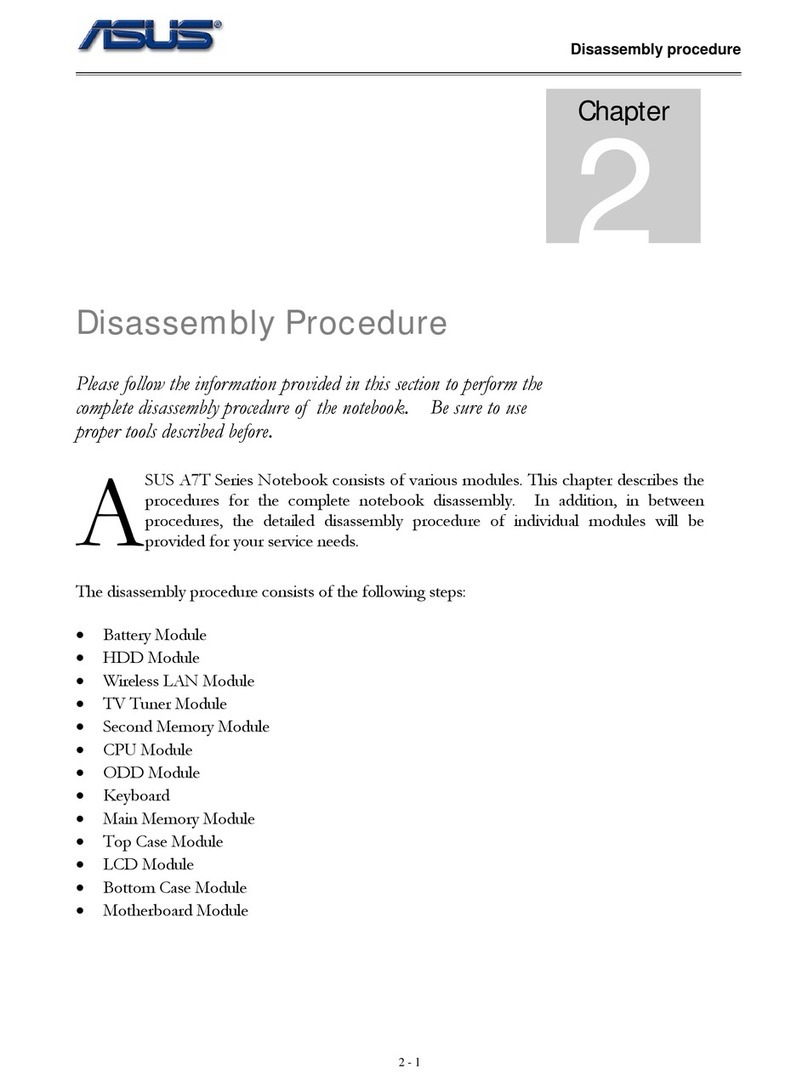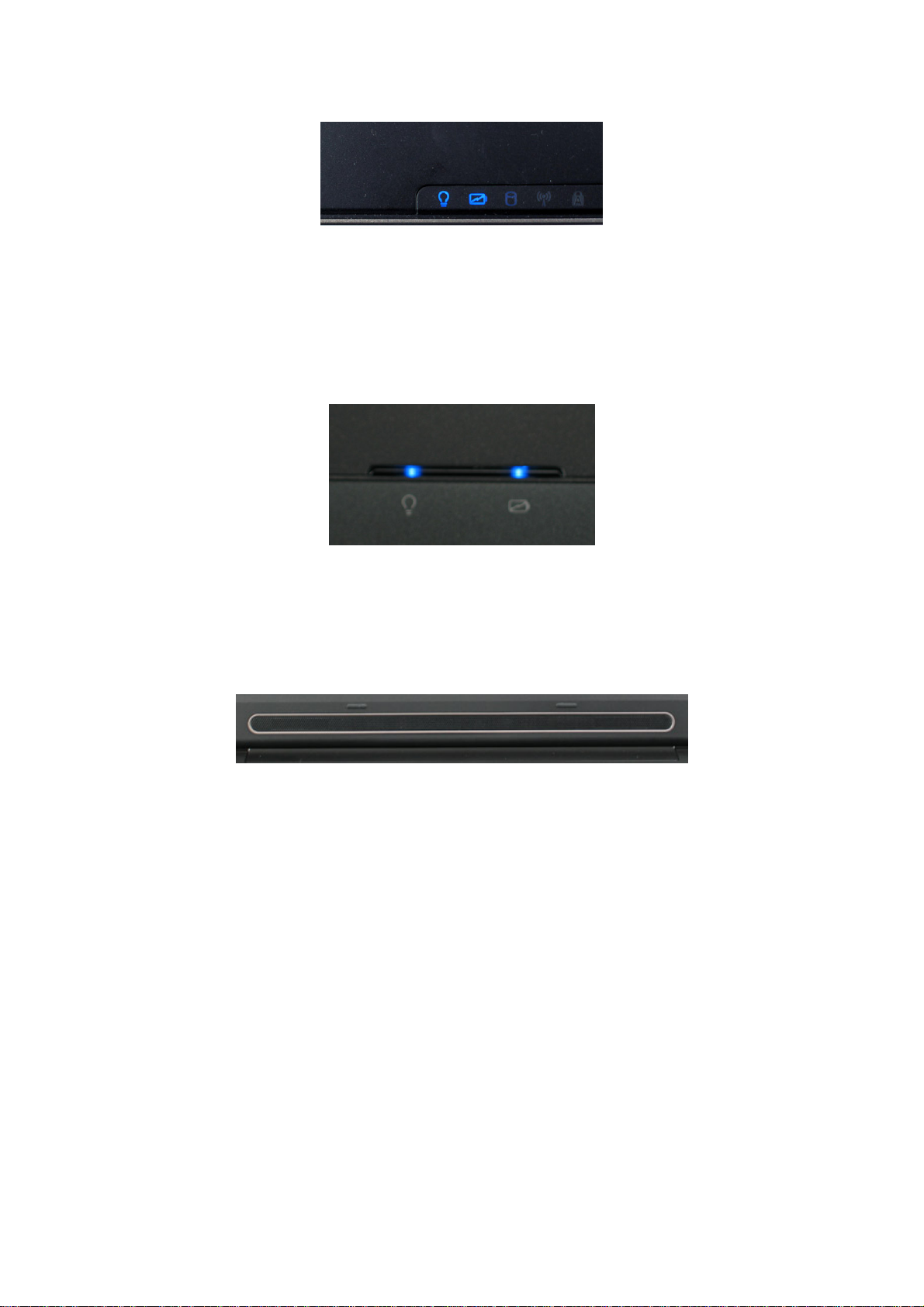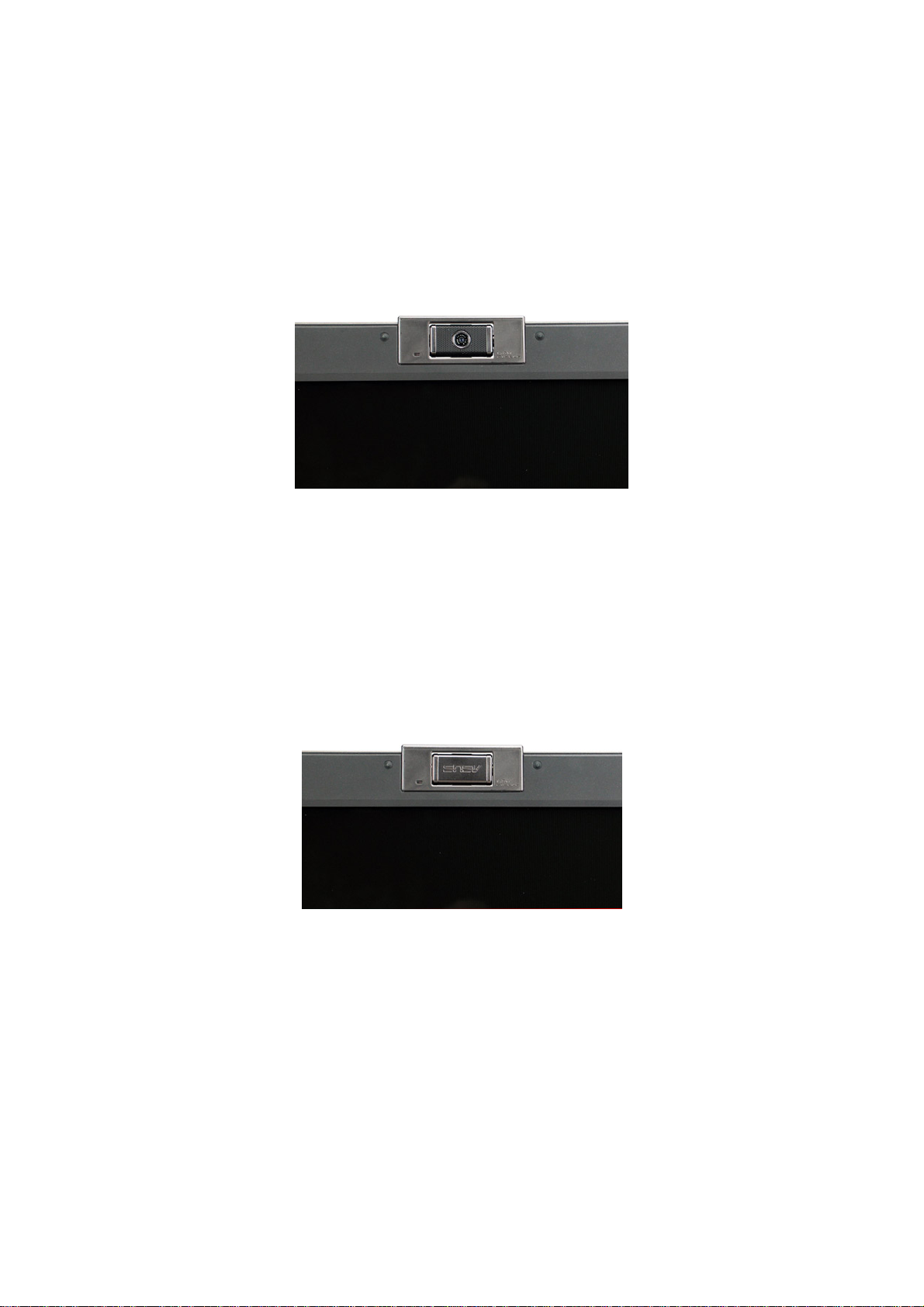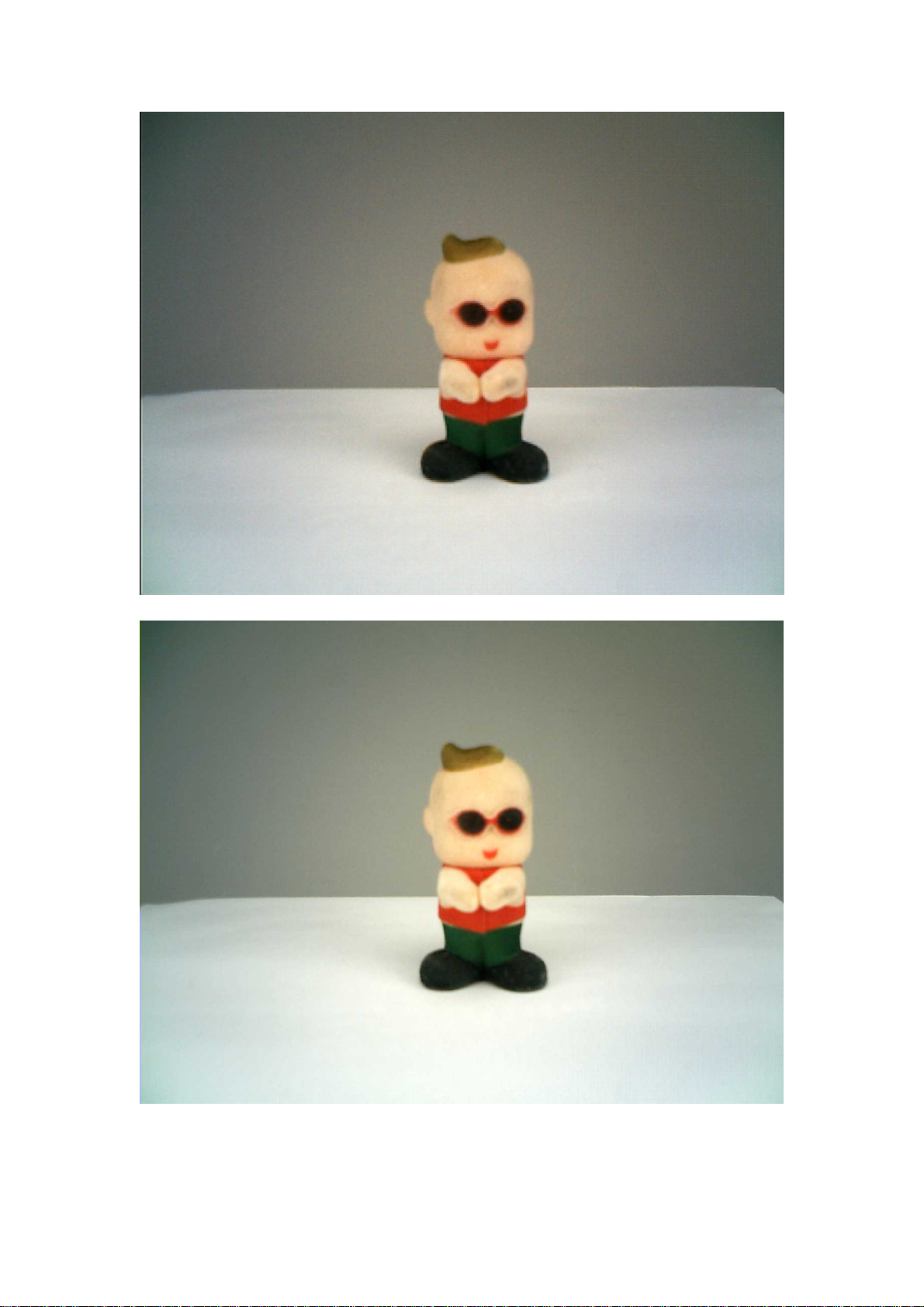Asus W5A User manual
Other Asus Laptop manuals

Asus
Asus Eee Pad Transformer Prime TF201 User manual
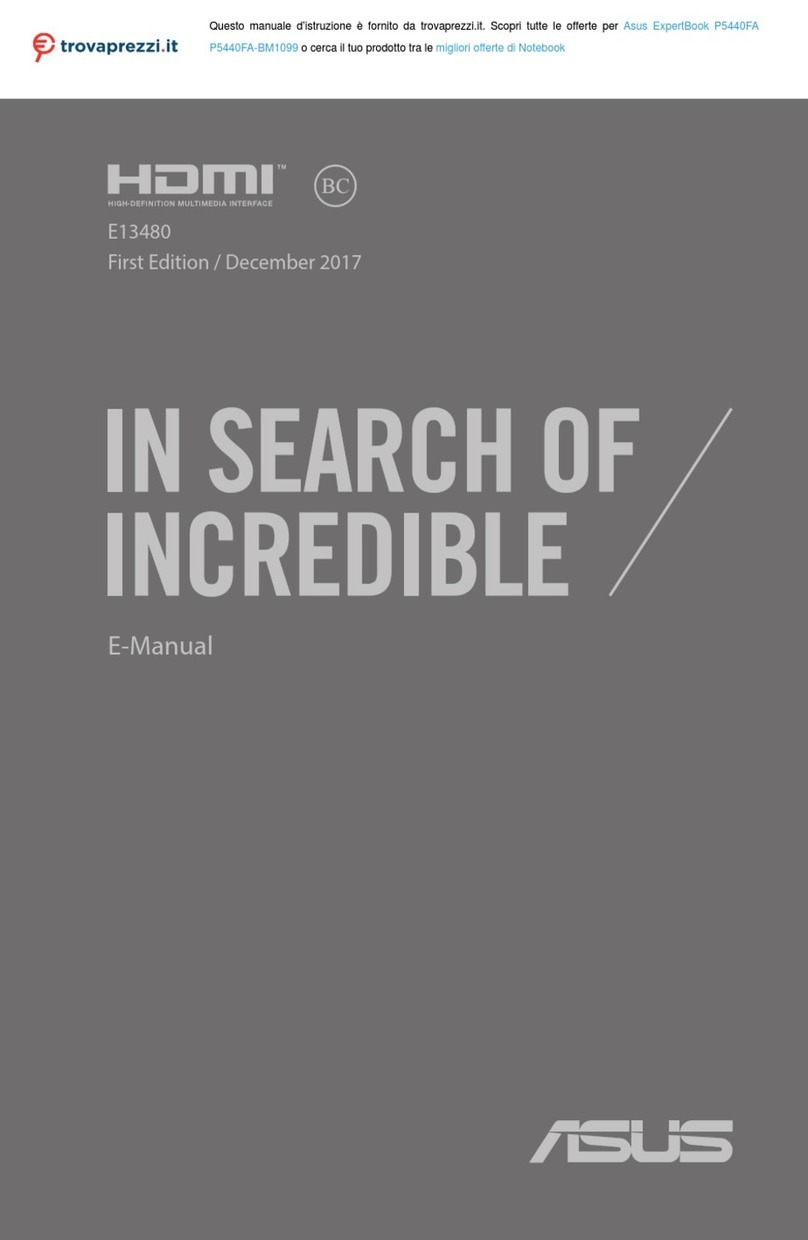
Asus
Asus ExpertBook P5440FA Guide

Asus
Asus G750JH Guide

Asus
Asus K53SV User manual

Asus
Asus T100 Series Guide

Asus
Asus VivoBook 14 User manual
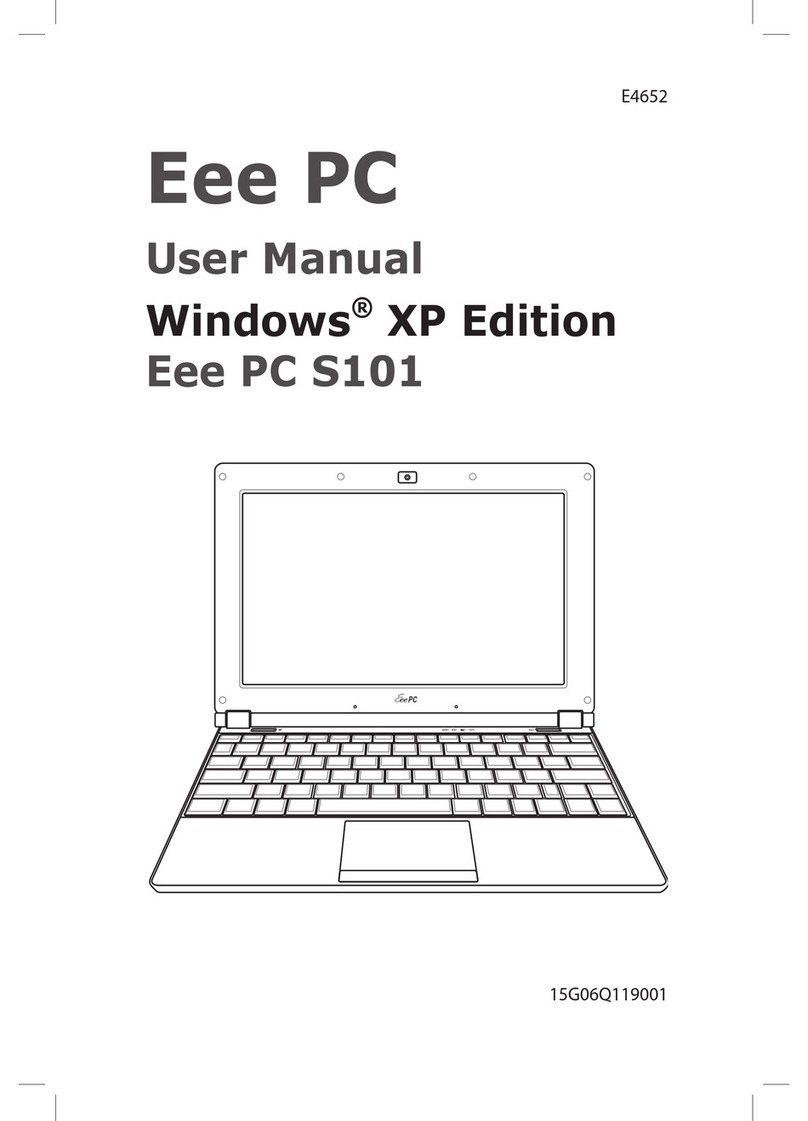
Asus
Asus Eee PC S101 XP User manual
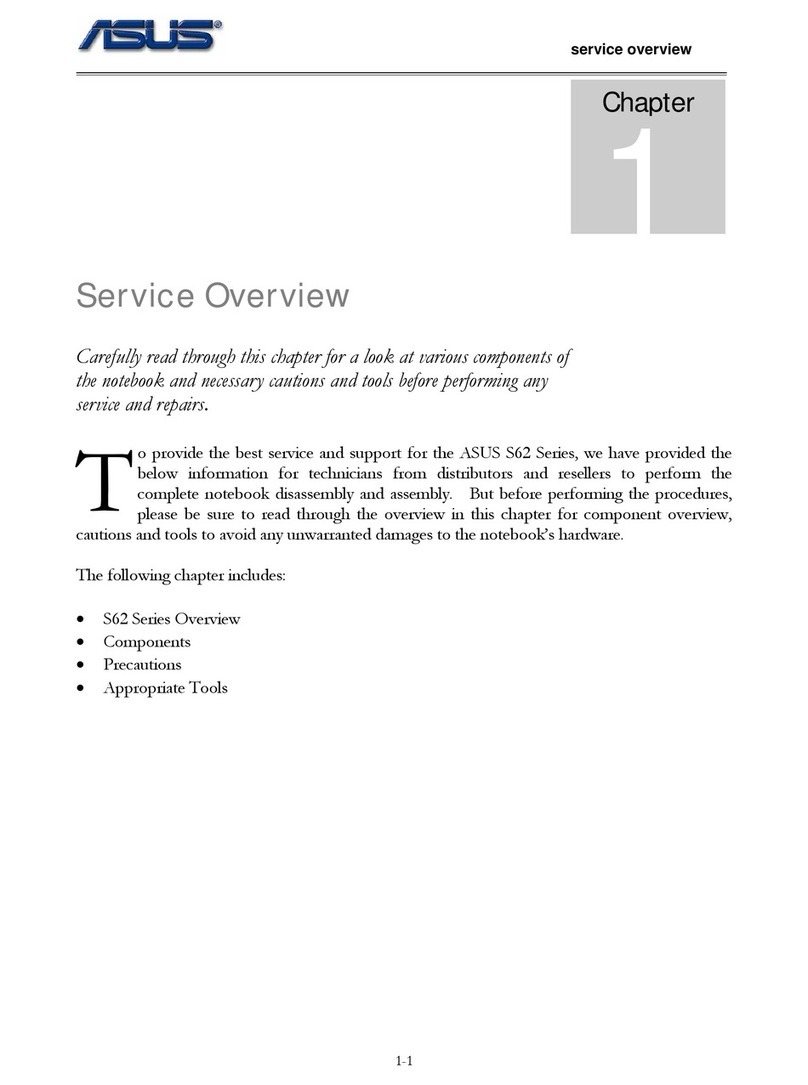
Asus
Asus S62 Series Installation guide

Asus
Asus N20A User manual

Asus
Asus E14715 User manual

Asus
Asus E402ma Guide

Asus
Asus ZenBook Pro UX550VD-BN067T Guide

Asus
Asus 1225 Series User manual
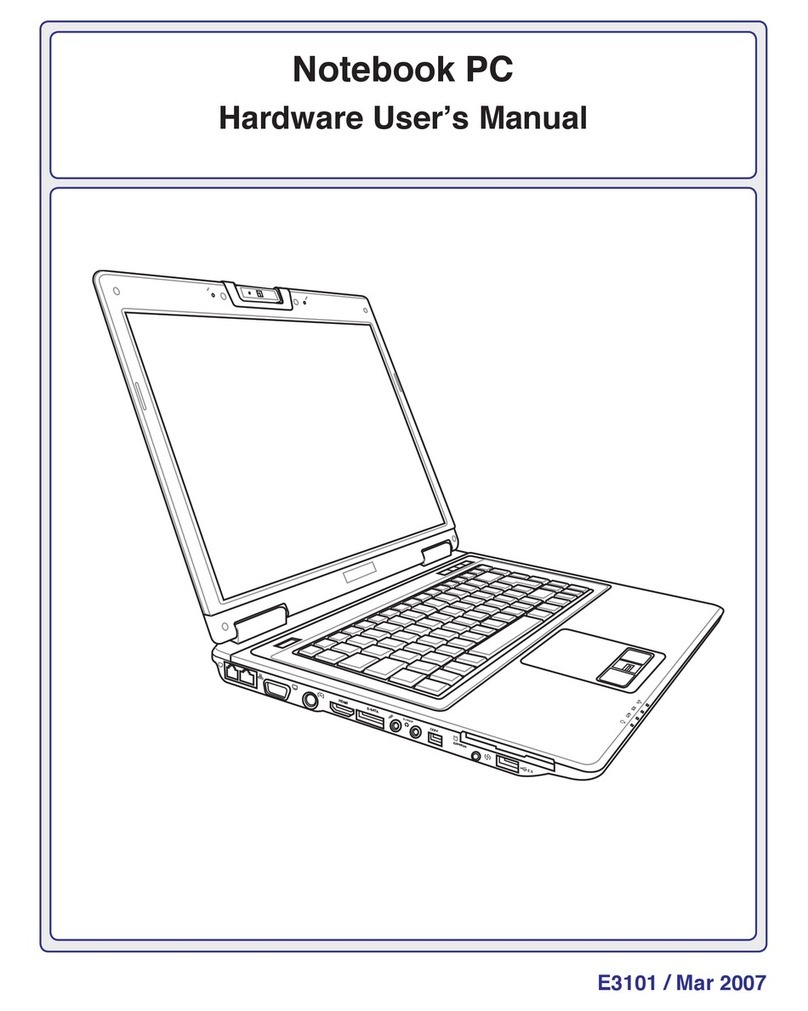
Asus
Asus E3101 Instructions for use

Asus
Asus ROG Strix SCAR III G531 G531GW-XB96 Guide

Asus
Asus VivoBook S510UF BR195T Guide
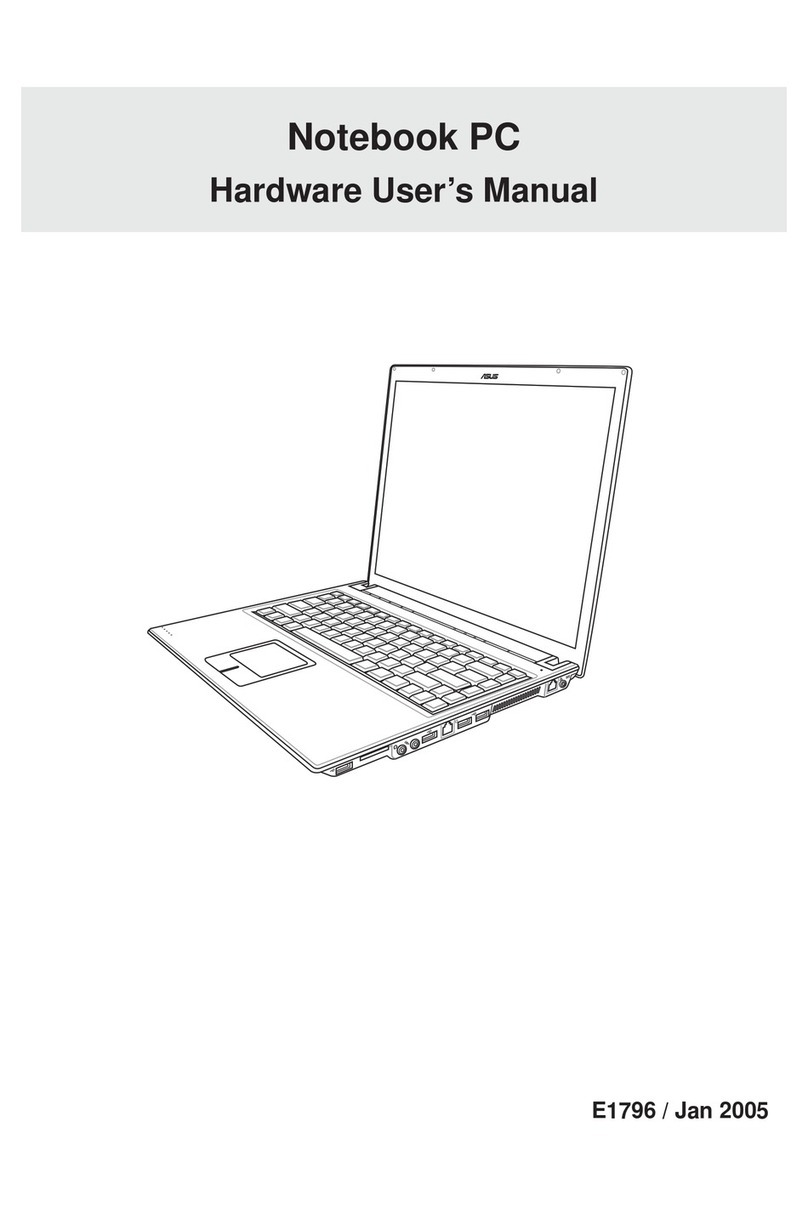
Asus
Asus E1796 Instructions for use
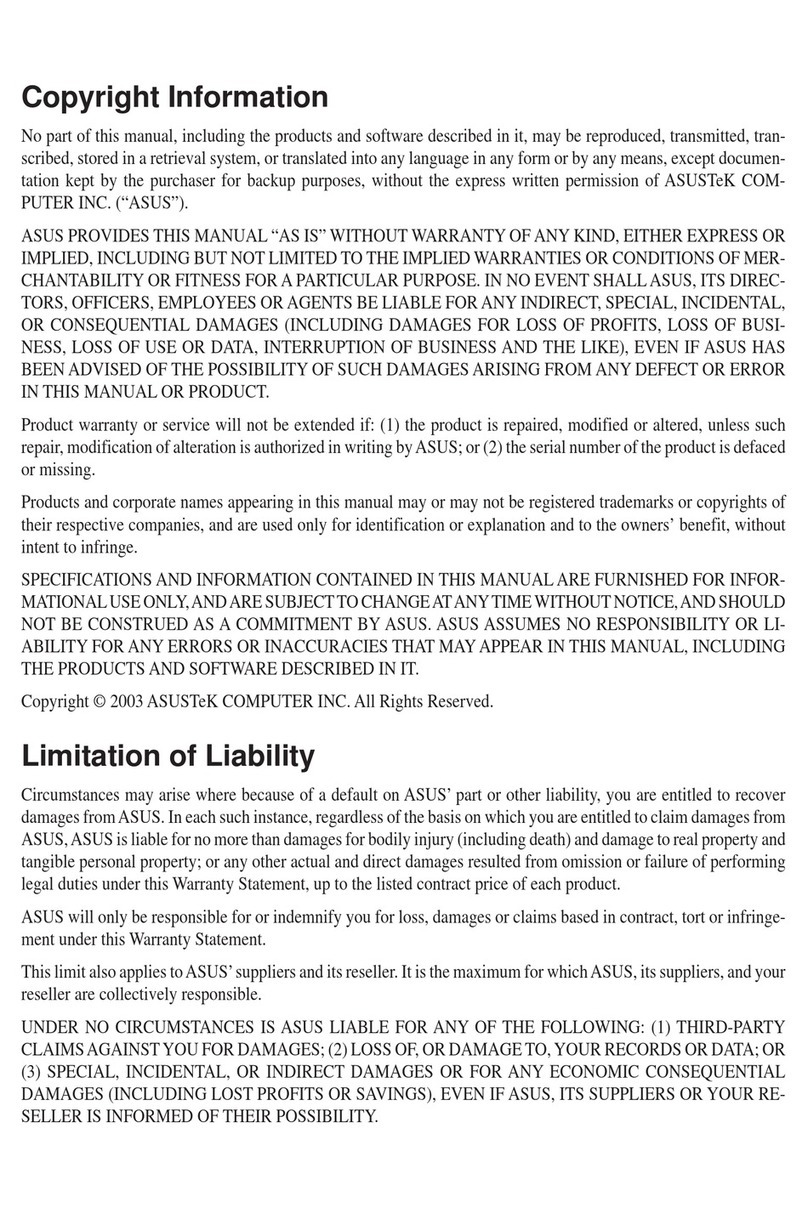
Asus
Asus W1Ga User manual

Asus
Asus N43JF User manual
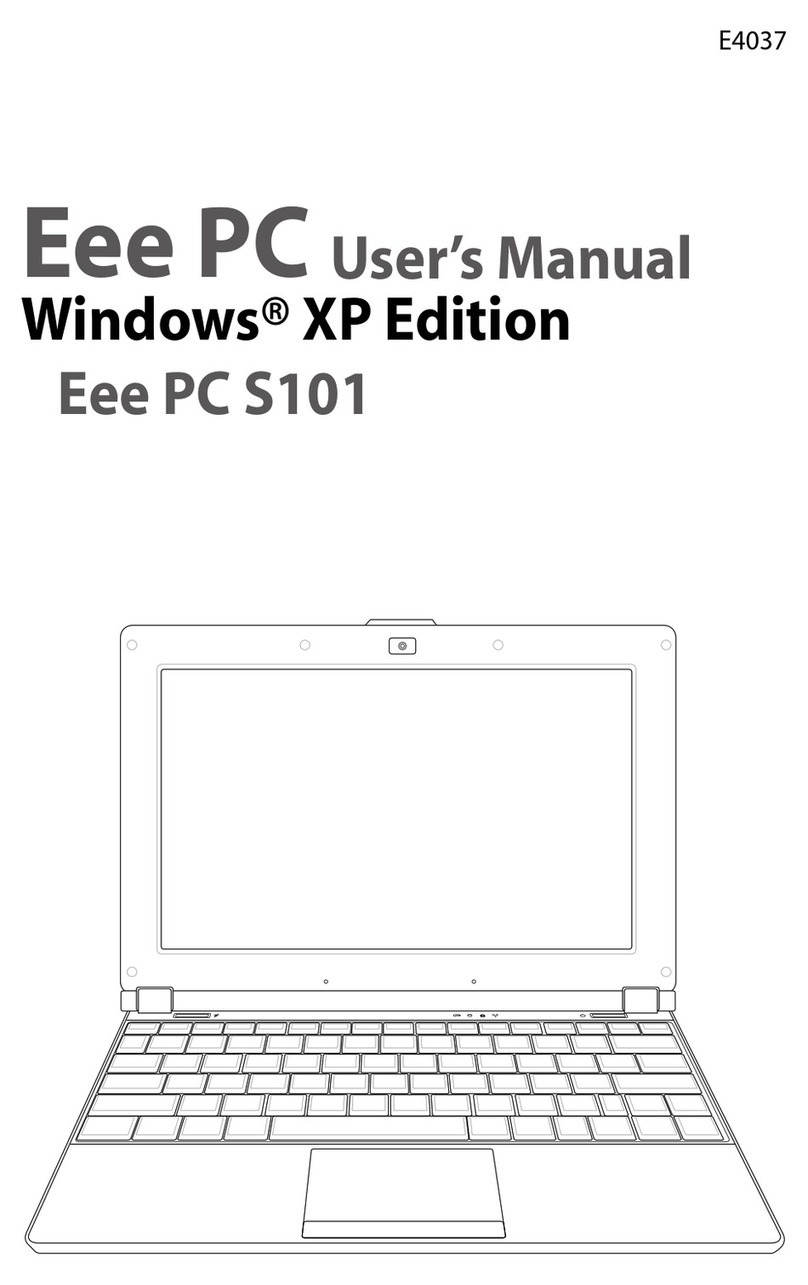
Asus
Asus S101 - Eee PC - Atom 1.6 GHz User manual