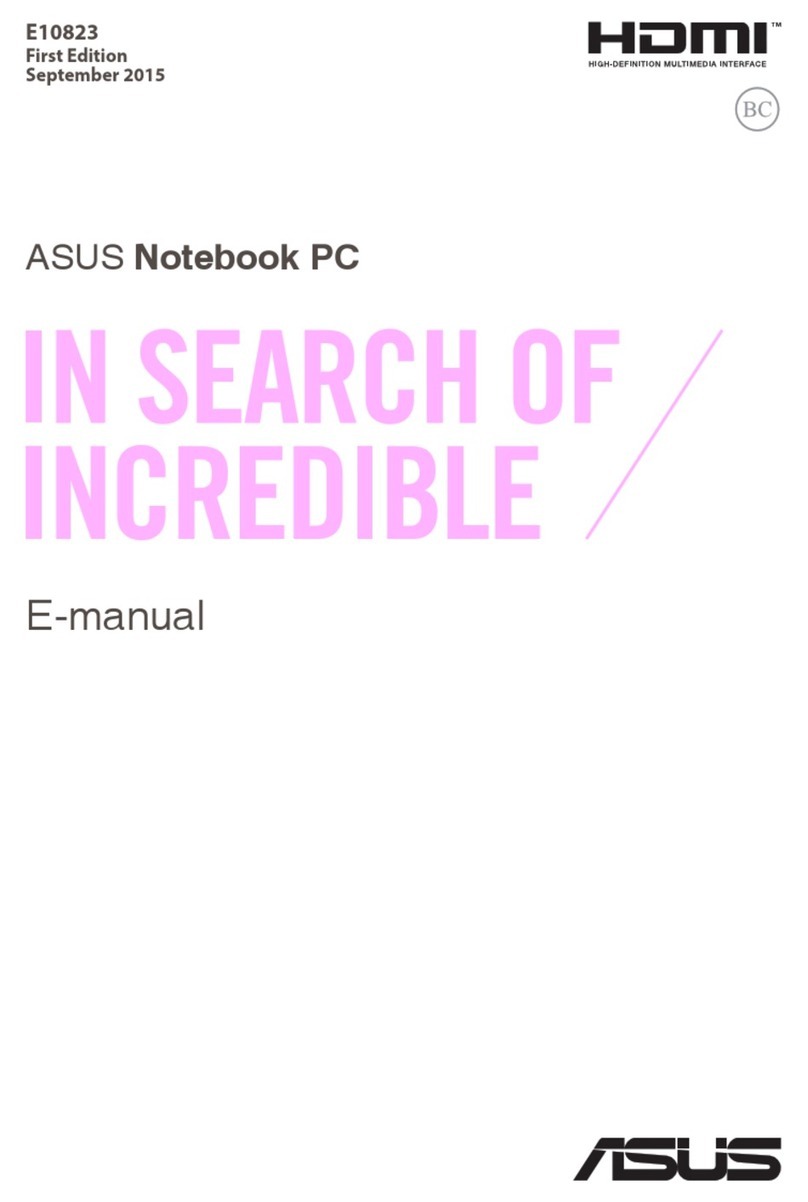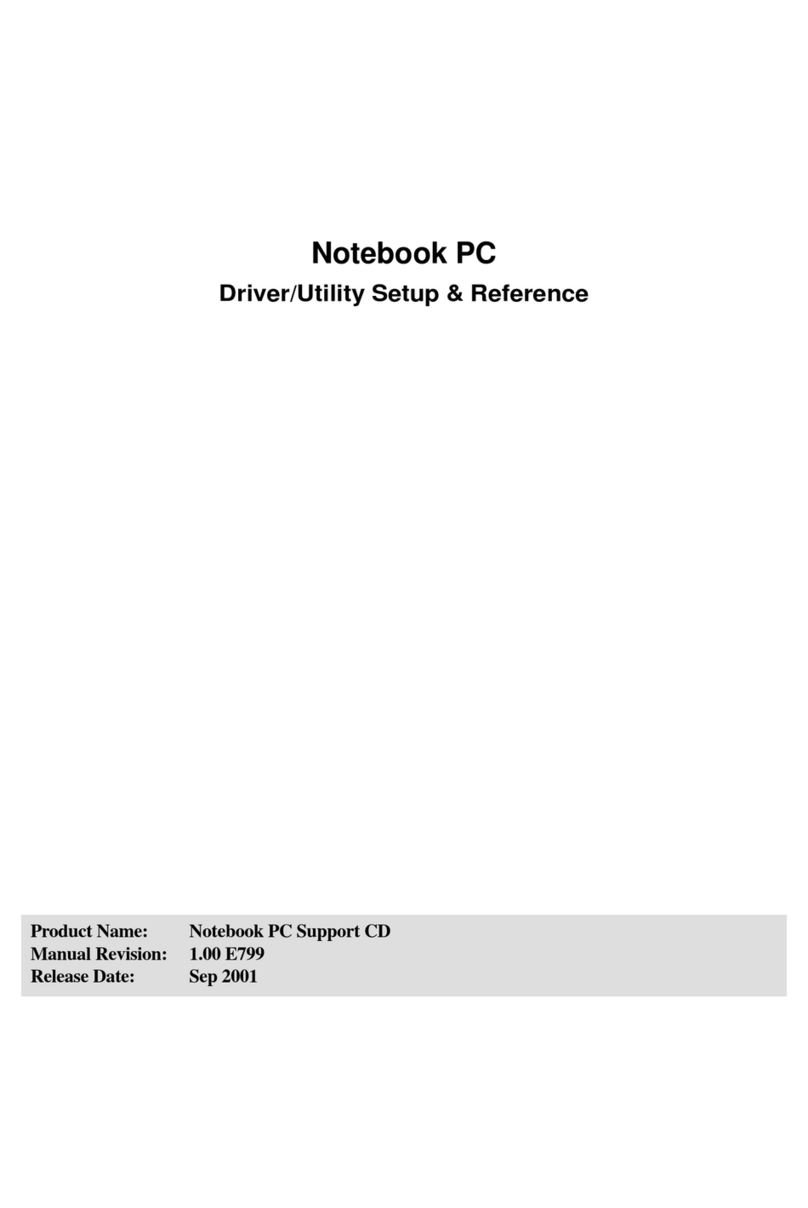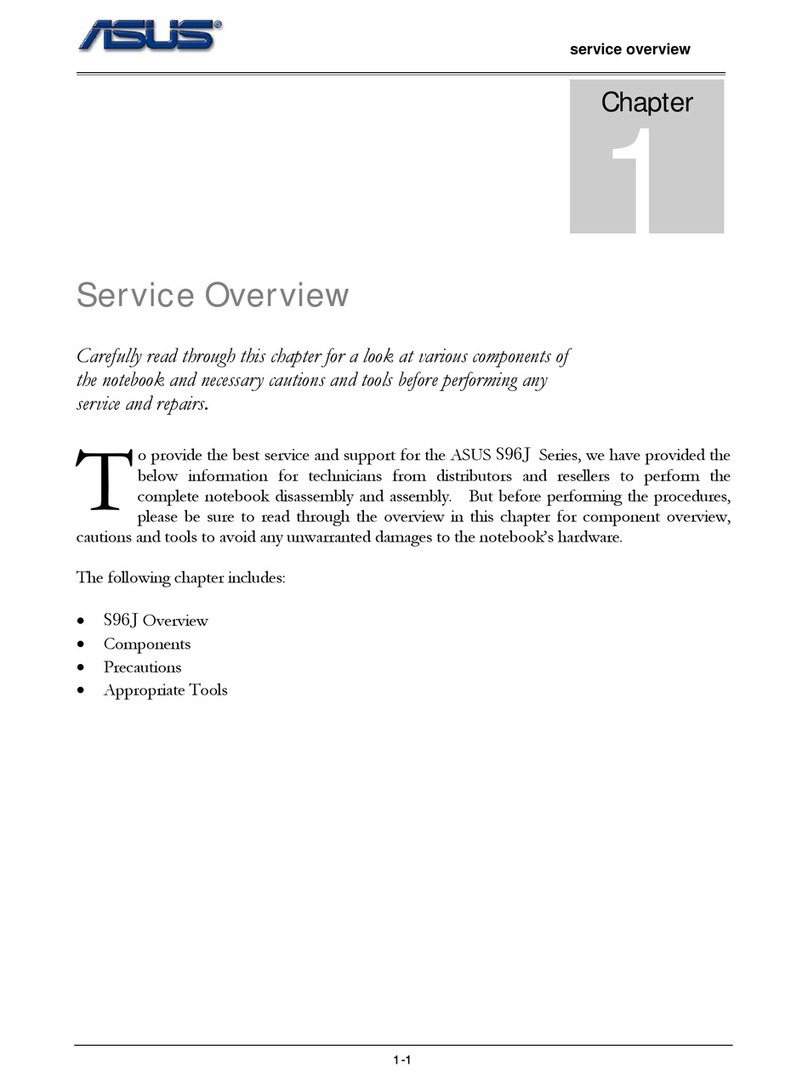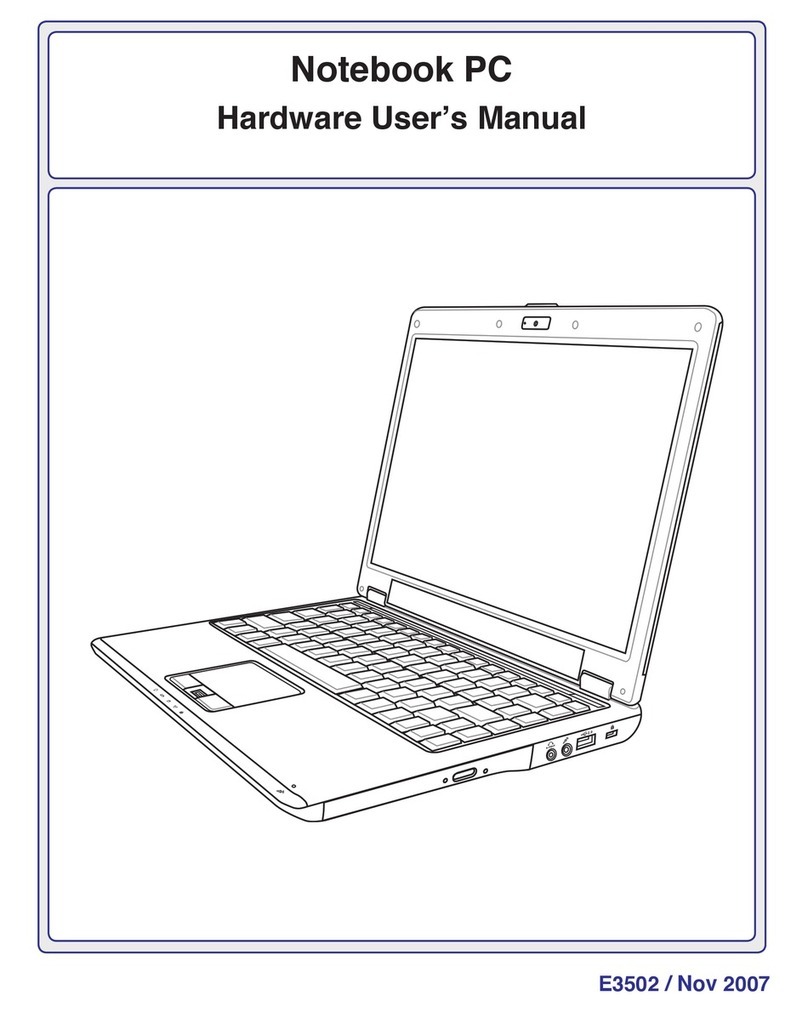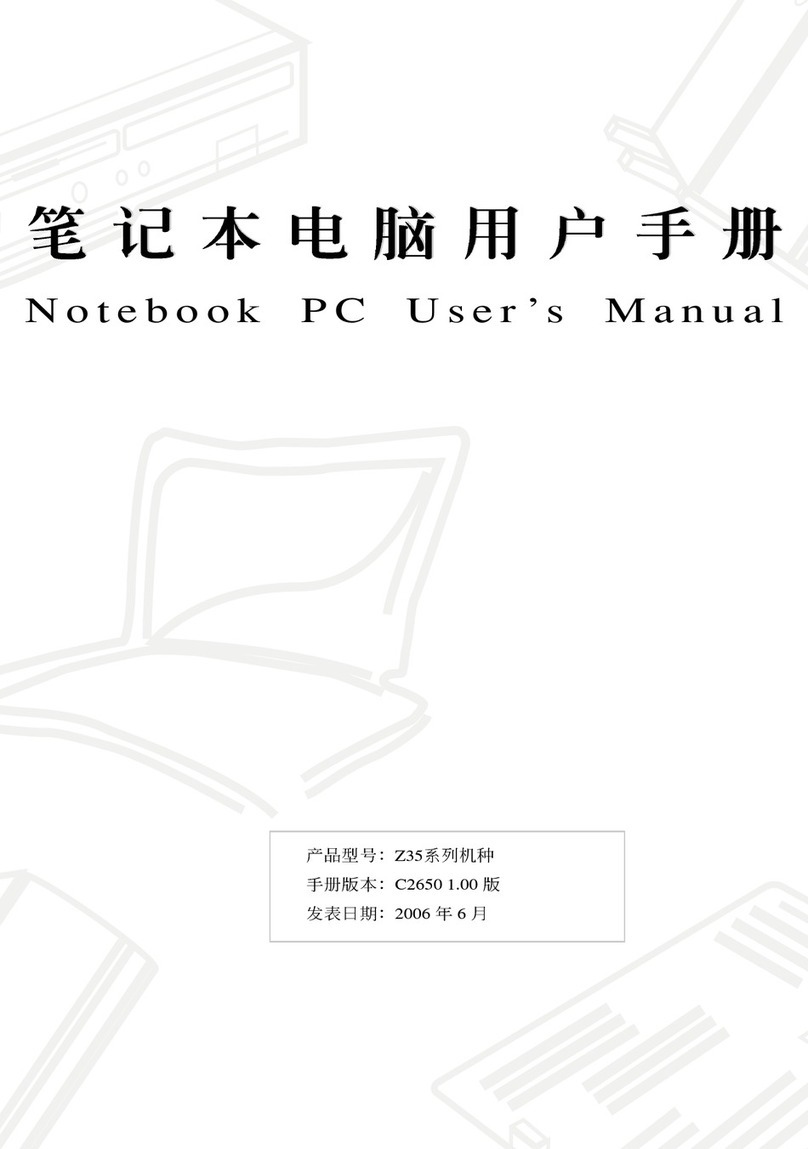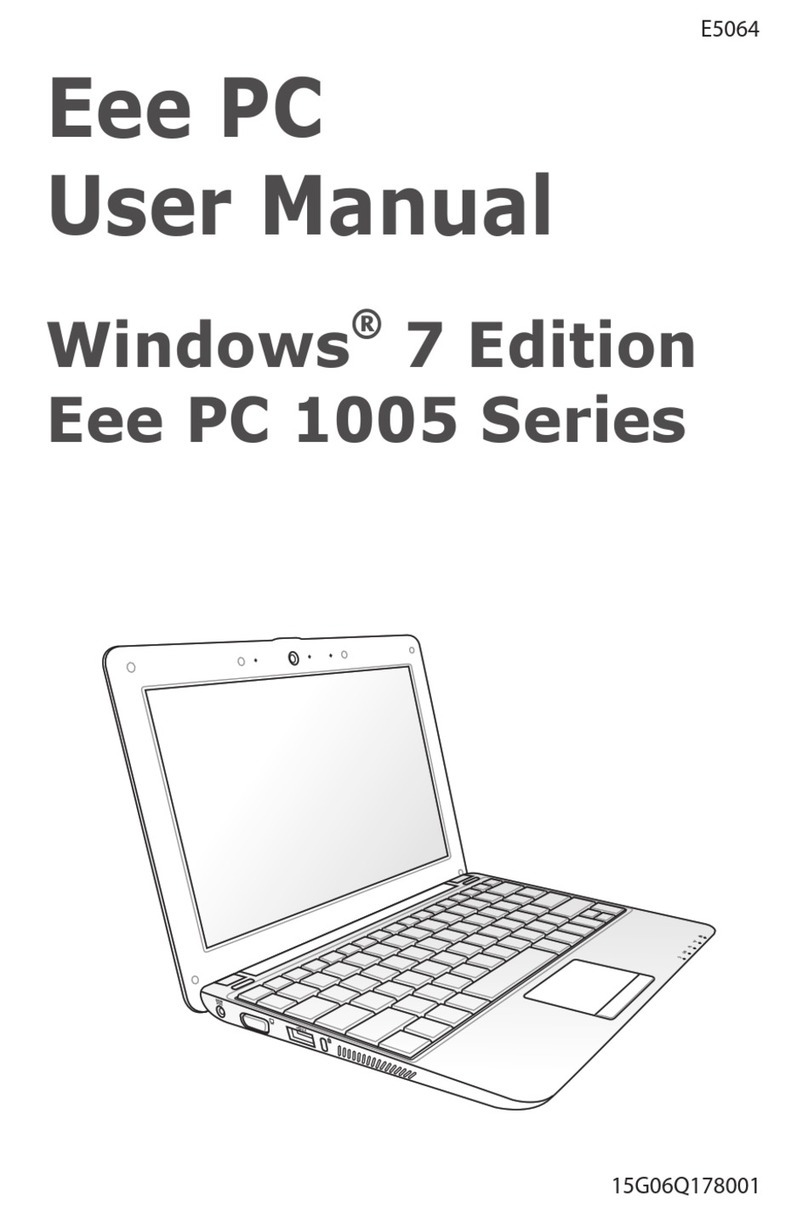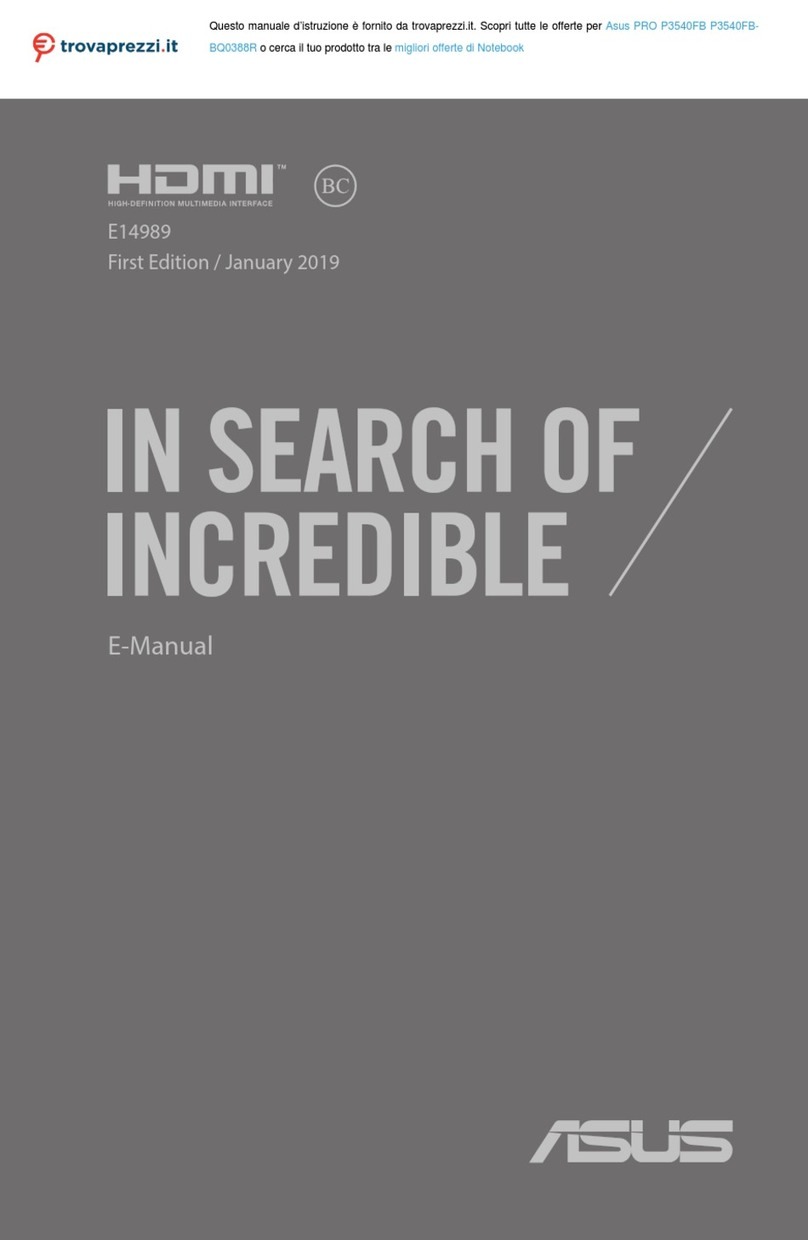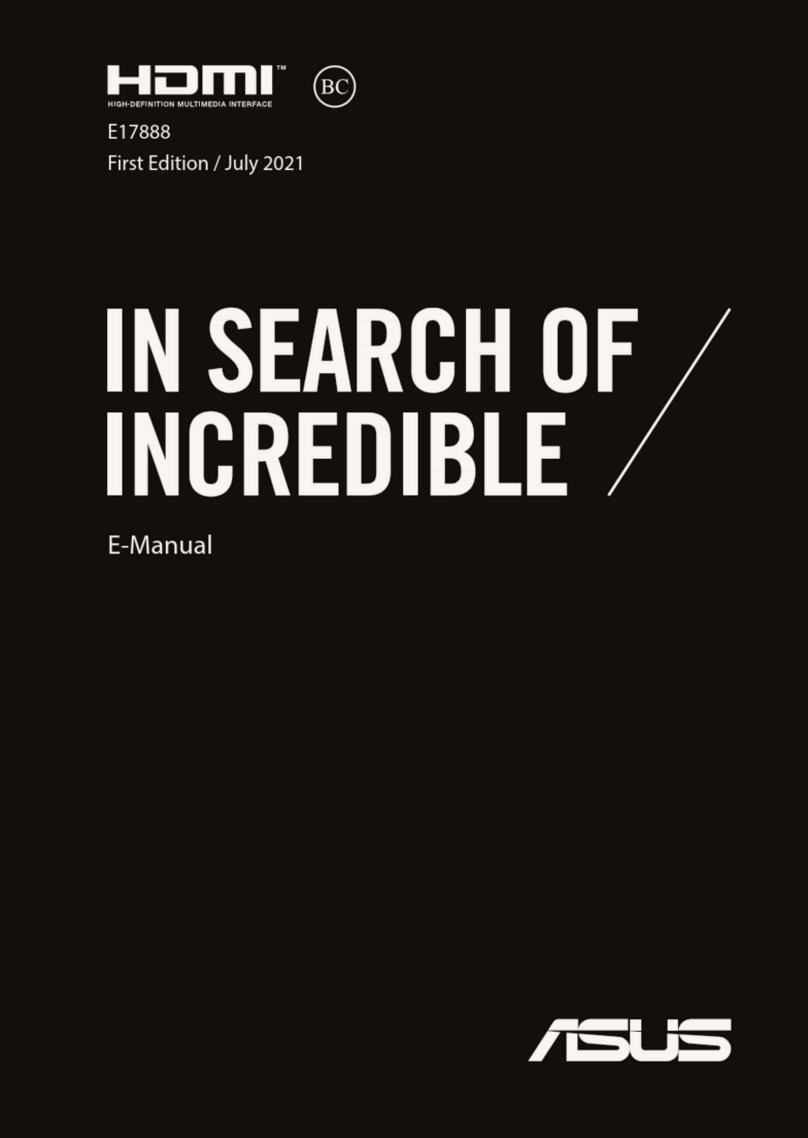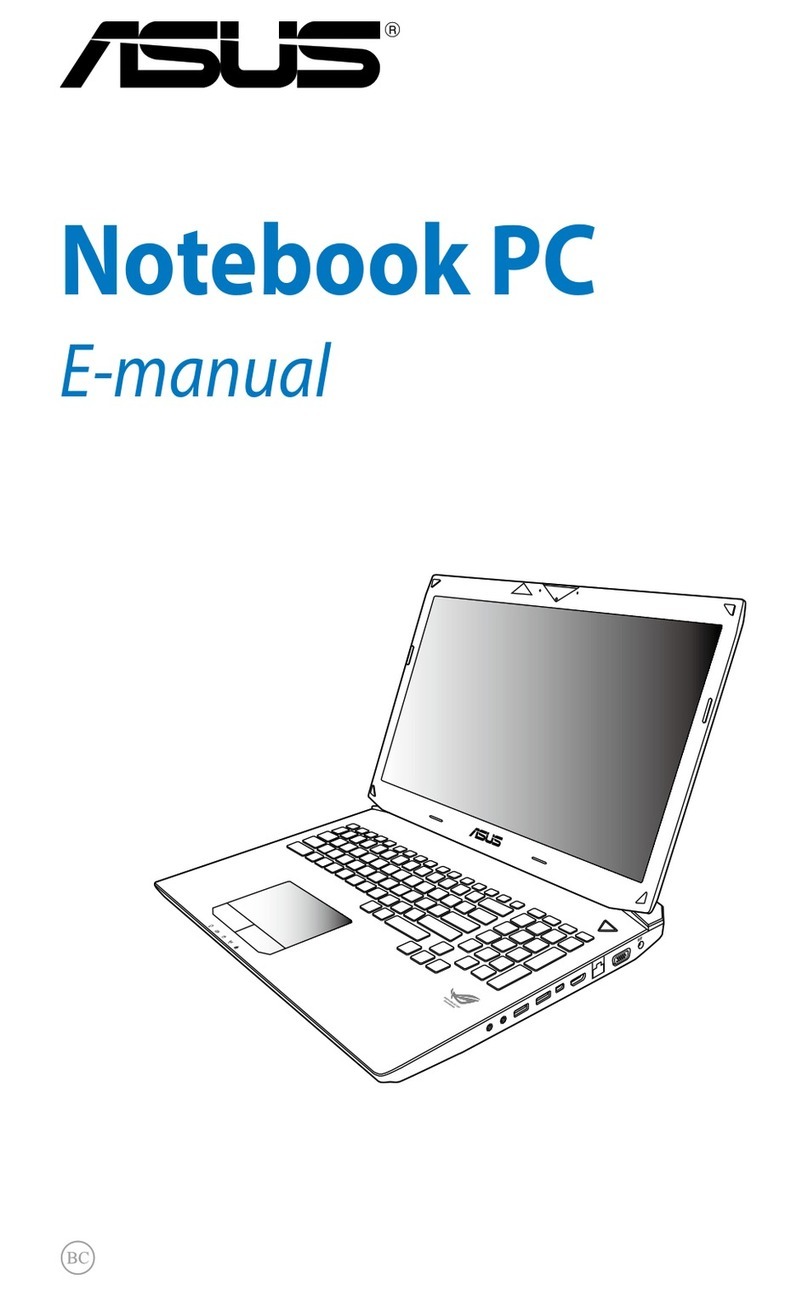7
1. INTRODUCING THE NOTEBOOK PC 11
About This User’s Manual...................................................................................... 12
Notes For This Manual...................................................................................... 12
Caring Information ................................................................................................. 13
Transportation Precautions.................................................................................... 14
2. KNOWING THE PARTS 15
Top Side................................................................................................................. 16
Front Side .............................................................................................................. 18
Left Side................................................................................................................. 19
Right Side .............................................................................................................. 20
Rear Side............................................................................................................... 22
3. GETTING STARTED 25
Installing and Removing the Battery Pack ............................................................. 26
Using the Battery Pack .......................................................................................... 27
Before using your Notebook PC on the road .................................................... 27
Battery Care...................................................................................................... 27
Operating Systems ................................................................................................ 27
Support Software .............................................................................................. 27
Power Connection ................................................................................................. 28
Powering ON The Notebook PC............................................................................ 29
The Power-On Self Test (POST) ...................................................................... 29
Save-to-Disk Partition ............................................................................................ 30
Restarting or Rebooting......................................................................................... 30
Powering OFF the Notebook PC ........................................................................... 30
Status Indicators and Instant Launch Keys ........................................................... 31
CD Control Buttons and Indicator .......................................................................... 32
Using the Keyboard ............................................................................................... 33
Colored Hot Keys.............................................................................................. 33
Microsoft Windows™ Keys ...............................................................................34
Keyboard as a Numeric Keypad ....................................................................... 34
Keyboard as Cursors ........................................................................................ 35
4. USING THE NOTEBOOK PC 37
Pointing Device...................................................................................................... 38
Using the Touchpad .......................................................................................... 38
Caring for the Touchpad ................................................................................... 41
Mouse or Keyboard Connection (Optional) ........................................................... 41
CD/DVD-ROM Drive .............................................................................................. 42
Laser Safety...................................................................................................... 43
CDRH Regulations ........................................................................................... 43
Using the CD-ROM Drive ................................................................................. 43
DVD-ROM Drive Information ............................................................................ 44
Table of Contents