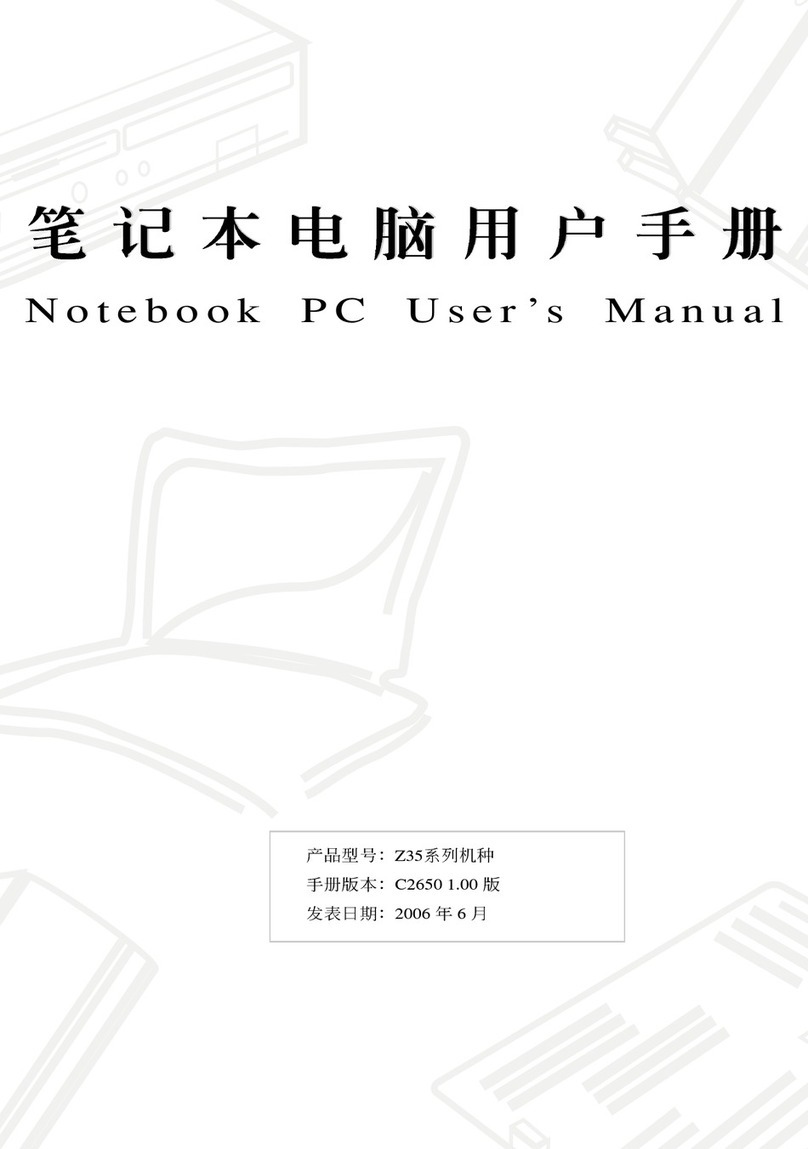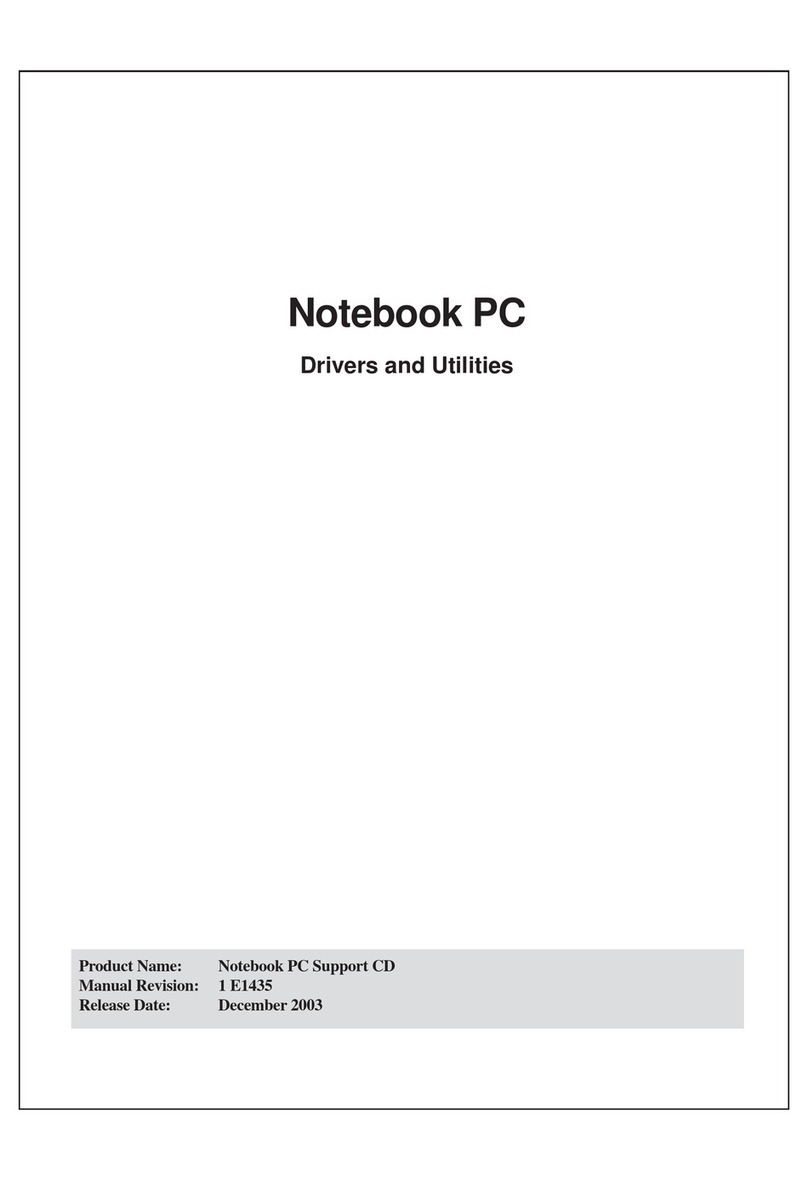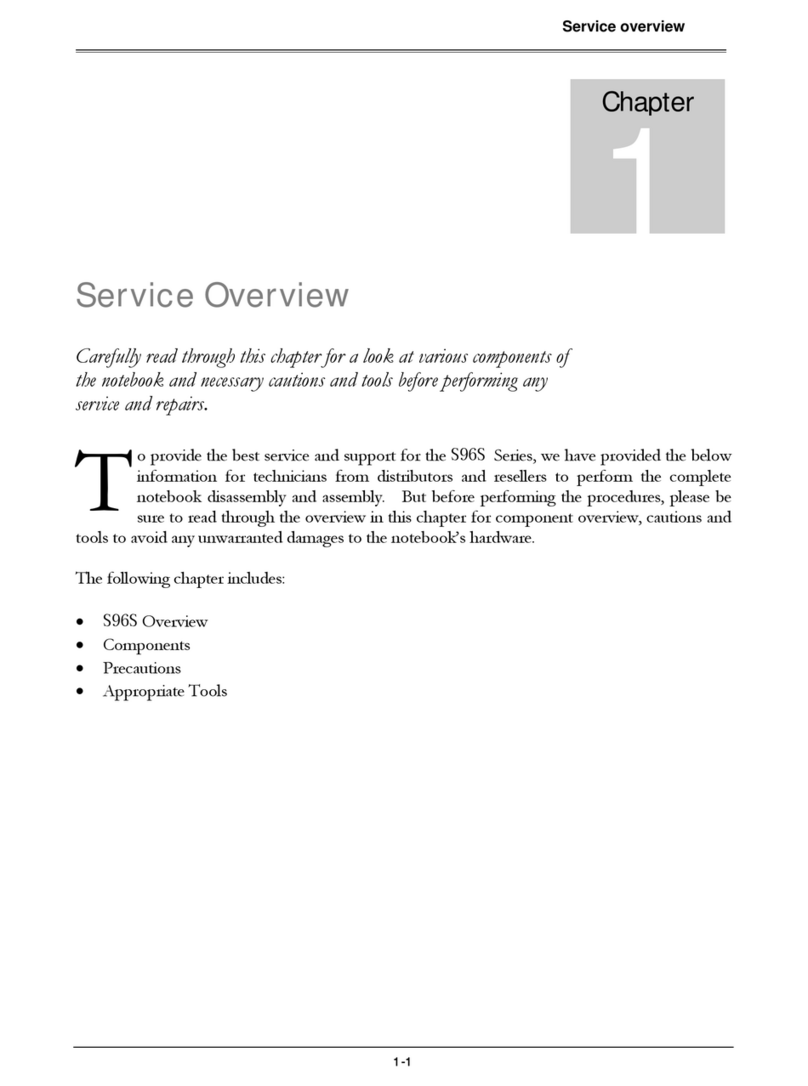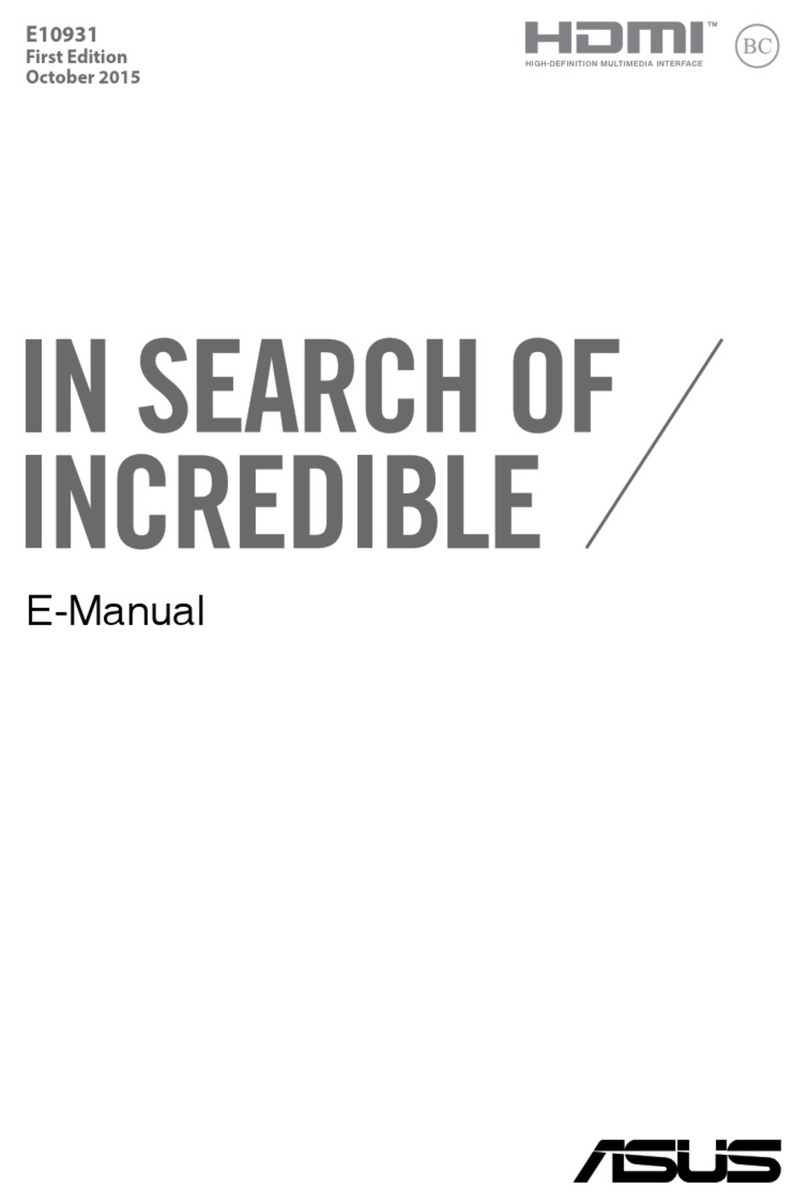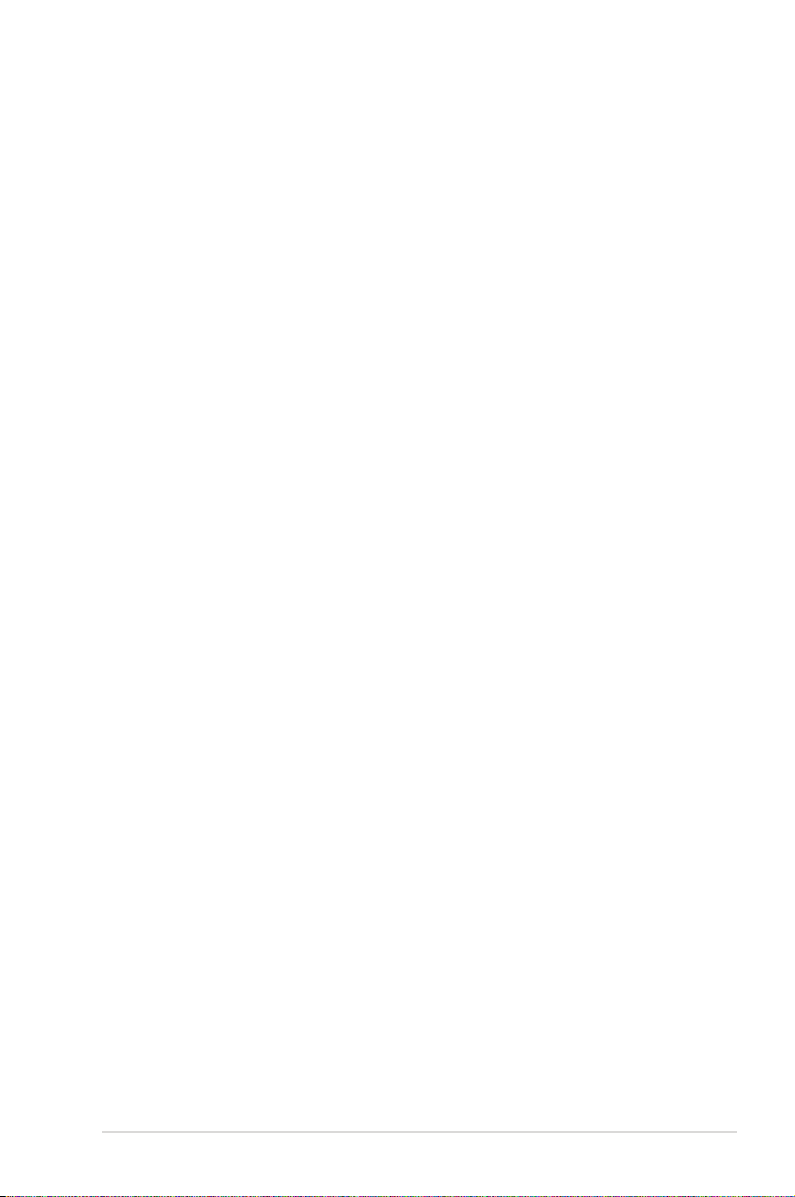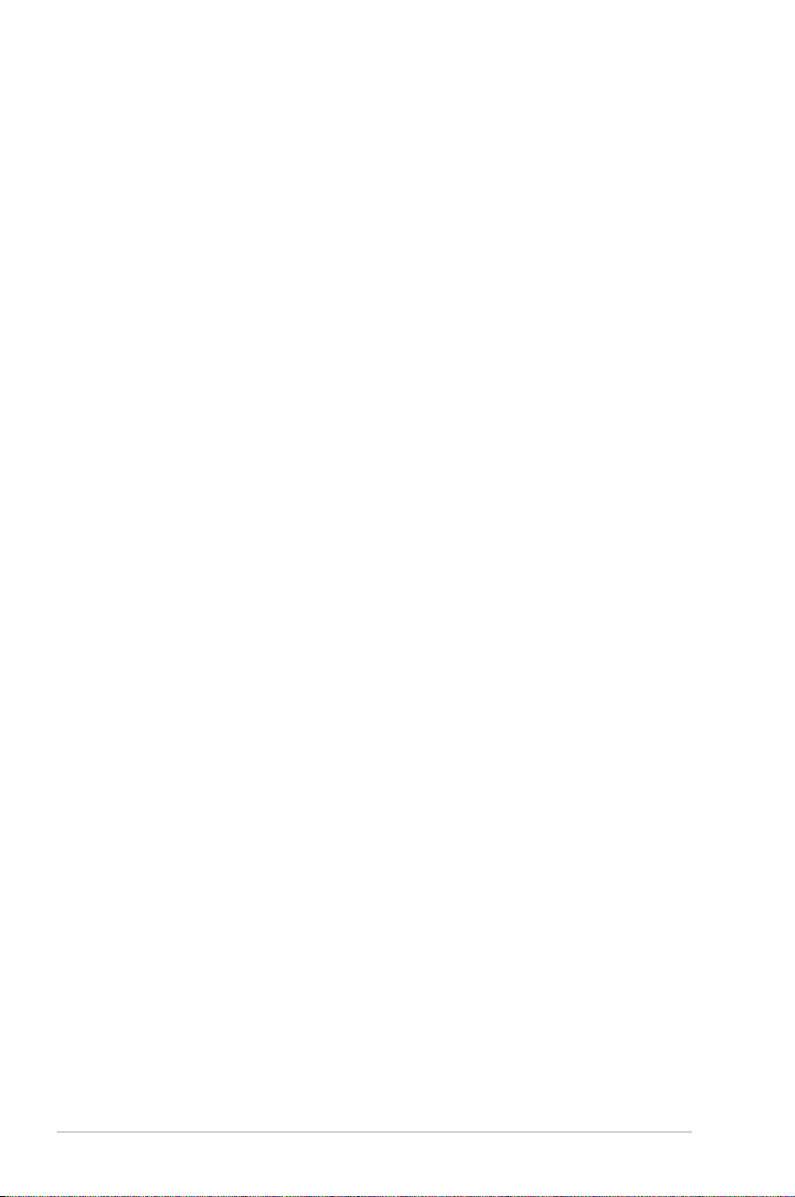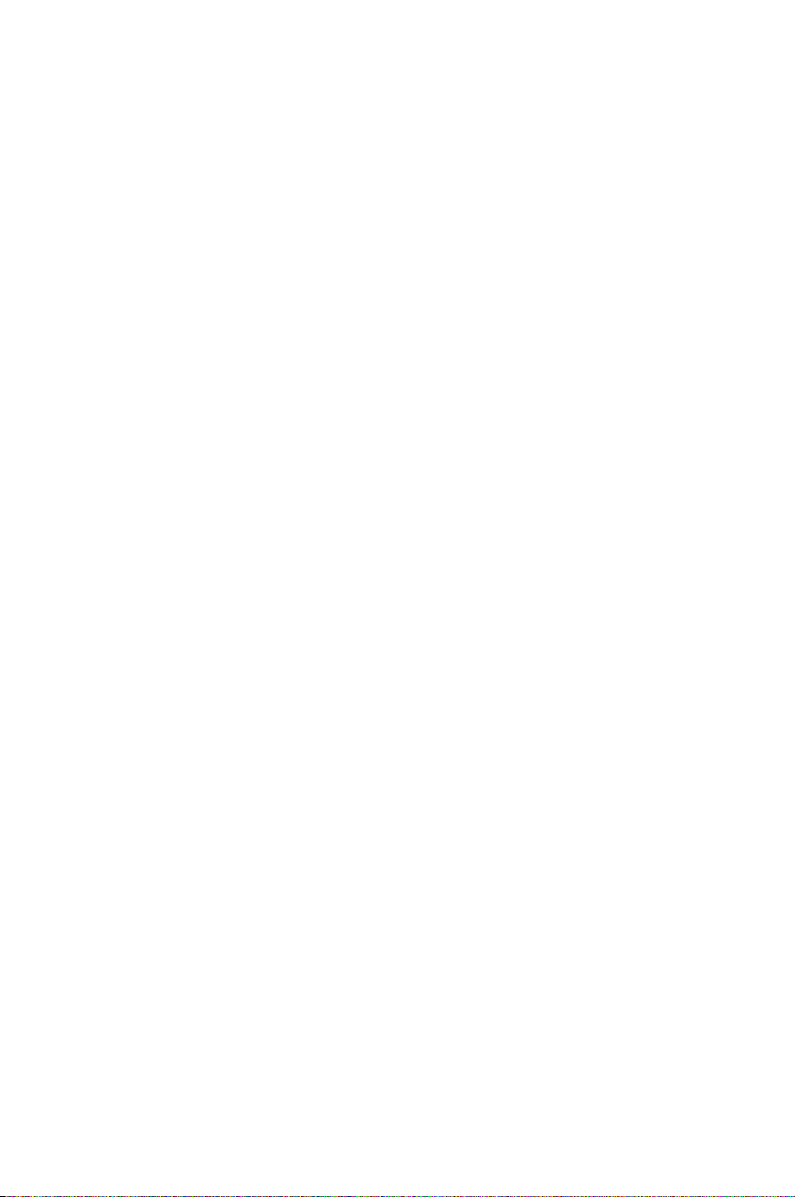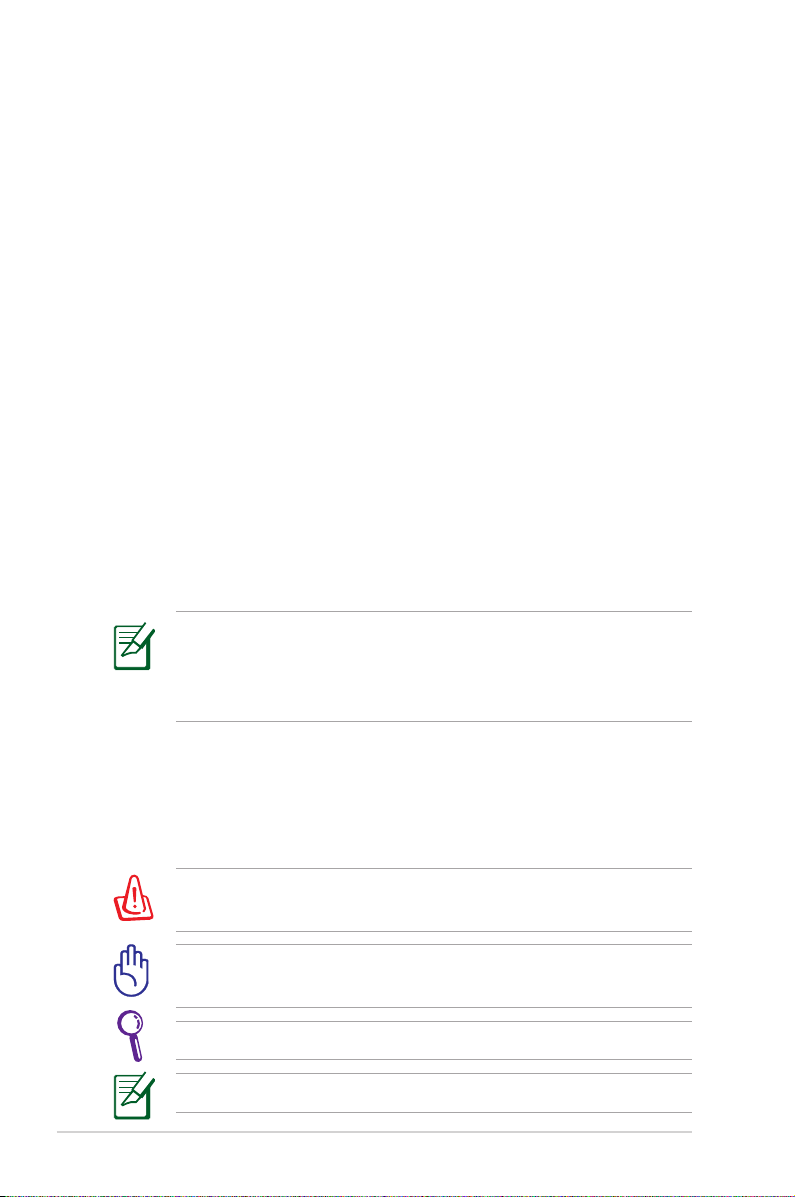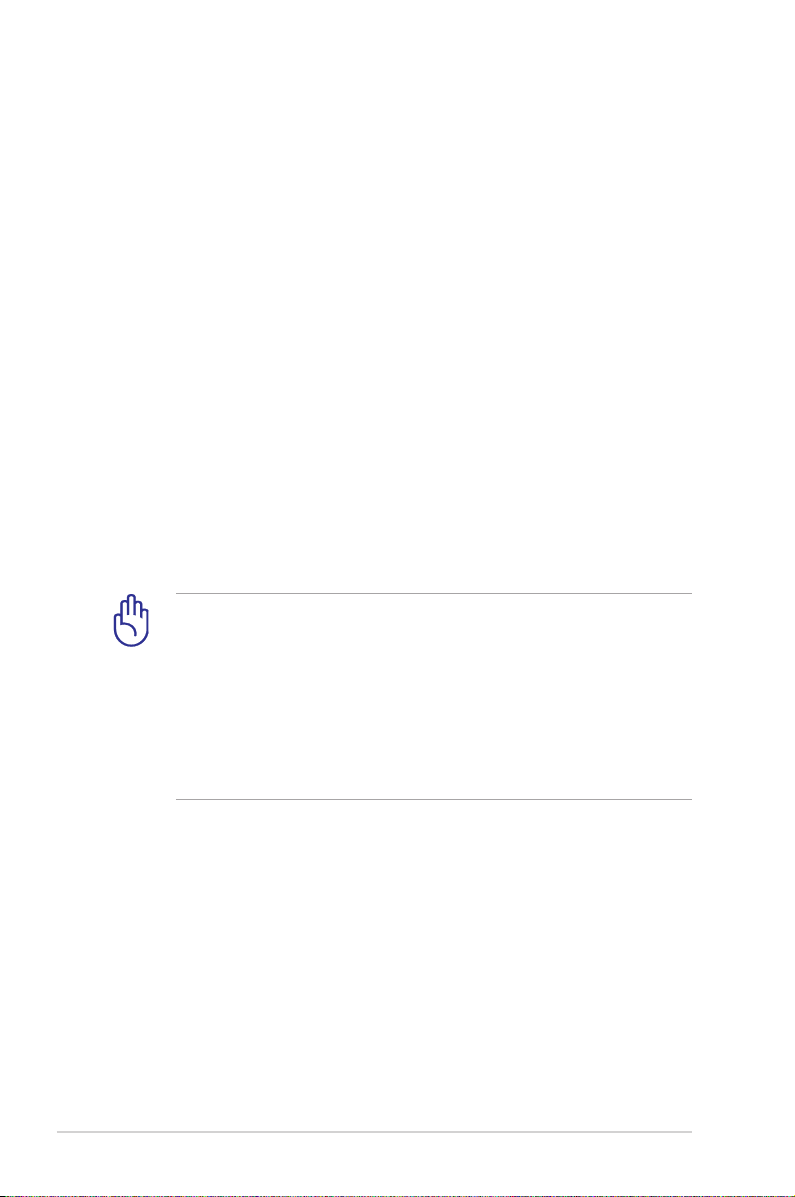2
Notebook PC User Manual
Table of Contents
Chapter 1: Introducing the Notebook PC
About This User’s Manual................................................................................ 6
Notes for This Manual ....................................................................................... 6
Safety Precautions ............................................................................................. 7
Preparing your Notebook PC.......................................................................11
Chapter 2: Knowing the parts
Top Side ...............................................................................................................14
Bottom Side........................................................................................................17
Right Side............................................................................................................18
Left Side...............................................................................................................20
Chapter 3: Getting Started
Power System ....................................................................................................22
Using AC Power...............................................................................................22
Using Battery Power ......................................................................................24
Battery Care ......................................................................................................24
Powering ON the Notebook PC.................................................................25
The Power-On Self Test (POST) ..................................................................25
Checking Battery Power...............................................................................27
Charging the Battery Pack...........................................................................28
Power Options.................................................................................................29
Power Management Modes .......................................................................31
Sleep and Hibernate......................................................................................31
Thermal Power Control.................................................................................32
Special Keyboard Functions.........................................................................33
Hot Keys .............................................................................................................33
Microsoft Windows Keys..............................................................................35
Status Indicators...............................................................................................36
Chapter 4: Using the Notebook PC
Touchpad ............................................................................................................38
Using the touchpad.......................................................................................39
Touchpad usage illustrations .....................................................................40
Caring for the touchpad...............................................................................42
Disabling the touchpad automatically...................................................43