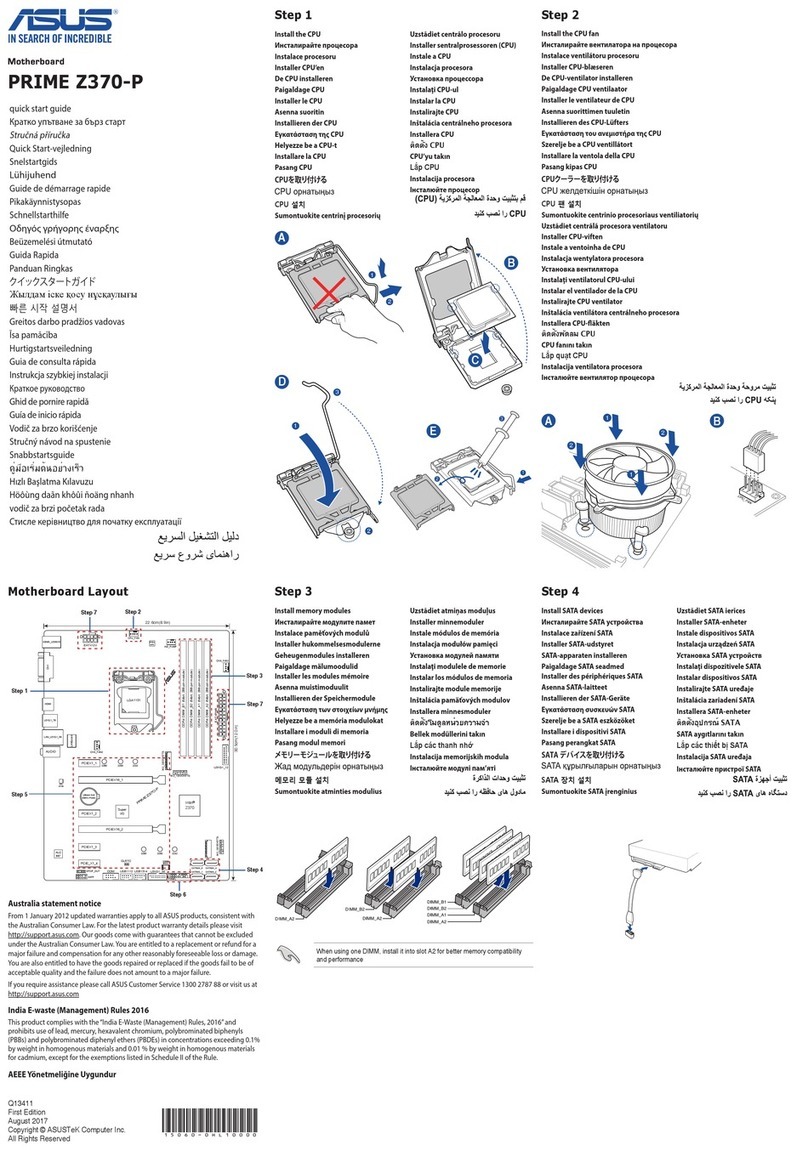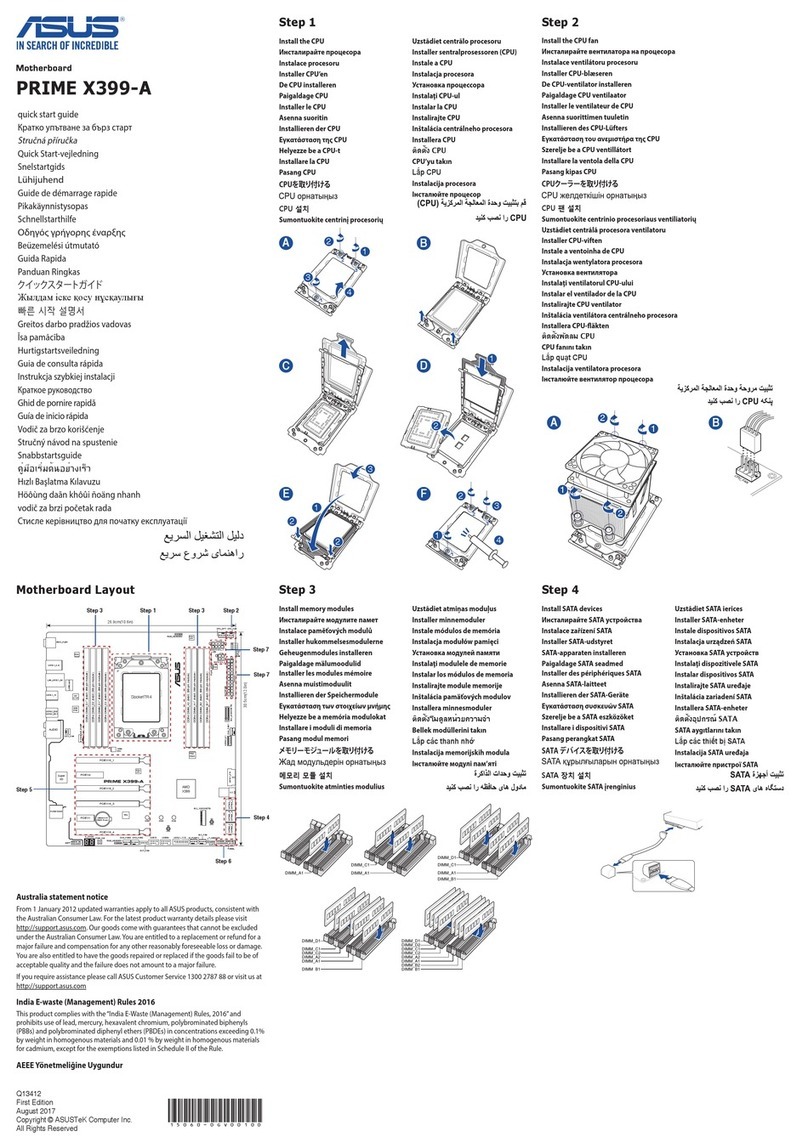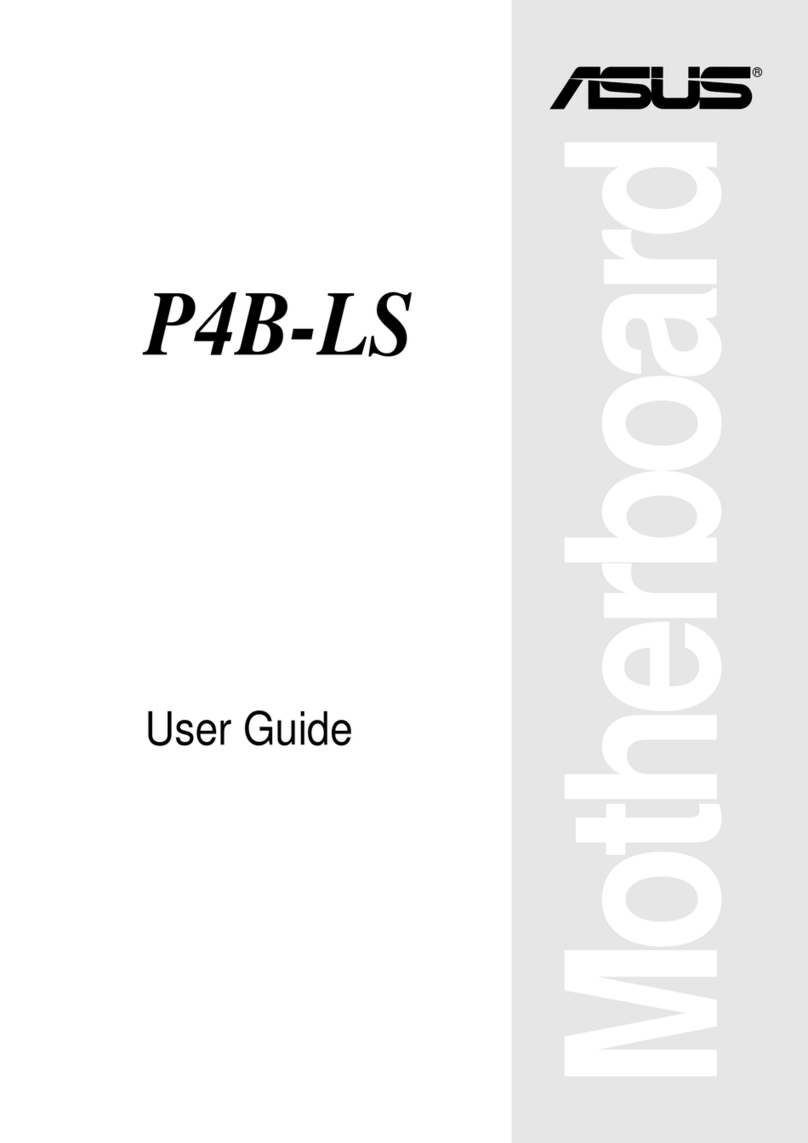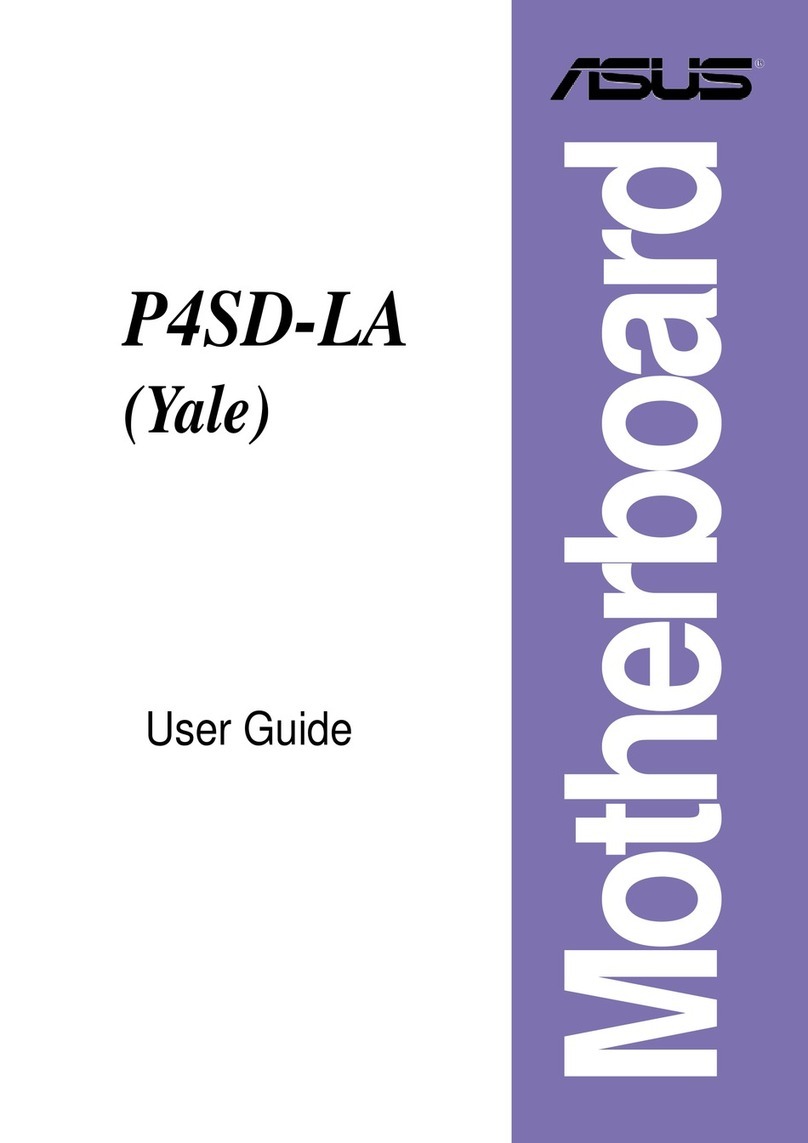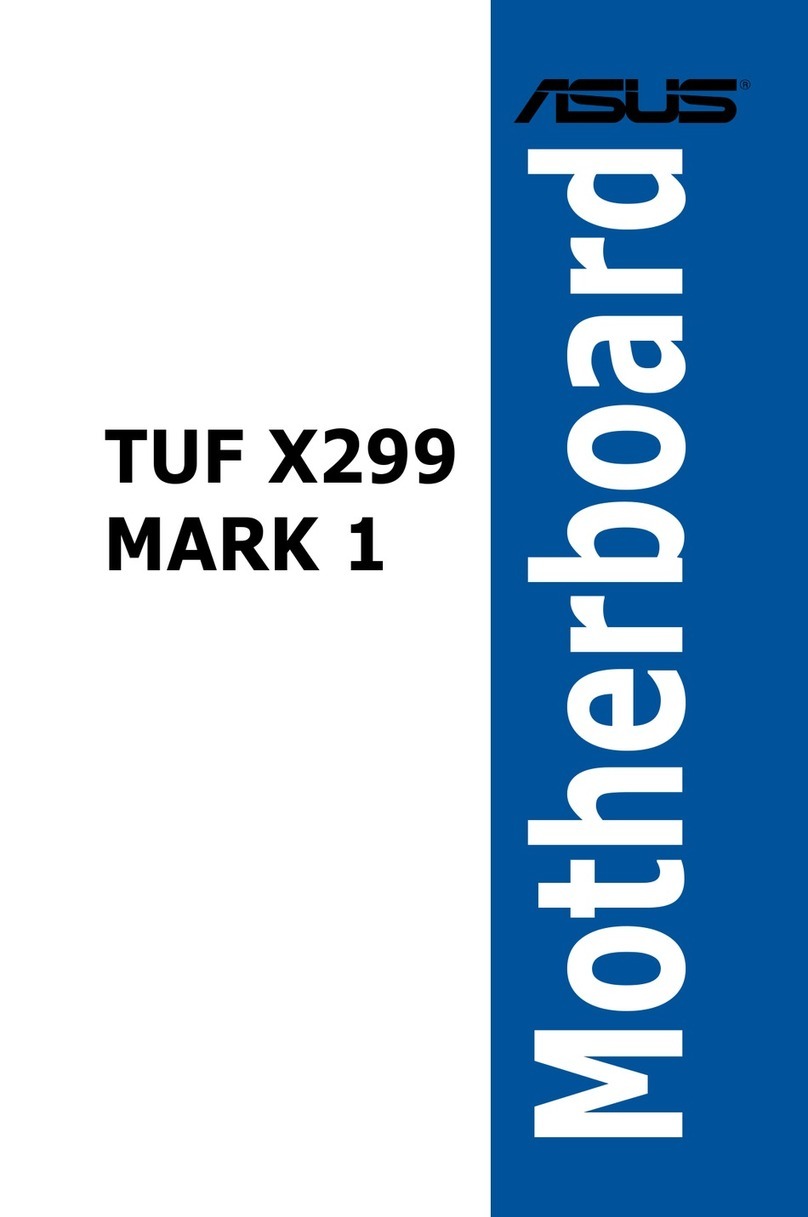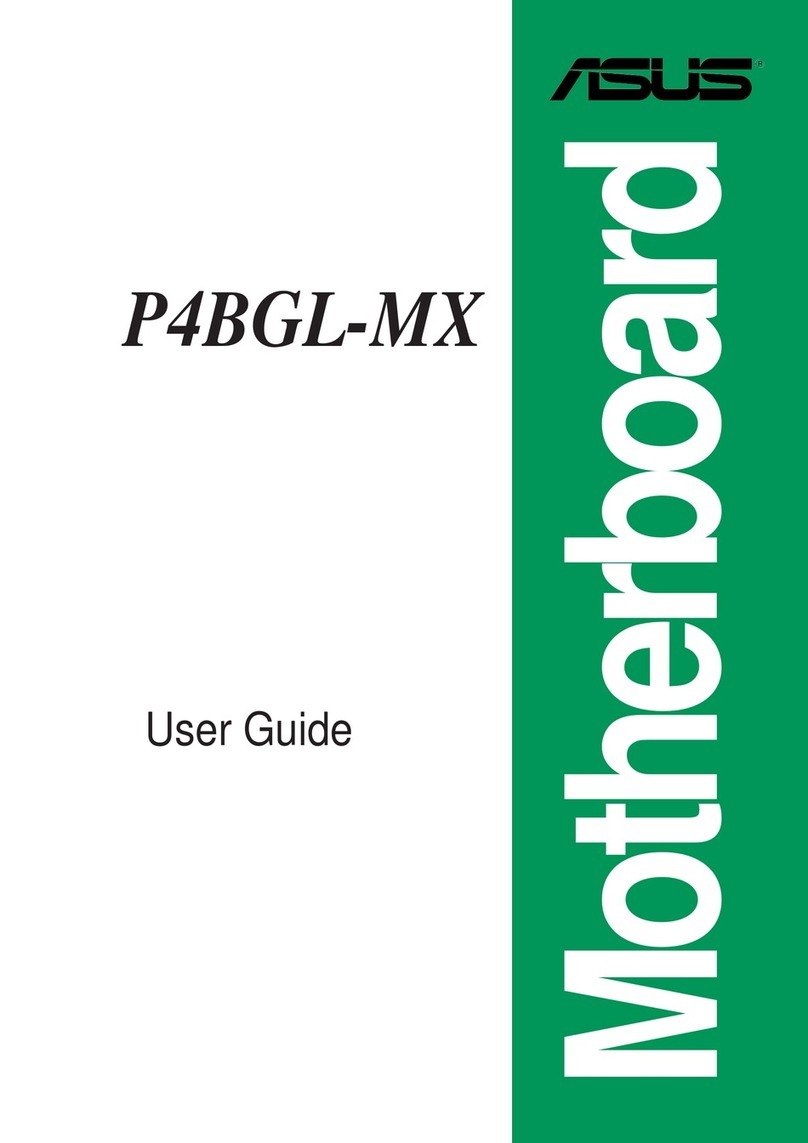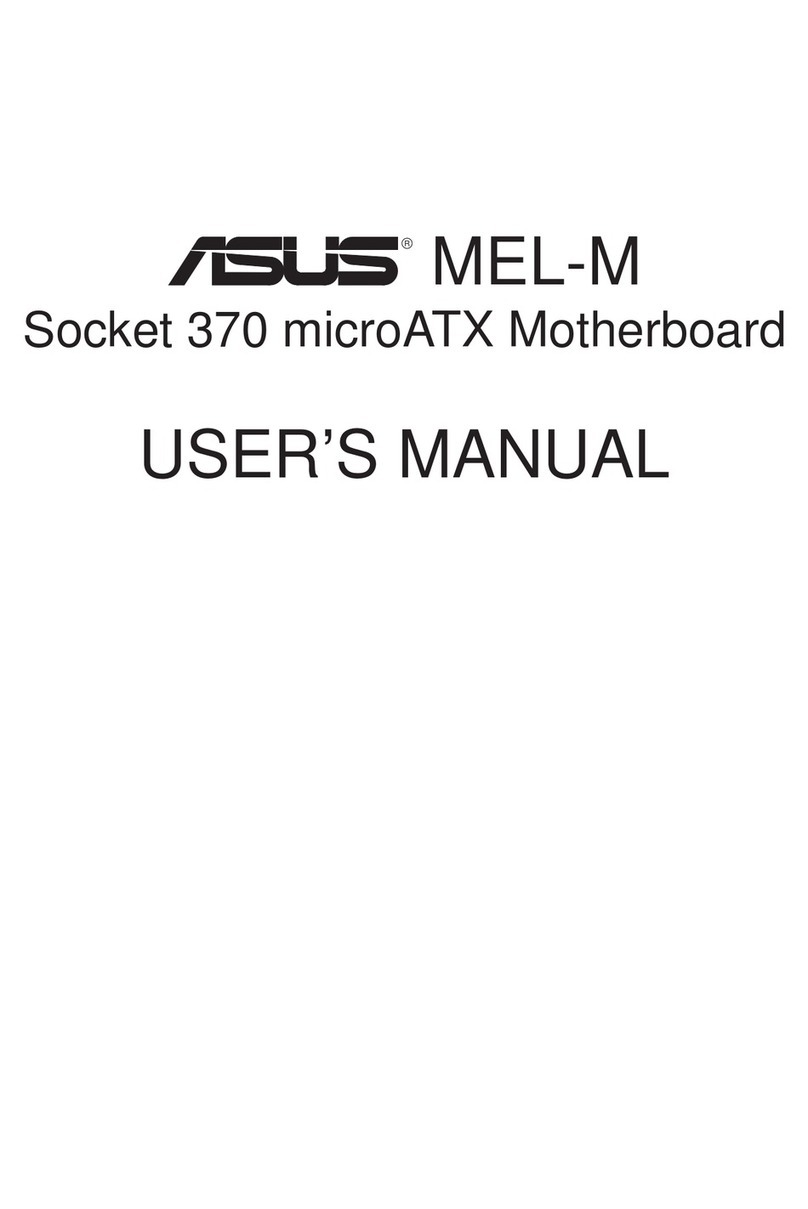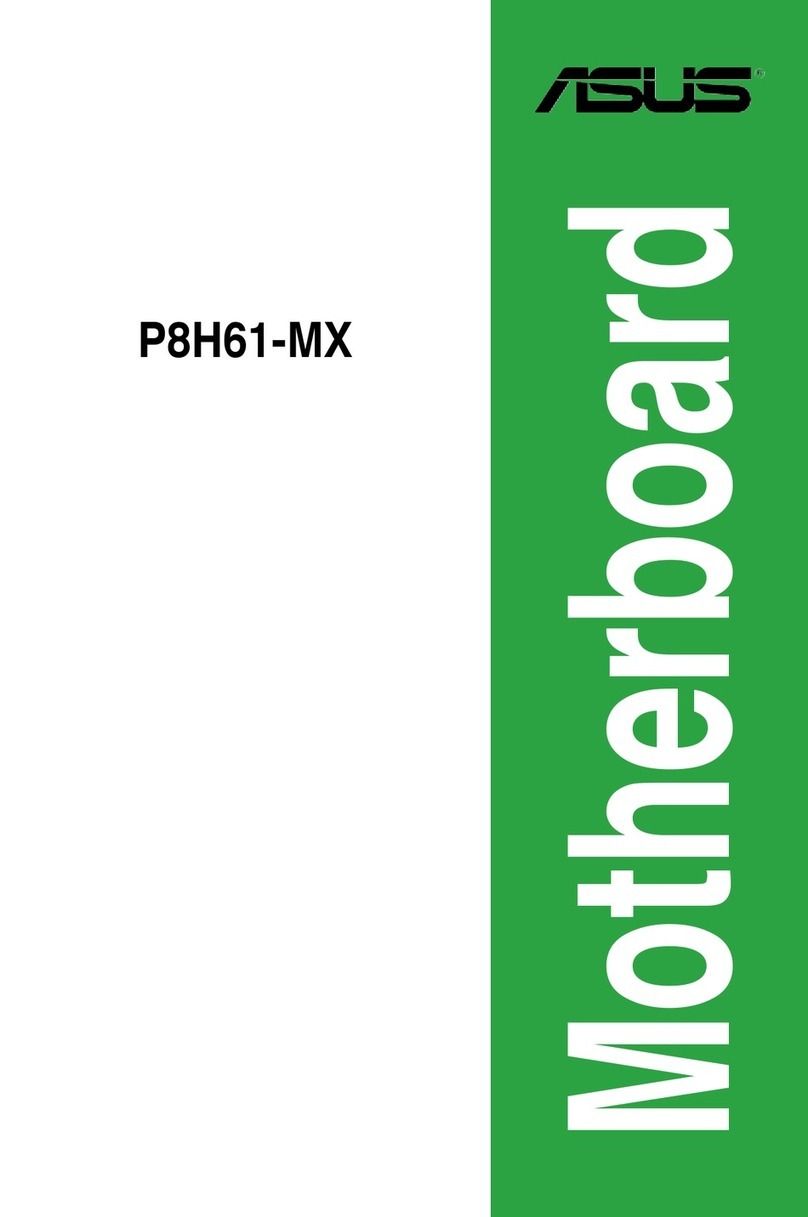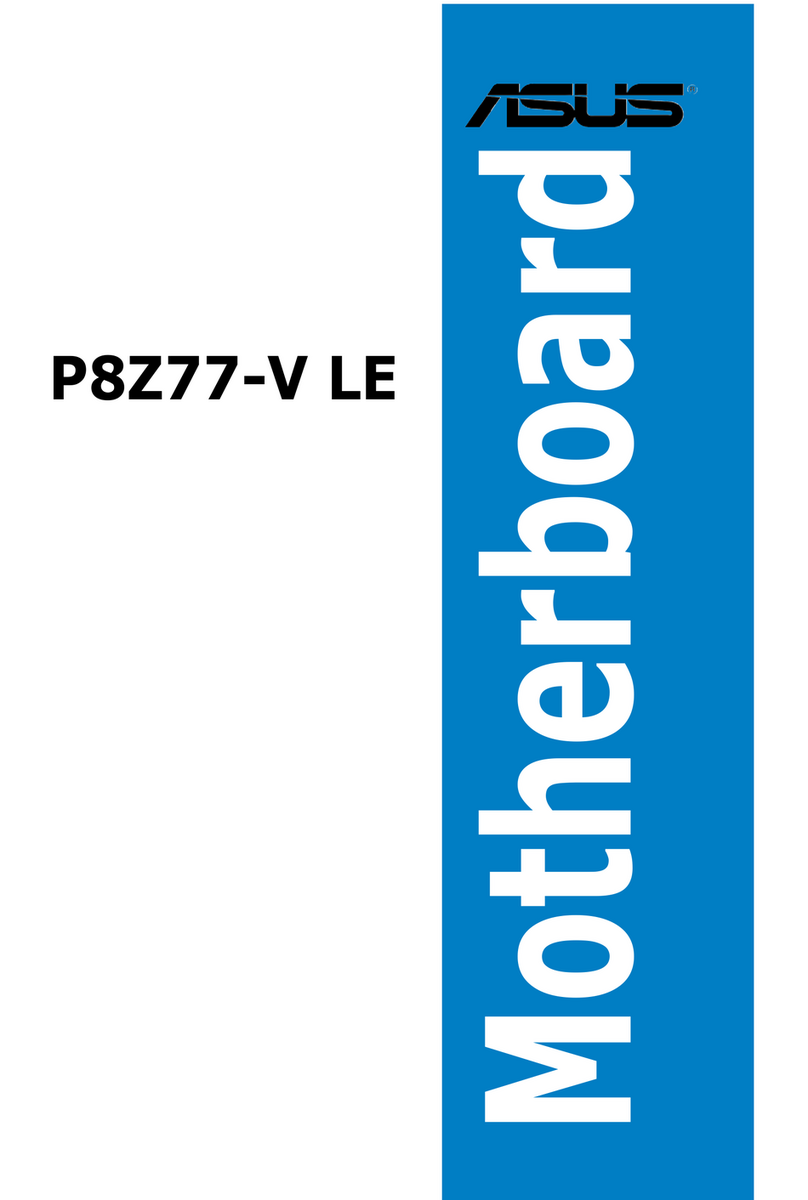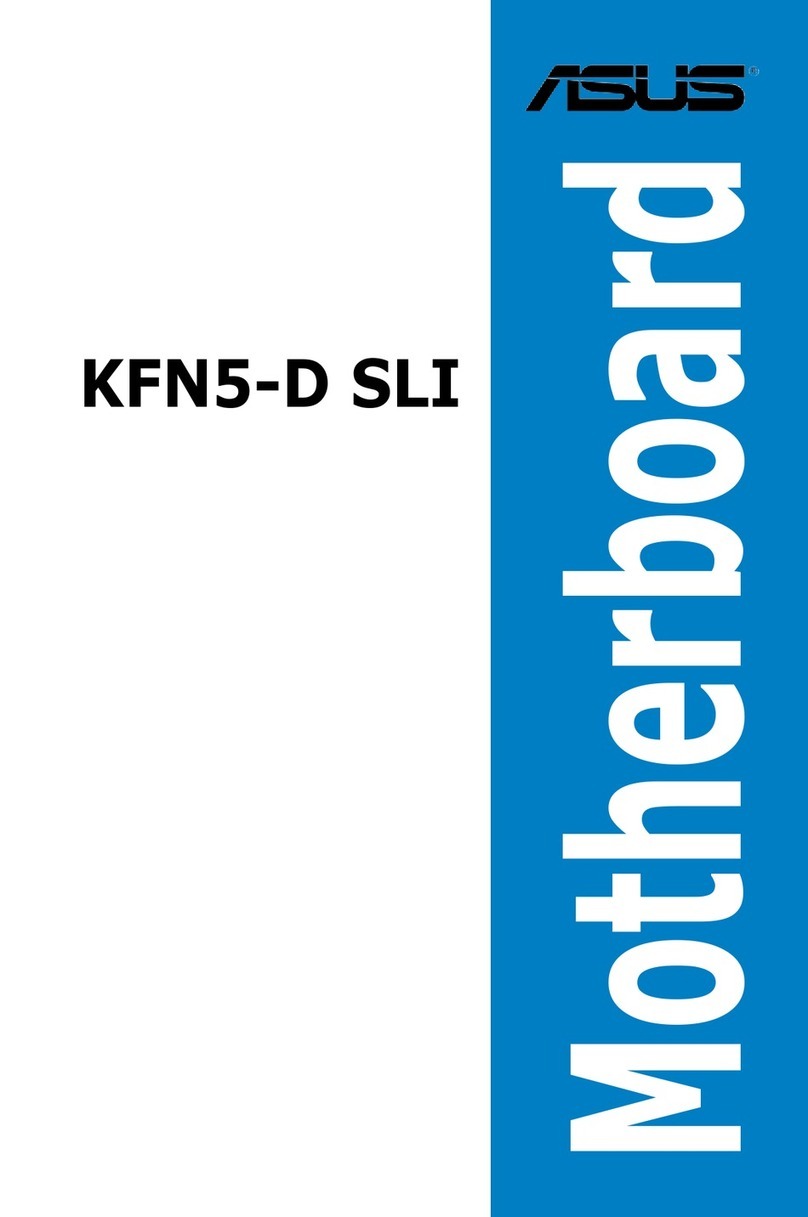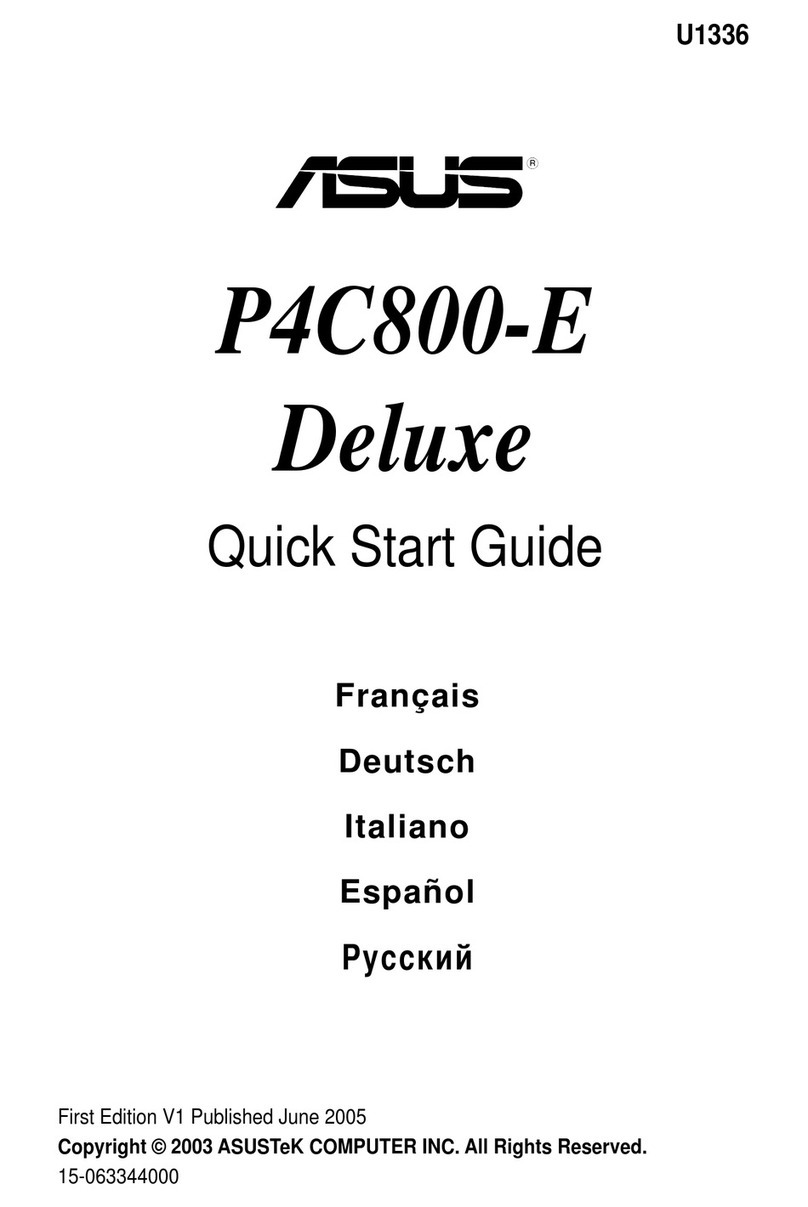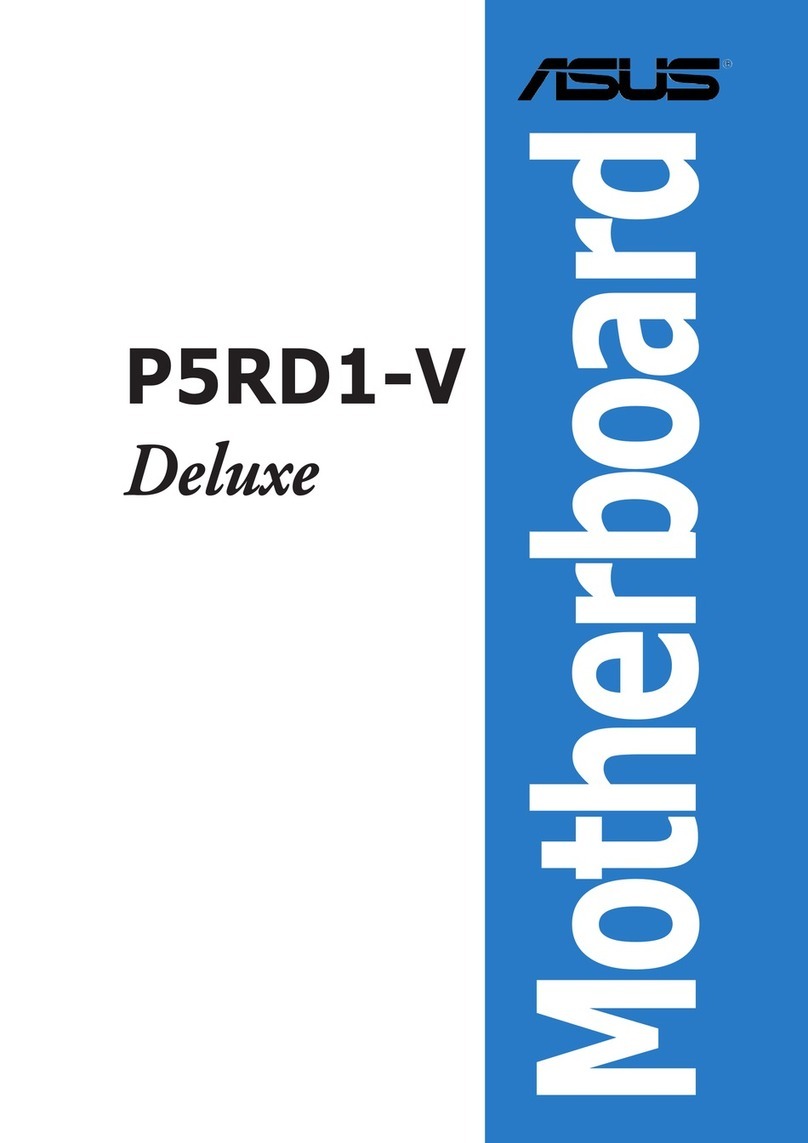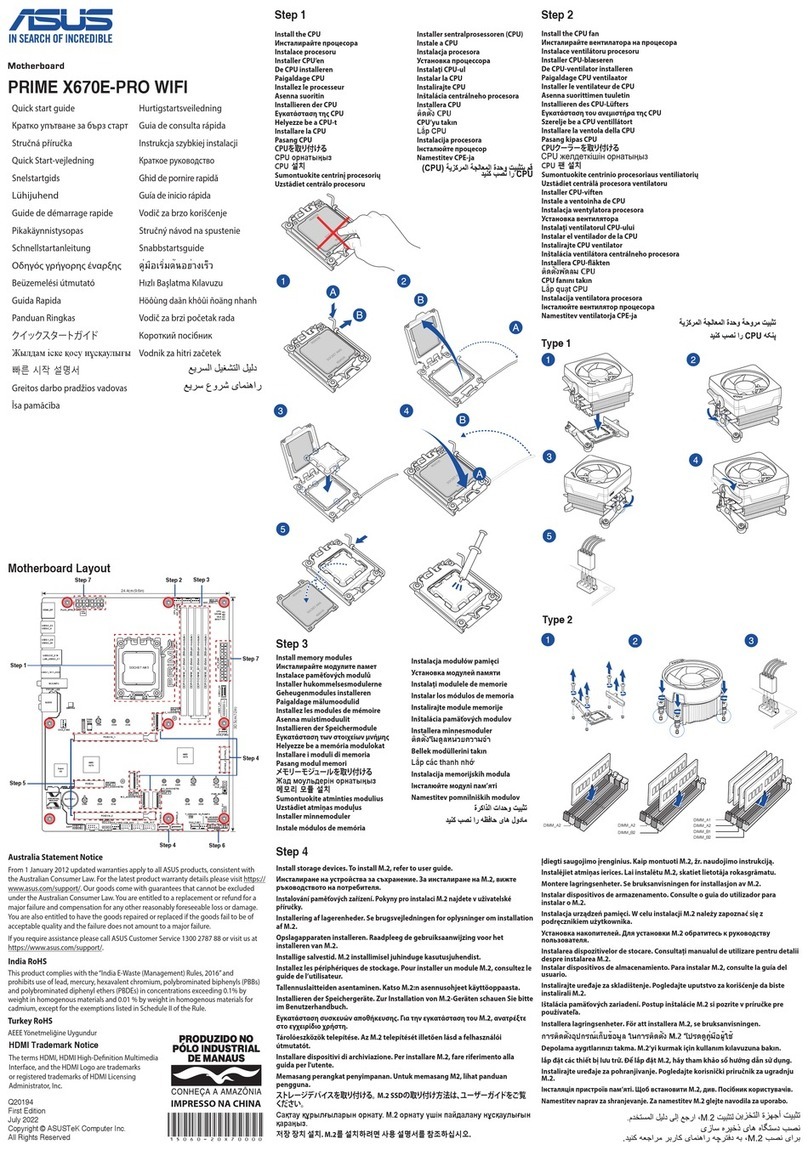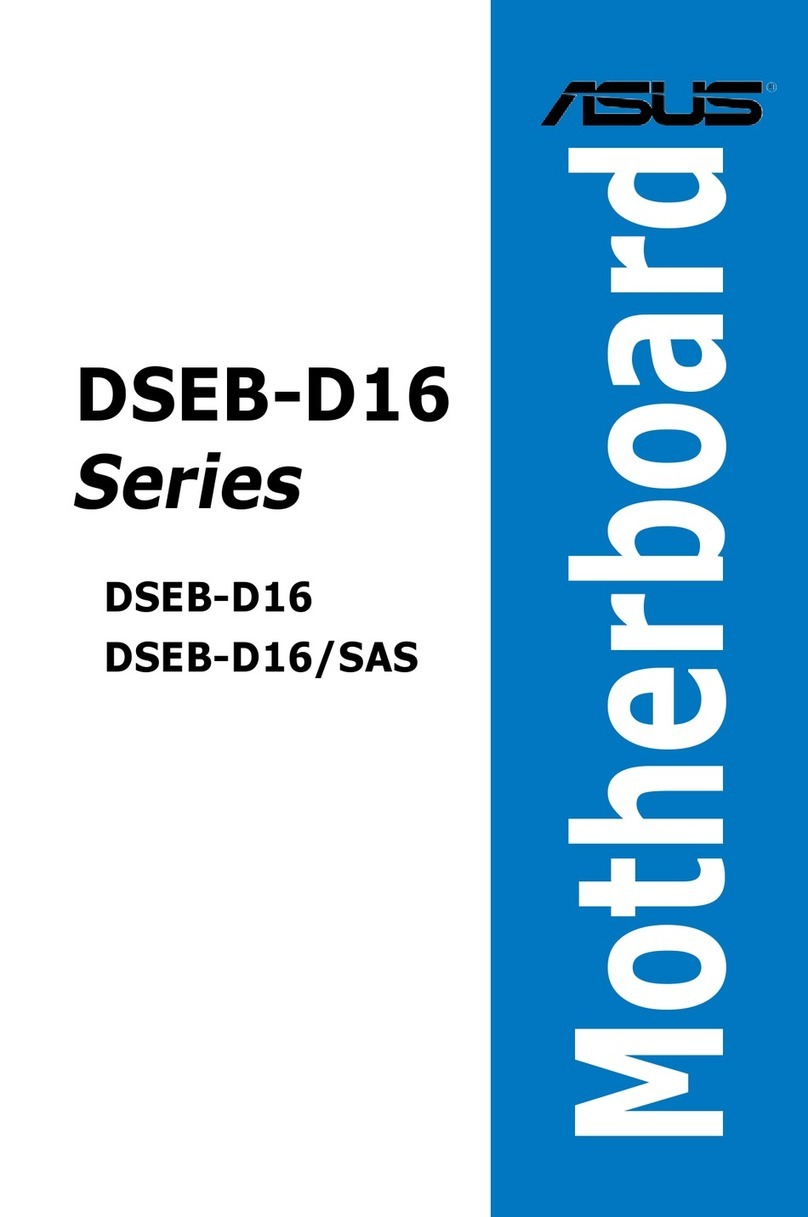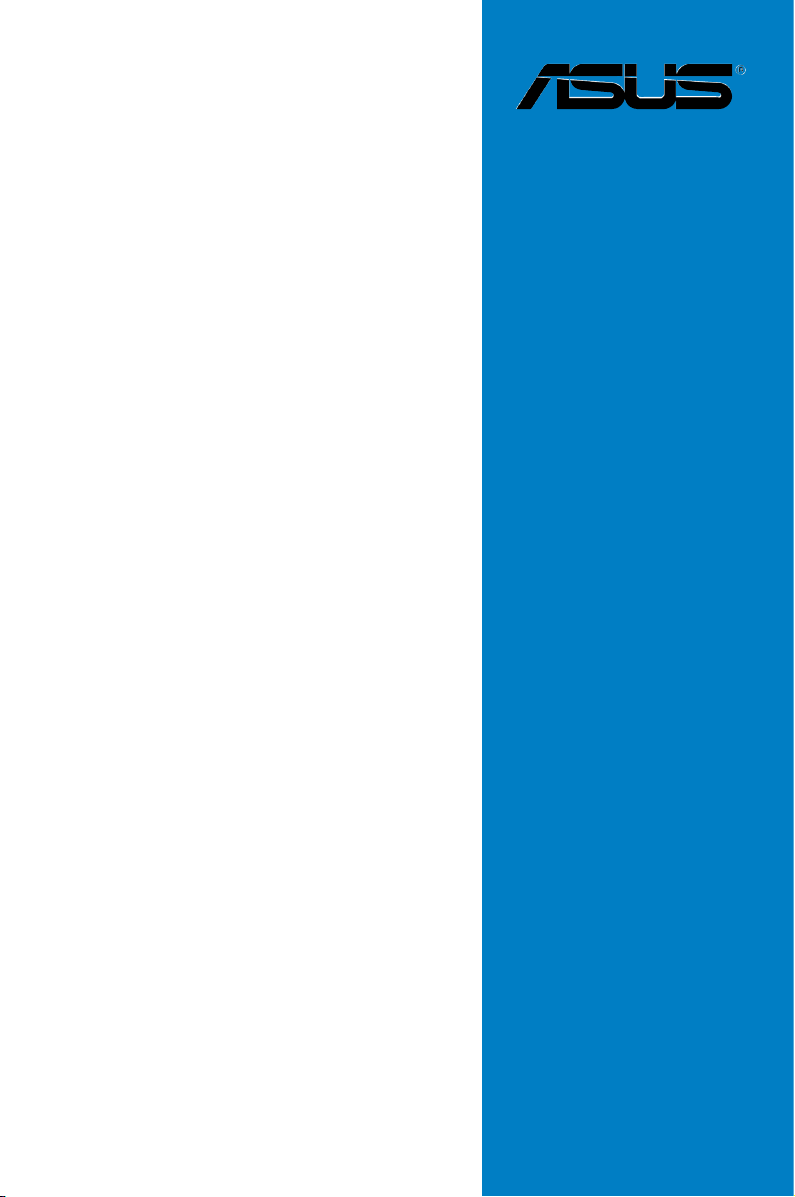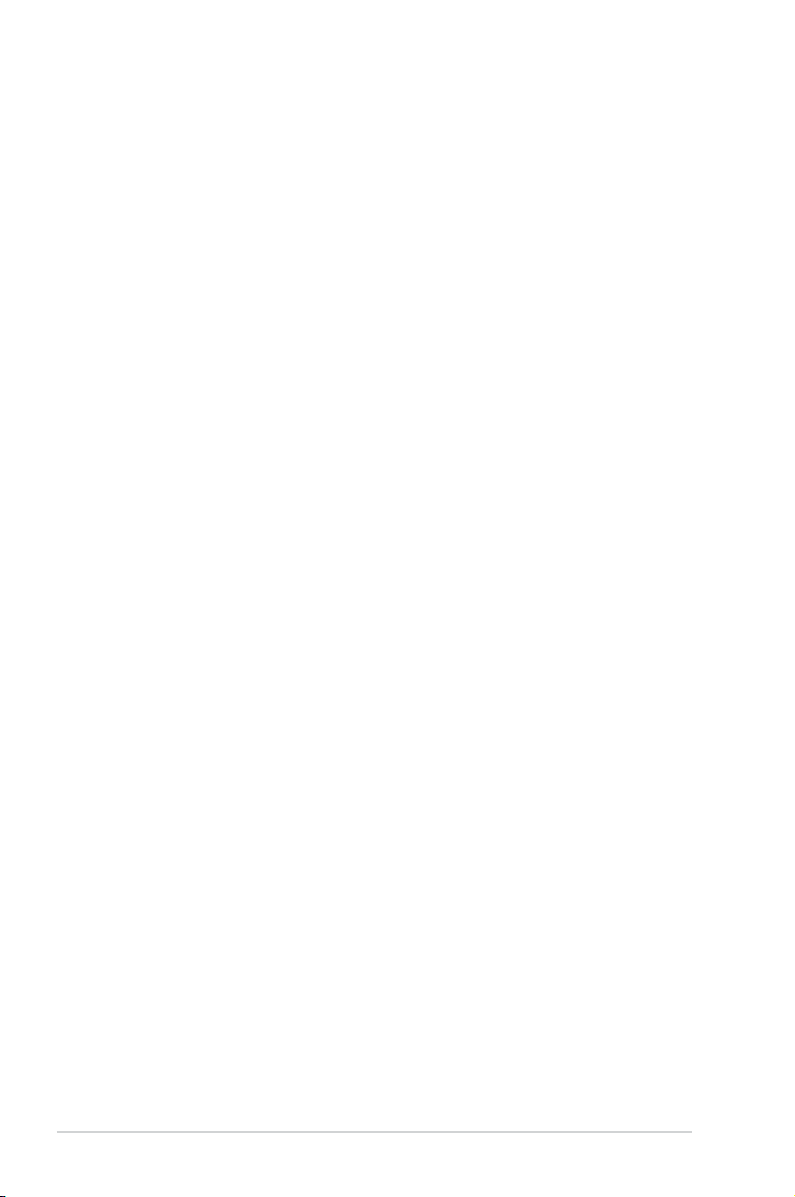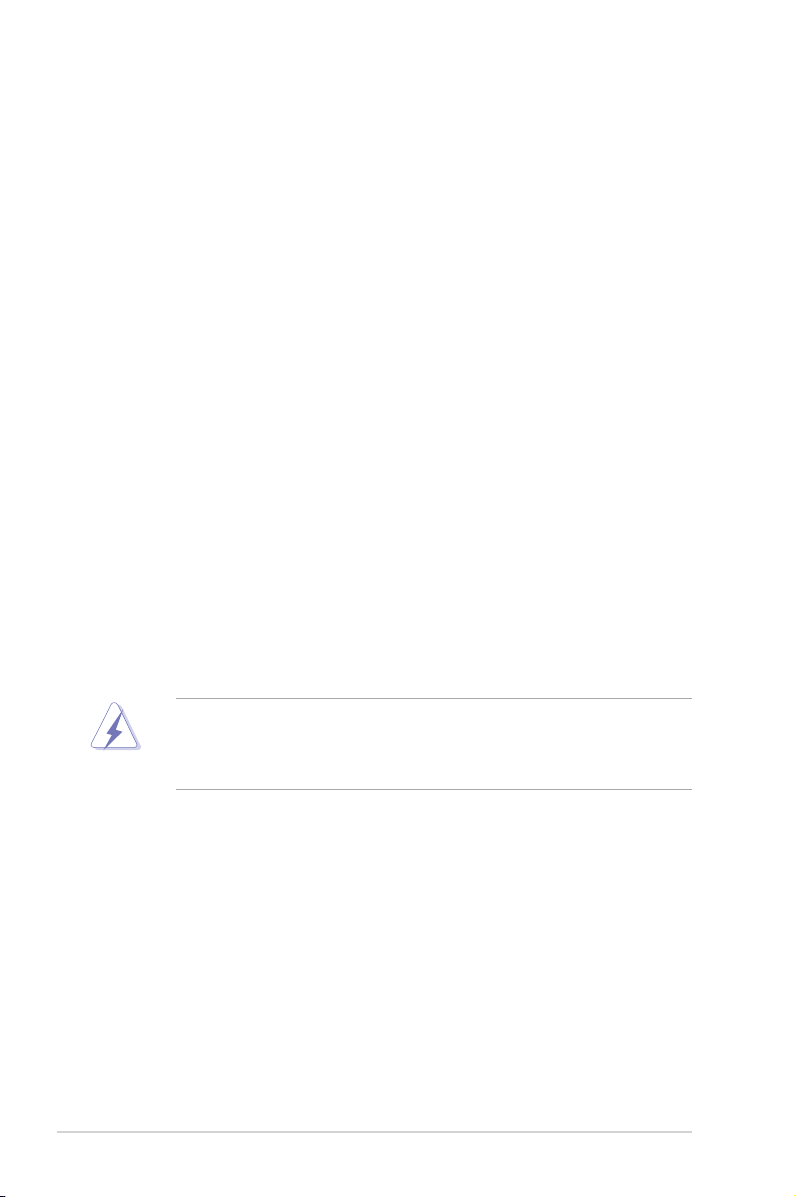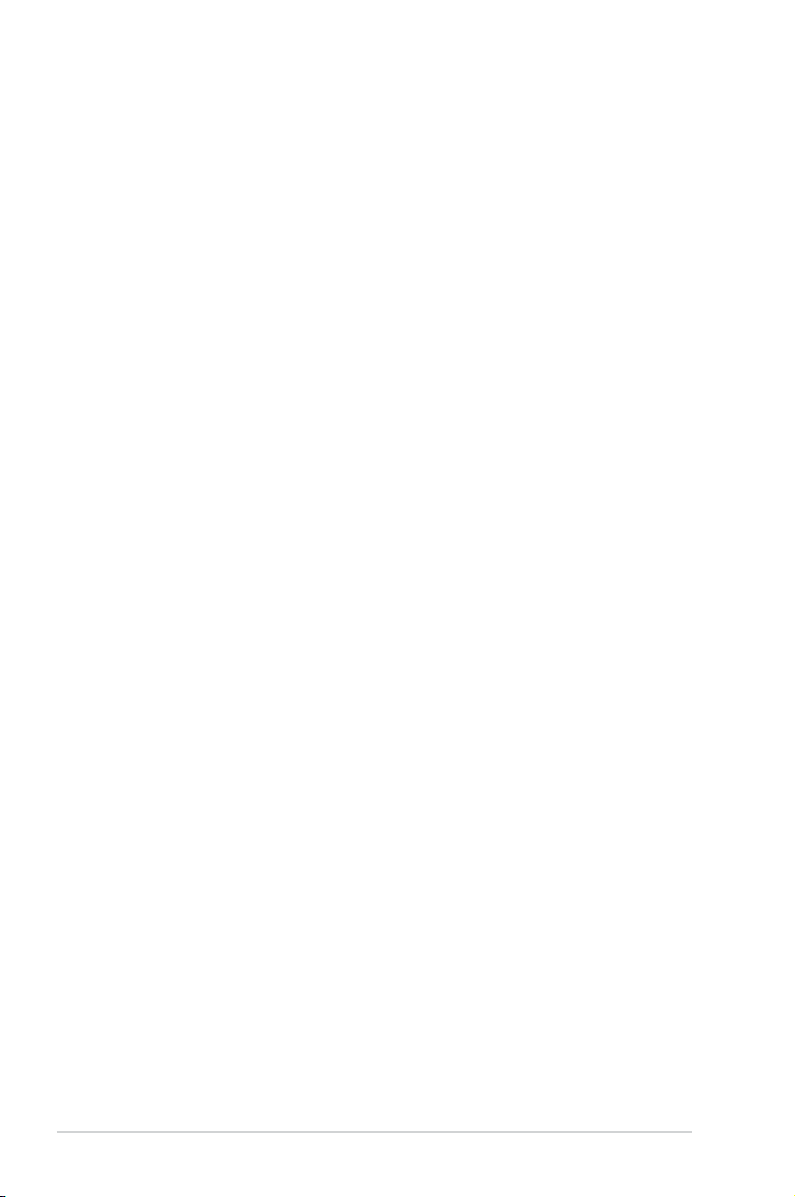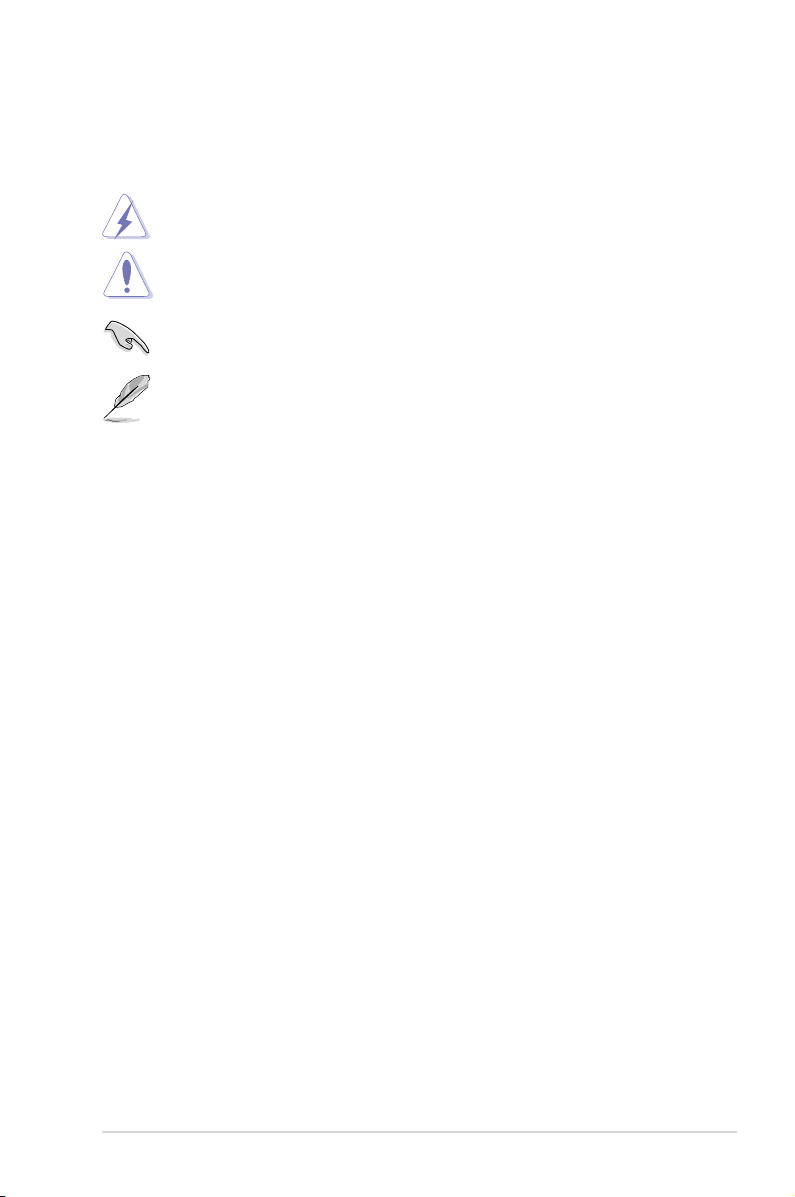iv
Contents
2.6 Jumpers ...................................................................................... 2-21
2.7 Connectors ................................................................................. 2-24
2.7.1 Rear panel connectors.................................................. 2-24
2.7.2 Internal connectors ....................................................... 2-25
Chapter 3: Powering up
3.1 Starting up for the rst time........................................................ 3-1
3.2 Powering off the computer.......................................................... 3-2
3.2.1 Using the OS shut down function.................................... 3-2
3.2.2 Using the dual function power switch.............................. 3-2
Chapter 4: BIOS setup
4.1 Managing and updating your BIOS ............................................ 4-1
4.1.1 Creating a bootable oppy disk....................................... 4-1
4.1.2 AFUDOS utility................................................................ 4-2
4.1.3 ASUS CrashFree BIOS 3 utility ...................................... 4-5
4.1.4 ASUS Update utility ........................................................ 4-7
4.2 BIOS setup program .................................................................. 4-10
4.2.1 BIOS menu screen.........................................................4-11
4.2.2 Menu bar........................................................................4-11
4.2.3 Navigation keys..............................................................4-11
4.2.4 Menu items ................................................................... 4-12
4.2.5 Sub-menu items............................................................ 4-12
4.2.6 Conguration elds ....................................................... 4-12
4.2.7 Pop-up window ............................................................. 4-12
4.2.8 Scroll bar....................................................................... 4-12
4.2.9 General help ................................................................. 4-12
4.3 Main menu .................................................................................. 4-13
4.3.1 System Time [xx:xx:xx] ................................................. 4-13
4.3.2 System Date [Day xx/xx/xxxx]....................................... 4-13
4.3.3 Legacy Diskette A [1.44M, 3.5 in.]................................. 4-13
4.3.4 Primary, Third, Fourth IDE Master / Slave .................... 4-14
4.3.5 IDE Conguration.......................................................... 4-15
4.3.6 System Information ....................................................... 4-17
4.4 Advanced menu ......................................................................... 4-18
4.4.1 USB Conguration ........................................................ 4-18