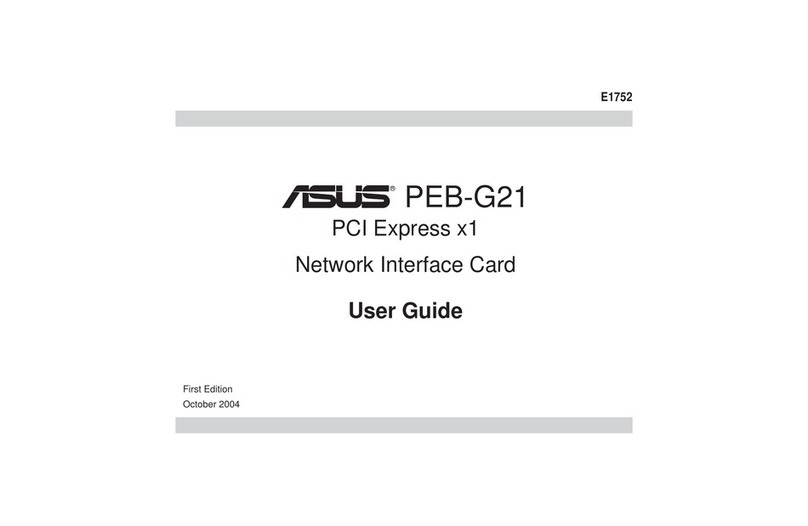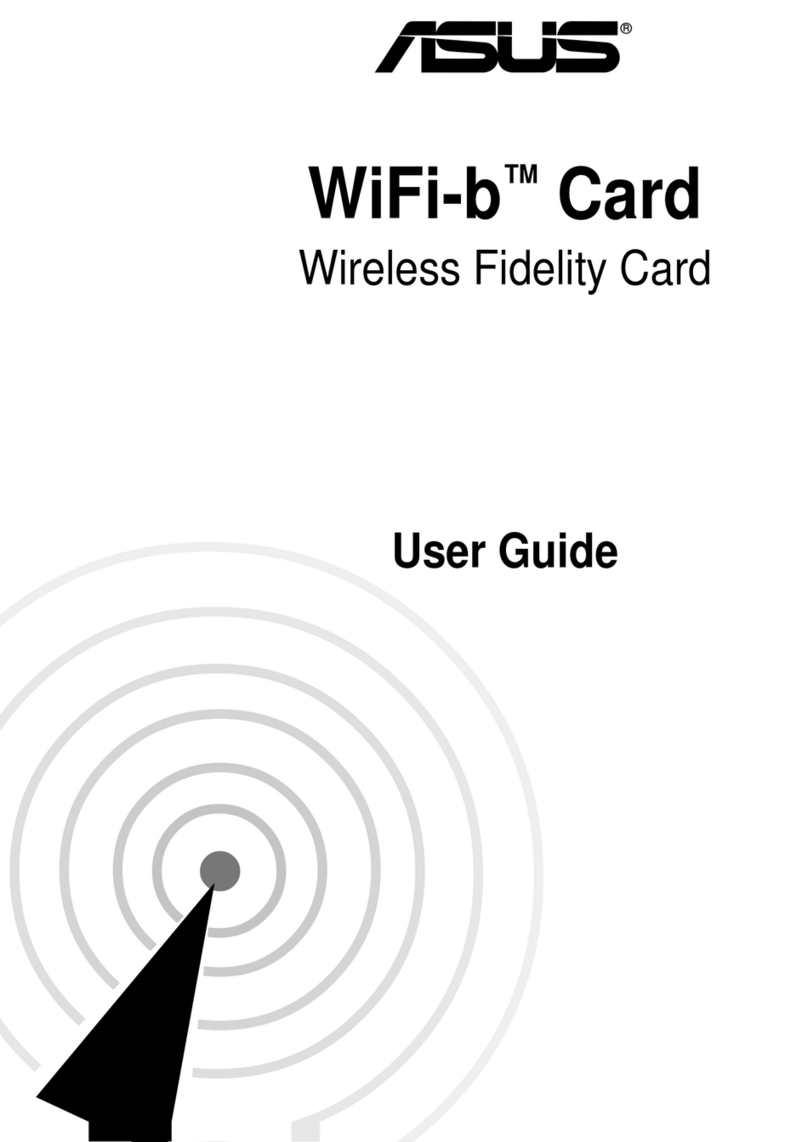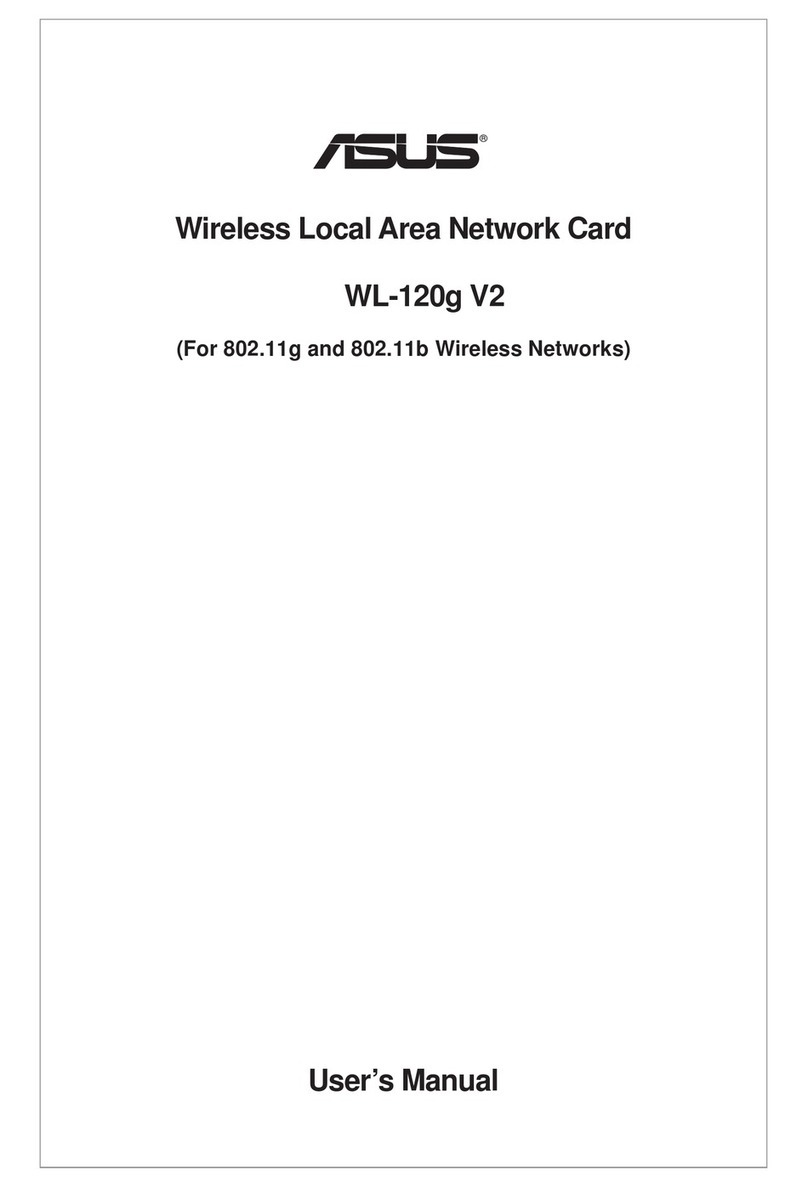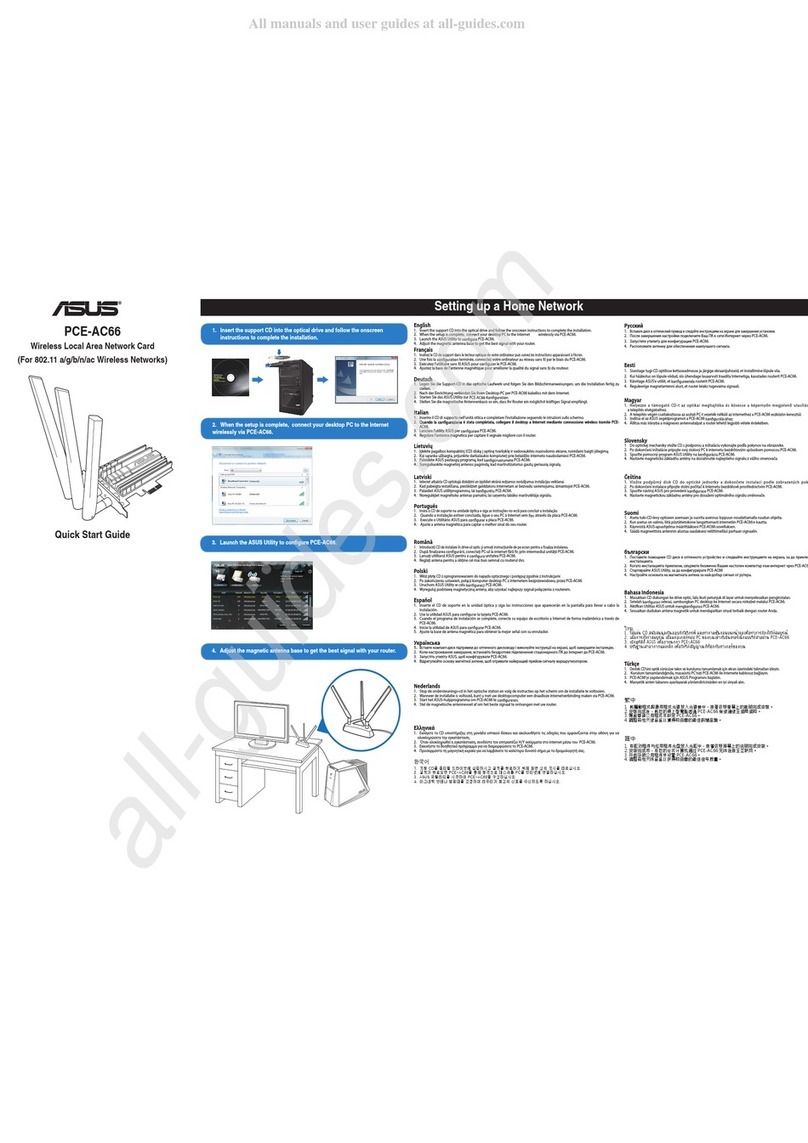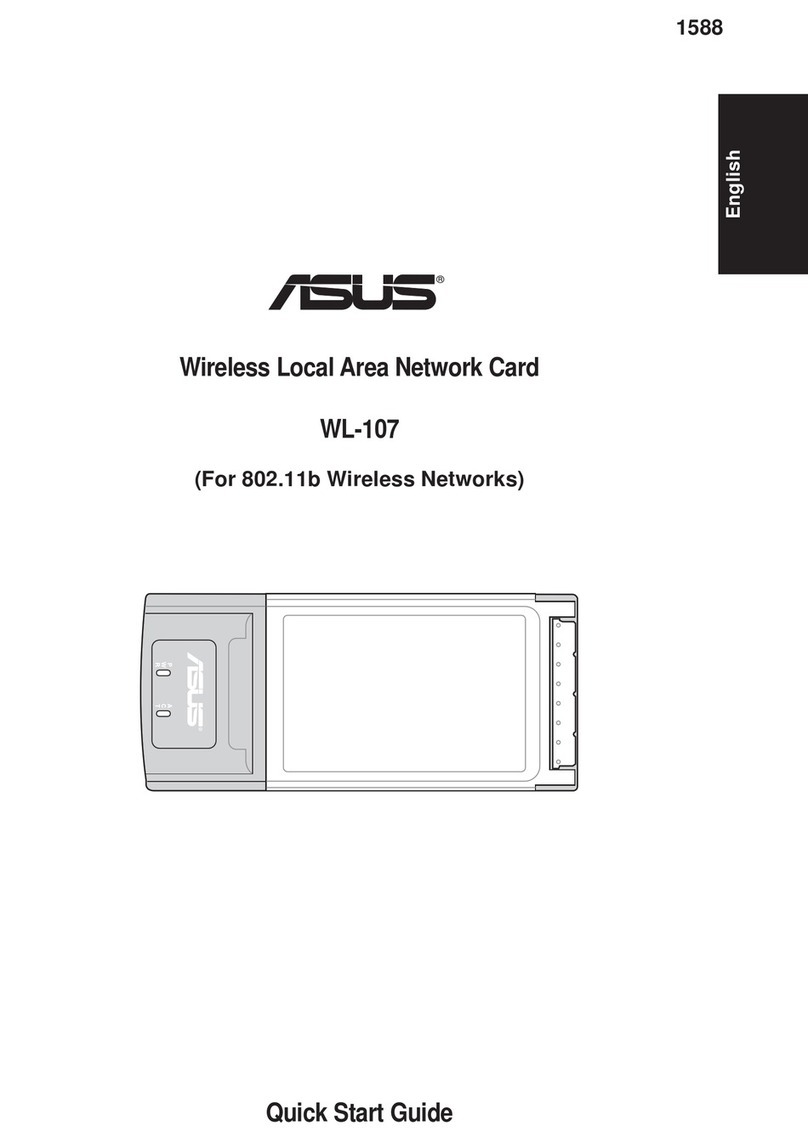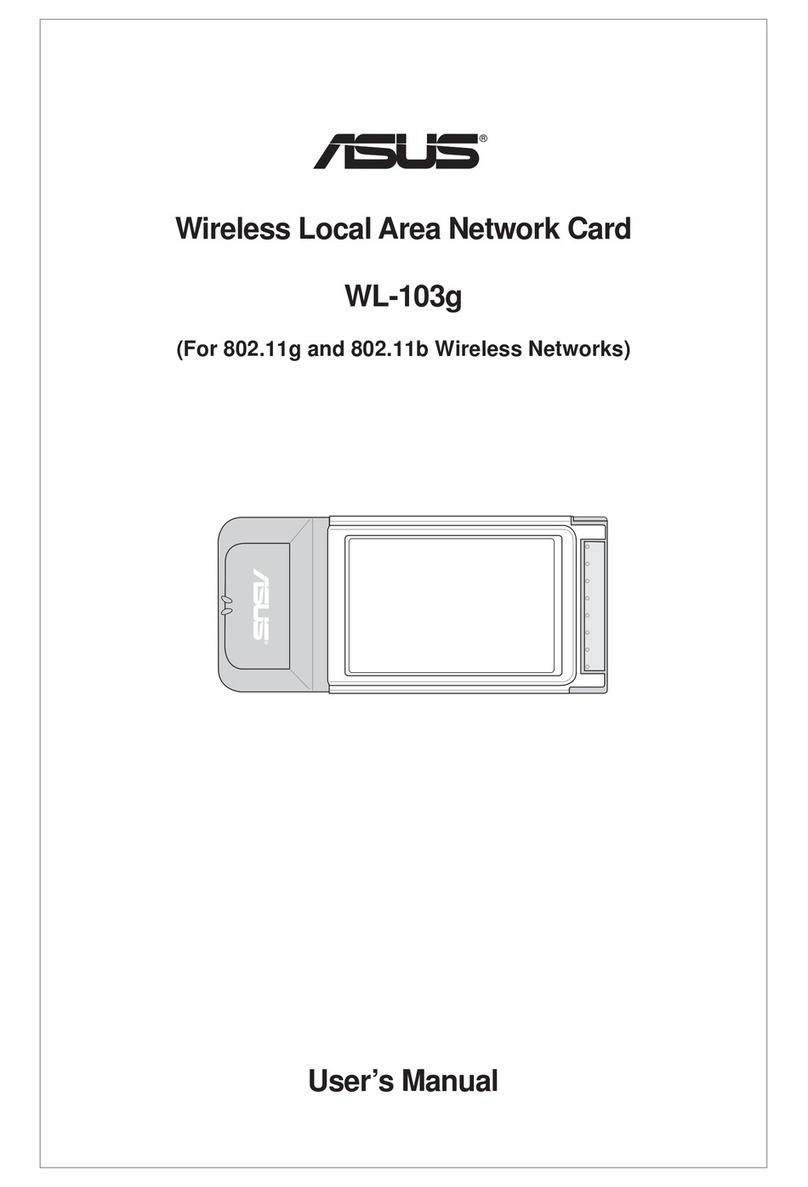2 ASUS WL-127 Card
No part of this documentation, including the products and software described in it, may be reproduced, transmitted, transcribed,
stored in a retrieval system, or translated into any language in any form or by any means, except documentation kept by the
purchaser for backup purposes, without the express written permission of ASUSTeK COMPUTER INC. (“ASUS”).
ASUS PROVIDES THIS DOCUMENTATION “AS IS”WITHOUT WARRANTY OFANY KIND, EITHER EXPRESS OR IMPLIED,
INCLUDING BUT NOT LIMITED TO THE IMPLIED WARRANTIES OR CONDITIONS OF MERCHANTABILITY OR FITNESS
FORA PARTICULAR PURPOSE. IN NO EVENT SHALLASUS, ITS DIRECTORS, OFFICERS, EMPLOYEES ORAGENTS BE
LIABLE FOR ANY INDIRECT, SPECIAL, INCIDENTAL, OR CONSEQUENTIAL DAMAGES (INCLUDING DAMAGES FOR
LOSSOFPROFITS,LOSS OFBUSINESS, LOSSOF USEOR DATA,INTERRUPTION OFBUSINESSAND THELIKE), EVEN
IF ASUS HAS BEEN ADVISED OF THE POSSIBILITY OF SUCH DAMAGES ARISING FROM ANY DEFECT OR ERROR IN
THIS DOCUMENTATION OR PRODUCT.
Productwarranty orservicewill notbeextended if:(1)the productisrepaired, modifiedor altered,unless suchrepair, modification
of alteration is authorized in writing by ASUS; or (2) the serial number of the product is defaced or missing.
Products and corporate names appearing in this documentation may or may not be registered trademarks or copyrights of their
respective companies, and are used only for identification or explanation and to the owners’benefit, without intent to infringe.
For documentation updates, visit the ASUS website at www.asus.com.tw.
The specifications and information contained in this documentation are furnished for informational use only, and are subject to
change at any time without notice, and should not be construed as a commitment byASUS.ASUS assumes no responsibility or
liability for any errors or inaccuracies that may appear in this documentation, including the products and the software described
in it.
Copyright © 2003 ASUSTeK COMPUTER INC. All Rights Reserved.