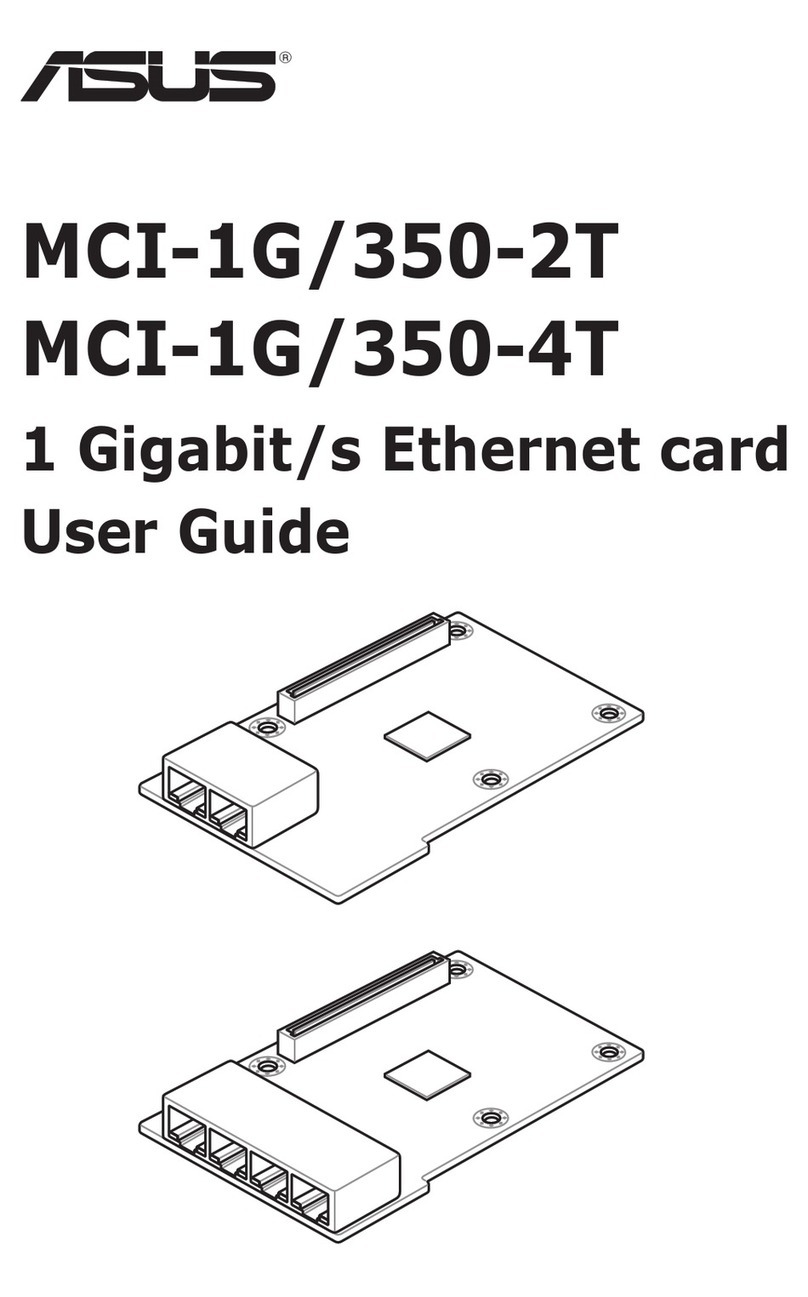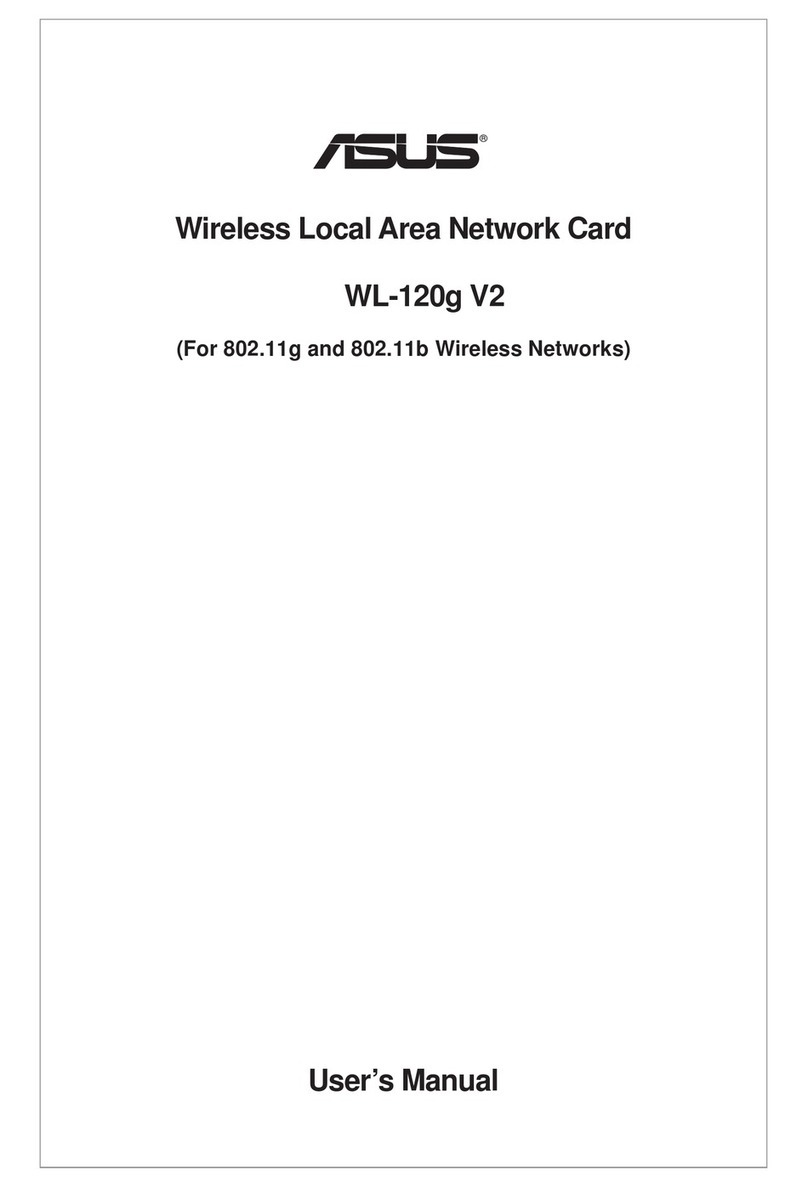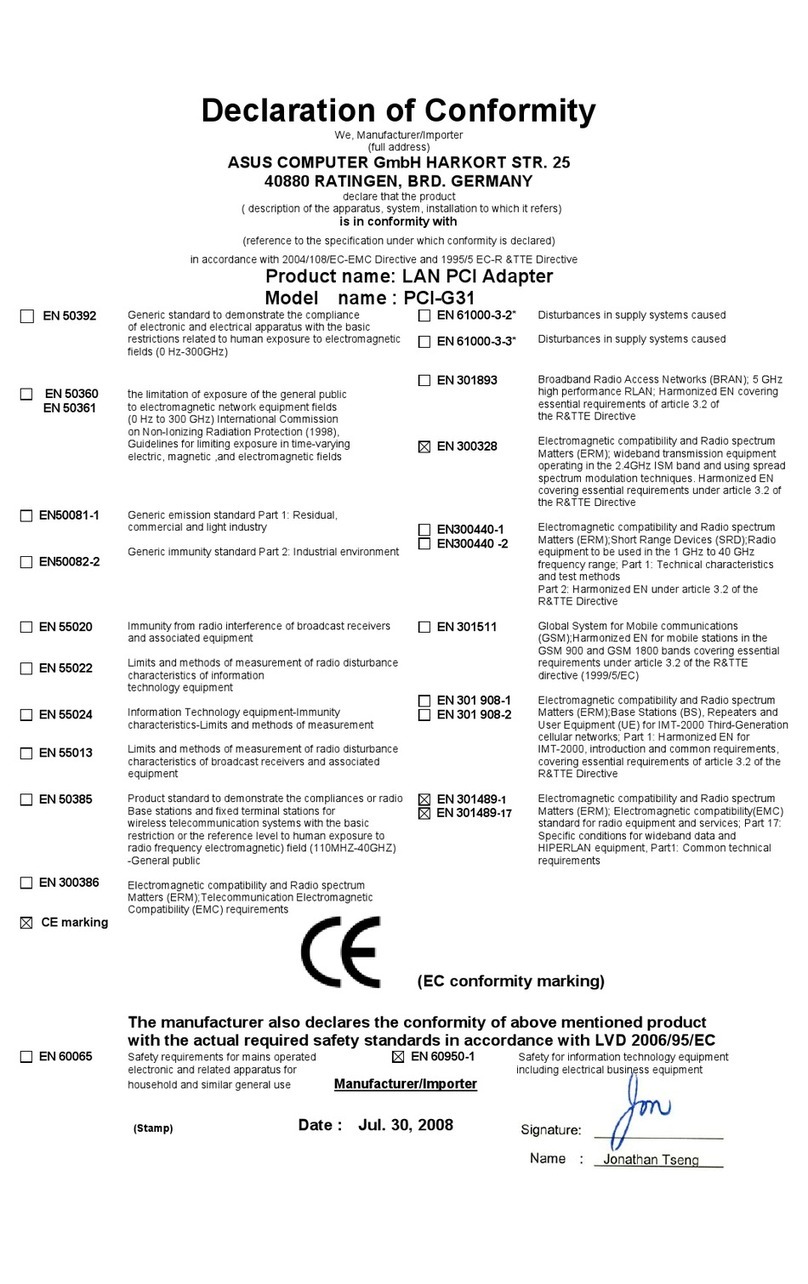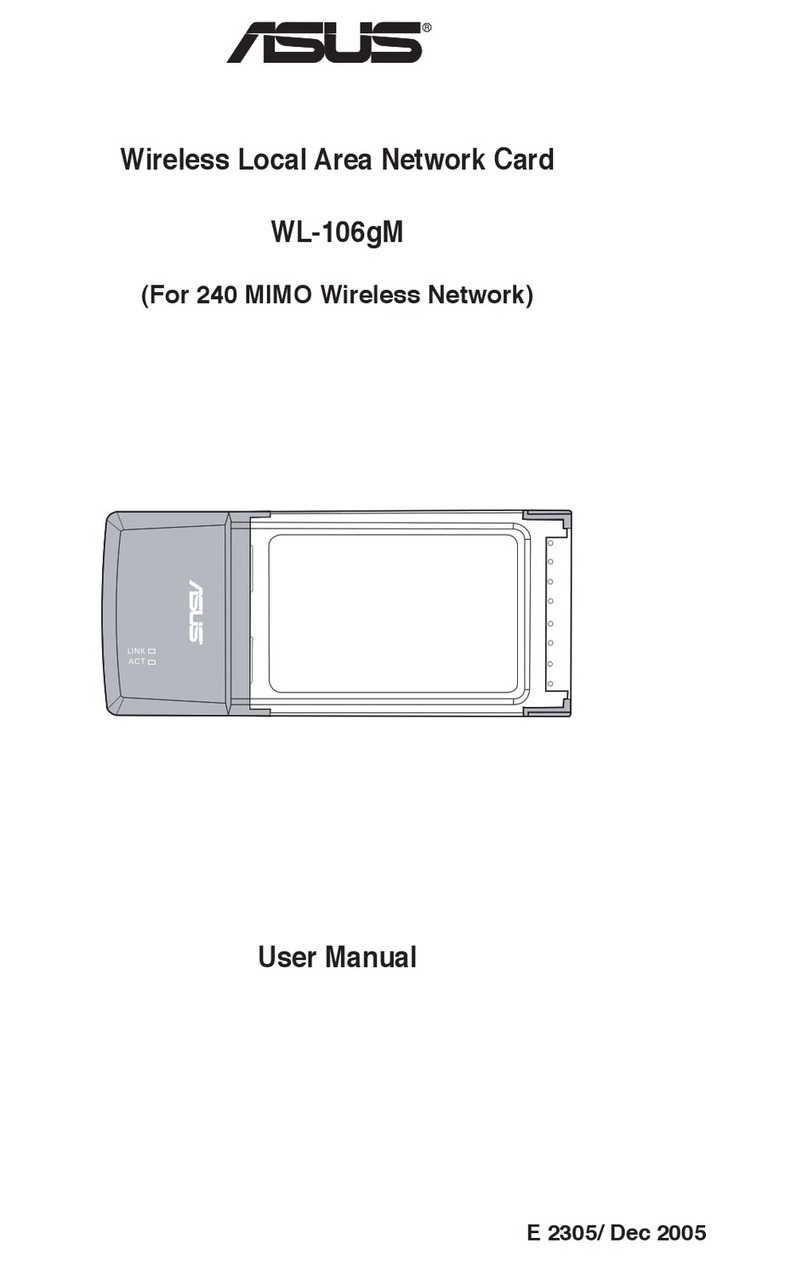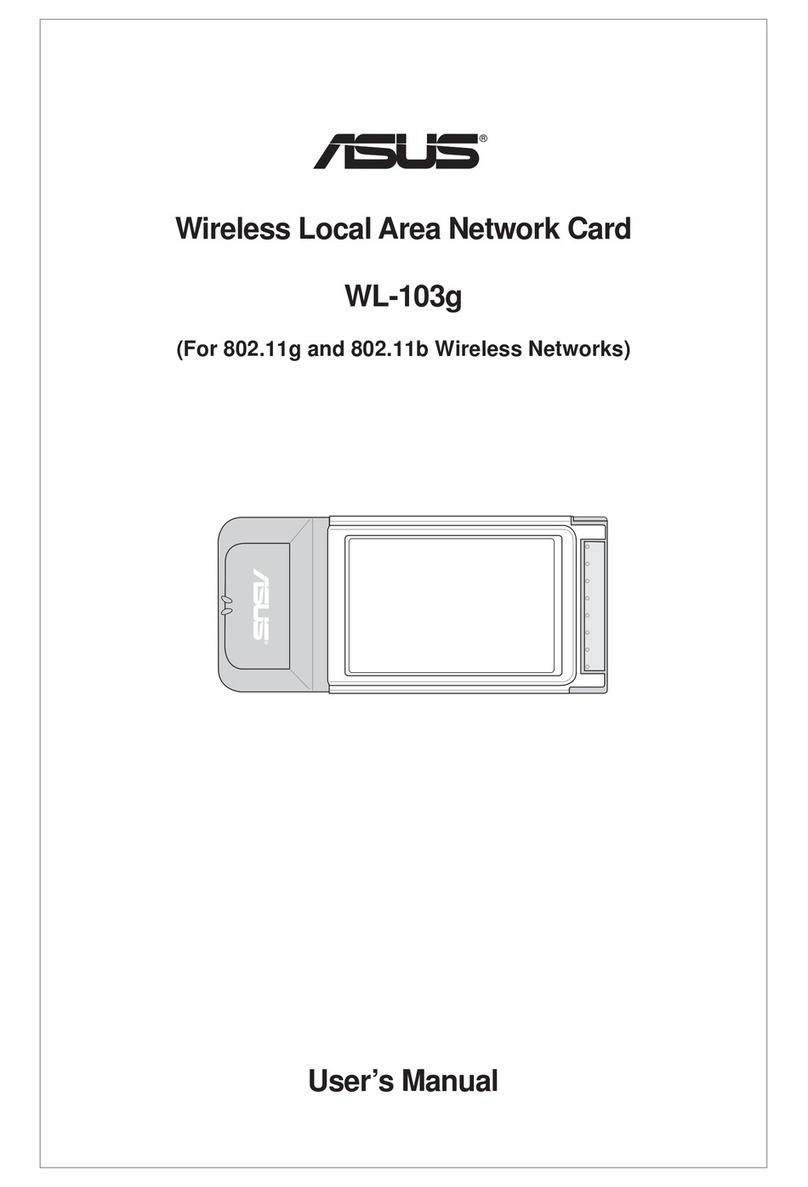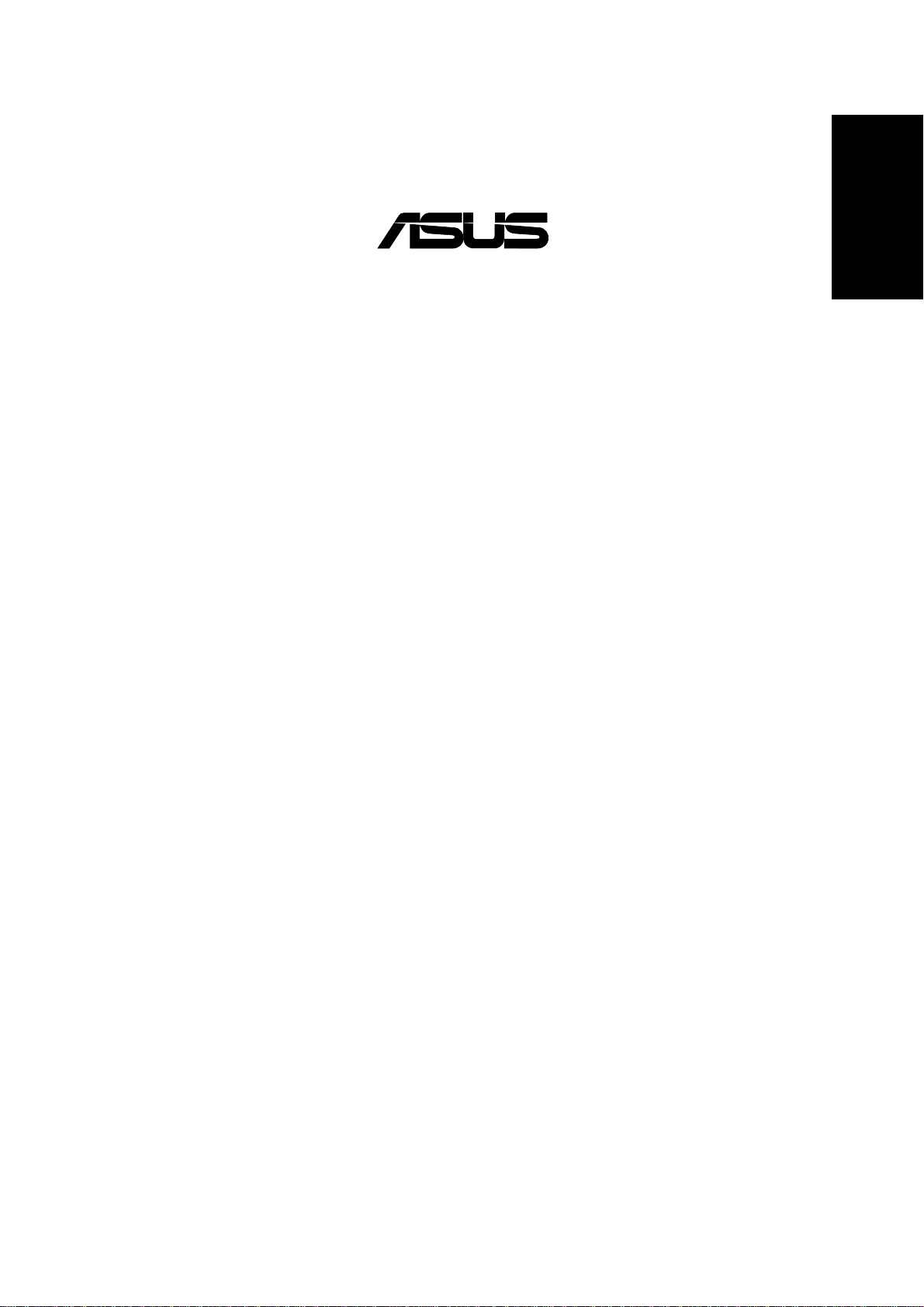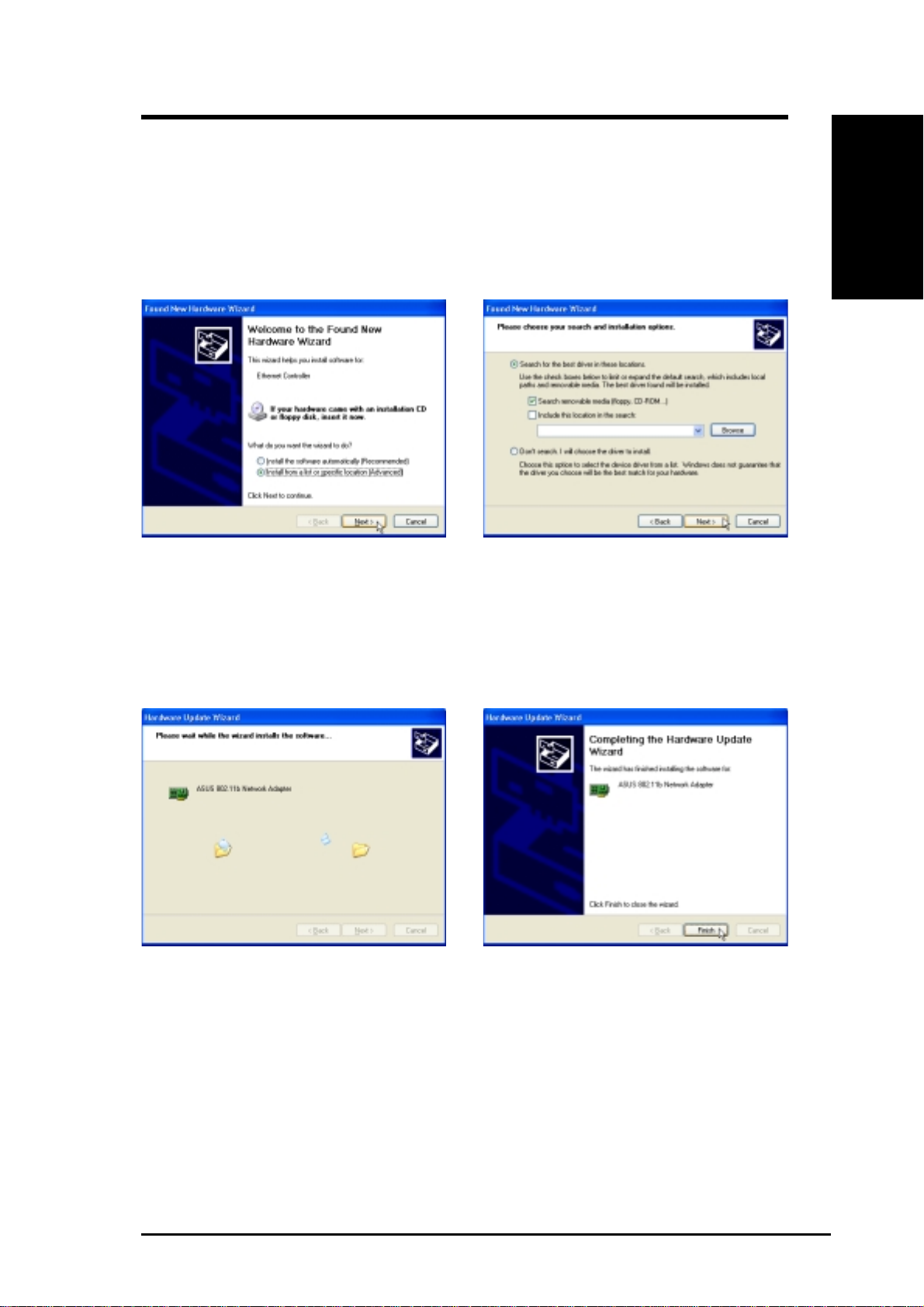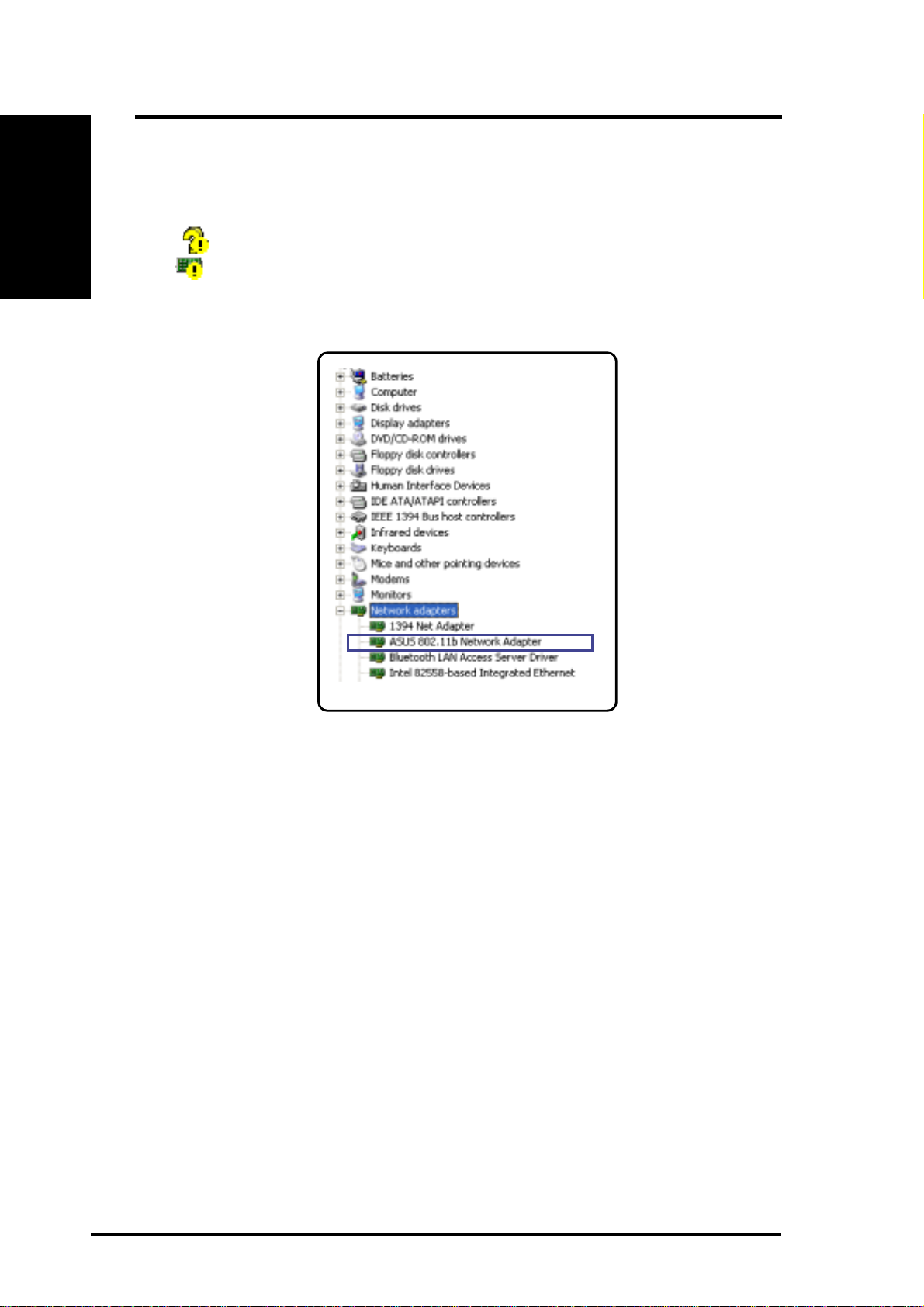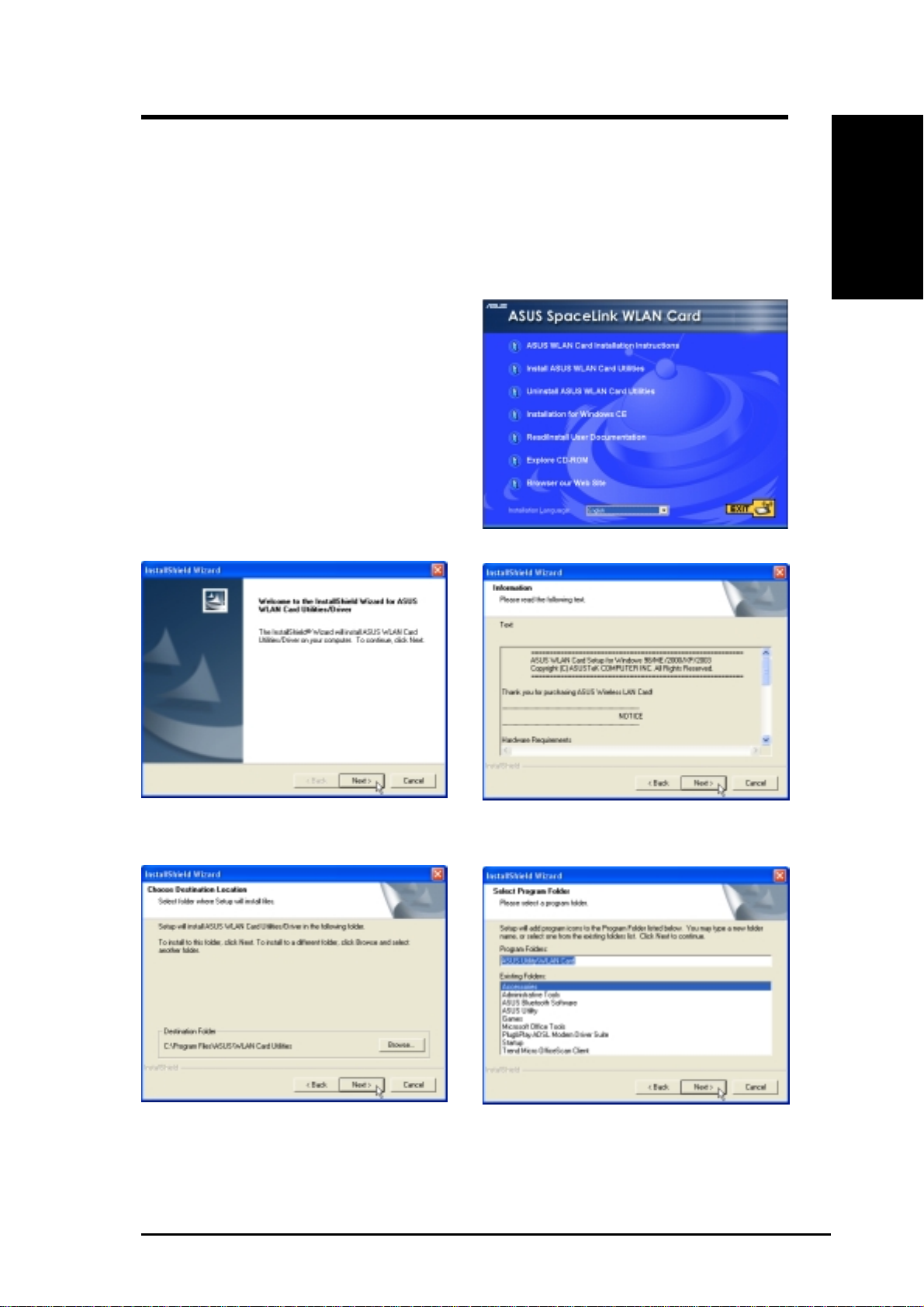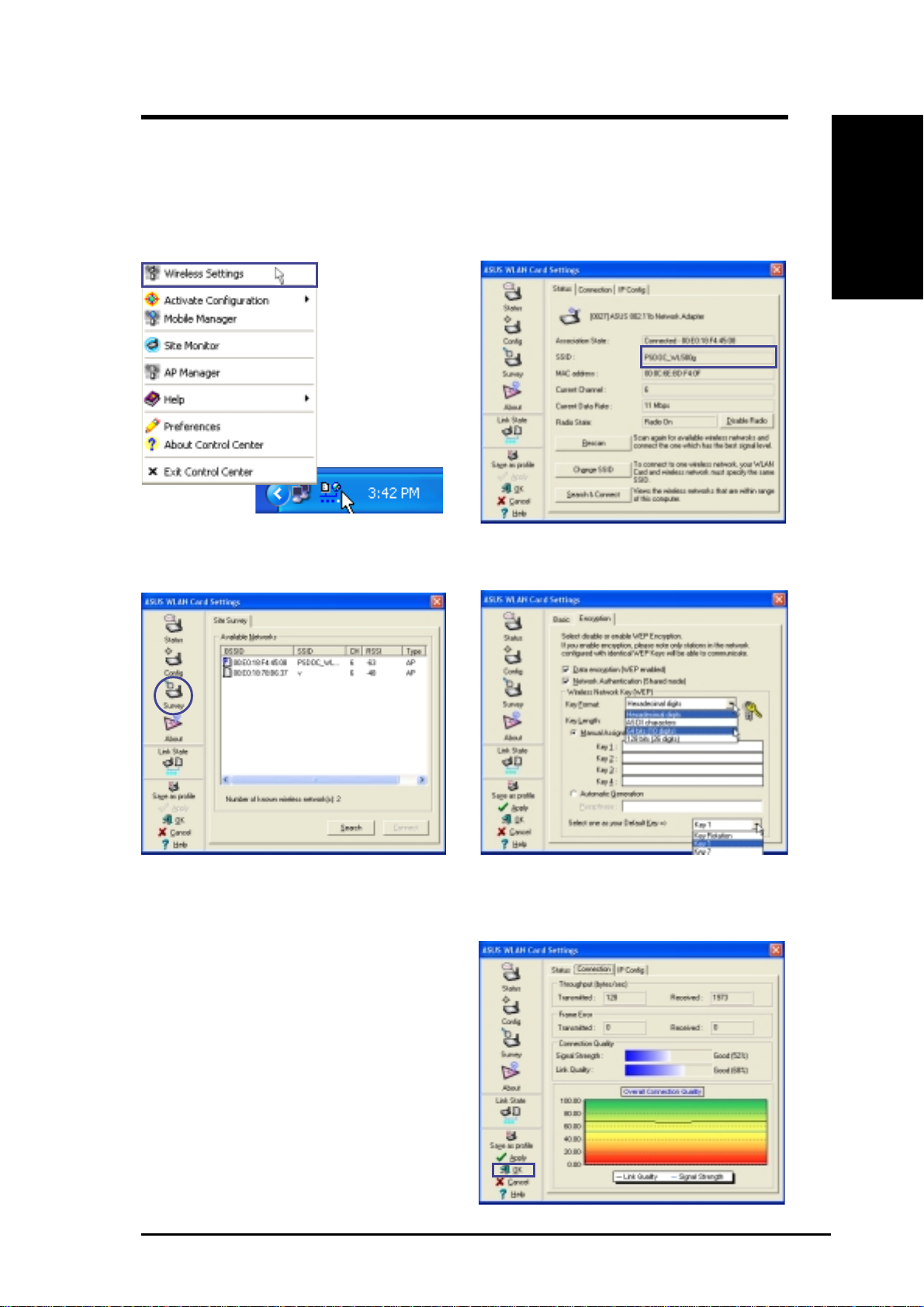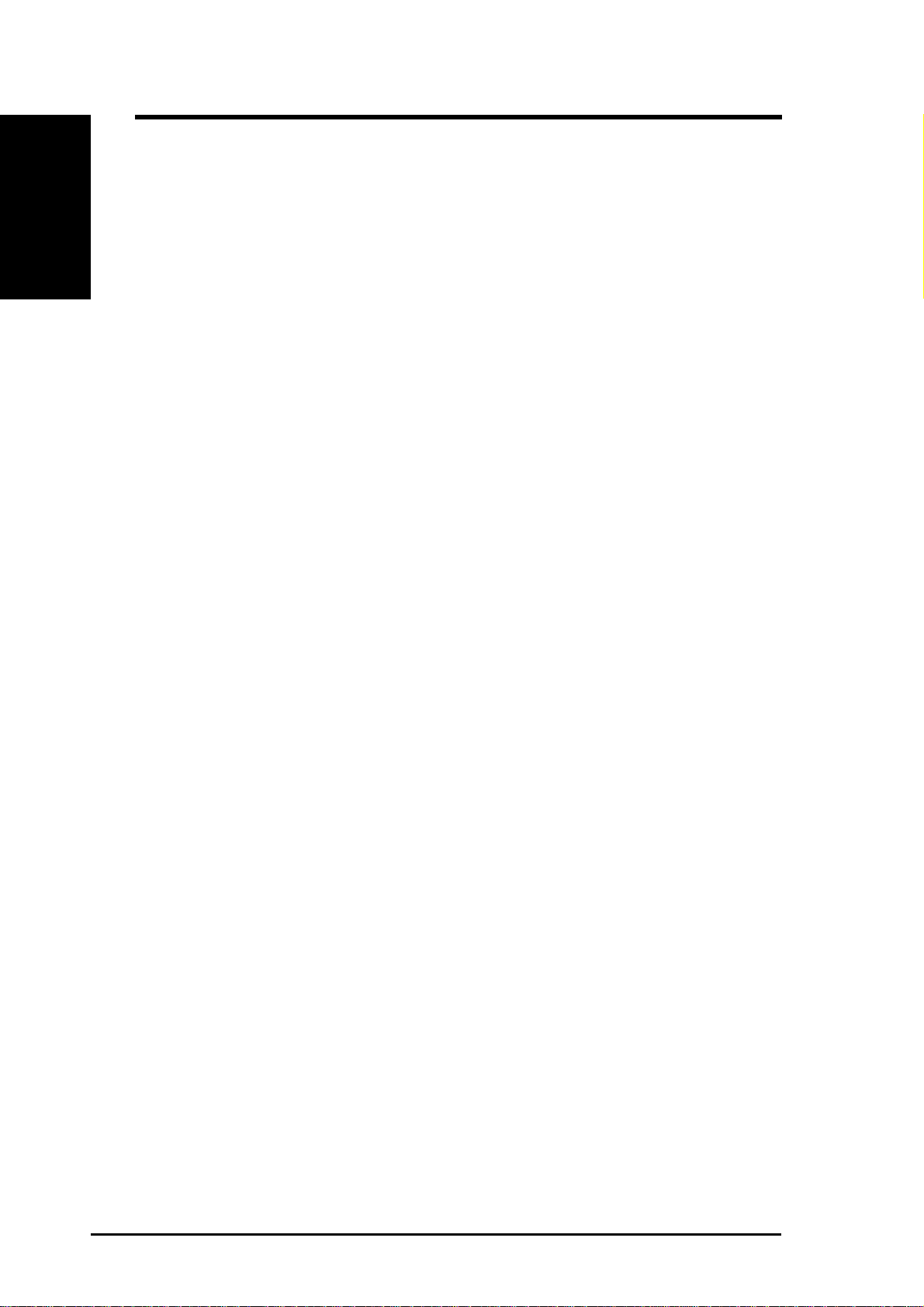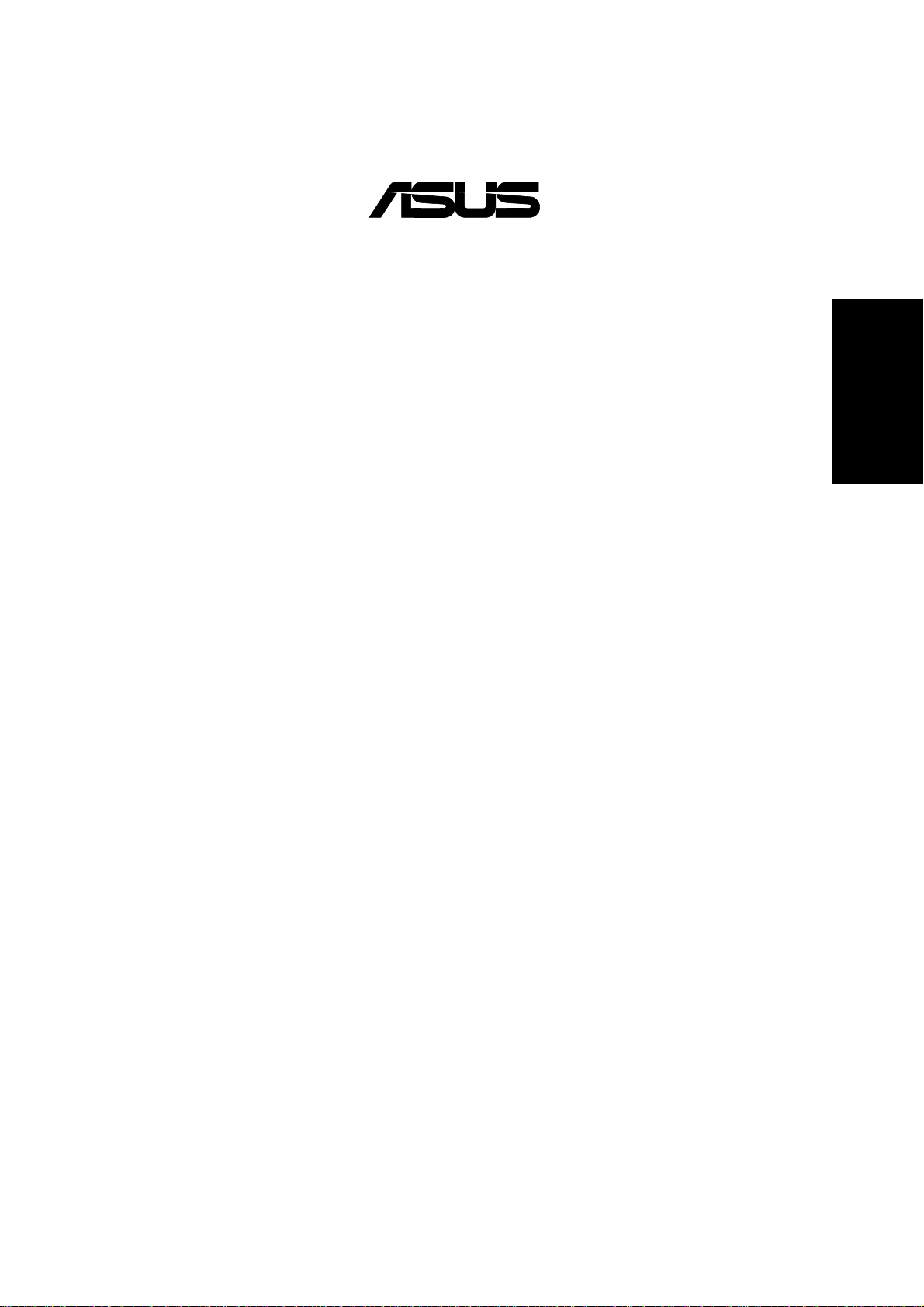ASUS WLAN Card 3
Quick Start Guide
English
3. WindowswillautomaticallydetecttheASUS
WLAN Card once it is inserted into the PCI
slot, then the “Add New Hardware Wizard”
dialog will appear. Click Next.
4. Insert the support CD that came with your
ASUS WLAN Card.
5. Select “Search for the best driver in”... and
“Search removable media...”, then click
Next.
Installing the ASUS WLAN Card Driver
1. Have an experienced person install the ASUS WLAN Card into a free PCI slot. Replace your
chassis door, panels, screws, and cables when completed.
2. Turn ON your computer and enter Windows.
6. Wait while Windows XP creates a restore
point for you system files in case you
need to restore your current system.
7. Click Finish when installation has
complete. Restart your computer if
prompted.