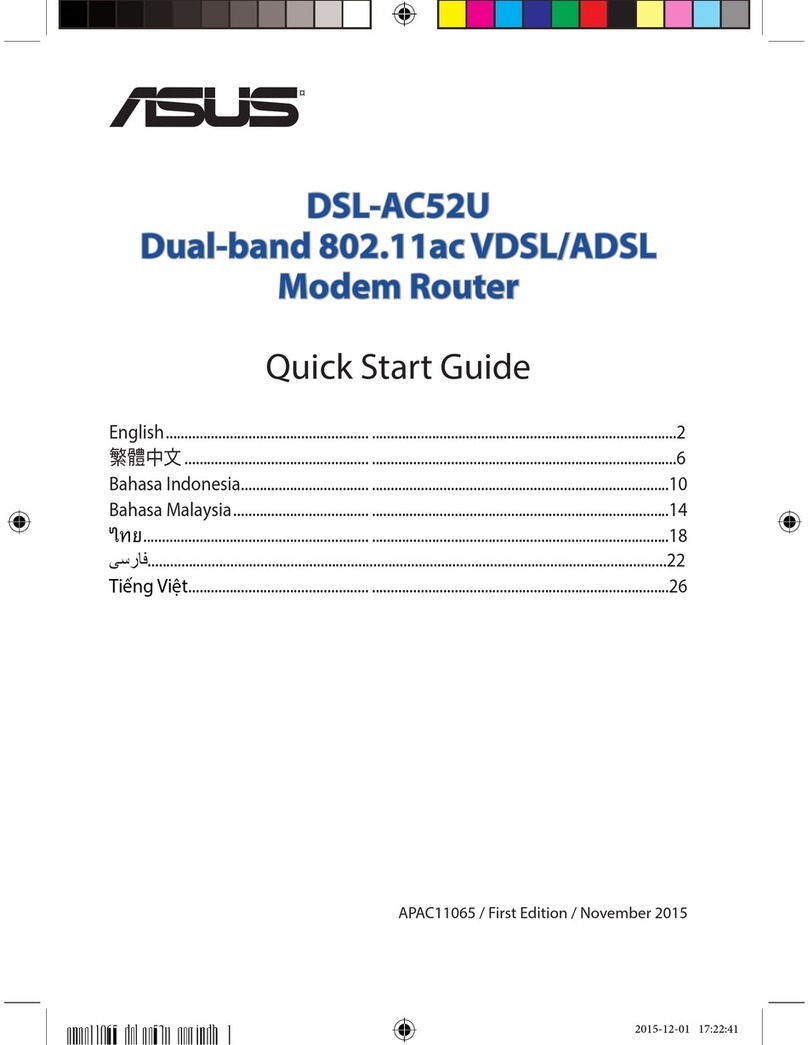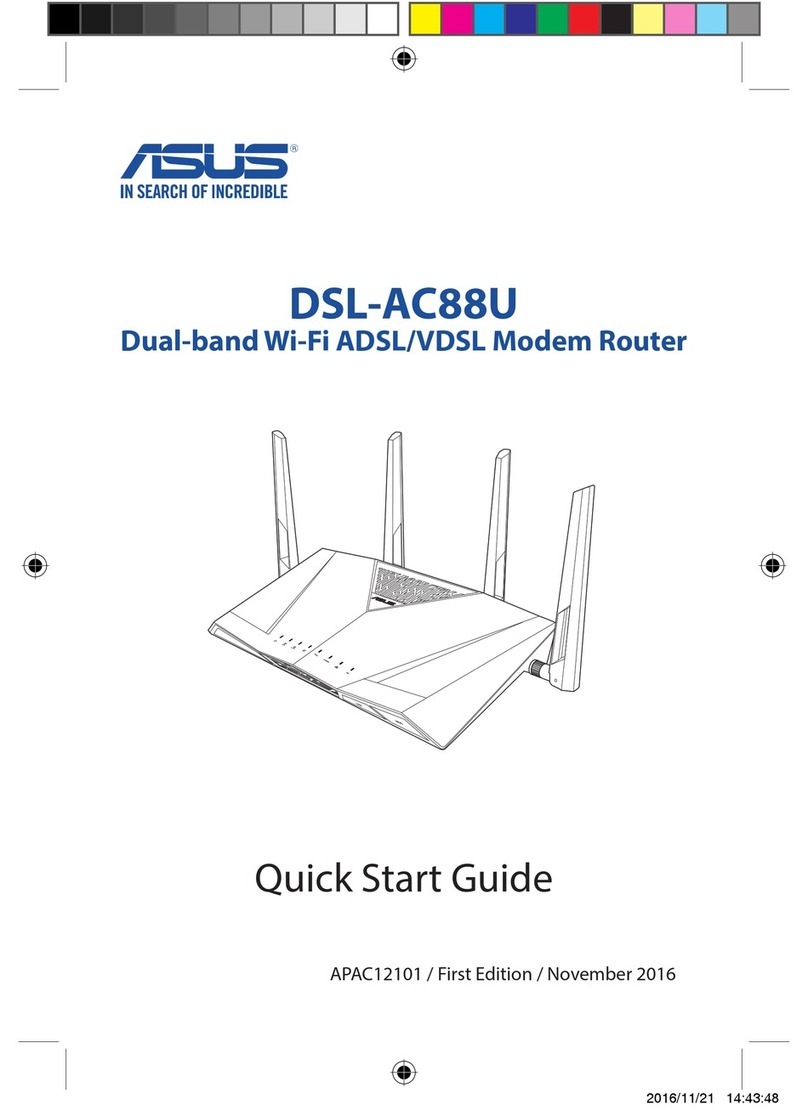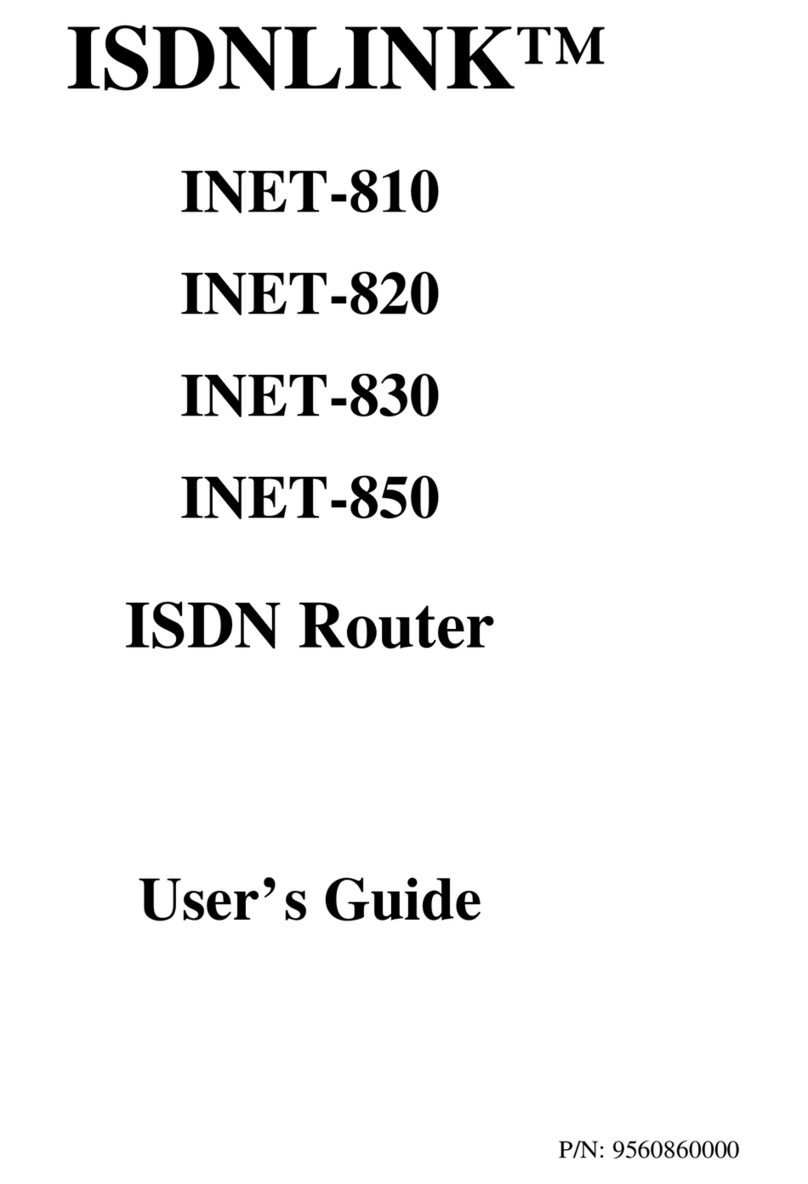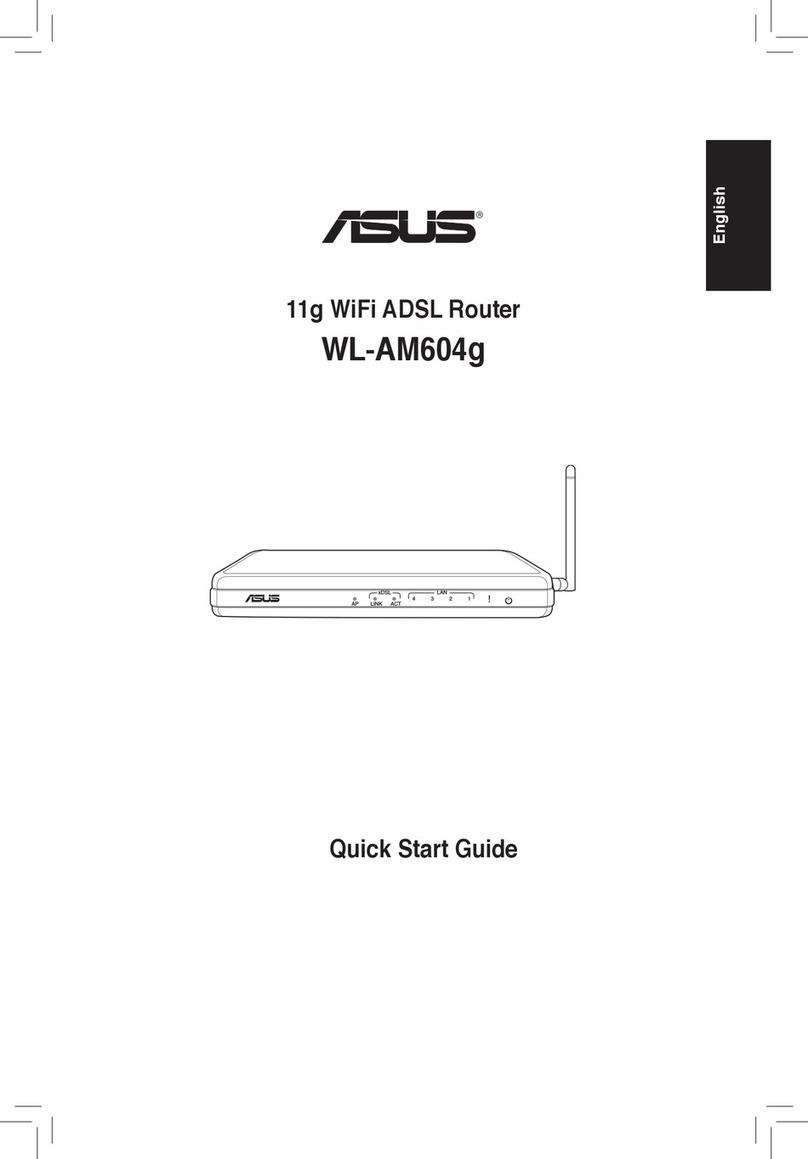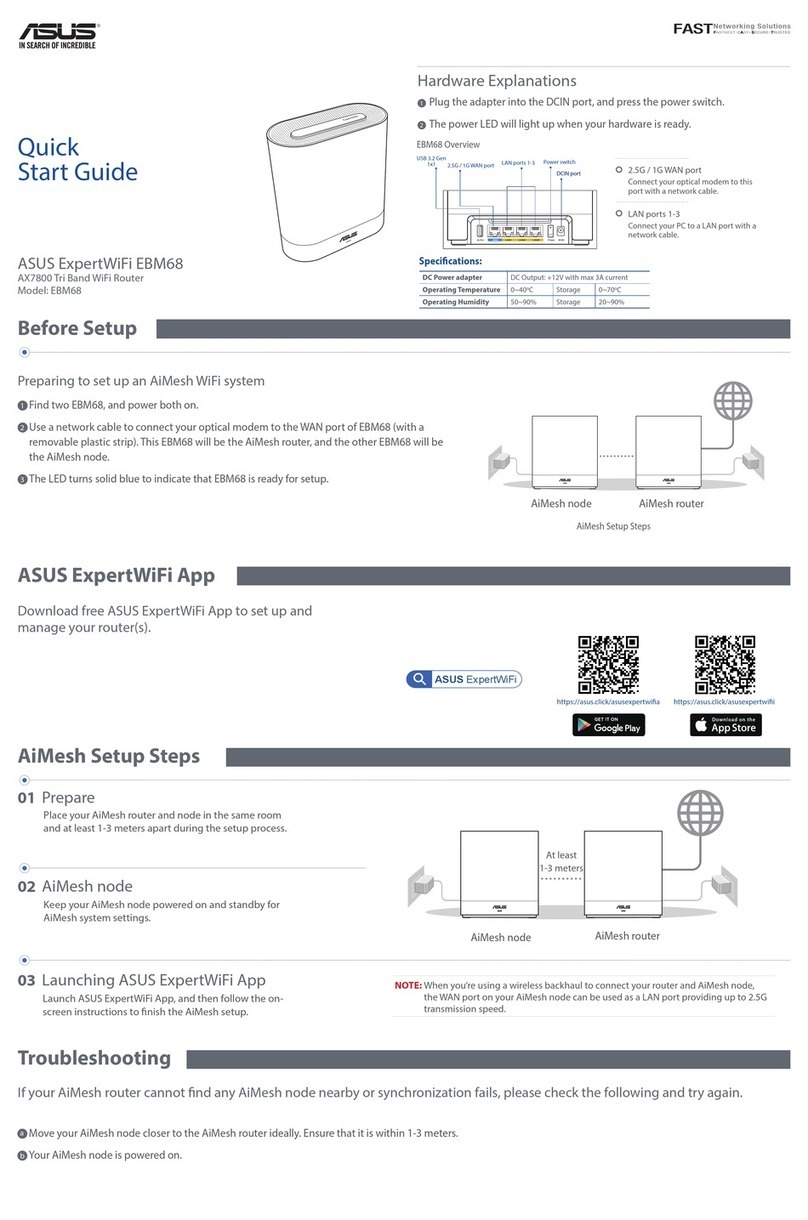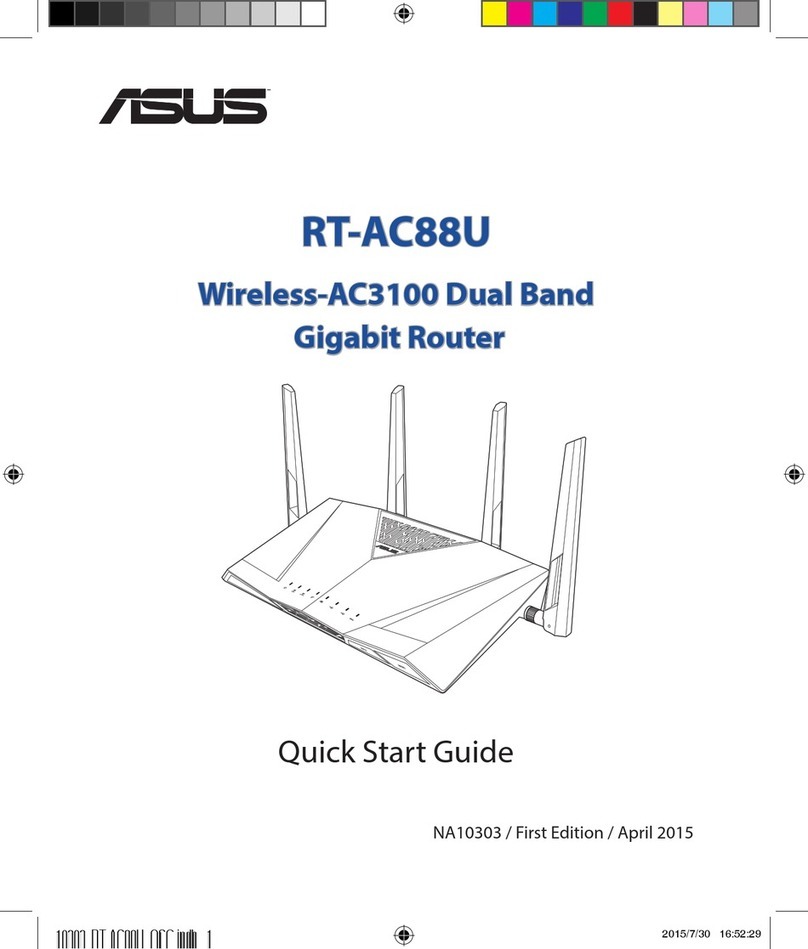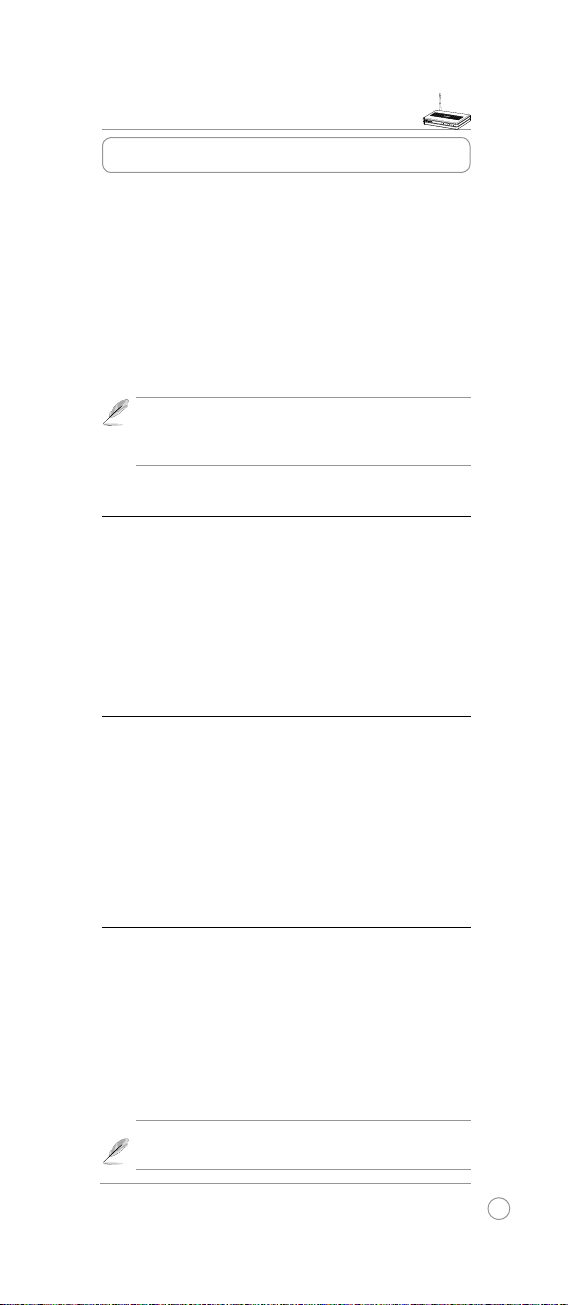WL-500W Wireless Router Quick Start Guide
3
The ASUS WL-500W Wireless Router can meet various
working scenarios with proper configuration. The default
settings of the wireless router may change to meet your
individual needs. Thus, before using the wireless router,
check the basic settings to make sure they all work in your
environment.
ASUS provides a utility named EZSetup for fast wireless
configuration. If you would like to use EZSetup for your
router conguration, refer to chapter 6 of user manual in
support CD.
Note: Wired connection for initial conguration is
recommended to avoid possible setup problems
due to wireless uncertainty.
1) Wired connection
The WL-500W Wireless Router is supplied with an Ethernet
cable in the package. The wireless router has an integrated
auto-crossover function. Thus, you can either use a
straight-through or a crossover cable for wired connection.
Plug one end of the cable to the LAN port on the rear panel
of the router and the other end to the Ethernet port on your
PC.
2) Wireless Connection
For establishing wireless connection, you need an IEEE
802.11b/g compatible WLAN card. Refer to your wireless
adapter user manual for wireless connection procedures.
By default, the SSID of the wireless router is “default”
(in lower case), encryption is disabled and open system
authentication is used.
3) Setting IP address for wired or
wireless client
To access the WL-500W Wireless Router, you must have the
correct TCP/IP settings on your wired or wireless clients. Set
the IP addresses of the clients within the same subnet of WL-
500W.
Getting an IP address automatically
The WL-500W Wireless Router integrates DHCP server
functions, thus, your PC gets an IP address automatically.
Note: Before rebooting your PC, switch ON the
wireless router and make sure the router is ready.
3. Getting started