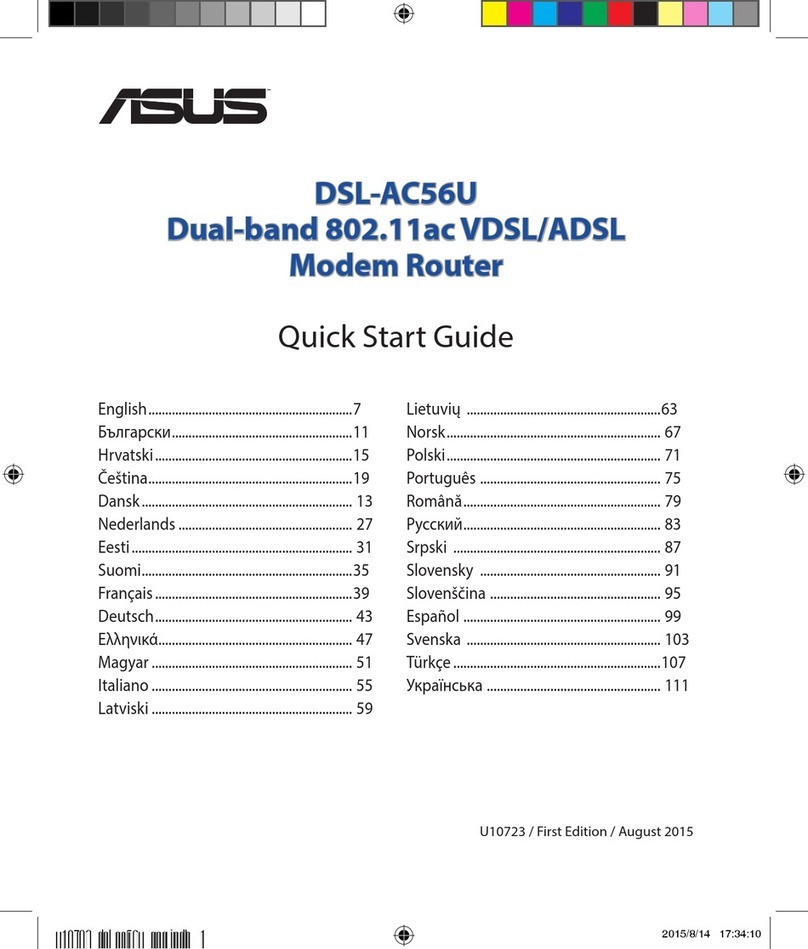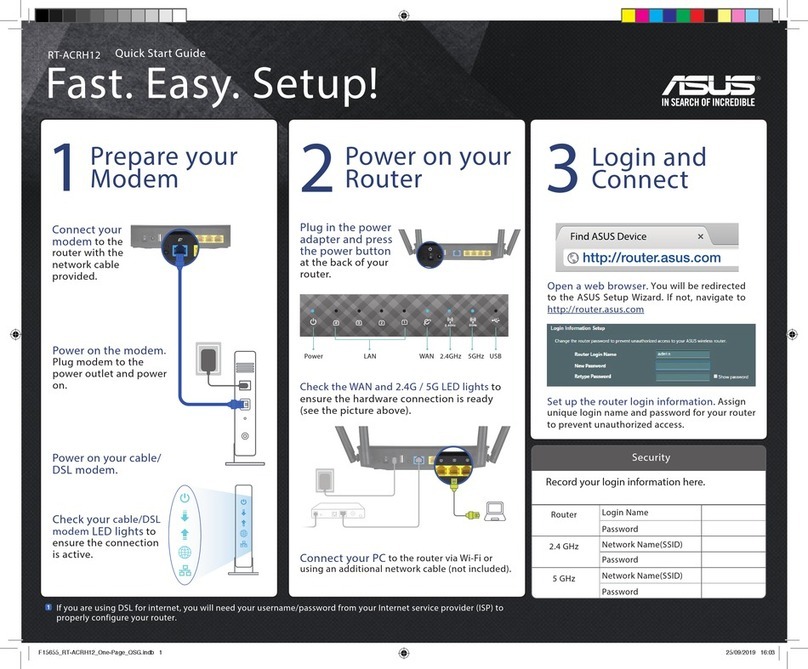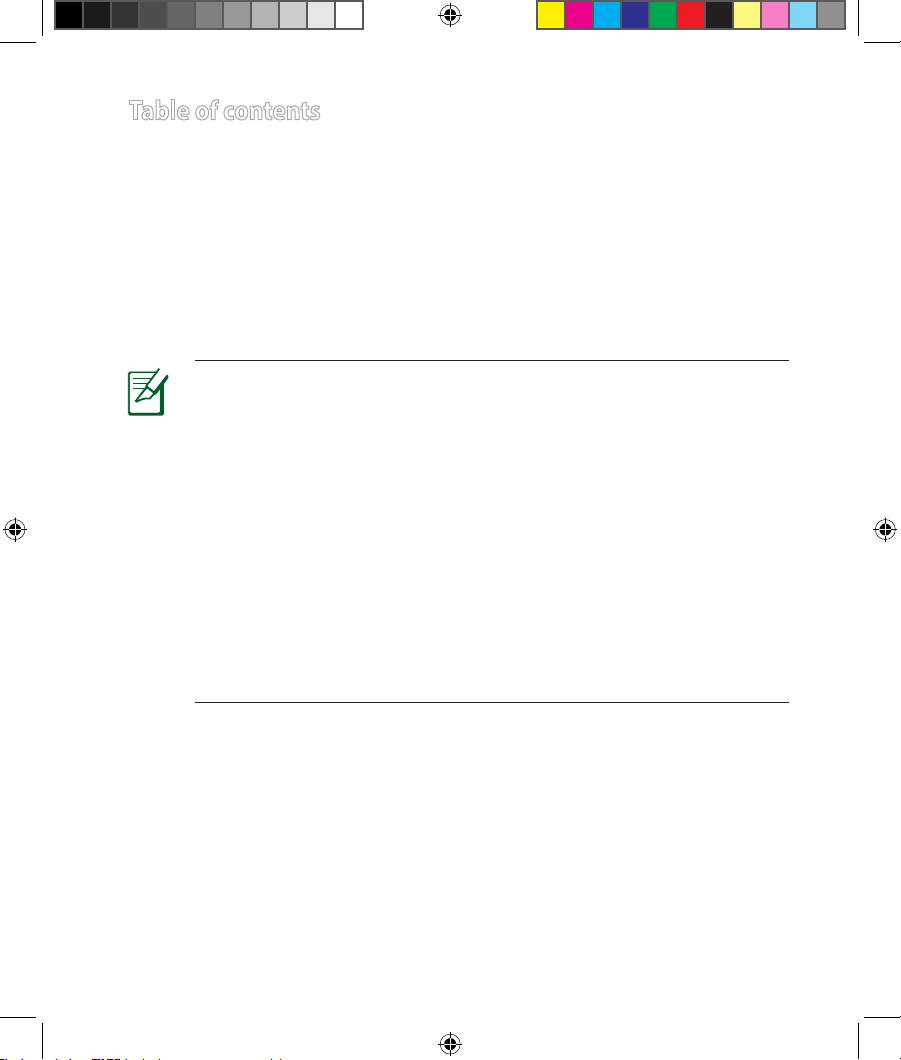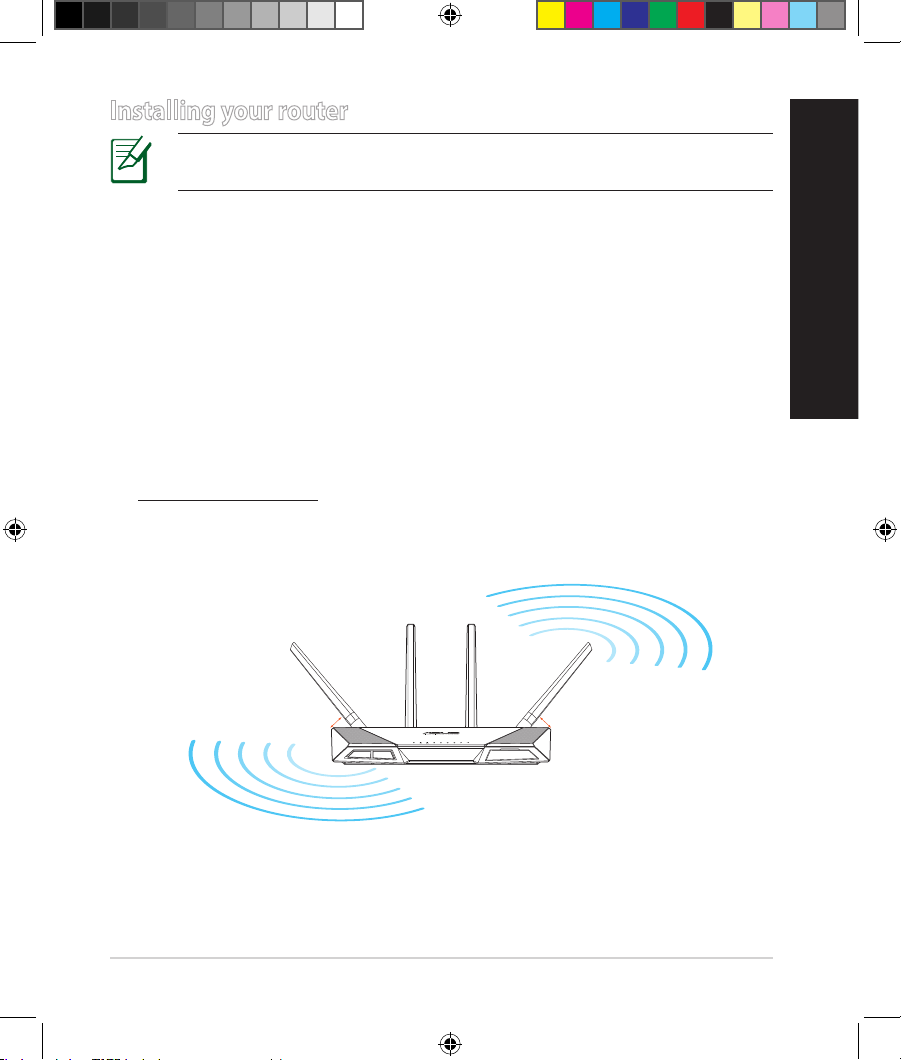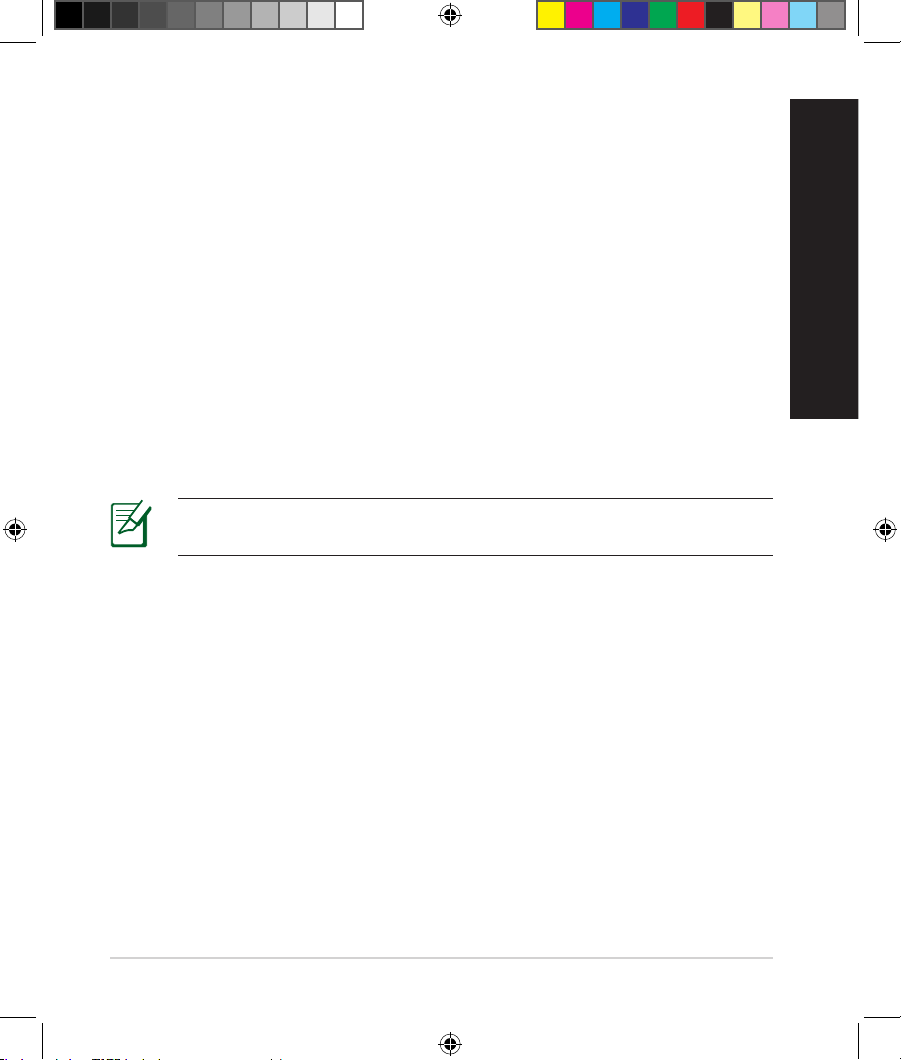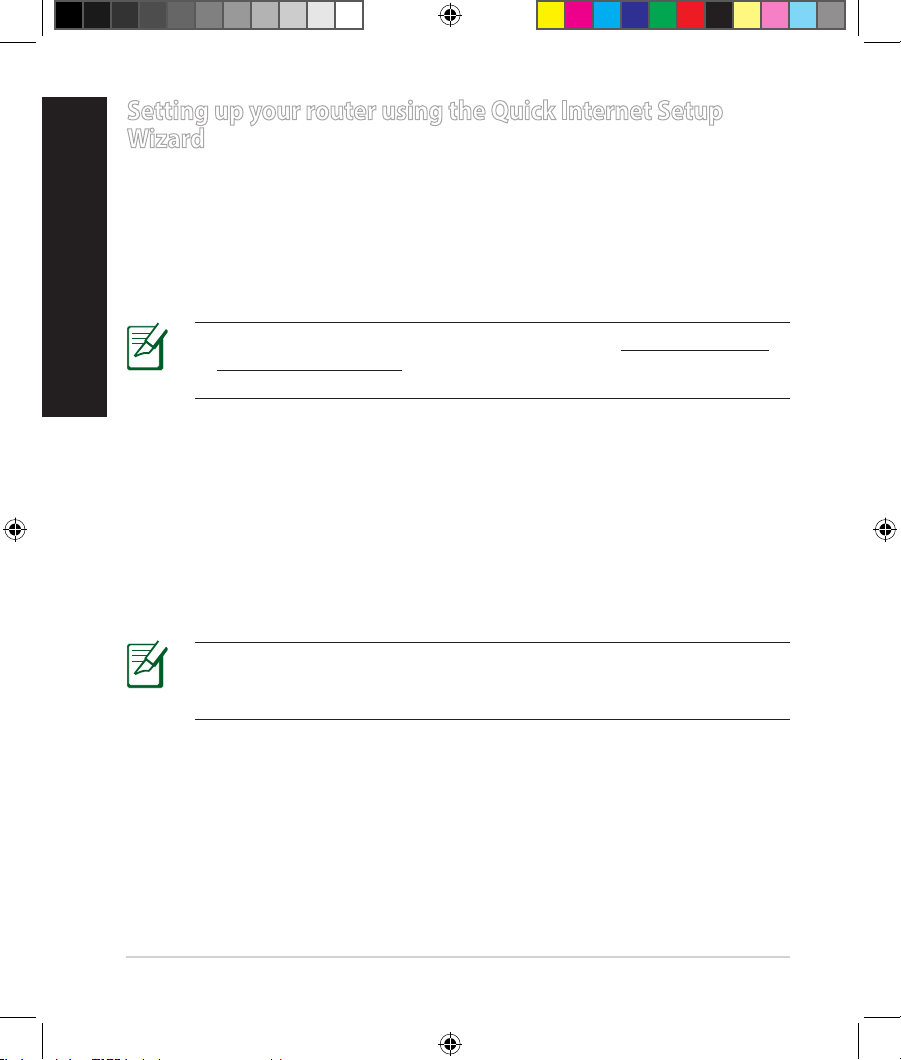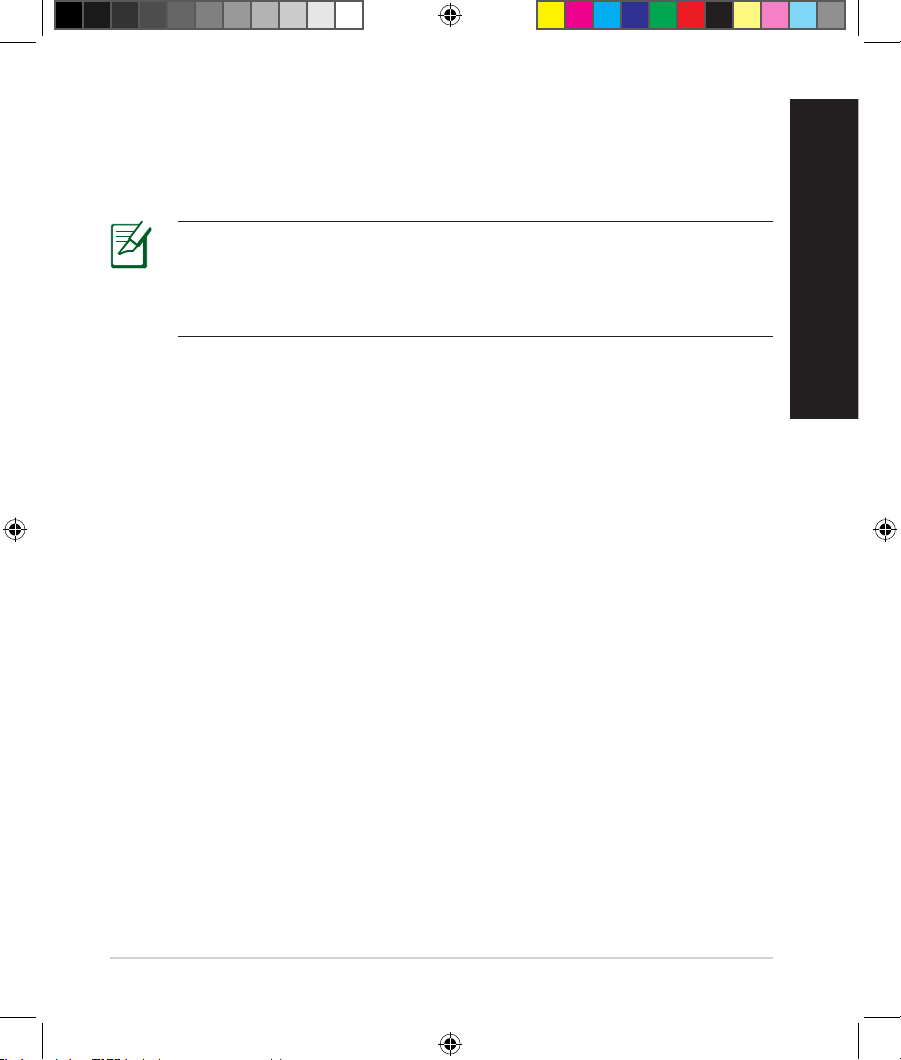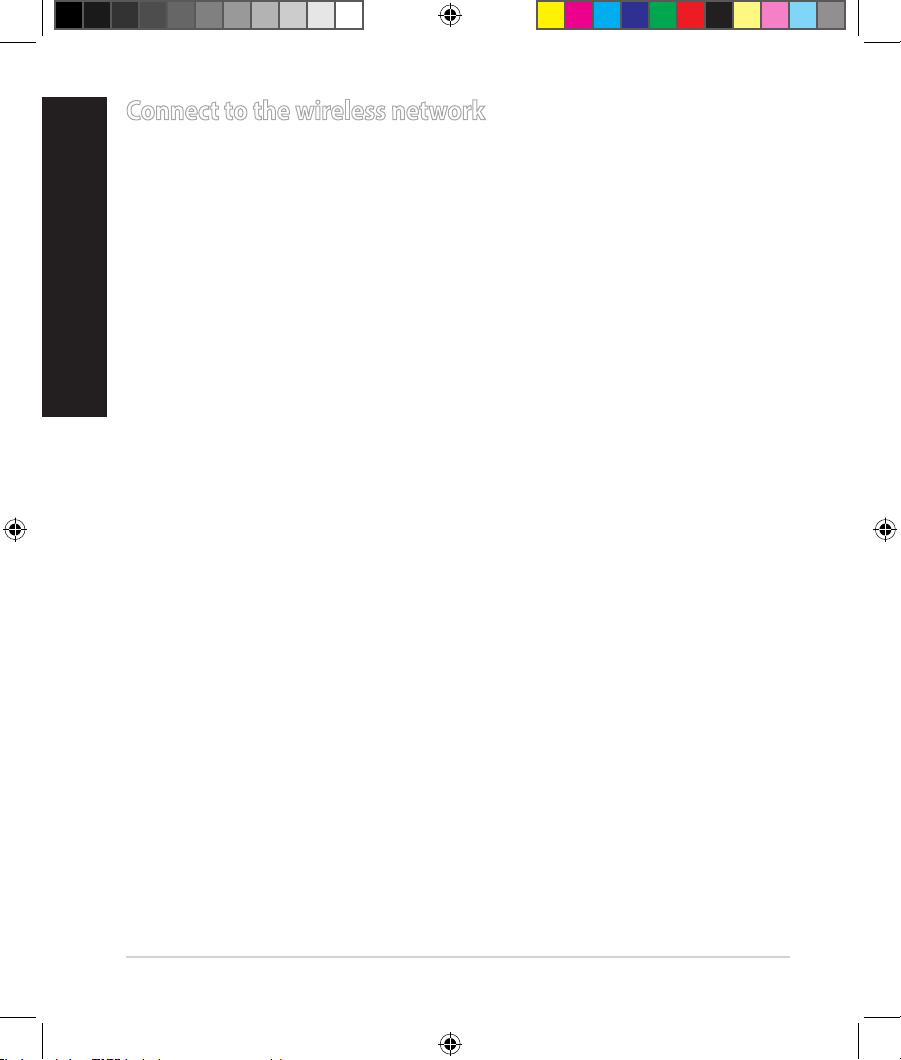8
Setting up your router using the Quick Internet Setup
Wizard
To set up your router using QIS ((Quick Internet Setup):
1. Press the power button at the back of your router. Ensure that the Power,
LAN and WAN LEDs are on.
2. LaunchyourwebbrowsersuchasInternetExplorer,Firefox,GoogleChrome,
or Safari.
NOTE: If QIS does not launch automatically, enter http://192.168.1.1
or http://router.asus.com in the address bar and refresh the browser
again.
3. Assign your router login name and password and click Next. You will need
thisloginnameandpasswordtologintoRT-AC87Utovieworchangethe
router settings. You can take note of your router login name and password
for future use.
4. The wireless router’s Quick Internet Setup (QIS) feature automatically detects
if your ISP connection type is Dynamic IP, PPPoE, PPTP, L2TP, and Static
IP. Please obtain the necessary information about your Internet connection
typefromyourInternetServiceProvider(ISP).Ifyourconnectiontypeis
DynamicIP(DHCP),QISwizardwillautomaticallydirectyoutothenextstep.
NOTE: If your connection type is Static IP, choose Static IP and click
Next.KeyinIPaddress,subnetmask,defaultgatewayandDNSserver
informationprovidedbyyourISP.ClickNext to proceed.
na8972_rt-ac87u_qsg.indb 8 2014/6/10 13:56:17