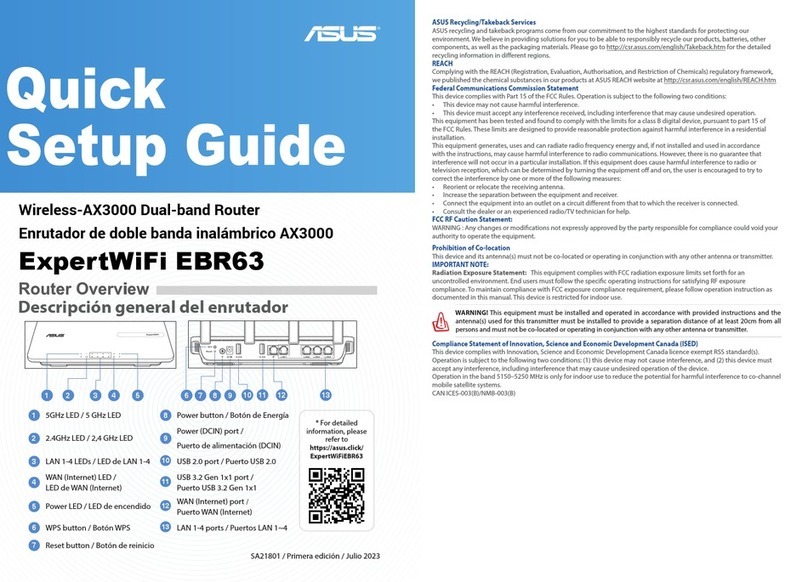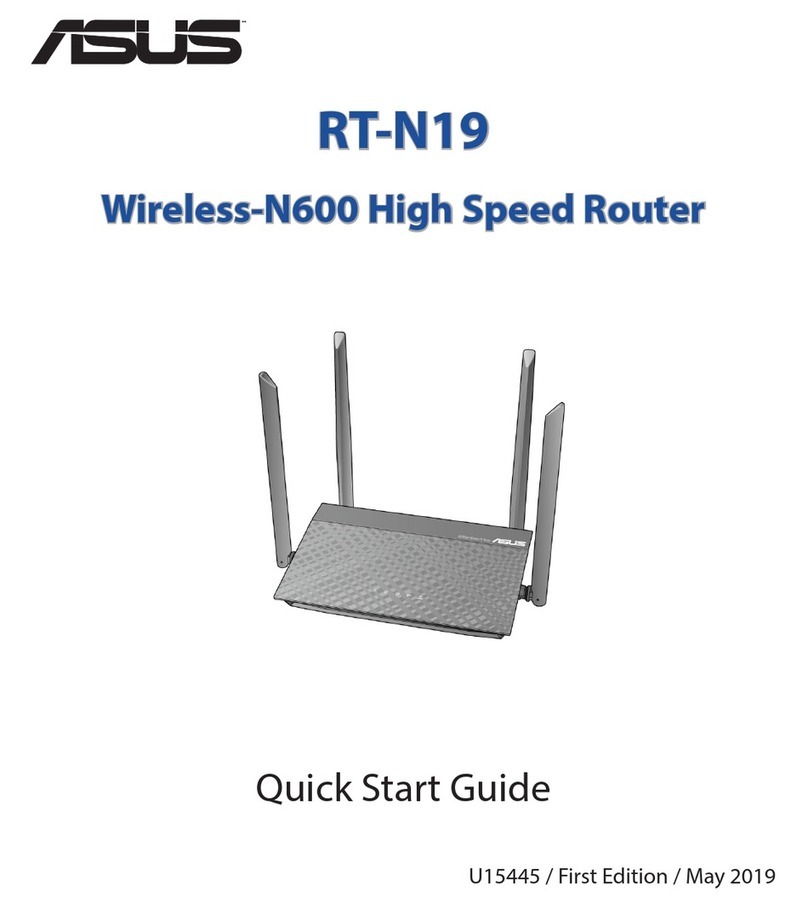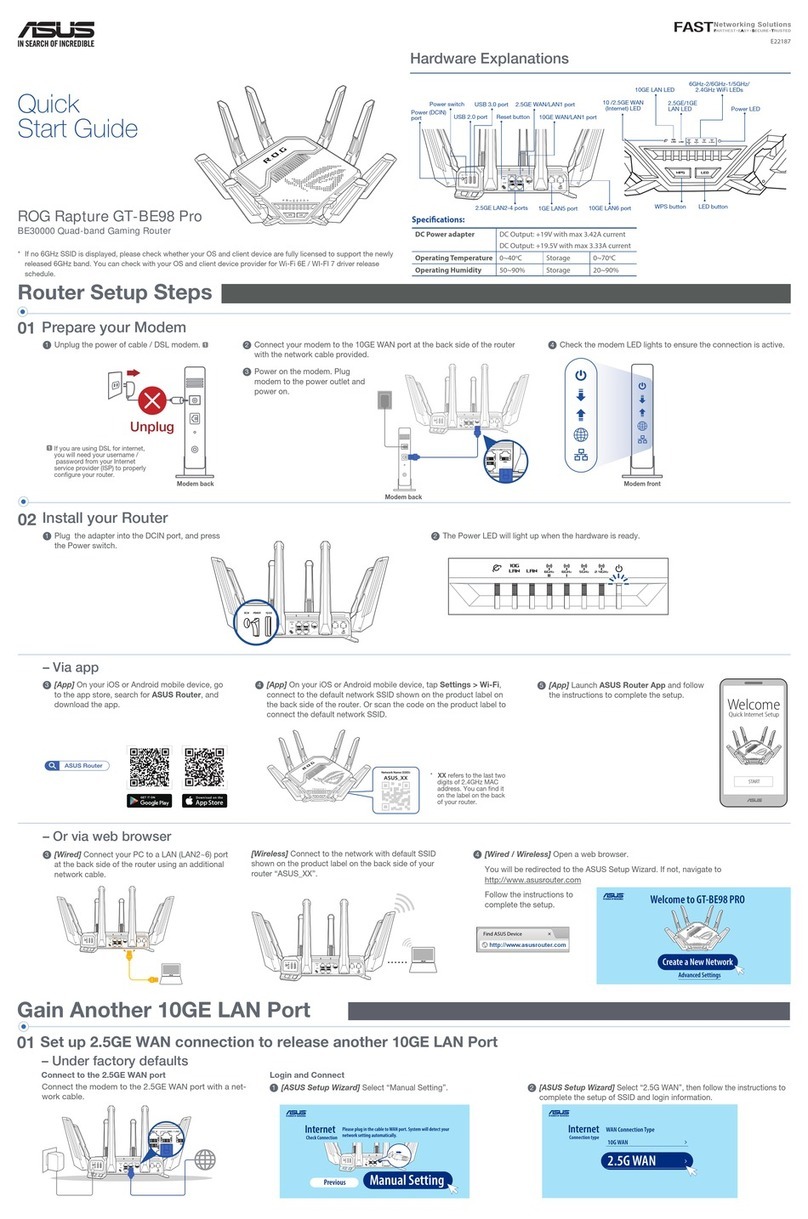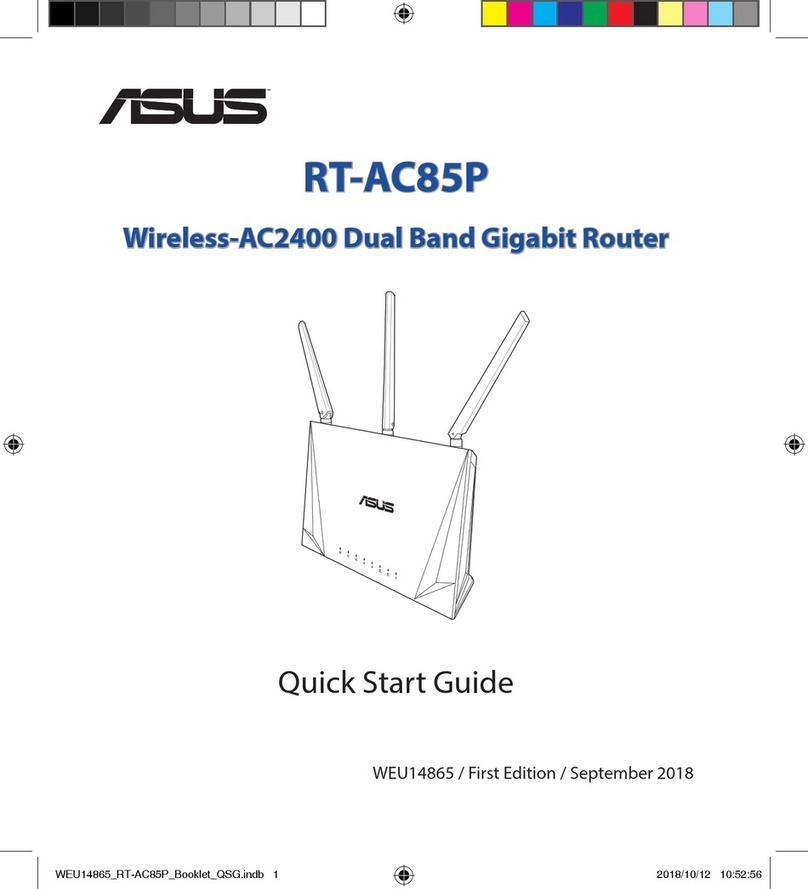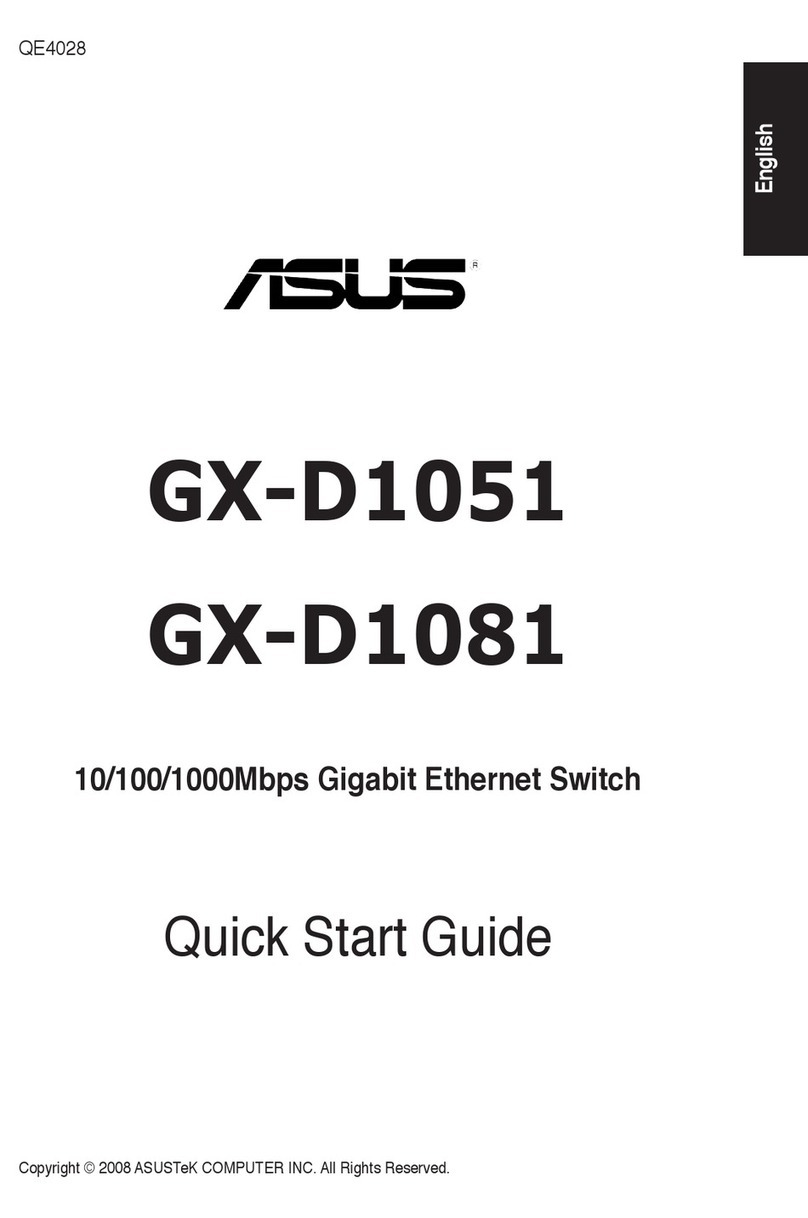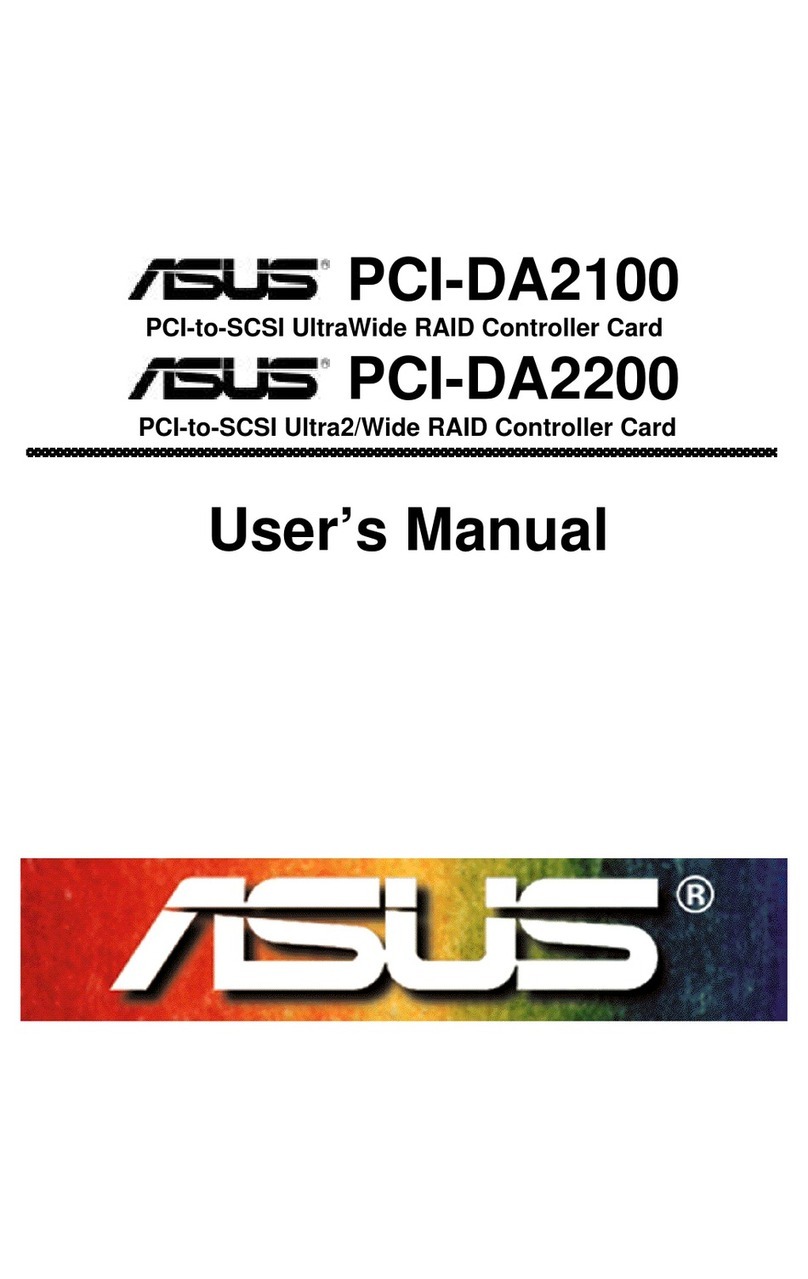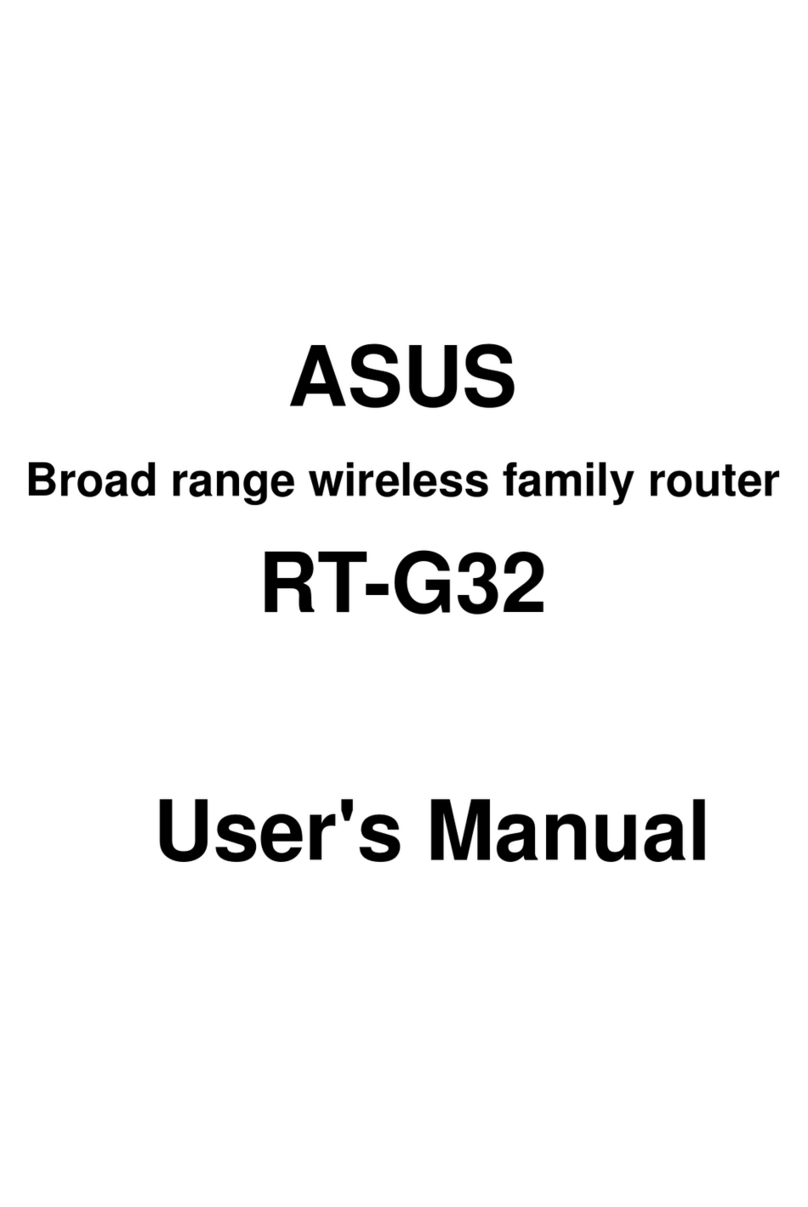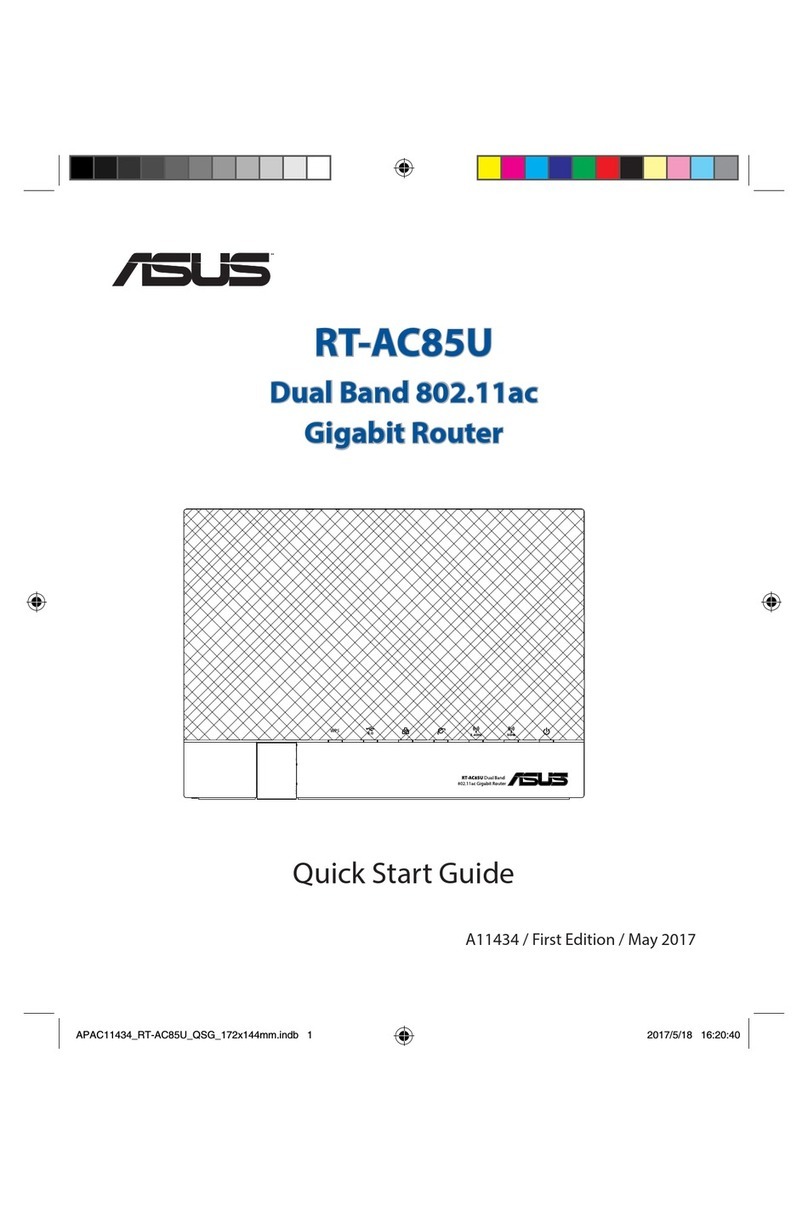- 3 -
Quick set-up instructions for
Asus AAM60xxEV/BI/VI ADSL Router
(read these notes whilst also referring to the manual supplied with the product)
1Passwords...............................................................................................................................................................................4
2Notes.......................................................................................................................................................................................4
3Connecting to your network and line ....................................................................................................................................4
3.1 EV Model...........................................................................................................................................................................4
3.2 BI and VI Model ................................................................................................................................................................4
4Basic Configuration ...............................................................................................................................................................4
4.1 Setting up TCP/IP protocol on your PC ............................................................................................................................4
4.1.1 Checking your TCP/IP settings .................................................................................................................................6
4.1.2 Running your Browser...............................................................................................................................................8
4.2 Setting up TCP/IP protocol on your Mac........................................................................................................................10
4.3 The Main Menu................................................................................................................................................................12
4.3.1 Set Ethernet i.e. configure IP settings .....................................................................................................................12
4.3.2 Set ADSL Channel ..................................................................................................................................................12
4.3.3 Restarting .................................................................................................................................................................13
5Trouble Shooting .................................................................................................................................................................13
5.1 Testing..............................................................................................................................................................................13
5.2 Fault diagnosis script when you can’t get on to the internet (a more detailed process)?...............................................16
6Advanced..............................................................................................................................................................................18
6.1 Port Forwarding ...............................................................................................................................................................18
6.2 DHCP ...............................................................................................................................................................................19
6.2.1 Setting Up DHCP Server.........................................................................................................................................19
6.2.2 Setting up Your PC Clients to use DHCP...............................................................................................................20
6.3 Using your Router in Bridging Mode..............................................................................................................................22
6.4 Altering Configuration User/Password ...........................................................................................................................23
6.5 IP Filter.............................................................................................................................................................................24
6.5.1 Aims:........................................................................................................................................................................24
6.5.2 Procedures:...............................................................................................................................................................24
6.6 Firmware Upgrade ...........................................................................................................................................................27
6.7 BSP Mode ........................................................................................................................................................................28
6.8 DNS Addresses ................................................................................................................................................................29
6.9 Other Information ............................................................................................................................................................30