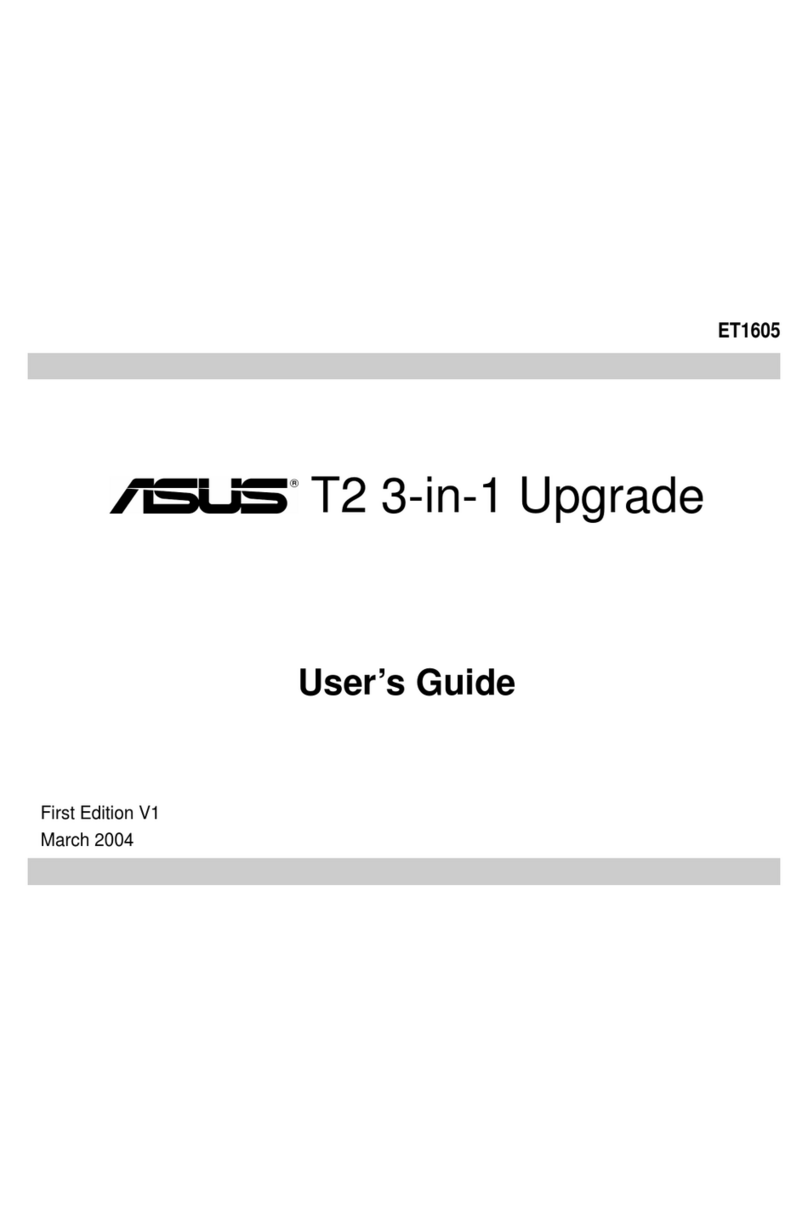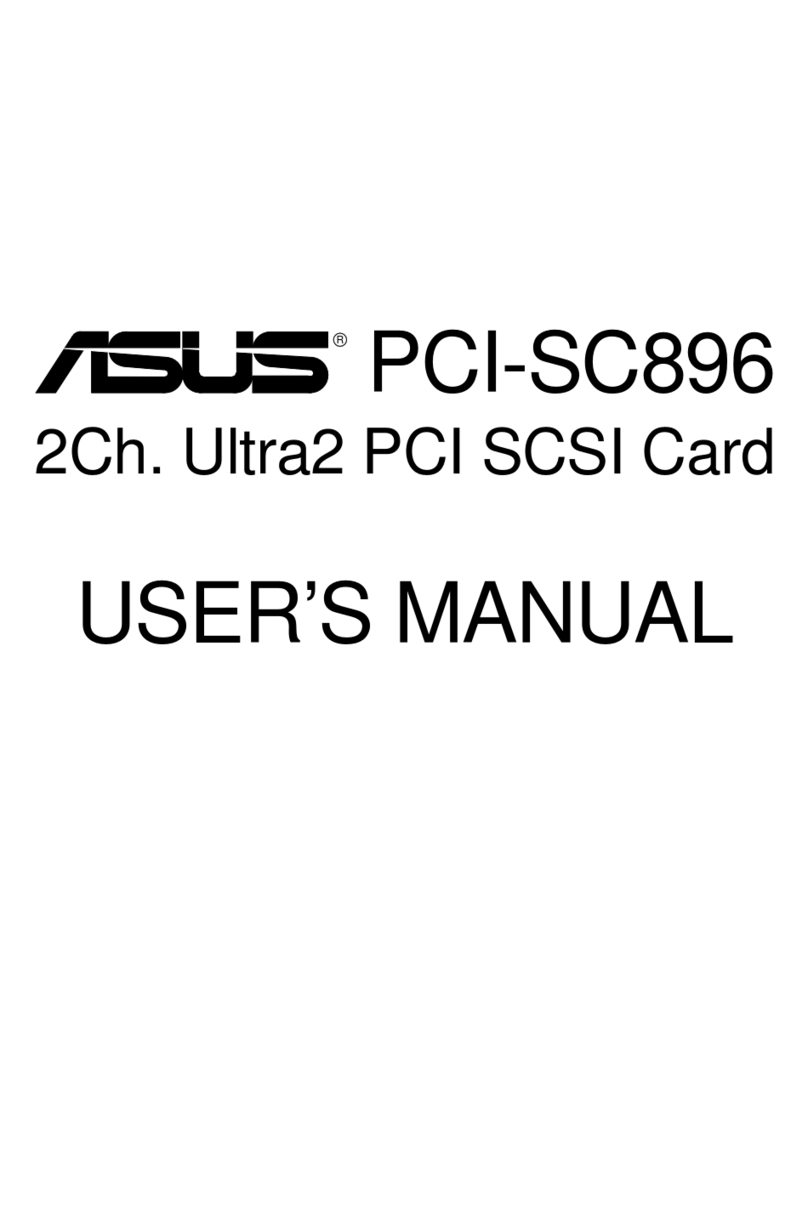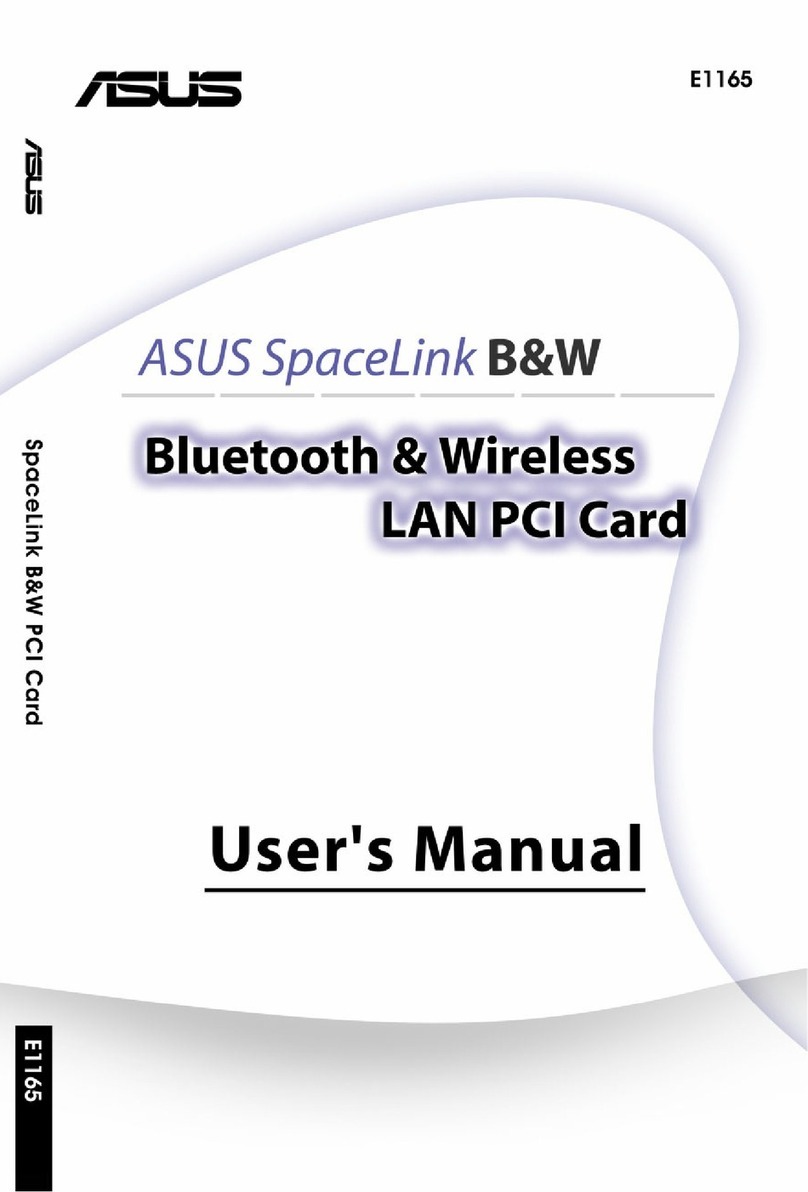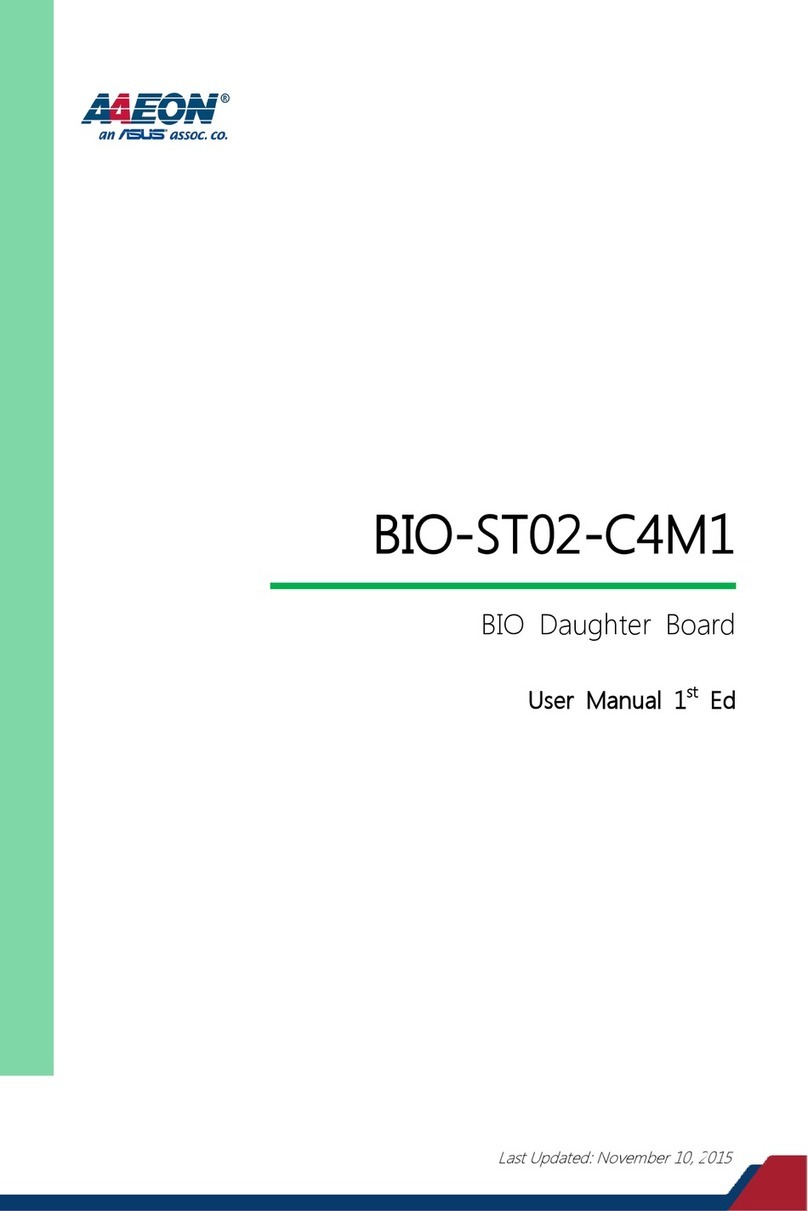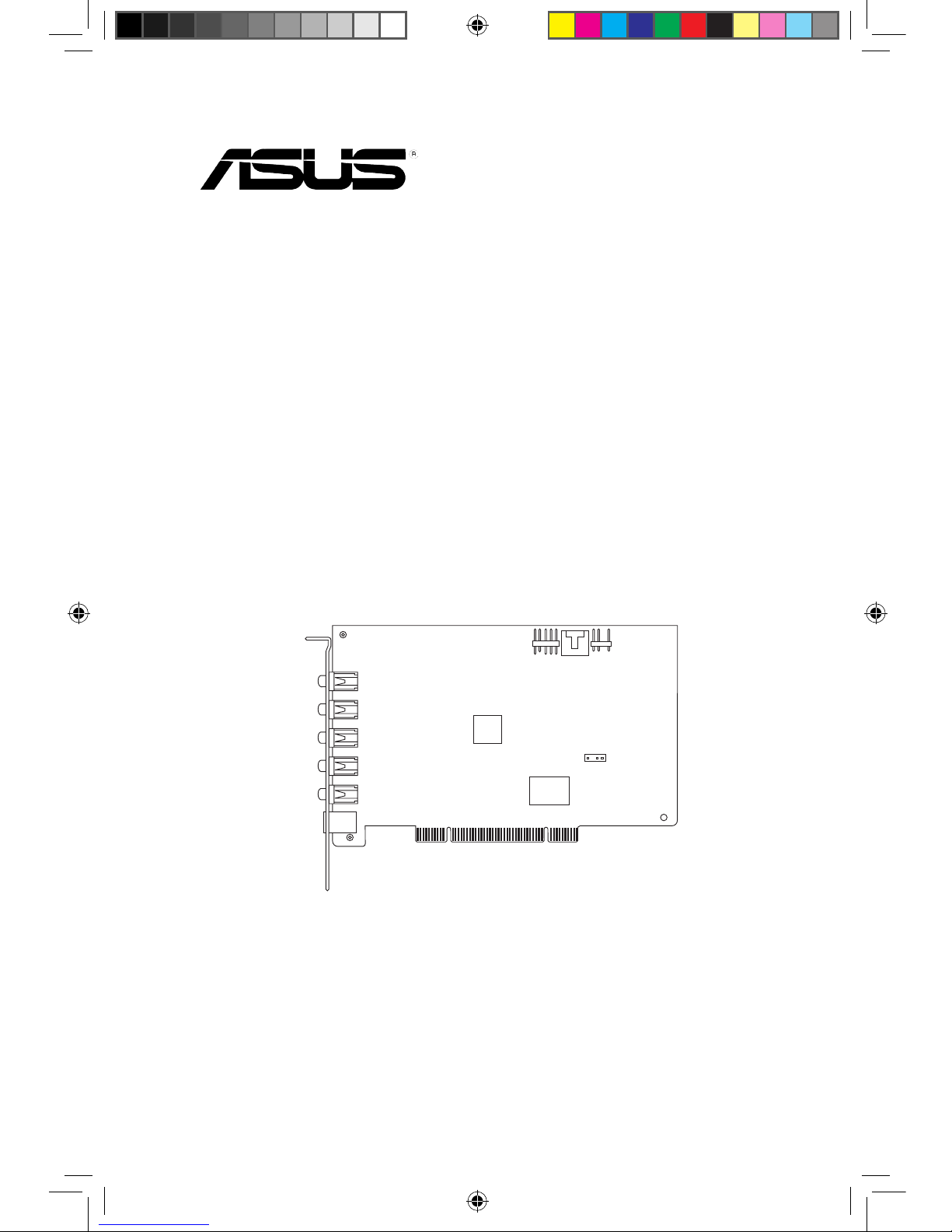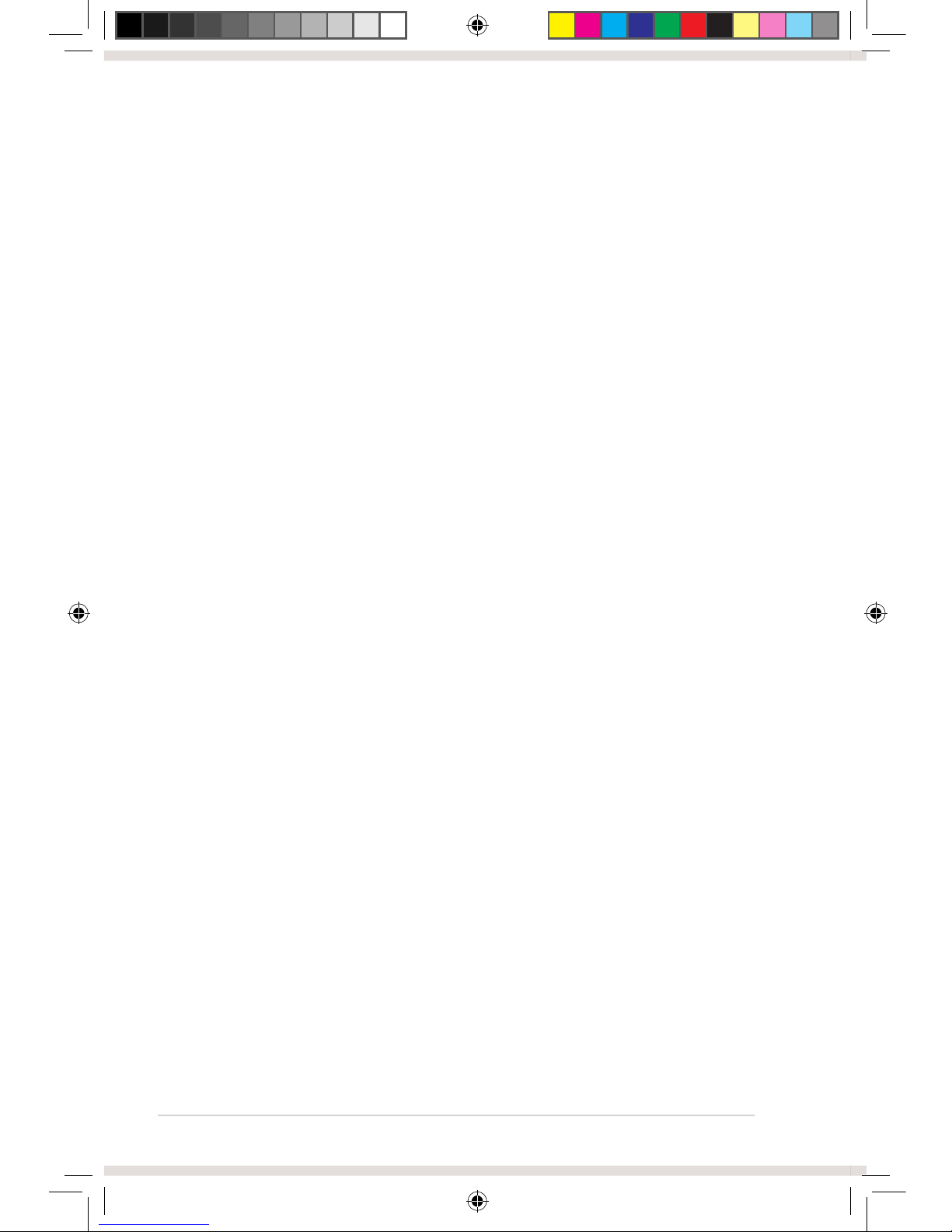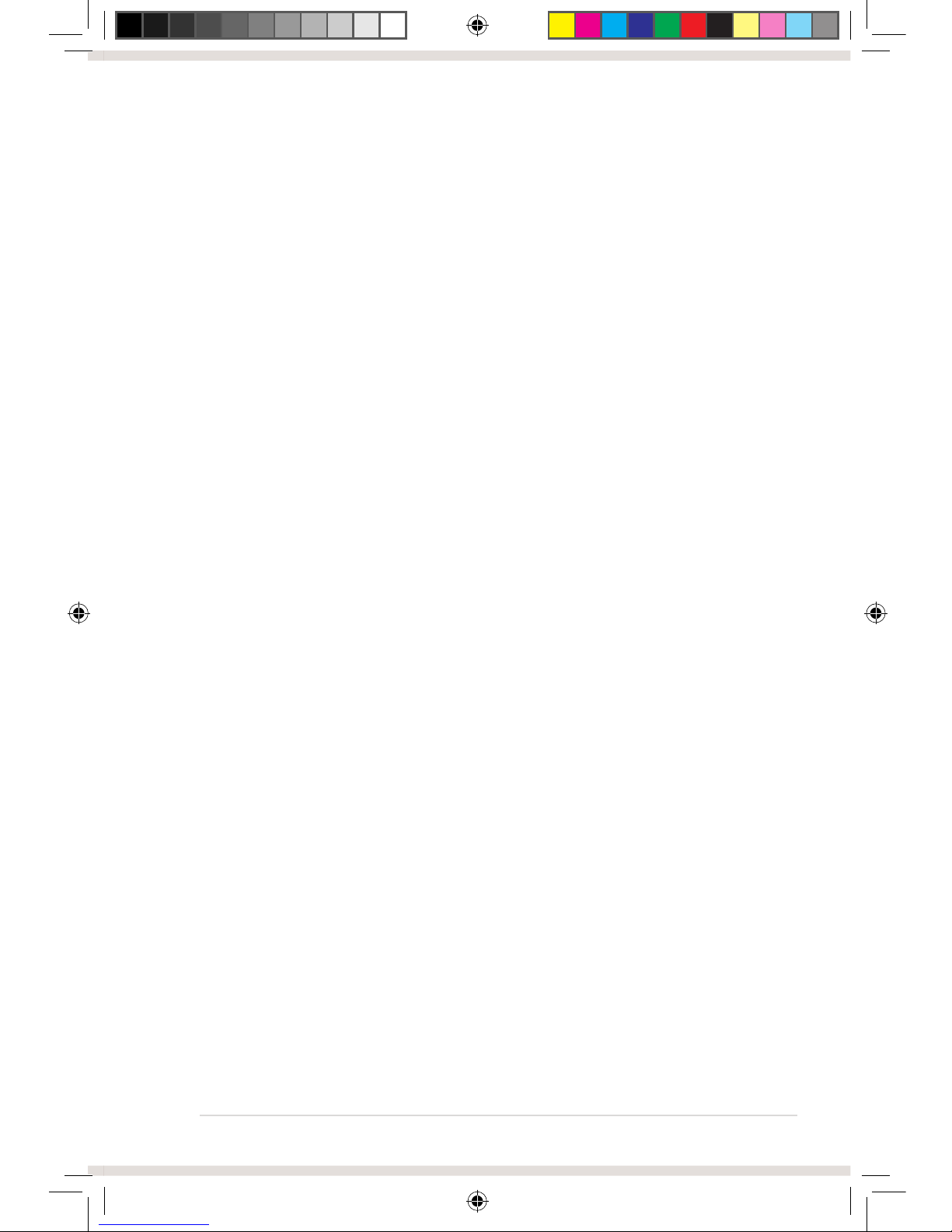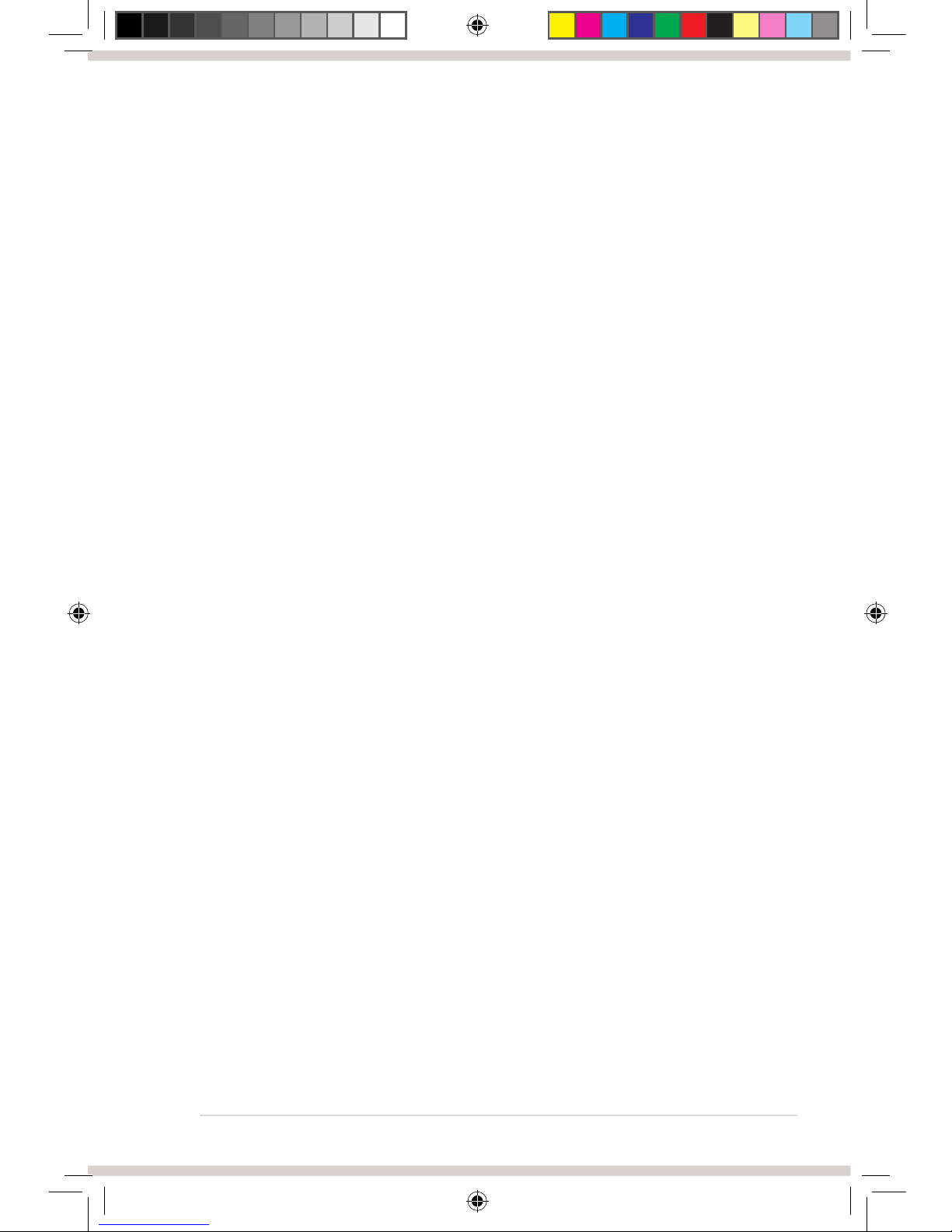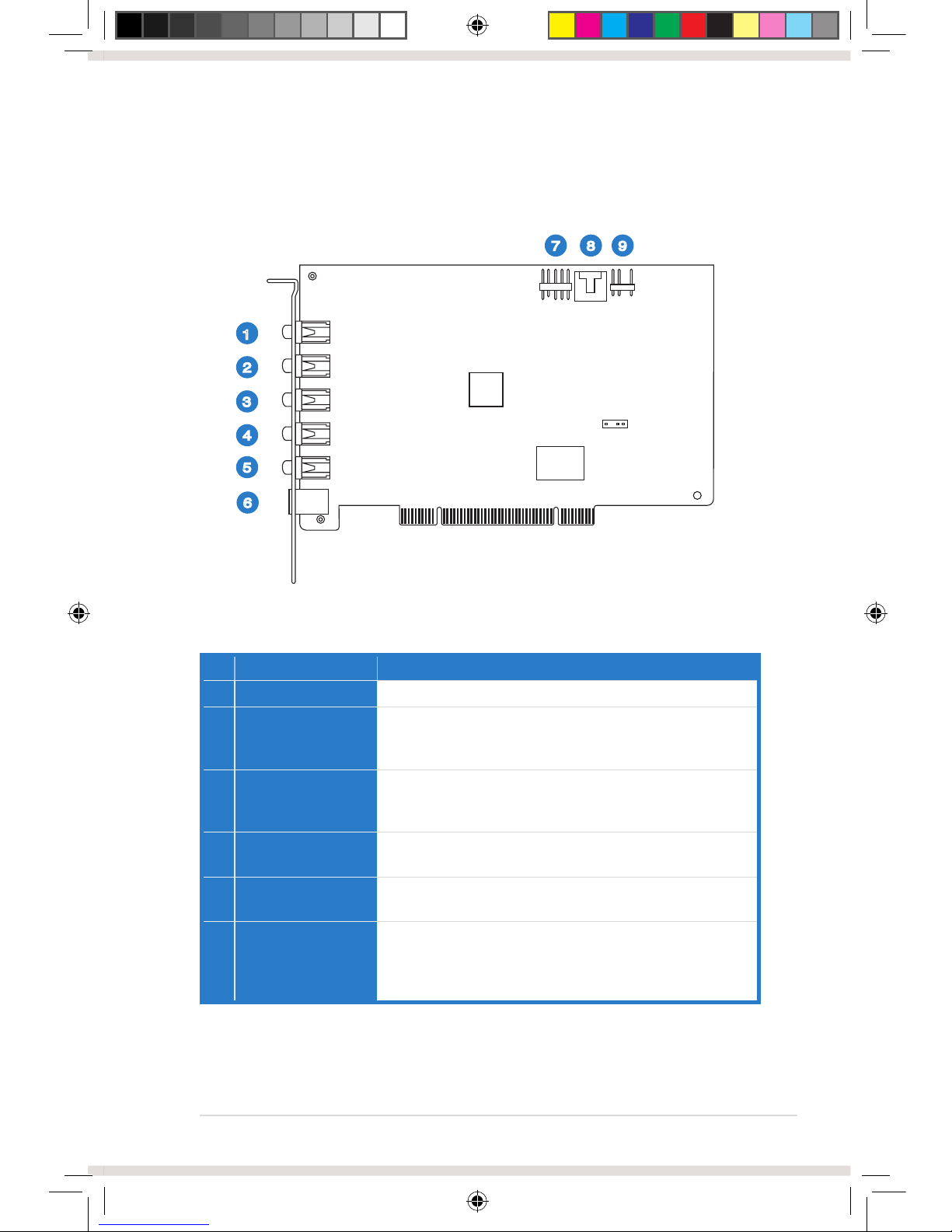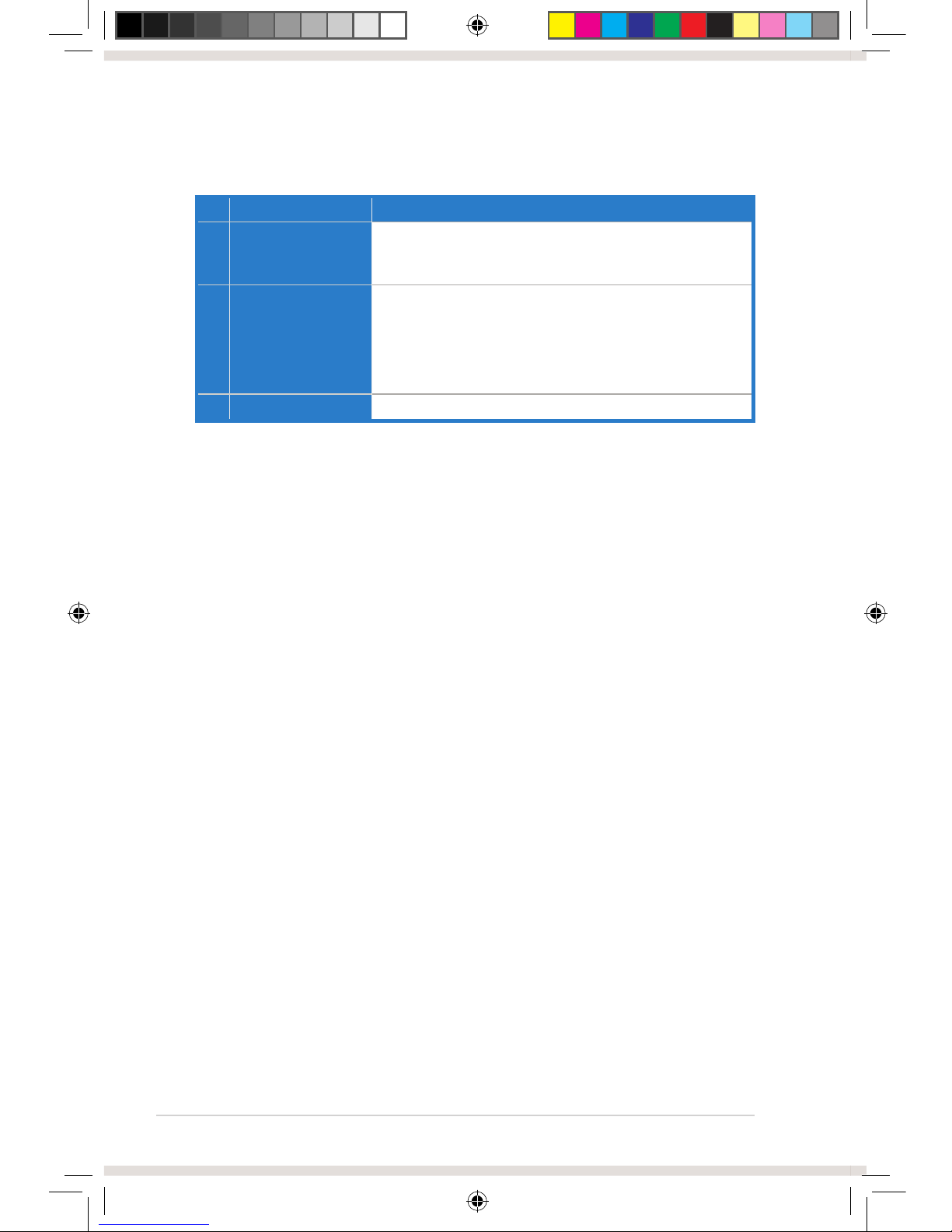Contents
Contents ...................................................................................................... iii
Notices......................................................................................................... iv
Safety information ....................................................................................... v
Trademarks................................................................................................... v
License ......................................................................................................... v
1. Introduction ..................................................................................... 1
1.1 Package contents .............................................................. 1
1.2 System requirements ......................................................... 1
1.3 Specications summary ..................................................... 2
2. Xonar D-Kara card layout............................................................... 3
3. Installing the hardware................................................................... 5
3.1 Installing the audio card ..................................................... 5
3.2 Connecting to a TV tuner card ........................................... 6
4. Installing software........................................................................... 7
Installing the card driver.................................................................... 7
5. Connecting speakers and peripherals.......................................... 8
5.1 Connecting digital speaker systems (Home Theater) ........ 8
5.2 Connecting stereo headphones ......................................... 9
5.3 Connecting analog speaker systems ............................... 10
5.4 Connecting a microphone ................................................ 14
5.5 Connecting Line-In audio sources ................................... 15
6. Xonar Audio Center....................................................................... 16
6.1 Xonar Audio Center GUI .................................................. 16
6.2 Xonar D-Kara Audio Center Icon ..................................... 18
6.3 Music Main Settings......................................................... 19
6.4 Mixer/Volume ................................................................... 20
6.5 Effects .............................................................................. 22
6.6 FlexBass .......................................................................... 24
6.7 Karaoke Main Settings..................................................... 25
6.8 Mixer ................................................................................ 32
6.9 Enhancer.......................................................................... 35
7. Troubleshooting and FAQs .......................................................... 36
7.1 Troubleshooting ............................................................... 36
7.2 Frequently Asked Questions (FAQ) ................................. 37