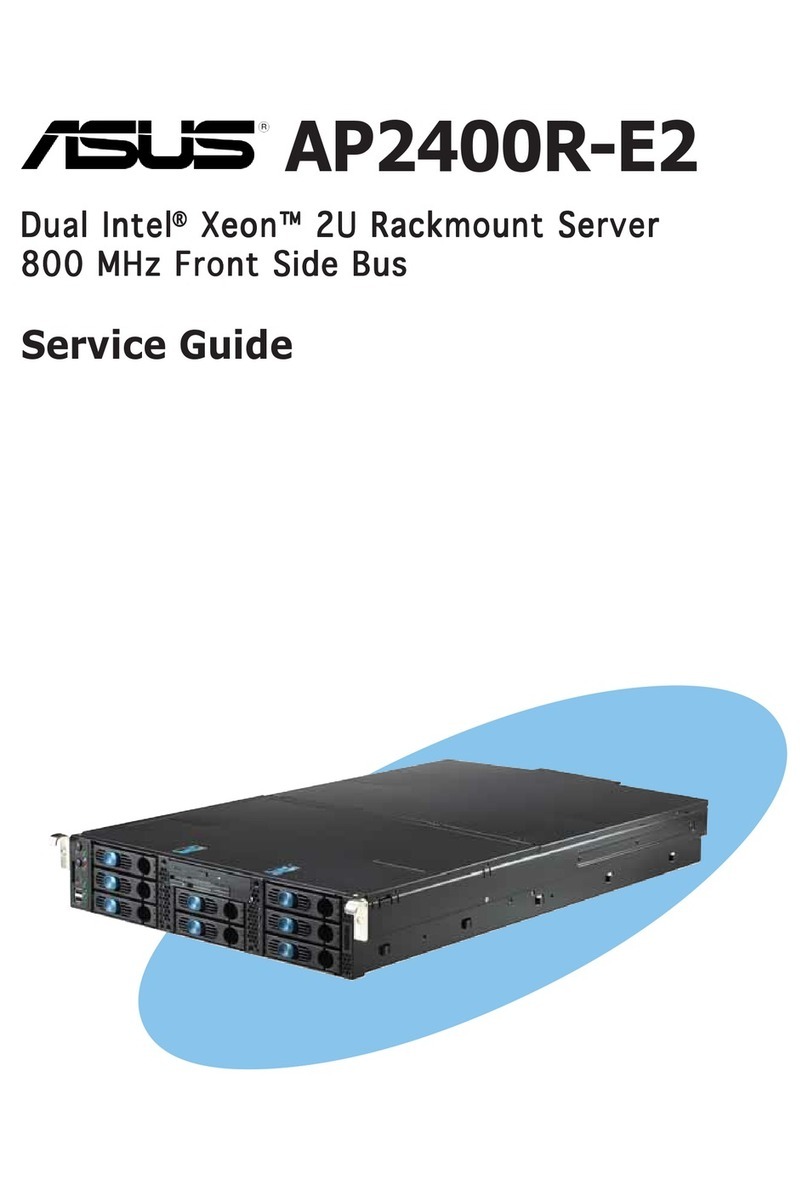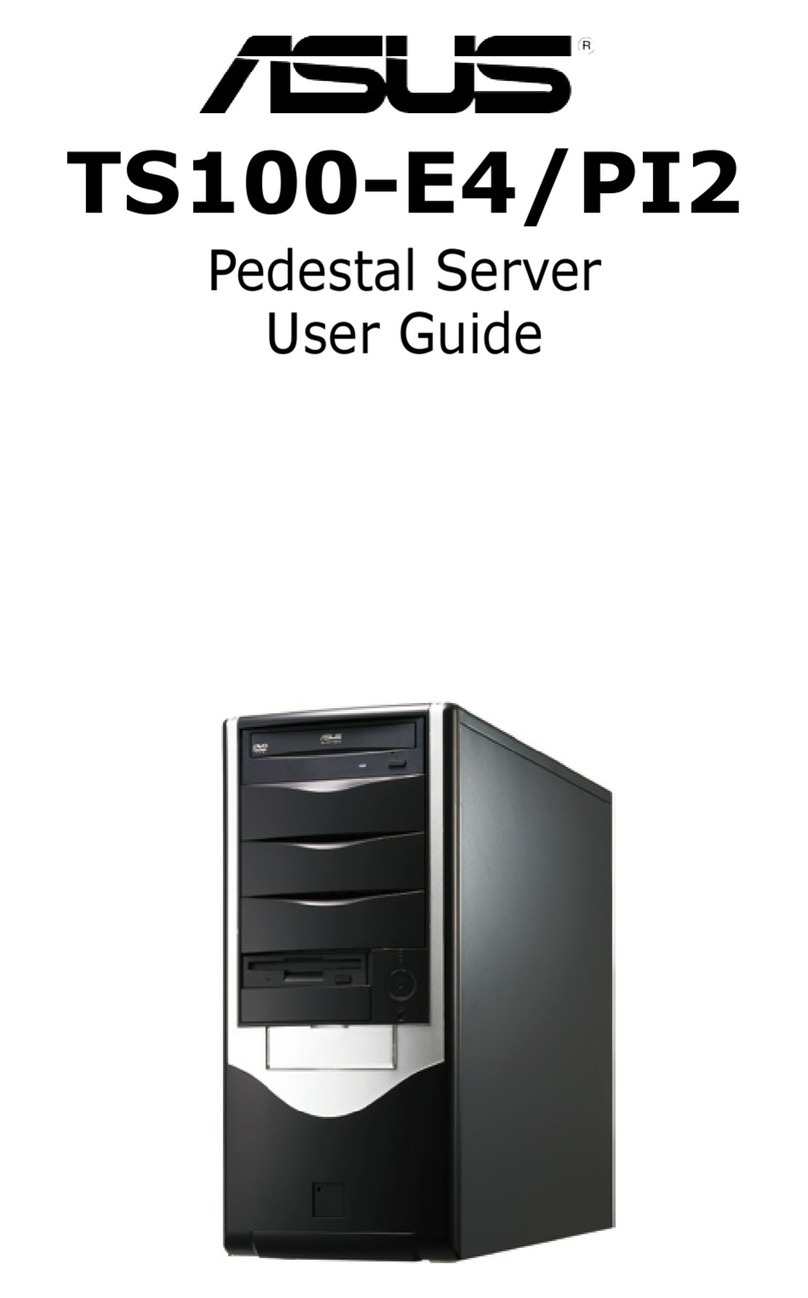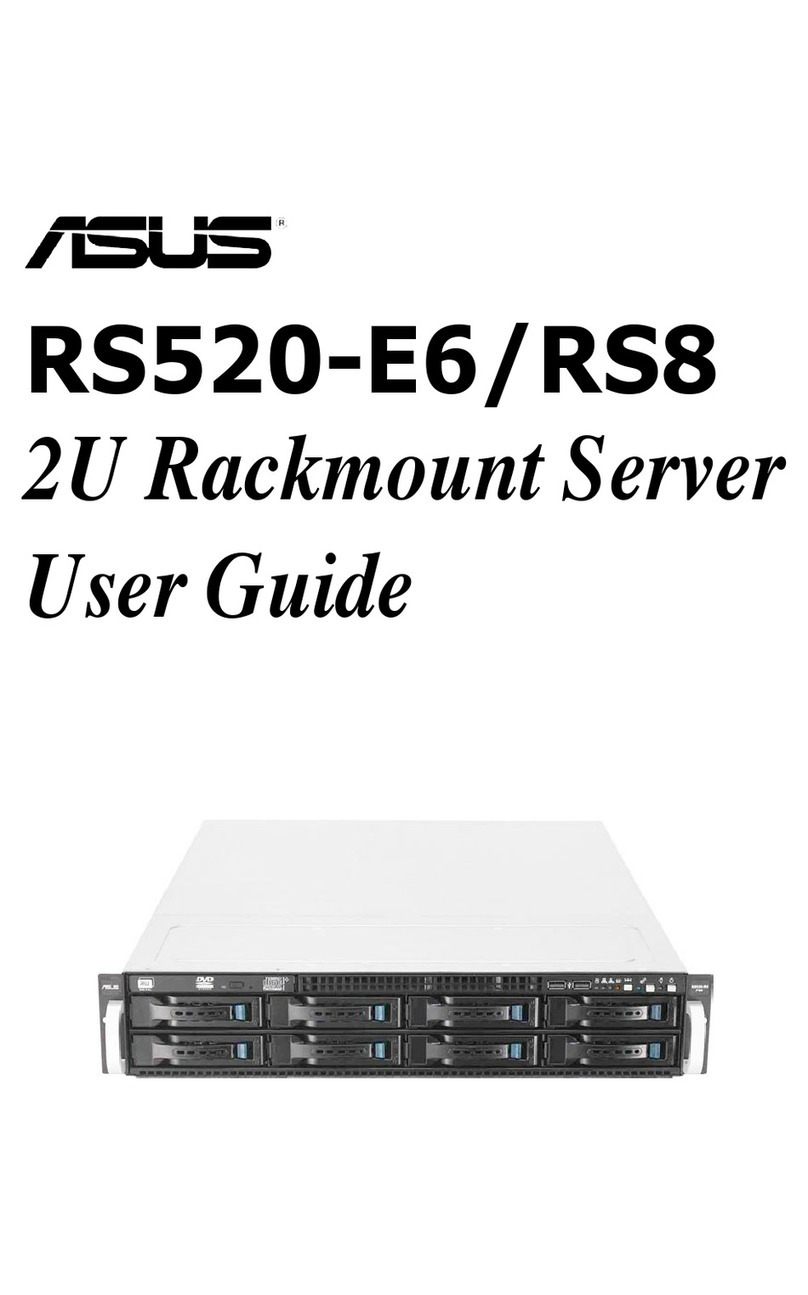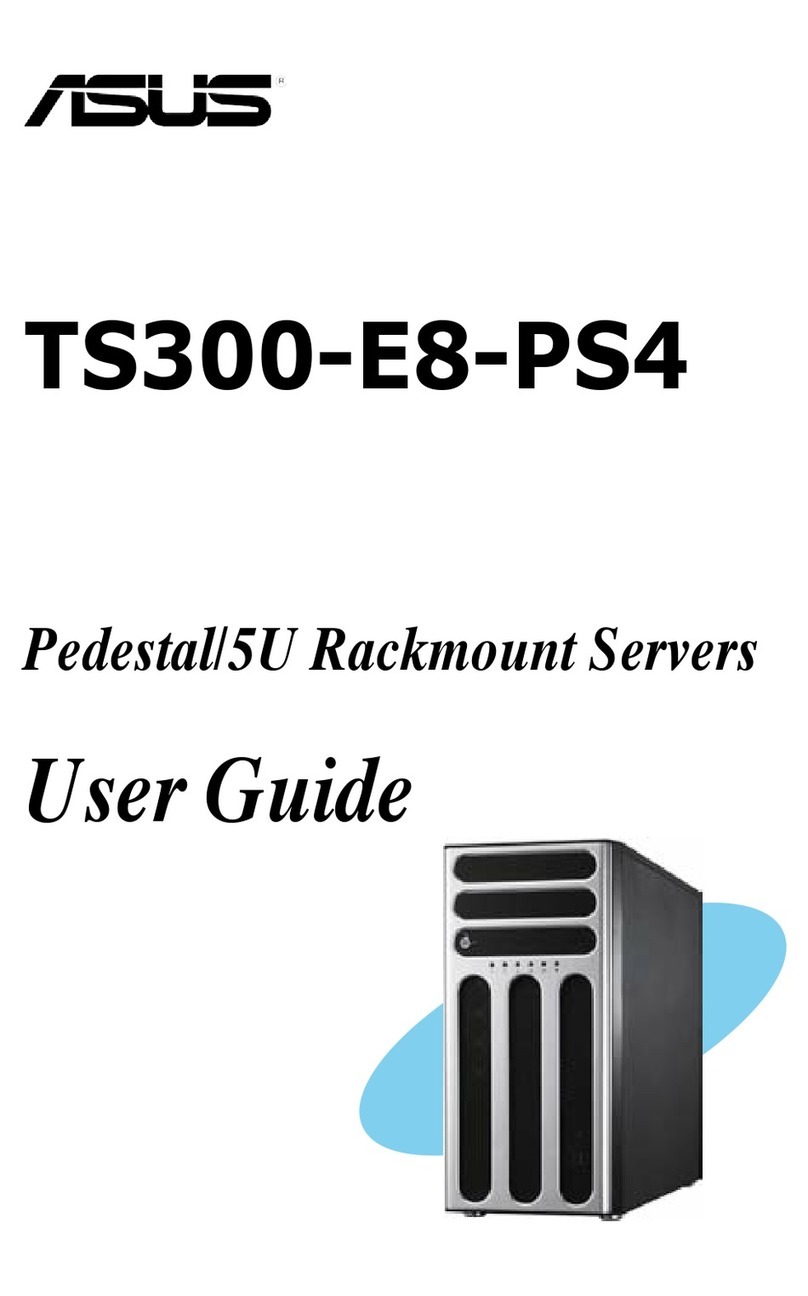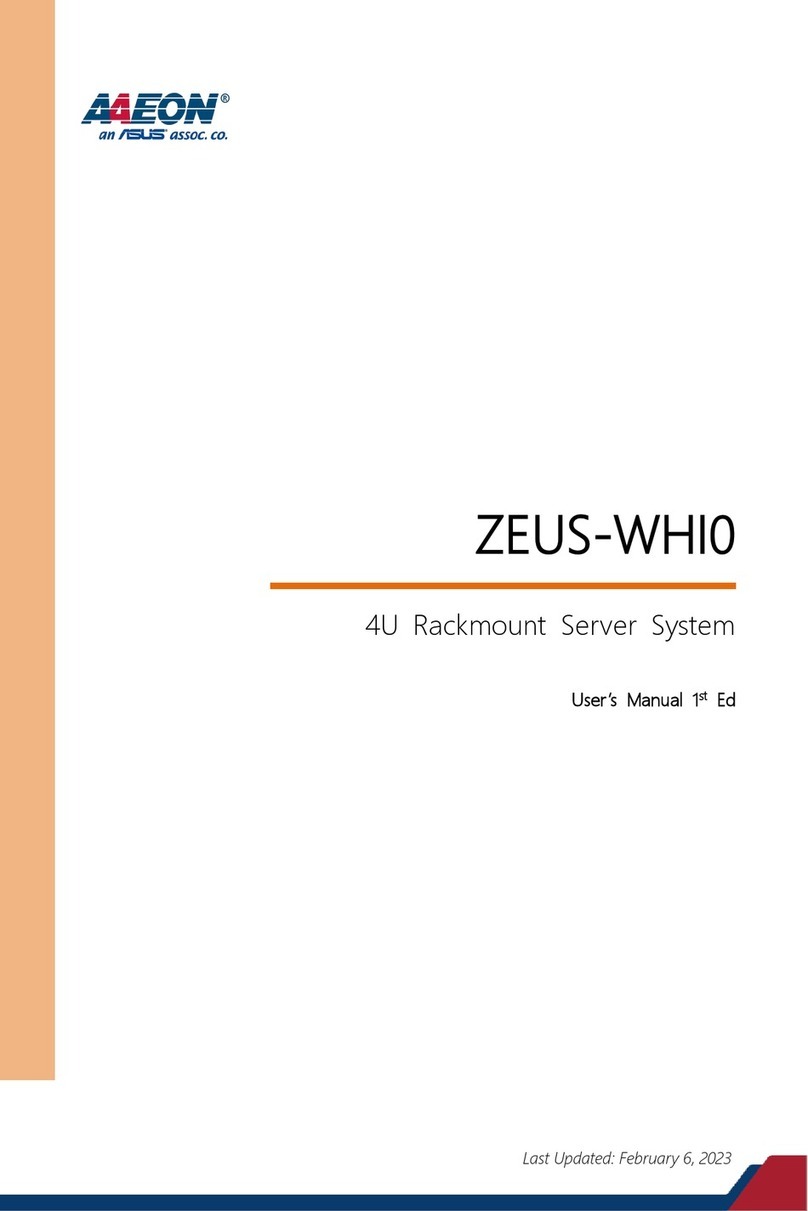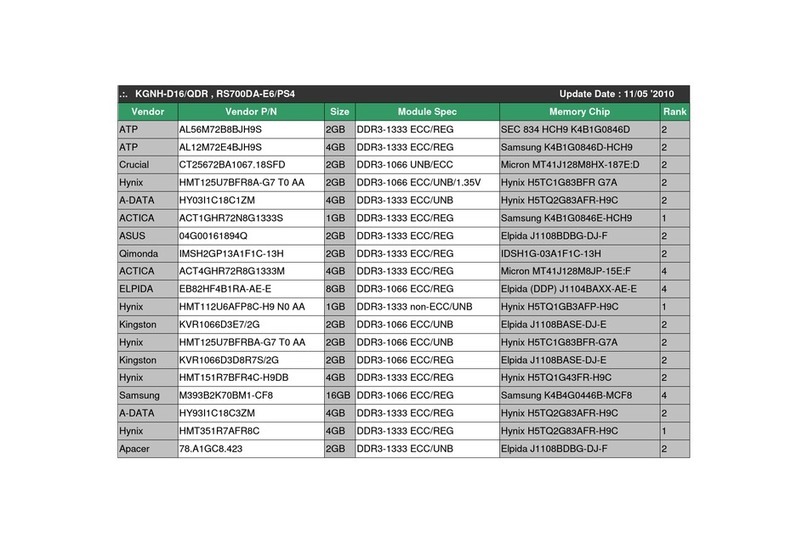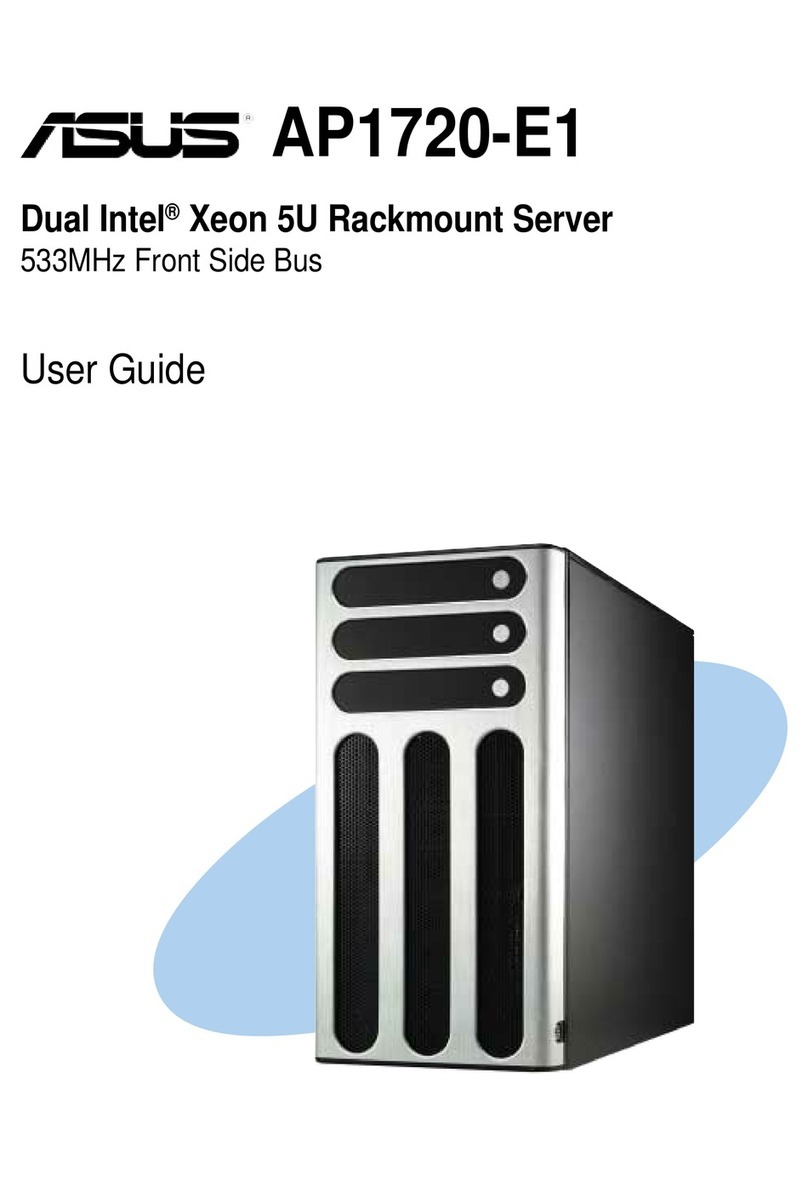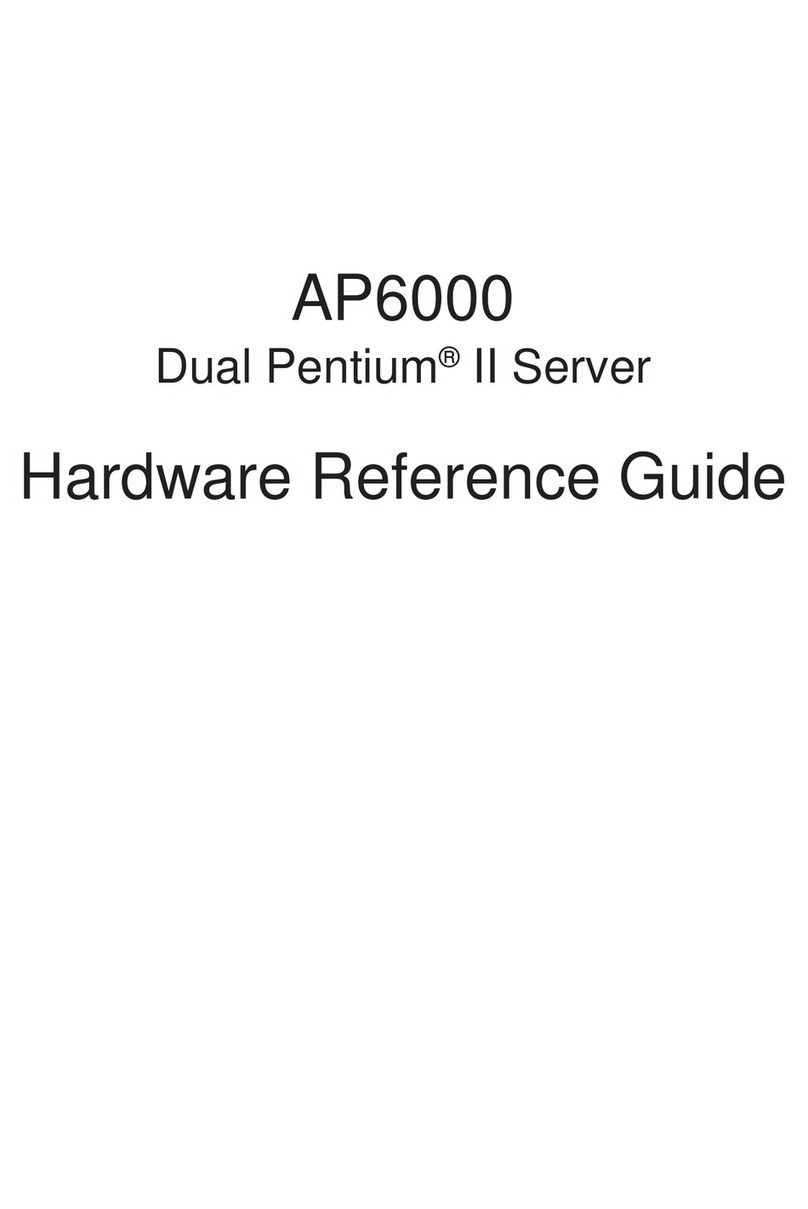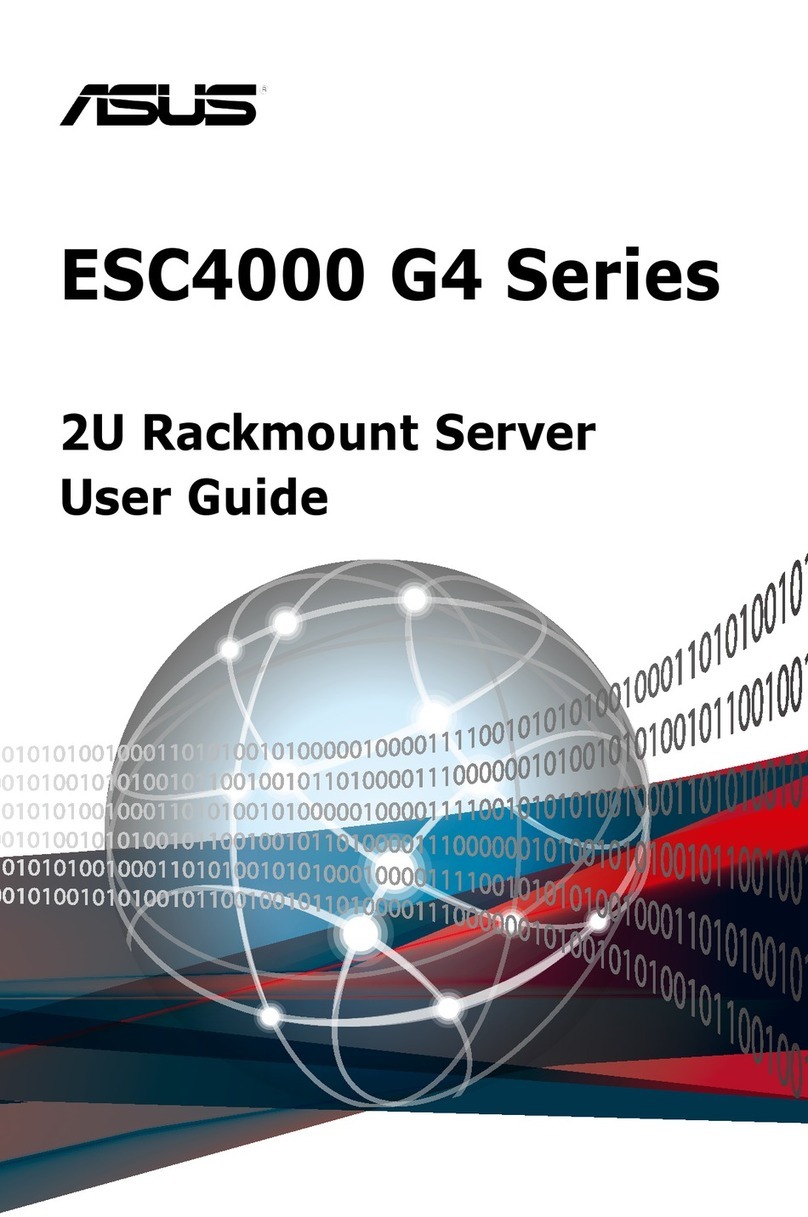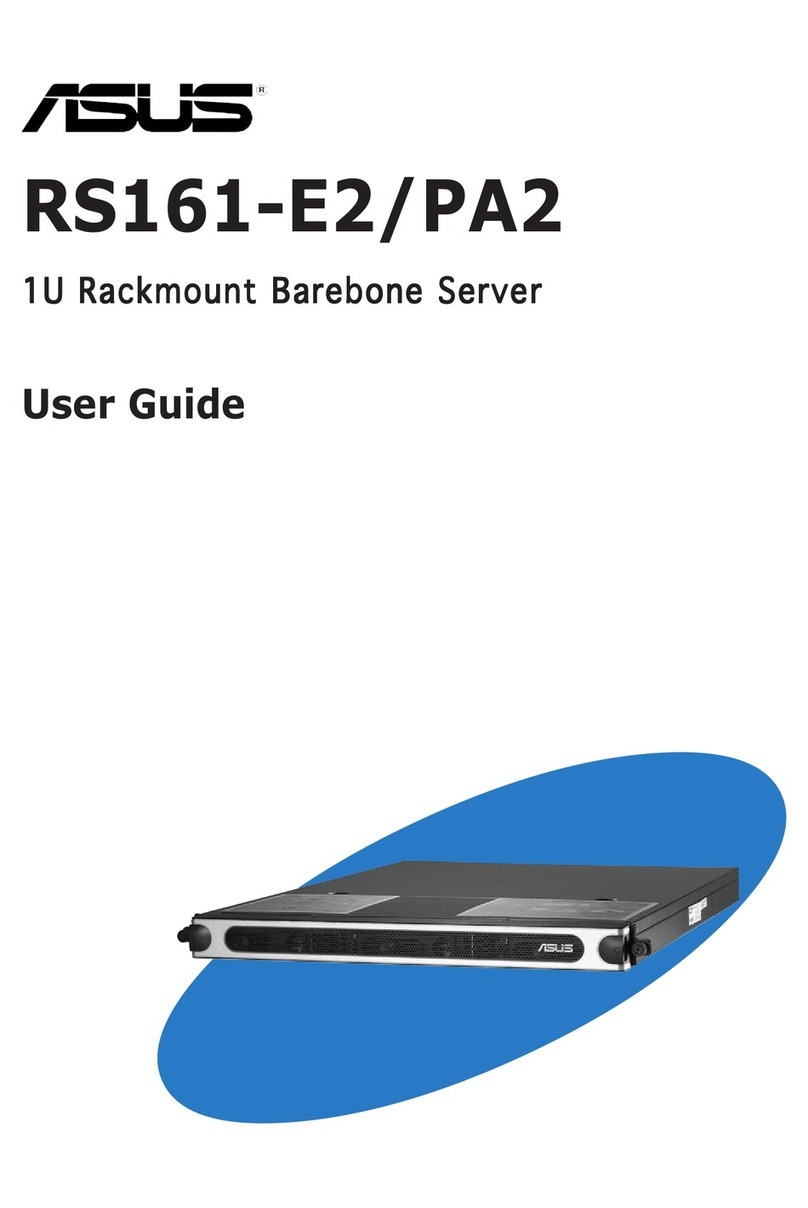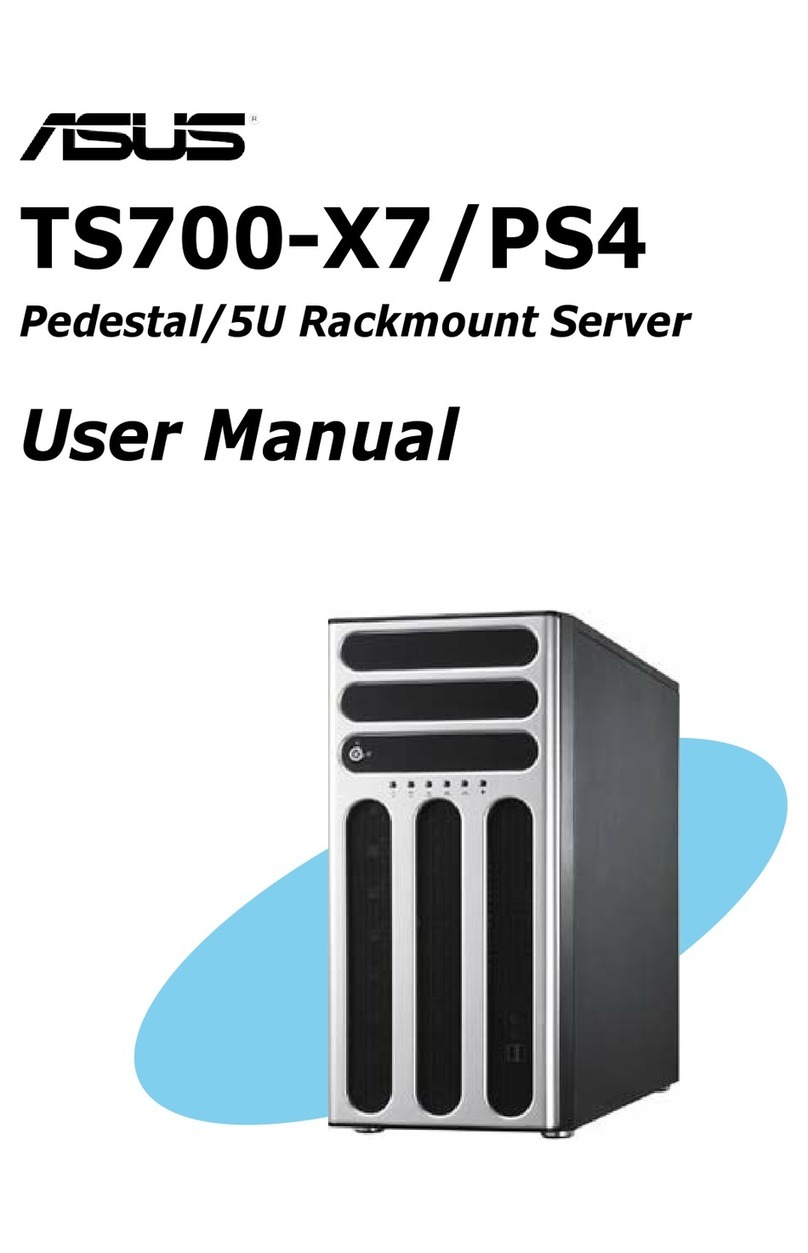ASUS AP5000 Installation Guide
2
USER’S NOTICE
Product Name: ASUS AP5000
Manual Revision: 1.00
Release Date: May 1998
No part of this manual, including the products and software described in it, may be
reproduced, transmitted, transcribed, stored in a retrieval system, or translated into
any language in any form or by any means, except documentation kept by the pur-
chaser for backup purposes, without the express written permission of ASUSTeK
COMPUTER INC. (“ASUS”).
ASUS PROVIDES THIS MANUAL“AS IS” WITHOUT WARRANTY OF ANY
KIND, EITHER EXPRESS OR IMPLIED, INCLUDING BUT NOT LIMITED
TO THE IMPLIED WARRANTIES OR CONDITIONS OF MERCHANTABIL-
ITY OR FITNESS FOR A PARTICULAR PURPOSE. IN NO EVENT SHALL
ASUS, ITS DIRECTORS, OFFICERS, EMPLOYEES ORAGENTS BE LIABLE
FORANYINDIRECT, SPECIAL, INCIDENTAL, OR CONSEQUENTIALDAM-
AGES (INCLUDING DAMAGES FOR LOSS OF PROFITS, LOSS OF BUSI-
NESS, LOSS OF USE OR DATA, INTERRUPTION OF BUSINESS AND THE
LIKE), EVEN IFASUS HAS BEENADVISED OF THE POSSIBILITYOF SUCH
DAMAGES ARISING FROM ANY DEFECT OR ERROR IN THIS MANUAL
OR PRODUCT.
Product warranty or service will not be extended if: (1) the product is repaired,
modified or altered, unless such repair, modification of alteration is authorized in
writing by ASUS; or (2) the serial number of the product is defaced or missing.
Products and corporate names appearing in this manual may or may not be regis-
tered trademarks or copyrights of their respective companies, and are used only for
identification or explanation and to the owners’ benefit, without intent to infringe.
• Intel, LANDesk, and Pentium are registered trademarks of Intel Corporation.
• IBM and OS/2 are registered trademarks of International Business Machines.
• Symbios is a registered trademark of Symbios Logic Corporation.
• Windows and MS-DOS are registered trademarks of Microsoft Corporation.
• Sound Blaster AWE32 and SB16 are trademarks of Creative Technology Ltd.
• Adobe and Acrobat are registered trademarks of Adobe Systems Incorporated.
Theproductnameand revision number are both printed on the product itself. Manual
revisions are released for each product design represented by the digit before and
after the period of the manual revision number. Manual updates are represented by
the third digit in the manual revision number.
For previous or updated manuals, BIOS, drivers, or product release information, con-
tact ASUS at http://www.asus.com.tw or through any of the means indicated on the
following page.
SPECIFICATIONSANDINFORMATIONCONTAINEDINTHIS MANUALARE
FURNISHED FOR INFORMATIONAL USE ONLY, AND ARE SUBJECT TO
CHANGE ATANY TIME WITHOUT NOTICE,AND SHOULD NOT BE CON-
STRUED AS A COMMITMENT BY ASUS. ASUS ASSUMES NO RESPONSI-
BILITYOR LIABILITY FORANYERRORS OR INACCURACIESTHATMAY
APPEARINTHISMANUAL,INCLUDINGTHEPRODUCTSAND SOFTWARE
DESCRIBED IN IT.
Copyright © 1998 ASUSTeK COMPUTER INC.All Rights Reserved.