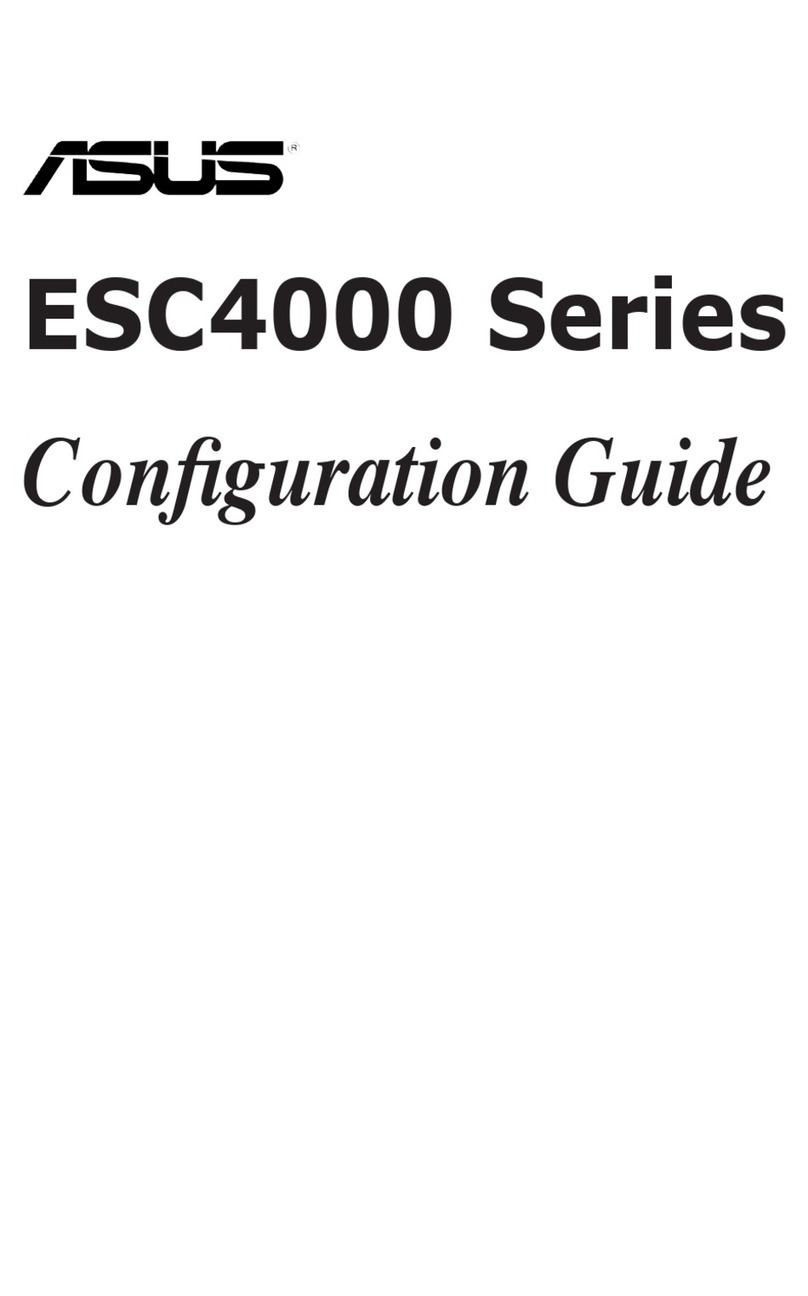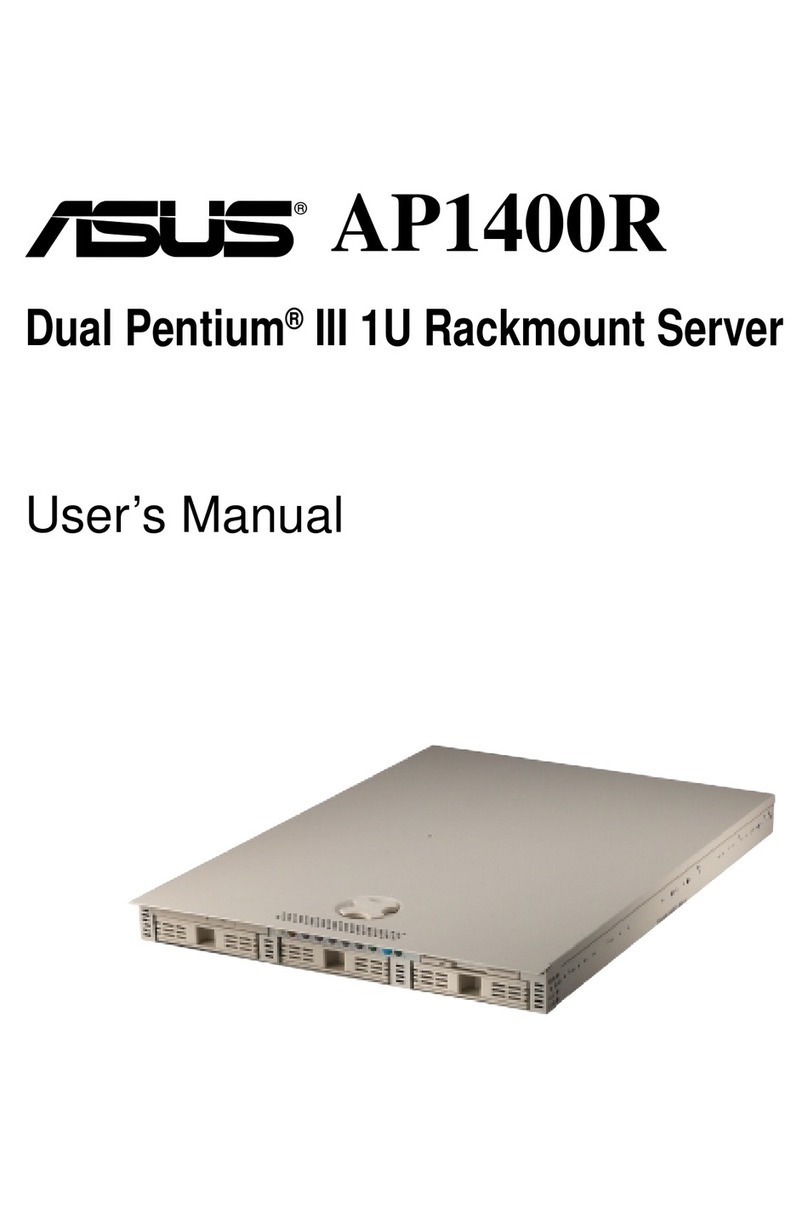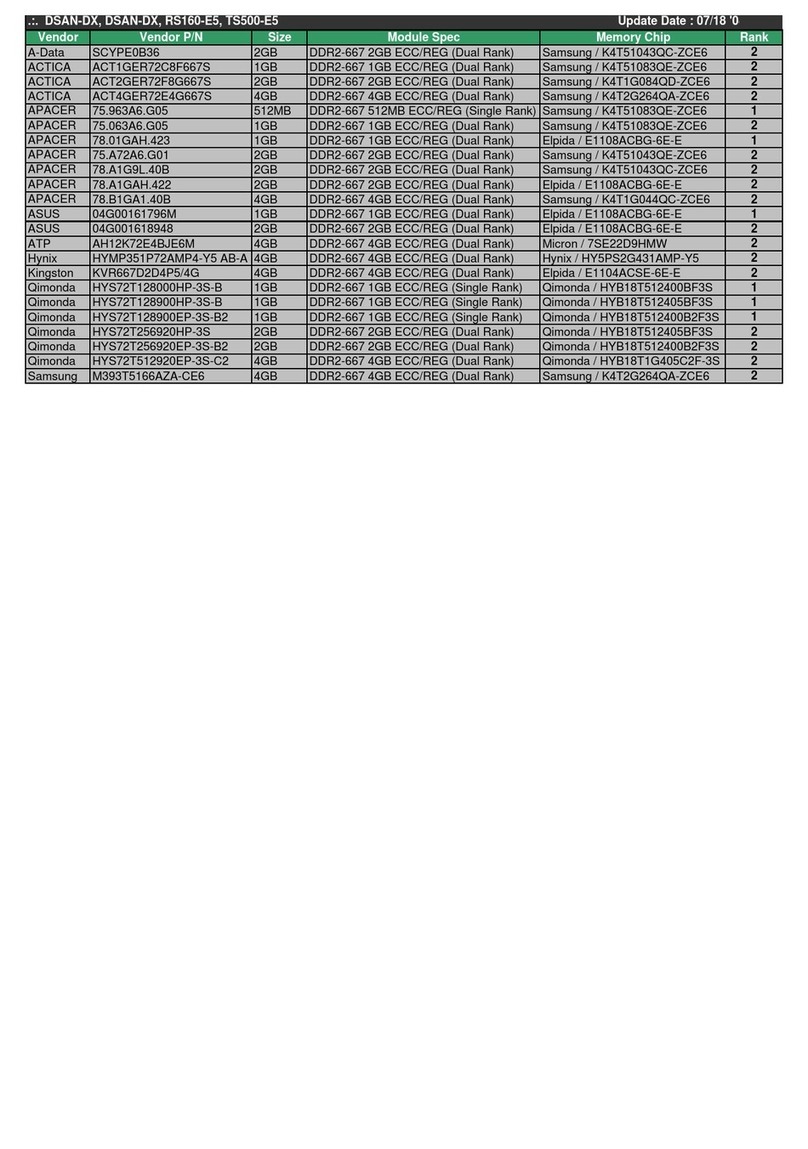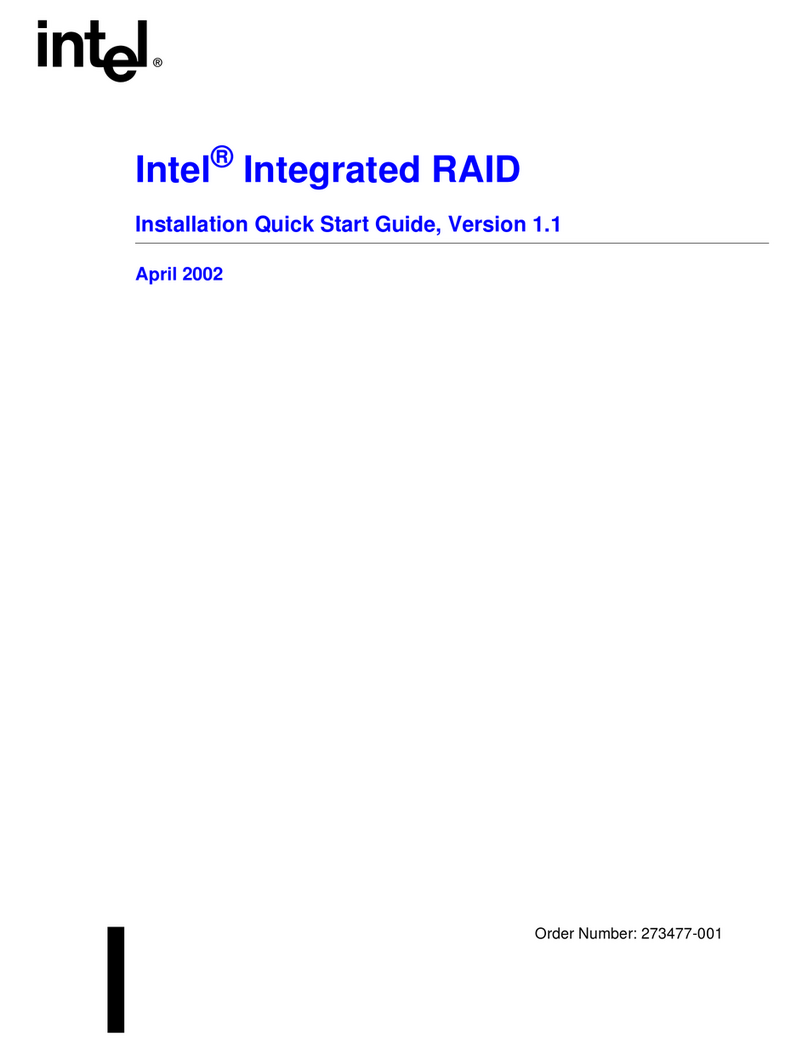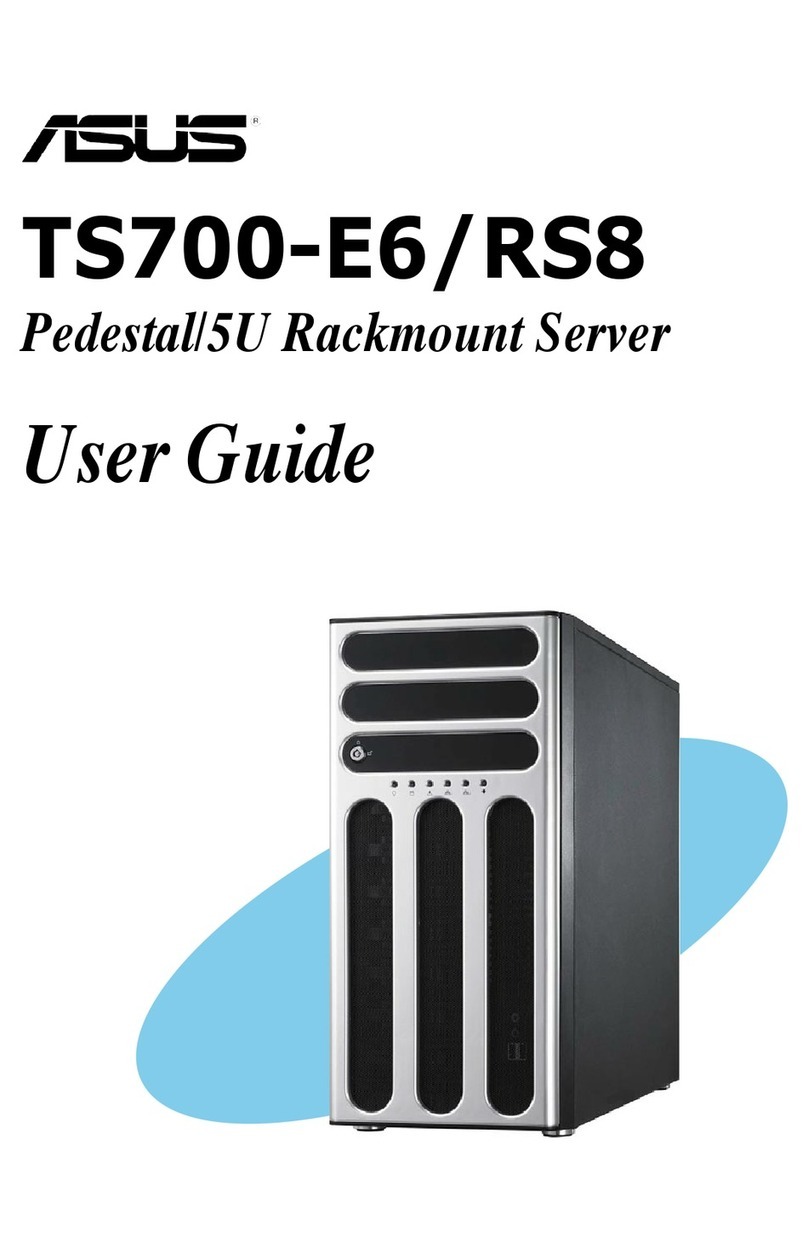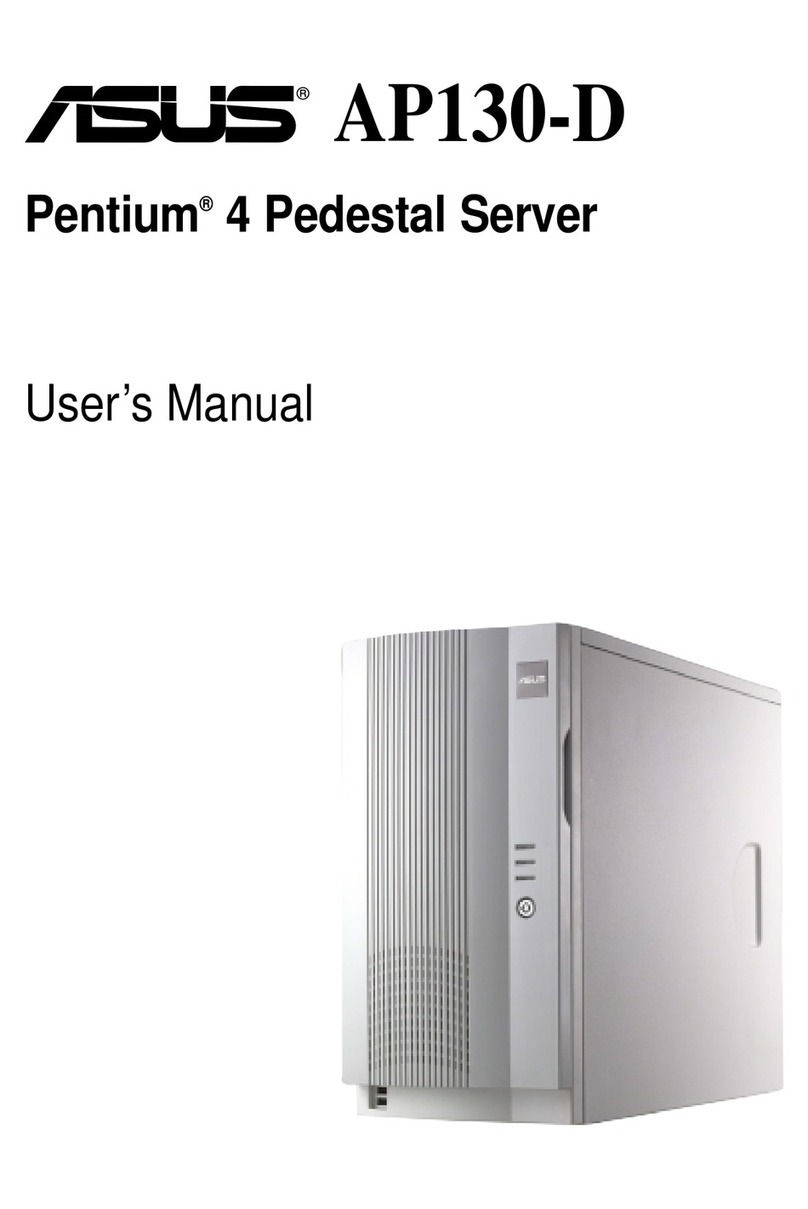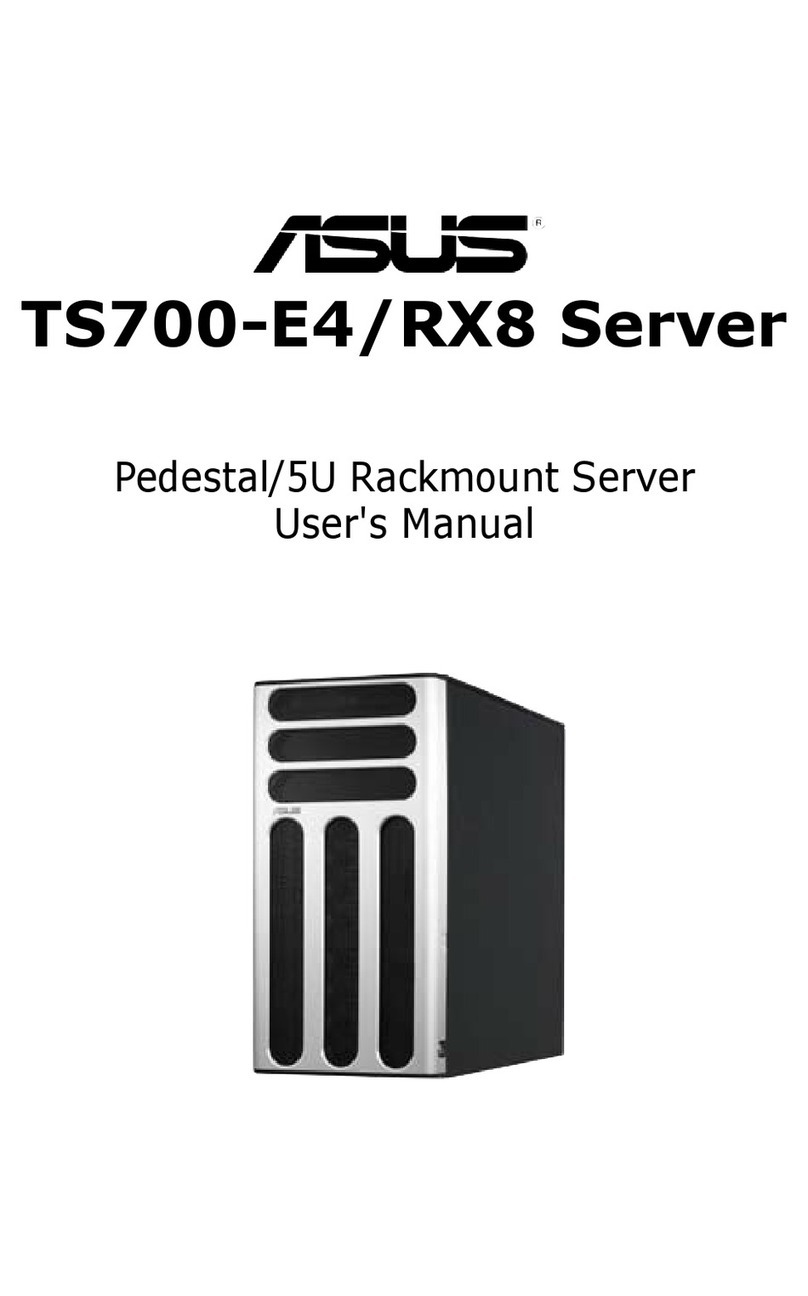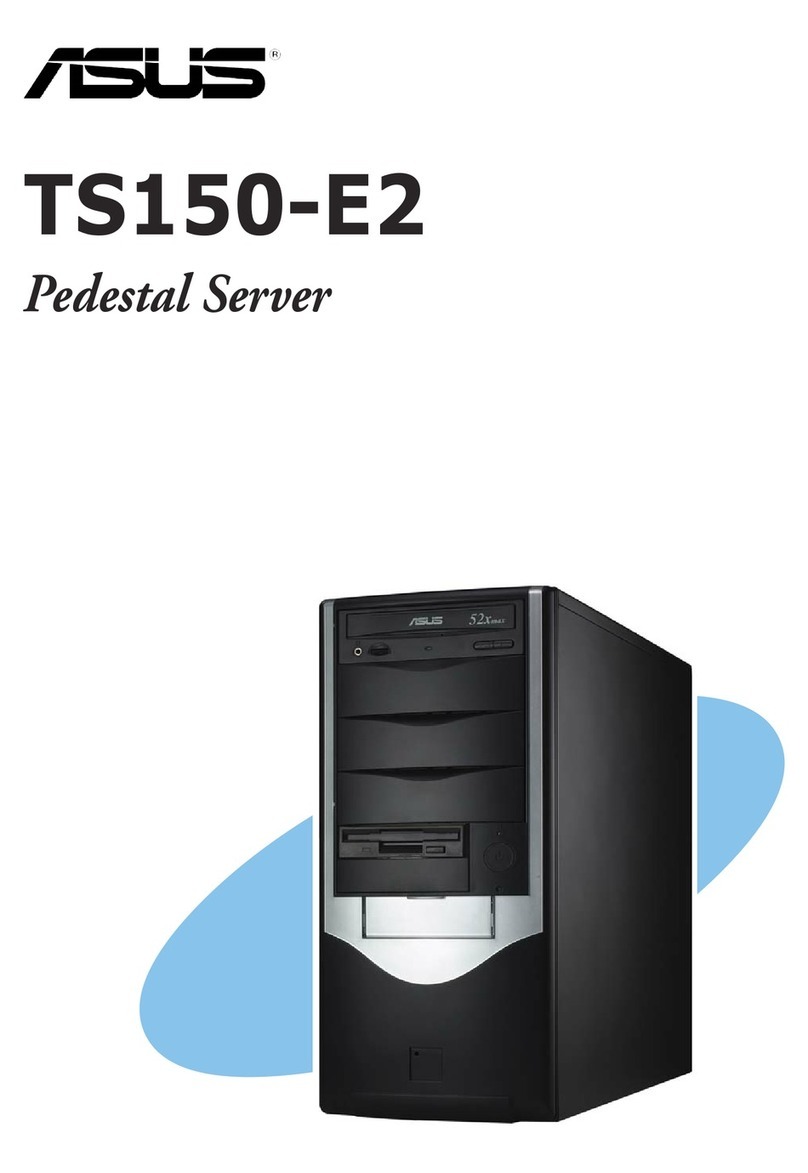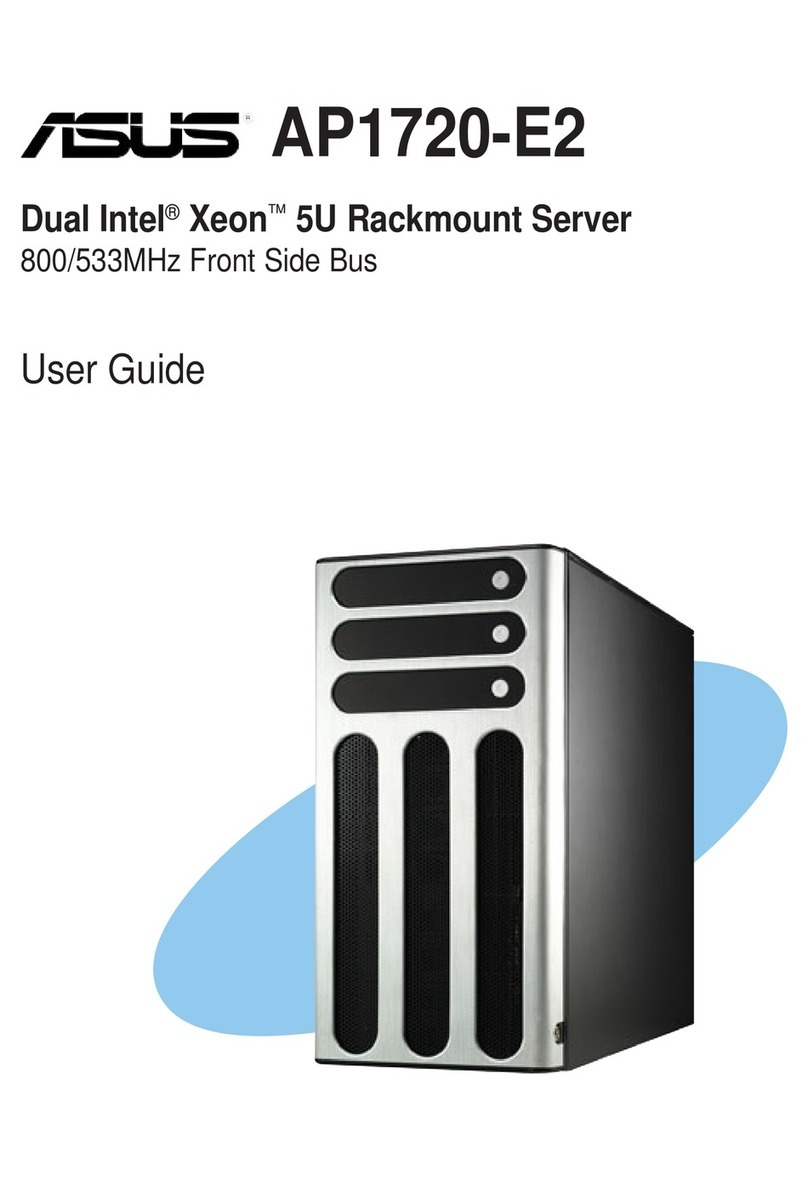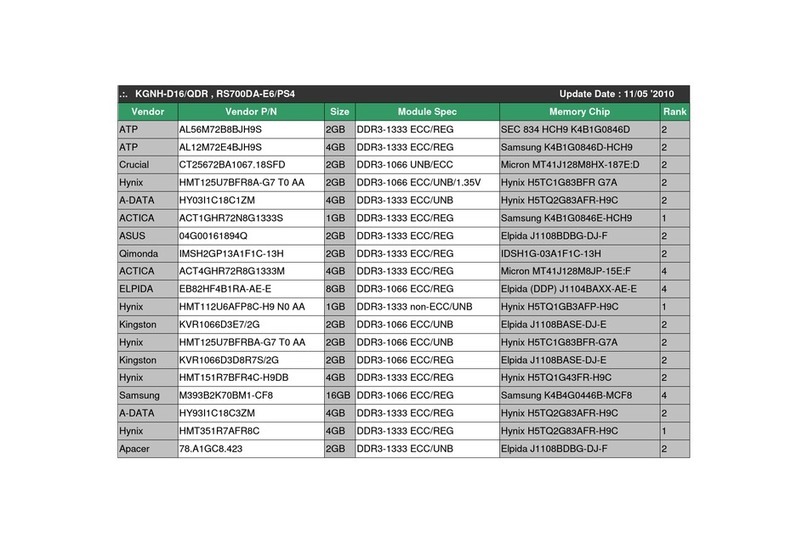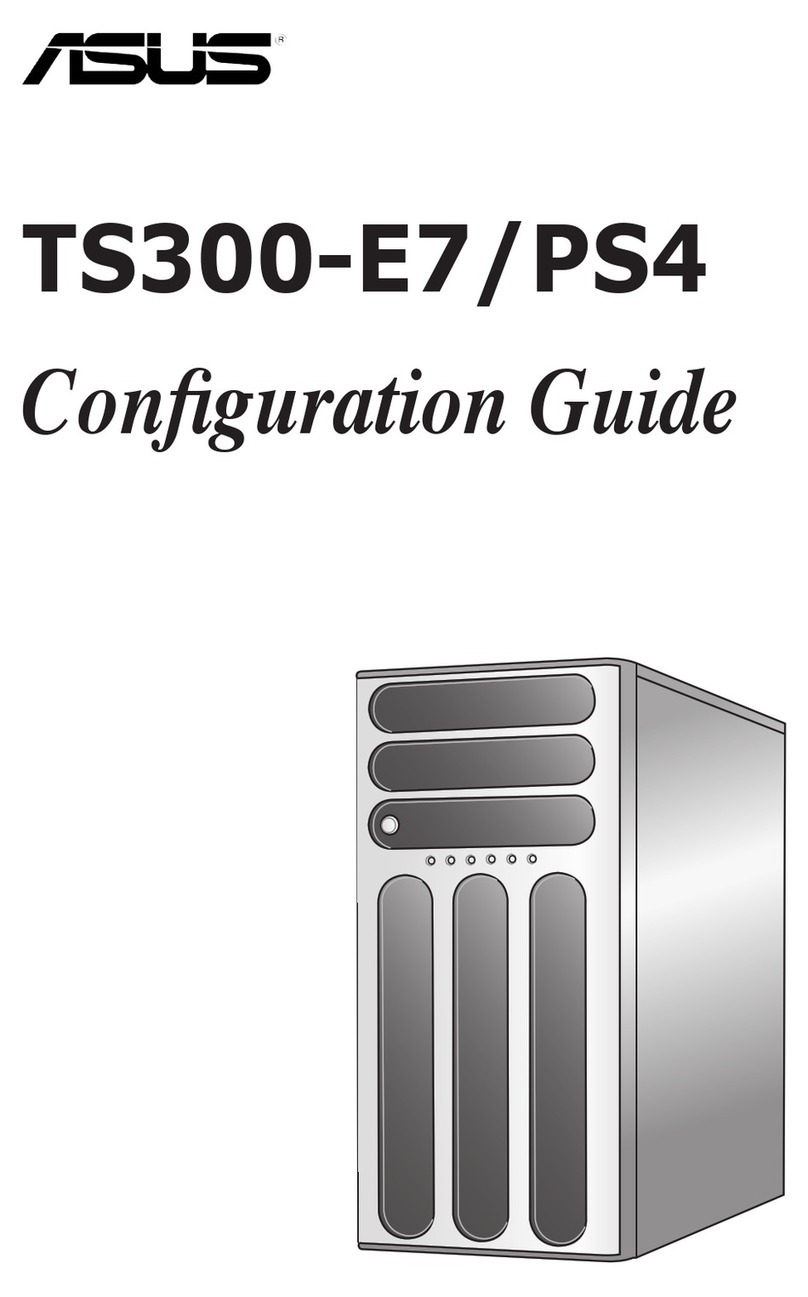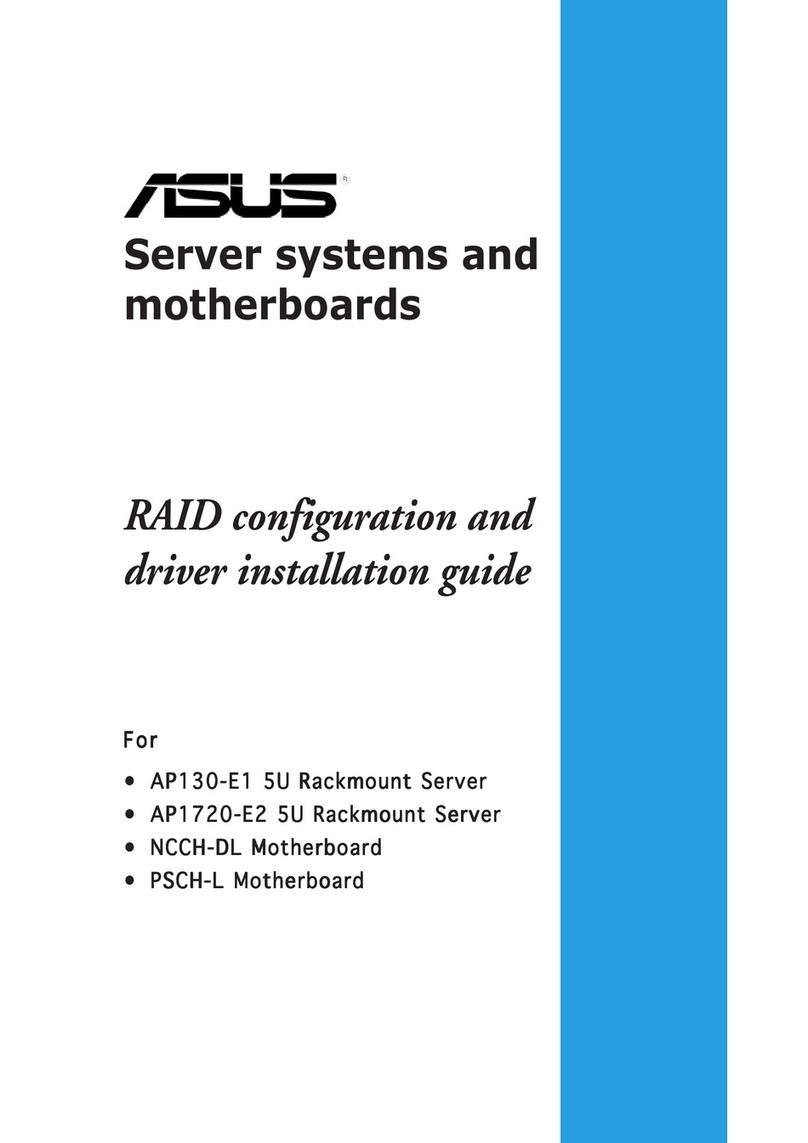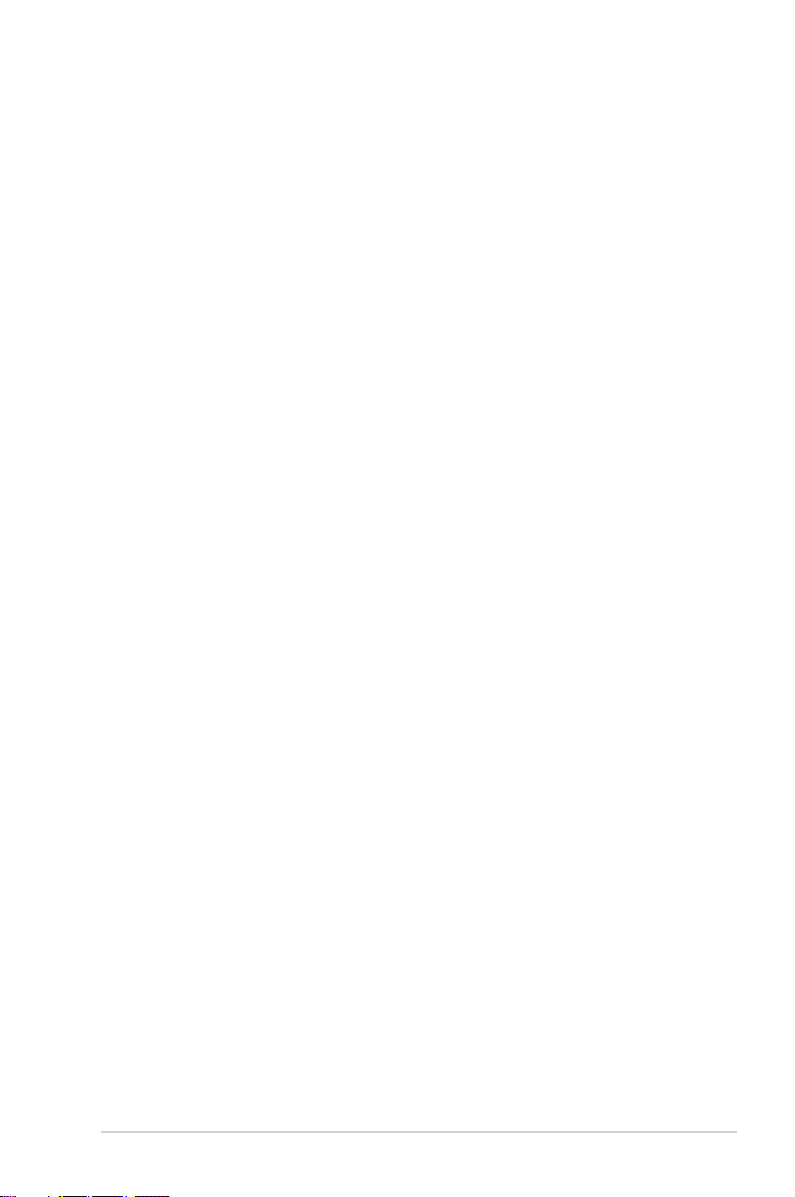iii
Contents
Notices ...................................................................................................................... vii
Safety information.................................................................................................... viii
About this guide.......................................................................................................... x
Chapter 1: Product Introduction
1.1 System package contents.........................................................................1-2
1.2 Serial number label....................................................................................1-3
1.3 System specifications ...............................................................................1-4
1.4 Front panel features...................................................................................1-6
1.5 Rear panel features....................................................................................1-7
1.6 Internal features .........................................................................................1-8
1.7 LED information .........................................................................................1-9
1.7.1 Front panel LEDs ........................................................................ 1-9
1.7.2 LAN (RJ-45) LEDs .................................................................... 1-10
Chapter 2: Hardware Information
2.1 Chassis cover.............................................................................................2-2
2.1.1 Removing the side cover............................................................. 2-2
2.1.2 Reinstalling the side cover .......................................................... 2-3
2.2 Central Processing Unit (CPU) ................................................................. 2-4
2.2.1 Installing the CPU ....................................................................... 2-4
2.2.2 Installing the CPU heatsink......................................................... 2-7
2.2.3 Uninstalling the CPU heatsink and fan........................................ 2-8
2.2.4 Installing the CPU heatsink in rack ............................................. 2-9
2.3 System memory .......................................................................................2-10
2.3.1 Overview ................................................................................... 2-10
2.3.2 Memory congurations.............................................................. 2-10
2.3.3 Installing a DIMM on a single clip DIMM socket........................ 2-11
2.3.4 Removing a DIMM from a single clip DIMM socket .................. 2-11
2.4 Front panel assembly .............................................................................. 2-12
2.4.1 Removing the front panel assembly.......................................... 2-12
2.4.2 Reinstalling the front panel assembly ....................................... 2-12
2.5 SATA/SAS hard disk drives ....................................................................2-13
2.5.1 Removing the HDD module cage.............................................. 2-13
2.5.2 Installing the HDD module cage................................................ 2-14
2.5.3 Removing the backplane........................................................... 2-15
2.5.4 Installing a hot-swap SATA/SAS hard disk drive ...................... 2-15