Asus Fonepad User manual
Other Asus Tablet manuals

Asus
Asus ZenPad C 7.0 Guide
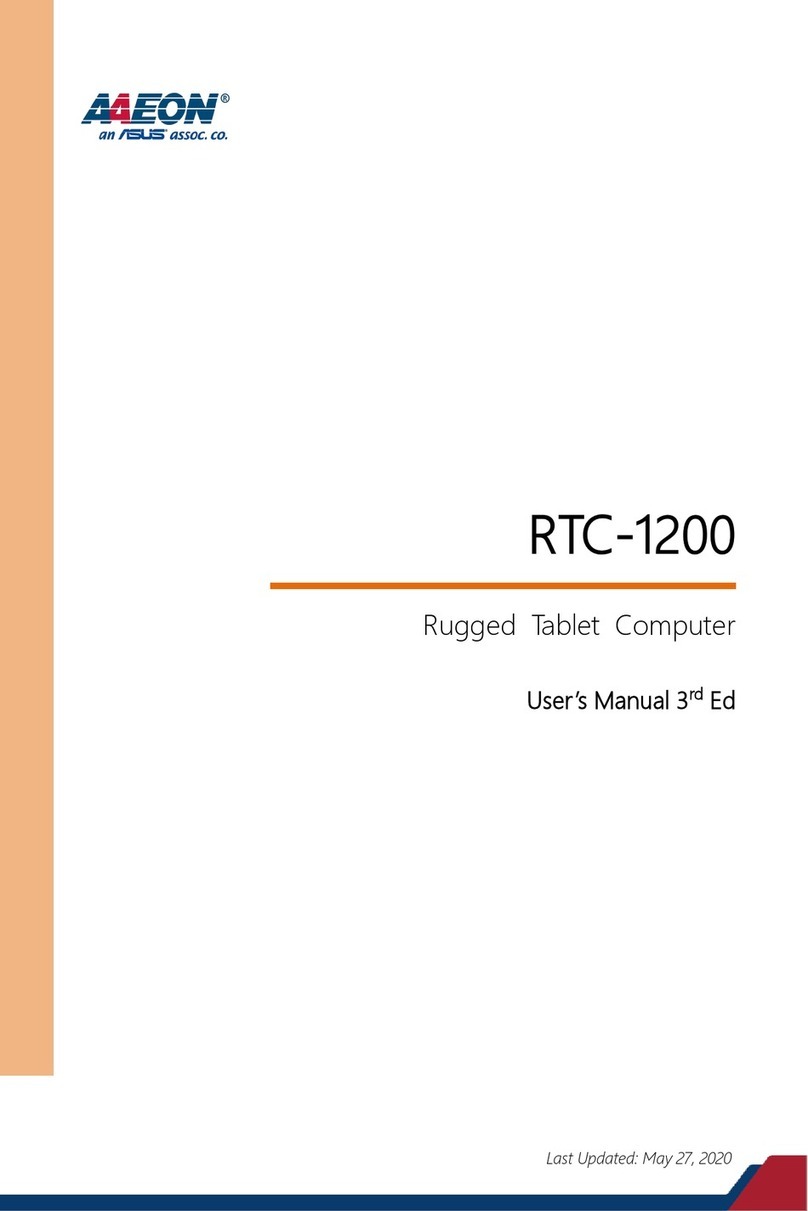
Asus
Asus AAEON RTC-1200 User manual
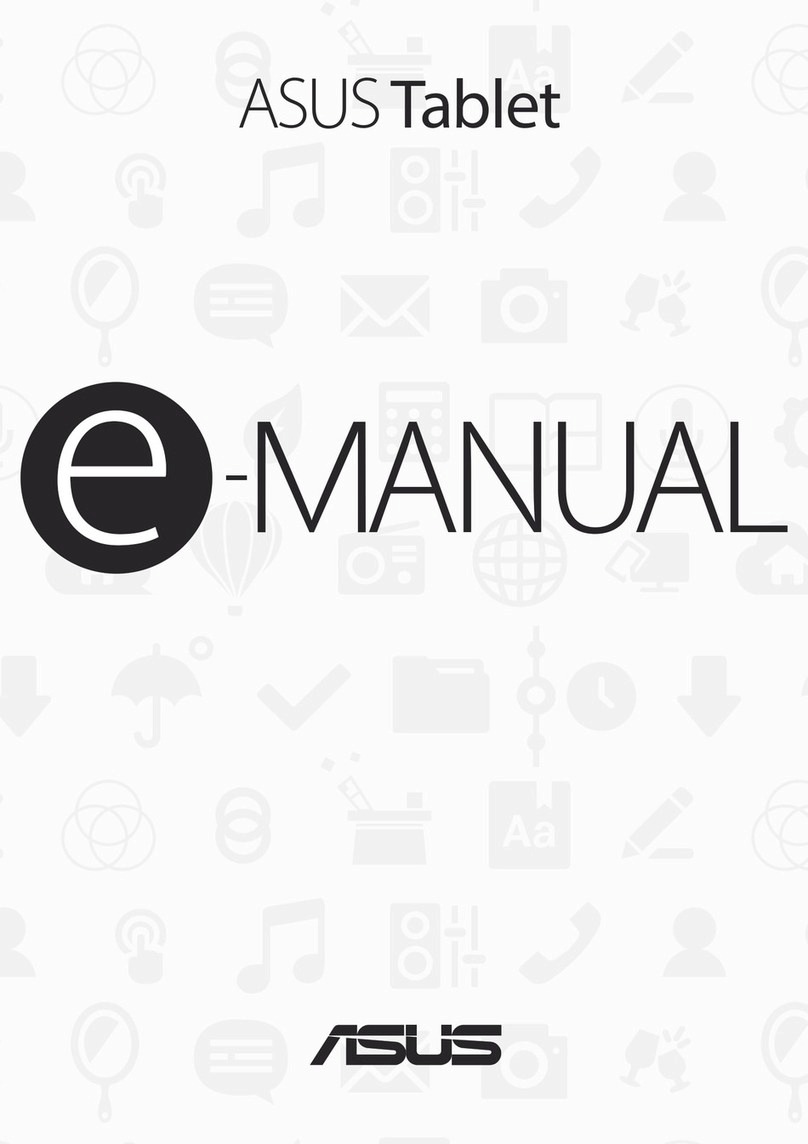
Asus
Asus ZenPad C Guide

Asus
Asus AAEON RTC-1010 User manual

Asus
Asus Transformer Book Z8350 Guide

Asus
Asus (VIVO RT) TF600T-C1-GR User manual
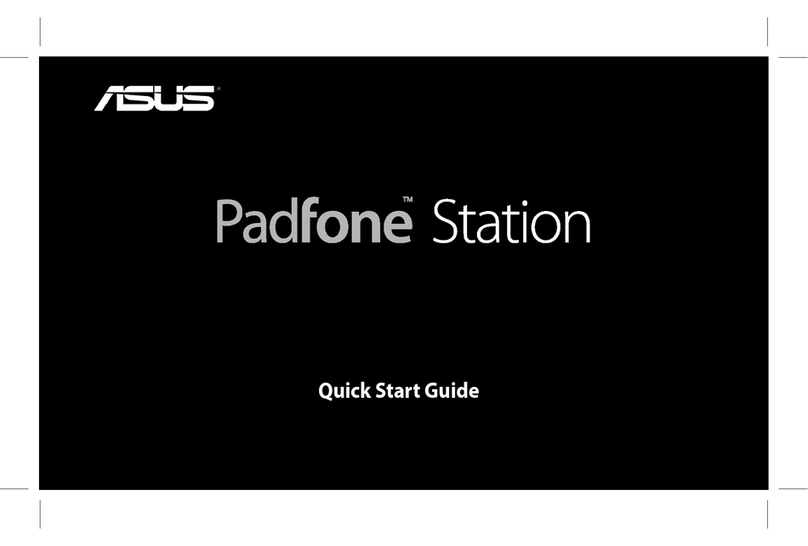
Asus
Asus Padfone A66 User manual
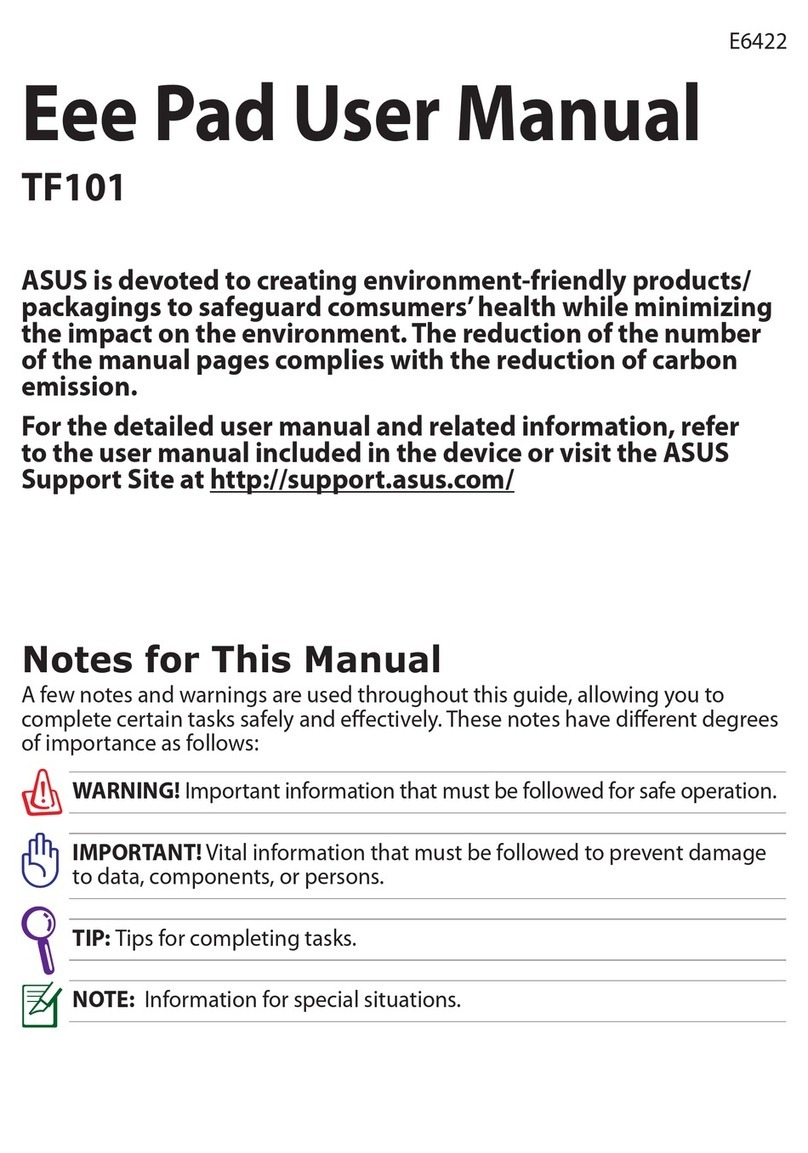
Asus
Asus Eee Pad TF101 User manual

Asus
Asus K00F User manual

Asus
Asus VivoTab Note 8 M80T User manual

Asus
Asus T100 Series User manual

Asus
Asus ZenPad S 8.0 Guide
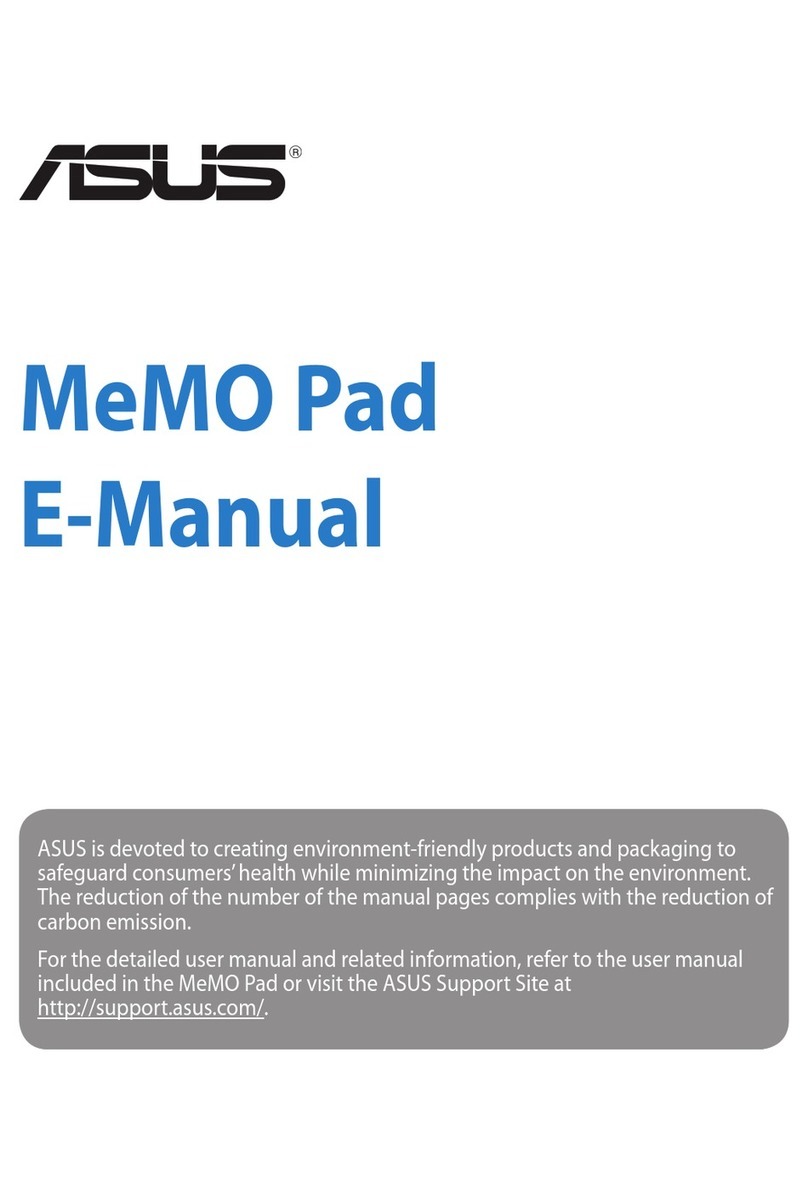
Asus
Asus MeMO PAD Guide
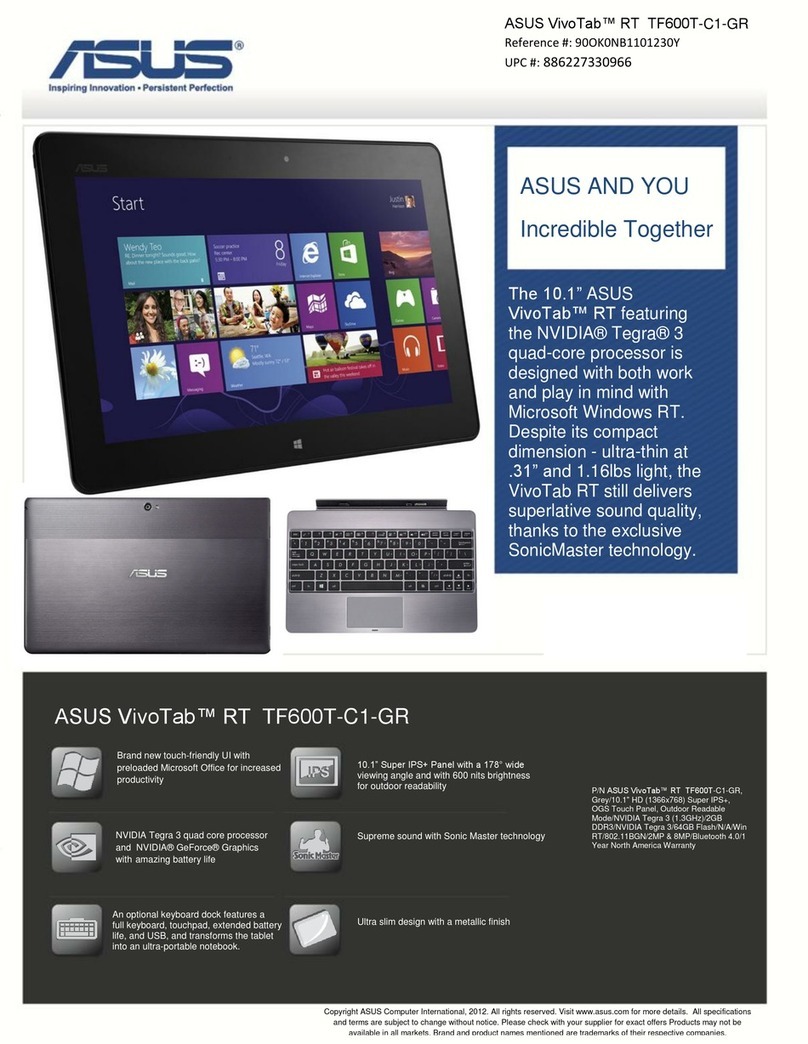
Asus
Asus VivoTab RT TF600T-C1-GR User manual

Asus
Asus Eee Pad Transformer TF101 User manual

Asus
Asus ASUS VivoTab User manual

Asus
Asus Eee Pad PC TF101 Installation guide

Asus
Asus E8124 User manual

Asus
Asus Transformer Book T101HA Guide

Asus
Asus Fonepad Guide































