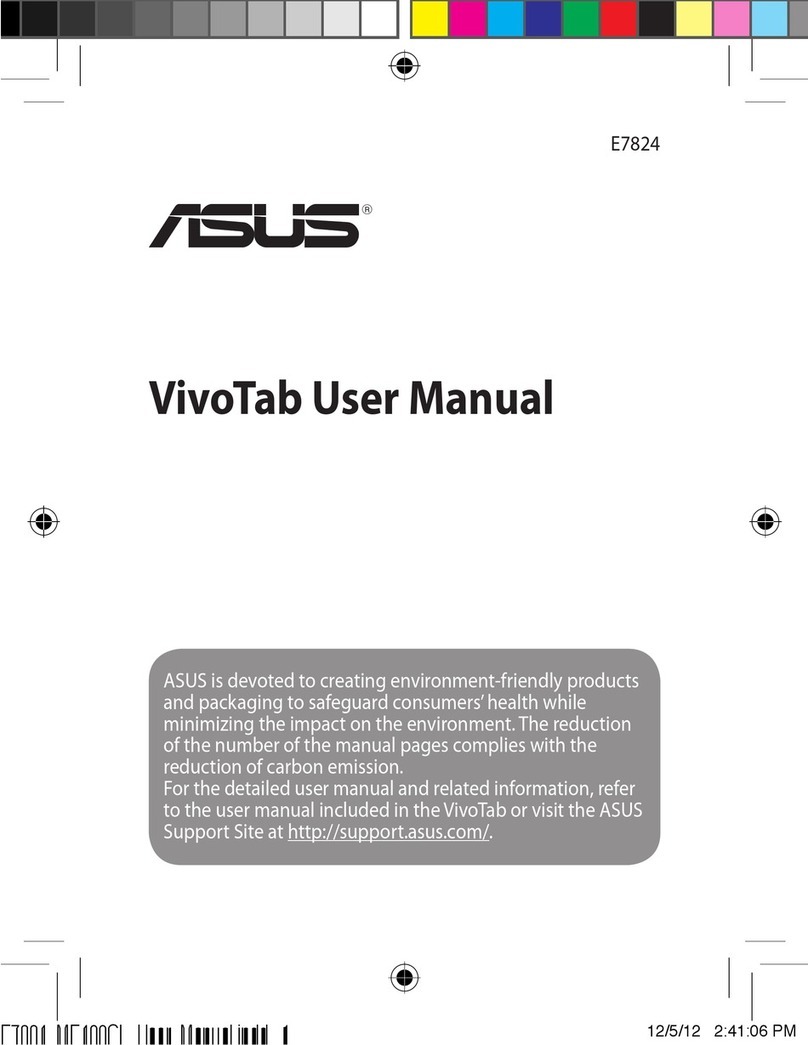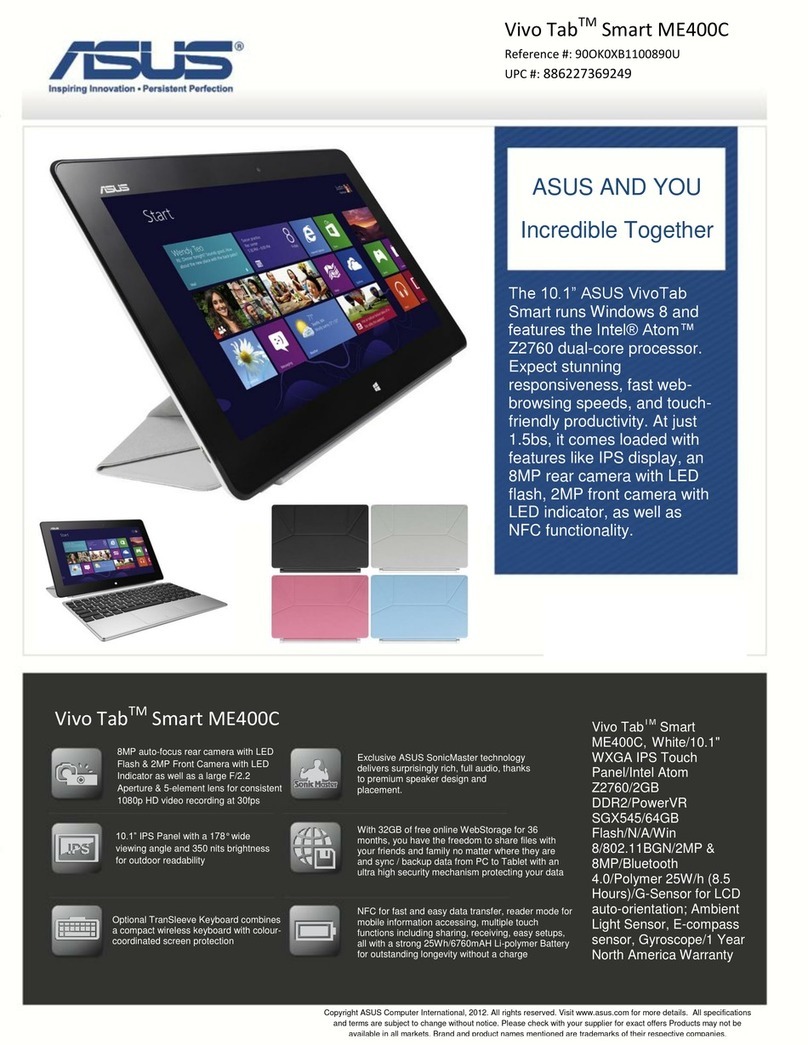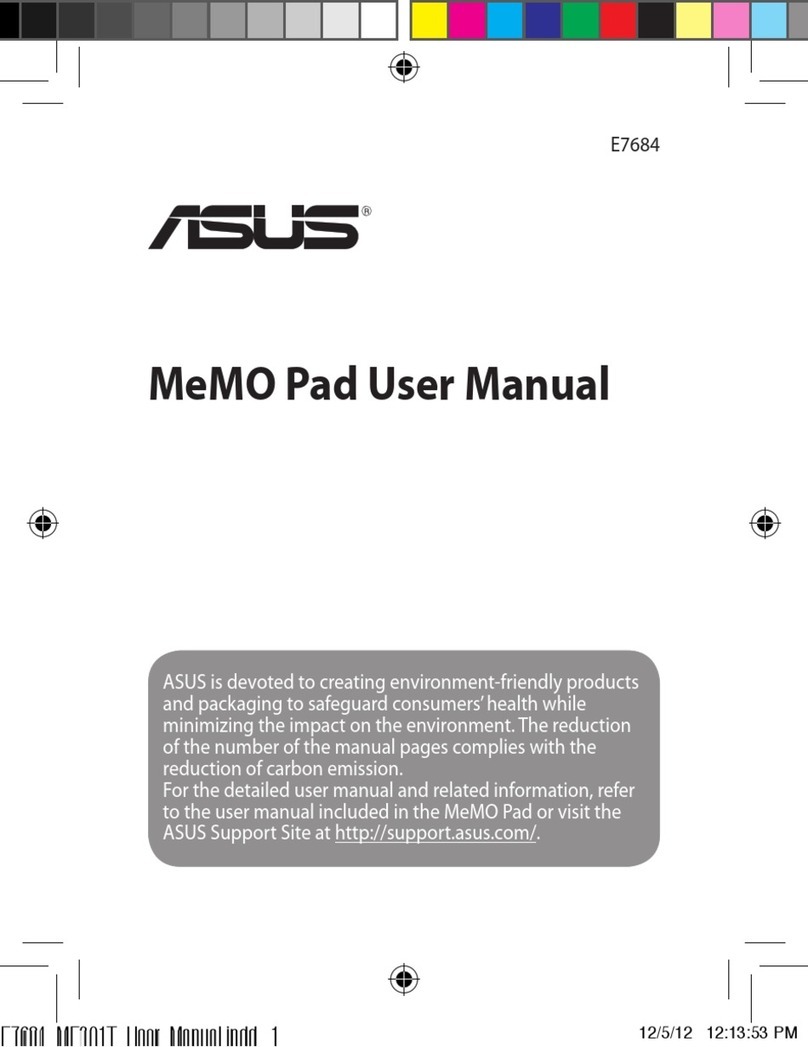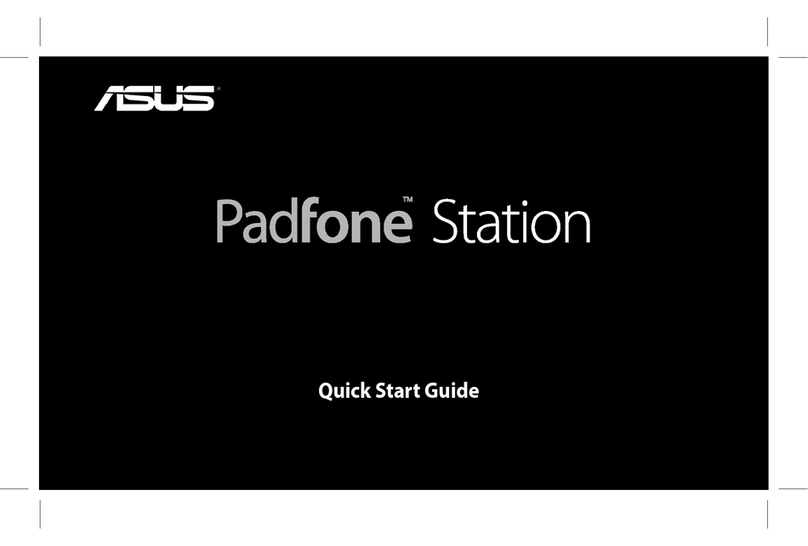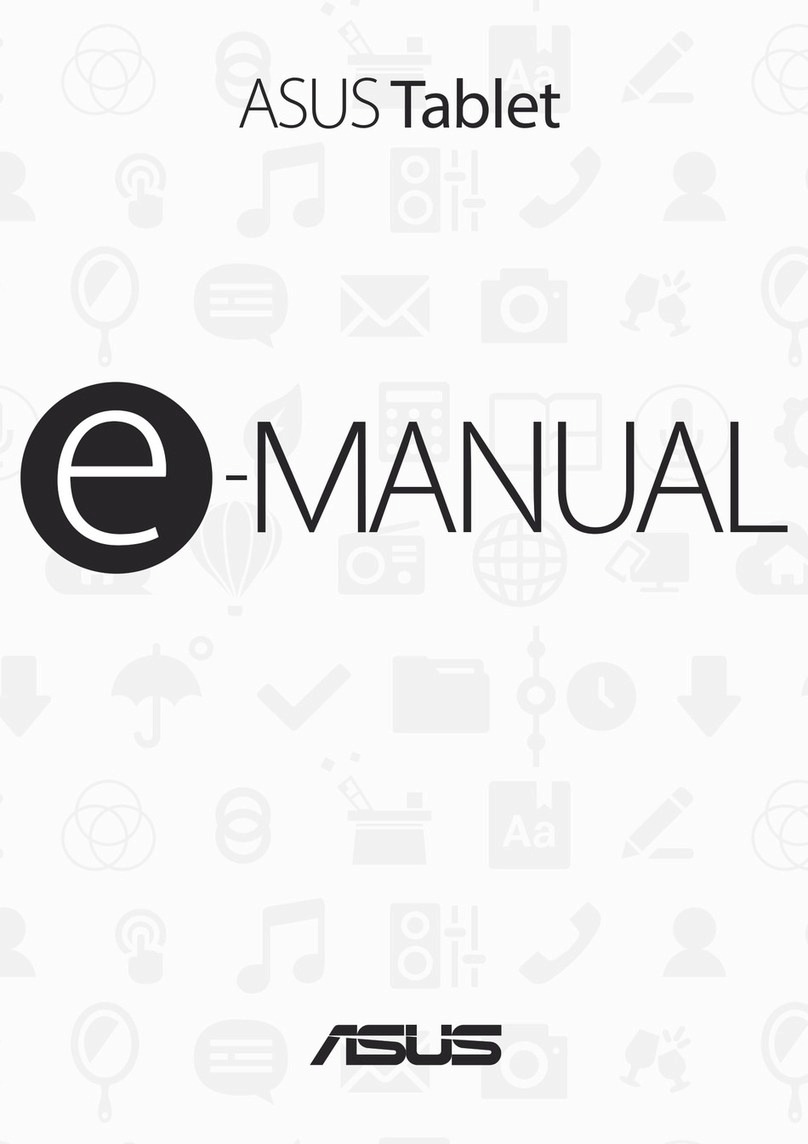4
4 Your precious moments
Capture moments .......................................................................................................61
Launching the Camera app .............................................................................................................61
Camera home screen .........................................................................................................................62
Advanced photo features.................................................................................................................65
Using the Gallery ........................................................................................................67
Viewing les from your social network or cloud storage......................................................67
Viewing the photo details................................................................................................................68
Sharing les from the Gallery..........................................................................................................69
Deleting les from the Gallery........................................................................................................69
Editing images......................................................................................................................................69
Using MiniMovie..................................................................................................................................70
5 Work hard, play harder
Browser........................................................................................................................71
Launching the Browser app.............................................................................................................71
Sharing pages.......................................................................................................................................72
Adding a new tab................................................................................................................................72
Bookmarking pages ...........................................................................................................................72
Clearing the browser cache.............................................................................................................73
Email ............................................................................................................................73
Setting up email accounts................................................................................................................73
Adding email accounts......................................................................................................................74
Setting up a Gmail account .............................................................................................................74
Calendar ......................................................................................................................75
Creating events ....................................................................................................................................75
Adding accounts to Calendar .........................................................................................................75
Creating an event from your account..........................................................................................76
Enabling alert reminders for events .............................................................................................76
Accepting or declining invites to events ....................................................................................77
Getting event-related alerts ............................................................................................................77
Getting the weather updates..........................................................................................................78
Do It Later....................................................................................................................79
Adding to-do tasks .............................................................................................................................79
Prioritizing to-do tasks ......................................................................................................................80
Deleting to-do tasks...........................................................................................................................80
SuperNote ...................................................................................................................81
Creating a notebook ..........................................................................................................................82
Sharing a notebook on the Cloud.................................................................................................82
File Manager................................................................................................................83
Accessing the internal storage .......................................................................................................83
Accessing the external storage device ........................................................................................83
Accessing Cloud Storage..................................................................................................................83
The Cloud.....................................................................................................................84
ASUS WebStorage ...............................................................................................................................84
ASUS Support..............................................................................................................85