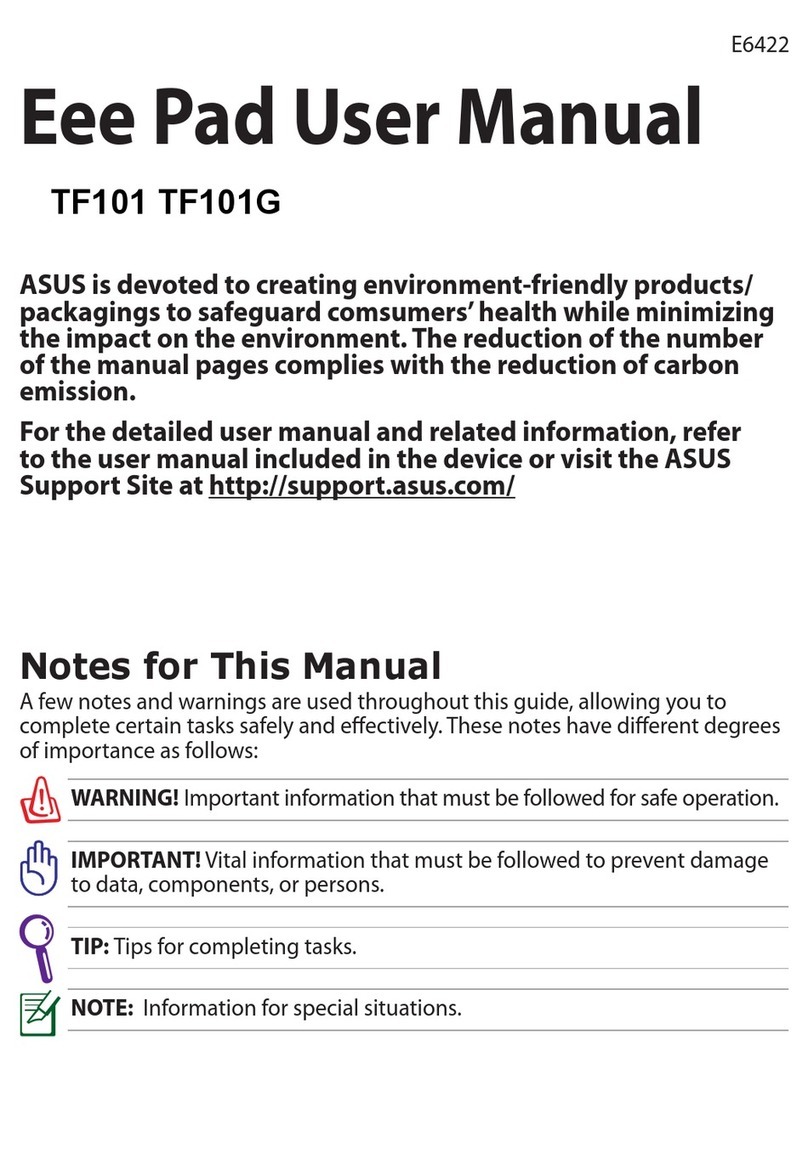Asus VivoTab Note 8 User manual
Other Asus Tablet manuals

Asus
Asus T200 Series Guide

Asus
Asus EeePad FE375CXG User manual

Asus
Asus ZenPad Z 8 User manual
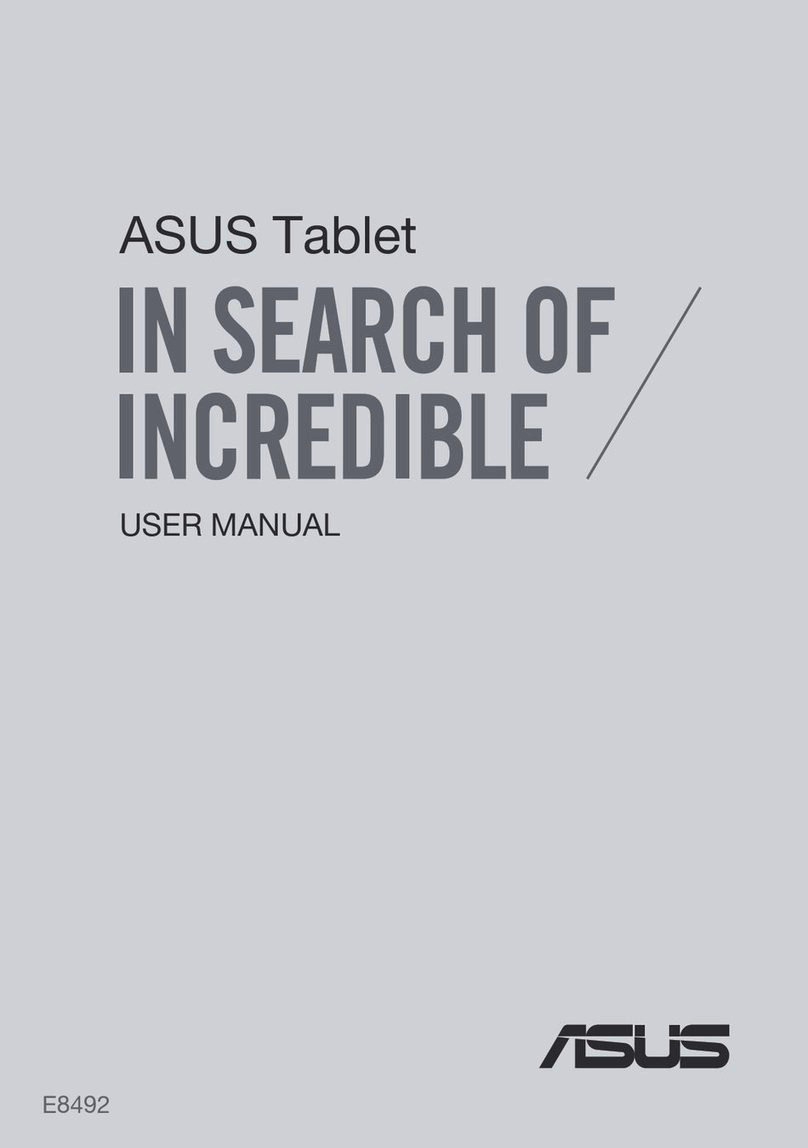
Asus
Asus E8492 User manual

Asus
Asus K00Z User manual

Asus
Asus K00Y Guide

Asus
Asus ZenPad C 7.0 Guide

Asus
Asus K01A User manual

Asus
Asus Eee Pad Transformer TF101 User manual

Asus
Asus Eee Pad PC TF101 Installation guide
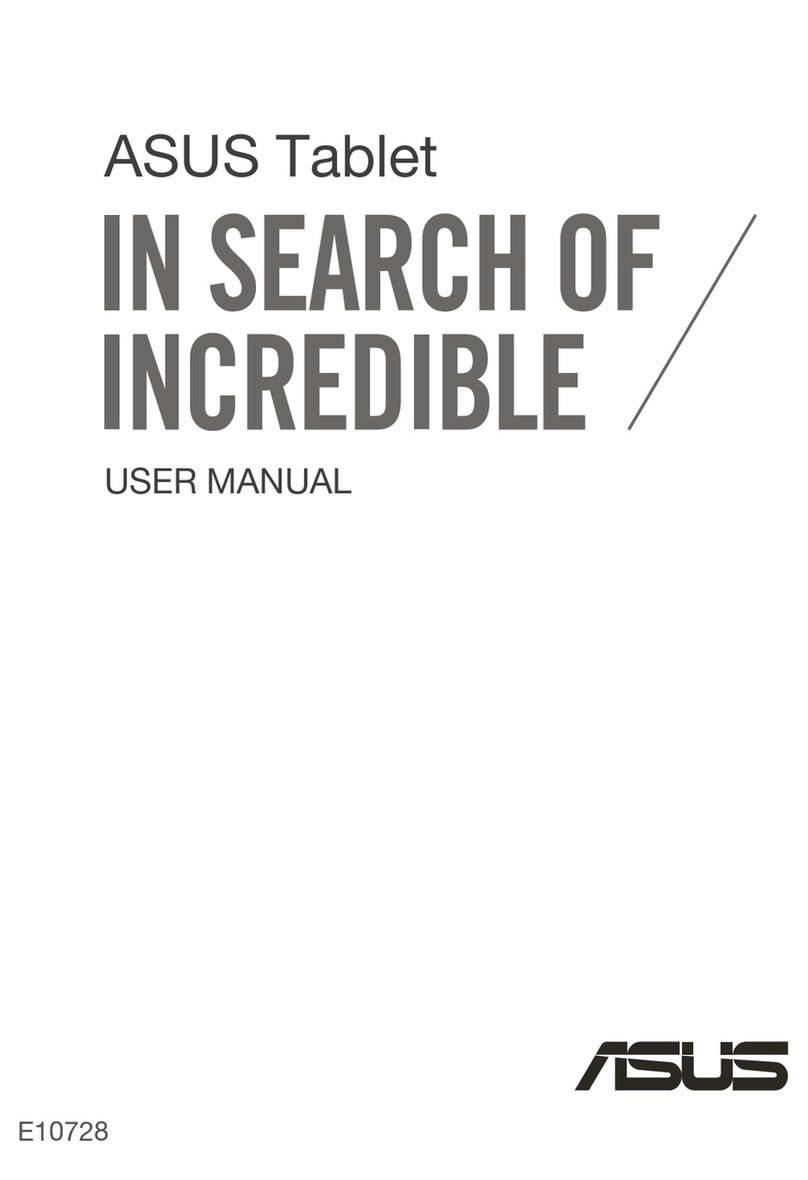
Asus
Asus VivoTab 8 M81C User manual
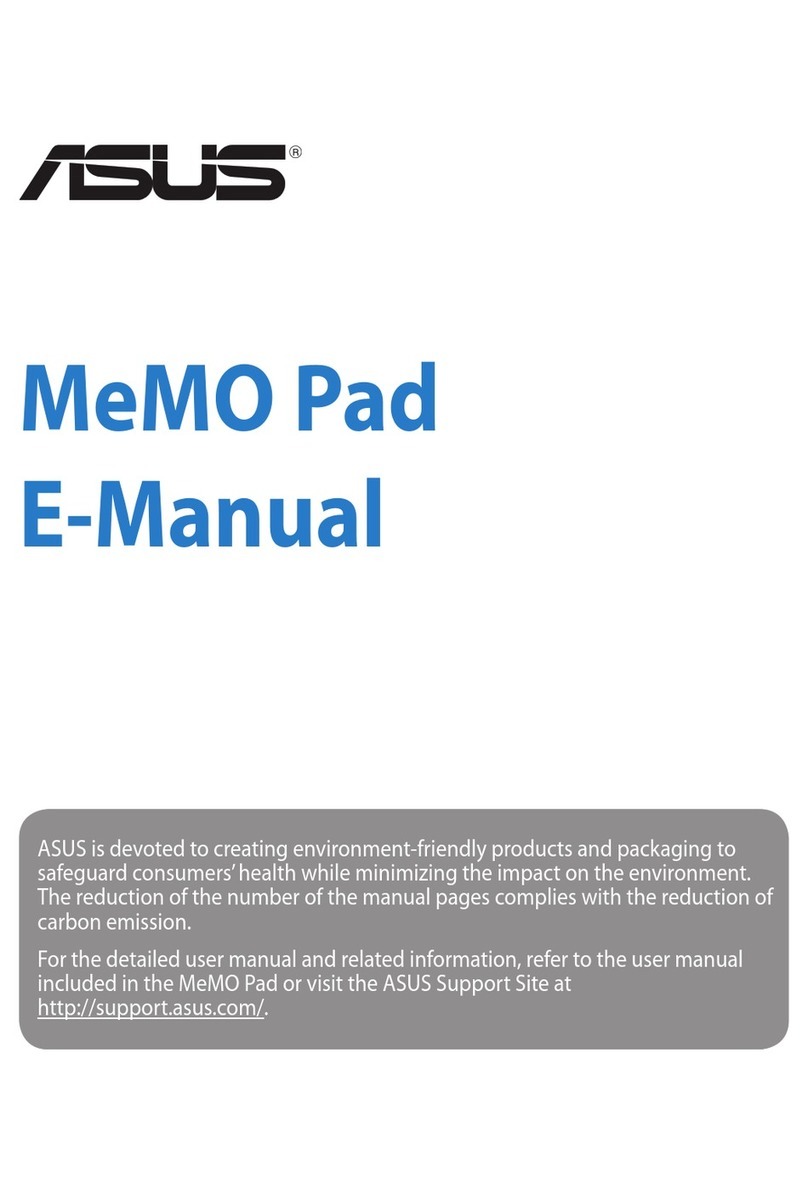
Asus
Asus MeMO PAD Guide

Asus
Asus Eee Pad Slider User manual

Asus
Asus MeMO PAD Guide

Asus
Asus K007 User manual

Asus
Asus MEMO PAD K011 User manual

Asus
Asus Fonepad User manual

Asus
Asus Eee Pad Transformer TF101 User manual

Asus
Asus TF300T-B1-BL User manual

Asus
Asus TF600T User manual