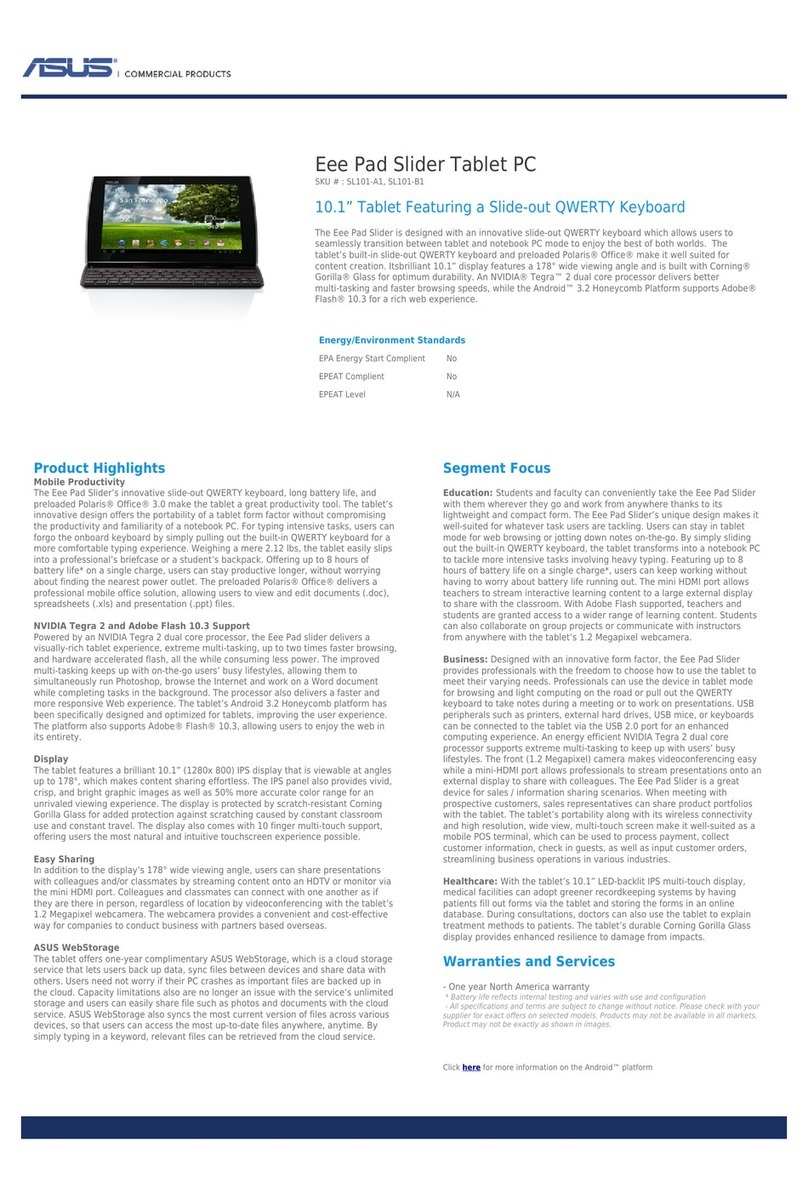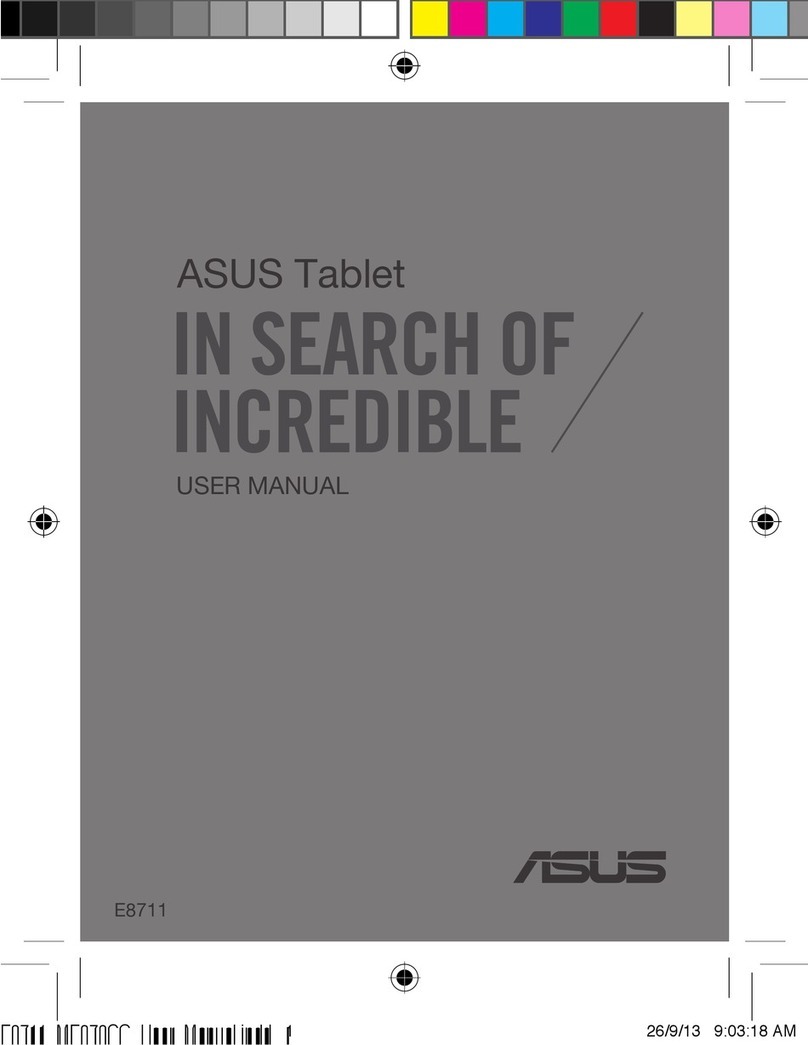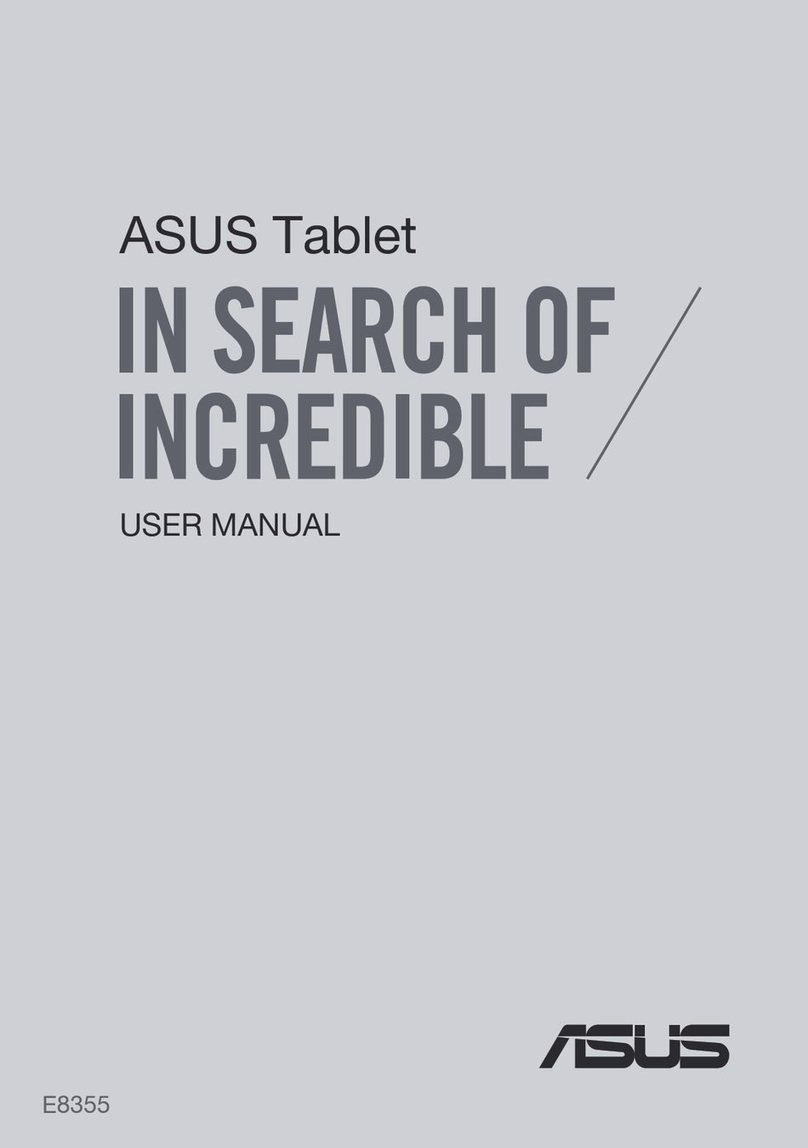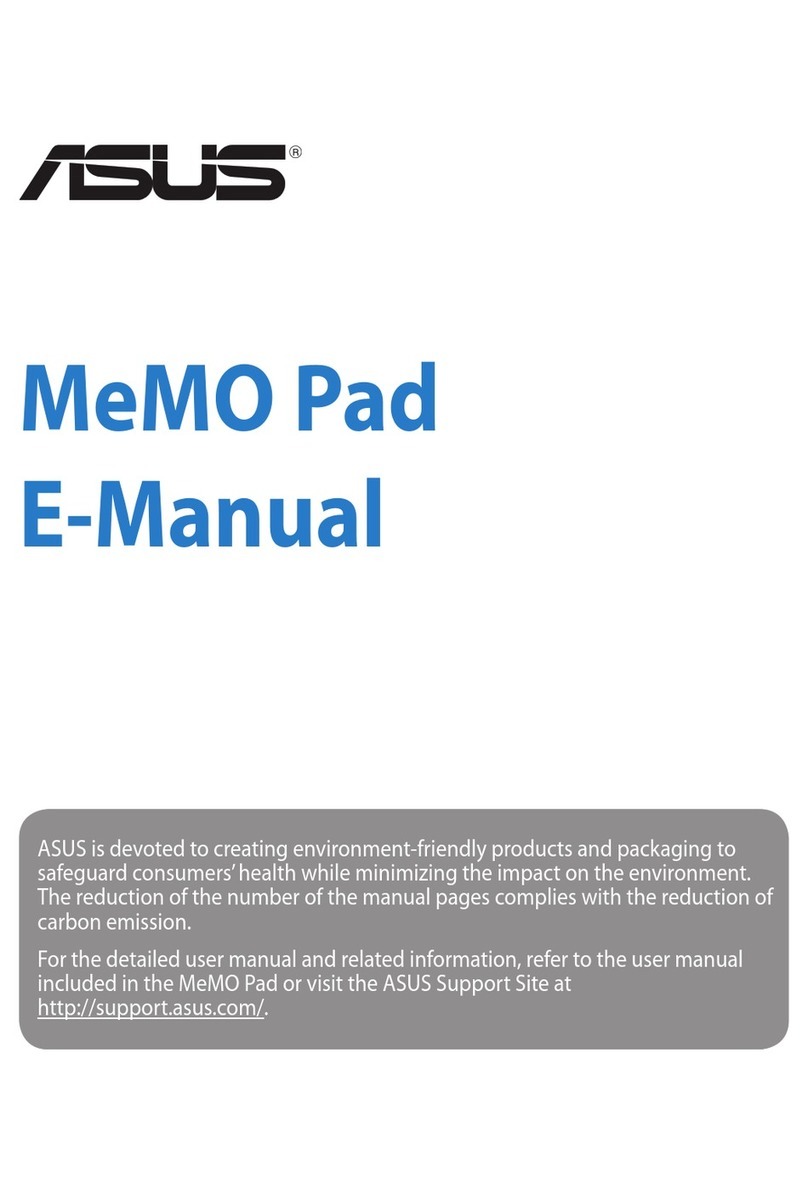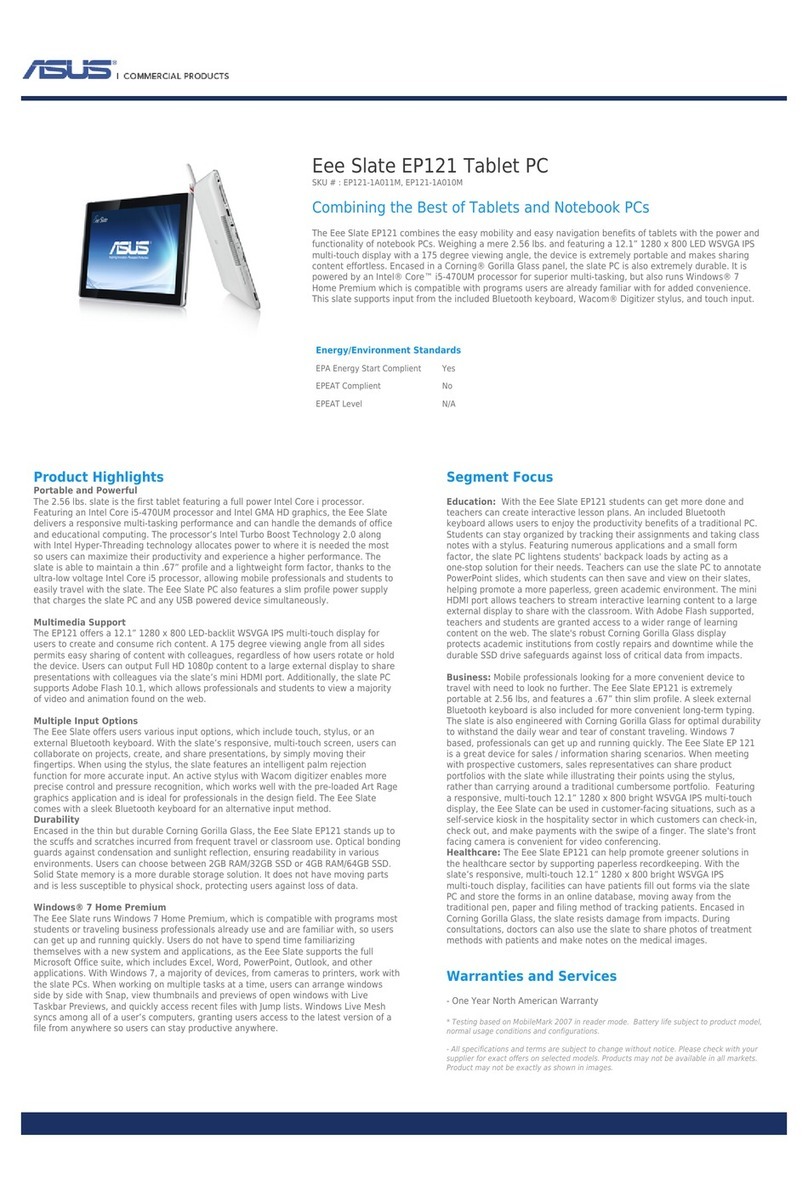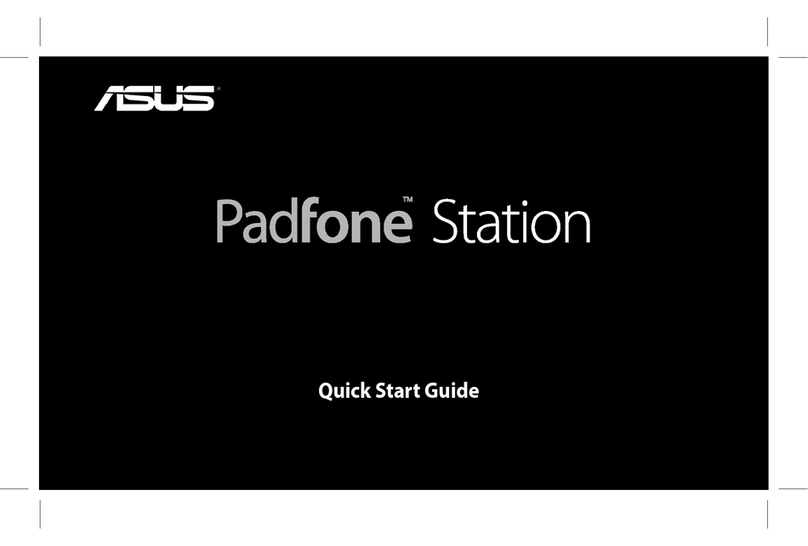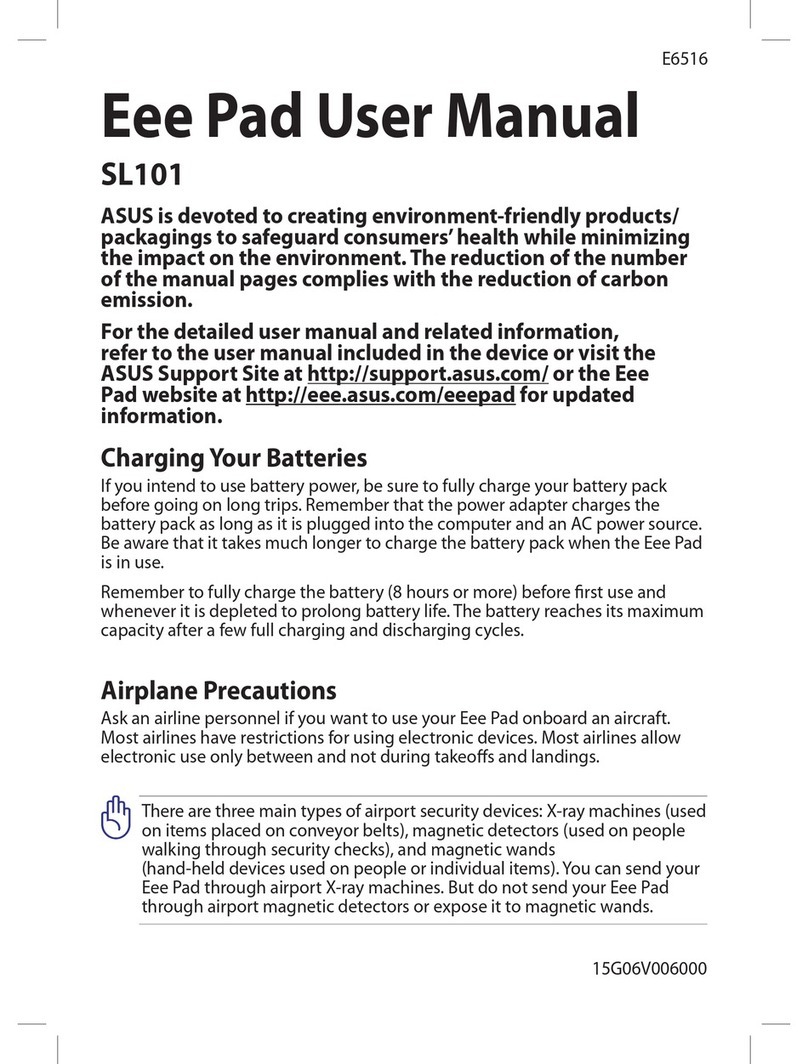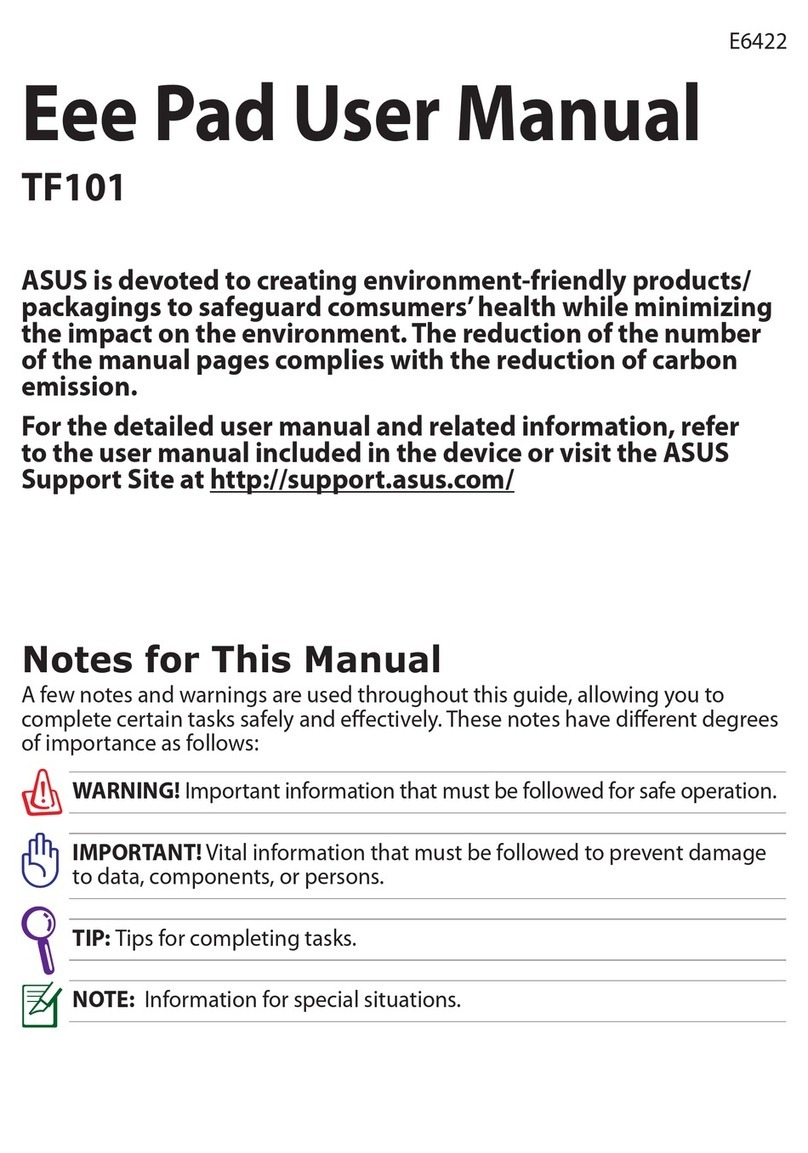3
Contents
Conventions used.................................................................................................................................. 6
Care and safety....................................................................................................................................... 6
1 Get your Zen ready!
Parts and features.........................................................................................................9
Installing a memory card..................................................................................................................10
Removing a memory card................................................................................................................12
Installing a micro SIM card (on selected models)....................................................................14
Removing a micro SIM card (on selected models) ..................................................................16
Charging your ASUS Tablet..............................................................................................................17
Turning your ASUS Tablet on or o...............................................................................................19
Basics........................................................................................................................................................20
Starting for the rst time ..................................................................................................................21
Using your ASUS Mobile Dock (Optional).................................................................23
Package contents ................................................................................................................................23
Parts and features................................................................................................................................23
Charging your ASUS Mobile Dock.................................................................................................25
To pair your ASUS Tablet with ASUS Mobile Dock...................................................................26
To pair your Bluetooth devices with ASUS Mobile Dock.......................................................27
Docking your ASUS Tablet................................................................................................................28
Using the special keys........................................................................................................................28
Undocking your ASUS Tablet ..........................................................................................................30
Using the touchscreen................................................................................................31
ZenMotion .............................................................................................................................................33
2 There’s no place like Home
Zen Home features .....................................................................................................35
Home screen .........................................................................................................................................35
Personalizing your Home screen...............................................................................37
App shortcuts .......................................................................................................................................37
Widgets...................................................................................................................................................38
Wallpapers .............................................................................................................................................39
Extended Home screen.....................................................................................................................40
Setting up the date and time..........................................................................................................41
Setting up your ringtone and alert sounds................................................................................41
Quick settings.......................................................................................................................................42
System notications...........................................................................................................................43
Weather and Time.......................................................................................................44
Weather...................................................................................................................................................44
Clock.........................................................................................................................................................46
Lock Screen .................................................................................................................49
Customizing your lock screen.........................................................................................................49
Customizing the quick access buttons........................................................................................50
Voice Search ..........................................................................................................................................51