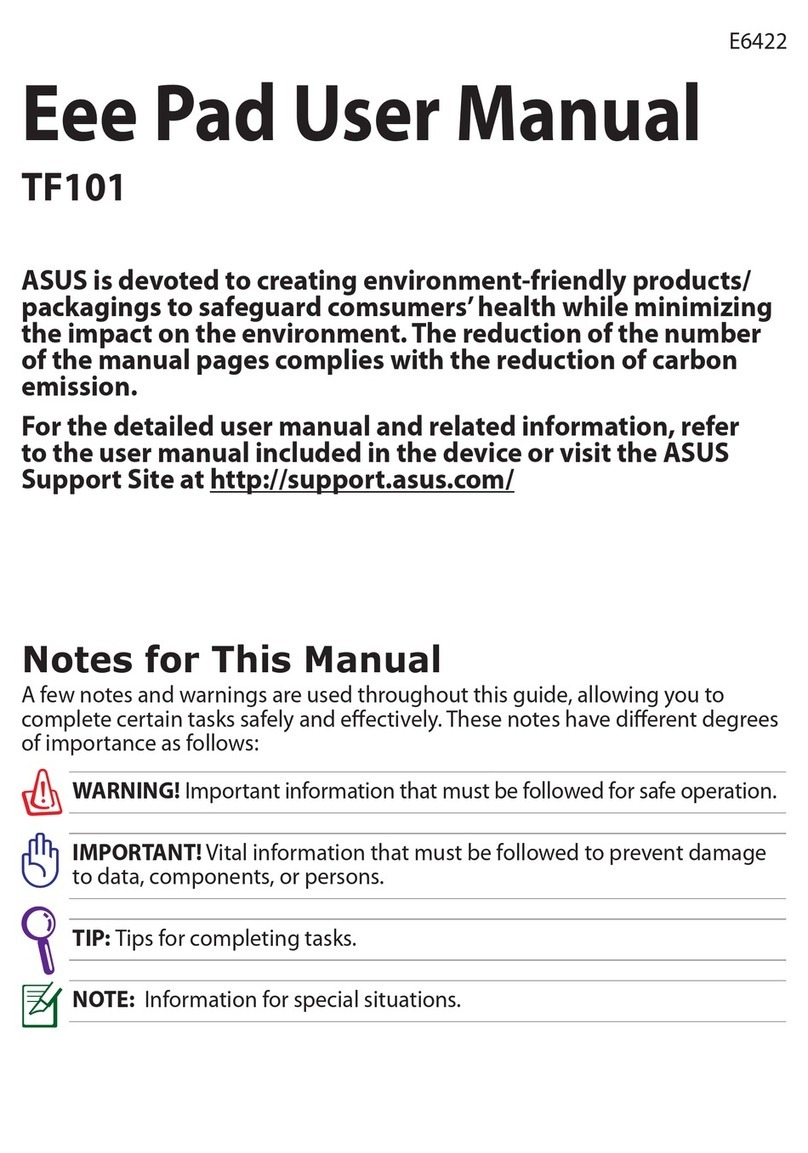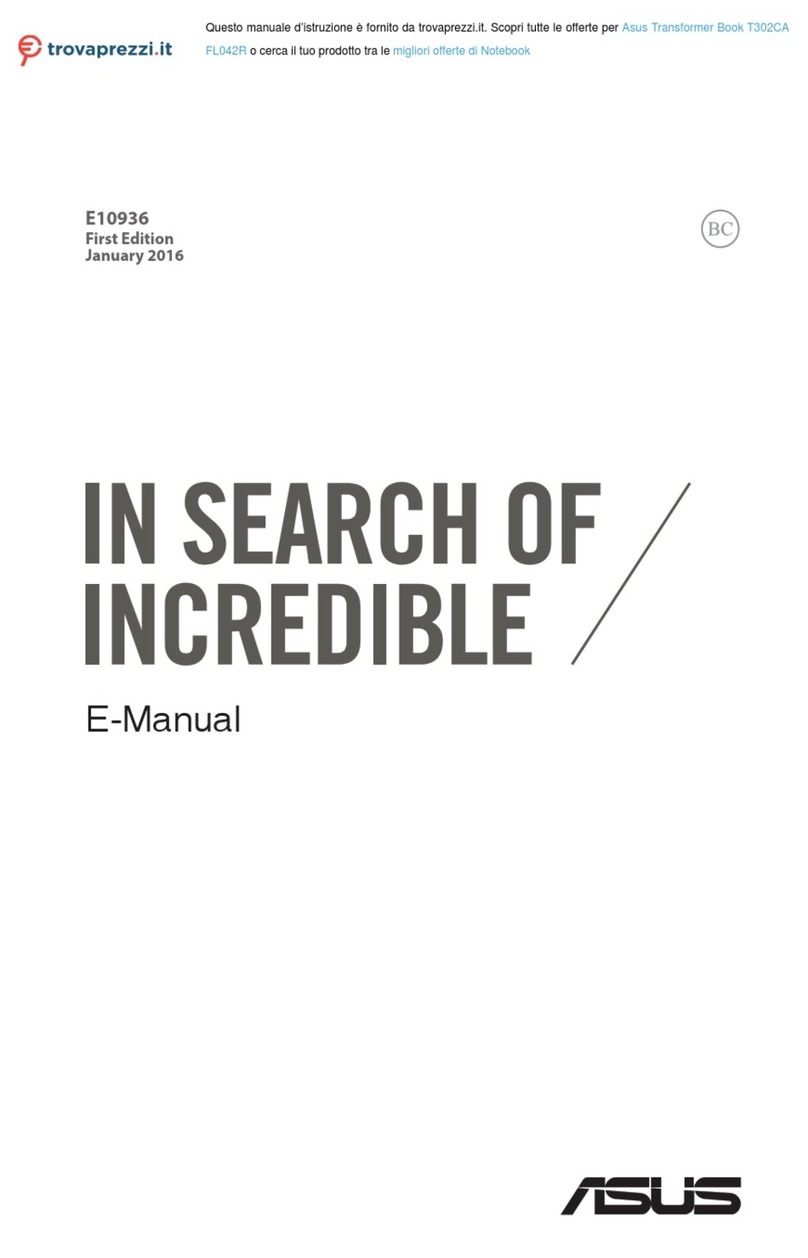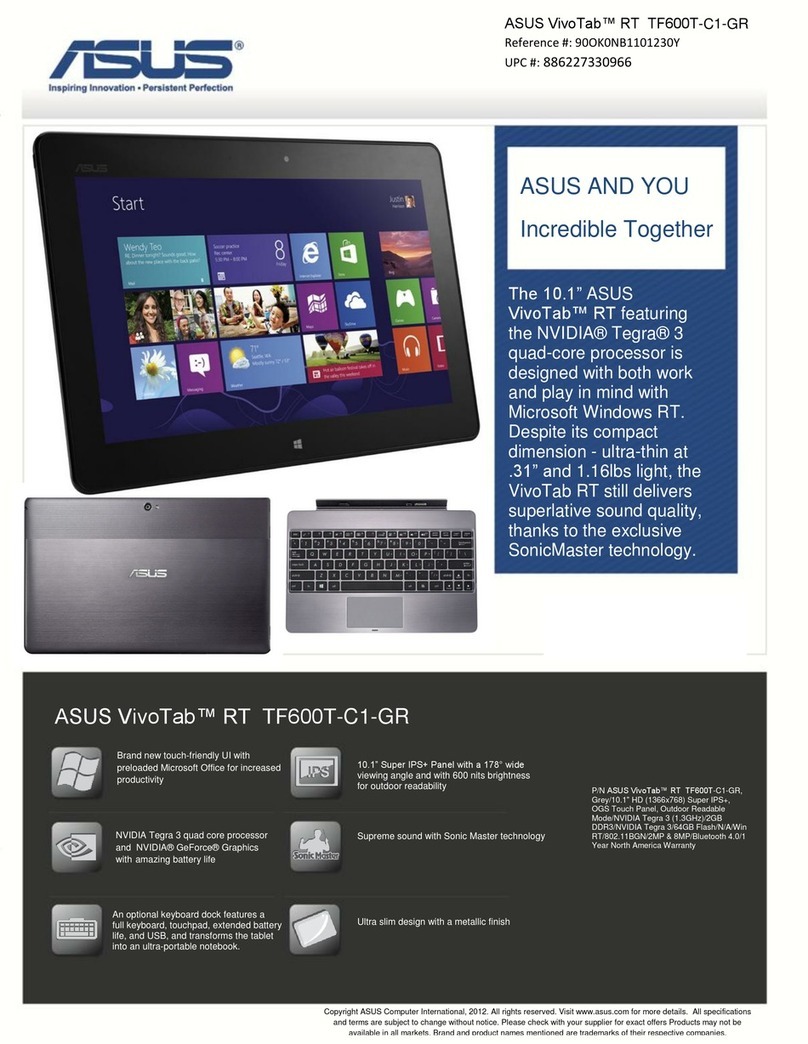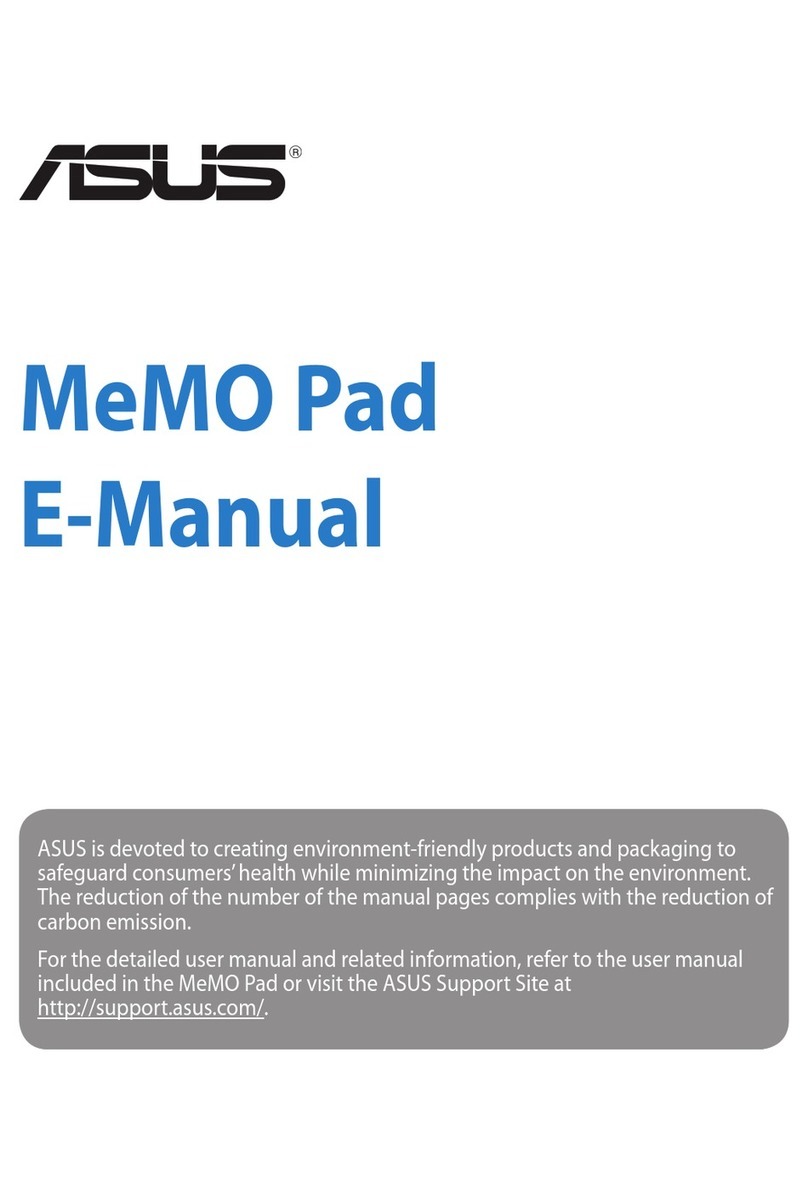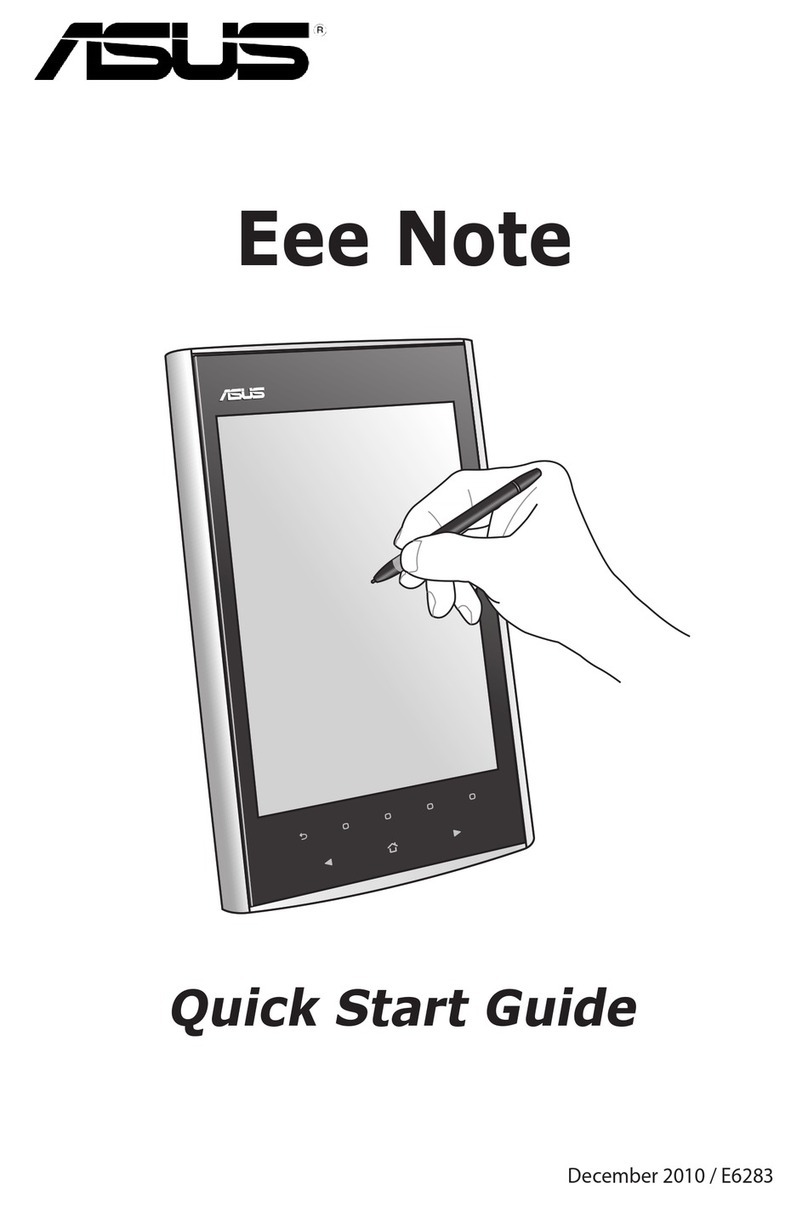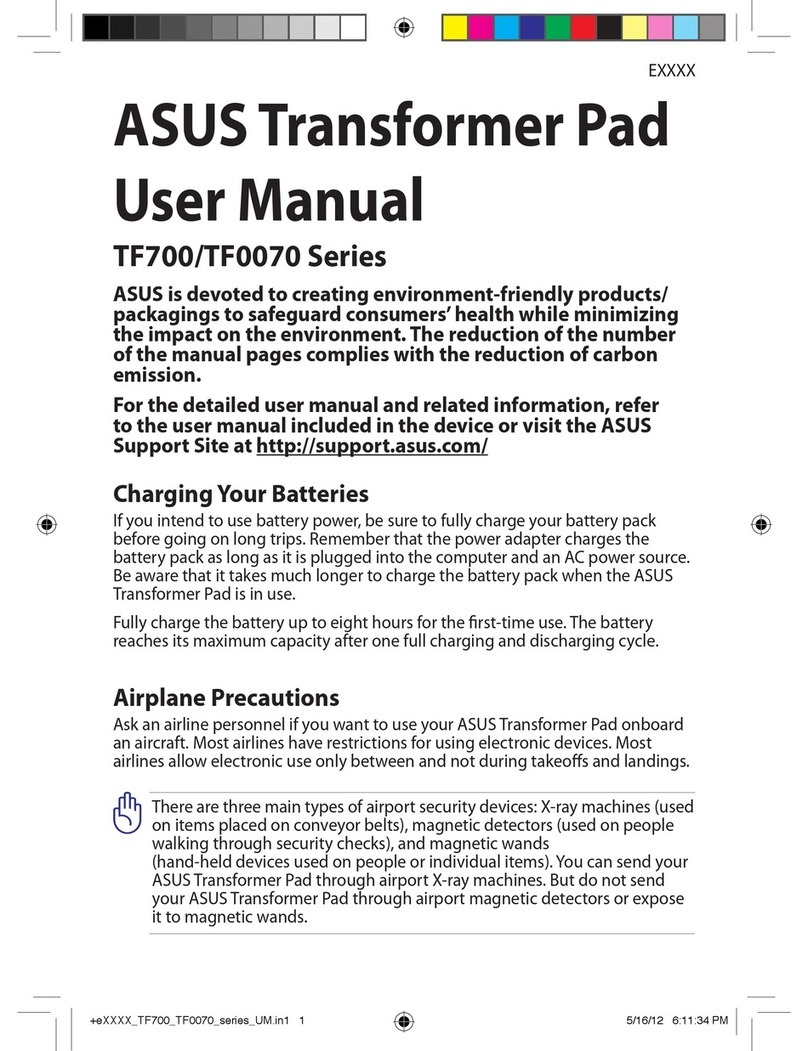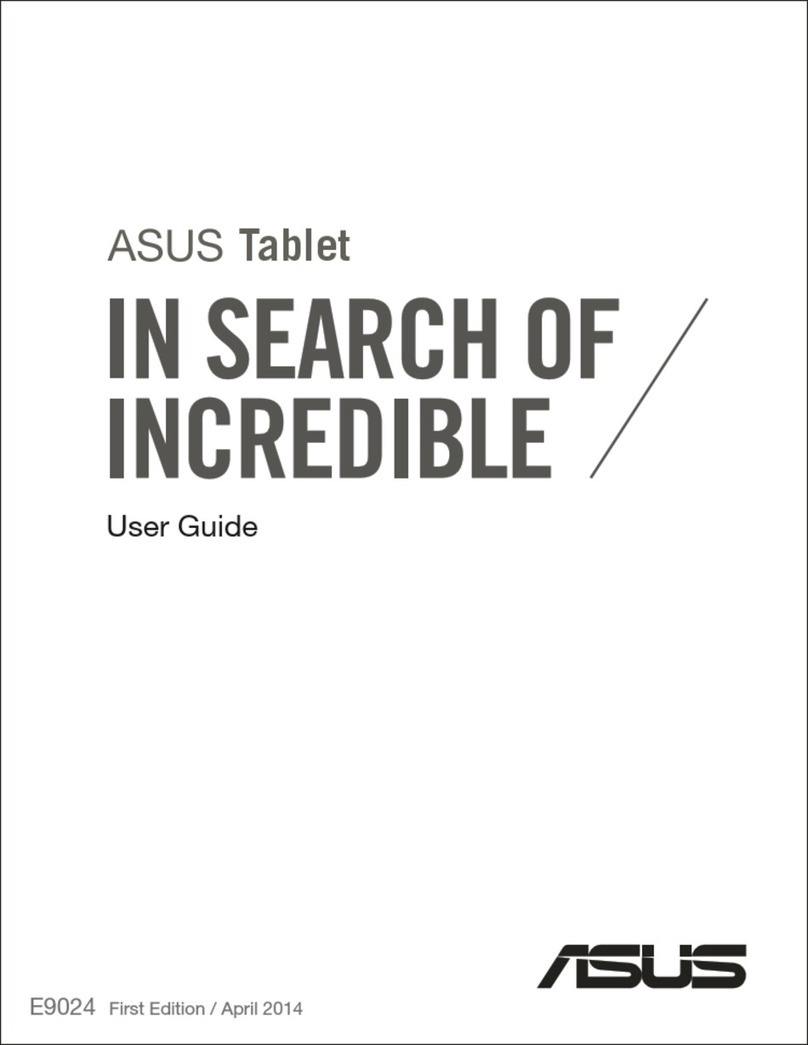ASUS Eee Pad TF201 FAQ
1
E6915
FAQ for Eee Pad TF201
Managing files ...................................................................................................... 2
• How do I access my data stored in microSD, SD card and USB device? ........... 2
• How do I move the selected le to another folder? ................................................ 2
• How do I copy and paste the selected le to the
connected external storage device?............................................................................. 2
Stopping or uninstalling application.................................................................. 2
• How can I stop a running application?......................................................................... 2
• What if I don’t want the downloaded application anymore? .............................. 2
• Where can I check the status or the detailed information about
the application?.................................................................................................................... 2
System unresponsive ........................................................................................... 3
• What should I do when my Eee Pad becomes unresponsive?............................. 3
• My Eee Pad screen is o and I cannot wake it up..................................................... 3
External storage device........................................................................................3
• I’ve already inserted a microSD card into my Eee Pad, but I can’t see it........... 3
• I’ve already connected a USB disk drive, but I can’t see it on my Eee Pad....... 3
Capturing screenshots ......................................................................................... 3
• Can I capture screenshots on my Eee Pad?................................................................. 3
Battery .................................................................................................................. 4
• How do I extend the battery life of my Eee Pad?...................................................... 4
• What if the battery is totally drained? .......................................................................... 4
• Why isn’t my Eee Pad fully charged by the mobile docking?............................... 4
Browser.................................................................................................................. 4
• How can I customize my browser’s view? ................................................................... 4
MyNet .................................................................................................................. 4
• How can I use MyNet? ........................................................................................................ 4
System update ...................................................................................................... 5
• How can I update my system?......................................................................................... 5
Factory defaults .................................................................................................... 5
• How can I reset my Eee Pad to its factory defaults? ................................................ 5
E-mail attachments............................................................................................... 5
• Can I open and save the e-mail attachments on my Eee Pad?............................ 5
Signal reception.................................................................................................... 5
• Can I use the GPS function on my Eee Pad in my car?............................................ 5