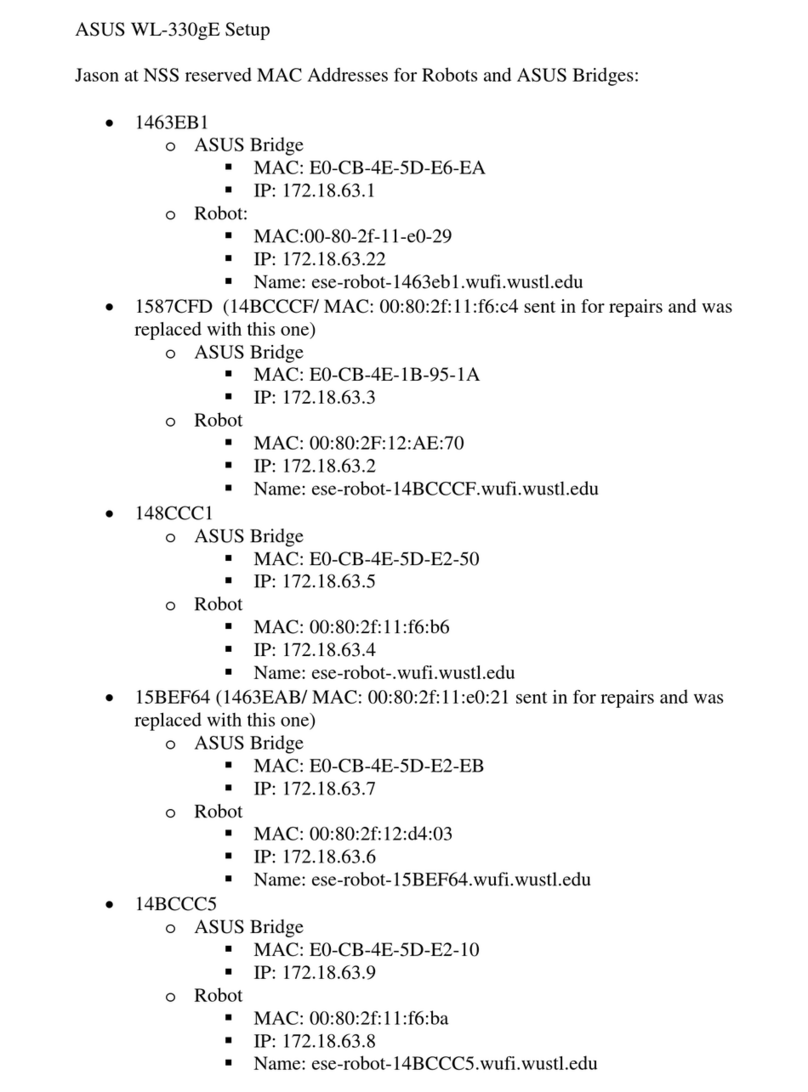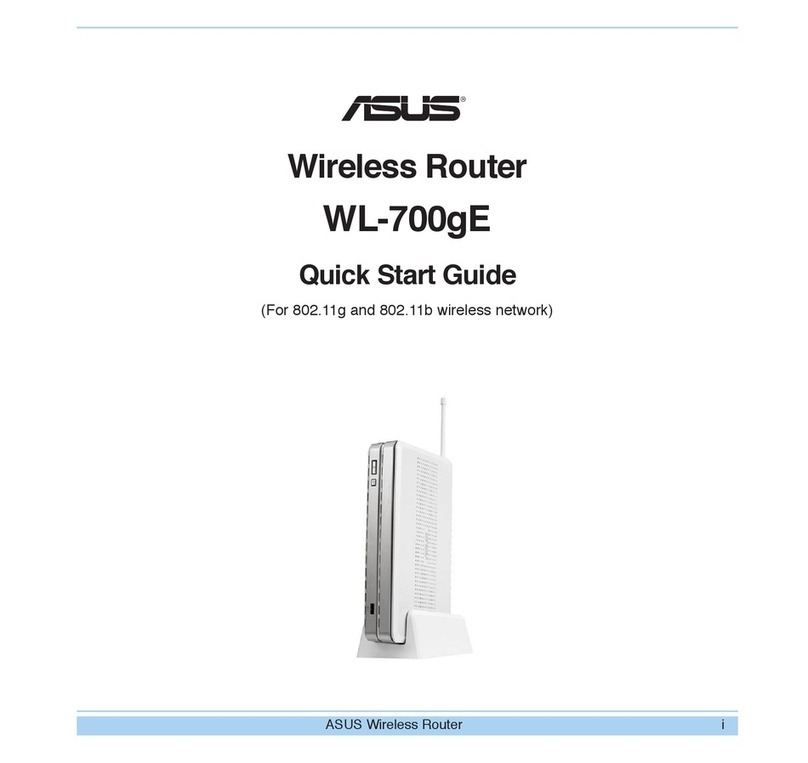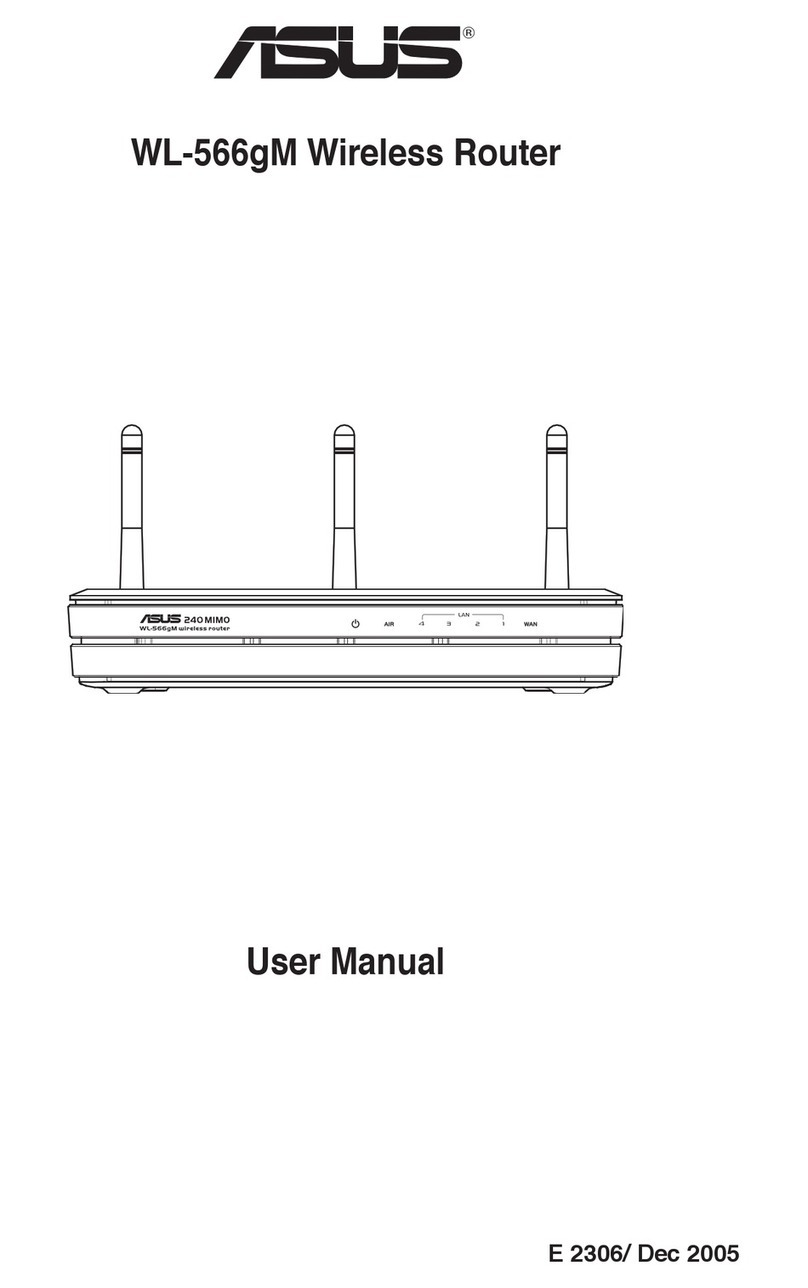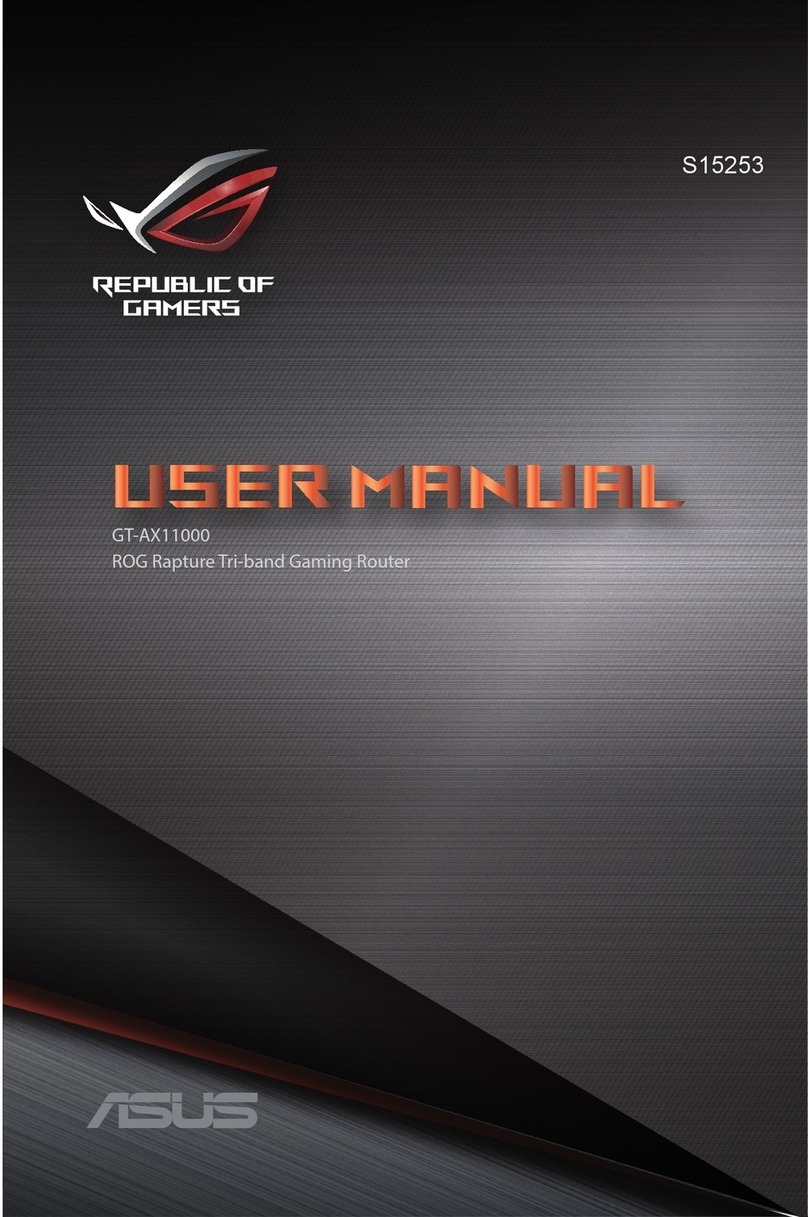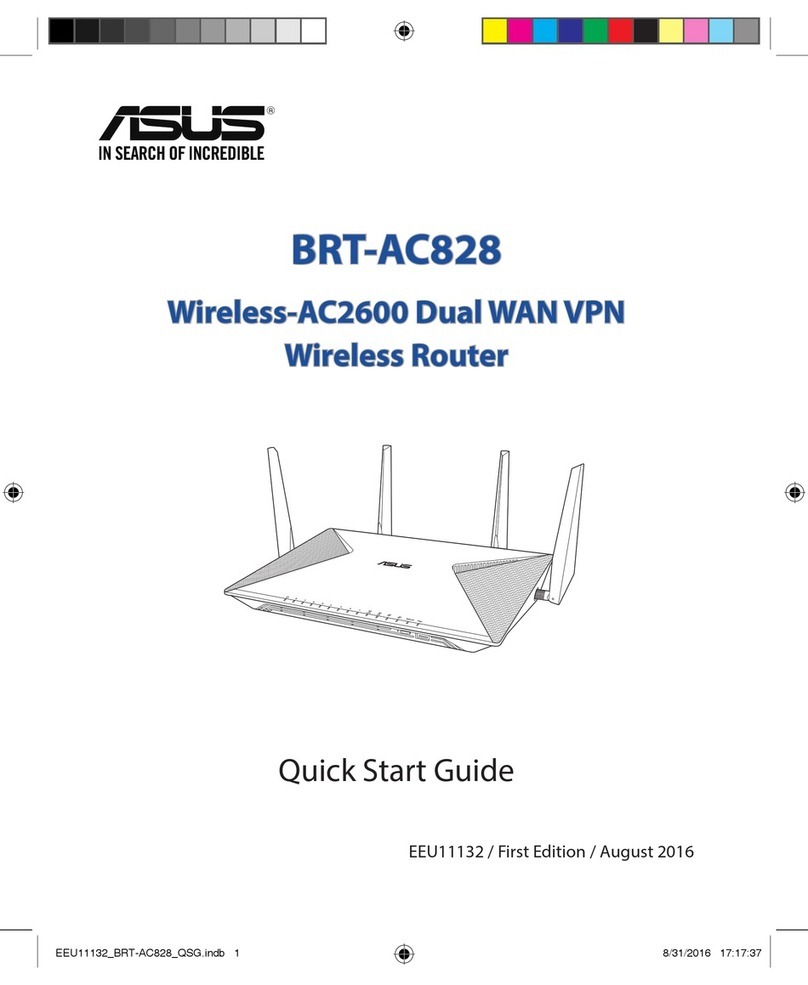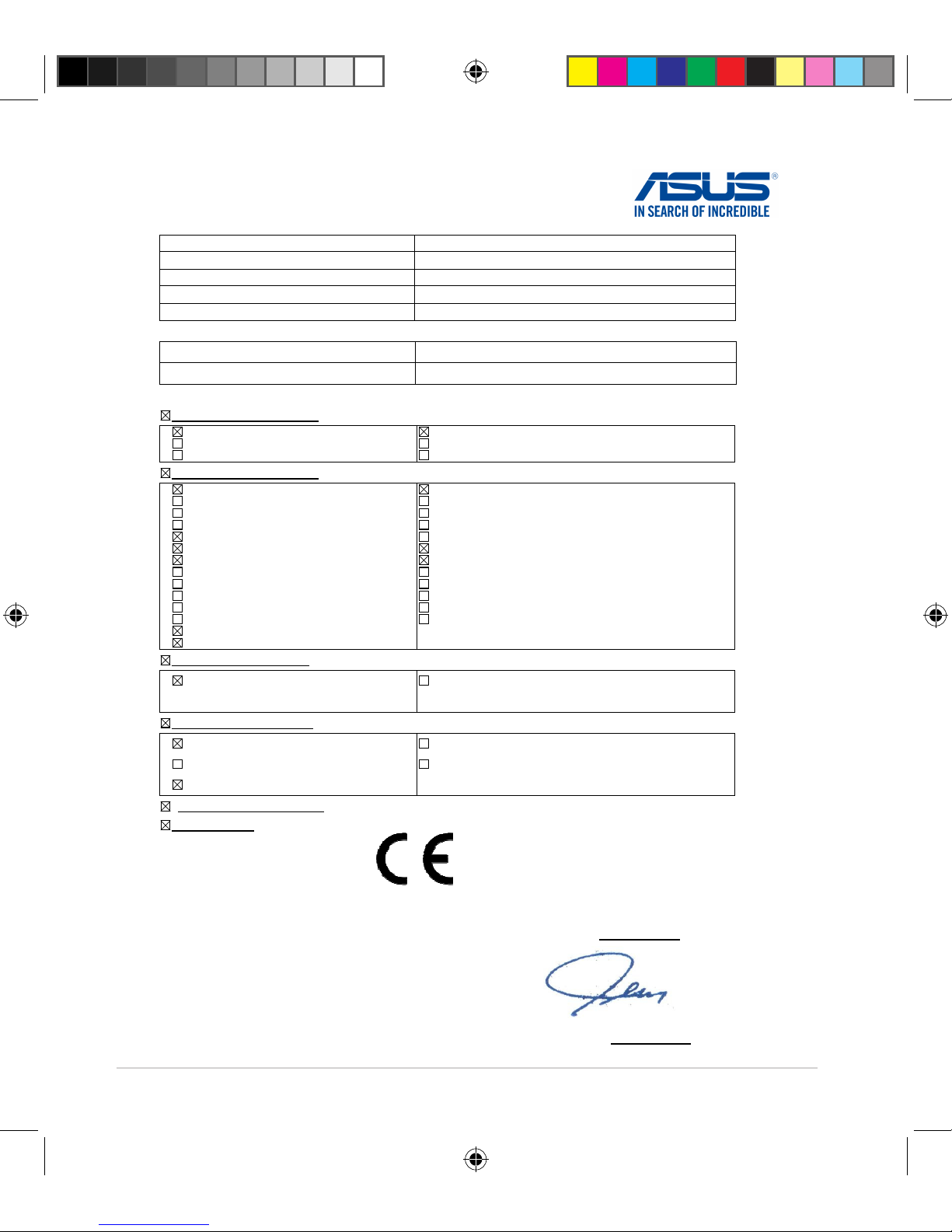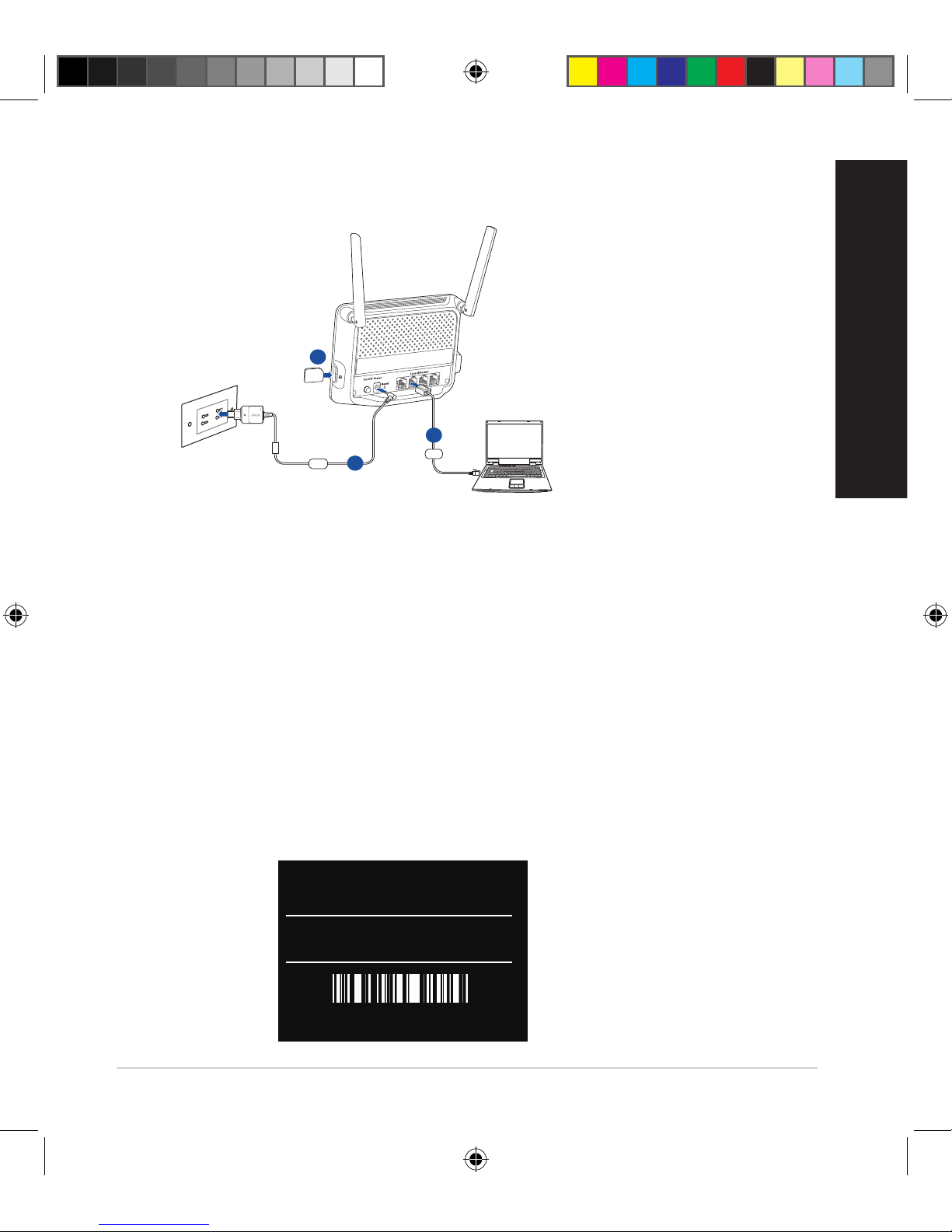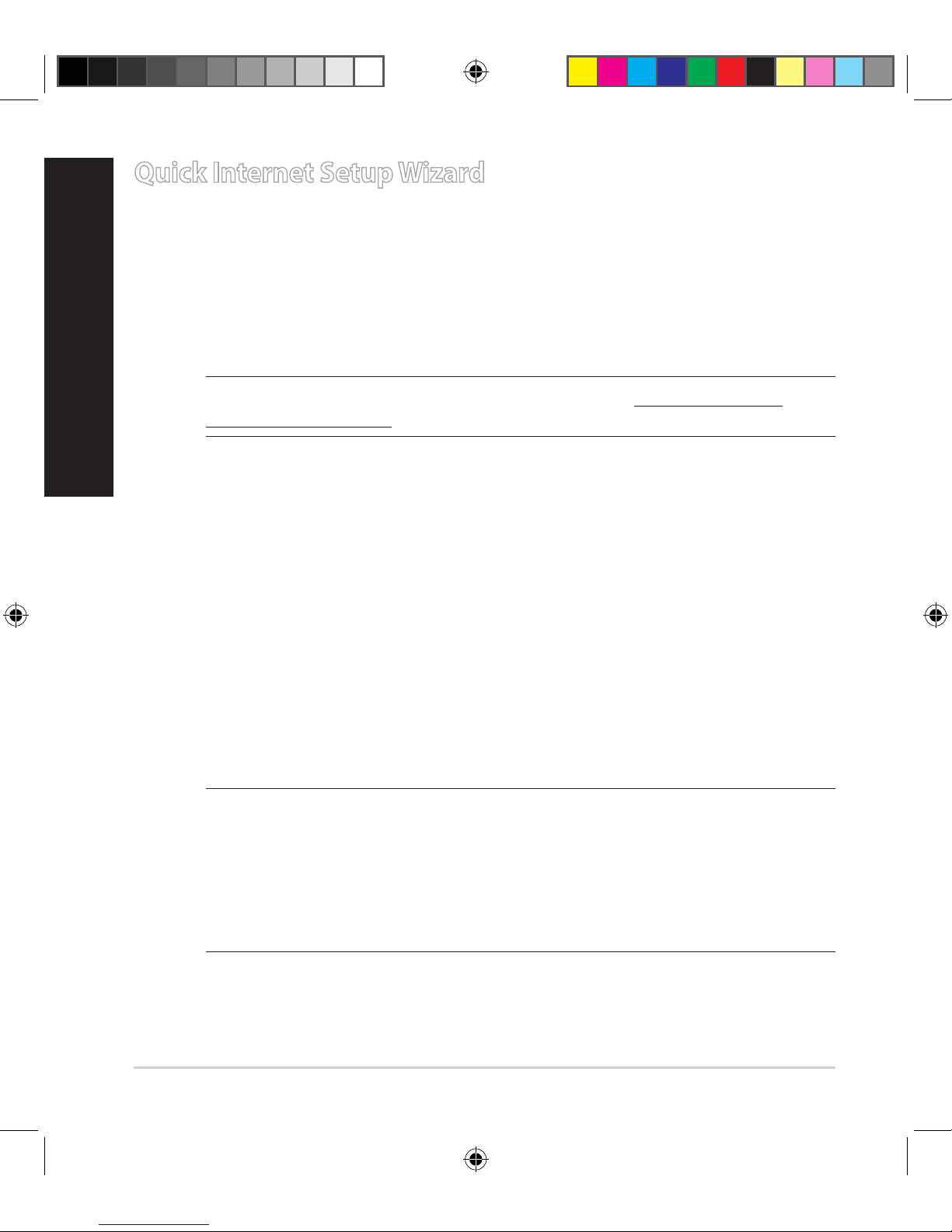5
EC Declaratie de Conformitate
Noi, subsemnaii,
Productor: ASUSTeK COMPUTER INC.
Adres: Strada PEITOU Nr 150, Li-TE etaj 4, TAIPEI 112, TAIWAN
Reprezentant autorizat în Europa: ASUS COMPUTER GmbH
Adres, Ora: Strada HARKORT Nr 21-23, RATINGEN 40880
ar: Germania
declarm c urmtorul aparat:
Nume produs:
Wireless-N300 LTE Modem Router
Nume model:
4G-N12
este conform cu cerinele eseniale ale urmtoarelor directive:
Directiva 2004/108/EC-EMC
EN 55022:2010/AC:2011, Class B
EN 61000-3-2:2006+A2:2009
EN 55013:2001+A1:2003+A2:2006
EN 55024:2010
EN 61000-3-3:2008
EN 55020:2007+A11:2011
Directiva 1999/5/EC-R&TTE
EN 300 328 V1.8.1(2012-06)
EN 300 440-1 V1.6.1(2010-08)
EN 300 440-2 V1.4.1(2010-08)
EN 301 511 V9.0.2(2003-03)
EN 301 908-1 V6.2.1(2013-14)
EN 301 908-2 V6.2.1(2013-10)
EN 301 908-13 V6.2.1(2013-10)
EN 301 893 V1.7.1(2012-06)
EN 302 544-2 V1.1.1(2009-01)
EN 302 623 V1.1.1(2009-01)
EN 50360:2001
EN 62479:2010
EN 50385:2002
EN 62311:2008
EN 301 489-1 V1.9.2(2011-09), Class B
EN 301 489-3 V1.4.1(2002-08)
EN 301 489-4 V1.4.1(2009-05)
EN 301 489-7 V1.3.1(2005-11)
EN 301 489-9 V1.4.1(2007-11)
EN 301 489-17 V2.2.1(2012-09)
EN 301 489-24 V1.5.1(2010-10)
EN 302 326-2 V1.2.2(2007-06)
EN 302 326-3 V1.3.1(2007-09)
EN 301 357-2 V1.4.1(2008-11)
EN 302 291-1 V1.1.1(2005-07)
EN 302 291-2 V1.1.1(2005-07)
Directiva 2006/95/EC-LVD
EN 60950-1:2006+ A11:2009+ A1:2010
+ A12:2011+ A2:2013
EN 60065:2002 / A12:2011
Directiva 2009/125/EC-ErP
Regulation (EC) No. 1275/2008
Regulation (EC) No. 642/2009
Regulation (EU) No. 801/2013
Regulation (EC) No. 278/2009
Regulation (EC) No. 617/2013
Directiva 2011/65/EU-RoHS
Ver. 140331
Însemnul CE
Data declaraiei: 16/01/2015
Anul aplicrii însemnului CE: 2015
Poziia: CEO
Nume:
Jerry Shen
Semntura:
__________
(Însemnul de conformitate EC)
u9573_4g-n12_qsg.indb 5 2015/1/22 10:45:12