Asus RT-AC88U Instruction manual
Other Asus Wireless Router manuals
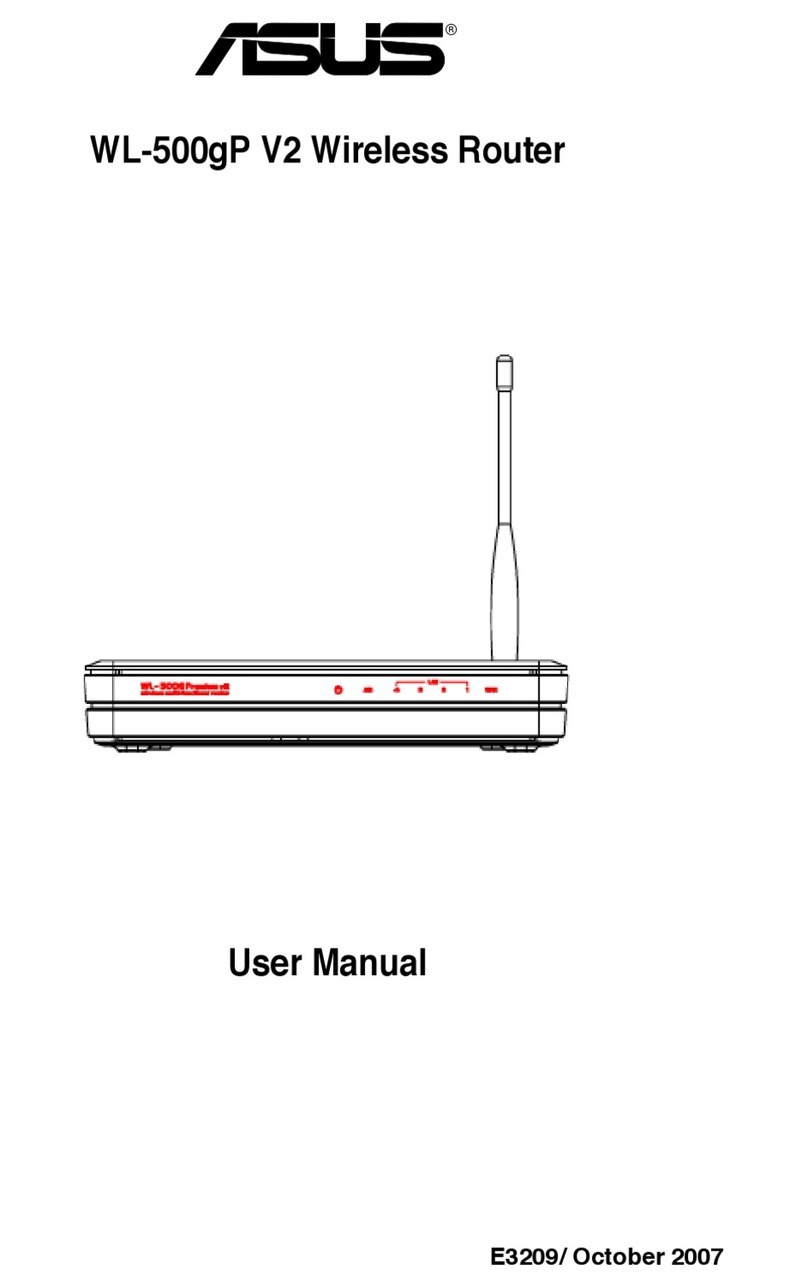
Asus
Asus WL-500GP_V2 User manual

Asus
Asus RT-AC3200 Instruction manual

Asus
Asus RT-AC1300G PLUS User manual

Asus
Asus RT-G32 - Wireless Router User manual

Asus
Asus ZenWiFi AX Series User manual

Asus
Asus 4G-AC55U User manual

Asus
Asus RT-AC59U V2 User manual
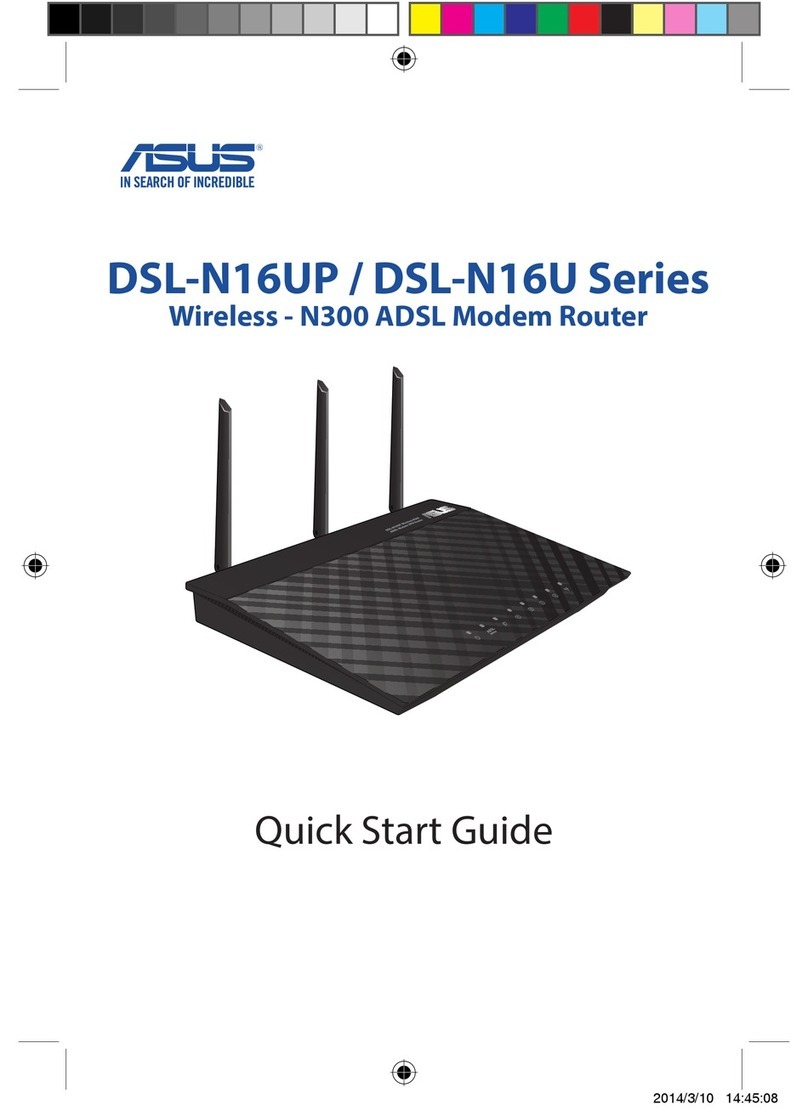
Asus
Asus DSL-N16UP Series User manual

Asus
Asus RT-N13 User manual

Asus
Asus ZenWiFi XD6 User manual

Asus
Asus RT-N14U User manual

Asus
Asus RT-AX55 User manual

Asus
Asus ZenWiFi XT9 User manual

Asus
Asus AX3000 User manual
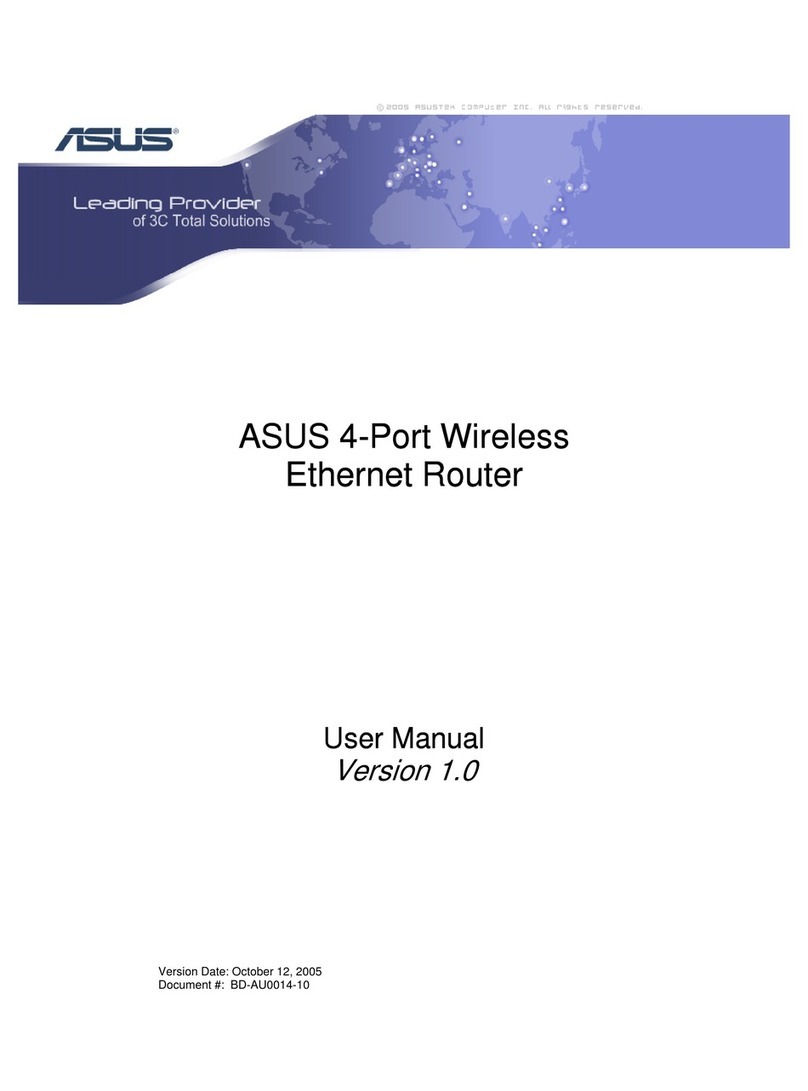
Asus
Asus AM604G - Wireless Router User manual

Asus
Asus RT-AX86U User manual

Asus
Asus RT-N65U User manual

Asus
Asus Lyra Voice User manual
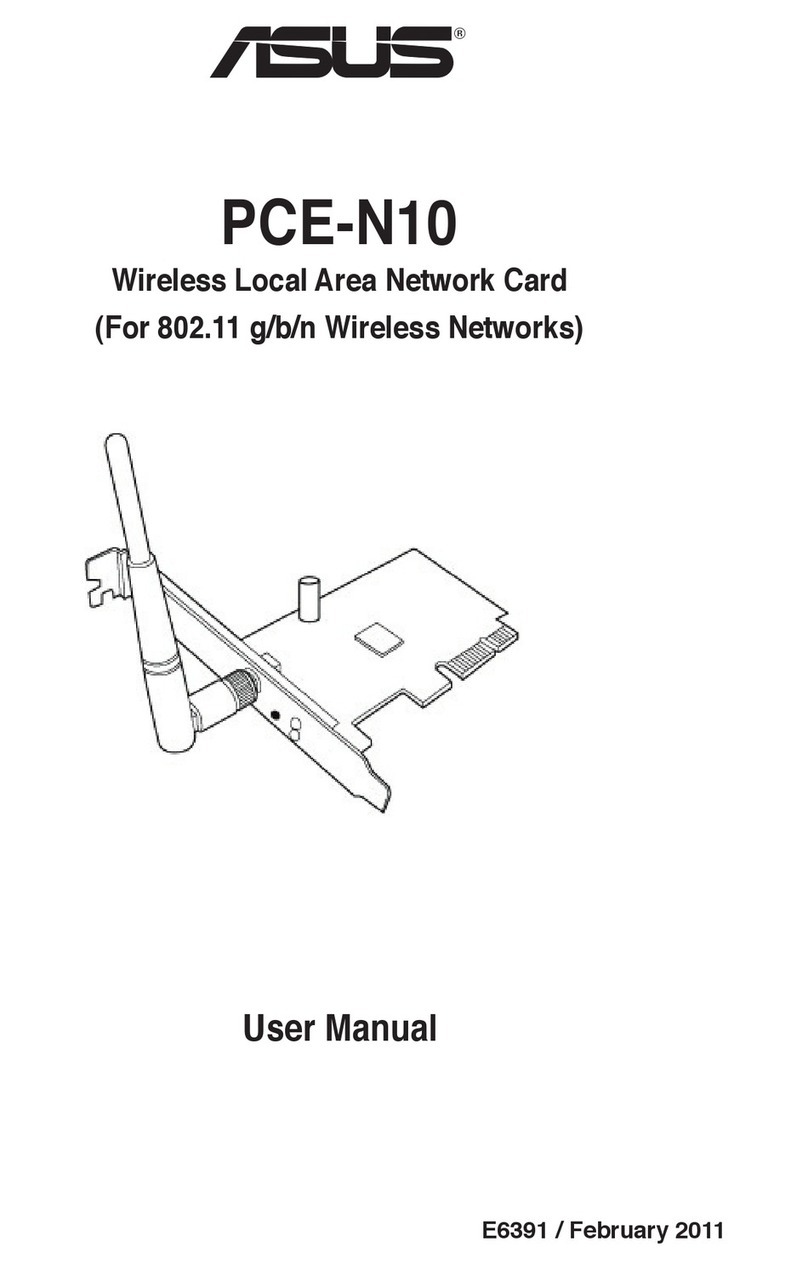
Asus
Asus PCE-N10 User manual

Asus
Asus WL-107G User manual































