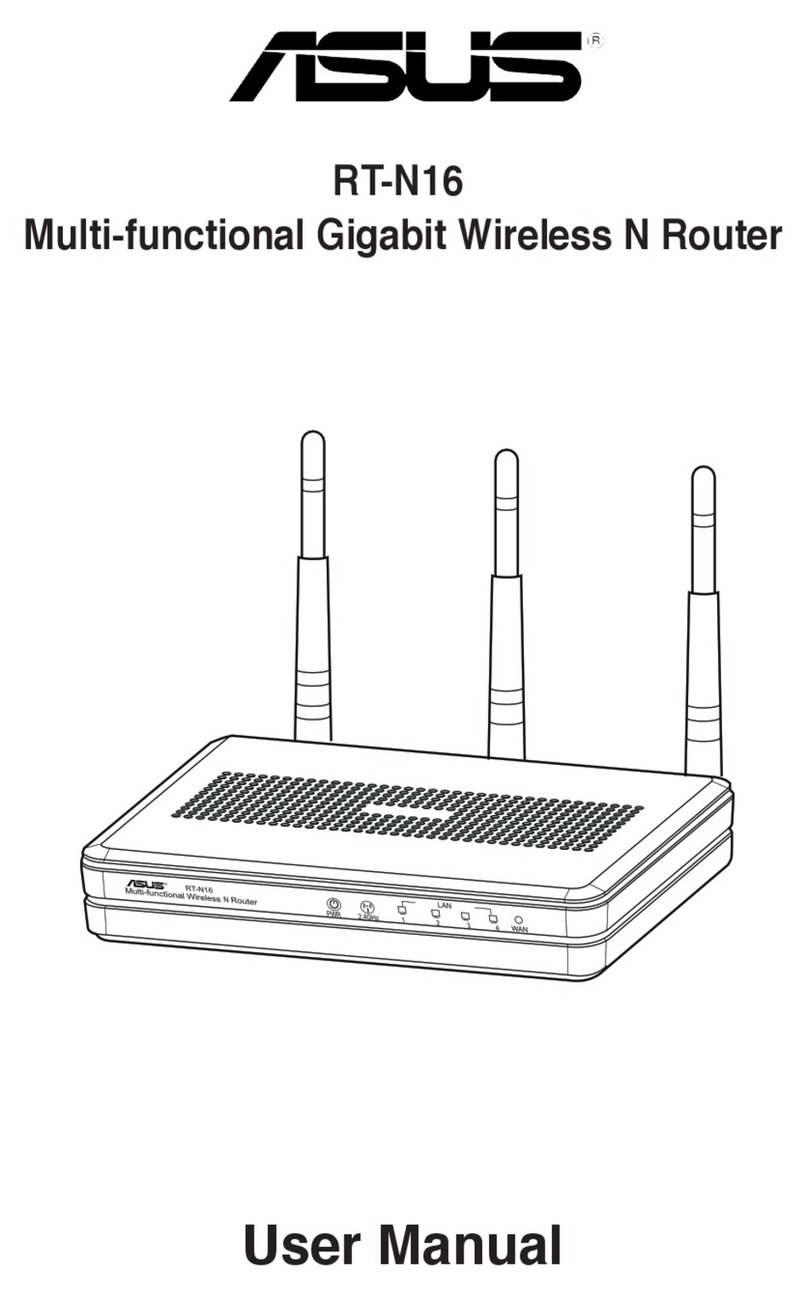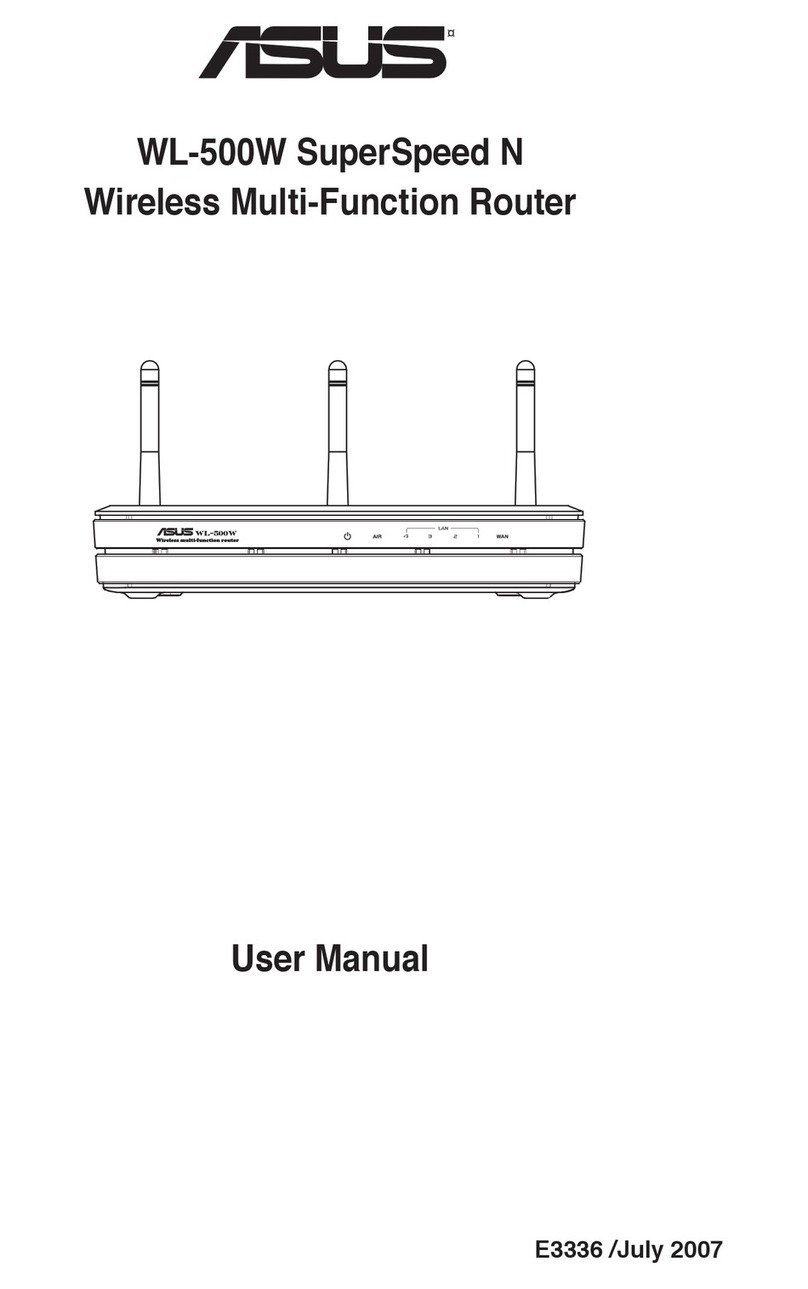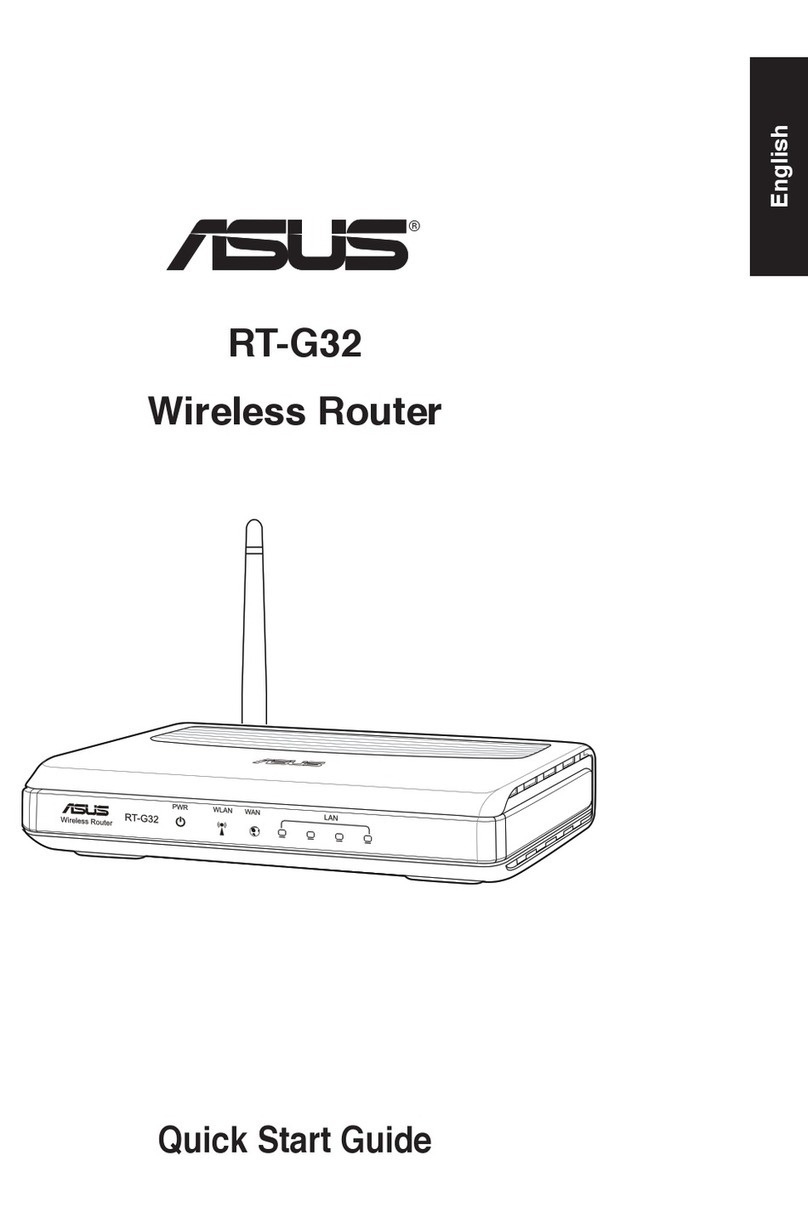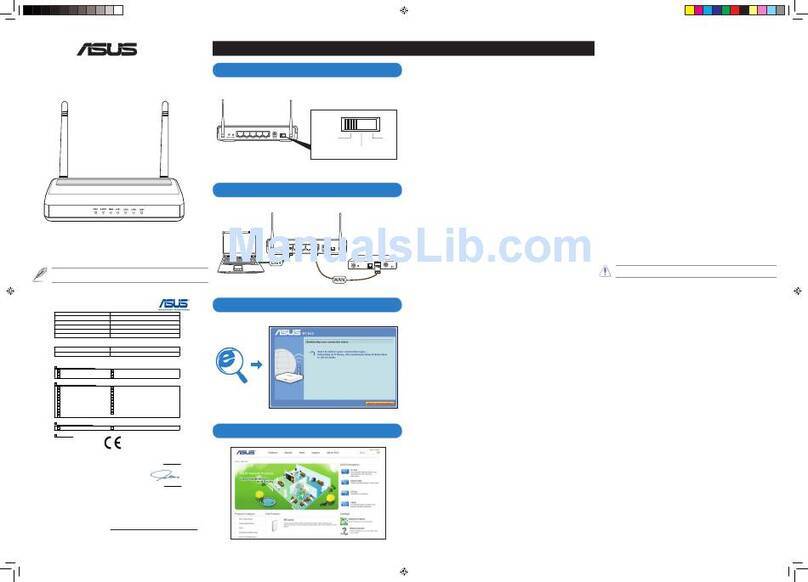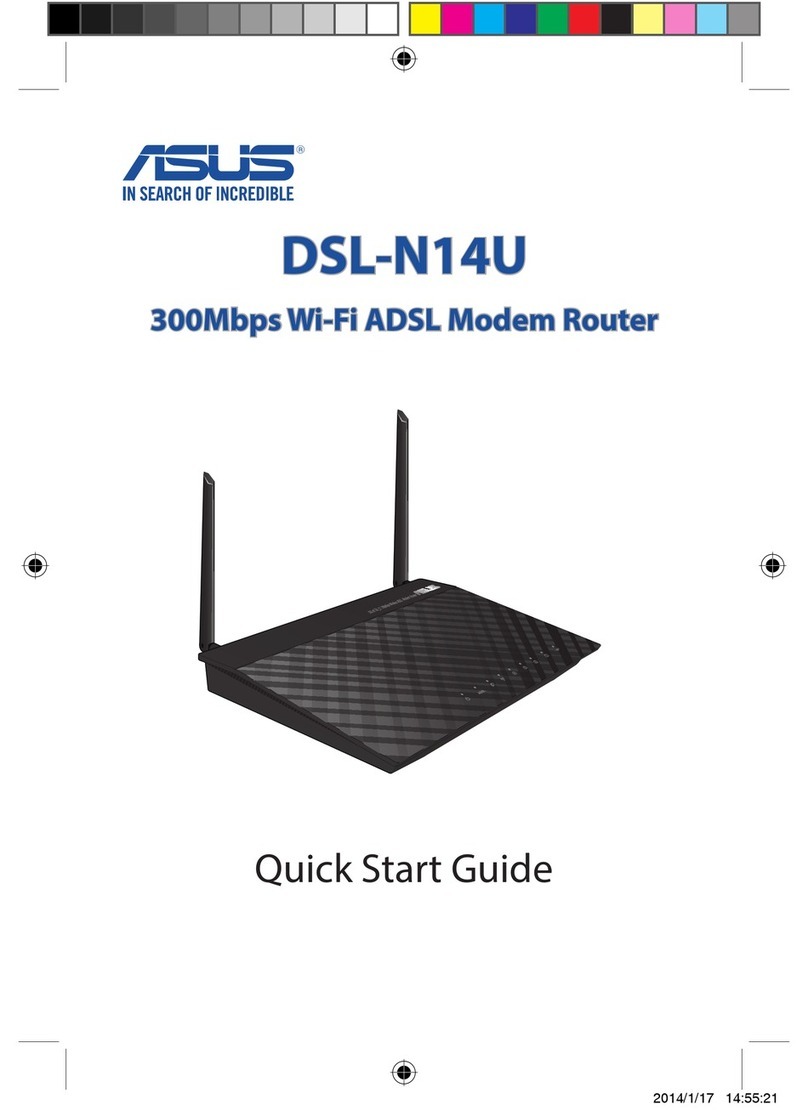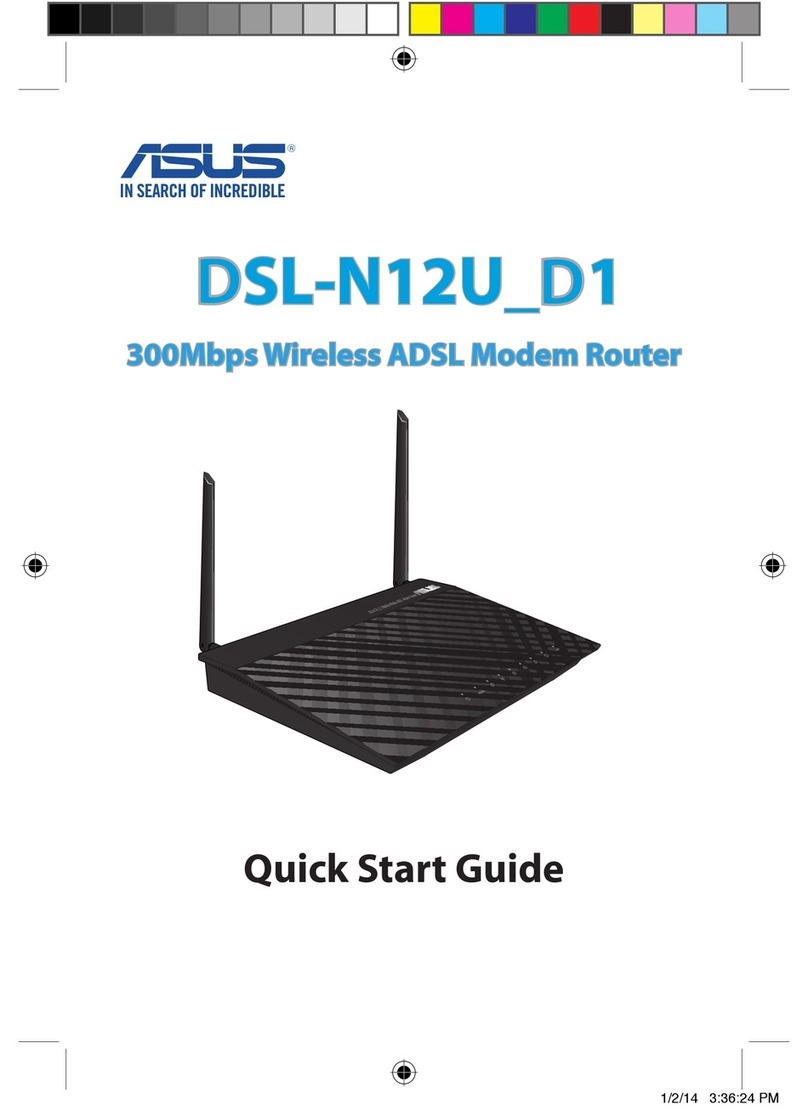RT-N11 EZ Wireless N Router Quick Start Guide
3
1. Package contents
• RT-N11 wireless router x 1
• Power adapter x 1
• Docking stand x 1
• Utility CD x 1
• RJ45 cable x 1
• Quick Start Guide x 1
2.Specicationsummary
Network Standard Compatible with 802.11b/g/n, IEEE802.3, IEEE802.3u,
IEEE802.1x, IEEE802.11i, IEEE802.11e, IPv4, CSMA/
CA, CSMA/CD, ICMP
Operating Frequency 2.4G ~ 2.483GHz
Operation Channel 11 for N. America, 14 Japan, 13 Europe (ETSI)
Ethernet Port WAN x 1, LAN x 4 RJ45 for 10/100 BaseT
Antenna 2 External Detachable Antennas
WPS Button Support WPS (Wi-Fi Protection Setup) Push Button
and PIN Code Setup
LED Power x 1, AIR x 1, WAN x 1, LAN x 4
Security 64/128-bit WEP, WPA-Personal, WPA2-Personal,
WPA-Enterprise, WPA2-Enterprise, WPA-Auto (TKIP/
AES), WPA2-Auto (TKIP/AES), Radius with 802.1x
Firewall & Access Control NAT Firewall, SPI (Stateful Package Inspection)
Firewall, WAN Ping Control, Domain Access Control,
URL Filter, MAC Filter, Inbound/Outbound Packet
Filter, DoS Detection
VPN Support IPSec / PPTP / L2TP Pass-Through
Quality of Service WMM (Wi-Fi multimedia)
Customizable QoS rules
Advanced Network Support up to 4 Multiple BSSIDs/ESSIDs, VLANs
Network Management Support SNMP, IGMP, UPnP, DHCP, DNS Proxy, NTP
Client, DDNS, Port Trigger, Virtual Server, Virtual
DMZ, VPN Pass-Through, WDS
Power Supply AC Input: 100V~240V (50~60HZ); DC Output: +5V
with max. 1.2A current
Note: Use only the adapter included in the package.
Using other adapters may damage the device.
Temperature Operating: 0~40oC Storage: -10~70oC
Humidity Operating: 10-90% Storage: 0~90%
Dimension 179 x 119 x 37 (L x W x H) mm
Weight 310g
* All specications are subject to change without notice.