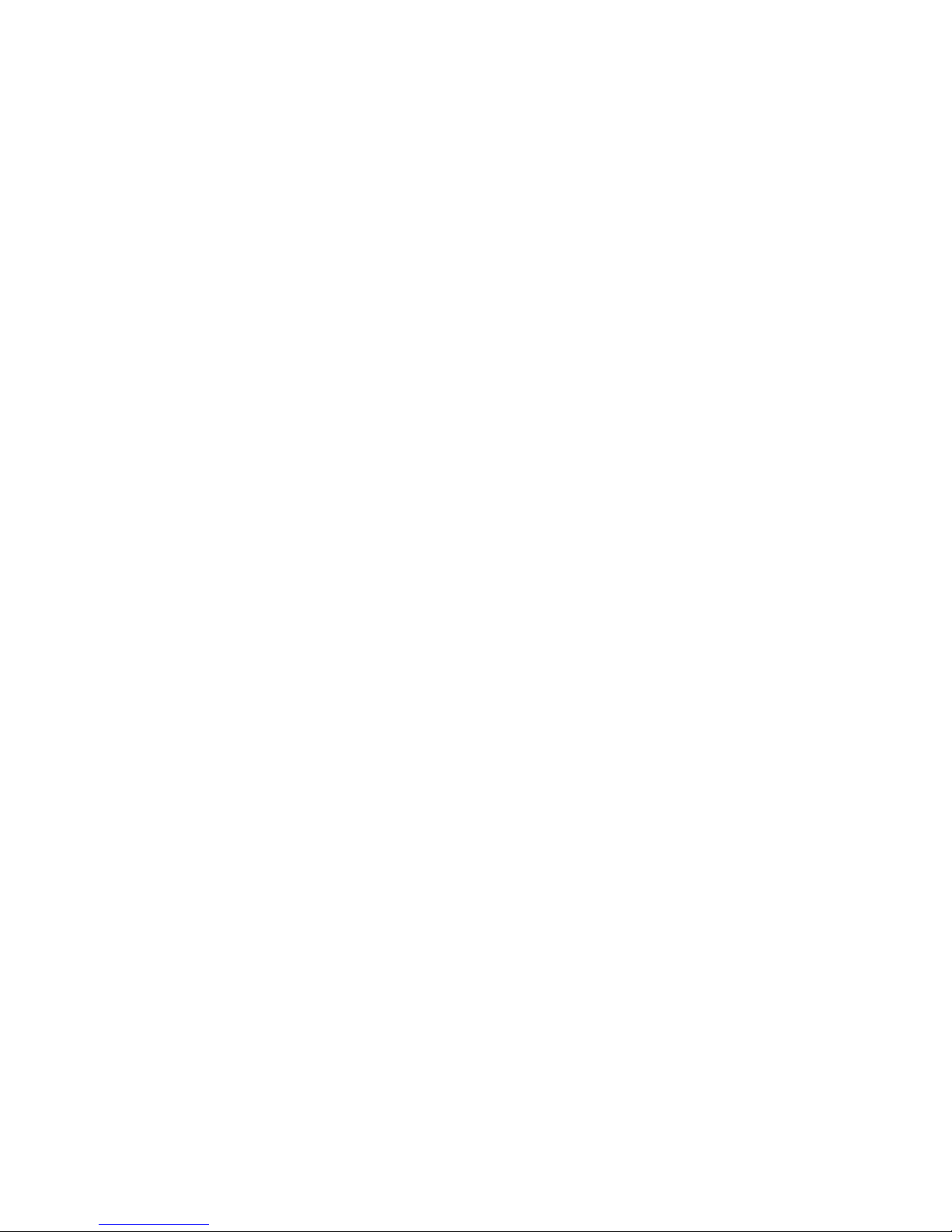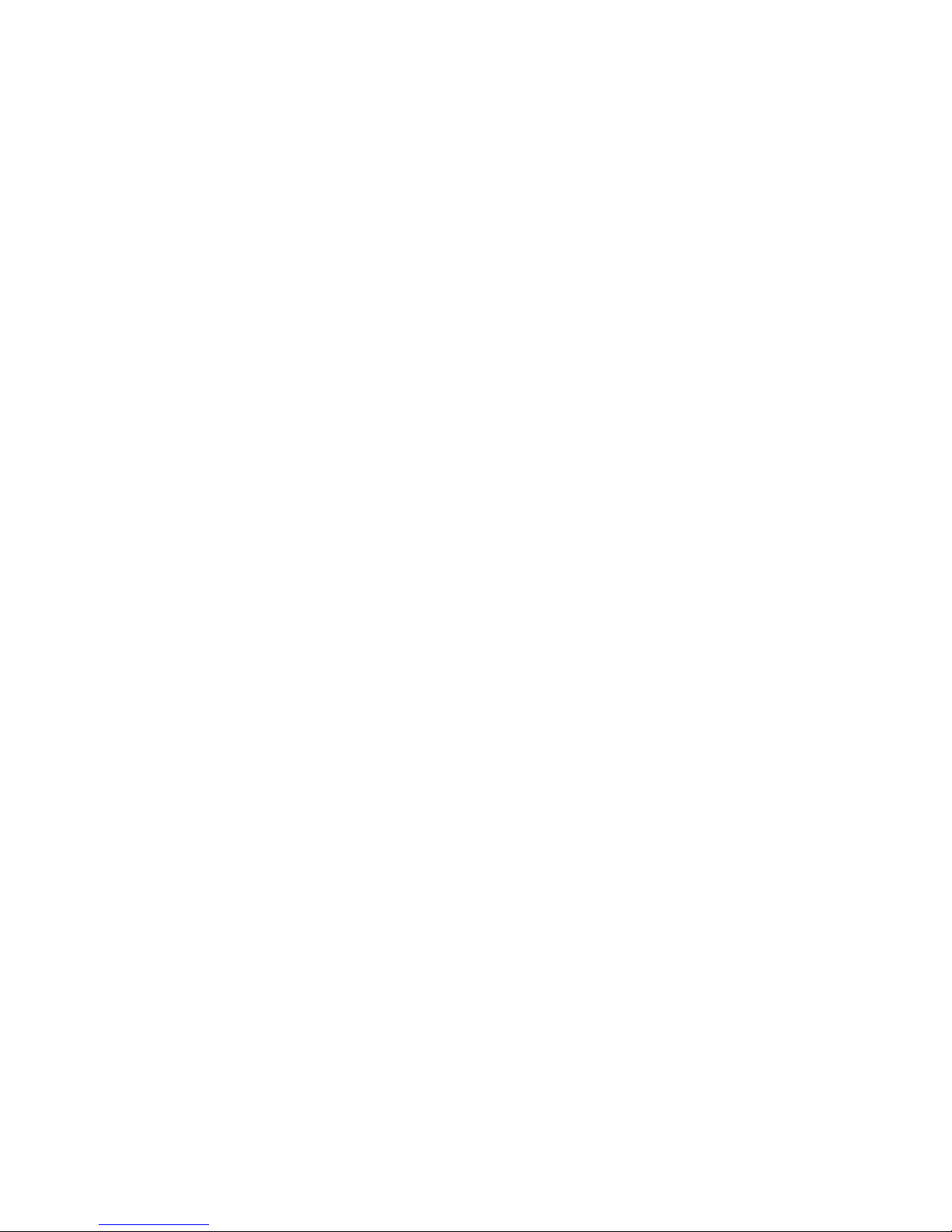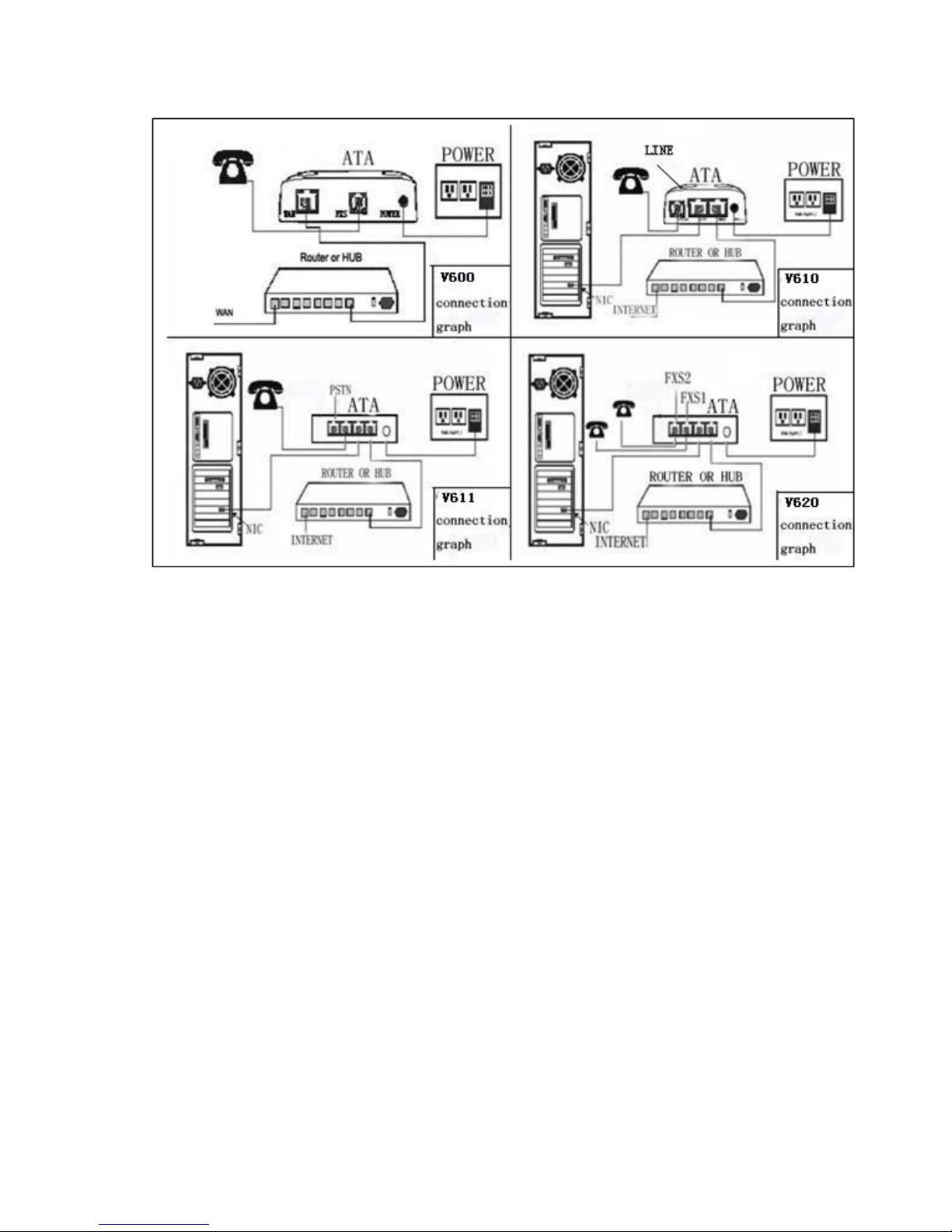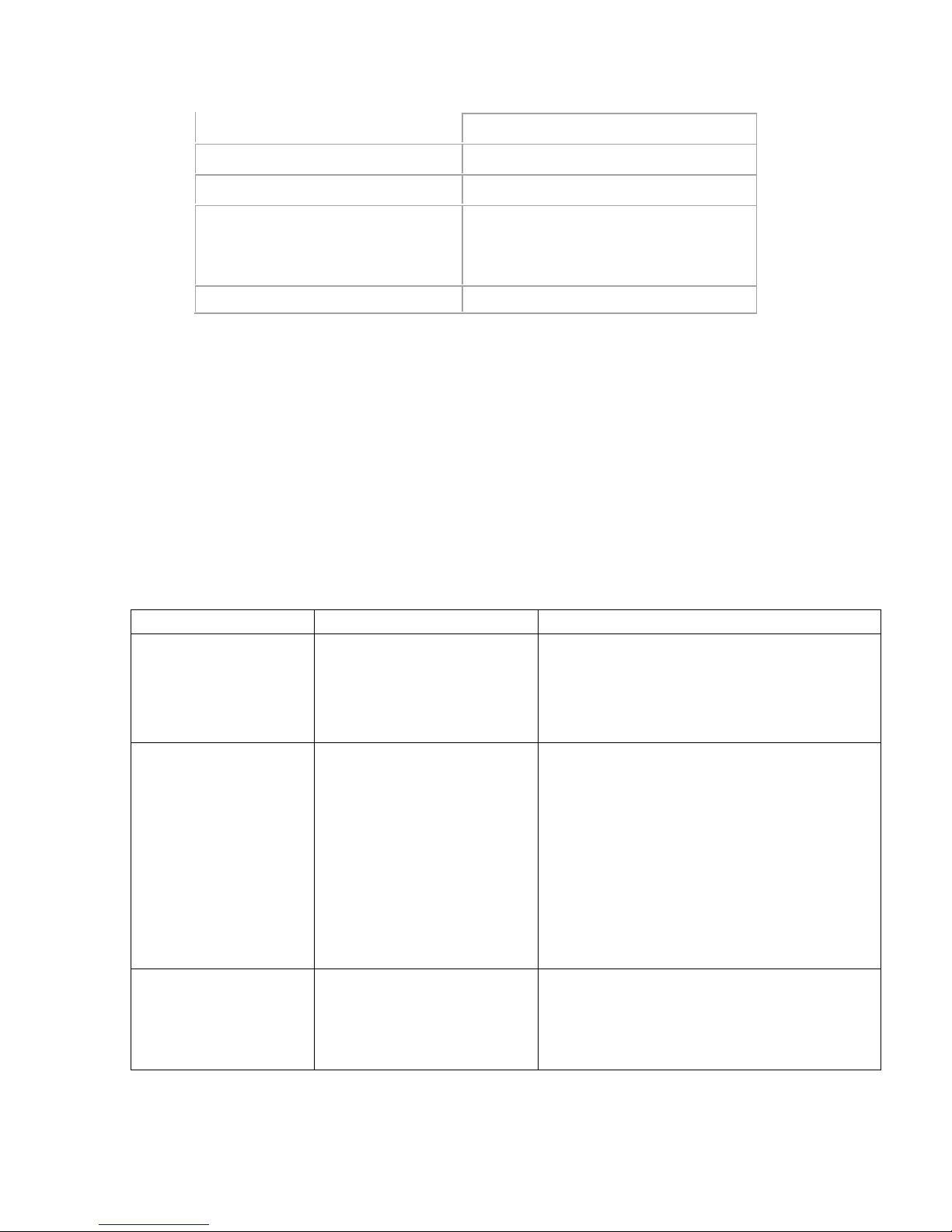C a l l … … … … . … … … … … … … . . … … … … … … … . … … … 8
iii、Direct IP Call……………..…………………………………………………….9
III、Call Features ………………….………………………..…………..……………11
IV、Call Function………..……………….………………………………………….12
i、Blind Transfer …………………….……………………………………………12
ii、Attended Transfer …………….……………………………………………13
iii、Conference Call ……………………………………………………….………13
iv 、VoIP-to-PSTN
Calls………….………………………………………………….14
v、PSTN-to-VoIP Calls……….………………..………………………..………….14
vi、Route Calls to PSTN………………………………………………….…………14
vii、Fax ……………………………………………………………………..………15
viii、LED Light……………..……………………………………..………………15
CHAPTER 4 Configuration guide ……..…………………..………………16
I、Configuring Wan IP Through Voice Prompt……………………….…………16
i、Dhcp Mode….. ……………………………………………………………16
ii、Static IP Mode …….…………………………………………………………17
II、Configuring With Web Browser ……………..…….…………………………17
i、Access the Web Configuration Menu ….…..……………….………………18
ii、End user Configuration ………………………….…………………………18
III、Status……………………………..…………………………………….……...18
IV、Basic Optino…….……………….…………………….………………….……18
i 、L a n S e t t i ng s … … … … …… … … … … …. … … … … …… … … … …. 1 8
ii 、Wan Settings ………………………….….………………………….19
iii、Nat Settings……………………………….….………………………………21
iv、Other Settings……..……………………………………………………………22
v、Call Settings(V611Fxo port)………..……..……………………………………22
V、Super Options……..…….…………………………………………………..24
i、SIP Settings……………………………………………….………….24
ii、Audio.Settings ………………..………………………………….…………...28
iii、Dial.Settings ……………………………………………………….………...31
iv、Other Settings ………………..………………………….…………….……….32
v、Fxo Port --->Phone Feature……...…………..…….….……………........……….34
CHAPTER 5 Restore Factory Defaults Setting………..…………………37
CHAPTER 6 Upgrade………………………………………………….……...…..38
CHAPTER 7 Ordinary Quality Checking……….…………………………39
CHAPTER 8 FAQ………………………………..………………….......................39