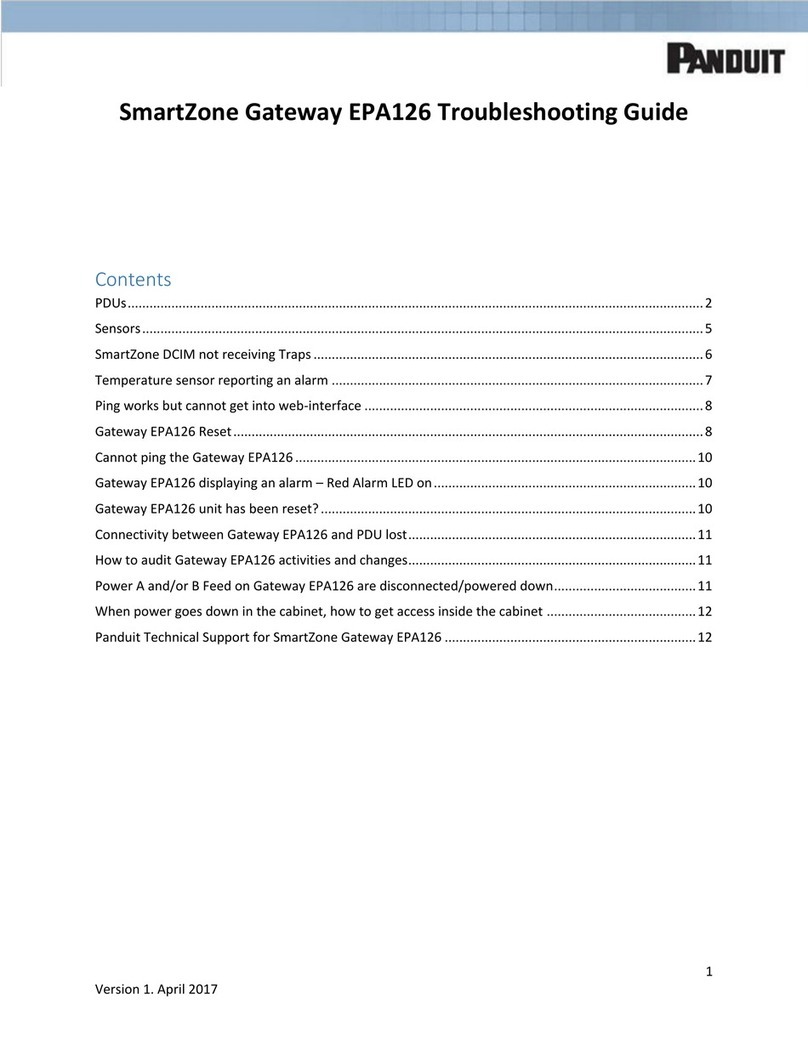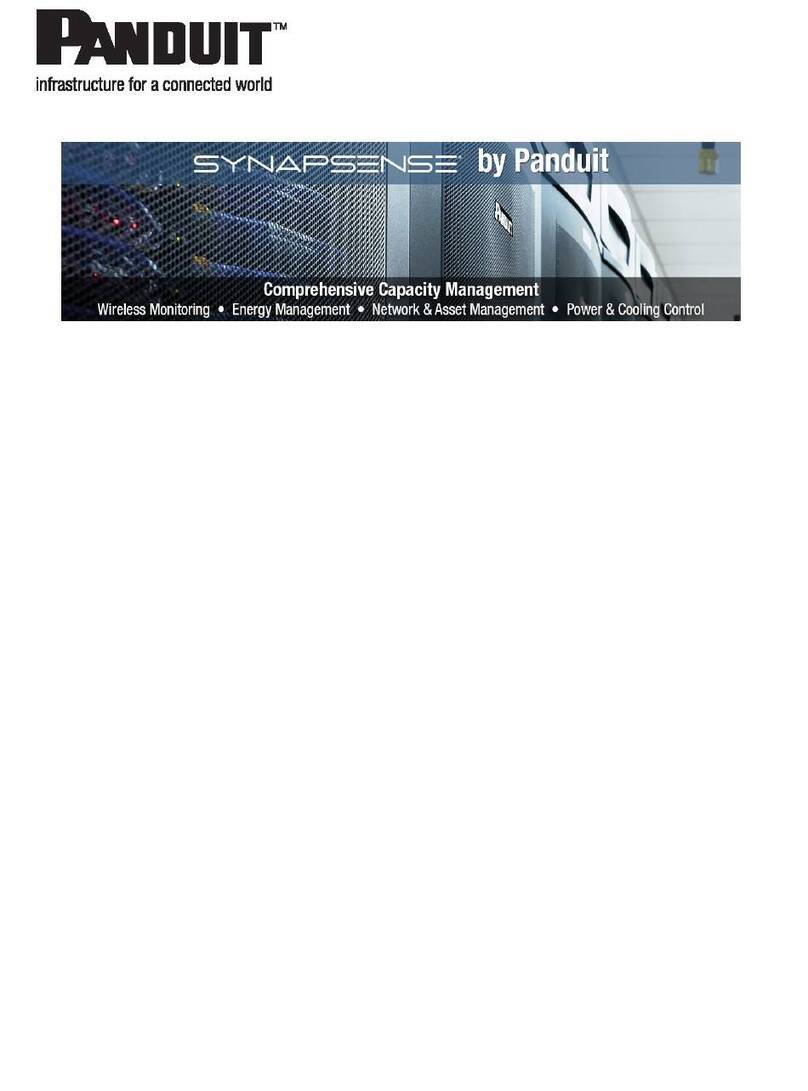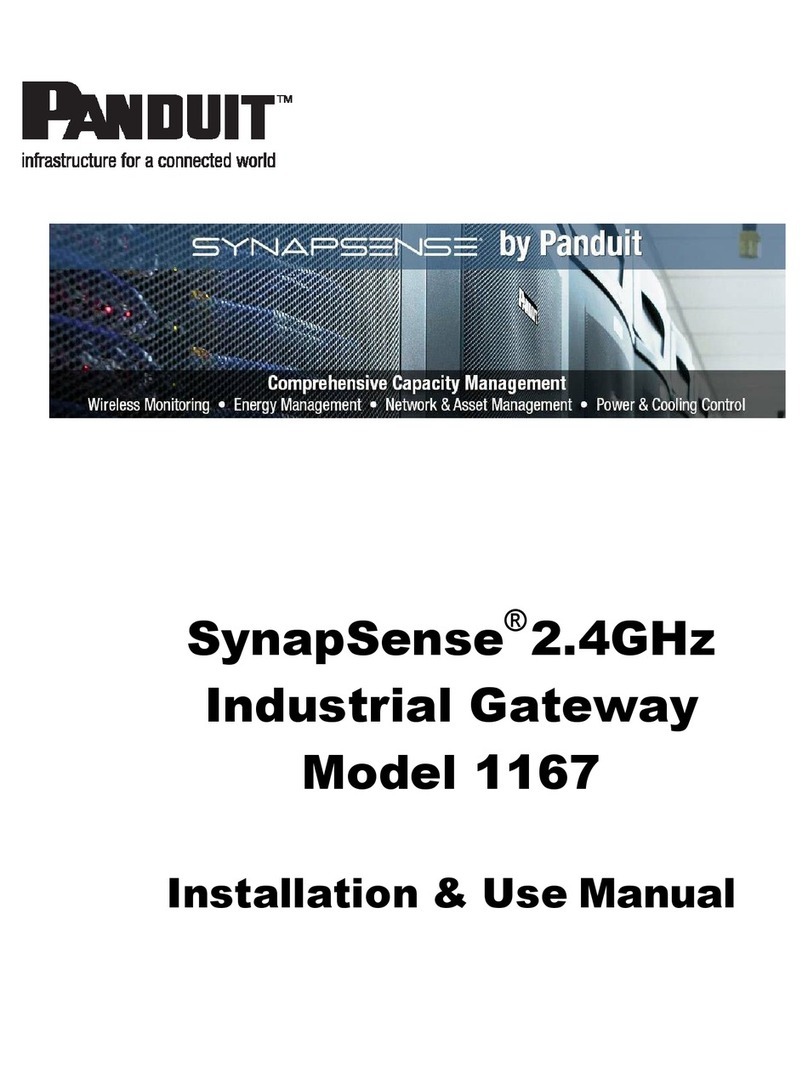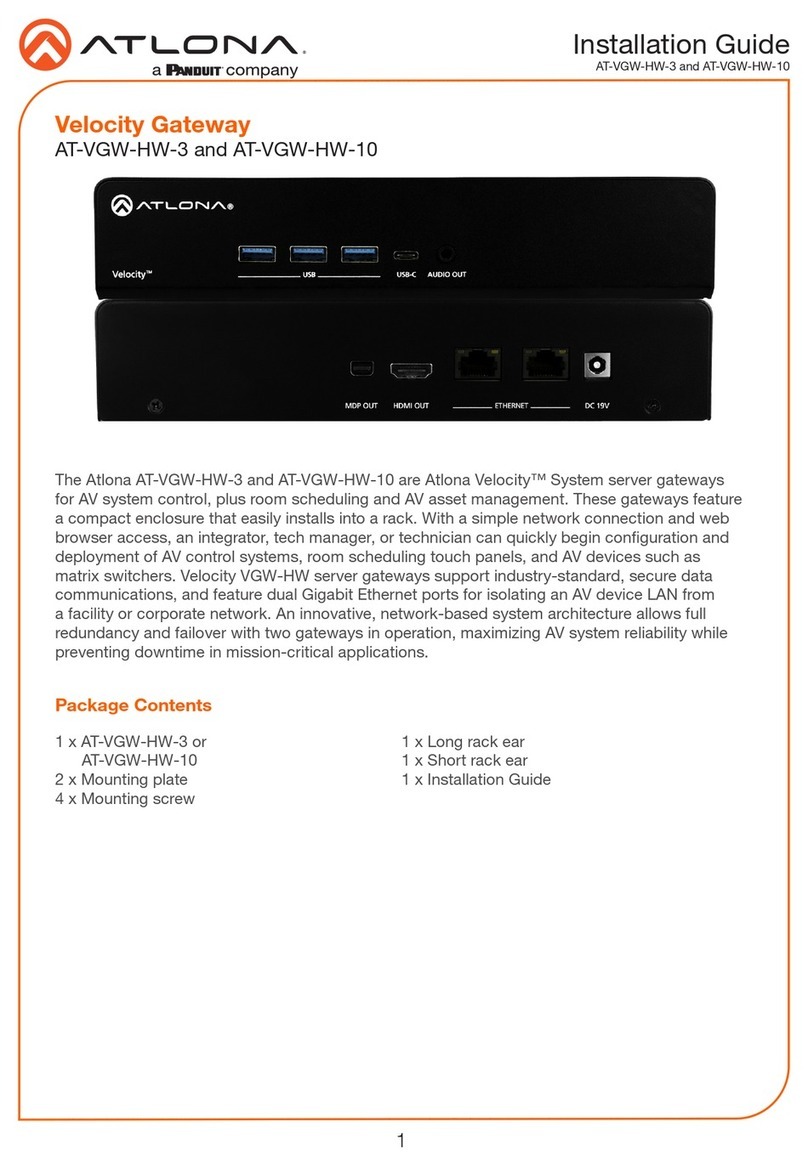Contents
About This Guide ............................................................................................................3
Industry Canada Statement.........................................................................................3
Organization ................................................................................................................3
Document Conventions ...............................................................................................3
Warnings and Precautions...........................................................................................4
Introduction .....................................................................................................................5
Hardware Detail ..............................................................................................................6
Getting Started................................................................................................................7
Kit Components...........................................................................................................7
Tools and Materials .....................................................................................................9
Installation and Configuration........................................................................................10
Network Considerations.............................................................................................10
Pre-Installation Decisions.......................................................................................11
Gateway Configuration..............................................................................................11
Data Port Setup Tab..................................................................................................12
Configuration Port Setup Tab.................................................................................14
Device Manager Tab..............................................................................................14
Password Tab........................................................................................................15
System Tab............................................................................................................15
Firmware Update....................................................................................................16
Gateway Installation ..................................................................................................17
Gateway Mounting Shelf............................................................................................18
Zip-tie Mount..........................................................................................................20
3M Command Strip................................................................................................21
Final Installation Activities......................................................................................22
Installation Inspection....................................................................................................23
Inspect Operations and Appearance .........................................................................23