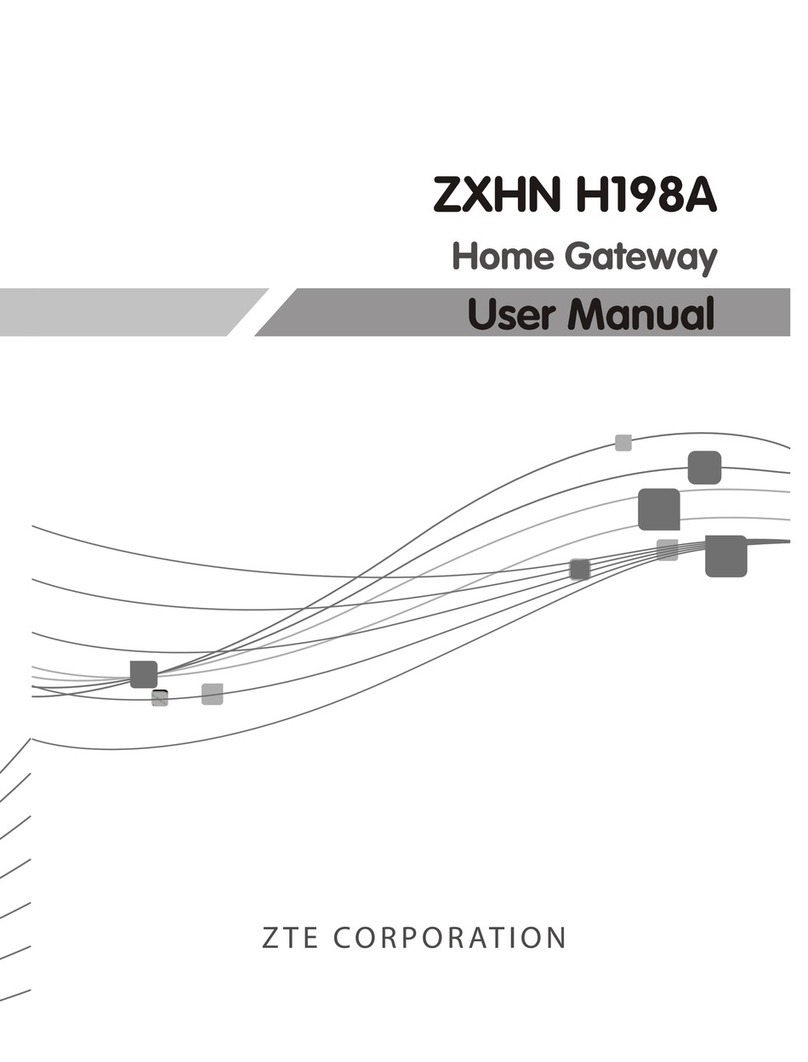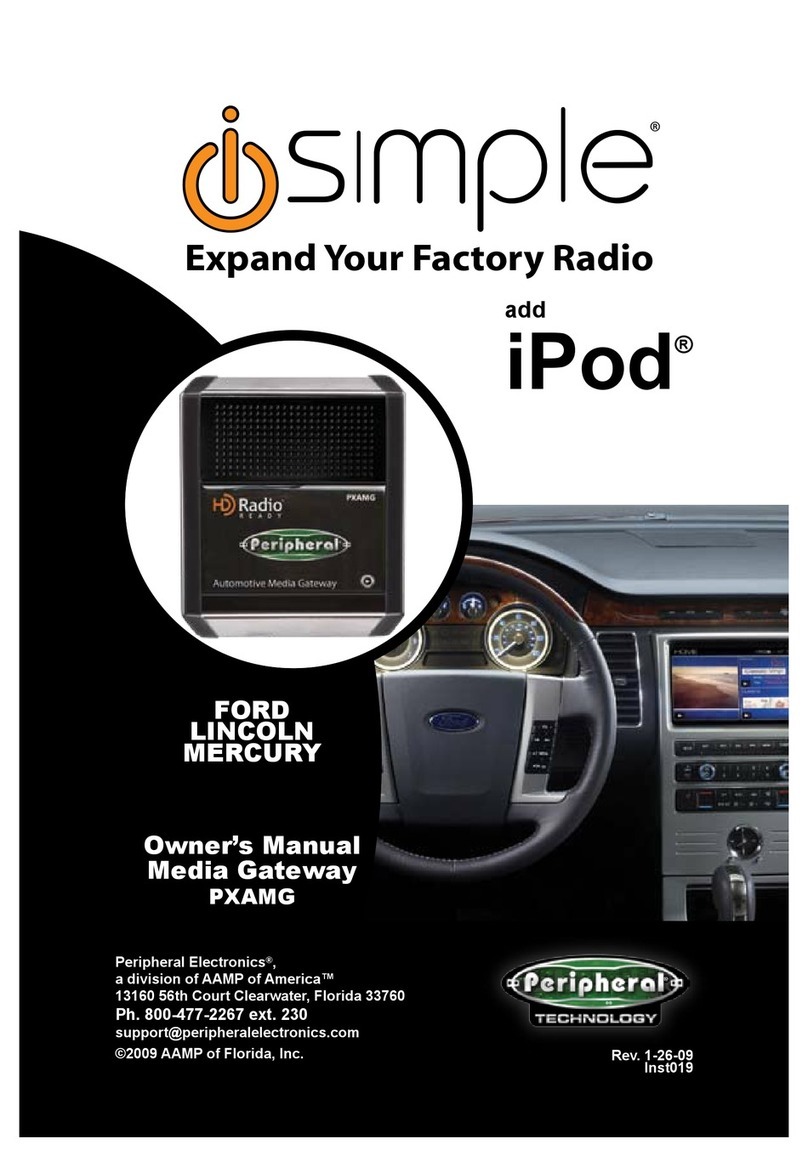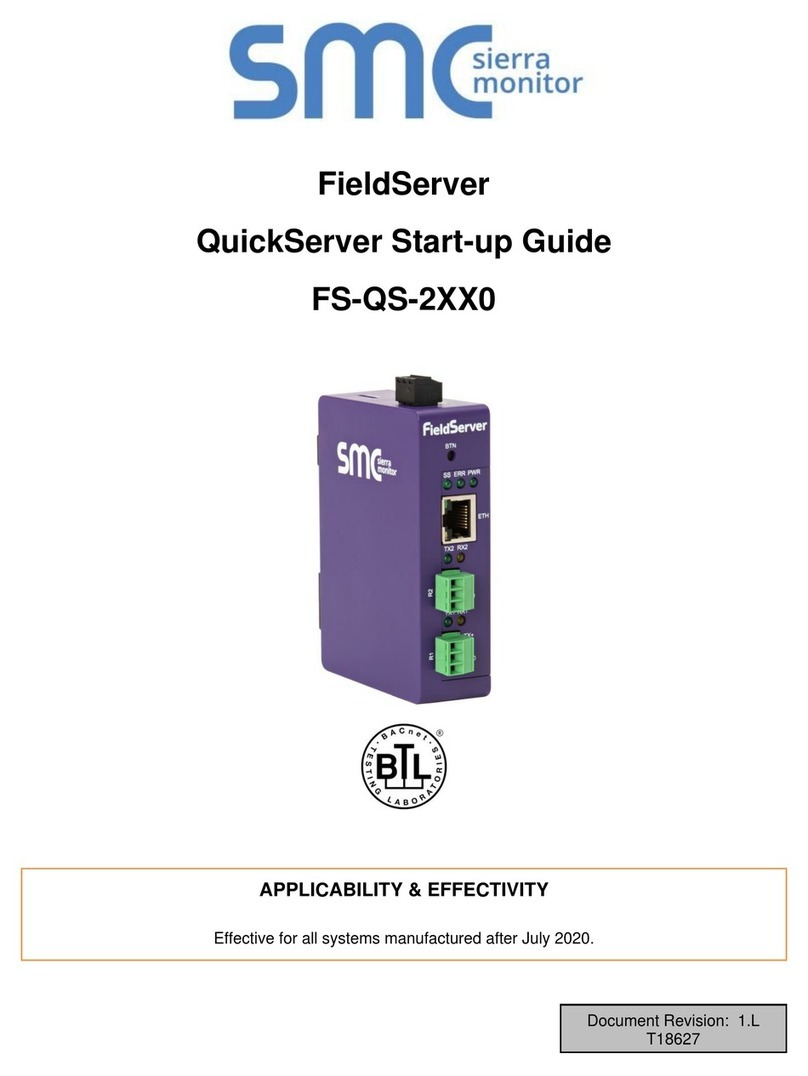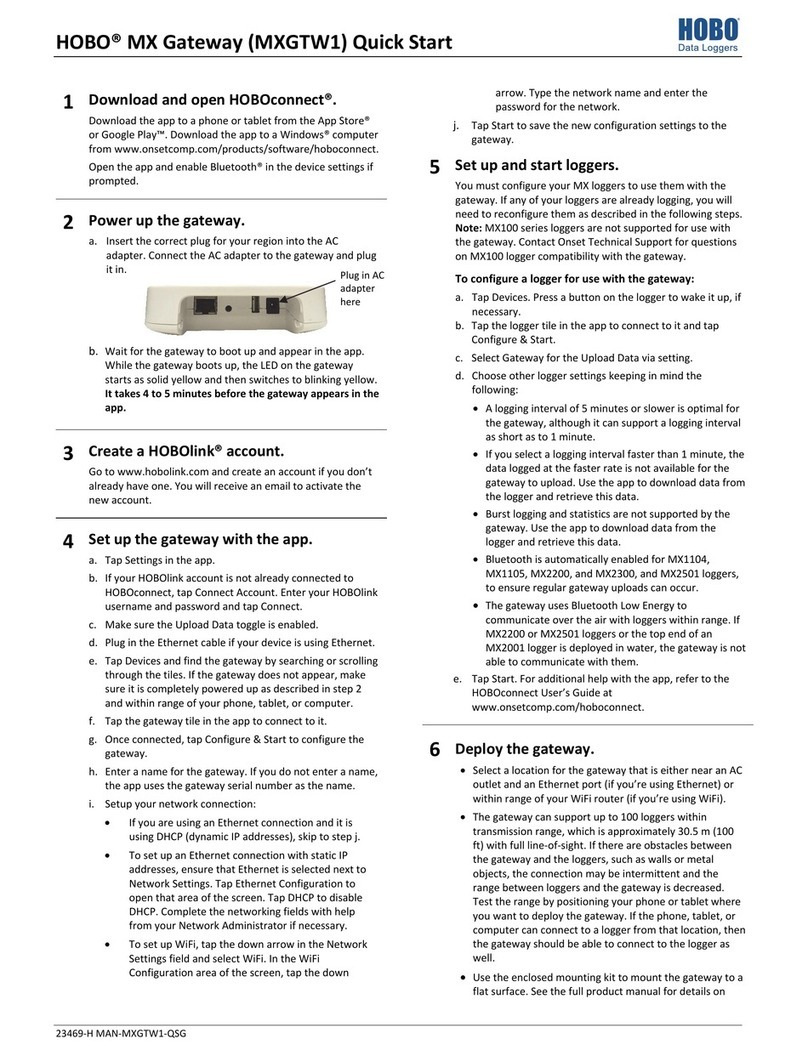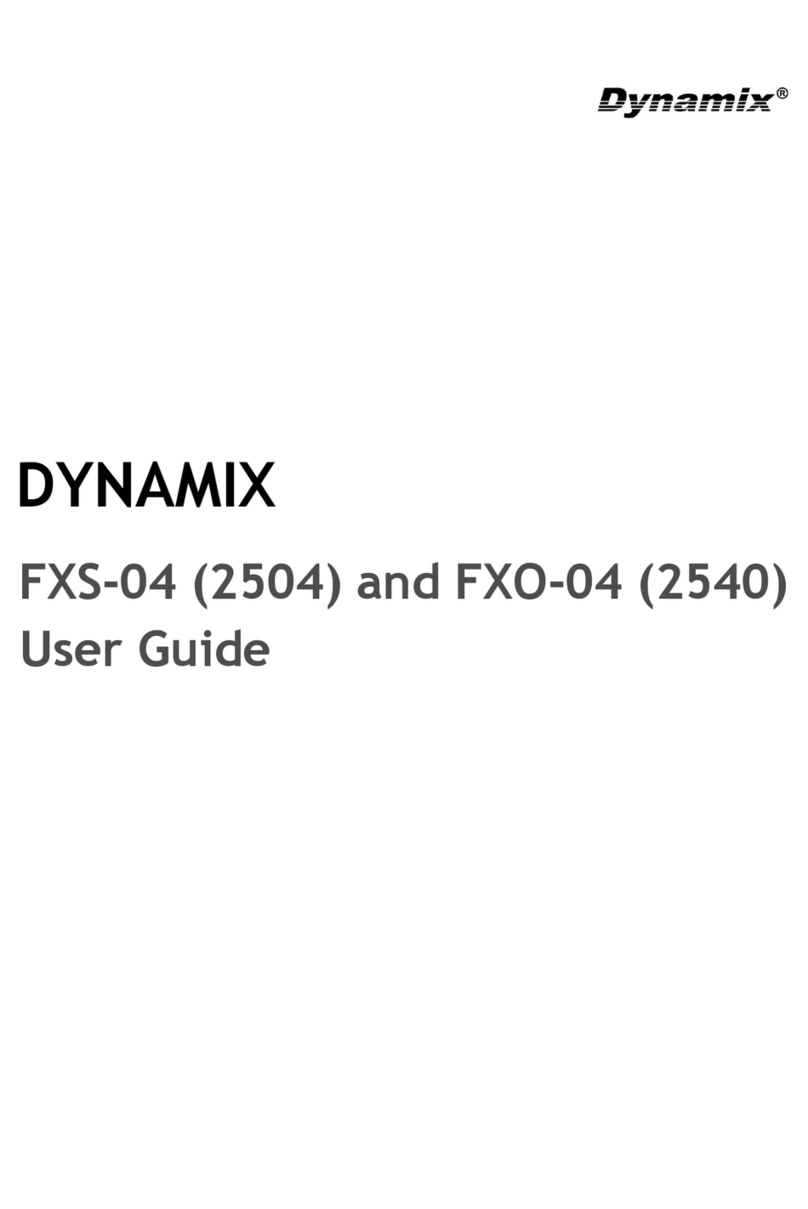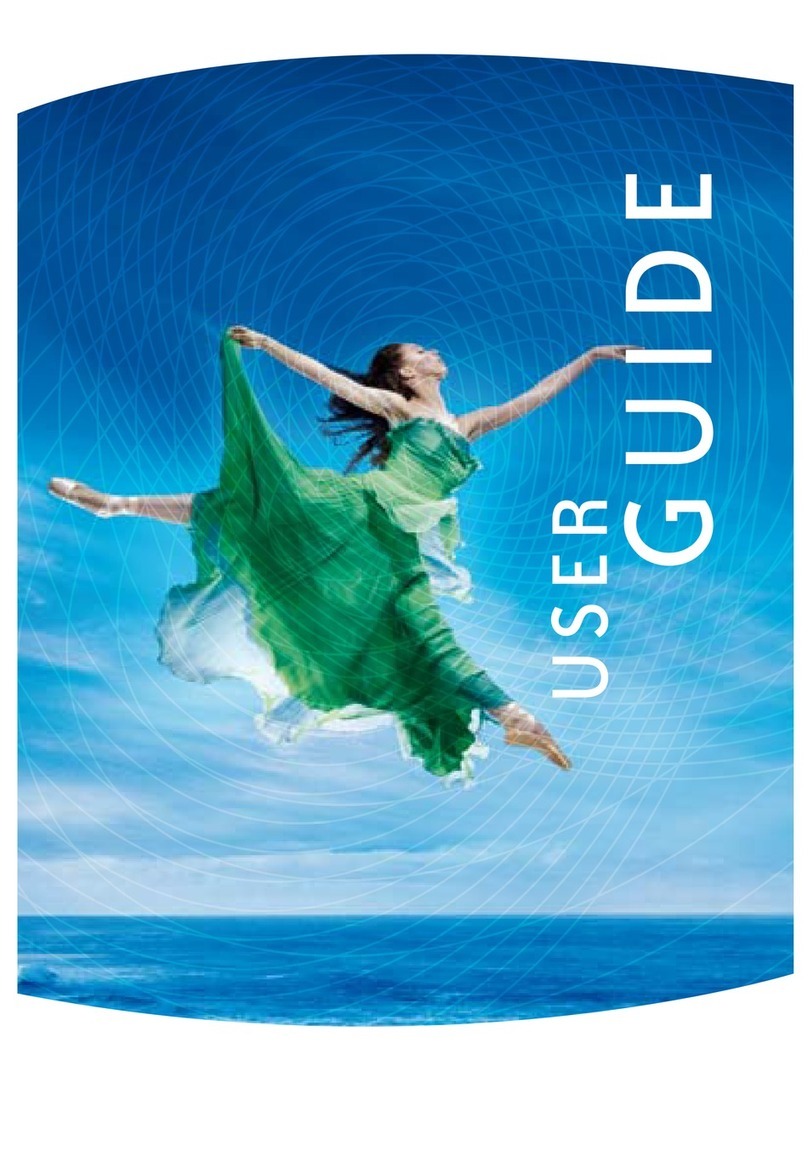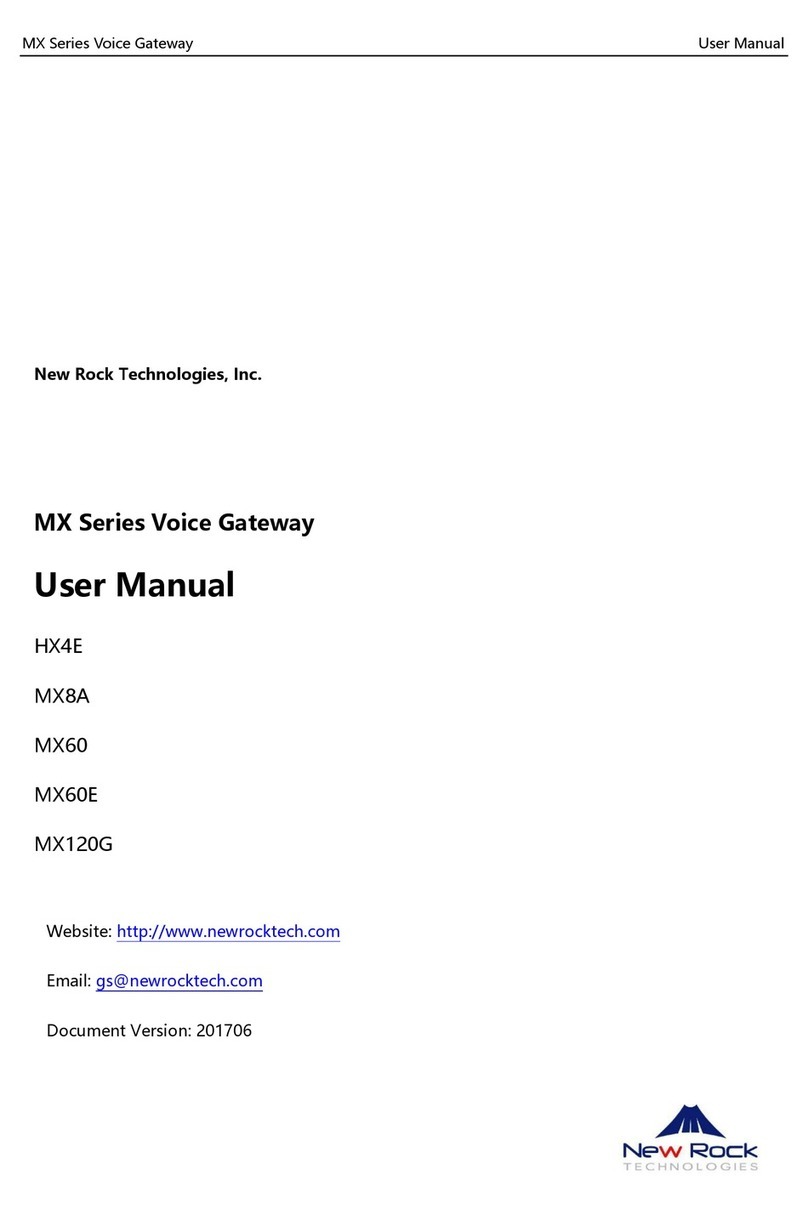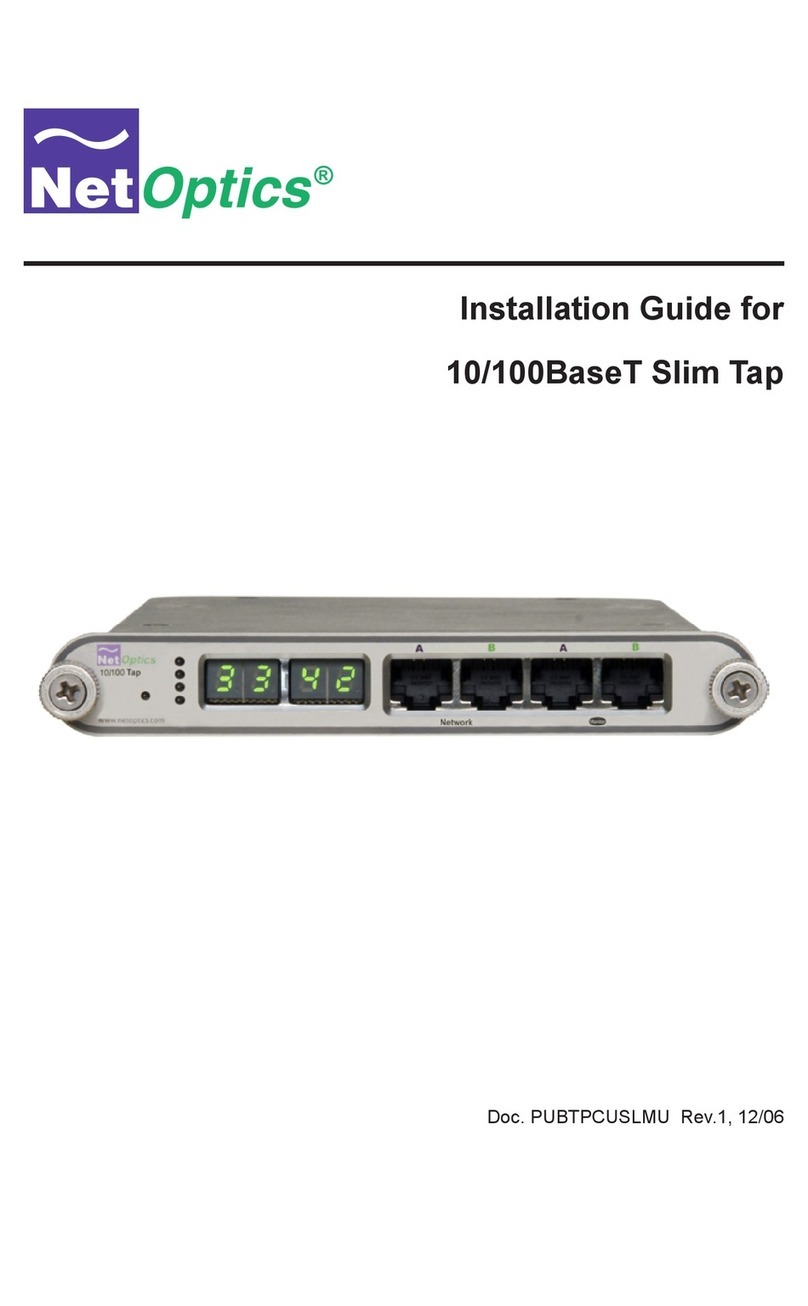Riverbed Whitewater User manual
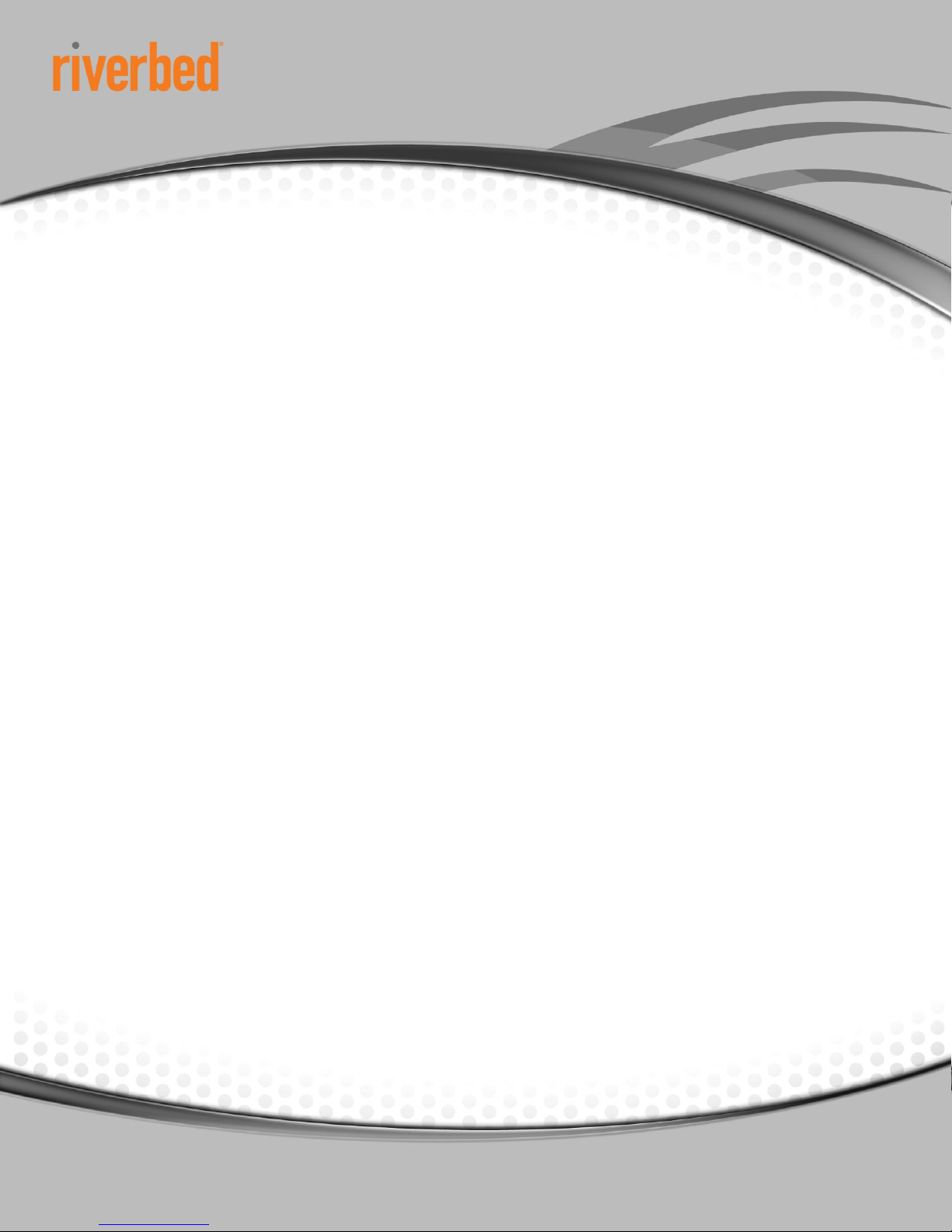
QUICK START GUIDE
Quick Start Guide for IBM® Tivoli Storage Manager®
Riverbed Technical Marketing
September 2012
Riverbed® Whitewater® Cloud Storage Gateway

RIVERBED WHITEWATER QUICK START GUIDE
© 2012 Riverbed Technology. All rights reserved. 1
© 2012 Riverbed Technology. All rights reserved.
Riverbed®, Cloud Steelhead®, Granite™, Interceptor®, RiOS®, Steelhead®, Think Fast®, Virtual Steelhead®, Whitewater®,Mazu®, Cascade®, Cascade
Pilot™, Shark®, AirPcap®, SkipWare®, TurboCap®, WinPcap®, Wireshark®, and Stingray™ are trademarks or registered trademarks of Riverbed
Technology, Inc. in the United States and other countries. Riverbed and any Riverbed product or service name or logo used herein are trademarks of
Riverbed Technology. All other trademarks used herein belong to their respective owners. The trademarks and logos displayed herein cannot be used
without the prior written consent
of Riverbed Technology or their respective owners.
Akamai® and the Akamai wave logo are registered trademarks of Akamai Technologies, Inc. SureRoute is a service mark of Akamai. Google® is a
registered trademark of Google and its affiliates in the United States and in other countries. Salesforce® is a registered trademark of Salesforce.com and
its affiliates in the United States and in other countries. Apple and Mac are registered trademarks of Apple, Incorporated in the United States and in
other countries. Cisco is a registered trademark of Cisco Systems, Inc. and its affiliates in the United States and in other countries. EMC, Symmetrix, and
SRDF are registered trademarks of EMC Corporation and its affiliates in the United States and in other countries. IBM, iSeries, and AS/400 are
registered trademarks of IBM Corporation and its affiliates in the United States and in other countries. Linux is a trademark of Linus Torvalds in the
United States and in other countries. Microsoft, Windows, Vista, Outlook, Office 365, BPOS and Internet Explorer are trademarks or registered
trademarks of Microsoft Corporation in the United States and in other countries. Oracle and JInitiator are trademarks or registered trademarks of Oracle
Corporation in the United States and in other countries. UNIX is a registered trademark in the United States and in other countries, exclusively licensed
through X/Open Company, Ltd. VMware, ESX, ESXi are trademarks or registered trademarks of VMware, Incorporated in the United States and in
other countries.
This documentation is furnished “AS IS” and is subject to change without notice and should not be construed as a commitment by Riverbed
Technology. This documentation may not be copied, modified or distributed without the express authorization of Riverbed Techn ology and may
be used only in connection with Riverbed products and services. Use, duplication, reproduction, release, modification, disclosure or transfer of
this documentation is restricted in accordance with the Federal Acquisition Regulations as applied to civilian agencies and t he Defense Federal
Acquisition Regulation Supplement as applied to military agencies. This documentation qualifies as “commercial computer software
documentation” and any use by the government shall be governed solely by these terms. All other use is prohibited. Riverbed T echnology
assumes no responsibility or liability for any errors or inaccur acies that may appear in this documentation.

RIVERBED WHITEWATER QUICK START GUIDE
© 2012 Riverbed Technology. All rights reserved. 2
Table of Contents
Executive Summary .................................................................................................................................................................................................... 4
IBM Tivoli Storage Manager Architecture Overview ................................................................................................................................................... 4
Riverbed Whitewater Cloud Storage Gateway Overview ........................................................................................................................................... 5
Deploying Whitewater Gateways with IBM Tivoli Storage Manager........................................................................................................................... 6
IBM Tivoli Storage Manager, Riverbed Whitewater Gateway, and Cloud Storage Configuration Example............................................................... 6
Pre-deployment Checklist........................................................................................................................................................................................... 6
Cloud Storage Provider Required Tasks .................................................................................................................................................................... 7
Amazon S3 ............................................................................................................................................................................................................ 7
AT&T Synaptic Storage as a Service.................................................................................................................................................................. 7
Nirvanix Cloud Storage Network......................................................................................................................................................................... 7
EMC Atmos............................................................................................................................................................................................................ 8
Microsoft Windows Azure.................................................................................................................................................................................... 8
Rackspace Cloud Files......................................................................................................................................................................................... 8
OpenStack Object Storage (Swift) ...................................................................................................................................................................... 8
Configuring the Whitewater Gateway ......................................................................................................................................................................... 9
Configuring the Whitewater Management Interface.......................................................................................................................................... 9
Connecting to the Management Console GUI ................................................................................................................................................. 10
Configuring Whitewater Gateway Licenses..................................................................................................................................................... 11
Configuring Whitewater Data Interfaces .......................................................................................................................................................... 11
Configuring Cloud Settings............................................................................................................................................................................... 12
Configuring a CIFS Share .................................................................................................................................................................................. 13
Configuring IBM Tivoli Storage Manager.................................................................................................................................................................. 15
IBM Tivoli Storage Manager Management Console Overview ....................................................................................................................... 15
Adding a Whitewater Gateway to IBM Tivoli Storage Manager Tasks .......................................................................................................... 15
Create a FILE Device Class................................................................................................................................................................................ 16
Create a Primary or Copy Storage Pool ........................................................................................................................................................... 18
Associate Backups to the New Primary Storage Pool.................................................................................................................................... 20
Method 1: Associate a Policy Domain to the new Primary Storage Pool................................................................................. 20
Method 2: Assign the New Storage Pool as the Next Storage Pool in the Hierarchy .............................................................. 22

RIVERBED WHITEWATER QUICK START GUIDE
© 2012 Riverbed Technology. All rights reserved. 3
Testing Tivoli Storage Manager with Whitewater ..................................................................................................................................................... 24
Method 1: Whitewater Used as a Primary Storage Pool................................................................................................................................. 24
Method 2: Whitewater Used as the Next Primary Storage Pool in the Storage Pool Hierarchy ................................................................. 27
Method 3: Whitewater Used as a Copy Storage Pool ..................................................................................................................................... 28
Appendix A. Whitewater Best Practices for IBM Tivoli Storage Manager ................................................................................................................ 30
TSM Storage Pool Setup.................................................................................................................................................................................... 31
Appendix B. Whitewater Best Practices for Solaris Operating Systems .................................................................................................................. 32
Appendix C. Whitewater Best Practices for Windows 2008 Operating Systems...................................................................................................... 32
Appendix D. Disaster Recovery (DR) Procedures.................................................................................................................................................... 33
Pre-Disaster Recovery Checklist ...................................................................................................................................................................... 33
Whitewater Gateway Recovery.......................................................................................................................................................................... 34
TSM Server Recovery......................................................................................................................................................................................... 36
Production Systems Recovery.......................................................................................................................................................................... 38
Conclusion ................................................................................................................................................................................................................ 39
About Riverbed ......................................................................................................................................................................................................... 39

RIVERBED WHITEWATER QUICK START GUIDE
© 2012 Riverbed Technology. All rights reserved. 4
Executive Summary
This paper outlines the ease of use and deployment of Riverbed® Whitewater® cloud storage gateway with IBM Tivoli Storage
Manager (TSM). Whitewater gateways provides a simple, efficient way to offsite data to cloud storage providers powered by
Amazon®S3, AT&T®Synaptic Storage as a Service, HP®Cloud Services, Microsoft®Windows®Azure cloud storage, Nirvanix®
Cloud Storage Network, Rackspace®Cloud Files, and general instances of EMC®Atmos and OpenStack™ (Swift) Object
Storage. Whitewater gateways simply acts as a storage unit within a backup infrastructure managed by IBM Tivoli Storage
Manager, enabling organizations to eliminate their reliance on tape infrastructure and all of its associated capital and operational
costs, while improving backup windows and disaster recovery capabilities.
It is simple to set up the Whitewater gateway and start moving data to the cloud in a few hours, compared to setting up tape or
other disk replication infrastructures which can take days. Leveraging Riverbed’s industry leading deduplication, compression and
WAN optimization technologies, Whitewater gateways shrink data set sizes by 10 to 30x substantially reducing cloud storage
costs, accelerating data transfers and storing more data within the local cache, speeding recovery.
Security is provided by encrypting data on-site, in-flight, as well as in the cloud using 256-bit AES encryption and SSL v3.
Whitewater gateway provides a dual layer of encryption that ensures that any data moved into the cloud is not compromised, and
it creates a complete end-to-end security solution for cloud storage.
Since a Whitewater appliance is an asymmetric, stateless gateway, no hardware is needed in the cloud and you can recover the
last known good state of a broken or destroyed Whitewater gateway to a new Whitewater gateway. Whitewater gateways provide
flexibility to scale cloud storage as the business requirements change. All capital expenditure planning required with tape and disk
replication based solutions is avoided, saving organizations 30-50%.
IBM Tivoli Storage Manager Architecture Overview
IBM Tivoli Storage Manager software provides a wide range of storage management capabilities from a single point of control,
helping companies ride the information tidal wave. With its client/server design, Tivoli Storage Manager helps simplify the
protection and management of your data, addresses business continuity by helping to shorten backup and recovery times and
helps to maximize application availability with advanced data recovery management technologies.
In IBM Tivoli Storage Manager all aspects of operations from backups to server management are conducted via the IBM Tivoli
Storage Manager Administration Console. Administrators can run the Administration Console from any server in the network. See
Diagram 1 for an image of a typical Tivoli Storage Manager deployment.
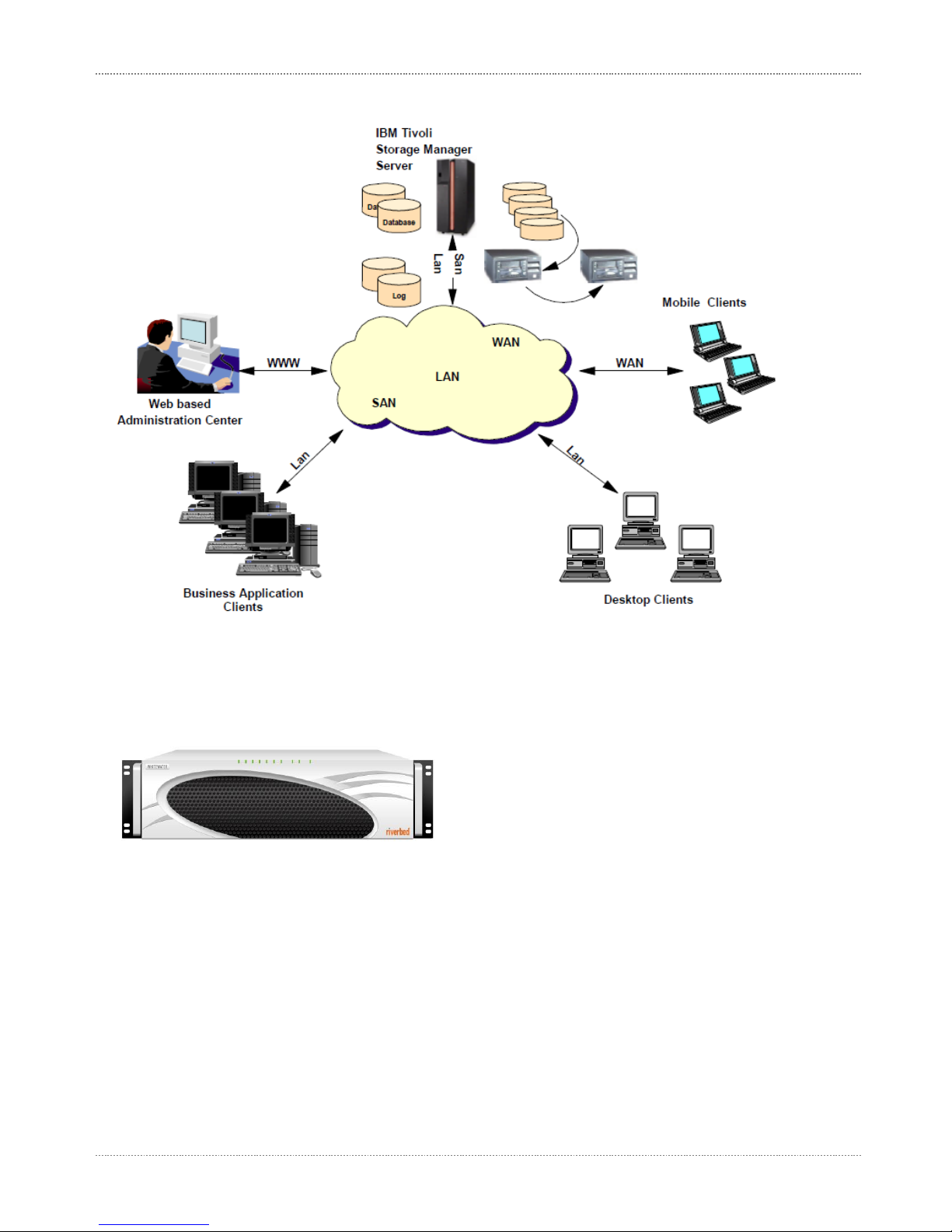
RIVERBED WHITEWATER QUICK START GUIDE
© 2012 Riverbed Technology. All rights reserved. 5
Diagram 1 Typical Tivoli Storage Manager Network View
Riverbed Whitewater Cloud Storage Gateway Overview
Figure 1 Whitewater gateway
The Riverbed Whitewater gateway is a disk-to-disk backup and archive storage gateway with unique cloud storage capabilities.
Whitewater gateways easily integrate into your existing backup infrastructure and cloud storage. All of the standard backup
applications allow you to add a Whitewater gateway as a common target within its existing infrastructure. The backup server
connects to the Whitewater gateway using standard CIFS or NFS protocols. When you backup to a Whitewater device, it performs
byte-level inline deduplication of the backup data to minimize storage consumption and transmission times. Whitewater gateways
also use their local disk cache for local storage and recovery of recent backups, providing LAN performance for the most likely
restores. The Whitewater gateway then writes the deduplicated backup data to cloud storage, and also accelerate restores from
the cloud by moving only deduplicated data over the WAN. The gateway management console enables you to manage all of this
through a web browser interface.
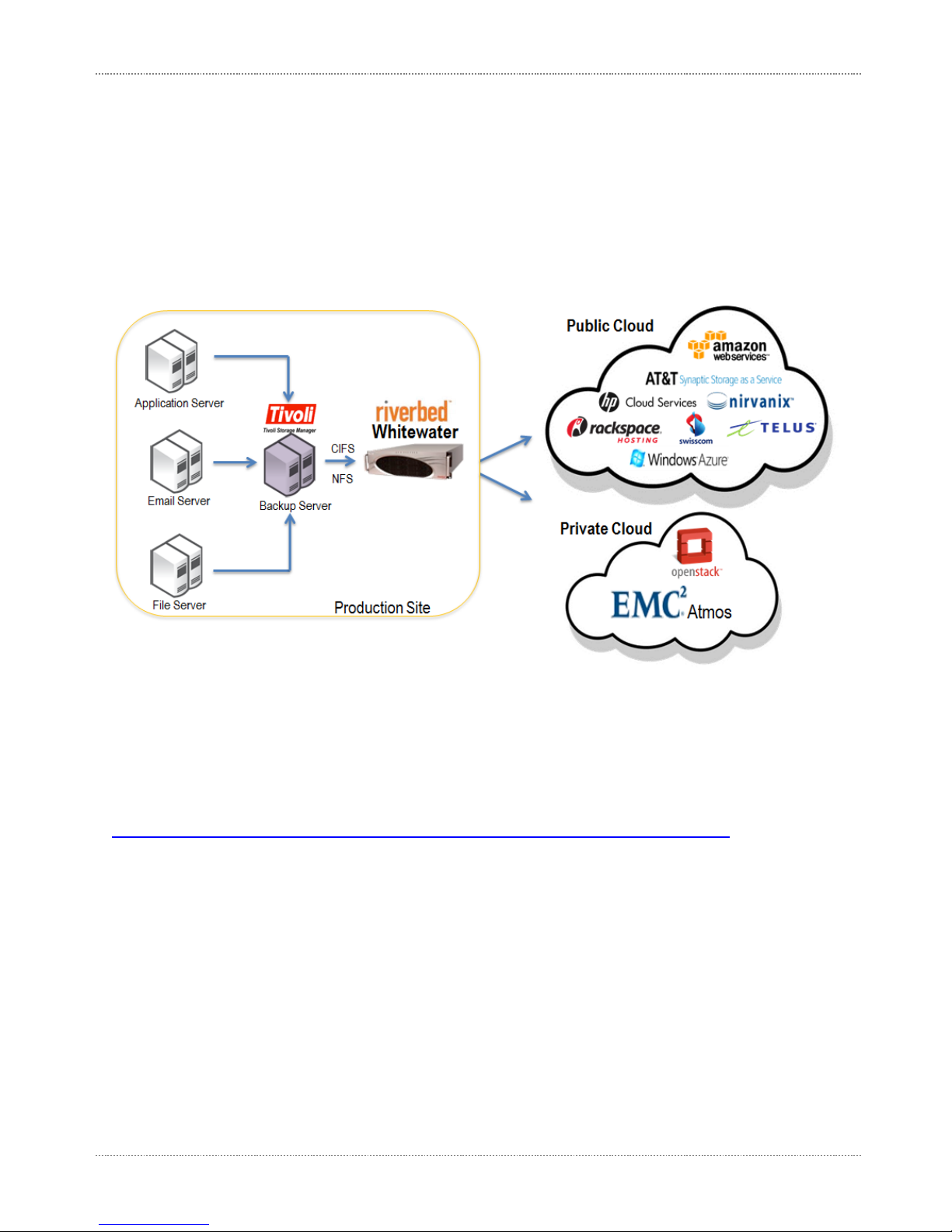
RIVERBED WHITEWATER QUICK START GUIDE
© 2012 Riverbed Technology. All rights reserved. 6
Deploying Whitewater Gateways with IBM Tivoli Storage Manager
IBM Tivoli Storage Manager with Riverbed Whitewater disk-to-disk backup and archive gateway provide users with a flexible,
easy-to-configure and use solution that can be deployed with major cloud storage providers. The sections below provide example
configurations and setup steps needed to begin using Whitewater gateways. For further information about performance tuning
IBM TSM with Whitewater appliances, please refer to the Whitewater Best Practices Guide for Backup Applications.
IBM Tivoli Storage Manager, Riverbed Whitewater Gateway, and Cloud Storage Configuration
Example
Diagram 2 Logical Architecture View
Pre-deployment Checklist
1. Users will need a least one server that combines the function of an IBM Tivoli Storage Manager server and Administration
Console into a single computer system. The operating system must be either Windows 2003 or Windows 2008. Memory
requirements will vary, but at minimum an IBM Tivoli Storage Manager server should have 8GB of RAM or higher. Please check
IBM’s support site and related compatibility lists where applicable.
http://www.ibm.com/support/entry/portal/Overview/Software/Tivoli/Tivoli_Storage_Manager_Extended_Edition
2. Obtain server systems and related software media supported by Windows 2003 or Windows 2008 R2, IBM Tivoli Storage
Manager and Riverbed Whitewater gateway.
3. A Whitewater physical or virtual gateway needs to be online and connected to the physical network infrastructure.
4. You must procure and setup all necessary software licenses from each vendor, including Riverbed, using vendor-specific
guidelines.
5. Physical stacking and racking of equipment at each site. All cabling and power must be operational.
Verify that all LAN and WAN connections are functioning to and from Internet and cloud storage provider(s)
6. Set up the Windows server(s) within an existing or new created naming service such as Active Directory.
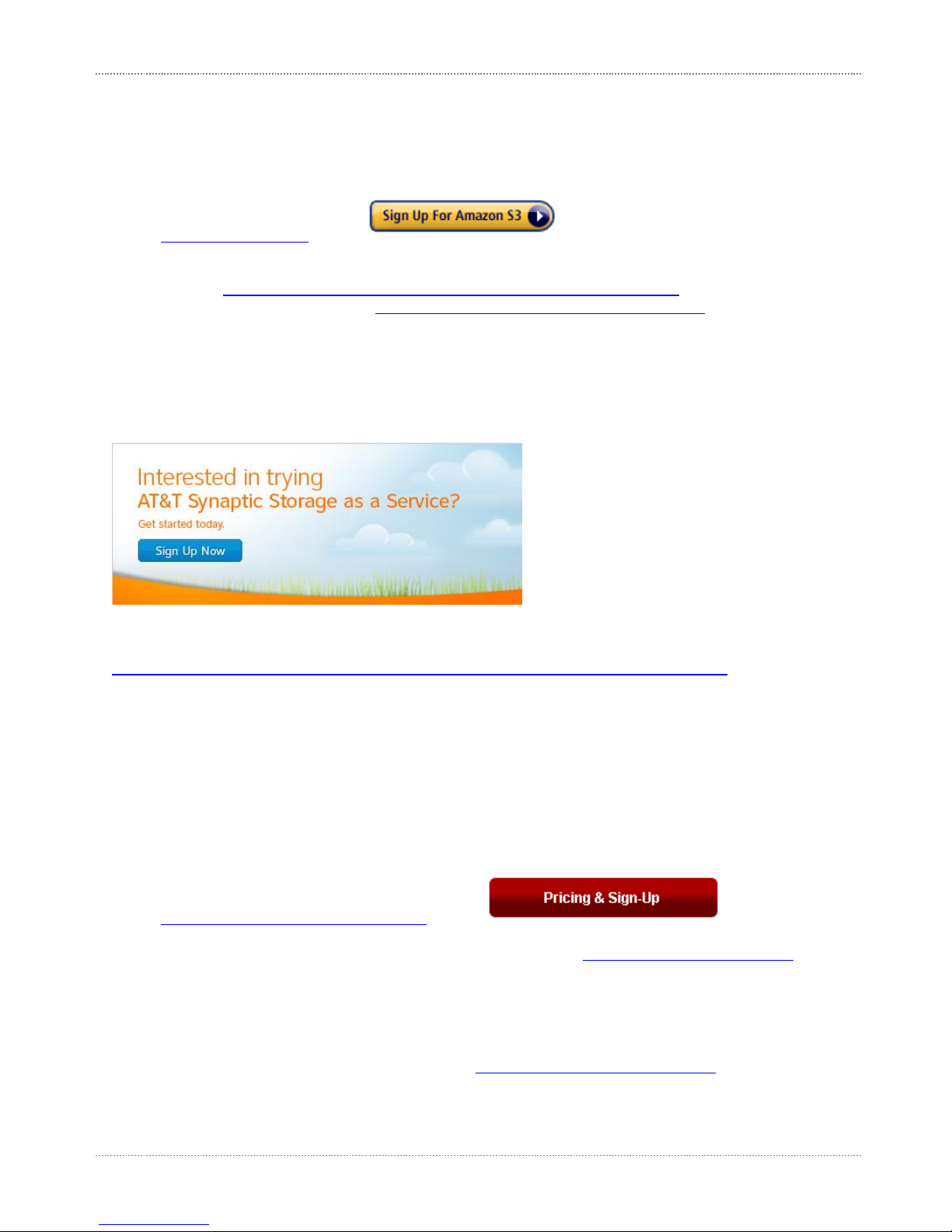
RIVERBED WHITEWATER QUICK START GUIDE
© 2012 Riverbed Technology. All rights reserved. 7
Cloud Storage Provider Required Tasks
Amazon S3
To sign up for Amazon S3:
1. Go to http://aws.amazon.com/s3 and click
2. Follow the on-screen instructions.
3. AWS will notify you by e-mail when your account is active and available for you to use.
4. Create a bucket: http://docs.amazonwebservices.com/AmazonS3/latest/gsg/CreatingABucket.html
5. Follow the link to continue with the process: http://docs.amazonwebservices.com/AmazonS3/latest/gsg
6. Make sure that you record the following information:
Access Key - Specify the access key (similar to the user name) for your Amazon S3 (AWS) account.
Secret Key - Specify the secret key (password) for your Amazon S3 provider account.
Bucket Name –Specify the bucket name created in step 4 above.
AT&T Synaptic Storage as a Service
To sign up for AT&T Synaptic Storage as a Service:
1. Go to the following website and click Sign Up Now:
http://www.business.att.com/enterprise/Family/application-hosting-enterprise/storage-as-a-service-enterprise/
2. Follow the on-screen instructions.
3. Receive the confirmation email and login to the AT&T Synaptic Storage as a Service website.
4. Record the following information:
Tenant ID - Specify the tenant ID that AT&T Synaptic Storage as a Service uses to authenticate each request.
UID - Specify the application ID (also known as UID) used to authenticate each request.
Shared Secret - Specify the shared secret that AT&T Synaptic Storage as a Service uses to authenticate each request.
Nirvanix Cloud Storage Network
To sign up for Nirvanix Cloud Storage Network:
1. Go to http://www.nirvanix.com/how-to-buy/index.aspx and click
2. Follow the on-screen instructions.
3. Receive the confirmation email and login to the Nirvanix Cloud Storage Network: https://nmp.nirvanix.com/default.aspx
4. Create an application name, and record the following information related to that application:
Application Key - Specify the application key established during account registration.
Application Name - Specify the application key established during account registration.
UserName - Specify the user account name established during account registration.
Password - Specify the password established during account registration.
Note: Users can get the Application Name/Key by going to https://nmp.nirvanix.com/applications.aspx

RIVERBED WHITEWATER QUICK START GUIDE
© 2012 Riverbed Technology. All rights reserved. 8
EMC Atmos
Please refer to EMC Atmos documentation for information about preparing EMC Atmos for use with a Whitewater gateway. When
ready, EMC Atmos will provide the following information for you to enter into the Whitewater GUI:
Host Name –Hostname or IP address of the EMC Atmos gateway.
Sub Tenant ID –Specify the tenant ID that is used to authenticate each request.
UID –Specify the user ID that is used to authenticate each request.
Shared Secret - Specify the shared secret used to authenticate each request.
Microsoft Windows Azure
To sign up for Microsoft Windows Azure:
1. Go to http://www.microsoft.com/windowsazure/free-trial/ and click
2. Follow the on-screen instructions.
3. Perform account confirmation via phone or text message.
4. Login to the Azure portal https://windows.azure.com/Default.aspx and create a new Storage Account under Hosted Services,
Storage Accounts & CDN.
5. Record the following information from the created storage account to enter into the Whitewater GUI:
Storage Account –Provide the name of the storage account created in Azure.
Primary/Secondary Key –Provide either the primary or secondary access key from the storage account created.
Rackspace Cloud Files
To sign up for Rackspace Cloud Files:
1. Go to https://signup.rackspacecloud.com/signup and sign up for
2. Once account registration is complete, login to the Rackspace portal:
US: https://manage.rackspacecloud.com/pages/Login.jsp
UK: https://lon.manage.rackspacecloud.com/pages/Login.jsp
3. Access Your Account > API Access, and record the following information to enter into the Whitewater GUI:
Access Key –Provide the API key used to access the cloud account.
Username –Provide the user name associated with the account.
OpenStack Object Storage (Swift)
Please refer to OpenStack documentation (http://docs.openstack.org/) for information about deploying an OpenStack Object
Storage cluster for use with Whitewater gateways. You should have the following information ready to enter into the Whitewater
GUI:
Host Name –Hostname or IP address of the OpenStack Object Storage Proxy server
Port –Port on which the OpenStack Object Storage Proxy server listens to
Username –Specify the username that is used to authenticate each request.
Password –Specify the password that is used to authenticate each request.
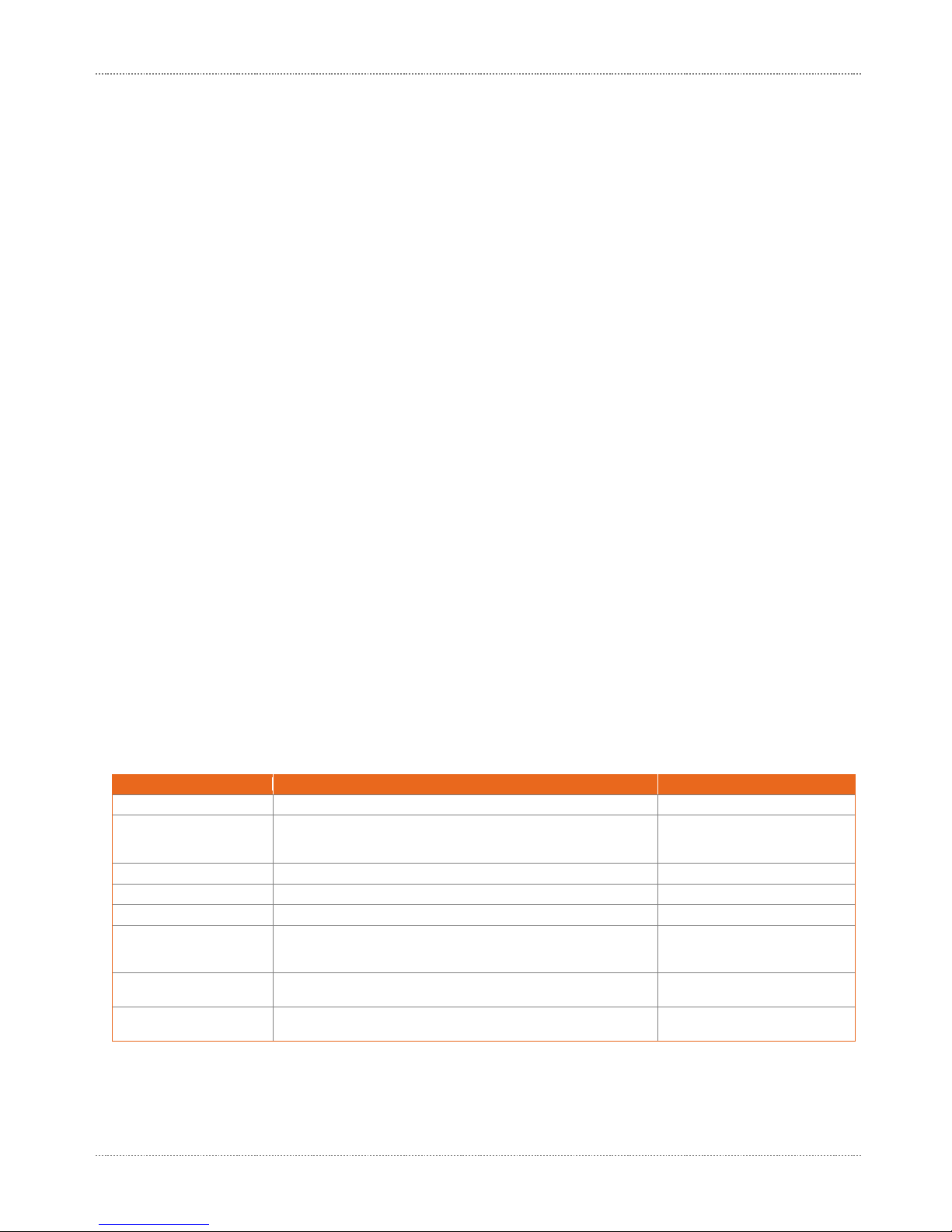
RIVERBED WHITEWATER QUICK START GUIDE
© 2012 Riverbed Technology. All rights reserved. 9
Configuring the Whitewater Gateway
The Whitewater Installation Guide and Whitewater User’s Guide provide full details for requirements and installation of the
Whitewater gateway. The configuration is broken down into the following activities:
Configuring the Whitewater Management Interface
Connecting to the Whitewater Management Console
Configuring Whitewater Gateway Licenses
Configuring Whitewater Data Interfaces
Configuring Cloud Settings
Configuring a CIFS Share
Configuring the Whitewater Management Interface
After you install and start the Whitewater appliance, connect to the Whitewater CLI to configure the management interface:
1. If you are using a virtual Whitewater gateway, connect directly to the console session using the VMware vSphere client and skip
to step 3. If you are using a physical Whitewater gateway, plug the serial cable into the Console port and a terminal.
2. Start your terminal emulation program, such as Tera Term Pro. The terminal device must have the following settings:
Baud rate: 9600 bps
Data bits: 8
Parity: none
Stop bits: 1
vt100 emulation
No flow control
Note: If you are using Whitewater with a terminal server, the terminal server must use hardware flow control for the port connected
to Whitewater.
3. Log in as an administrator user (admin) and enter the default password (password):
login as: admin
password: password
4. The configuration wizard automatically starts after you have entered the login and default password. Enter yes at the system
prompt to begin the configuration wizard. For example:
Do you want to use the configuration wizard for initial configuration? yes
5. Complete the configuration wizard steps on the client side and server side:
Wizard
Prompt
Description Example
Step 1: Host name?
Enter the host name for Whitewater.
Step 1: Hostname? Amnesiac
Step 2: Use DHCP on the
primary interface?
You are given the option to enable the DHCP to automatically assign an IP address to
the primary interface for Whitewater. Riverbed recommends that you do not set DHCP.
The default value is no.
Step 2: Use DHCP? no
Step 3: Primary IP address?
Enter the IP address for Whitewater.
Step 3: Primary IP address? 10.10.10.6
Step 4: Netmask?
Enter the netmask address.
Step 4: Netmask? 255.255.0.0
Step 5: Default gateway?
Enter the default gateway for Whitewater.
Step 5: Default gateway? 10.0.0.1
Step 6: Primary DNS server?
Enter the primary DNS server IP address. You must specify the primary DNS server
for cloud provider name resolution. If you do not specify a valid DNS server, the
system will not start.
Step 6: Primary DNS server? 10.0.0.2
Step 7: Domain name?
Enter the domain name for the network where Whitewater is to reside. If you set a
domain name, you can enter host names in the system without the domain name.
Step 7: Domain name? example.com
Step 8: Admin password?
Riverbed strongly recommends that you change the default administrator password
(password) at this time. The new password must be a minimum of 6 characters.
Step 8: Admin password? xxxyyy
6. To log out of the system, enter the following command at the system prompt:
amnesiac> exit

RIVERBED WHITEWATER QUICK START GUIDE
© 2012 Riverbed Technology. All rights reserved. 10
Connecting to the Management Console GUI
After you configure Whitewater, you can verify and modify your configuration settings and view performance reports and system
logs in the Management Console. You can connect to the Management Console through any supported Web browser. To connect
to the Management Console you must know the host, domain, and administrator password that you assigned in the configuration
wizard. Note: Cookies and JavaScript must be enabled in your Web browser.
To connect to the Management Console:
1. Enter the URL for the Management Console in the location box of your Web browser:
protocol://host.domain
–protocol is http or https. https uses the SSL protocol to ensure a secure environment. If you use https to connect, the system
prompts you to inspect and verify the SSL key.
–host is the host name you assigned to Whitewater during initial configuration. If your DNS server maps that IP address to a
name, you can specify the DNS name.
–domain is the full domain name for Whitewater.
Note: You can specify the IP address instead of the host and domain.
2. The Management Console appears, displaying the login page as shown in Figure 2.
Figure 2 Riverbed Whitewater Management Console
-In the Username text box, type the user login: admin or monitor. The default login is admin. Users with administrator (admin)
privileges can configure and administer Whitewater. Users with monitor (monitor) privileges can view connected Whitewaters,
reports, and system logs.
-In the Password text box, type the password that you assigned in the configuration wizard. By default the password is password.
-Click Log In to display the Home page. The Home page summarizes the current status of your system.

RIVERBED WHITEWATER QUICK START GUIDE
© 2012 Riverbed Technology. All rights reserved. 11
Configuring Whitewater Gateway Licenses
You can add or remove a license in the Configure > Maintenance > Licenses page. You install a license on a Whitewater gateway
after receiving it from Riverbed Technical Support or Sales. To add or remove a license:
1. Choose Configure > Maintenance > Licenses to display the Licenses page, as shown in Figure 3.
Figure 3 Whitewater Gateway Licenses Page
2. Complete the configuration as described in the following table.
Control
Description
Add a New License
Displays the controls (licenses text box) to add a new license.
Remove Selected
Displays the controls to remove a license. Select the license you wish to delete and click Remove Selected to delete it.
Licenses Text Box
Copy and paste the license key provided by Riverbed Technical Support or
Sales into the text box. Tip: Separate multiple license keys with a space, Tab, or Enter.
Add
Adds the license.
3. Click Save to save your settings permanently.
Configuring Whitewater Data Interfaces
You can view and modify settings for the data interfaces in the Configure > Networking > Data Interfaces page. To display and
modify the configuration for data interfaces:
1. Choose Configure > Networking > Data Interfaces to display the Data Interfaces page, as shown in Figure 4.
Figure 4 Whitewater Data Interface Page

RIVERBED WHITEWATER QUICK START GUIDE
© 2012 Riverbed Technology. All rights reserved. 12
2. Under Data Network Interfaces, complete the configuration as described in the following table.
Control
Description
Network Interface
Displays the controls to add a network interface. Click the magnifying glass icon next to an interface to display the controls to configure the
interface. Riverbed recommends that you use the network interfaces for backup and LAN traffic.
IP Configuration
Displays the IP address of the network interface.
Enable Data Interface
Check this check box to enable the data interface and specify the following settings:
• IPv4 Address - Specify an IP address.
• IPv4 Subnet Mask - Specify a subnet mask.
• Data Gateway IP - Specify the data gateway IP address. The data gateway must be in the same network as the data interface.
• MTU - Specify the MTU value. The MTU is the largest physical packet size, measured in bytes, that a network can send. The default
value is 1500.
3. Under Routing Table for <network interface> (for example, Routing Table for eth0_0), configure static routing in the routing
table if your device management network requires static routes. You can add or remove routes as described in following table.
Click Apply to apply your changes to the running configuration, and click Save to save your changes permanently.
Control
Description
Add a New Route
Displays the controls for adding a new route.
Destination
Specify the destination IP address for the gateway.
Subnet Mask
Specify the subnet mask.
Gateway
Specify the IP address for the gateway. The gateway must be in the same network as the network interface you are configuring.
Add
Adds the route to the table list.
Remove Selected
Check the check box next to the name and click Remove Selected.
Configuring Cloud Settings
You can specify cloud settings, replication scheduling, and bandwidth limit settings in the Configure > Storage > Cloud Settings
page. Replication is the process that transfers deduplicated data from Whitewater to the cloud asynchronously. A storage
replication service provides an extra measure of redundancy that can be invaluable if the main storage backup system fails.
Immediate access to the replicated data minimizes downtime and its associated costs. Replication streamlines disaster recovery
processes by generating duplicate copies of all backed-up files on a continuous basis. It can also simplify recovery from all types
of disasters including fire, flood, hurricane, virus, or worm.
Note: Before you configure cloud settings, configure DNS settings to access the cloud service provider host machine.
To configure cloud settings:
1. Choose Configure > Storage > Cloud Settings to display the Cloud Settings page, as shown in Figure 5.
Figure 5 Cloud Settings Page
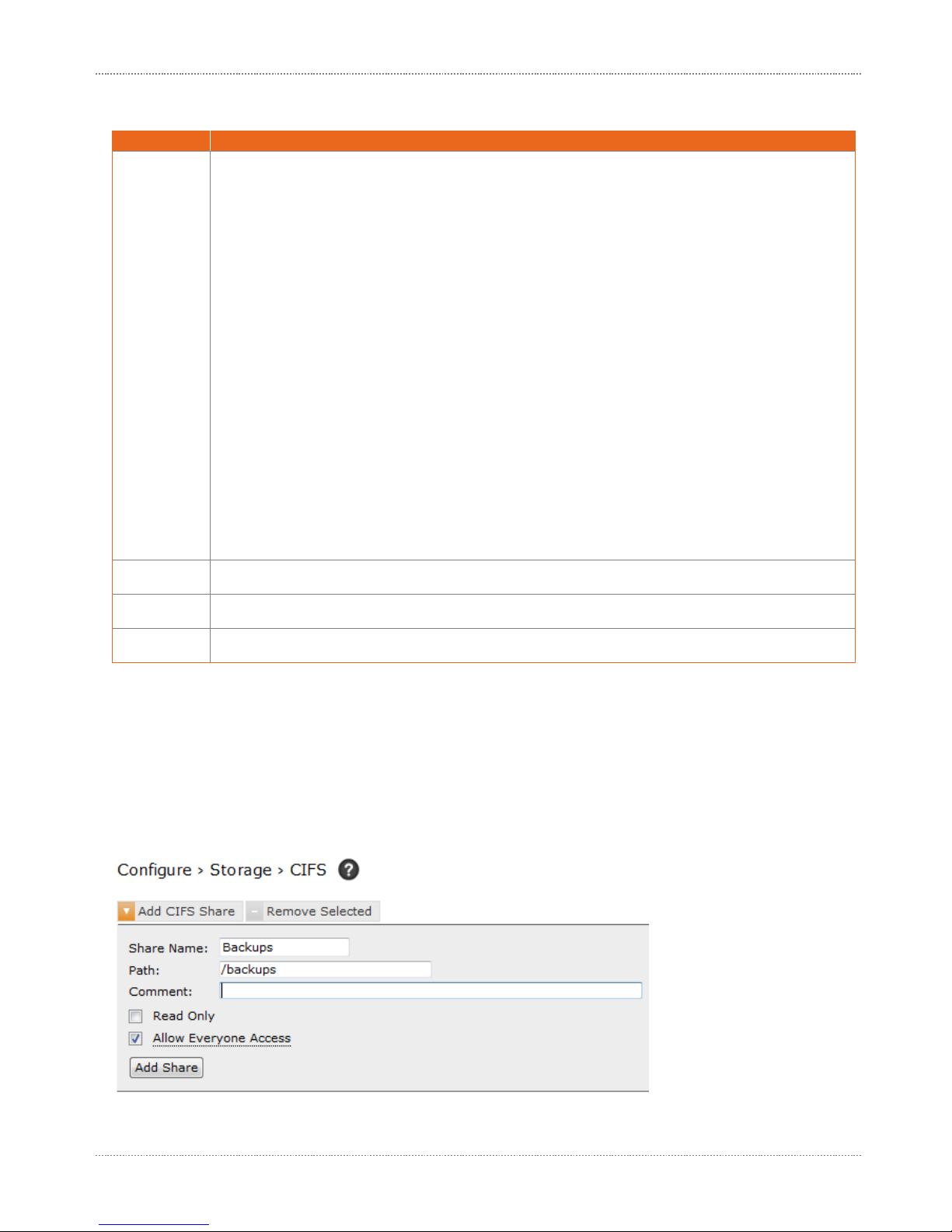
RIVERBED WHITEWATER QUICK START GUIDE
© 2012 Riverbed Technology. All rights reserved. 13
2. Under Cloud Settings, complete the configuration as described in the following table.
Control
Description
Protocol Type
Select the cloud service provider from the drop-down menu.
If you select Amazon S3, you must also specify the following:
• Access Key - Specify the access key (similar to the user name) for your Amazon S3 (AWS) account.
• Secret Key - Specify the secret key (password) for your cloud service provider account.
If you select AT&T Synaptic Storage, you must specify the following:
• Sub Tenant ID - Specify the sub tenant ID that AT&T Synaptic Storage uses to authenticate each request.
• UID - Specify the user ID that AT&T Synaptic Storage uses to authenticate each request.
• Shared Secret - Specify the shared secret that AT&T Synaptic Storage uses to authenticate each request. When the client application builds a
Web service request, AT&T Synaptic Storage uses the shared secret to create a signature entry as a part of the request. The shared secret must be
associated with the tenant ID and application ID created by AT&T Synaptic Storage.
If you select Nirvanix Storage, you must specify the following:
• Application Key - Specify the application (access) key for your Nirvanix Storage account.
• Application Name - Specify the application name of your Nirvanix Storage account.
• Username - Specify the user name that Nirvanix Storage uses to authenticate each request.
• Password - Specify the password that Nirvanix Storage uses to authenticate each request.
If you select EMC Atmos, you must specify the following:
• Sub Tenant ID - Specify the subtenant ID that EMC Atmos uses to authenticate each request.
• UID - Specify the user ID that EMC Atmos uses to authenticate each request.
• Shared Secret - Specify the shared secret that EMC Atmos uses to authenticate each request. When the client application builds a Web service
request, EMC Atmos uses the shared secret to create a signature entry as a part of the request. The shared secret must be associated with the
subtenant ID and application ID created by the EMC Atmos-based storage provider.
If you select Microsoft Windows Azure, you must specify the following:
• Storage Account –Provide the name of the storage account created in Azure.
• Primary/Secondary Key –Provide either the primary or secondary access key from the storage account created.
If you select Rackspace Cloud Files, you must specify the following:
• Access Key - Specify the access key for the Rackspace account.
• Username - Specify the user name associated with the Rackspace account.
If you select OpenStack Object Storage, you must specify the following:
• Password - Specify the password that OpenStack uses to authenticate each request.
• Username - Specify the user name that OpenStack uses to authenticate each request.
Hostname
Specify the hostname of the cloud provider on which Whitewater stores the
replicated data. For example, s3.amazonaws.com or storage.synaptic.att.com.
Port
Specify the port through which replication occurs. Amazon uses port 80, which is an unsecured port, or port 443, which is a secure port. AT&T
Synaptic Storage, Nirvanix Storage, and EMC Atmos use port 443. The default value is 443, which works for all cloud providers.
Bucket Name
Specify the bucket name associated with your cloud service provider account. Buckets are containers (similar to folders) that store deduplicated
data sent from Whitewater.
Configuring a CIFS Share
You can configure Common Internet File System (CIFS) access to Whitewater in the Configure > Storage > CIFS page. CIFS is a
protocol that allows programs to make requests for files and services on remote computers on the Internet. The share you
configured appears in the list of shares on the page. When you add a CIFS share to Whitewater, you can enable authentication or
leave it disabled (allowing all users to access the CIFS share). If you enable authentication, you must add CIFS users who can
access the share.
To configure CIFS:
1. Choose Configure > Storage > CIFS to display the CIFS page, as shown in Figure 6.
Figure 6 Adding a CIFS Share

RIVERBED WHITEWATER QUICK START GUIDE
© 2012 Riverbed Technology. All rights reserved. 14
2. To add a CIFS share, complete the configuration as described in the following table.
Control
Description
Add CIFS Share
Displays the controls to add a new CIFS share.
Share Name
Specify the name of the share to be added.
Path
Specify the pathname to the share to be added. It starts with a forward slash (/).
Comment
Specify a comment about the share. You can only use alphanumeric, underscore (_), hyphen (-) characters and space in this field.
Read Only
Check this check box if you want the share to be a read-only share.
Allow Everyone Access
Check this check box to enable all clients connected to the Whitewater system to access the CIFS share.
Remove Selected
Deletes the selected CIFS share.
Add Share
Adds the CIFS share to the Whitewater CIFS server. The share you add appears in the list of shares on the page.
3. To add a CIFS user, complete the configuration as described in the following table.
Control
Description
Add CIFS User
Displays the controls to add a user to the Whitewater CIFS server.
User Name
Specify the user name of a user to access the CIFS shares.
Password
Specify the password to authenticate the user.
Password Confirm
Specify the password again to confirm authentication.
Remove Selected
Deletes the selected user name from the CIFS server.
Add
Adds the user name and password to the Whitewater CIFS server.
4. To add Whitewater to an Active Directory (AD) domain, complete the configuration as described in the following table.
Control
Description
Join Domain
Displays the controls to add Whitewater to your AD domain.
Domain Name
Specify the domain name of the AD that Whitewater must join. If your system has an AD domain, then you can add Whitewater to your AD
domain and create share permissions for AD users and groups.
User Name
Specify the user name of a user to access the AD domain. The user name must be a part of theAD and the user must have permissions to
add computers to the domain.
Password
Specify the password to authenticate the user.
DNS Domain
Optionally, specify the DNS name of the domain.
Organization Unit
Optionally, specify the organization unit within the domain to which Whitewater must join.
Hostname
Optionally, specify the hostname that Whitewater must use to join the domain. Whitewater then appears as the specified hostname in the
AD.
5. Under Global CIFS Settings, specify the values for SMB (Server Message Block) Signing and Guest Account. This setting
overrides the setting under Add CIFS User.
Select one of the following values for SMB Signing:
Disabled - The CIFS server does not offer SMB signing. This is the default value.
Auto - Enables SMB signing automatically. The CIFS server offers SMB signing, but does not enforce it. You can
choose to enable or disable it.
Mandatory - The CIFS server enforces SMB signing. You must use SMB signing if you select this option.
Select one of the following values for Guest Account:
Enabled - Activates the guest account. A user may authenticate as a guest user and access a CIFS share (which allows
guest users) using any user name and password. If you want to enable any user to access the share, you can use this
feature.
Disabled - De-activates the guest account.
Note: Windows provides the ability to sign CIFS messages to prevent man-in-the-middle attacks when sharing files. Each CIFS
message has a unique signature, which prevents the message from being tampered with.
Note: Enabling SMB signing degrades Whitewater performance.

RIVERBED WHITEWATER QUICK START GUIDE
© 2012 Riverbed Technology. All rights reserved. 15
Configuring IBM Tivoli Storage Manager
The following sections describe how to configure and use Tivoli Storage Manager with the Whitewater gateway - please refer to
the IBM Tivoli Storage Manager Administrator’s Guide for complete details:
IBM Tivoli Storage Manager Administration Console Overview
Adding the Whitewater gateway to IBM Tivoli Storage Manager Tasks
oCreate a FILE device class
oCreate a primary or copy storage pool
oAssociate backups to the new primary storage pool
Method 1: Associate a policy domain to the new primary storage pool
Method 2: Assign the new storage pool as the next storage pool in the hierarchy
Testing Tivoli Storage Manager with the Whitewater gateway
oMethod 1: Whitewater used as a primary storage pool
oMethod 2: Whitewater used as the next primary storage pool in the storage pool hierarchy
oMethod 3: Whitewater used as a copy storage pool
IBM Tivoli Storage Manager Management Console Overview
The Tivoli Storage Manager Administration Console is the interface that is used to configure all settings in a Tivoli Storage
Manager server environment. In order for the Tivoli Storage Manager Administration Console to make changes the administration
console must point to the desired Tivoli Storage Manager server. By default the administration console will locate the Tivoli
Storage Manager server on the local system if present. The administration console can also be pointed at other Tivoli Storage
Manager servers in environment to monitor activities and statistics for those particular Tivoli Storage Manager servers. To point
the administration console to additional Tivoli Storage Manager servers, use the Manage Servers panel, as shown in Figure 7.
Figure 7 Tivoli Storage Manager Administration Console
Adding a Whitewater Gateway to IBM Tivoli Storage Manager Tasks
When adding a Whitewater gateway to a Tivoli Storage Manager environment there are three primary tasks that are required. The
first is to create a FILE device class, which is associated with a CIFS share created on the Whitewater gateway. The second is to
create a storage pool using that FILE device class so data volumes can be written to Whitewater based storage. Lastly, the policy
domain must be modified so client backups are directed to use the new storage pool target.
Create a FILE device class (required)
Create a primary or copy storage pool (required)
Associate a policy domain to the new storage pool (required)
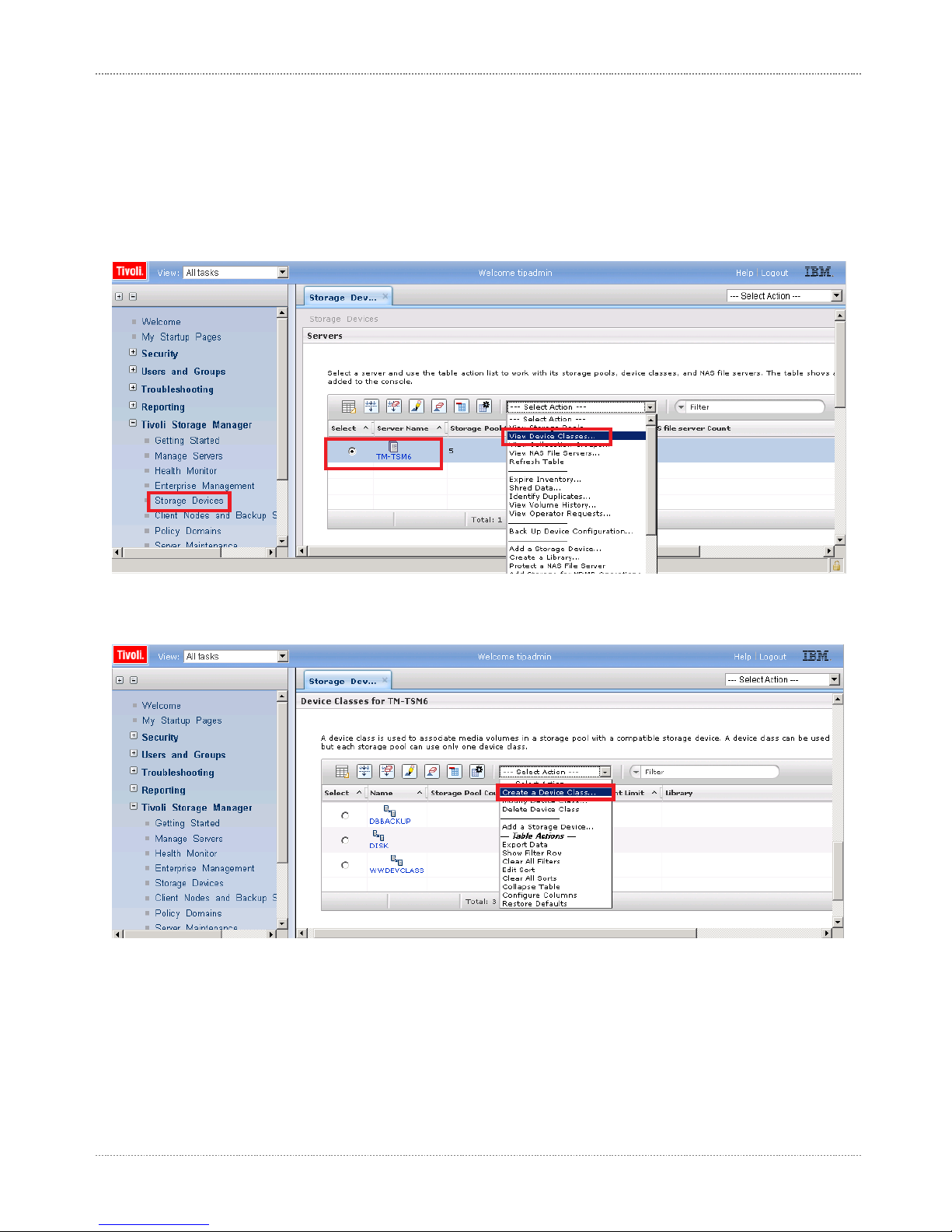
RIVERBED WHITEWATER QUICK START GUIDE
© 2012 Riverbed Technology. All rights reserved. 16
Create a FILE Device Class
A FILE device class is a device descriptor which specifies the device type and media management information, such as the
recording format, estimated capacity, and labeling prefixes. Tivoli Storage Manager associates device classes with physical
storage. The following describes the steps to create a FILE device class and associate it to the Whitewater gateway. These steps
use the best practice configuration for Tivoli Storage Manager with the Whitewater gateway.
1. Use the Storage Devices panel and select the radio button for the Tivoli Storage Manager server you wish to work with. Then
click on the Select Action drop down menu and select View Device Classes, as shown in Figure 8.
Figure 8 View Device Classes Drop Down
2. When the Device Classes panel appears, click the Select Action drop down menu and select Create A Device Class, as
shown in Figure 9.
Figure 9 Create a Device Class Drop Down
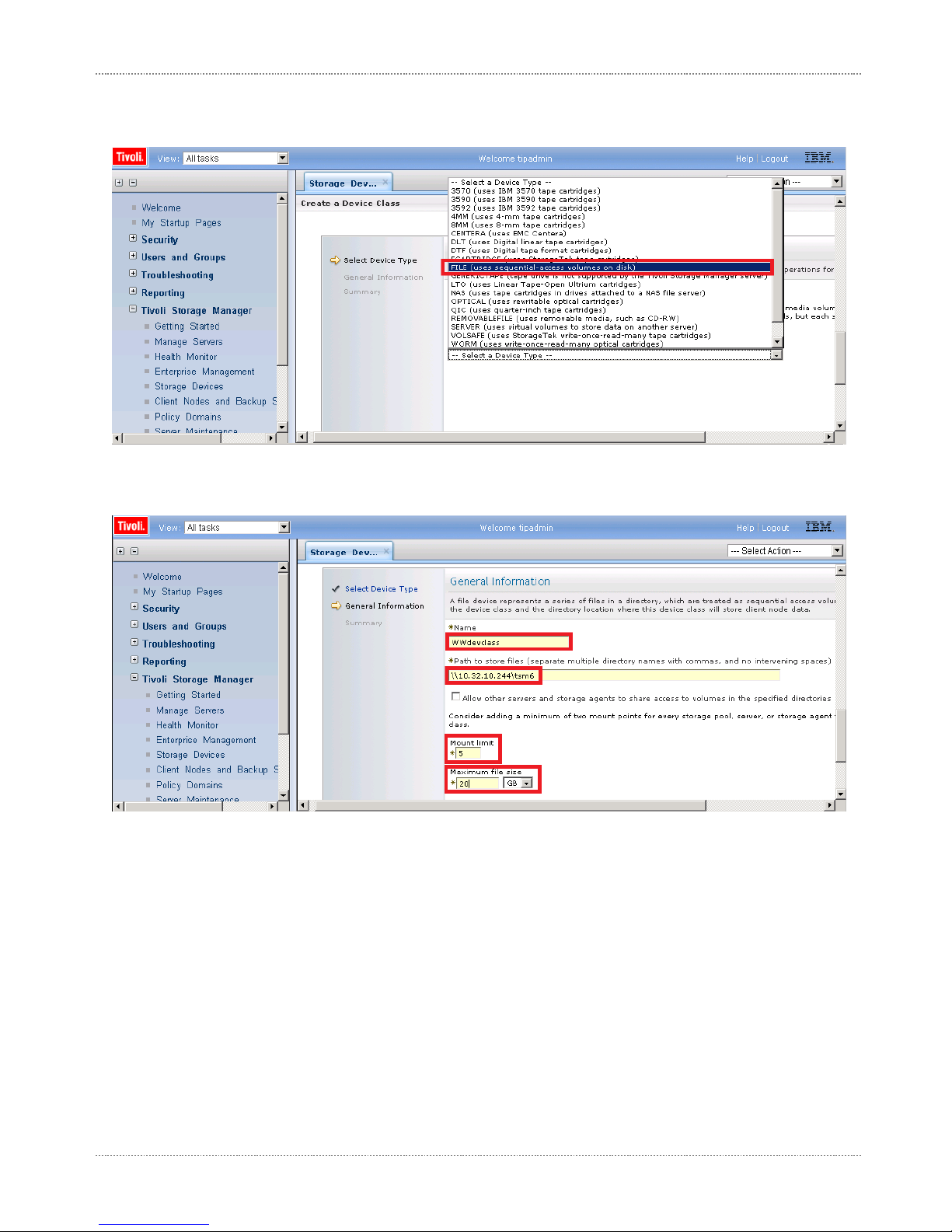
RIVERBED WHITEWATER QUICK START GUIDE
© 2012 Riverbed Technology. All rights reserved. 17
3. When the Create a Device Class wizard starts, click the Select a Device Type drop down menu and click on FILE (uses
sequential-access volumes on disk), as shown in Figure 10. Click on Next to continue.
Figure 10 Selecting a Device Type Drop Down
4. Provide a new device class name, Whitewater CIFS share path name, and set the mount limit and maximum size values,
as shown in Figure 11. Click on Next to continue.
Figure 11 Create a Device Class Configuration Screen
Name
Provide a new device class name. It cannot match an existing device class name.
Path to Store Files
Enter a fully qualified domain name CIFS share path value which corresponds to the Whitewater CIFS share.
Mount Limit
Recommend setting an initial value of 5 or less. This option controls the number of volumes that can be mounted
simultaneously on a Tivoli Storage Manager server.
Maximum File Size
Recommend setting a value of 20GB or less. This option controls the maximum device file object size that can be
created on Whitewater by Tivoli Storage Manager.
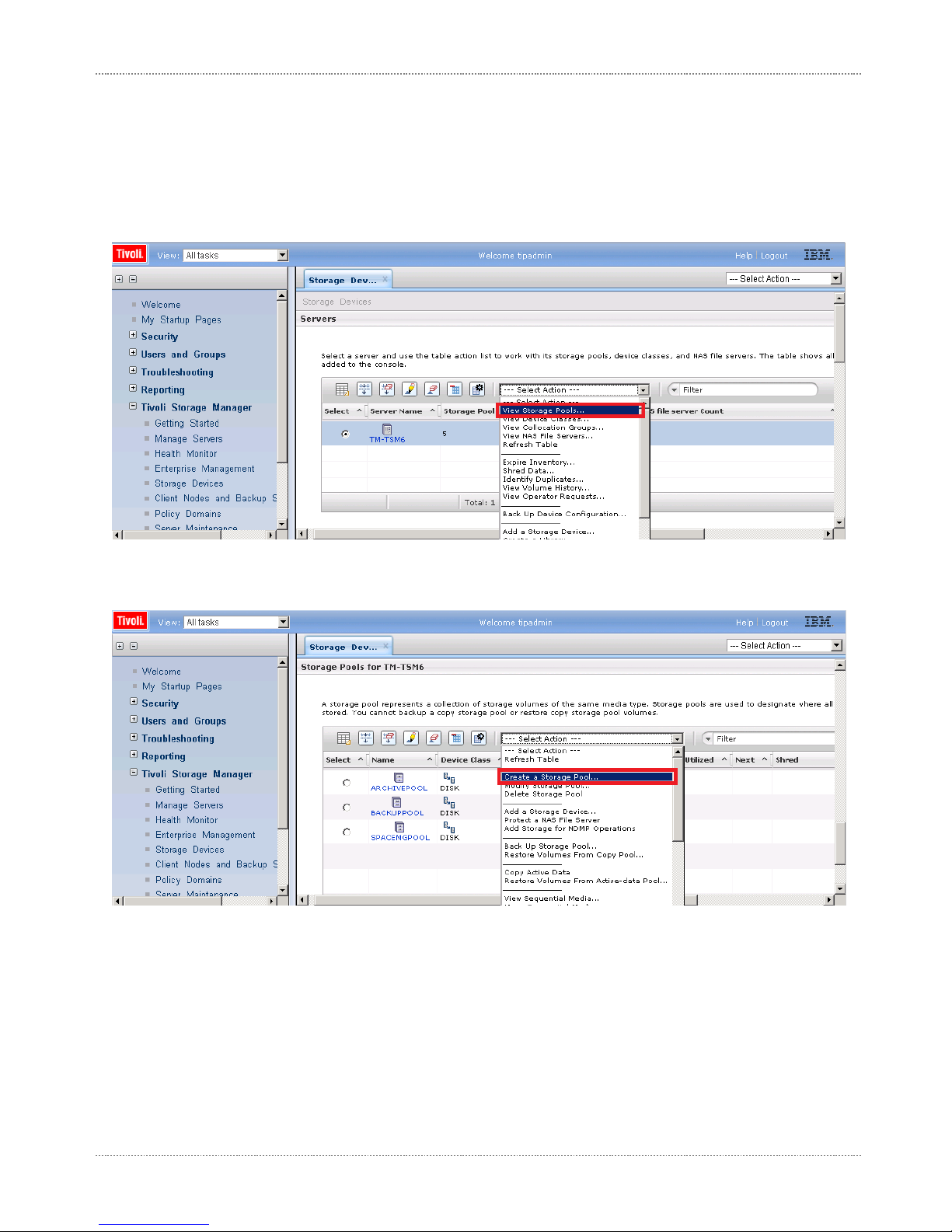
RIVERBED WHITEWATER QUICK START GUIDE
© 2012 Riverbed Technology. All rights reserved. 18
Create a Primary or Copy Storage Pool
A Tivoli Storage Manager storage pool is a collection of volumes that are associated with one device class and one media type.
Storage pools can have volumes that are predefined or volumes that are created from a scratch pool of volumes. Scratch volumes
are created by Tivoli Storage Manager. Backup data is written by a Tivoli Storage Manager client to a storage pool target.
1. Use the Storage Devices panel and select the radio button for the Tivoli Storage Manager server you wish to work with. Then
click on the Select Action drop down menu and select View Storage Pools, as shown in Figure 12.
Figure 12 View Storage Pools Drop Down
2. When the Stoage Pools panel appears, click the Select Action drop down menu and select Create A Storage Pool, as shown
in Figure 13.
Figure 13 Create a Storage Pool Drop Down

RIVERBED WHITEWATER QUICK START GUIDE
© 2012 Riverbed Technology. All rights reserved. 19
3. When the Create a Stoage Pool wizard starts, provide a new Storage Pool Name, select the Sequential Access radio button,
and select whether the storage pool will be use in a primary or copy capacity, as shown in Figure 14. Click on Next to continue.
Figure 14 Storage Pool Name and Type Entry
Storage Pool Name
Provide a new storage pool name. It cannot match an existing storage pool name.
Storage Pool Type
Select sequential access since Whitewater uses a FILE device class.
Primary or Copy Storage Pool
Identifies whether the storage pool will be used for primary backups of data from Tivoli Storage Manager clients, or used
for receiving copies of backup data stored in primary storage pools via the BACKUP STGPOOL command.
4. Click on the Device Class Name drop down and select the device class name created previously in Step 1. Also enter a value
for the maximum number of scratch volumes, as shown below in Figure 15. Click Next to continue.
Figure 15 Device Class Name Selection and Maximum Volume Entry
Device Class Name
Provide the device class name created in Step1 above.
Maximum Number of Scratch Volumes
This option controls the maximum number of scratch volumes that Tivoli Storage Manager will be allowed to create
using the target device class media properties. This value can be set to whatever value you need, but should represent
the total size of the Whitewater cache storage when multiplied by the per volume size specified in the Device Class
creation step above.
Table of contents
Other Riverbed Gateway manuals

Riverbed
Riverbed SteelCentral SCFG-02270 User manual
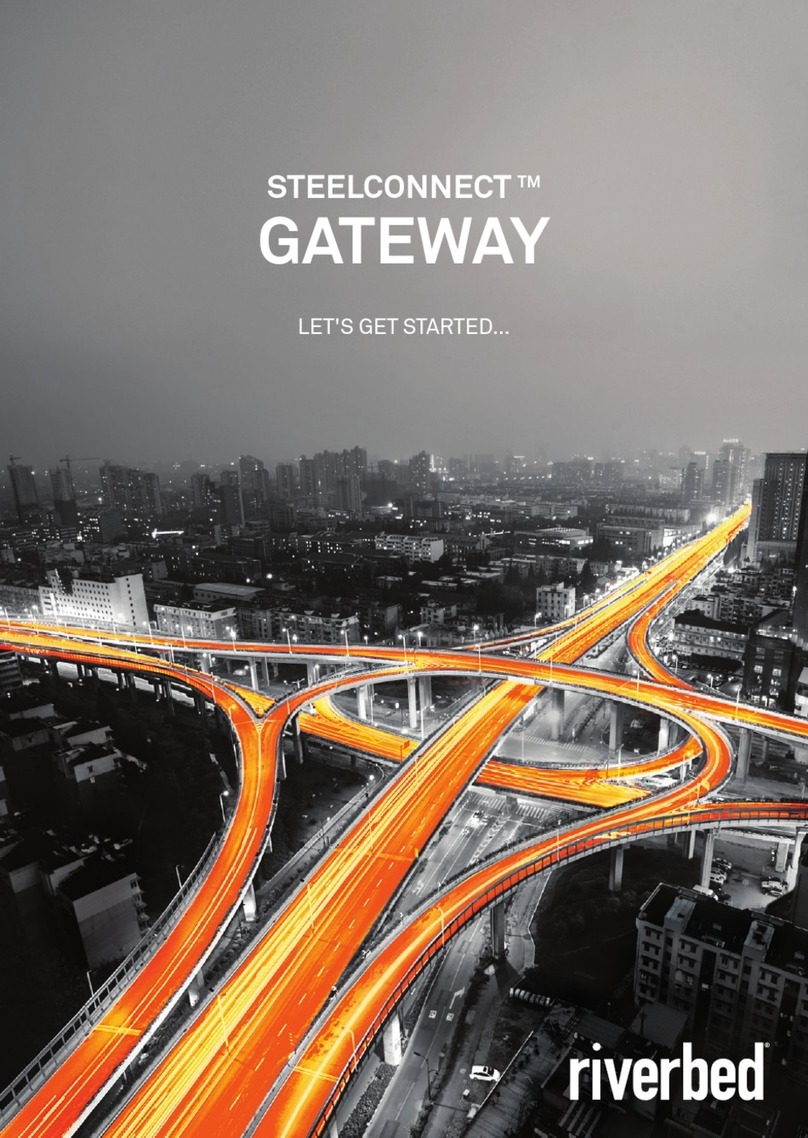
Riverbed
Riverbed SteelConnect SDI-130 User manual

Riverbed
Riverbed SteelConnect SDI-5030 Manual

Riverbed
Riverbed SteelConnect SDI-330 User manual

Riverbed
Riverbed SteelConnect SDI-2030 Manual
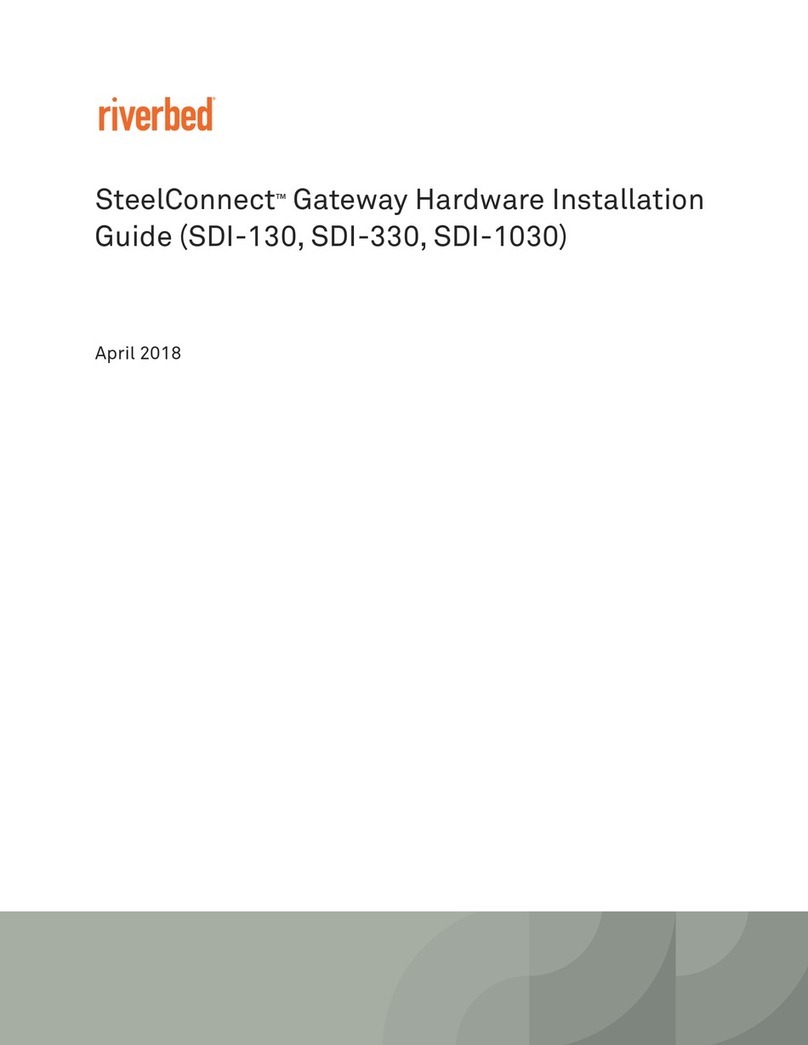
Riverbed
Riverbed SteelConnect SDI-130W Manual
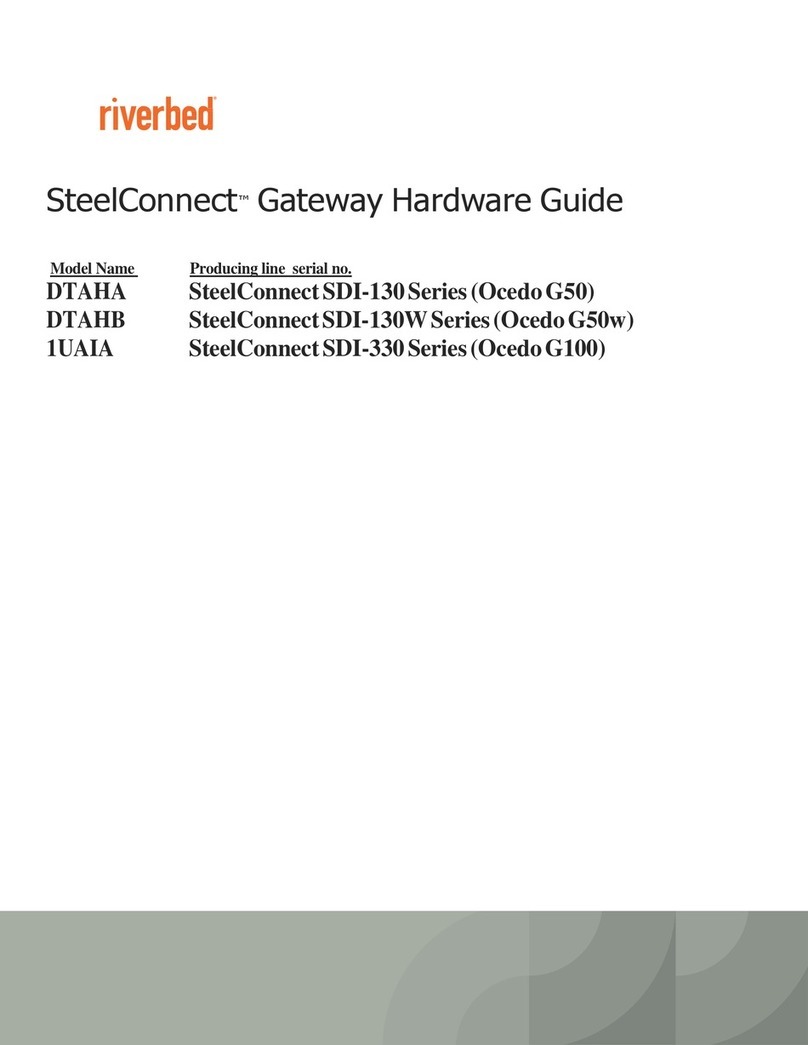
Riverbed
Riverbed SteelConnect SDI-130 Installation instructions