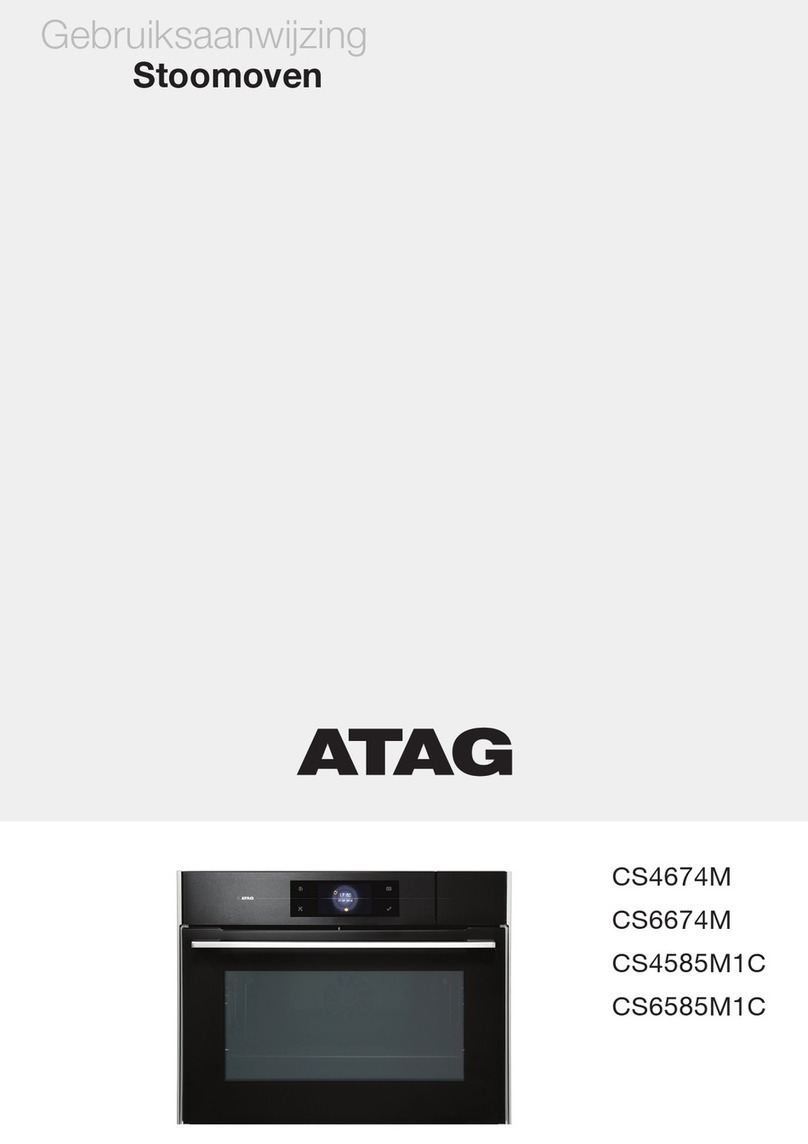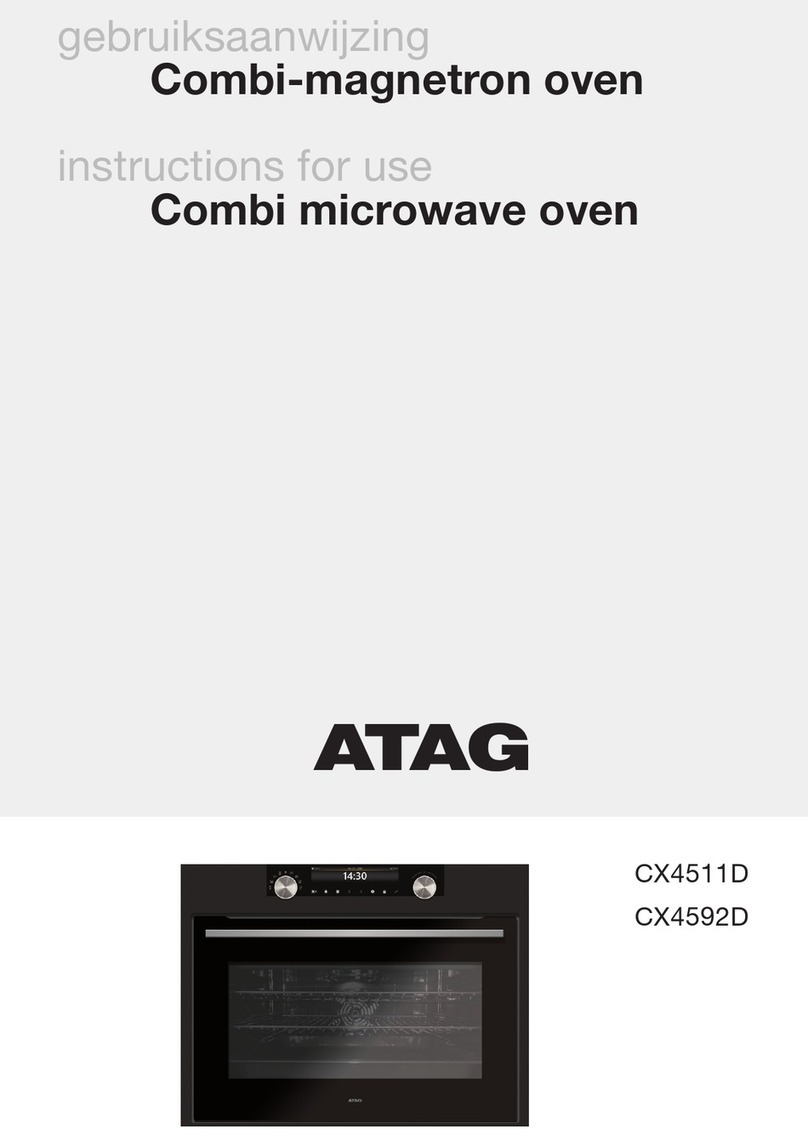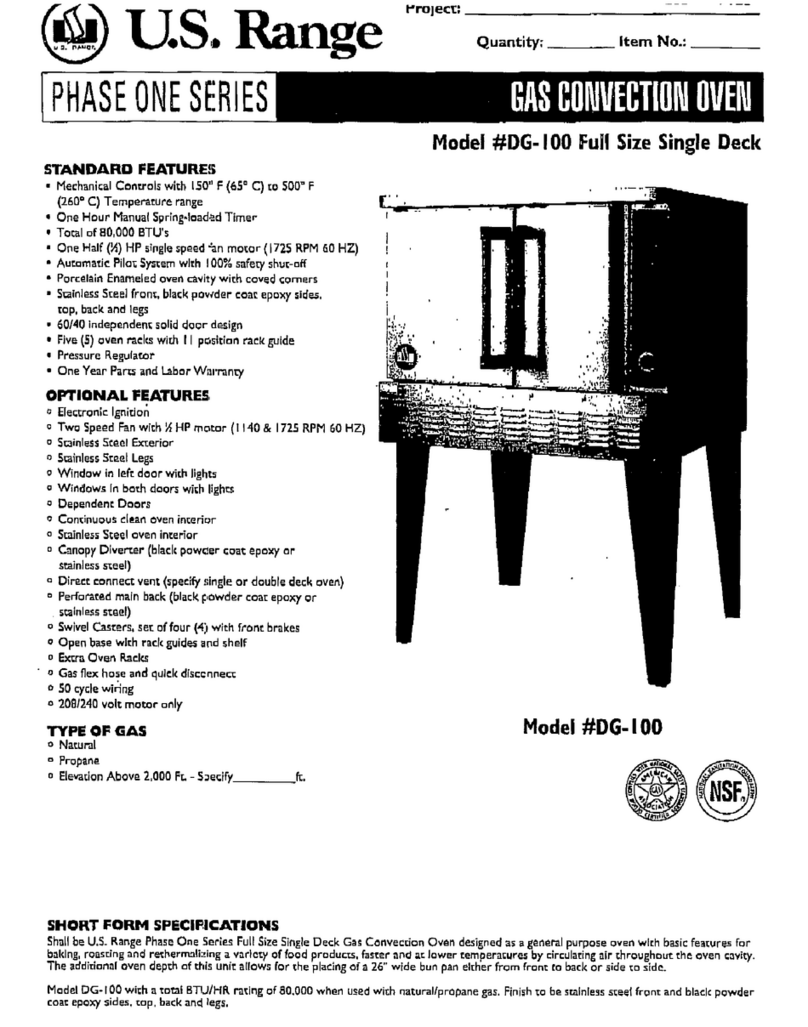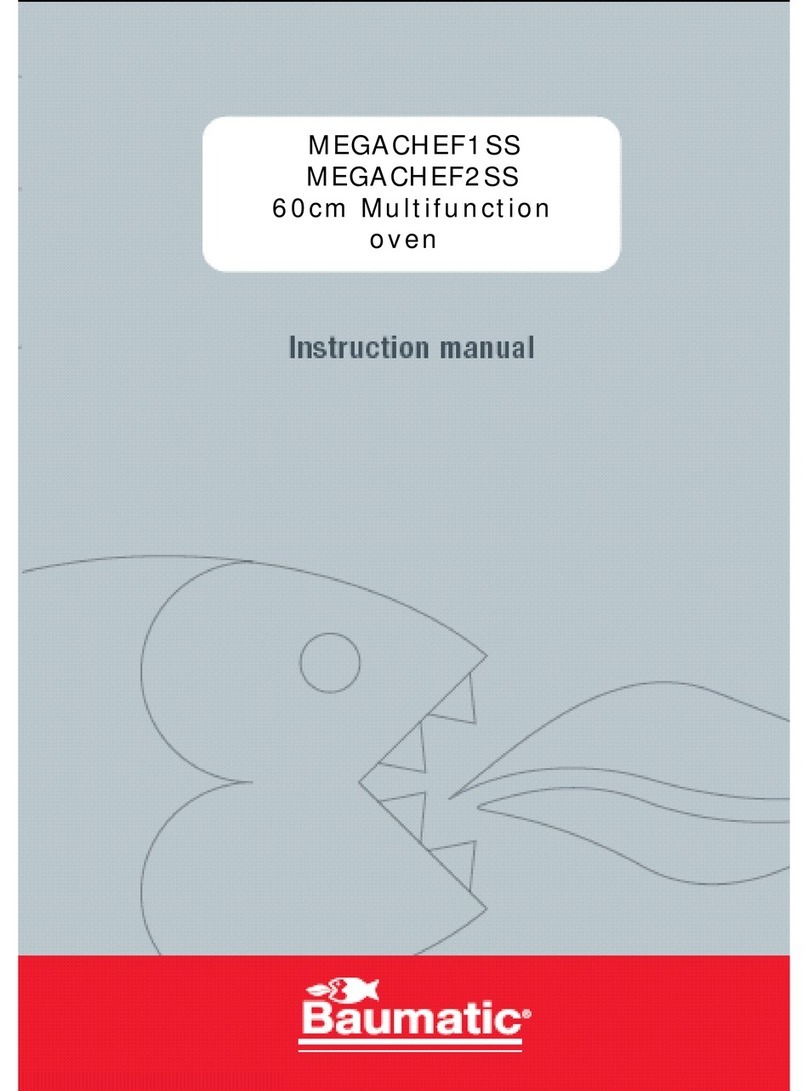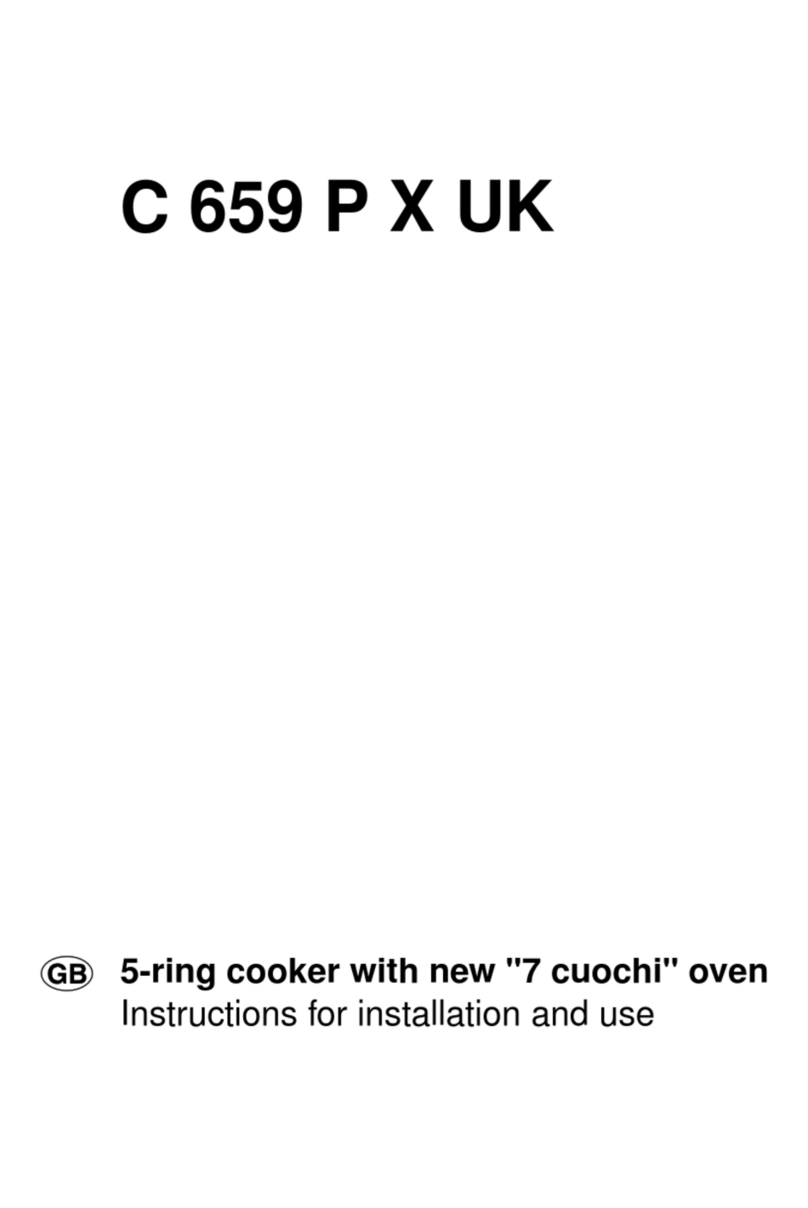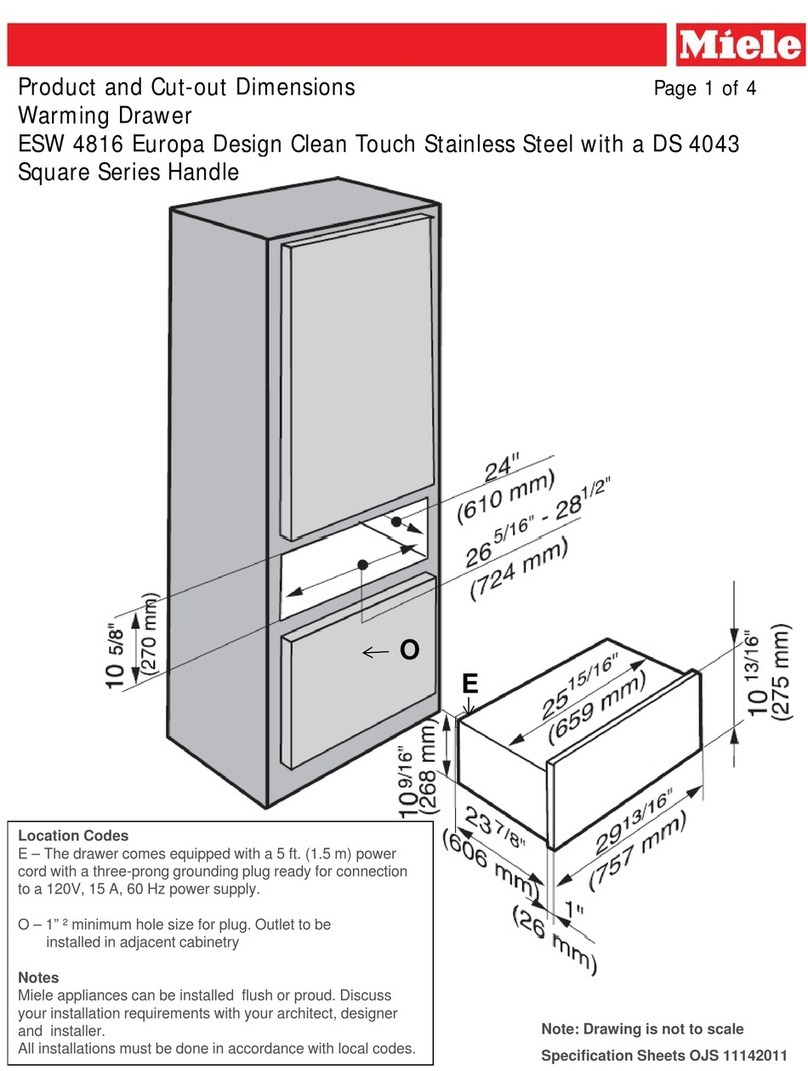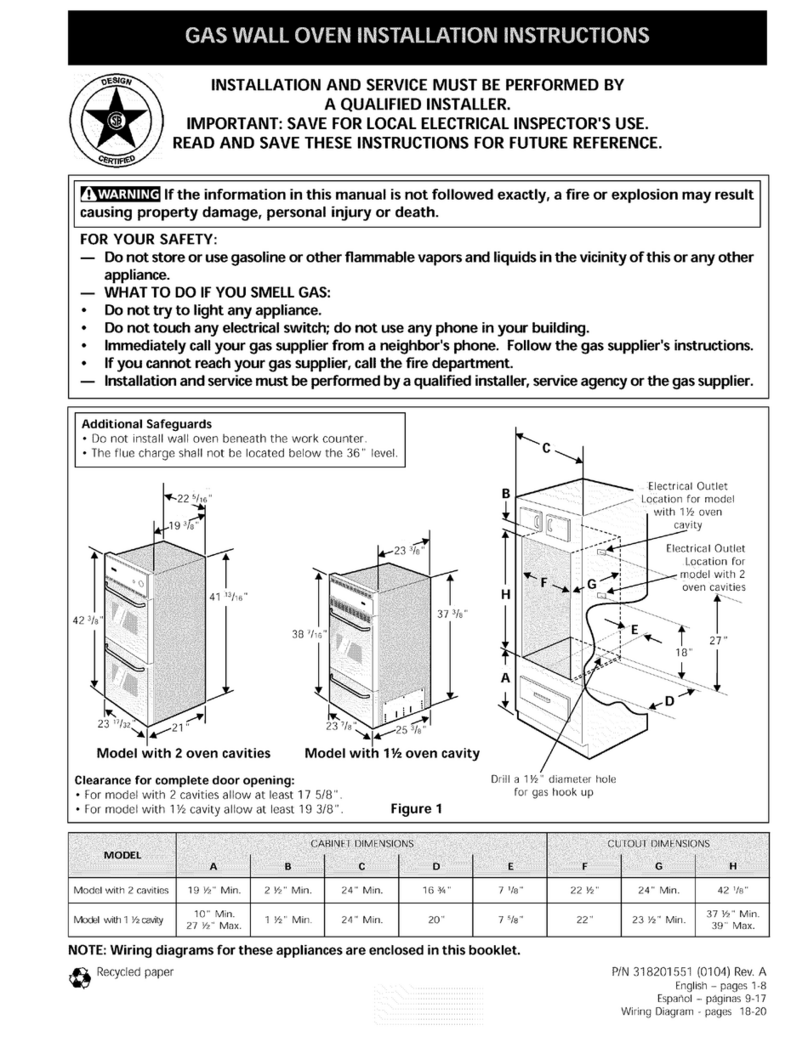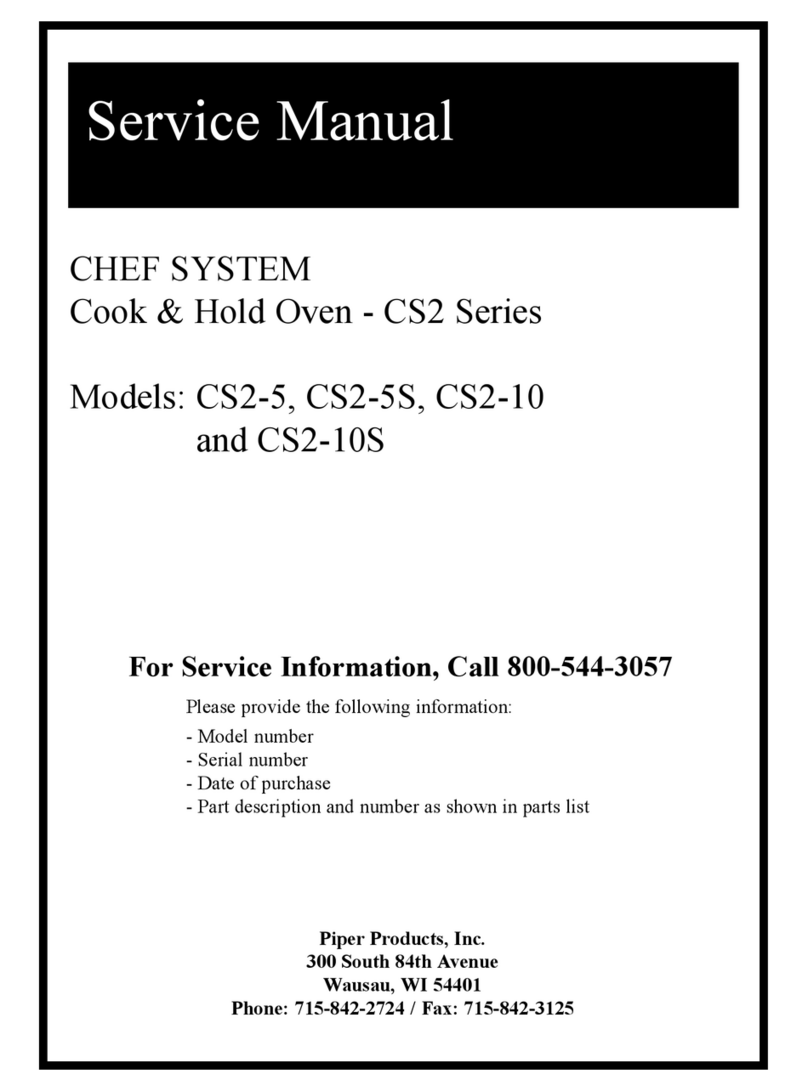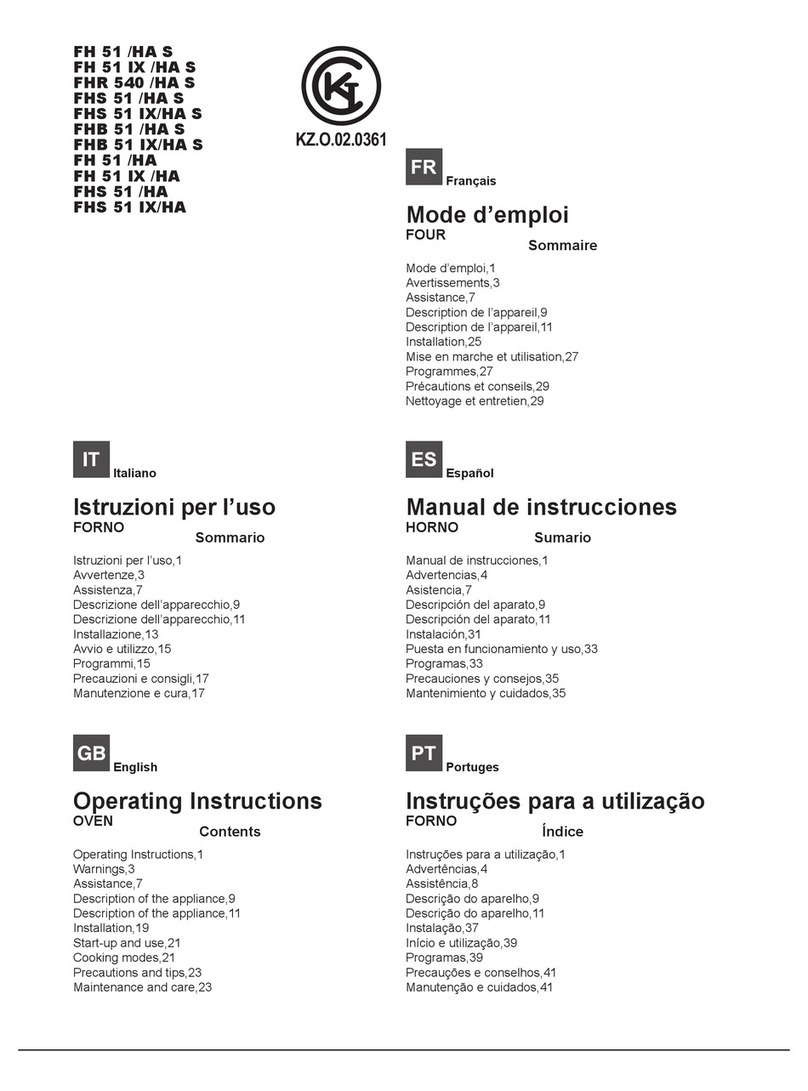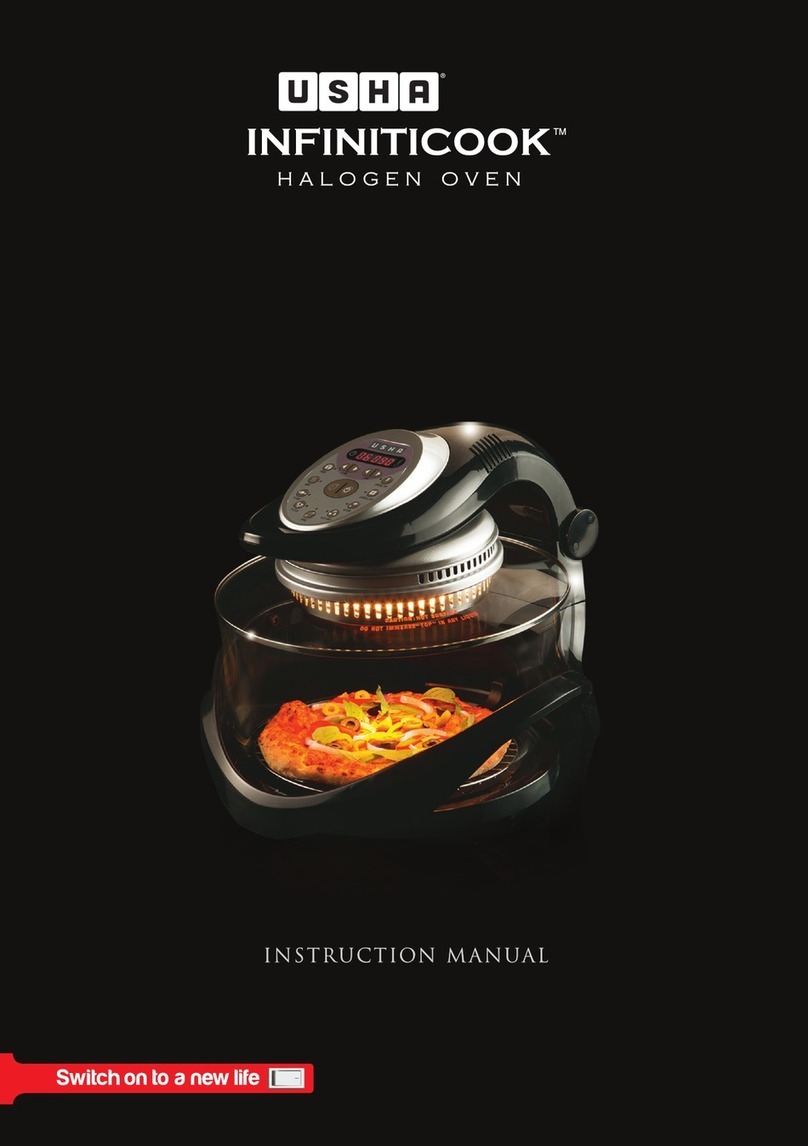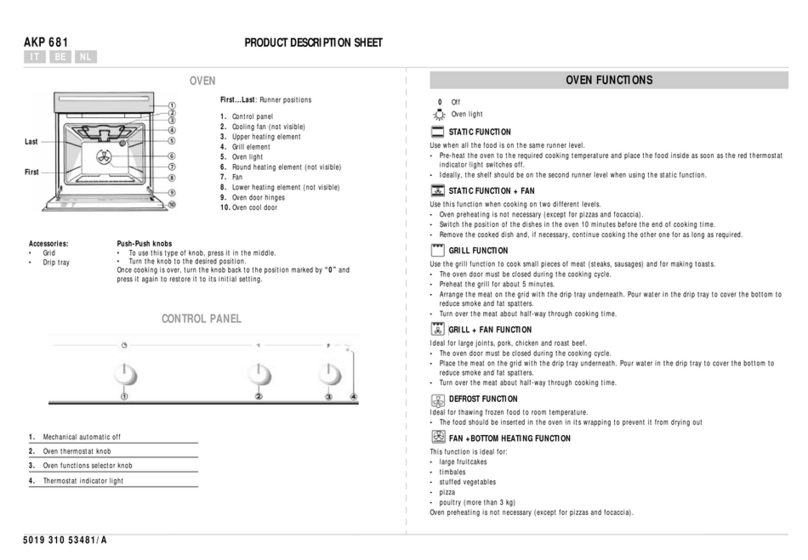Atag SX4611C User manual

Instructions for use
Oven
SX4611C
SX4692C

EN User manual EN 3 - EN 29
Pictograms used
Important information
Tip

EN 3
CONTENTS
Your oven
Introduction 4
Description of the appliance 5
Guide rails/Telescopic guide rails 5
Accessories 6
Door 7
Cooling fan 7
Control panel 8
Control panel general use 9
First use
Before first use 11
Explanation of the knobs and the keys 13
Use
Description of the main functions 15
Description of the sub functions 16
Plus menu 16
Steam function 17
Operation
Using the appliance cooking functions 19
Settings
Settings menu 21
Maintenance
Cleaning the appliance 22
Cleaning function (Steam clean) 22
Cleaning the Water Tank Filter 23
Removing and cleaning the guide rails 24
Replacing the oven lamp 24
Removal and installation of the oven door 25
Malfunctions
General 27
Environmental aspects
Disposal of the appliance and packaging 29

EN 4
YOUR OVEN
Introduction
Congratulations on choosing this oven. This product is designed with simple operation and
optimum comfort in mind.
This manual shows how you can best use this oven. In addition to information about operating
the appliance, you will also find background information that may be useful when using the
appliance.
Please read the separate safety instructions carefully before
using the appliance!
Read this manual before using the appliance and keep it in a safe place for future use.
The installation instructions are included separate

EN 5
Description of the appliance
1. Control panel
2. Water reservoir cover
Push to open!
3. Oven levels
4. Oven door
5. Door handle
Guide rails/Telescopic guide rails
• The oven has four guide rails (Level 1 to 4). Level 1 is mainly used in combination with
bottom heat.
• Place the oven rack, baking tray or steam dish in the gap between the guide rail sliders.
• A number of shelf levels can have fully-retractable telescopic guide rails, depending on the
model.
▷Pull the telescopic guide rails out of the oven cavity completely and place the oven rack /
baking tray / steam dish on them. Then slide the oven rack / baking tray / steam dish on the
telescopic guide rails, back into the oven cavity.
▷Only close the oven door when the telescopic guide rails have been returned completely
back into the oven cavity.
YOUR OVEN
1
4
3
5
2
Level 1
Level 2
Level 3
Level 4

EN 6
Accessories
Your appliance is accompanied by a range of accessories, depending on the model. Only use
original accessories; they are specially suited to your appliance. Be sure that all the accessories
that are being used are able to withstand the temperature settings of the chosen oven function.
Note: not all accessories are suitable/available for every appliance (it may also differ by country).
When purchasing, always provide the exact identification number of your appliance. Please see
the sales brochures or check online for more details about optional accessories.
Note: never place an accessory on the bottom of the oven!
Accessories that can be supplied with your appliance (depending on the model)
Enamelled baking tray; to be used for pastries and cakes.
• Do not use the enamelled baking tray for microwave functions!
• Suitable for pyrolysis cleaning.
Oven rack; mainly used for grilling. A steam dish or pan with food
can also be placed on the oven rack.
• The oven rack is equipped with a safety peg. Lift the rack slightly
at the front to slide it out of the oven.
• Do not use the oven rack for microwave functions!
Deep enamelled baking tray; to be used for roasting meat and
baking moist pastry.
• Do not place the deep baking tray on the lowest level during
a cooking process, except when using it as a drip tray during
grilling, roasting or roasting with a spit roast (when available).
• Do not use the deep enamelled baking tray for microwave
functions!
• Suitable for pyrolysis cleaning.
Glass baking tray; for microwave and oven use.
• NOT suitable for pyrolysis cleaning.
Non-perforated steam dish; 40 mm deep (useful for collecting
moisture during steaming).
• Note: discolouration may occur at temperatures above 180 °C!
Thiswill not influence the proper function of the oven.
Perforated steam dish; 40 mm deep (useful for steam settings).
• Note: discolouration may occur at temperatures above 180 °C!
Thiswill not influence the proper function of the oven.
YOUR OVEN

EN 7
Accessories that can be supplied with your appliance (depending on the model)
Perforated steam dish; 1/3GN.
Perforated steam dish; 1/2GN.
• Note: discolouration may occur at temperatures above 180 °C!
This will not influence the proper function of the oven.
• The steam dishes can be used simultaneously on two levels.
Place the perforated steam dish in the middle of the oven and the
non perforated steam dish one level below the perforated steam
dish.
• For steaming you can place the perforated steam dish in the non-
perforated steam dish. They can only be used together on a level
with telescopic guide rails.
Culisensor; can be used to measure the core temperature of the
dish. When the desired temperature is reached, the cooking process
will be stopped automatically.
Door
• The door switches interrupt the operation of the oven when the door is opened during use.
The oven continues operating when the door is closed.
Cooling fan
• The appliance is equipped with a cooling fan that cools the casing and control panel.
YOUR OVEN

EN 8
Control panel
12 13 14 15 16 17
1 10 116 7 8 95432
1. Function knob (in ‘Off’ position)
2. Defrost
3. Automatic programs
4. Warming (keep warm)
5. Warming (regenerate)
6. Steam
7. Sous vide
8. Plate warming
9. Steam clean
10. Display
11. Selection knob
12. On/off key and stop key (cancel)
13. Light key
14. Navigation key left
15. Navigation key right
16. Plus key
17. Confirm key
The keys respond best if you touch them shortly with a large area of your fingertip.
Every time you touch a key during use, a short acoustic signal will sound.
YOUR OVEN

EN 9
Control panel general use
Activated area (grey background)
Set a function and settings
1. Touch and hold the on/off key to switch on the appliance.
2. Turn the function knob to set a main oven function.
The main oven functions are visible around the oven function knob and in the display.
The function icon is displayed larger. The ‘active area’ (recognizable by a grey background)
moves to the right.
3. Turn the selection knob to select a sub oven function.
The ‘active area’ shows the several different sub oven functions. Scroll up or down to view
the different functions. If a chosen main function does not have a sub function then the next
available setting appears in the active area.
4. Touch the selection knob (or the right navigation key) to confirm the chosen sub oven
function or setting.
The ‘active area’ (grey background) moves to the right.
5. Turn the selection knob to change the next available settings (left = decrease, right =
increase) and confirm by touching the selection knob or touching the right navigation key.
• When all elements in the screen are set, then confirm these settings by touching the
confirm key.
• When the confirm key is blinking it is possible to start the oven with the default settings.
• Touch the left navigation key to move the active area to the left to change an already made
setting. Change the setting by turning and touching the selection knob.
• Touch the stop key to go one-step back in the menu.
Follow the instructions on the display.
YOUR OVEN
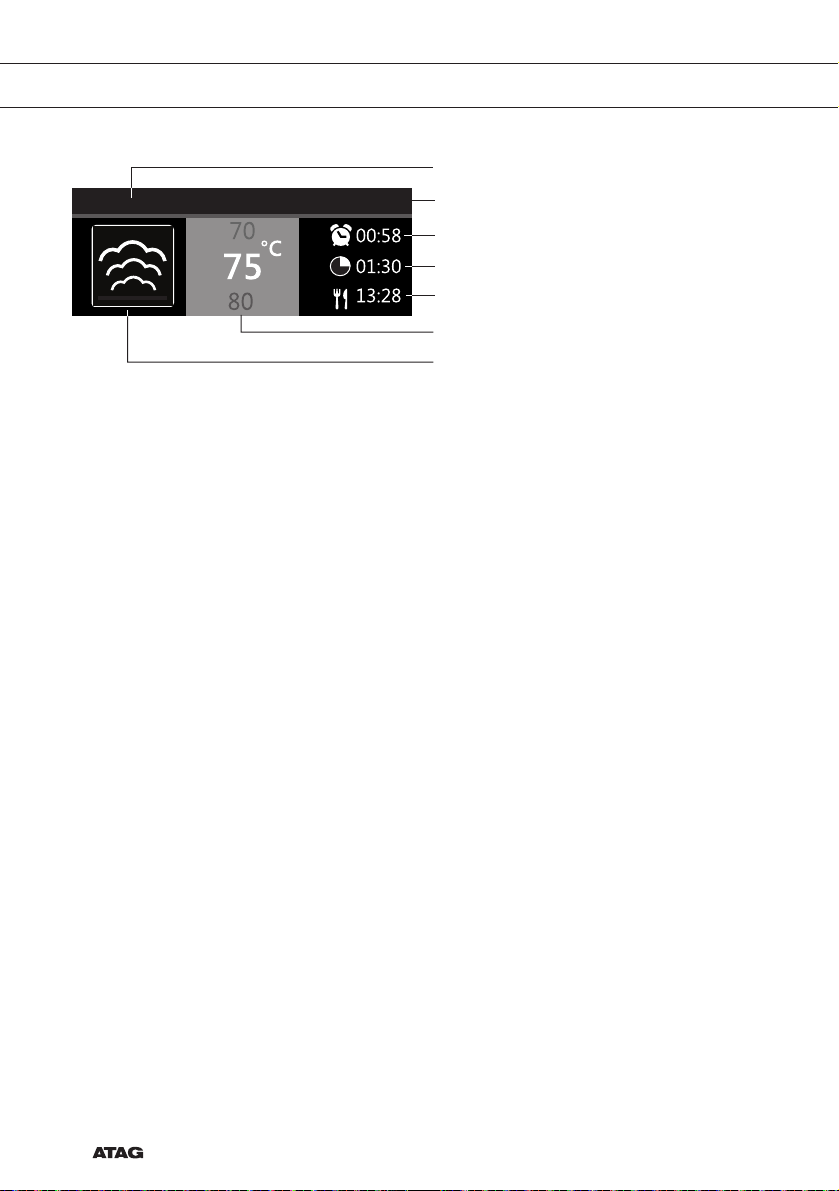
EN 10
Egg timer
Clock
Cooking time
End time
Temperature 14:30
Feedback bar
Active area (grey background)
Main function icon
• The display will show the icon and name of the activated function for about 1.5 seconds.
• The feedback bar shows what setting you are changing.
Delayed start
• Set an desired cooking time and finishing time to start cooking at a later time.
Display
When the appliance is in progress you see the following information in the display:
• Temperature
• Active oven (sub) function
• Egg time (when set / See ‘Plus menu’)
• Cooking time (cooking time counting up or counting down when cooking time has been set)
• Finishing time (when cooking time has been set)
Stand-by mode
The stand-by display will show the time, date and the timer (if set). The appliance goes to stand-
by mode after turning the function knob to 0 (‘off’ position).
Switching on the appliance
• Touch and hold the on/off key to switch on the appliance.
• The appliance can also be switched on by turning the function knob to a function.
Shutting down the appliance
• Touch and hold the stop key to shut down the appliance manually.
• Default the appliance will shut down when there has been no action during 30 minutes.
YOUR OVEN

EN 11
FIRST USE
Before first use
• Clean the appliance interior and accessories with hot water and washing-up liquid.
Do not use aggressive cleaning agents, abrasive sponges and similar.
• The appliance will emit a particular odor when it is used for the first time; this is normal.
Make sure that there is good ventilation during initial use.
When the appliance is first plugged in or after connection when the appliance was
disconnected from the power mains for a long period of time, you have to set ‘Language’,
‘Date’ and ‘Time’.
Setting the language
English
Nederlands
12:00Language
Français
In case you are not comfortable with the language on the display, you can select another
language. The default setting is ‘English’.
1. Turn the selection knob and select your preferred language from the displayed list.
2. Confirm the setting by touching the confirm key.
The next screen will be displayed.
Setting the date and time
English
Nederlands
12:00Language
Français
12:00Year
01 01
2017
2018
12:00Hours
30
11
13
12
1. Turn the selection knob and change the first setting (Year).
2. Confirm this setting by touching the right navigation key or by touching the selection knob.
3. Turn the selection knob and change the next setting (Month).
4. Confirm this setting by touching the right navigation key or by touching the selection knob.
5. Turn the selection knob and change the last setting (Day).
6. Confirm this setting by touching the confirm key.
The next screen will be displayed. Now set the hours and minutes with the selection knob
and navigation key. Confirm your setting by touching the confirm key.
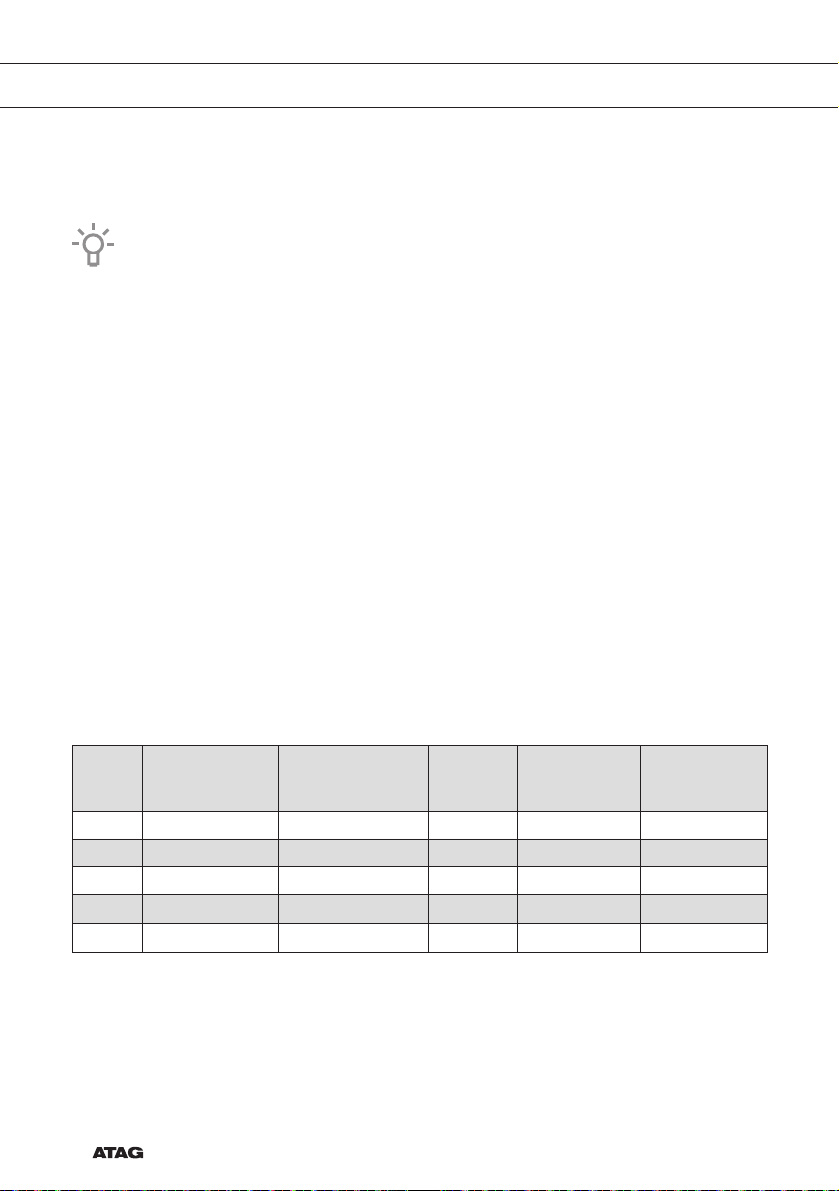
EN 12
FIRST USE
All the start-up settings are now set and the display will show the stand-by screen. The appliance
is now ready for use.
The language, time and date can be adjusted in the settings menu (see ‘Settings menu’
chapter). The settings menu can be opened from the start display via the ‘Plus’ menu.
Setting the water hardness
The water hardness must be set prior to initial use. If the water is softer or harder than the default
setting, you can alter the set hardness level.
Checking the water hardness
• You can measure water hardness using the ‘paper test strip’ supplied with your appliance.
For information about water hardness in your region please contact your local water board.
Using the ‘paper test strip’
• Dip the test strip in water for 1 second. Wait 1 minute and read the number of bars on the
paper strip. Check the table for the correct water hardness setting.
Setting the water hardness
1. Compare the test strip with the image on the display.
2. Turn the selection knob until the bars on the screen correspond with those on the test strip.
3. Touch the confirm key to save the set water hardness.
Water hardness table
Display
Test strip
number/colour
of the bars
Type PPM French
hardness (°df)
German
hardness (°dH)
1 4 green bars Very soft water 0 - 90 0 - 9 0 - 5
2 1 red bar Soft water 90 -178 9 - 18 5 - 10
3 2 red bars Rather hard water 178 - 267 18 - 26 10 - 15
4 3 red bars Hard water 267 - 356 26 - 35 15 - 20
5 4 red bars Very hard water > 356 > 35 > 20
The appliance has now been programmed so that the descaling notification will appear in
accordance with the actual water hardness.

EN 13
Explanation of the knobs and the keys
Function knob
Select a function
Turn this knob to select the desired function.
• See ‘Description of the functions’ for more information.
Selection knob
To choose an sub oven function
Turn this knob to choose a sub oven function.
• See ‘Control panel general use’ for more information.
Change the settings
Turn this knob to change the settings that are in the active area.
• See ‘Control panel general use’ for more information.
Go to the next setting
Touch this knob to go to the next setting.
• The next to change setting will be in the grey active area.
On/off key and stop key
To switch the appliance on or off
Touch and hold the key for several seconds to switch the appliance on or off.
To cancel or go back in the menu
Touch this key to cancel an operation or to go back one-step in the menu.
Lighting key
Switch the lighting on/off
Touch this key to switch the cavity lighting on or off.
USE
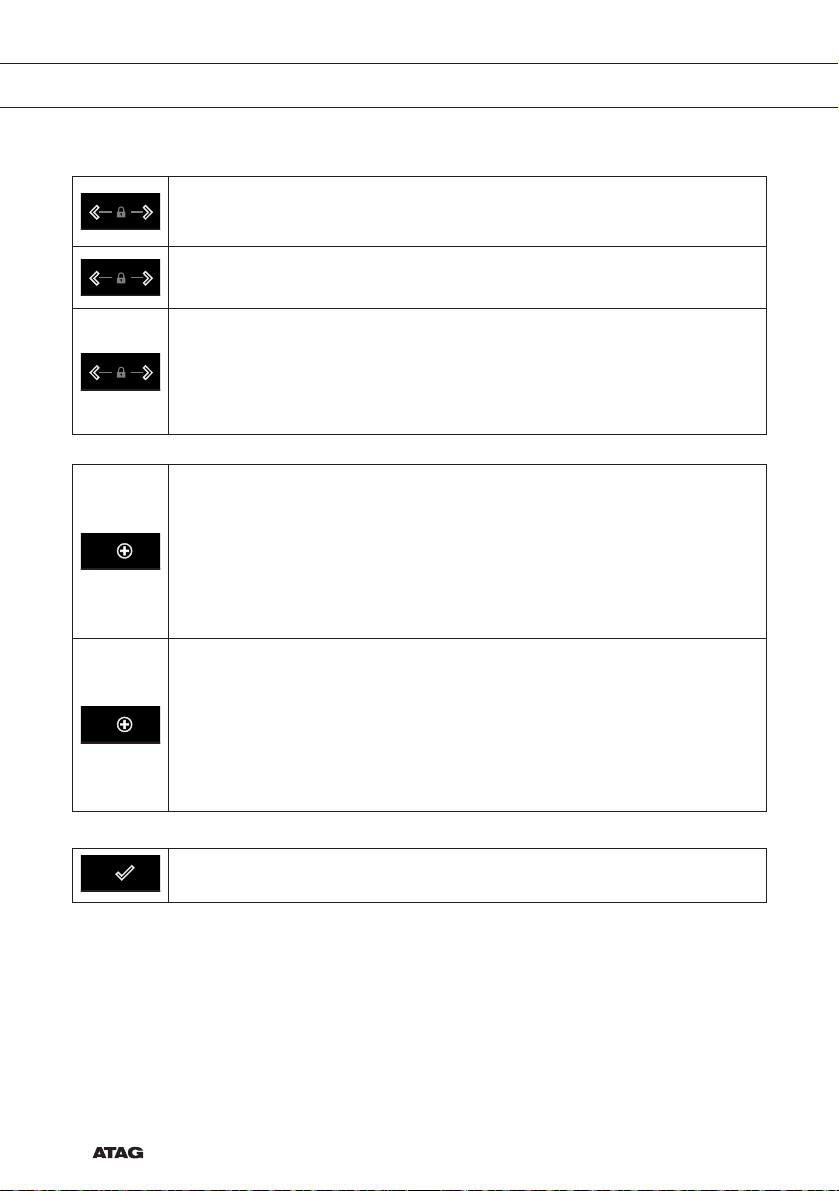
EN 14
Navigation keys
Navigate to the right
Touch the right navigation key to confirm the setting and to move the active area
to the right.
Navigate to the left
Touch the left navigation key to move the active area to the left.
Turn on/off the child lock function
Touch and hold the navigation keys simultaneously to activate/deactivate the
child lock function.
• The oven’s control panel can be locked by means of the Child Safety Lock,
to protect the oven against unintended use.
Plus key
To open the settings menu (see ‘Settings’)
Touch this key in stand-by mode to open or exit the settings menu:
• Egg timer
• General
• Display
• Cooking
• System
To open extra options (see ‘Plus menu’)
Touch this key in operation mode to open or exit the extra options possible at
that moment:
• Egg timer
• Fast preheat
• Add steam 123
• Add direct steam
Confirm key
Confirm
To confirm all the white settings/elements in the screen.
USE

EN 15
Description of the main functions
Consult the tables to select the preferred function. Also consult the instructions for preparation
on the dish packaging. Some main functions have sub functions.
Main functions (to select with the function knob)
Function Description
Warming (regenerate)
• Regenerate: this mode is used to warm already
cooked dishes. The use of steam means there is
no loss of quality. Taste and texture are preserved
as though the dish is freshly-cooked. Various
dishes can be regenerated simultaneously.
Warming (keep warm)
• This mode is used to keep already cooked dishes
warm.
Programs
• Use ‘Programs’ for baking and roasting by selecting
a dish from a list of pre-programmed dishes.
Defrost
• With this function, the air circulates by means of the
fan. The air will be heated to a temperature of 30 °C.
• Dishes are defrosted quickly and efficiently.
Steam
• Heating by means of steam.
• See chapter ‘Steam function’ for more information.
• Steam of 100 °C is sprayed into the oven cavity
at regular intervals.
• Sub functions are available (consult steam
functions table).
1
Sous vide
• Heating by means of steam.
• See chapter ‘Steam function’ for more information.
• The vacuum-sealed food is slow-cooked at a low
temperature.
• With this method the food’s flavour, vitamins and
minerals are preserved. Vacuum sealing gives the
dish a longer shelf life.
• Use this function to cook vegetables, fruit, meat,
poultry and fish.
USE

EN 16
Function Description
Plate warming
• Use one of the functions to warm dishes.
Cleaning
• With this function and a damp cloth, you can
easily remove grease and dirt from the oven walls.
• Use this function only when the oven has cooled
down fully. Steam is sprayed into the oven cavity
at regular intervals.
• After soaking, food residues can be removed
using a damp cloth.
Description of the sub functions
Steam functions table (to select with the selection knob)
Steam
• Heating by means of steam.
• See chapter ‘Steam function’ for more information.
• Steam of 100 °C is sprayed into the oven cavity
at regular intervals.
• This mode can be used to steam vegetables,
eggs, fruit and rice, for example.
1
Steam - Low temperature
• Heating by means of steam.
• See chapter ‘Steam function’ for more information.
• Steam is sprayed into the oven cavity at regular
intervals.
• This menu can be used to steam vegetables and
fish, to keep food warm and defrost food.
1
Plus menu
Touch the Plus key to choose extra functionality (after you have chosen a main function and
settings).
• Select a function in the plus menu by turning the selection knob and confirm with the
confirm key.
• To exit the plus menu, touch the ‘stop key’ or ‘plus key’; the display will show the previous
screen again.
USE

EN 17
Plus Menu Description
Egg timer
The egg timer can be used independent of the oven function.
• When the egg timer goes off, a message pop-up will appear and an
acoustic signal will sound.
• Touch the stop key to switch off the signal and close the pop-up menu.
• The sound will stop automatically after approximately two minutes.
• To cancel the timer, set the time to 0:00.
Steam function
Warning – Risk of scalding! Leave the door closed during steam functions, hot
steam can escape in case of opening. Condensation in the oven will increase
when opening the door.
Note: Let the oven cool down after every steam function and dry the inside of the oven
with a soft cloth.
Note: The water system empties each time the steam function is finished. This action is
audible and is part of the steam oven’s normal operation.
Advantages of steam cooking
• Healthy and natural, steam cooking retains the colour and taste of the dish. No odors are
released using this cooking method.
• Steam cooking (stewing, cooking, roasting) starts before the oven cavity temperature
reaches 100 °C.
• Slow cooking (stewing, cooking, roasting) is also possible at lower temperatures.
• It is healthy:
▷vitamins and minerals are preserved as only a small proportion of these dissolve in the hot
moisture of the dish.
• It is not necessary to add any form of fat or oil during steam cooking.
• Steam does not distribute smell or taste, enabling meat or fish to be cooked together with
vegetables.
• Steam is also suitable for blanching, defrosting and warming or keeping a dish warm.
USE

EN 18
Sous vide
Using the sous vide steam function:
• Vacuuming
▷First vacuum the food in plastic using a vacuuming machine. This process removes most of
the air from the plastic bag. The bag preserves nutrients and taste during cooking, resulting
in food that is juicier, softer and tastier.
• Vacuum cooking
▷Cook the dish at the correct temperature and the correct time using the oven’s Sous Vide
steam setting (see ‘Recipes and cooking times’).
▷Most dishes can be kept at serving temperature (around 60 °C)
for a few hours, which makes mise en place very easy: you simply remove the dish from the
oven when you need it.
Filling the water reservoir
• Always fill the reservoir prior to using a steam function.
• Use clean and cold tap water, bottled water without added minerals or distilled water
suitable for consumption.
1. Press the water reservoir cover to open it.
2. Use the handle to remove the reservoir from the oven.
3. Remove the water reservoir lid and clean the water reservoir with clean water.
4. Fill the reservoir with water up to the ‘MAX’ mark on the reservoir (around 1.2 litres).
5. Push the water reservoir back in the oven until a click is heard (position switch is activated).
6. Close the water reservoir cover.
Any water remaining in the steam system after cooking will be pumped back into the
water reservoir. Empty, clean and dry the water reservoir after using the steam function.
Only fill the reservoir just prior to using it!
USE

EN 19
Using the appliance cooking functions
Consult ‘Control panel general use’ to get information about the general operation of
the appliance.
1. Touch the ‘On/off key to switch on the appliance.
2. Turn the function knob to select a main function.
▷Consult ‘Description of the functions’ to select the appropriate (available) function.
3. Turn the selection knob to select a sub function (when available) or to adjust a setting.
▷The first sub-function setting is active (when available).
4. Start directly the selected function (with pre-set values) by touching the confirm key (this key
is blinking if it is possible to start the program).
Available functions or settings to adjust:
• the function (sub oven function);
• the oven temperature;
• the cooking time.
The next sub-function or setting becomes active (if available). Go back to an previous
selection or setting by touching the left navigation key.
If preferred, select any additional setting (for example ‘egg timer’) using the plus menu.
See ‘Plus menu’ for more information.
5. Touch the confirm key to start preparing your meal with the chosen settings.
At the end of the cooking you can:
• Stop cooking
▷Touch the confirm key.
The finish display will be closed and the stand-by screen will be shown. If there is no action
within 10 minutes, the display will switch to stand-by mode.
• Add extra time
▷Touch the right navigation key to select ‘Add extra time’.
The time setting becomes active and can be changed directly by rotating the selection knob.
▷Touch the confirm key.
▷The previous process is activated again.
OPERATION

EN 20
Changing settings during the progress
• During progress, touching the navigation keys will show the active area. The selected setting
can now be changed. After confirmation with the confirm key the progress screen will be
shown with the changed settings.
• After 5 seconds without actions the progress settings are cancelled and the display will
return to the progress screen.
OPERATION
This manual suits for next models
1
Table of contents
Other Atag Oven manuals

Atag
Atag CS4612D User manual

Atag
Atag OX46 C Series User manual
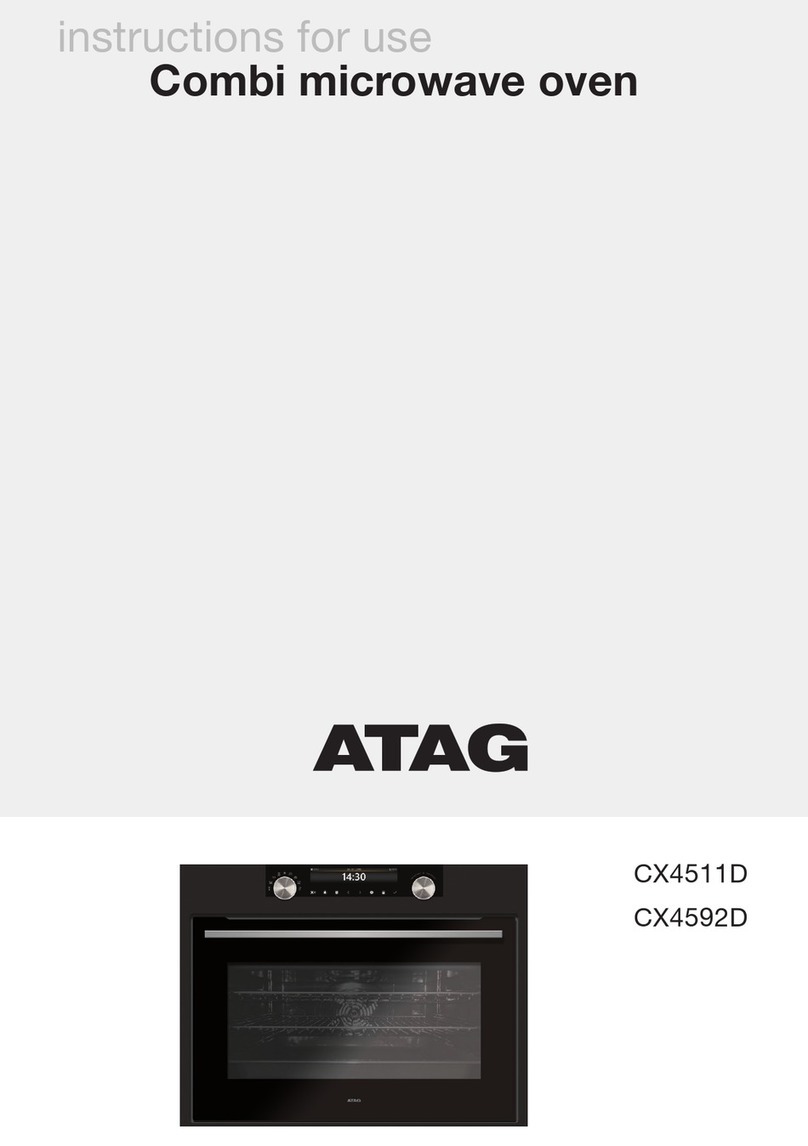
Atag
Atag CX4511D User manual
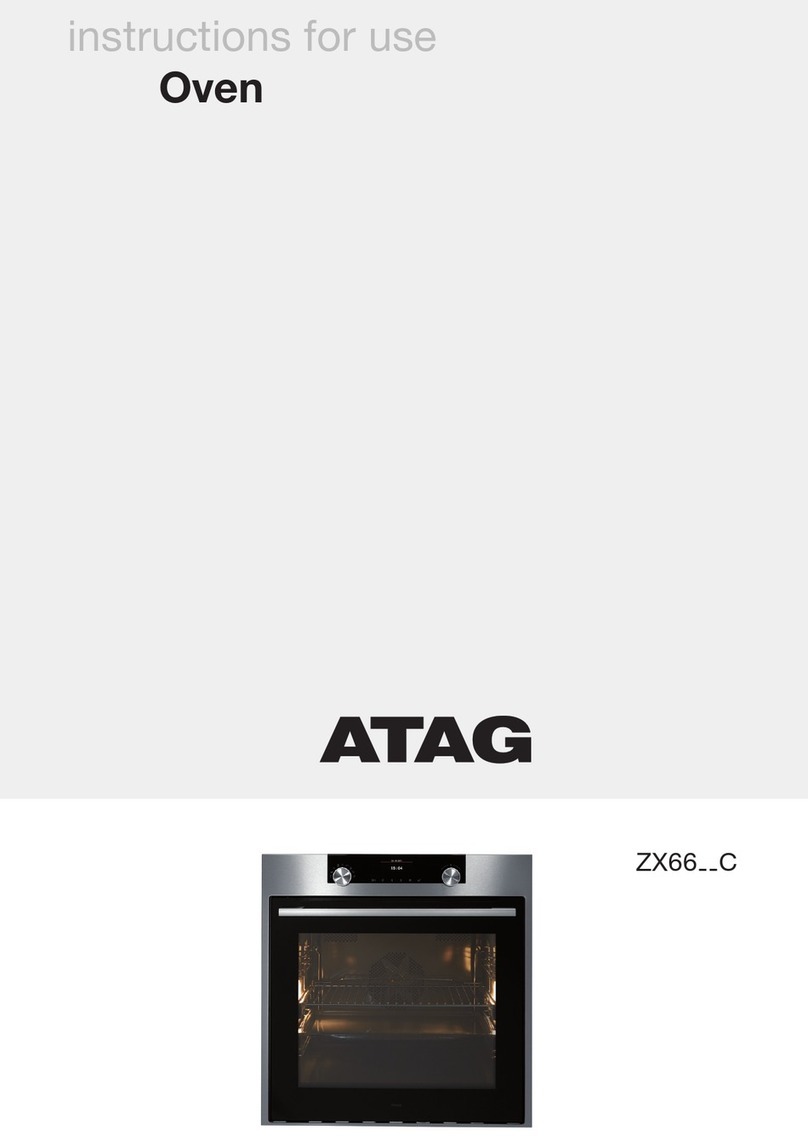
Atag
Atag ZX66 C Series User manual
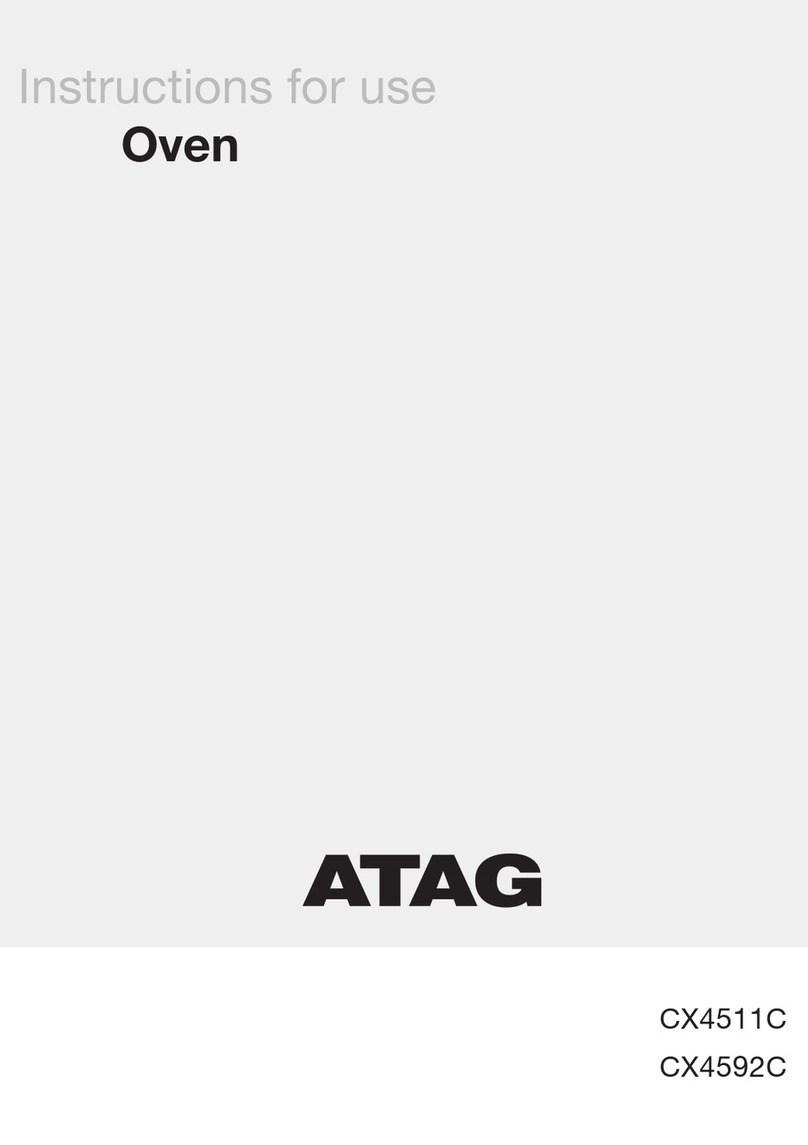
Atag
Atag CX4592C User manual

Atag
Atag MA46 C Series User manual

Atag
Atag CX46 C Series User manual

Atag
Atag OX6211B User manual

Atag
Atag ZX66 C Series User manual

Atag
Atag CS46 C Series User manual