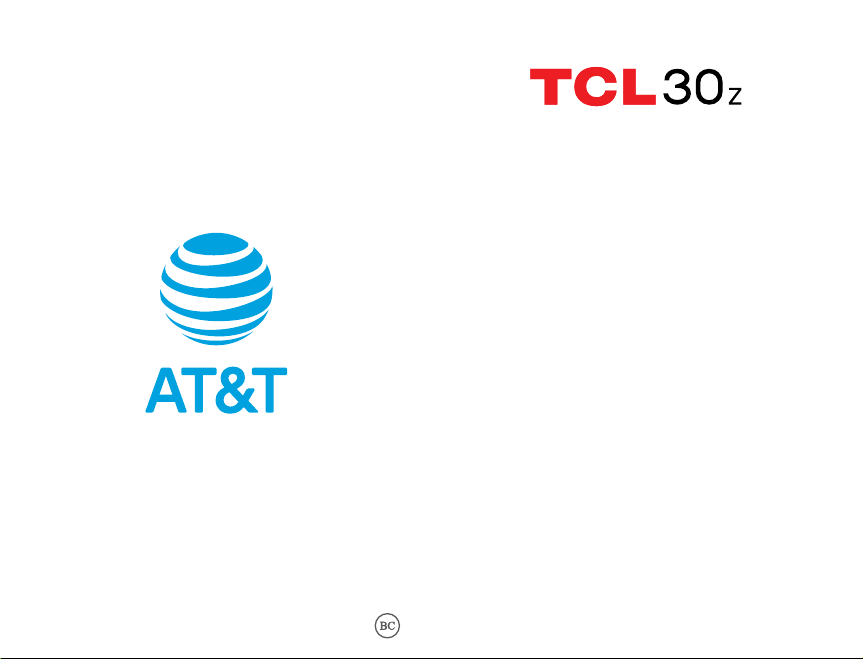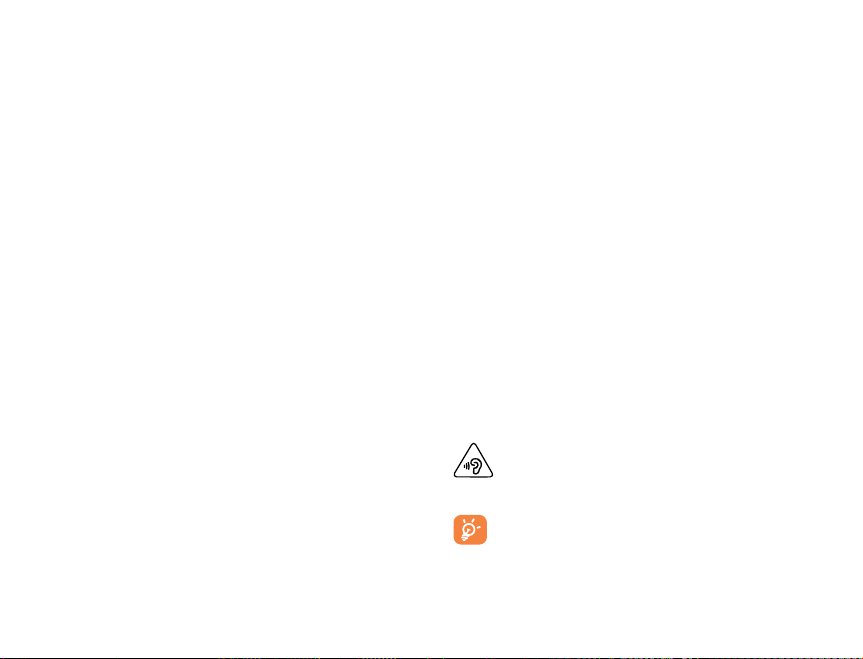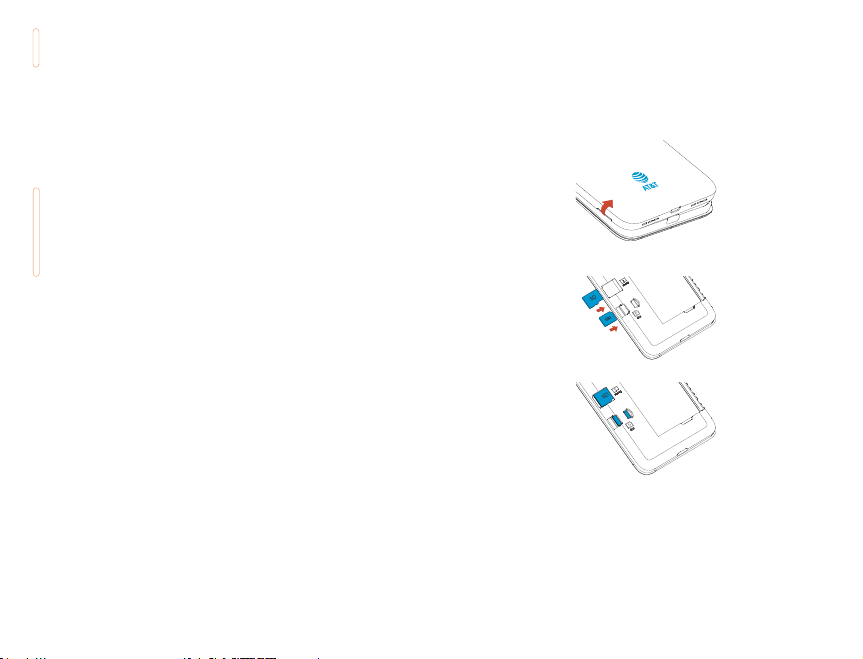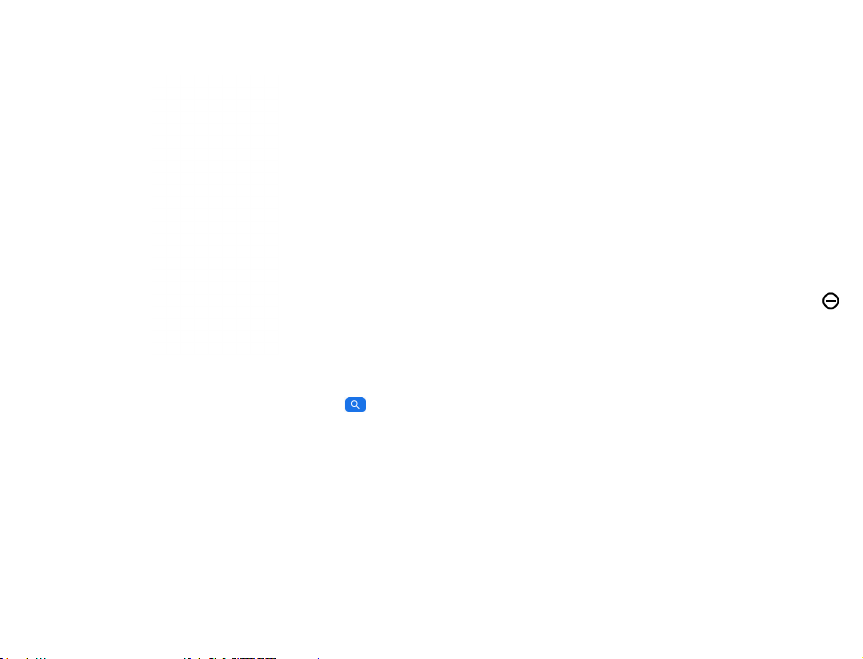Table of Contents
1 Your device.................................................................... 2
1.1 Keys and connectors.................................................................2
1.2 Getting started...............................................................................5
1.3 Home screen.....................................................................................7
1.4 Lock screen ......................................................................................15
2 Text input..................................................................... 17
2.1 Using onscreen keyboard....................................................17
2.2 Google keyboard.........................................................................17
2.3 Text editing...................................................................................... 18
3 AT&T Services.............................................................19
3.1 AT&T services..................................................................................19
4 Phone and Contacts................................................20
4.1 Phone....................................................................................................20
4.2 Contacts.............................................................................................26
5 Messaging ....................................................................30
5.1 Create a message .....................................................................30
5.2 Sending a text message.......................................................31
5.3 Sending a multimedia message....................................31
5.4 Manage messages....................................................................32
5.5 Adjust message settings..................................................... 33
6 Calendar, Clock & Calculator...............................34
6.1 Calendar.............................................................................................34
6.2 Clock......................................................................................................36
6.3 Calculator..........................................................................................39
7 Getting connected.................................................. 40
7.1 Connecting to the Internet.............................................. 40
7.2 Connecting with Bluetooth ..............................................41
7.3 Connecting to a computer ...............................................42
7.4 Sharing your cellular data connection....................43
7.5 Connecting to virtual private networks................43
8 Multimedia applications....................................... 45
8.1 Camera................................................................................................45
9 Others ............................................................................50
9.1 Other applications ...................................................................50
10 Google applications ............................................... 51
10.1 Play Store...........................................................................................51
10.2 Chrome................................................................................................51
10.3 Gmail .....................................................................................................52
10.4 Maps ......................................................................................................53
10.5 YouTube .............................................................................................53
10.6 Drive.......................................................................................................54
10.7 YT Music.............................................................................................54
10.8 Google Play Movies & TV....................................................54
10.9 Duo .........................................................................................................54
10.10 Photos..................................................................................................54
10.11 Assistant.............................................................................................54
10.12 Google Pay....................................................................................... 55
11 Settings.........................................................................56
11.1 Wi-Fi........................................................................................................56
11.2 Bluetooth ..........................................................................................56
11.3 Mobile network............................................................................56
11.4 Connections ...................................................................................56
11.5 Home screen & lock screen.............................................59
11.6 Display..................................................................................................59
11.7 NXTVISION.........................................................................................61
11.8 Sound & vibration.......................................................................61
11.9 Notifications ...................................................................................62