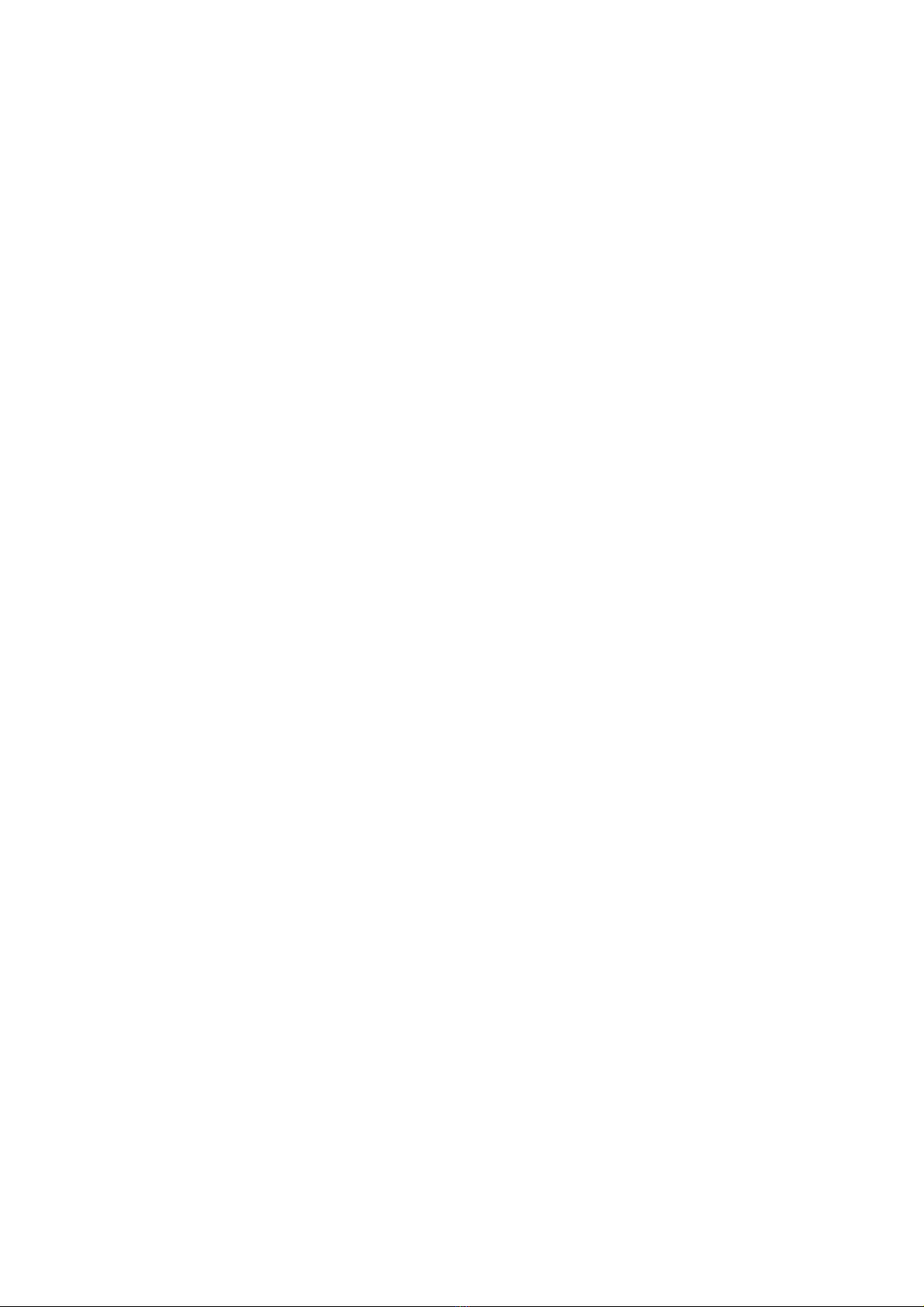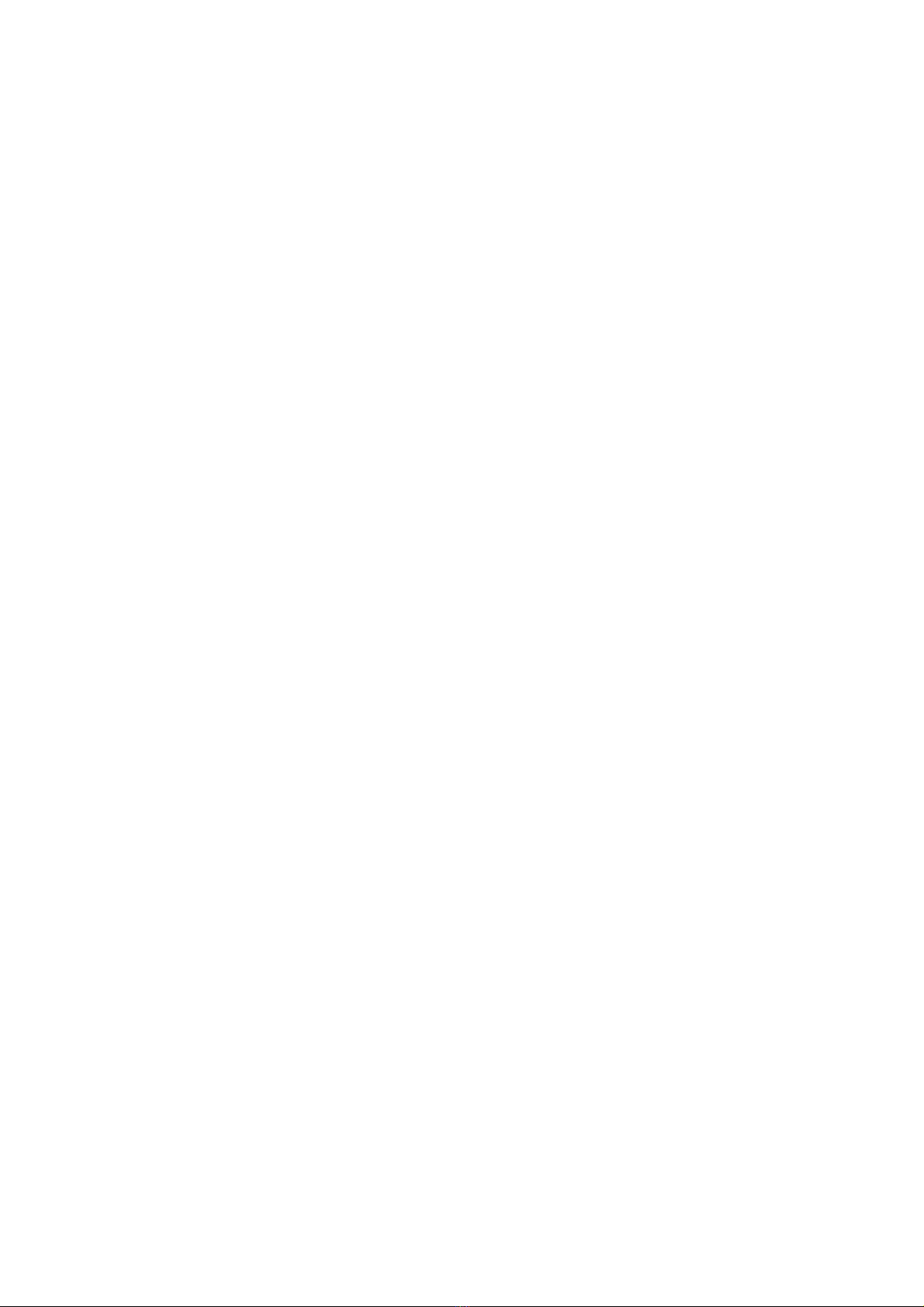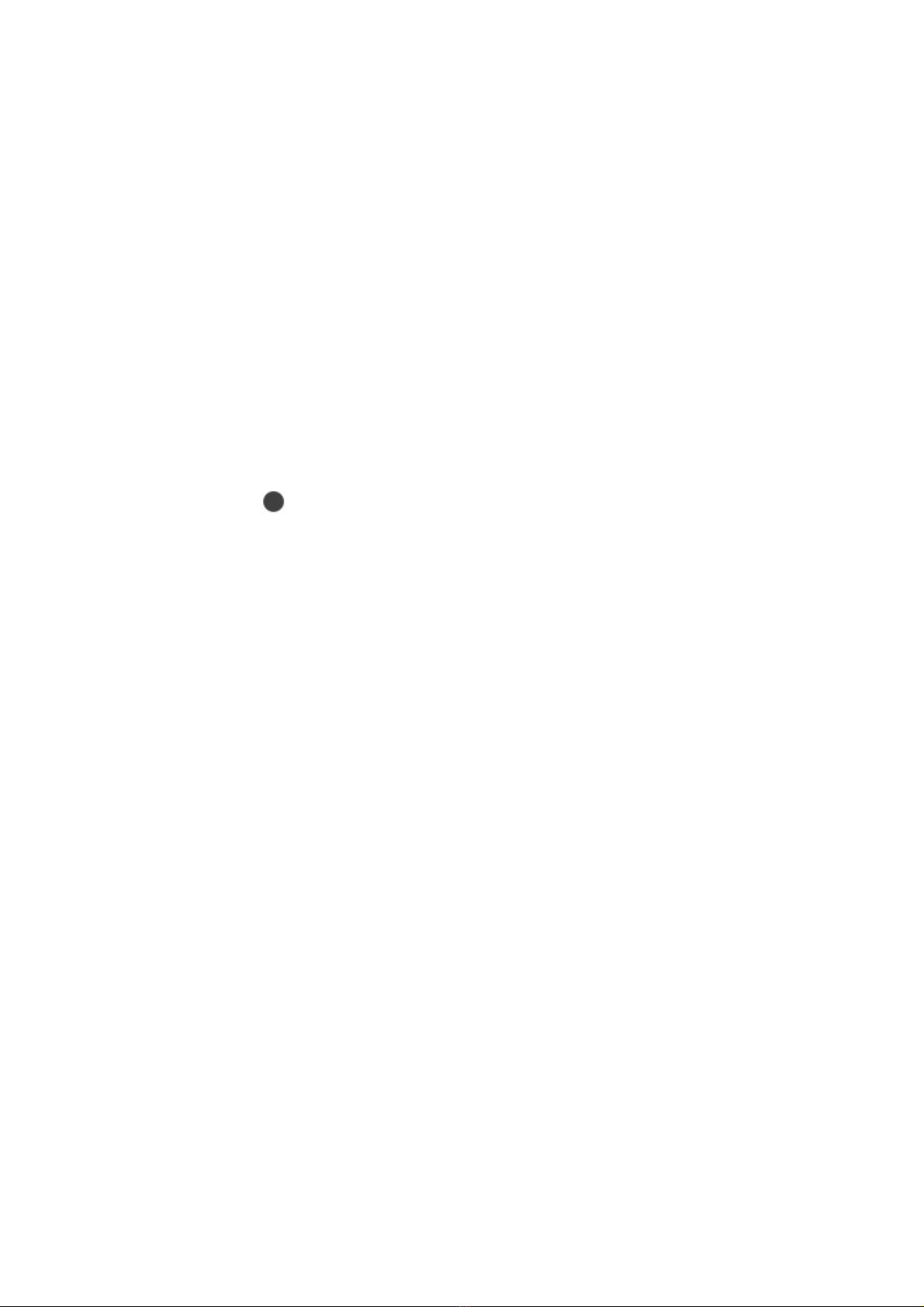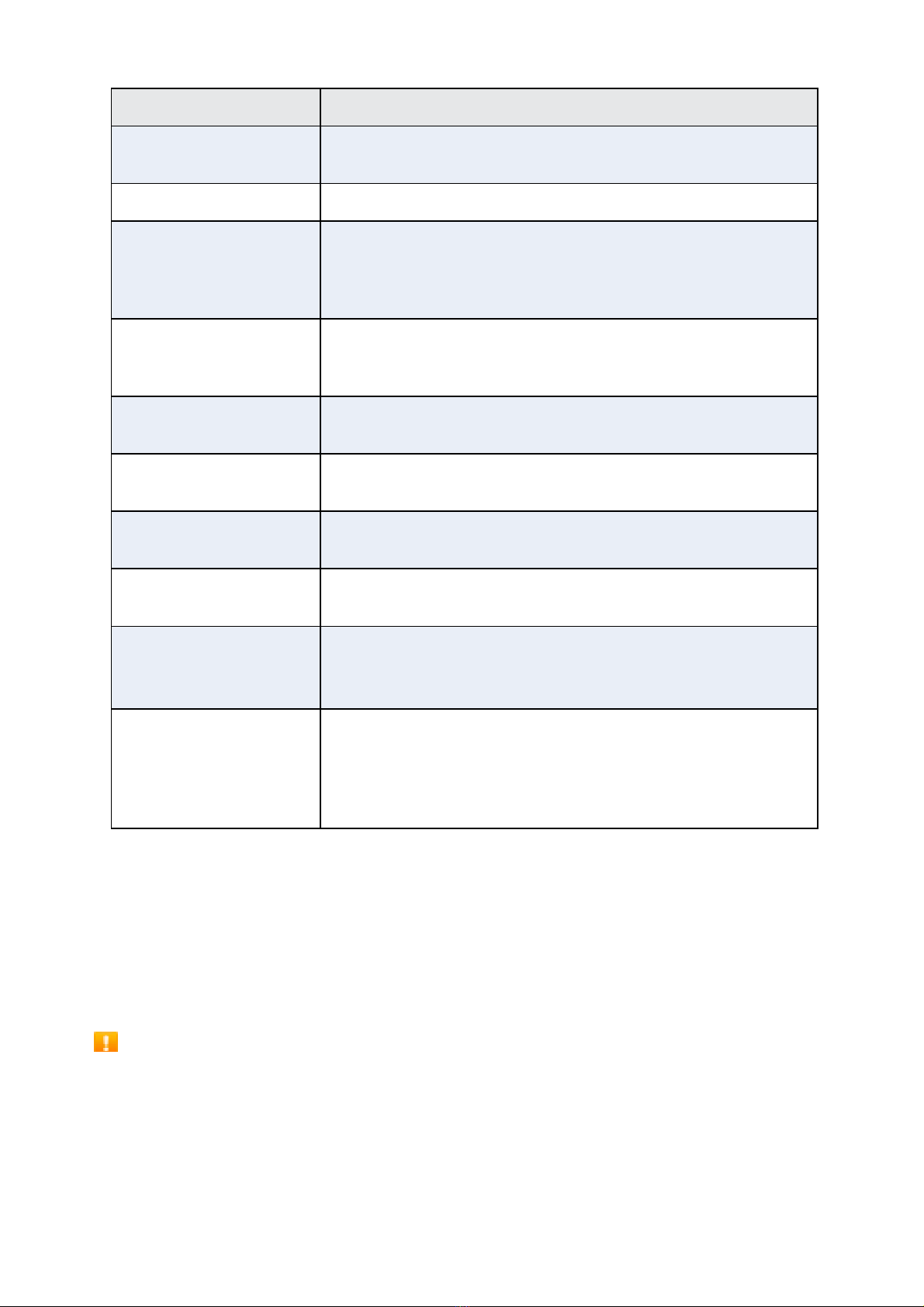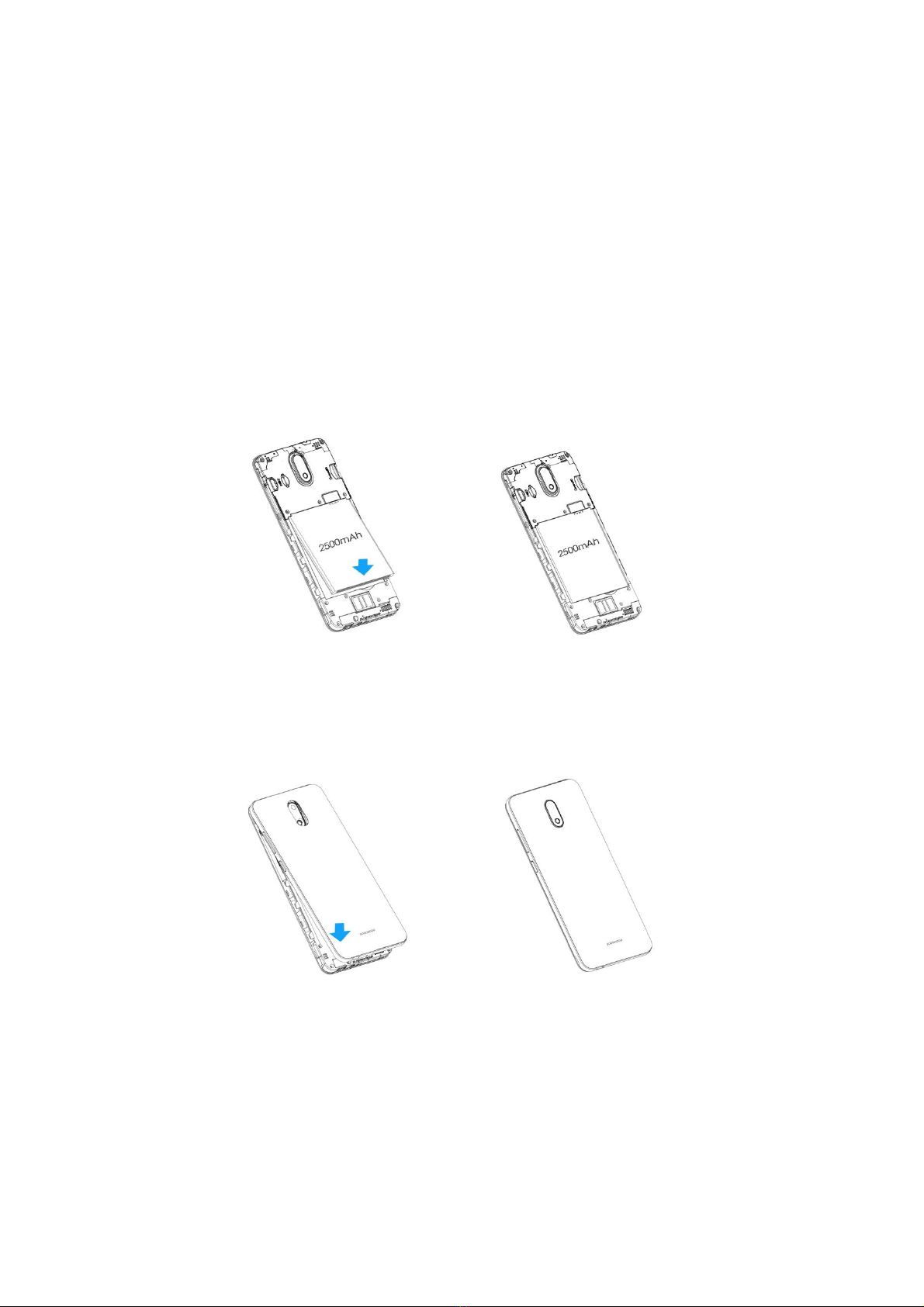4
Special app access......................................................................................................................86
Battery............................................................................................................................................87
Display............................................................................................................................................88
Sound..............................................................................................................................................89
Storage ...........................................................................................................................................90
Security & location .........................................................................................................................91
Security status ............................................................................................................................91
Device security............................................................................................................................92
Privacy........................................................................................................................................93
Device admin apps .....................................................................................................................94
Encryption & credentials ............................................................................................................94
Trust agents................................................................................................................................95
Screen pinning............................................................................................................................95
Accounts.........................................................................................................................................95
Add account ...............................................................................................................................95
Automatically sync data.............................................................................................................95
Accessibility ....................................................................................................................................95
Volume key shortcut...................................................................................................................96
Downloaded services..................................................................................................................96
Screen readers............................................................................................................................96
Display........................................................................................................................................97
Interaction controls ....................................................................................................................98
Audio & on-screen text...............................................................................................................99
Experimental options ...............................................................................................................100
Google ..........................................................................................................................................100
System ..........................................................................................................................................100
Languages & input ...................................................................................................................100
Gestures ...................................................................................................................................101
Date & time..............................................................................................................................102
Backup......................................................................................................................................102
Reset options............................................................................................................................103
About phone.............................................................................................................................103
Software Update ..........................................................................................................................104
Getting help .....................................................................................................................................105
For assistance...............................................................................................................................106
Troubleshooting .......................................................................................................................106