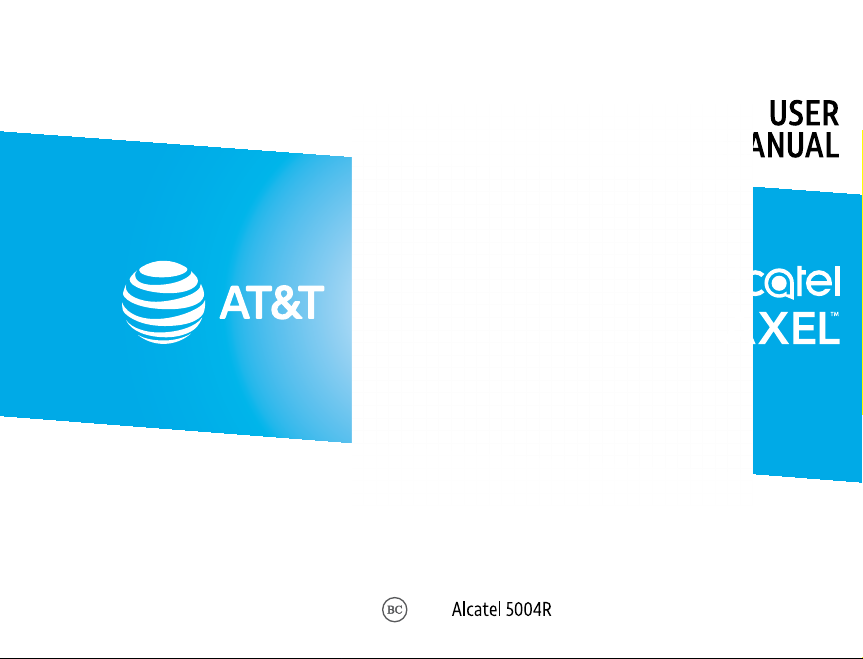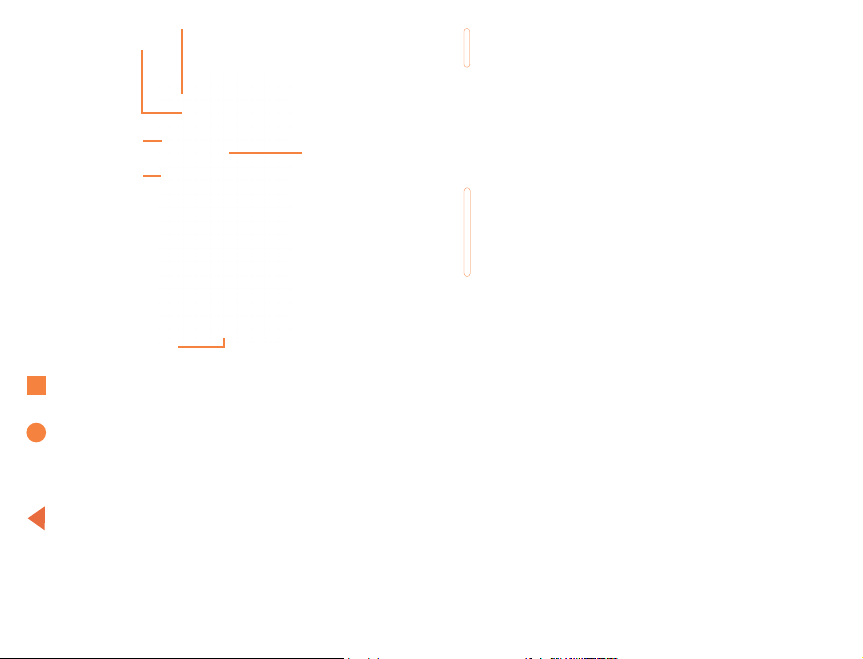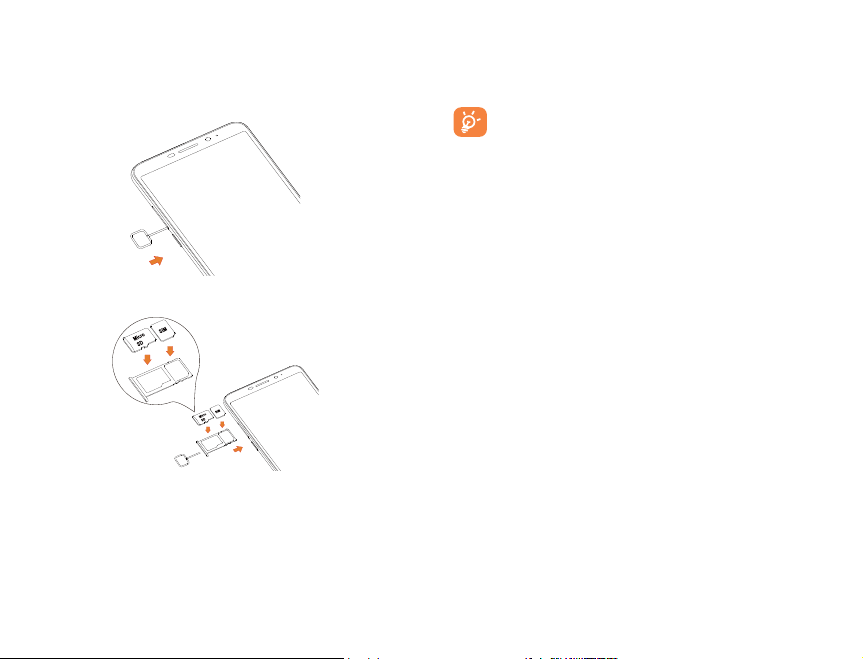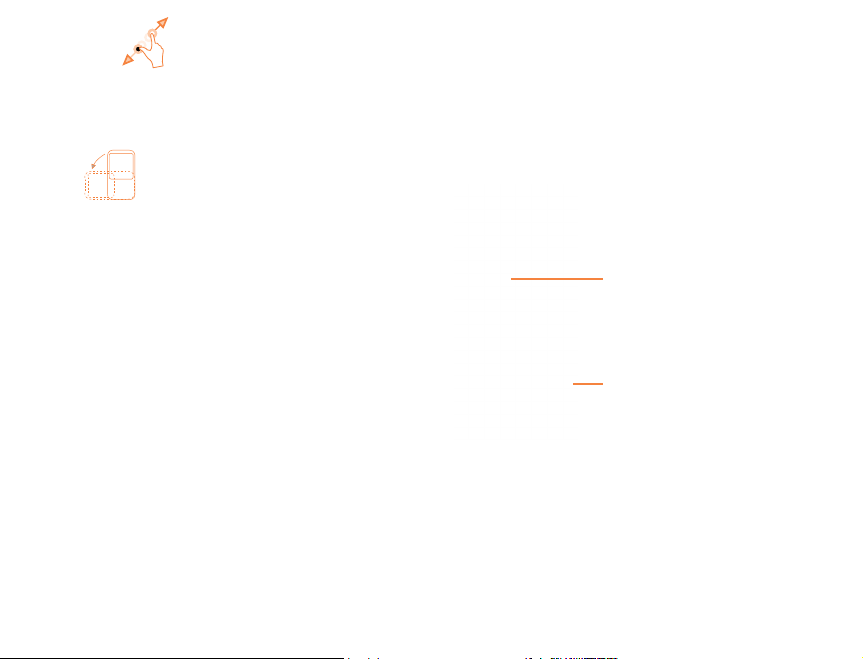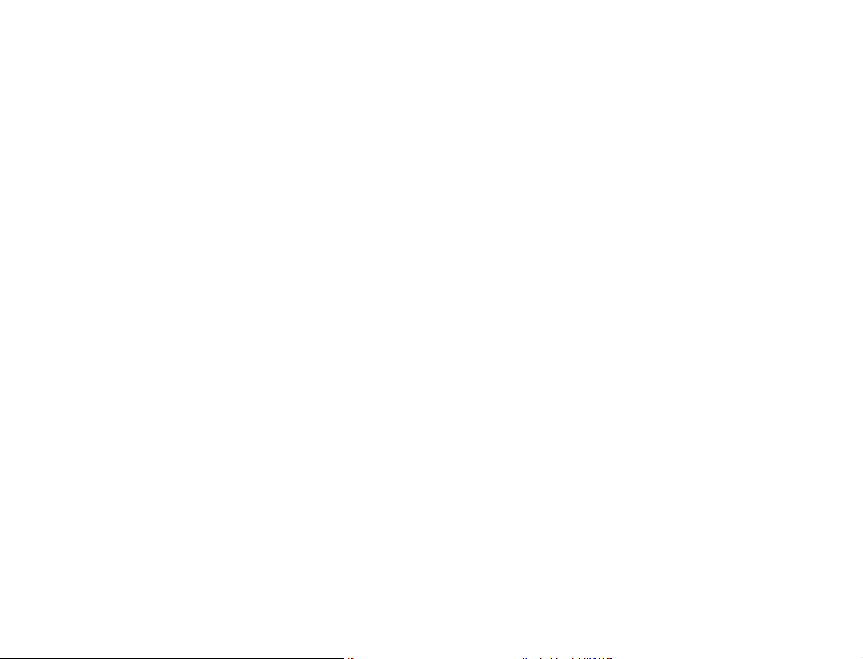Table of Contents
1 Your device.....................................................................1
1.1 Keys and connectors..................................................................1
1.2 Getting started...............................................................................4
1.3 Home screen.....................................................................................6
1.4 Lock screen..................................................................................... 14
2 Text input..................................................................... 17
2.1 Using onscreen keyboard....................................................17
2.2 Google keyboard.........................................................................17
2.3 Text editing...................................................................................... 18
3 AT&T Services.............................................................19
3.1 AT&T services..................................................................................19
4 Phone and Contacts................................................20
4.1 Phone....................................................................................................20
4.2 Contacts.............................................................................................27
5 Messaging ....................................................................32
5.1 Create a message .....................................................................32
5.2 Sending a text message......................................................33
5.3 Sending a multimedia message...................................33
5.4 Manage messages....................................................................34
5.5 Adjust message settings..................................................... 35
6 Calendar, Clock & Calculator...............................36
6.1 Calendar.............................................................................................36
6.2 Clock......................................................................................................38
6.3 Calculator......................................................................................... 40
7 Getting connected...................................................41
7.1 Connecting to the Internet................................................41
7.2 Connecting with Bluetooth .............................................42
7.3 Connecting to a computer ...............................................43
7.4 Sharing your cellular data connection................... 44
7.5 Connecting to virtual private networks............... 44
8 Multimedia applications....................................... 46
8.1 Camera............................................................................................... 46
9 Others ............................................................................ 51
9.1 Other applications ....................................................................51
10 Google applications ...............................................52
10.1 Play Store..........................................................................................52
10.2 Chrome ............................................................................................... 52
10.3 Gmail .....................................................................................................53
10.4 Maps ......................................................................................................55
10.5 YouTube .............................................................................................55
10.6 Drive.......................................................................................................55
10.7 YT Music.............................................................................................55
10.8 Play Movies & TV........................................................................55
10.9 Duo .........................................................................................................56
10.10 Photos..................................................................................................56
10.11 Assistant.............................................................................................56
10.12 Google Pay.......................................................................................56
11 Settings.........................................................................57
11.1 Network & internet.................................................................. 57
11.2 Connected devices...................................................................59
11.3 Apps & notifications................................................................60
11.4 Battery.................................................................................................60
11.5 Display..................................................................................................60
11.6 Sound ...................................................................................................62
11.7 Storage................................................................................................63
11.8 Security & location...................................................................63
11.9 Accounts............................................................................................65