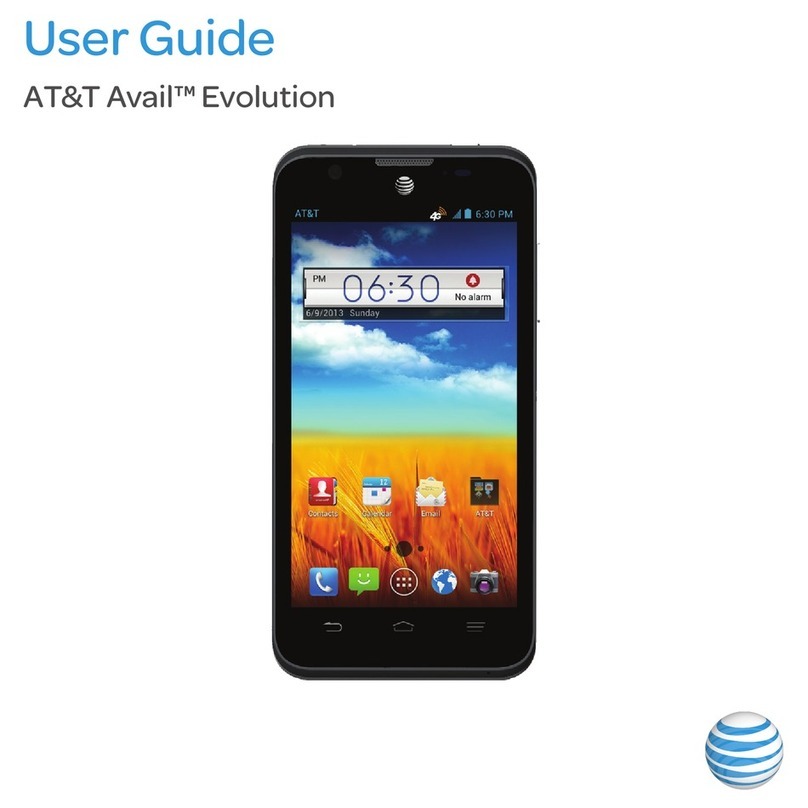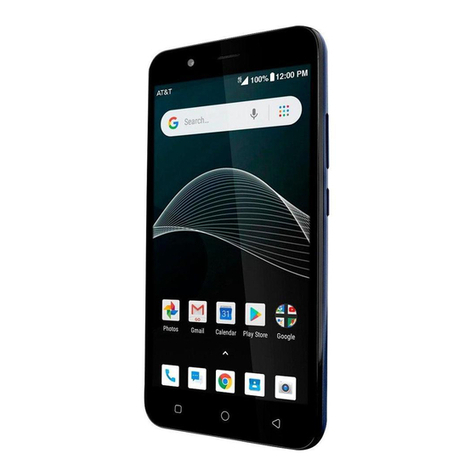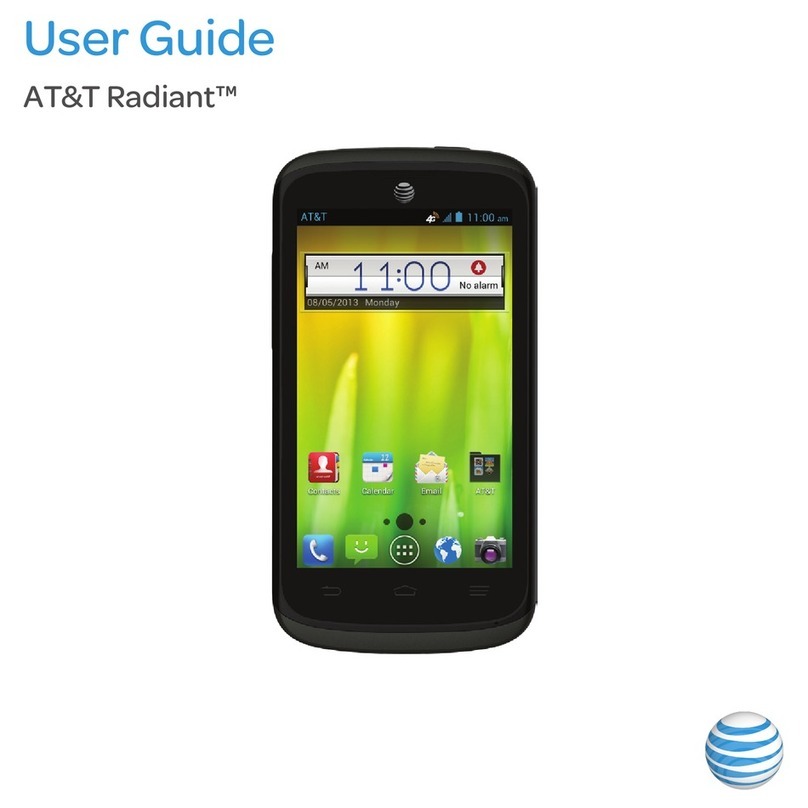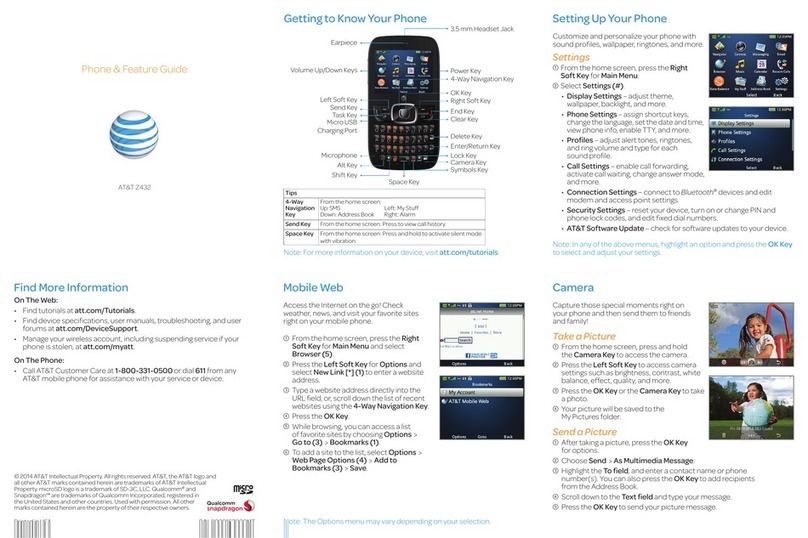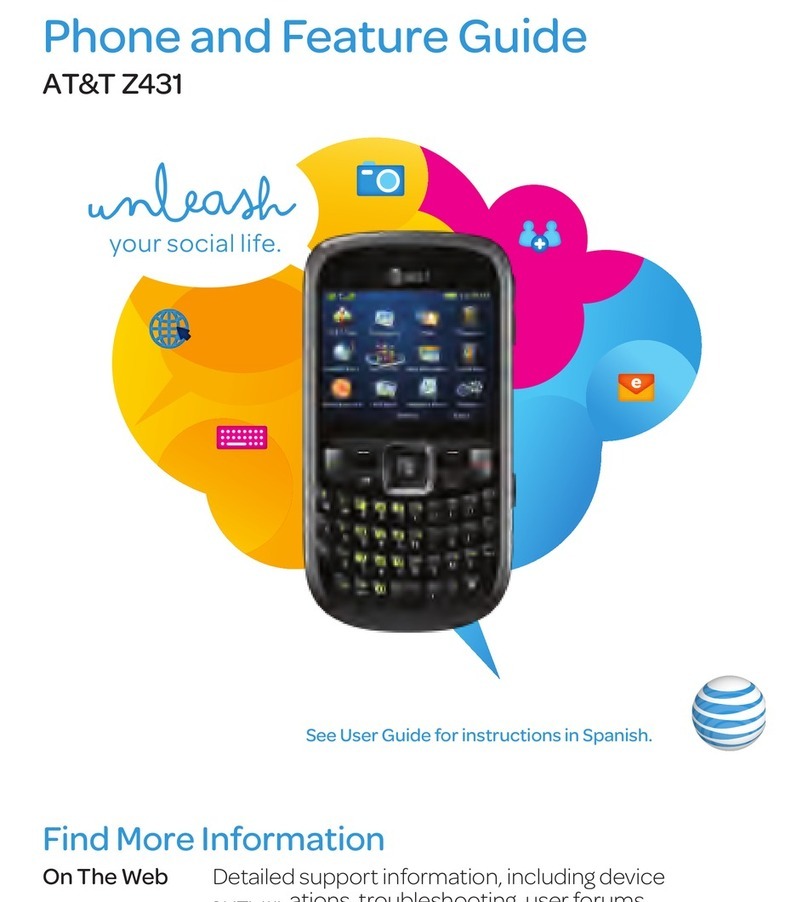Email
AccessyourGmail™,corporateemail,andpersonal
emailwhereveryouare!
Email Setup
Fromthehomescreen,tap .
Enteryouremailaddressandpasswordandthen
tap Next.
ConrmemailaccountsettingsandtapNext.
Nametheaccount,enteryournameasitwillappear
onoutgoingmessages,andtapNext.Youremailwill
begintosynchronizewithyourphone.
Create and Send an Email
Fromyouremailinbox,tap .
Enteranemailaddressortap to access your
contacts list.
Enterasubjectandemailmessage.Toattachlesto
theemailmessage,press , tap Attach file, and
makeyourselection.
TapSendtosendyourmessage.
Text and Picture Messaging Camera and Video Recording
Takepicturesandrecordvideosrightfromyourphone
withthecameraandcamcorderandthensharethem
withfriendsandfamily.
Take a Picture
Fromthehomescreen,tap .
Tap toadjustyourcamerasettings.Zoominand
outbydraggingthesliderbar.
Tap orpressaVolumekeytotakeaphoto.
Record a Video
Incameramode,tap toswitchtothecamcorder.
Tap to start recording video and tap
to stop.
Share a Picture
Fromthehomescreen,tap > .
Tapanalbumandthentapaphoto.
Tap and select an option for sharing.
Internet
Browsethewebandopenmultiplewindowsatthesame
time,asyouwouldonyourPC.
Opening a Web Page
Fromthehomescreen,tap .
Taptheaddressbar,enterawebaddress,andtapGo.
Browsing Options
• Go back:Tap .
• Go forward:Tap .
• Refresh the page:Tap .
• Open another browser window:Tap .
• View open browser windows:Tap .
Multitasking
YoucanperformmultipletasksatoncewithAvail2,such
aslookingatanemailwhileonaphonecall.
While on a call, press .
• Tobeginanewtextmessageoremail,tap or .
• Toaccessadditionalapplications,tap .
Toreturntothecallscreen,tap .
AT&T Services Google Play™ Store
Browseanddownloadapps,games,books,movies,and
morewithGooglePlay.
Access Google Play
Fromthehomescreen,tap > .
SigninwithyourexistingGoogle™accountorcreate
one following the steps on the screen.
Navigate Google Play
Tapacategorytobrowsepopularapps,games,
movies,andmusicorganizedbypopularityor
category.
Tap tosearchthePlayStoreforaspecicgame
or app.
Toinstall,taptheappandfollowinstructions.Once
installed,youwillseeanoticationintheNotications
panel.Opentheappfromthisnoticationorby
locating the app in the App tray .
Updating Your Apps
Updatingappsisquickandeasy.
Fromthehomescreen,tap > .
Press and tap My apps.
Tap .Or,ifyou’dliketoupdateappsindividually,
tap the desired app > Update > Accept & download.
Onceinstalled,youwillseeanoticationinthe
Noticationspanel.Opentheappfromthis
noticationorbylocatingtheappintheApptray .
Sendtextorpicturemessagestocommunicate
privately and quickly.
Send a Text Message
Fromthehomescreen,tap .
Tap tostartanewtextmessage.
In the Toeld,enteranumberoracontactnameor
tap to access your contacts.
TaptheType messageeldandenteryourmessage.
TapSendtosendthemessage.
Send a Picture Message
Followsteps1-4above.
Tap .
TapPictures and select desired picture.
TapSendtosendthemessage.
Please don’t text and drive.
Bluetooth®and Wi-Fi®
PairwithotherBluetooth devices or connect to a
Wi-Finetwork.
Connect to a Bluetooth Headset
Fromthehomescreen,press and tap System
settings > Bluetooth.
Tap to turn Bluetooth on.
Yourphonewillautomaticallysearchfordevices.Tap
thenameofadevicetopairandconnectwithit.
Connect to a Wi-Fi Network
Fromthehomescreen,press and tap System
settings > Wi-Fi.
IfWi-Fiisoff,tap toenableit.
Tapanetworkname.Enterapasswordifrequired
and then tap Connect.
CheckoutthesehandyappsfromAT&T.
AT&T Drive Mode™: Silencenotications,setanauto-replysopeoplewill
knowyou’redriving,andmore.
AT&T Locker™: Safelystoreandshareallyourphotos,videos,and
documentswithupto5GBoffreestorage.
AT&T Navigator®: Getvoice-guided,turn-by-turndrivingdirectionsand
traffic updates.
AT&T Smart Wi-Fi: Maximizeyourbatteryperformanceanddataplan,
simplifyaccesstoAT&THotSpotsandWi-Finetworks,automateyour
Wi-Ficonnections,andtrackyourdatausage.
Data Balance: Trackyourremainingdataandmessagingbalance.
Mobile TV:WatchLIVE,on-demand,anddownloadablemobileTV.
Dataratesmayapply.MobileTVandAT&TNavigatorrequireaseparatesubscription.MobileTV
requiresmobilebroadbandservice.Servicenotavailableinallareas.Programmingsubjectto
blackoutrestrictions.Downloadandwatchcapabilityavailableforselectcontent,requiresWi-Fi
connection,andisavailableforviewingforlimitedtimeperiods.
AT&T DriveMode
Whenyourvehicleisinmotion,automaticallyrespond
toincomingtextsandemails.Textingwhiledriving–it
can wait.
Getting Started
Fromthehomescreen,tap > .
ReadandaccepttheTermsandConditions.
Readthewelcomescreen.
TapContinue to set up.
Set Up App Features
• Createauto-replymessage*.
• Chooseauto-replymessagedistribution.
• Setup“allowlist”–uptovenumbers.
• ConrmAuto-ONorAuto-OFFmode.
*Standardmessagingratesapplytoauto-replymessages.AT&TDriveModeisfreetoAT&T
customersonly.
Note:Tosetupcorporateemail,contactyourITadministrator.
Note:AGoogleWallet™paymentmethodisrequiredtopurchaseapps.