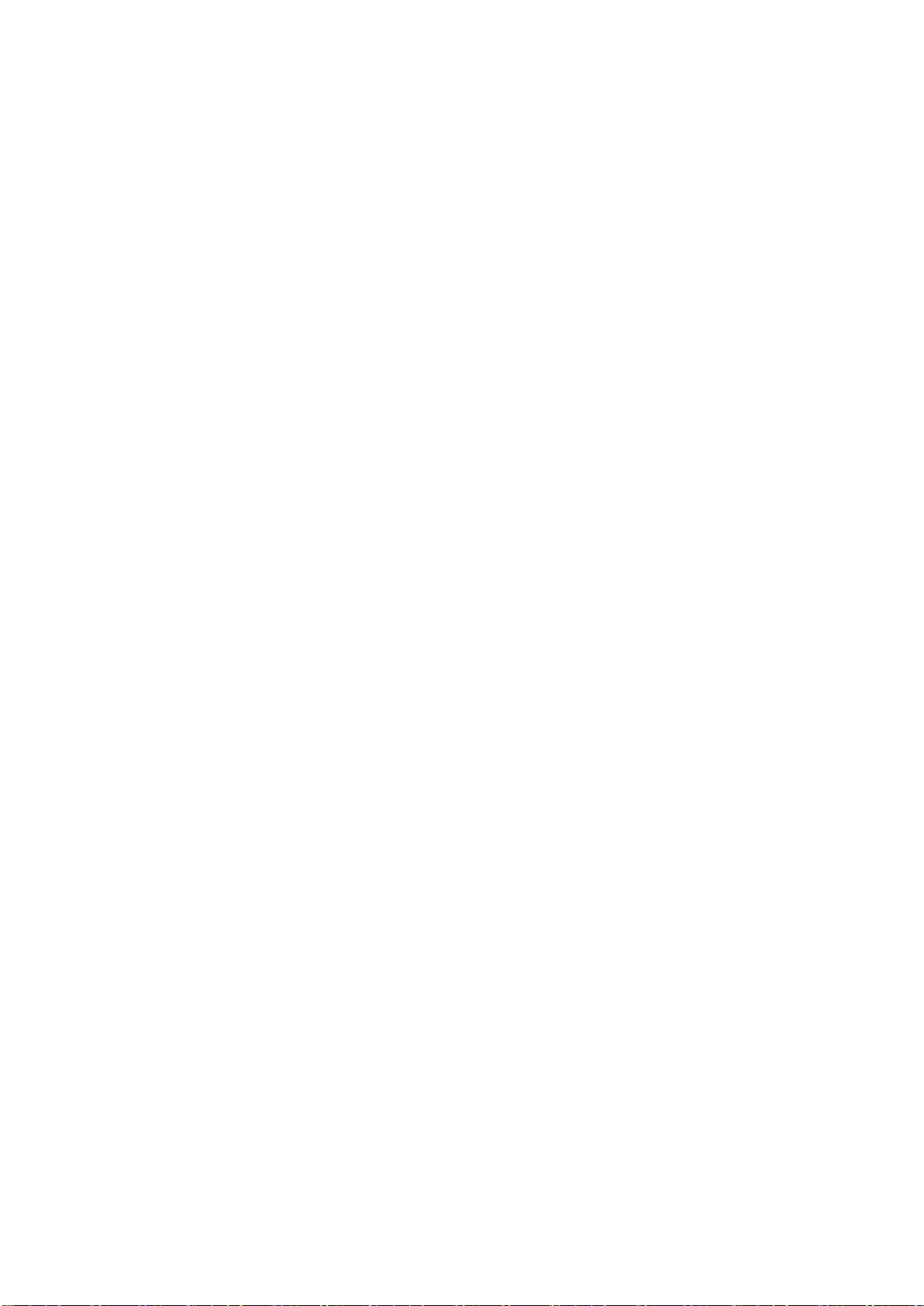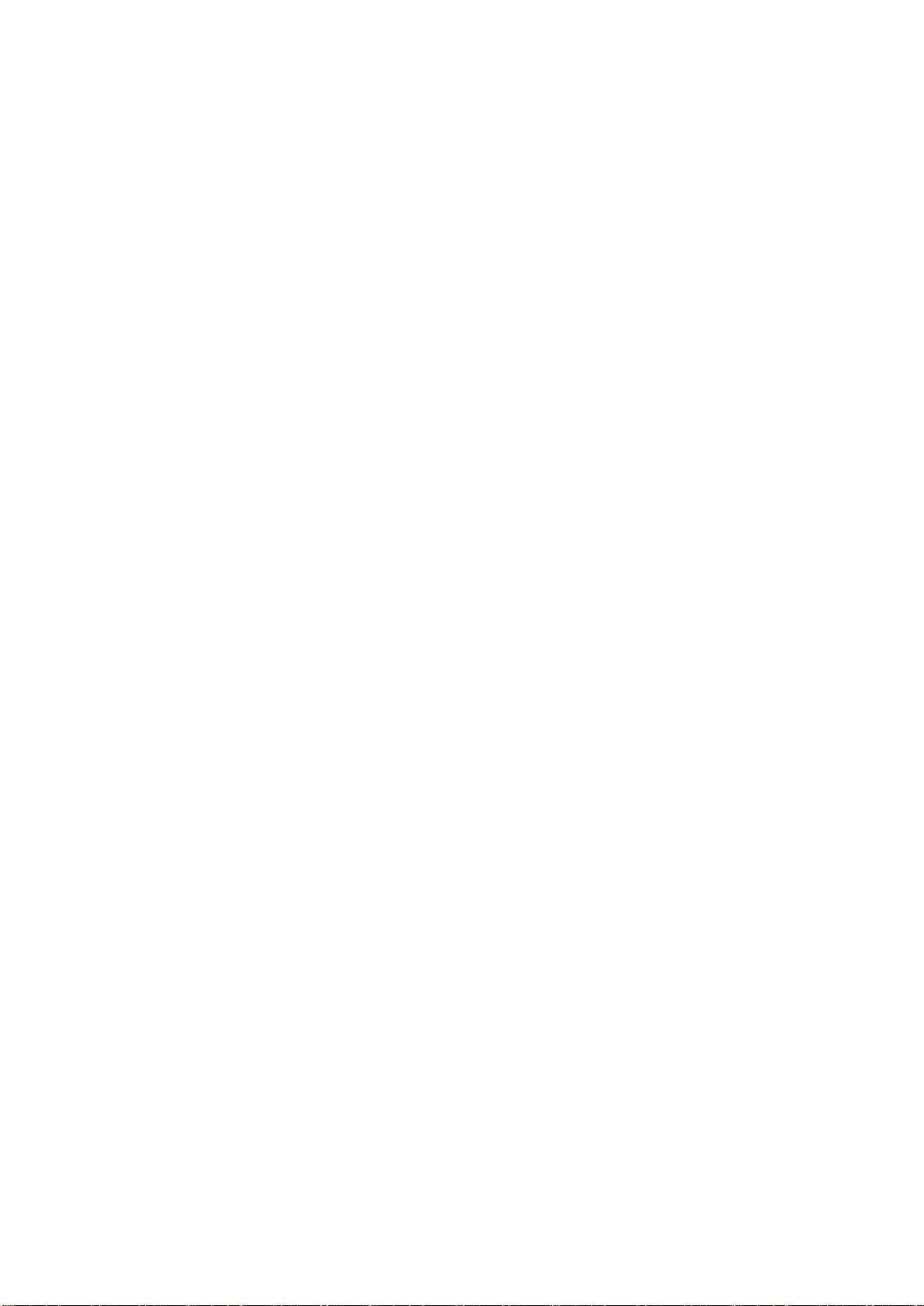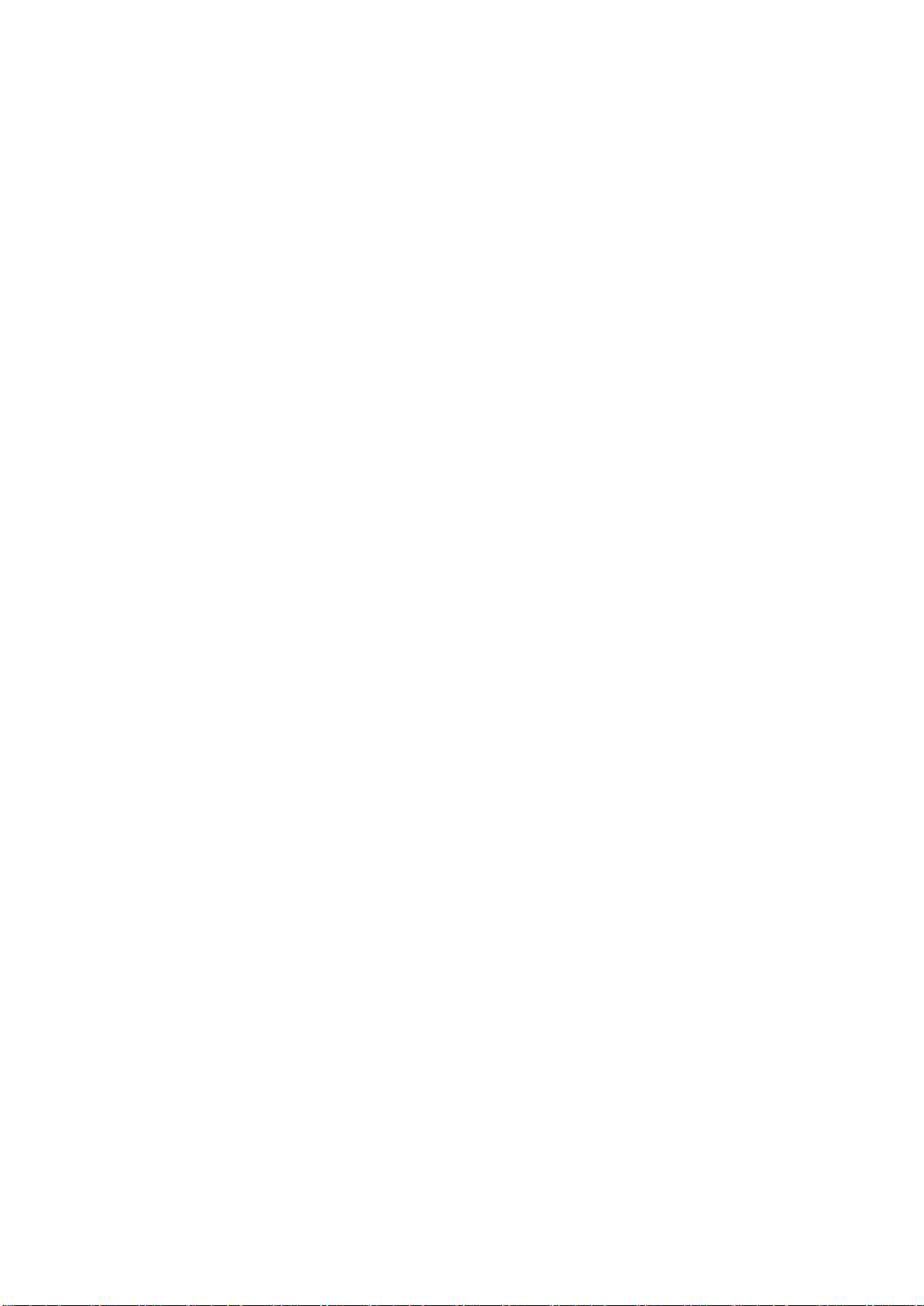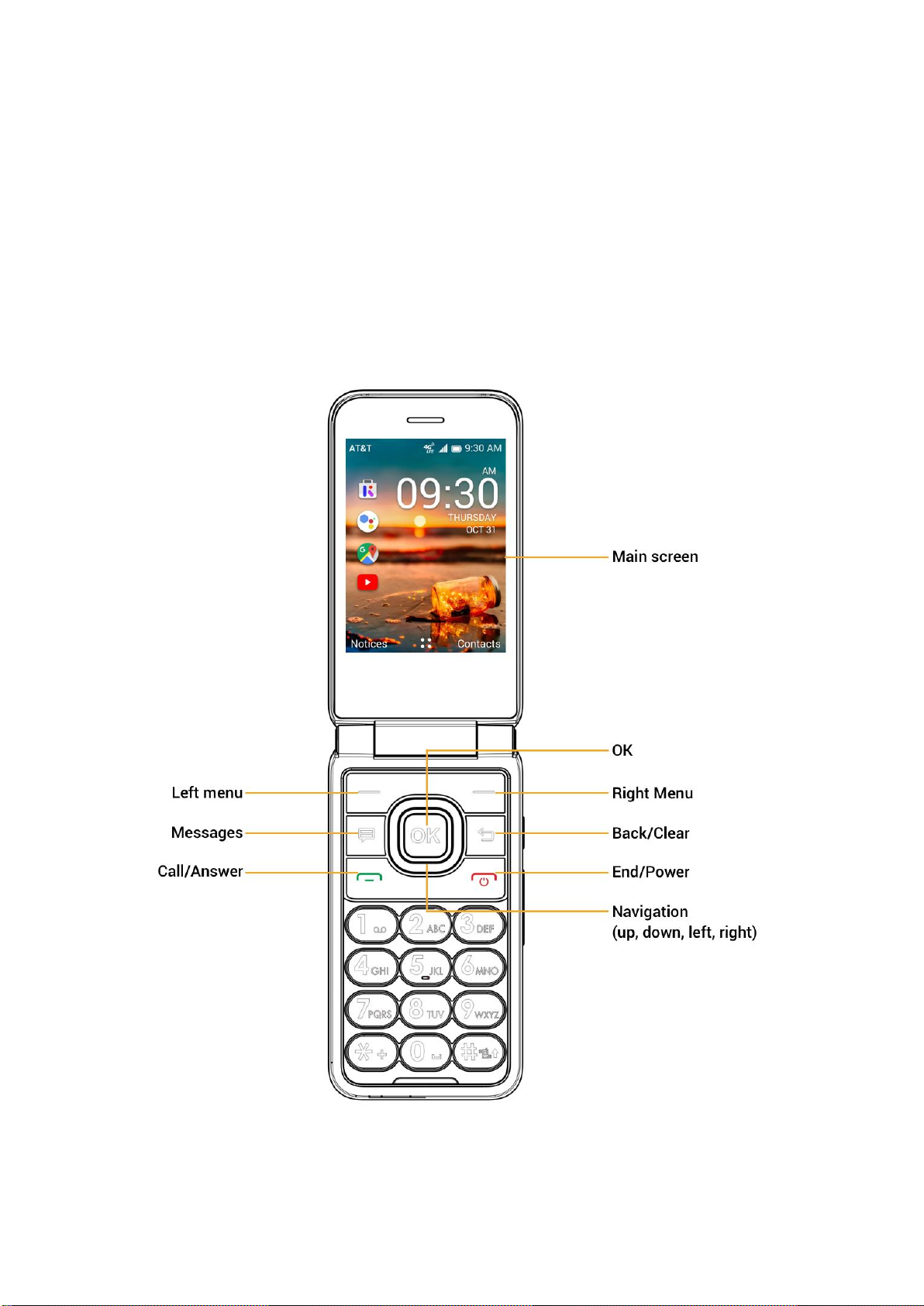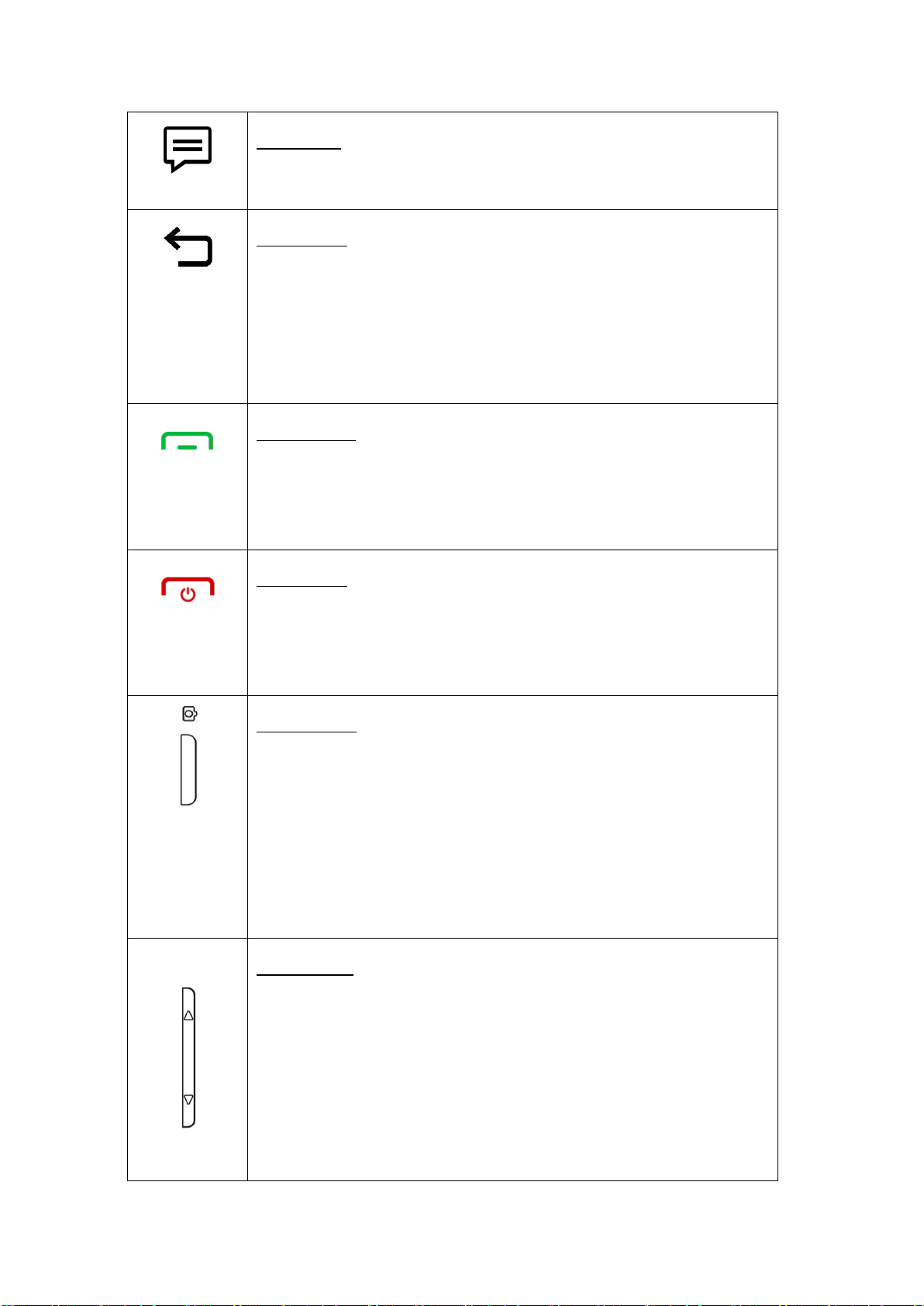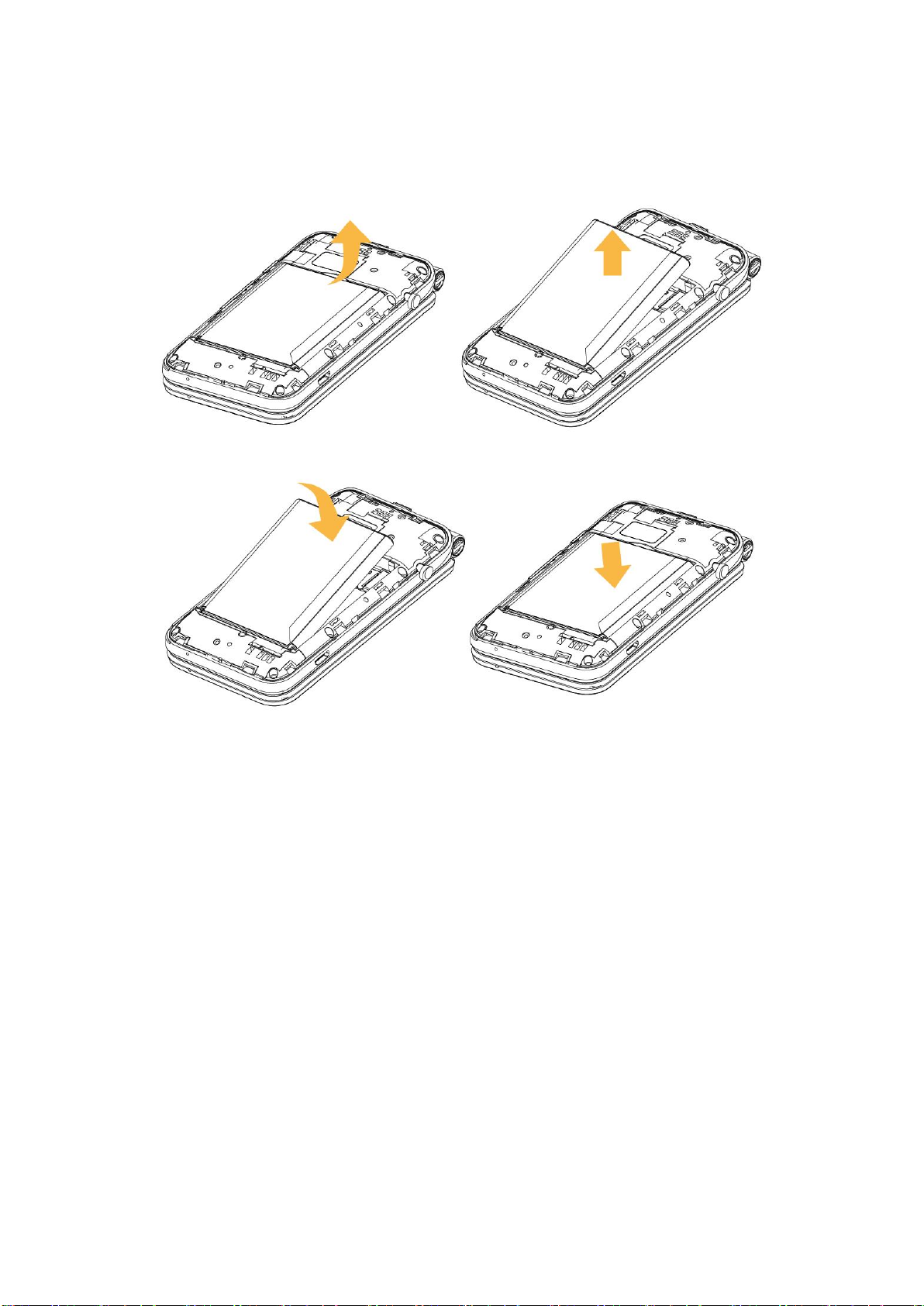13 FM Radio......................................................................................................................................33
14 Settings............................................ ............................................................................................34
14.1 Network & connectivity ....................................................................................................34
14.1.1 Airplane mode........................................................................................................34
14.1.2 Mobile data............................................................................................................34
14.1.3 Wi-Fi.......................................................................................................................35
14.1.4 Bluetooth ...............................................................................................................35
14.1.5 Geolocation............................................................................................................36
14.1.6 Calling.....................................................................................................................36
14.1.7 Wireless Emergency alerts.....................................................................................37
14.2 Personalization..................................................................................................................38
14.2.1 Sound .....................................................................................................................38
14.2.2 Display....................................................................................................................38
14.2.3 Search.....................................................................................................................39
14.2.4 Notices ...................................................................................................................39
14.2.5 Date & time............................................................................................................40
14.2.6 Language ................................................................................................................40
14.2.7 Input methods........................................................................................................40
14.3 Privacy & security..............................................................................................................41
14.3.1 Screen lock .............................................................................................................41
14.3.2 SIM security............................................................................................................41
14.3.3 APP Permissions.....................................................................................................41
14.3.4 Do Not Track...........................................................................................................42
14.3.5 Browsing Privacy ....................................................................................................42
14.3.6 About KaiOS ...........................................................................................................42
14.4 Storage ..............................................................................................................................42
14.4.1 Clean up Storage ....................................................................................................42
14.4.2 USB storage ............................................................................................................42
14.4.3 Default media location...........................................................................................43
14.4.4 Media .....................................................................................................................43
14.4.5 Application data .....................................................................................................43
14.4.6 System....................................................................................................................43
14.5 Device................................................................................................................................43
14.5.1 Device information.................................................................................................43
14.5.2 Downloads .............................................................................................................44
14.5.3 Battery....................................................................................................................44
14.5.4 Accessibility............................................................................................................45
14.6 Account .............................................................................................................................46
14.6.1 KaiOS Account........................................................................................................46
14.6.2 Anti-Theft ...............................................................................................................47
15 File Manager ................................... ............................................................................................48
16 Store ............................................................................................................................................48
17 Utilities Folder ..…............................. ...........................................................................................48
17.1 Calculator ..........................................................................................................................48