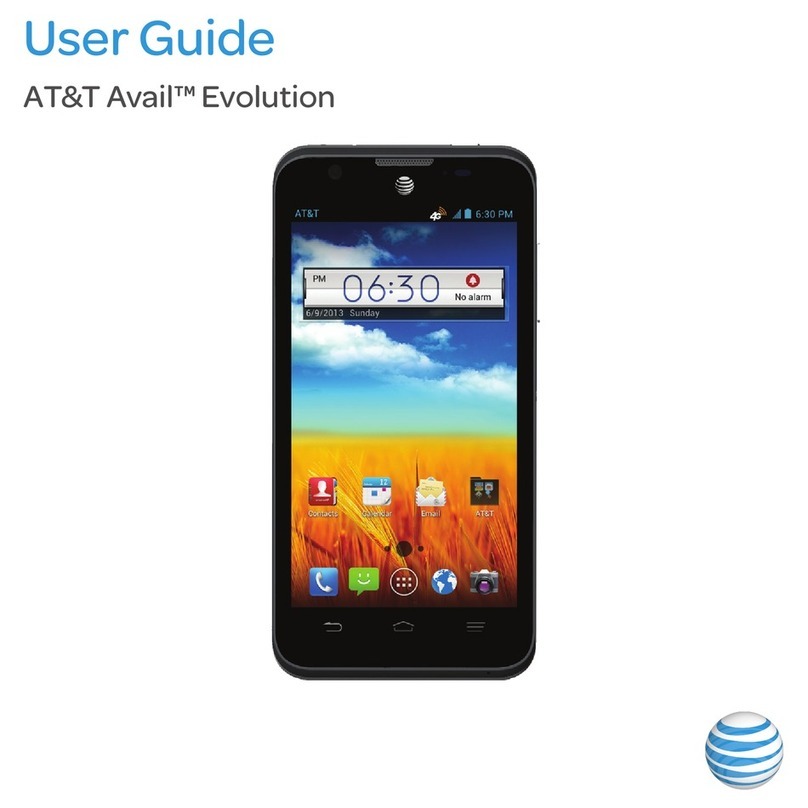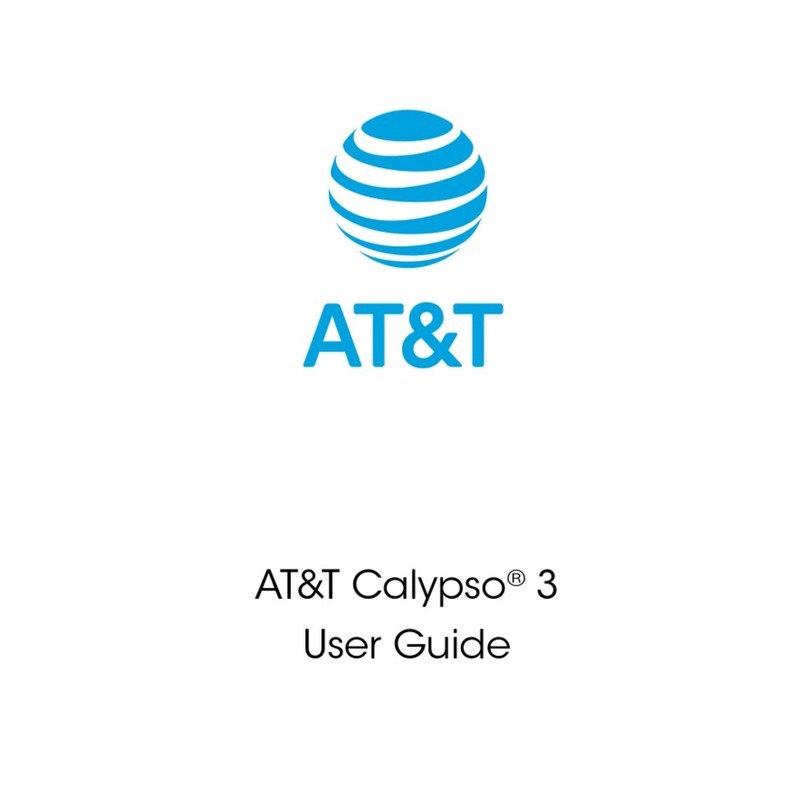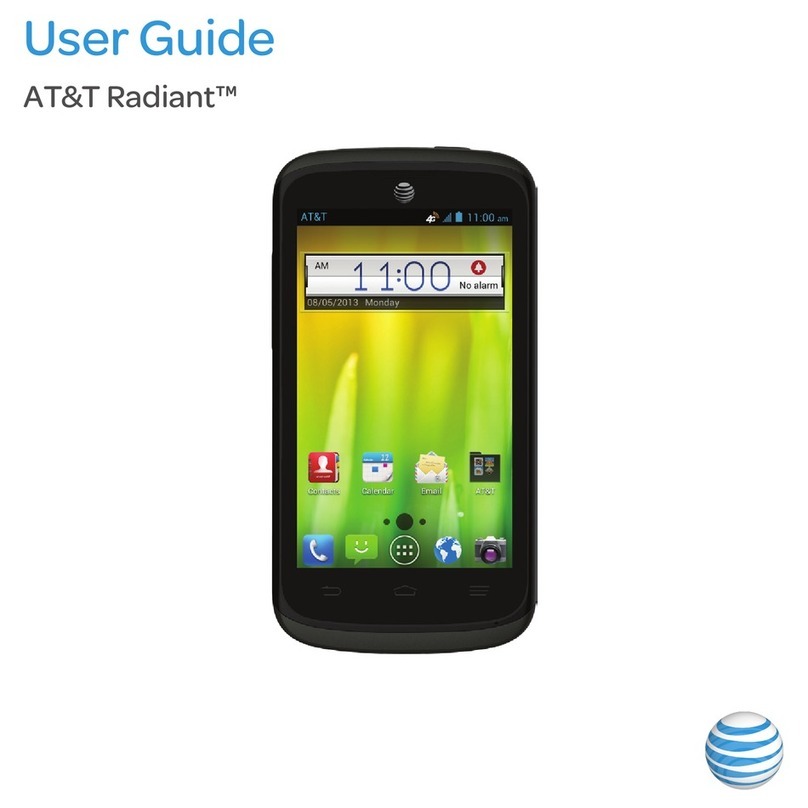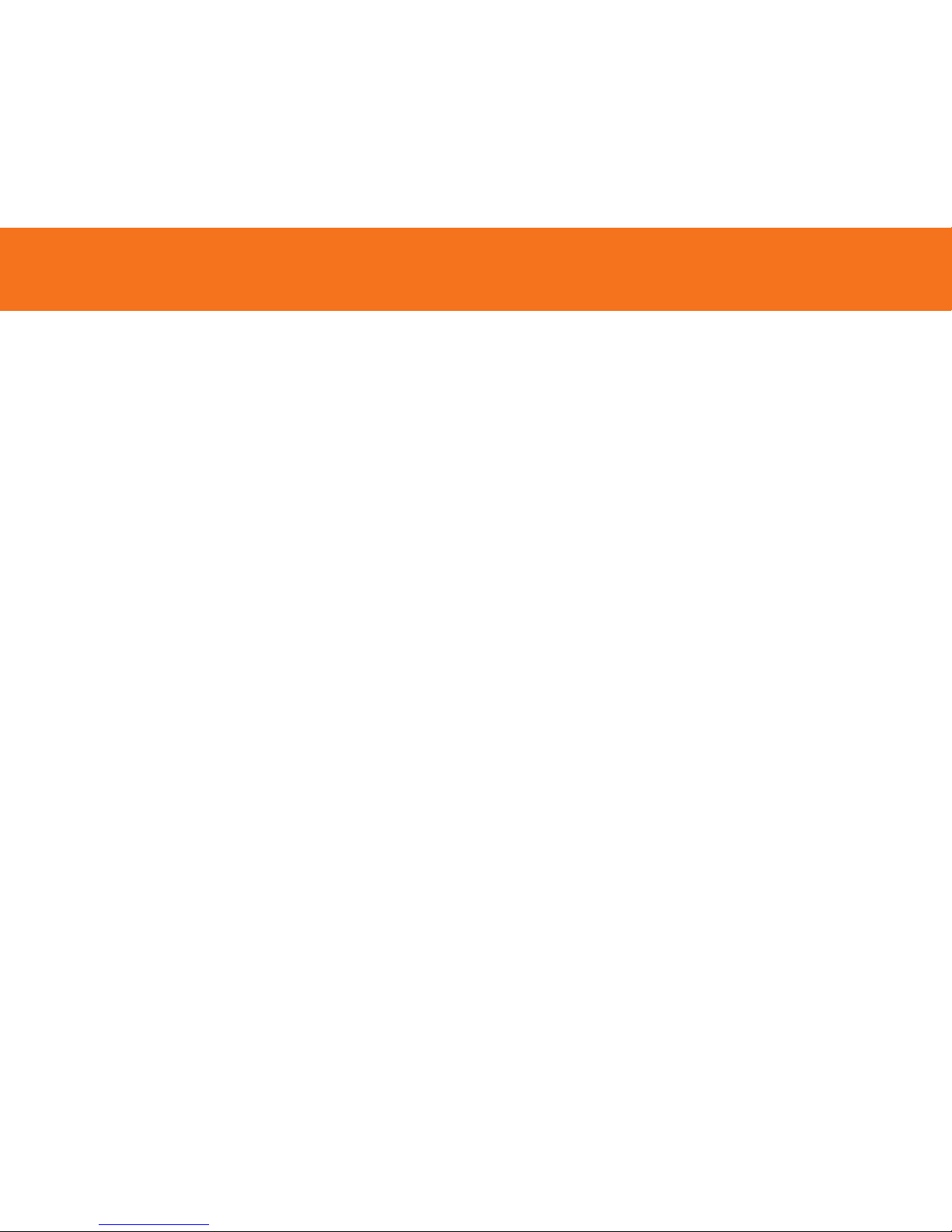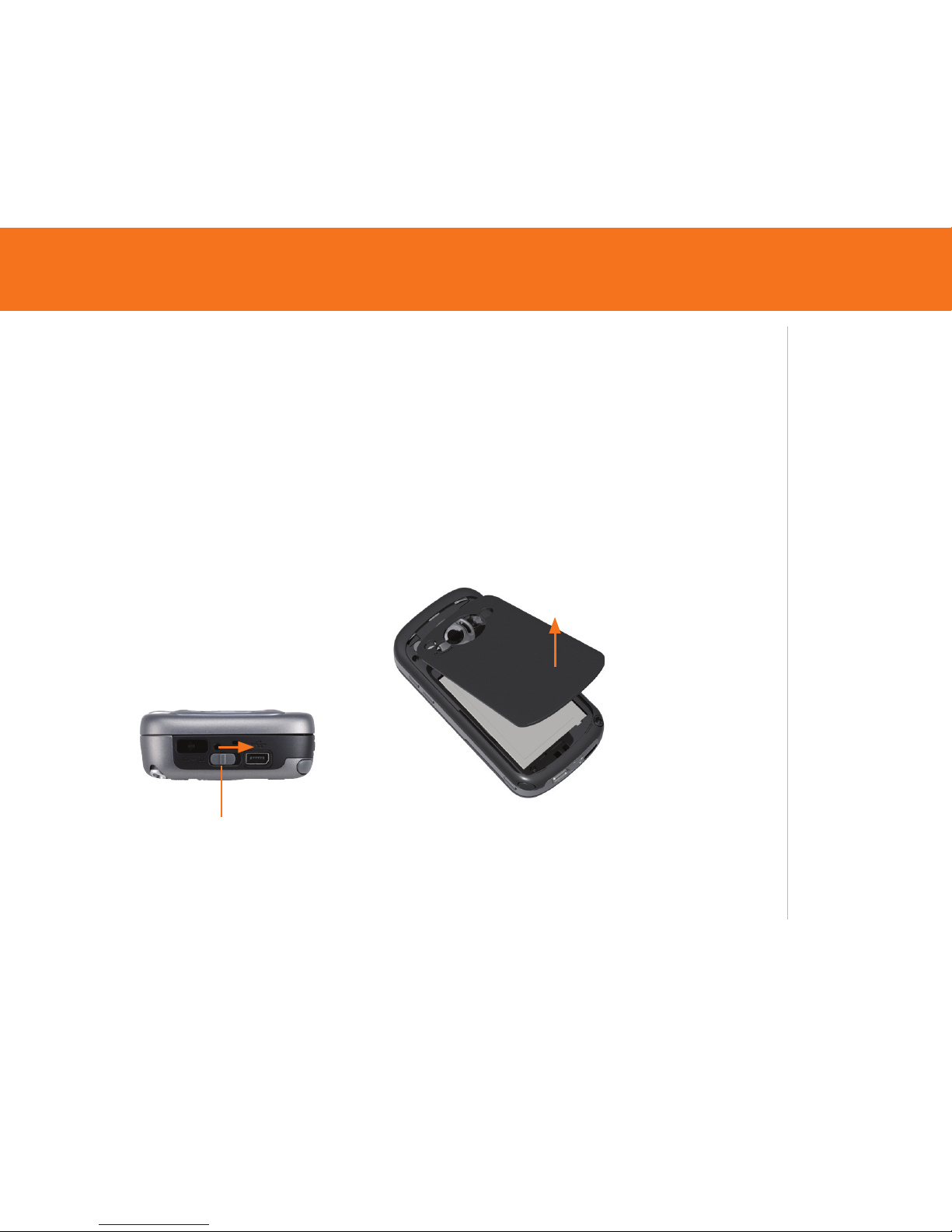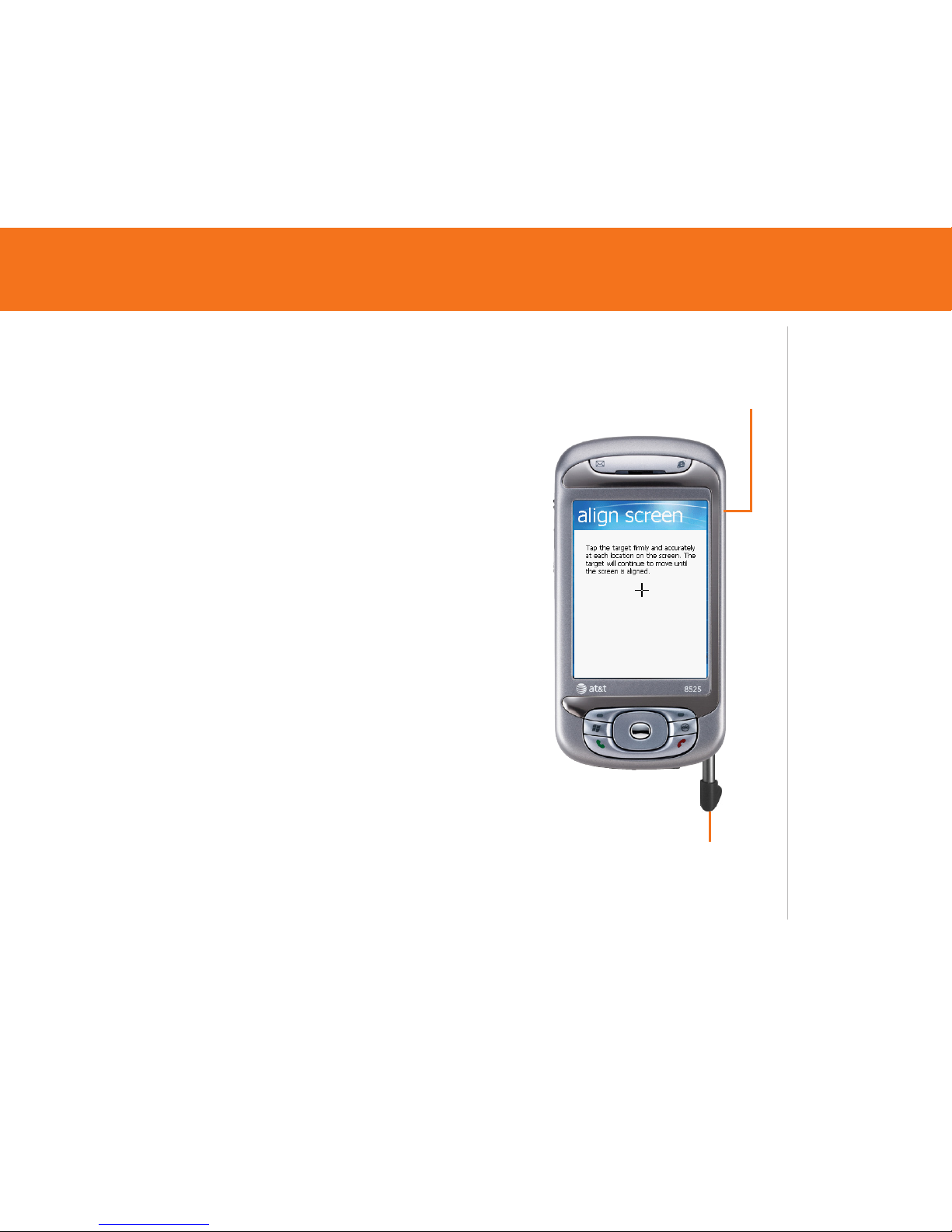AT&T 8525 User manual
Other AT&T Cell Phone manuals

AT&T
AT&T Trek HD User manual

AT&T
AT&T Z812 User manual

AT&T
AT&T MOTO Q 9h User manual

AT&T
AT&T Cingular Flip 3 User manual

AT&T
AT&T U102AA User manual
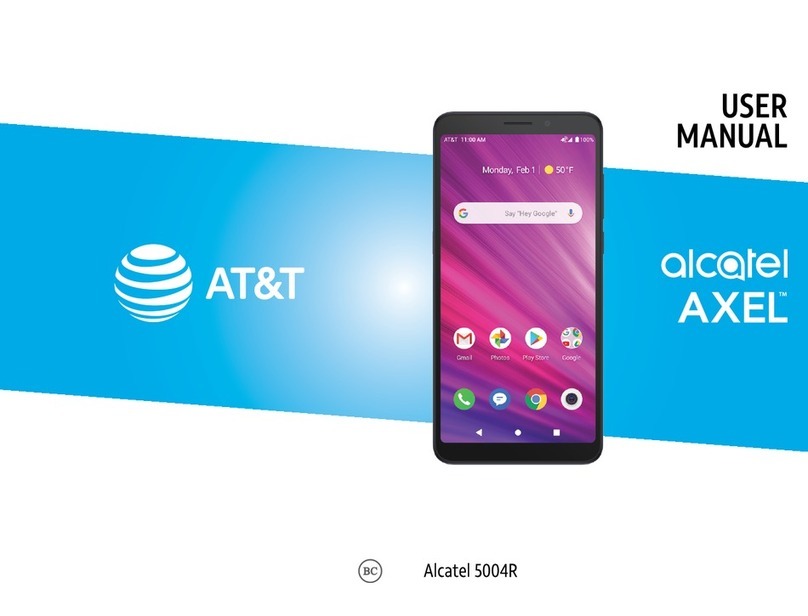
AT&T
AT&T alcatel AXEL 50004R User manual

AT&T
AT&T SGH-a717 User manual

AT&T
AT&T Cingular Flex 2 User manual

AT&T
AT&T R225 User manual
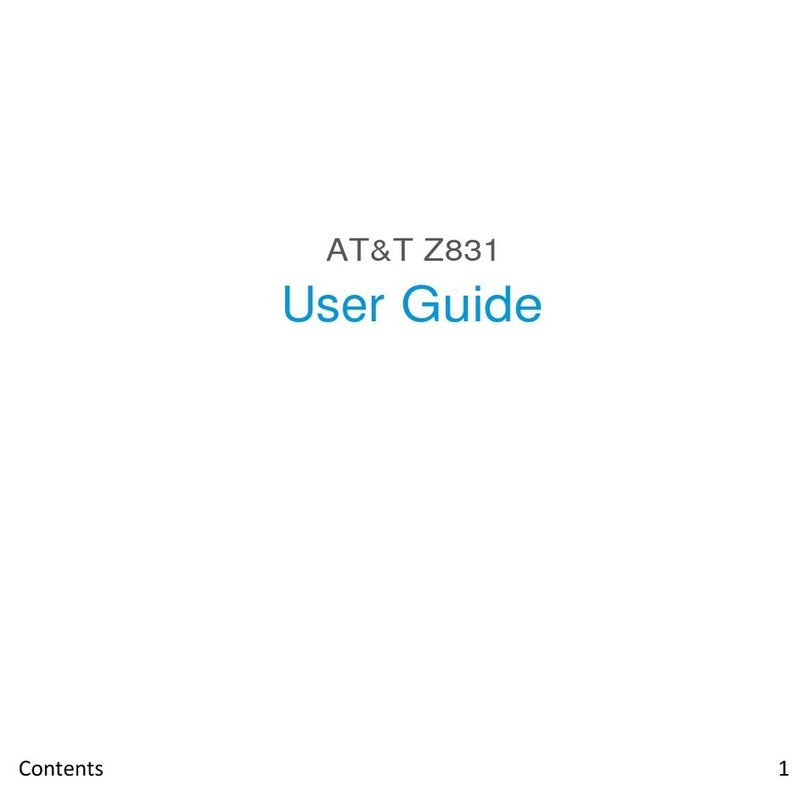
AT&T
AT&T Z831 User manual