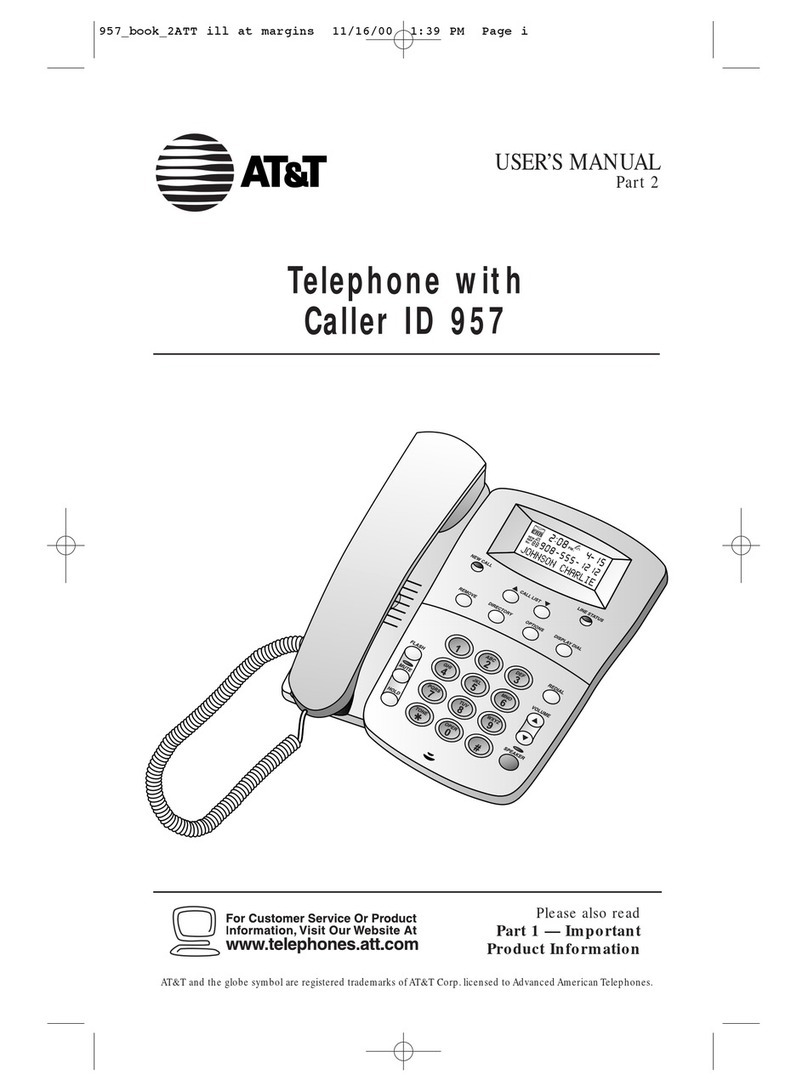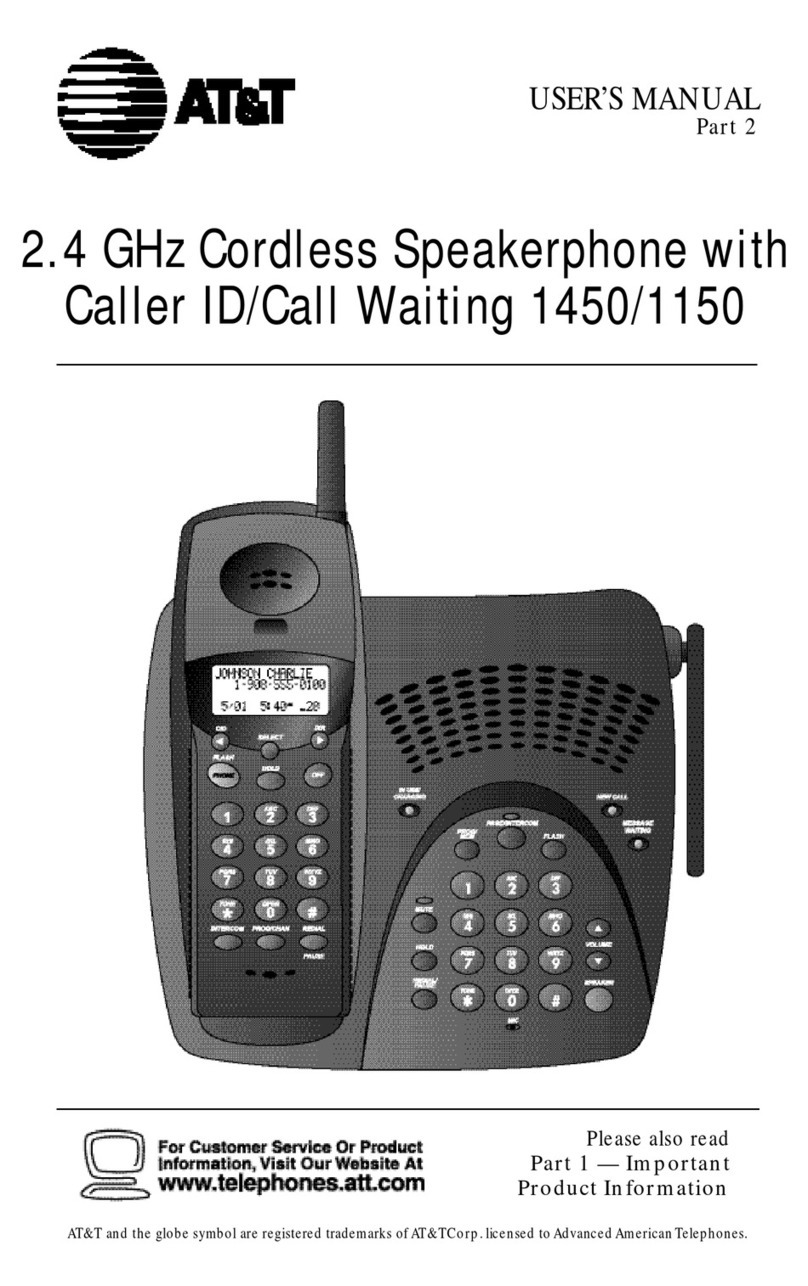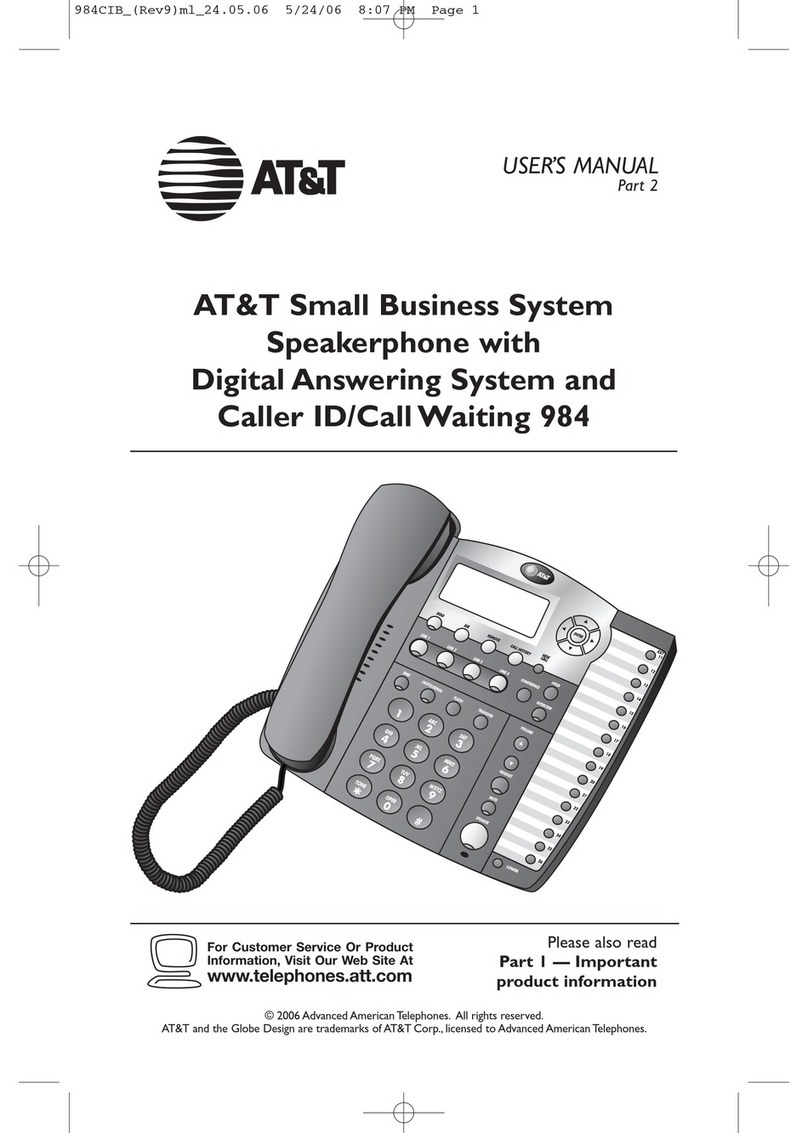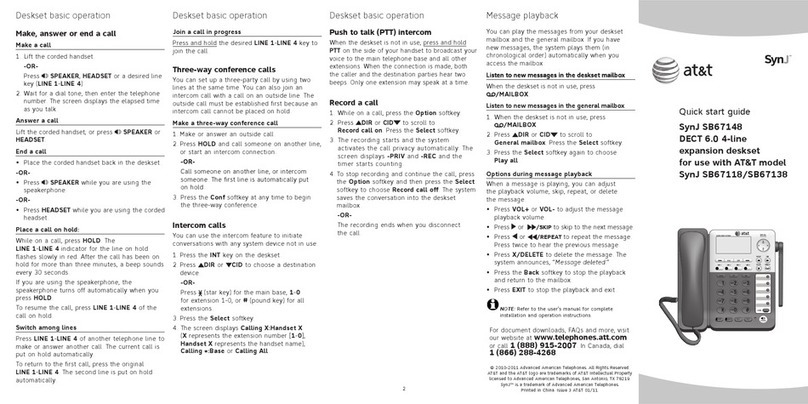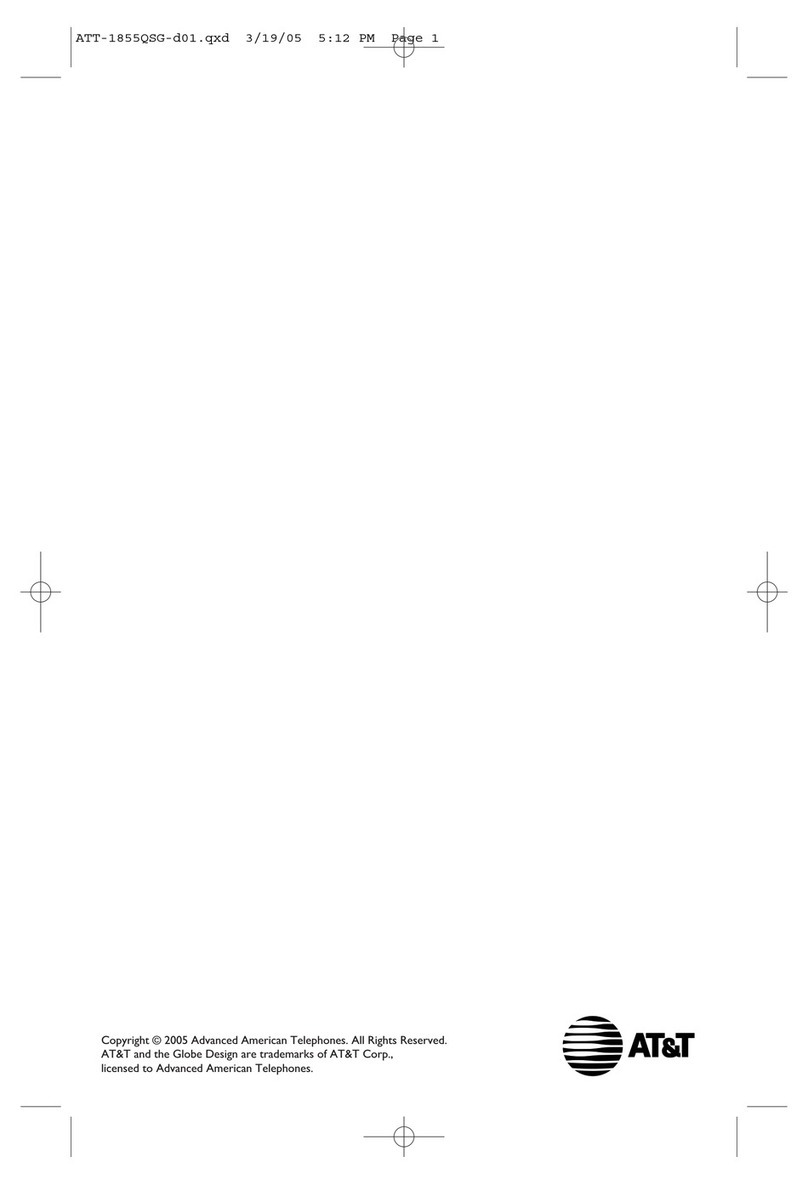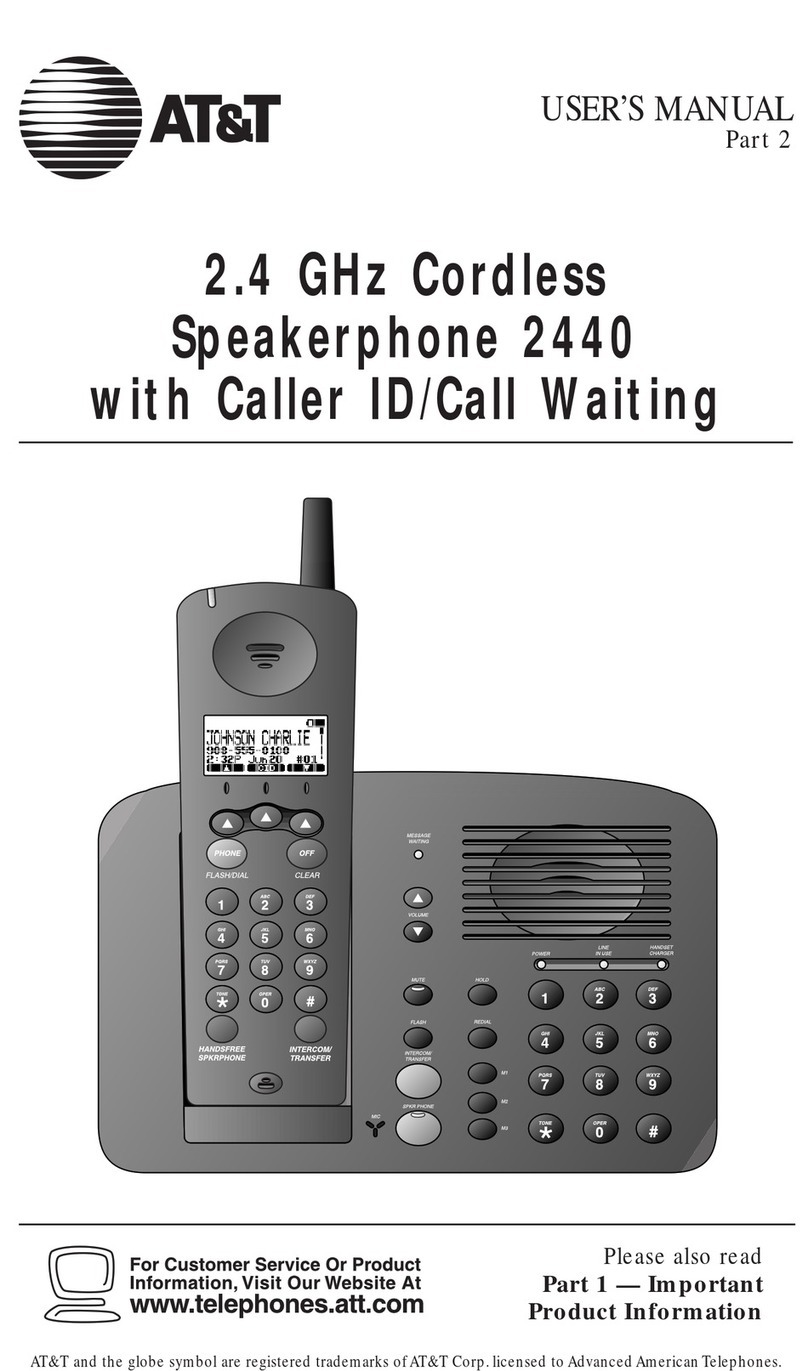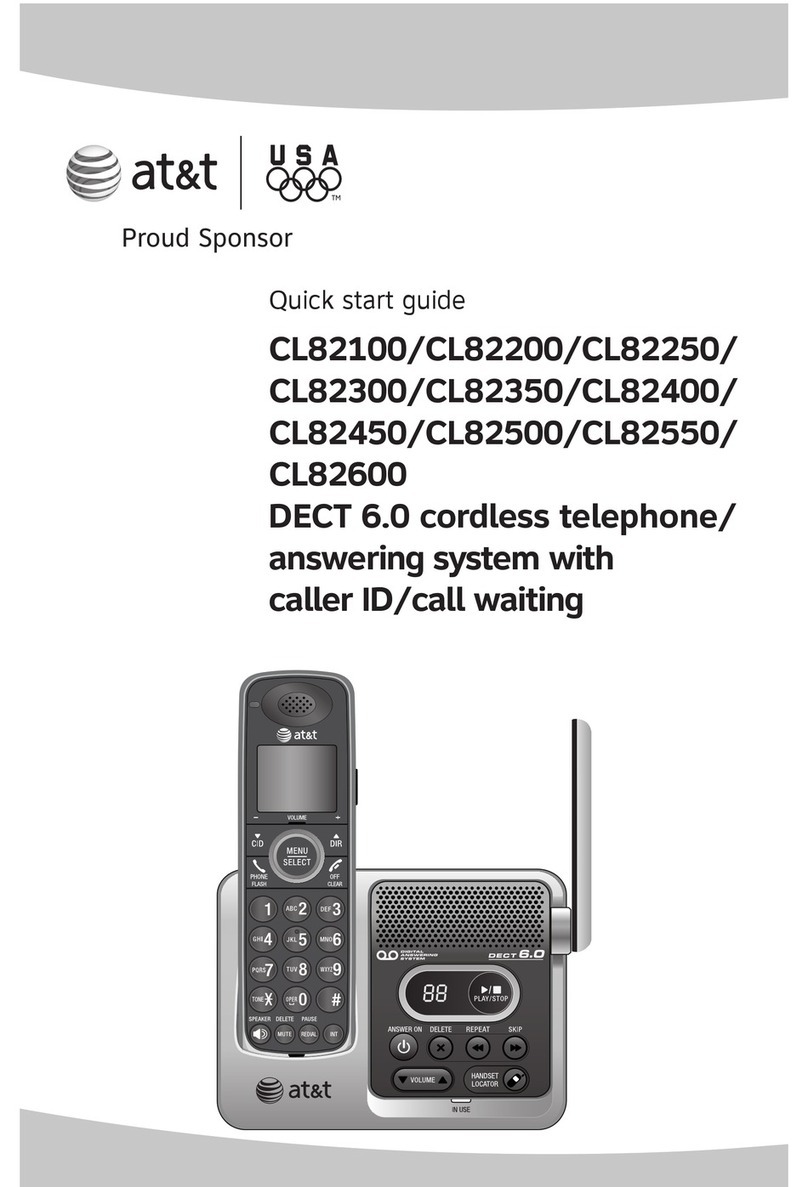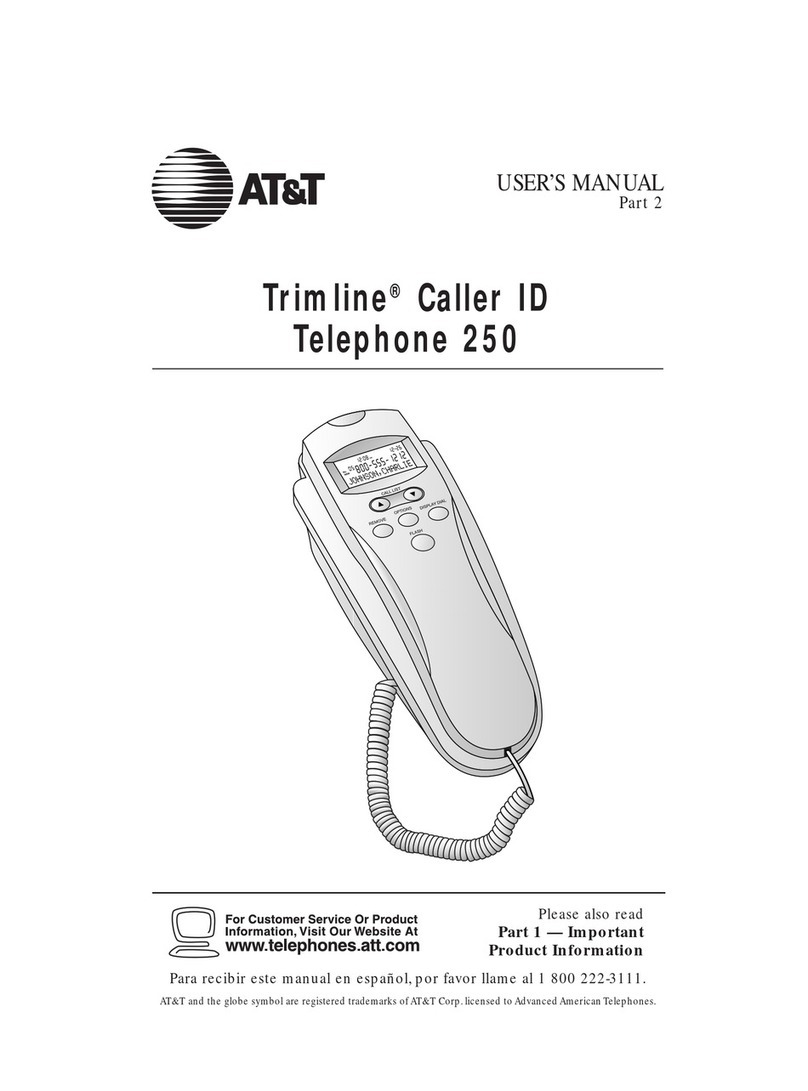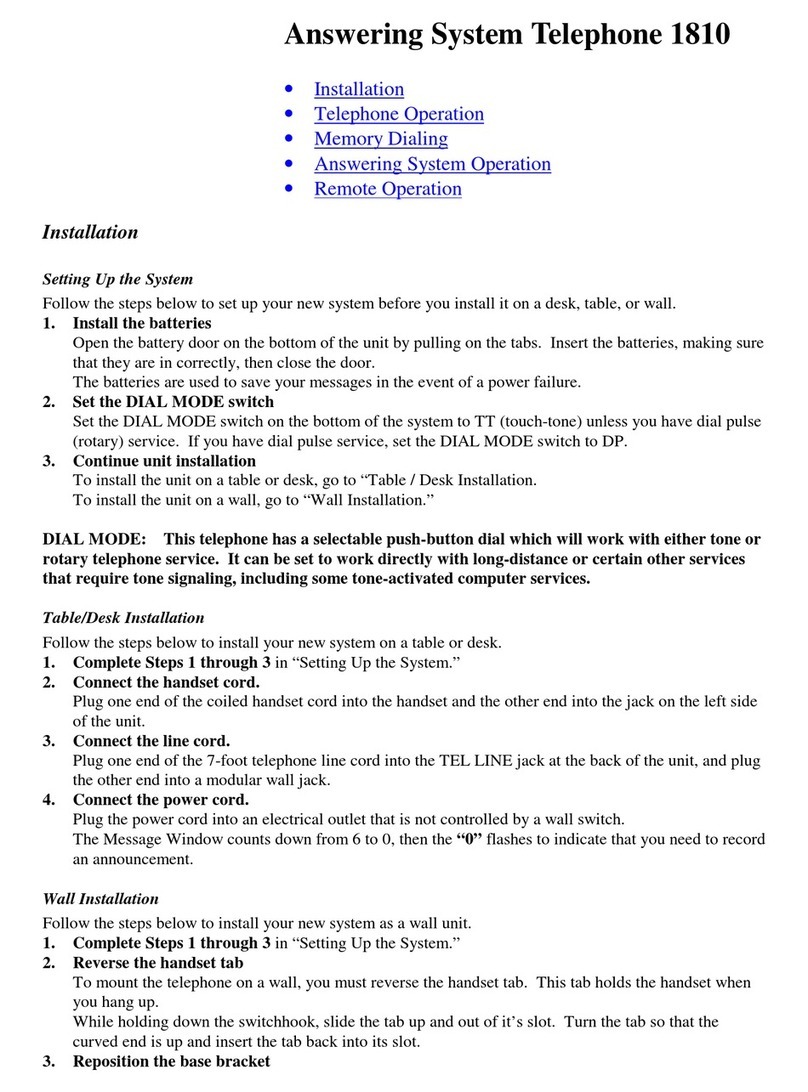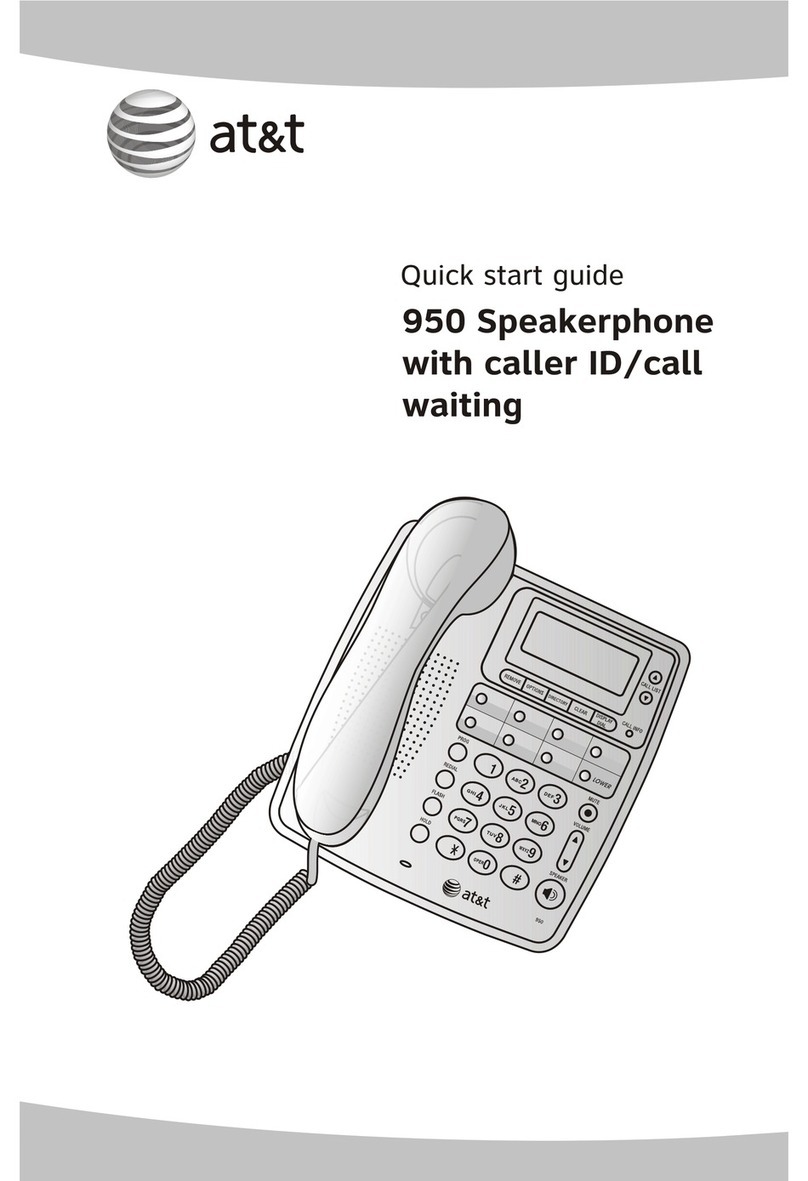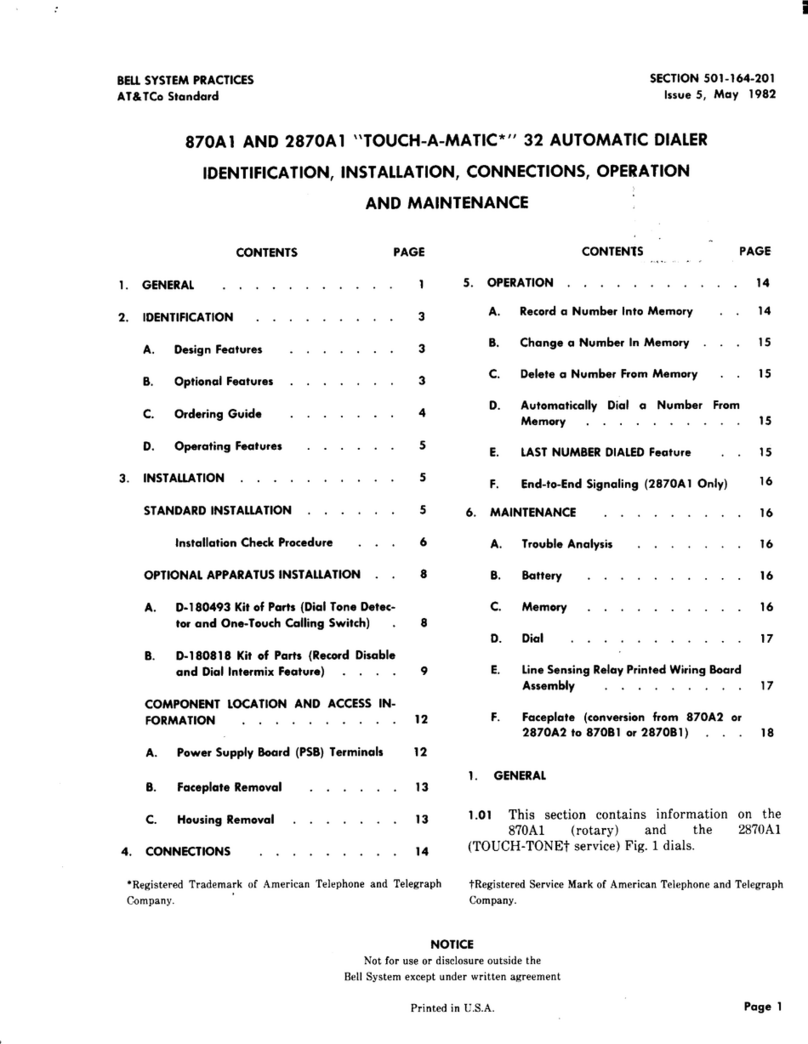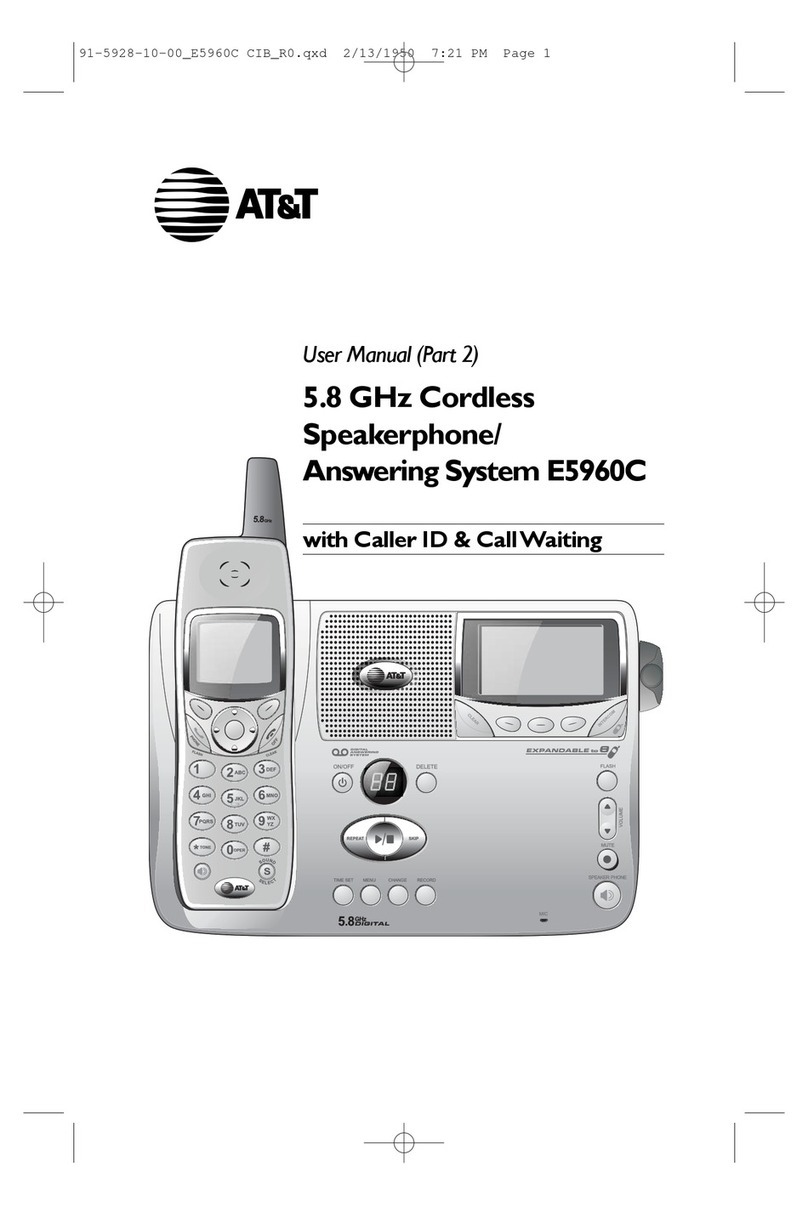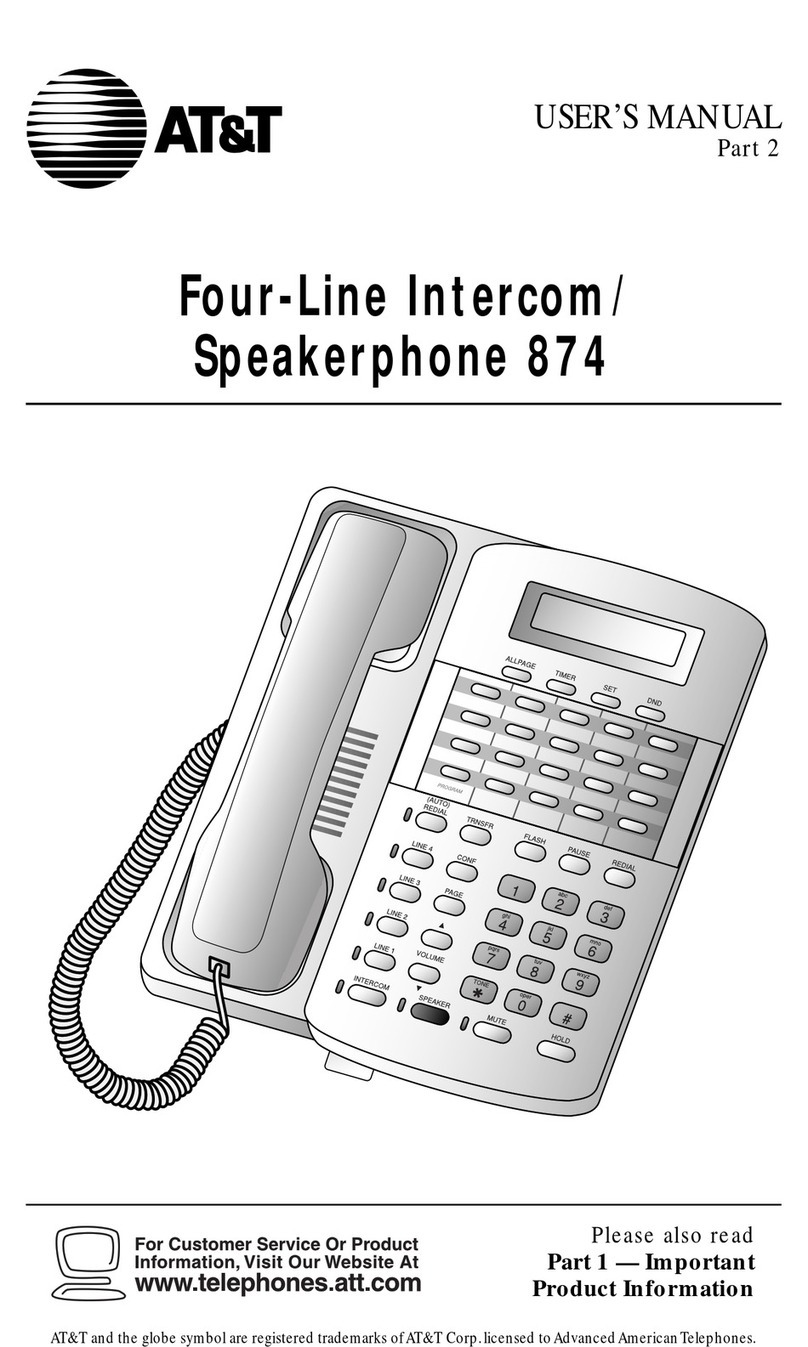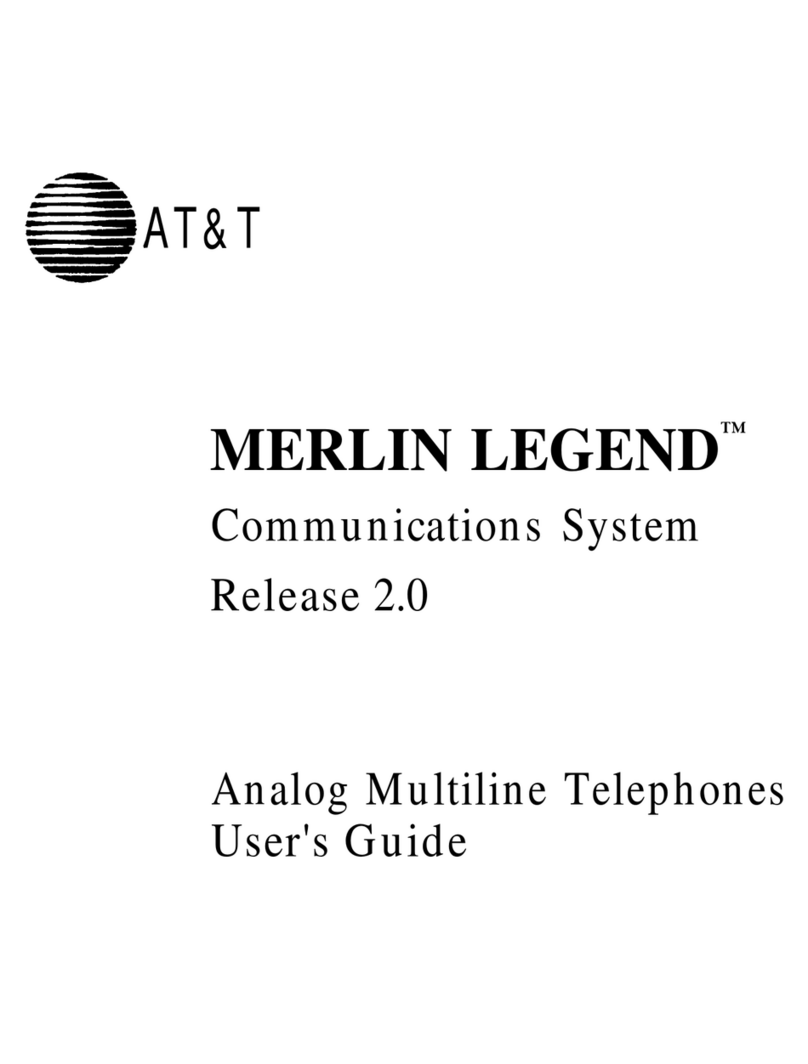CONTENTS
1
BEFORE YOU BEGIN . . . . . . . . . . . . . 3
About Caller ID with CallWaiting.. 3
About the Data Port.......................3
About the Spare Battery Charger.. 3
INSTALLATION . . . . . . . . . . . . . . . . . . . . . . 4
BeforeYou Install.......................... 4
Table/Desk Installation...................6
Wall Installation ............................ 7
FEATURE SETUP . . . . . . . . . . . . . . . . . . . 9
Telephone Feature Setup.............. 9
Telephone Features........................9
TELEPHONE OPERATION
AT THE HANDSET . . . . . . . . . . . . . . . . . . . . . 10
Make a Call.................................. 10
Answer a Call.............................. 10
End a Call.....................................10
Hold ............................................ 10
Flash/CallWaiting........................ 10
Redial .......................................... 10
Intercom ..................................... 10
HandsetVolume.......................... 10
TemporaryTone Dialing.............. 11
Conference Calls......................... 11
Switching from Handset to
Base Speakerphone ................. 12
CallTimer.................................... 12
Headset Jack................................ 12
Operating Range......................... 13
TELEPHONE OPERATION
AT THE BASE . . . . . . . . . . . . . . . . . . . . . . . . . . . 14
Answer a Call.............................. 14
Switching from Base
Speakerphone to Handset....... 14
Mute............................................ 14
Conference Calls......................... 14
End a Call.................................... 15
Base RingerVolume..................... 15
Hold ............................................ 15
Page/Intercom............................. 15
SpeakerphoneVolume................ 15
Flash/CallWaiting........................ 15
CALLER ID OPERATION . . . . . . . 16
View Call History........................ 16
Dial a Number from
Call History.............................. 16
Erase a Call Record..................... 17
EraseAll Call Records.................. 17
Display Screen Messages............. 17
TELEPHONE DIRECTORY . . . . . 18
Store a Directory Name
& Number................................ 18
Edit a Directory Name
& Number................................ 19
Erase a Directory Name
& Number................................ 19
Store a Call History Record
in Directory............................. 19
Dial a Directory Number............ 19
ANSWERING SYSTEM
OPERATION . . . . . . . . . . . . . . . . . . . . . . . . 20
Audible Indicators....................... 20
About Mailboxes......................... 20
AboutAnnouncements ............... 20
RecordYourAnnouncement....... 21
Answering System
Feature Setup........................... 22
Feature Summary.........................22
ListenTo,Save,& Delete
Messages.................................. 23
Call Screening/Intercept............. 24
Record a Memo........................... 24
Connect with theAnswering
System...................................... 24
Voice Menu................................. 24
RemoteAccess Commands......... 25
MessageWindow Display............ 26
BATTERIES . . . . . . . . . . . . . . . . . . . . . . . . . 27
Charging the Handset
Battery Pack............................. 27
Replacing the Handset
Battery Pack............................. 28
Installing a Spare Battery.............29
IN CASE OF DIFFICULTY . . . . . 30