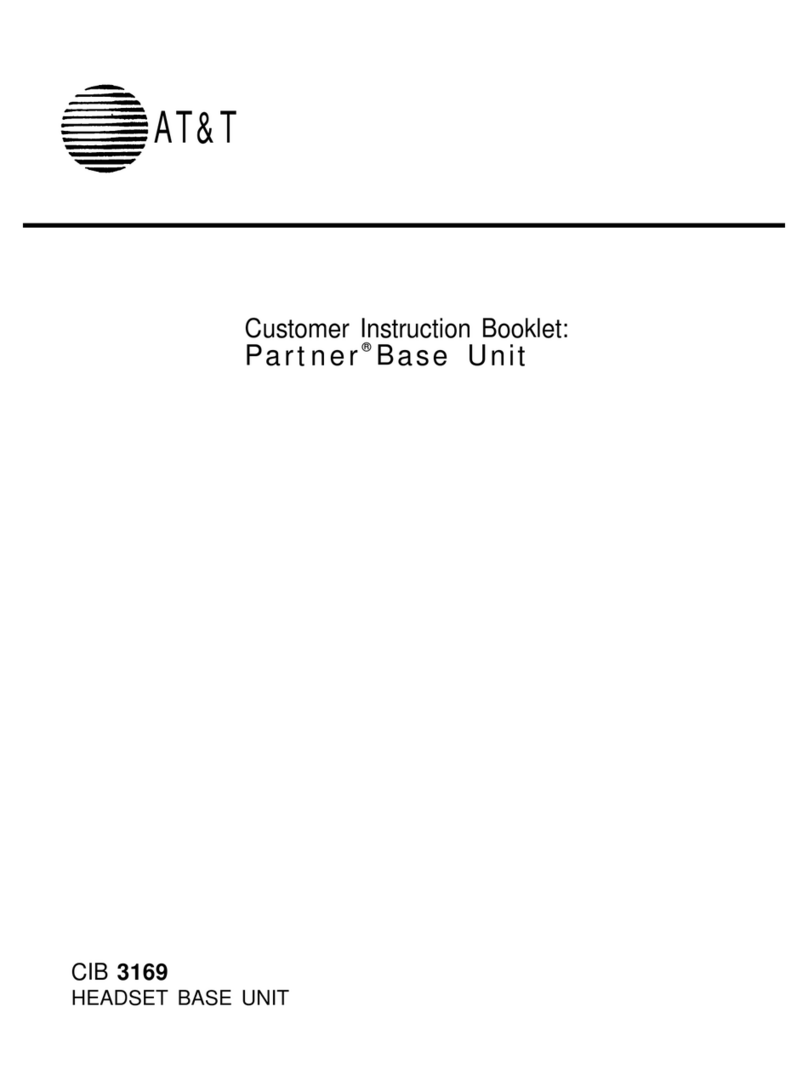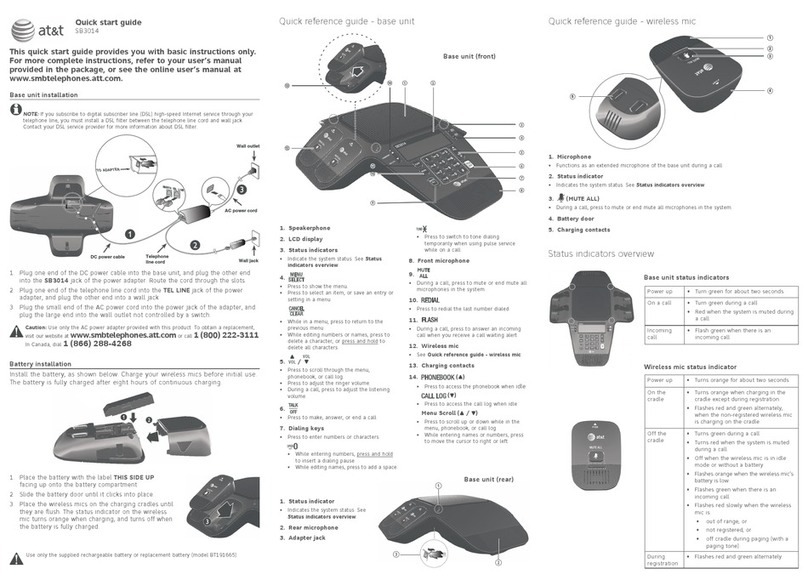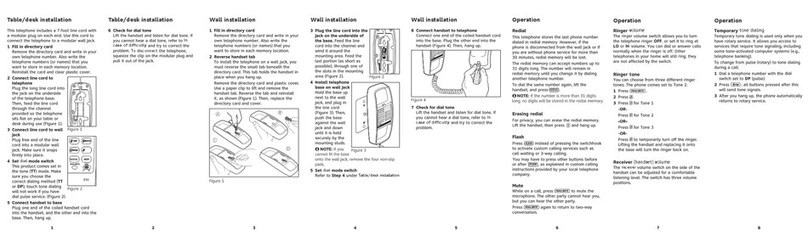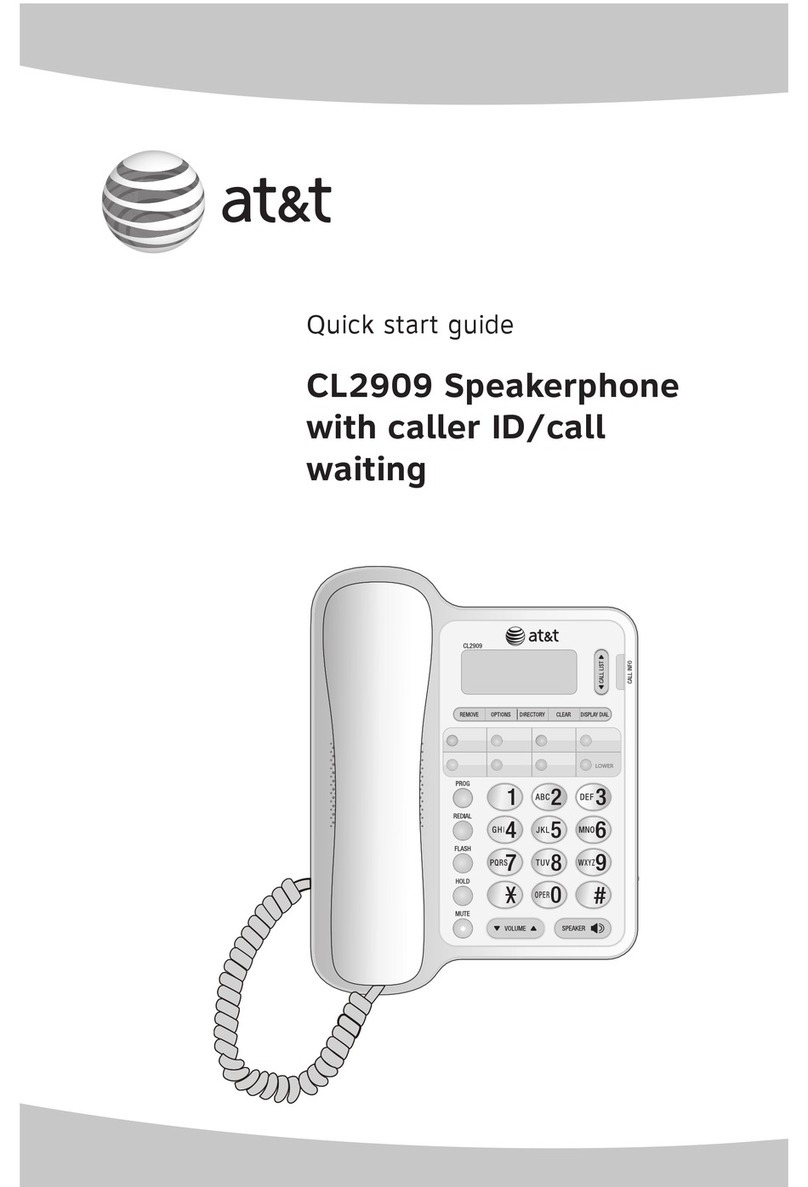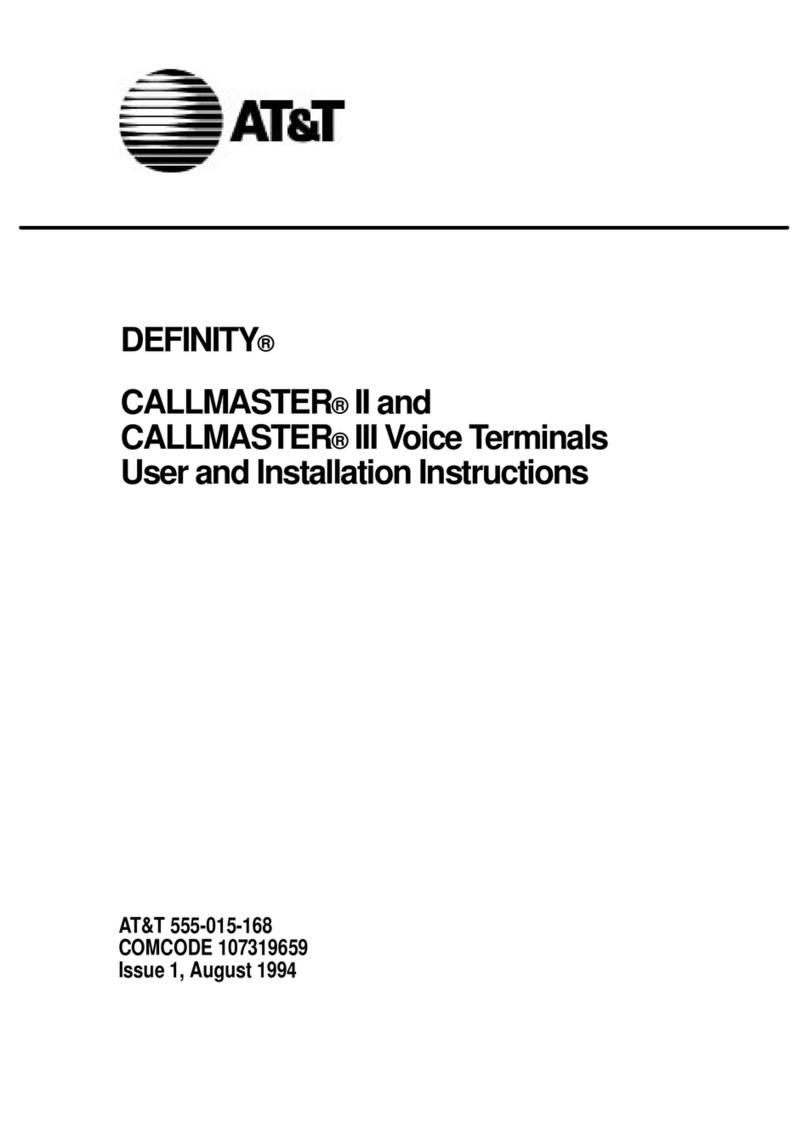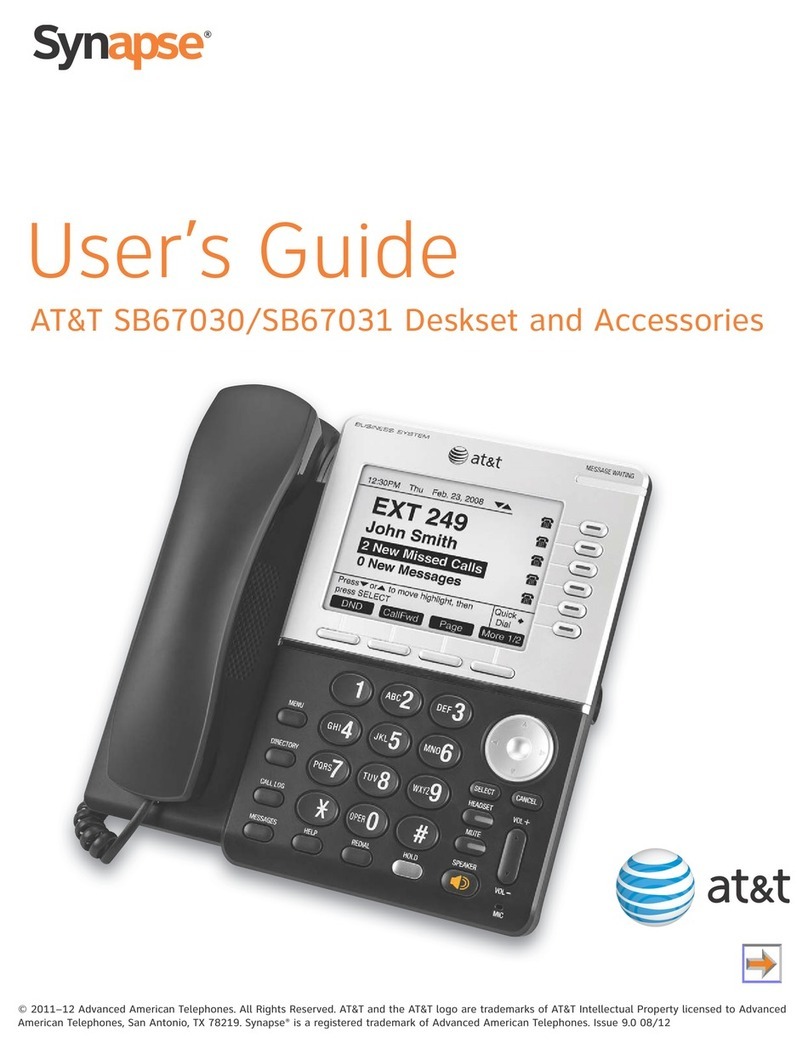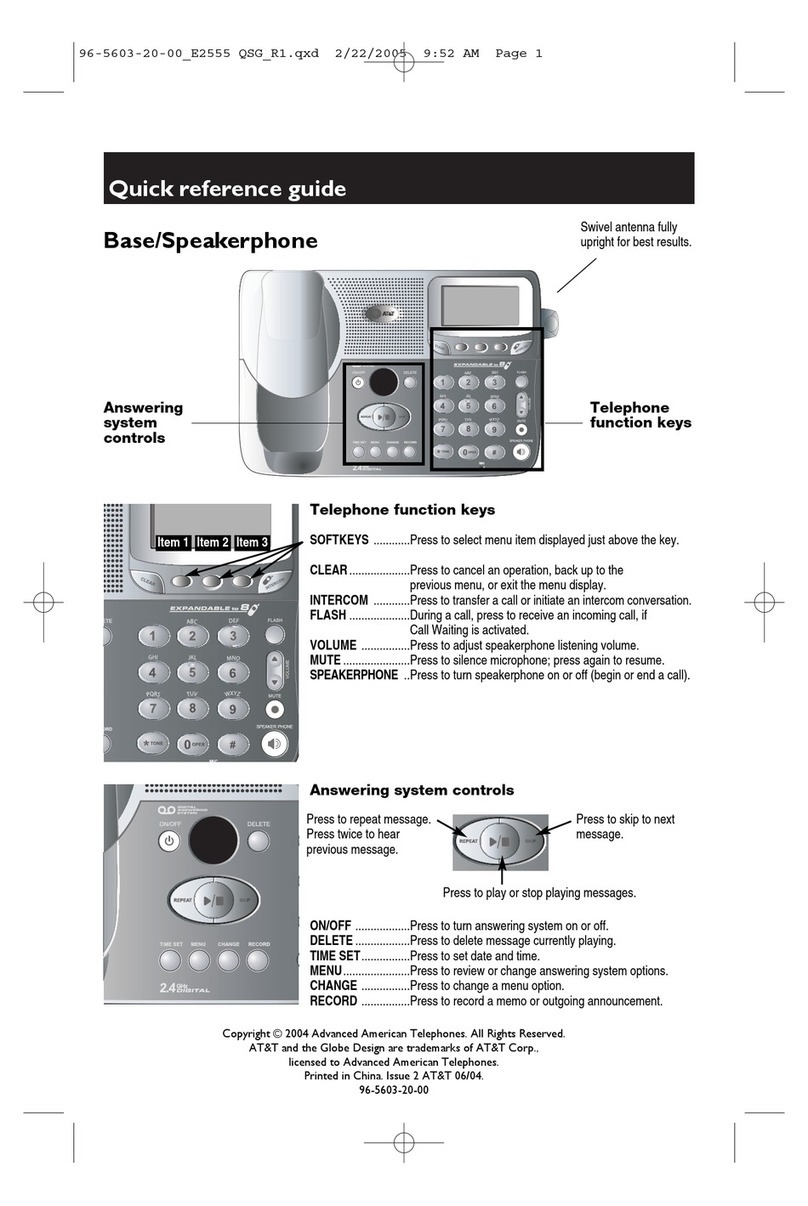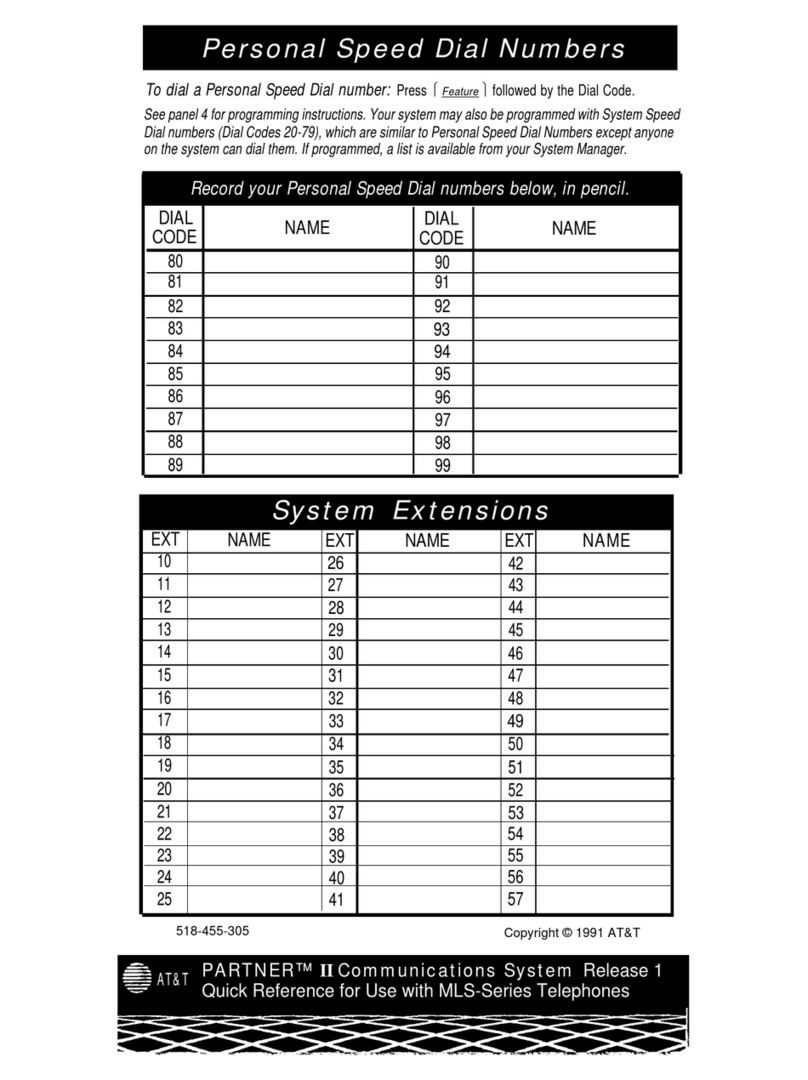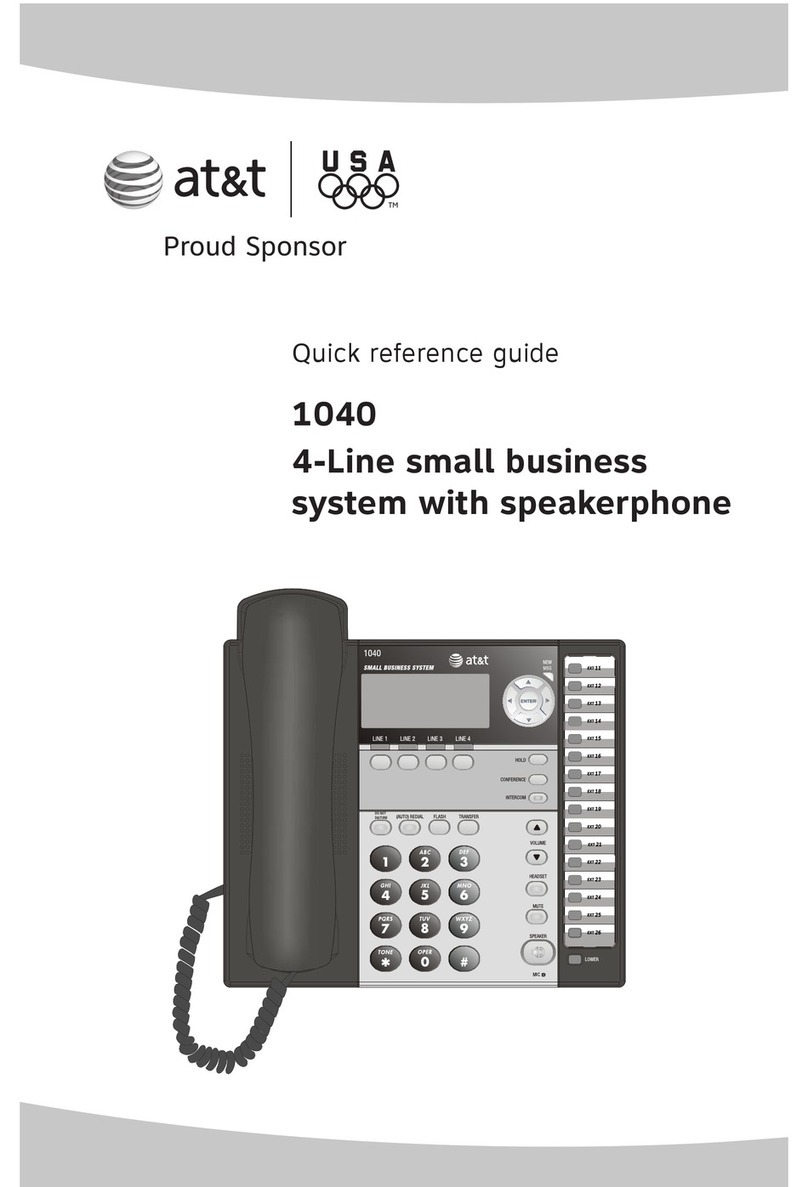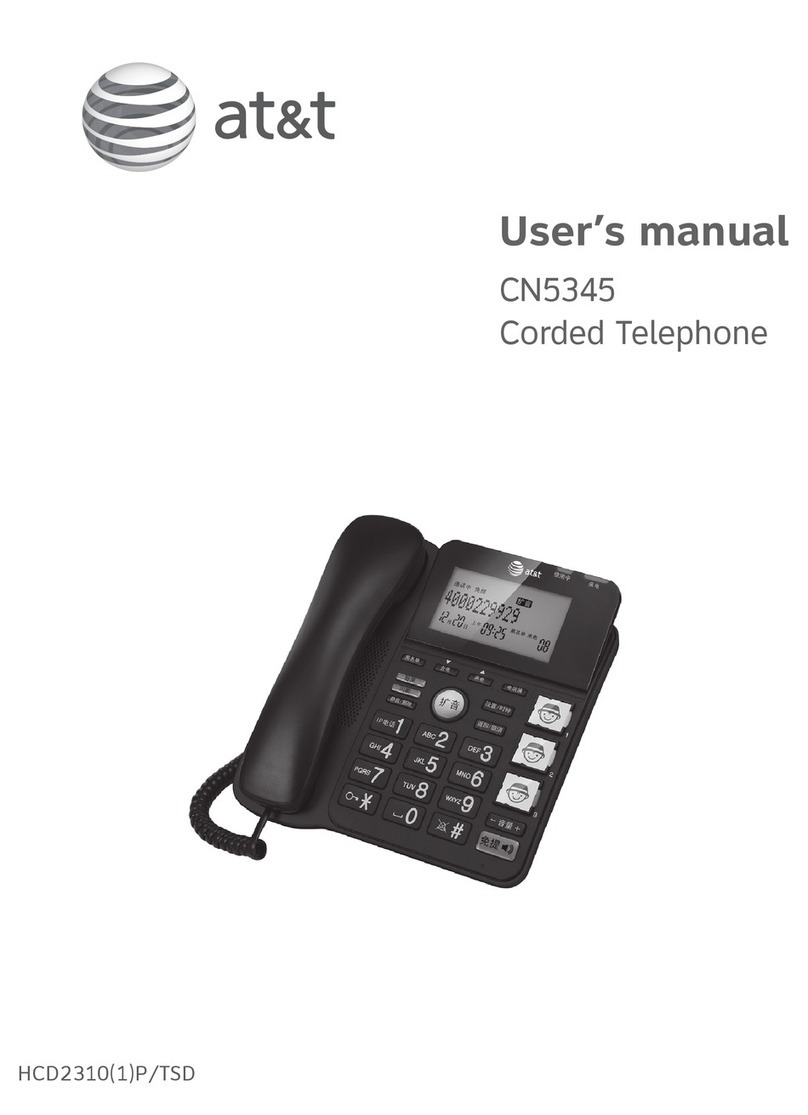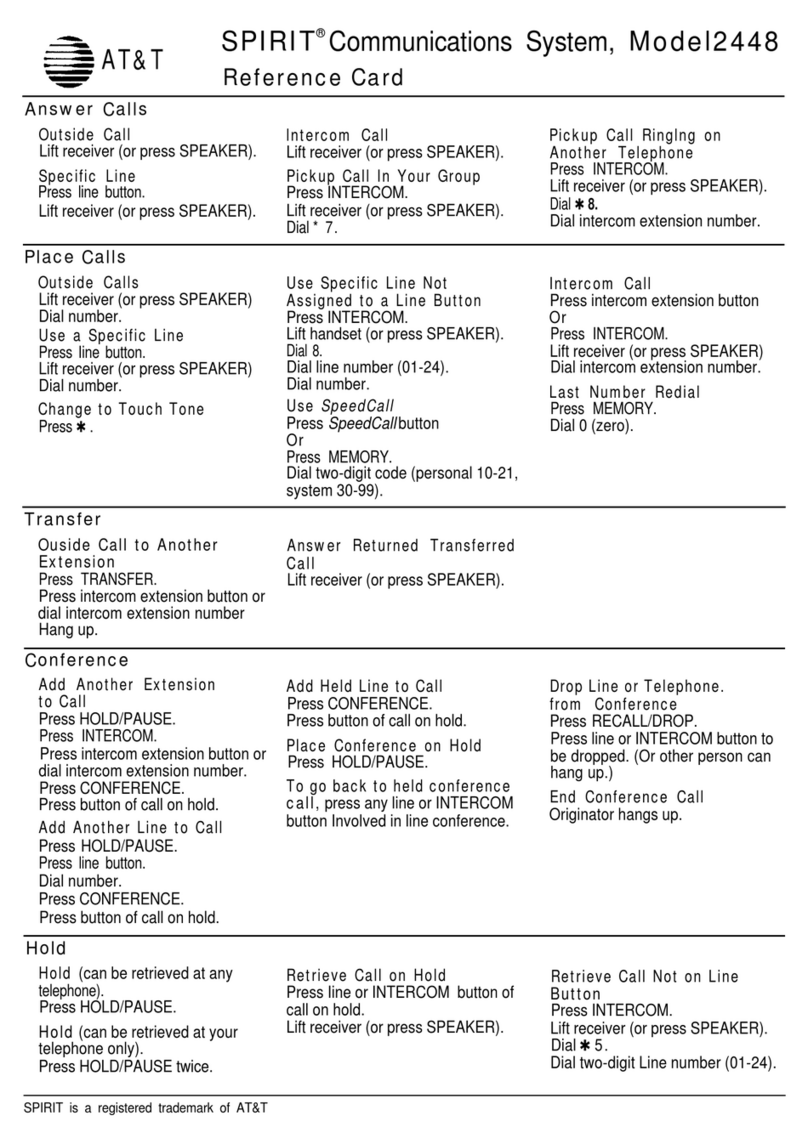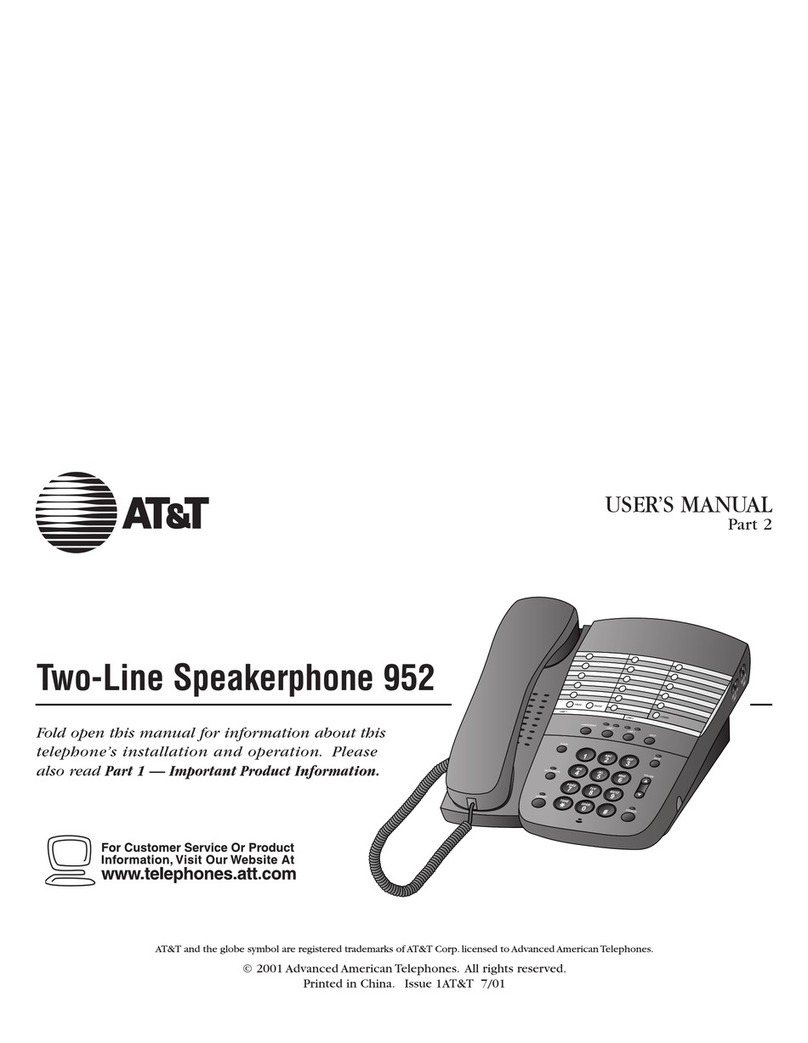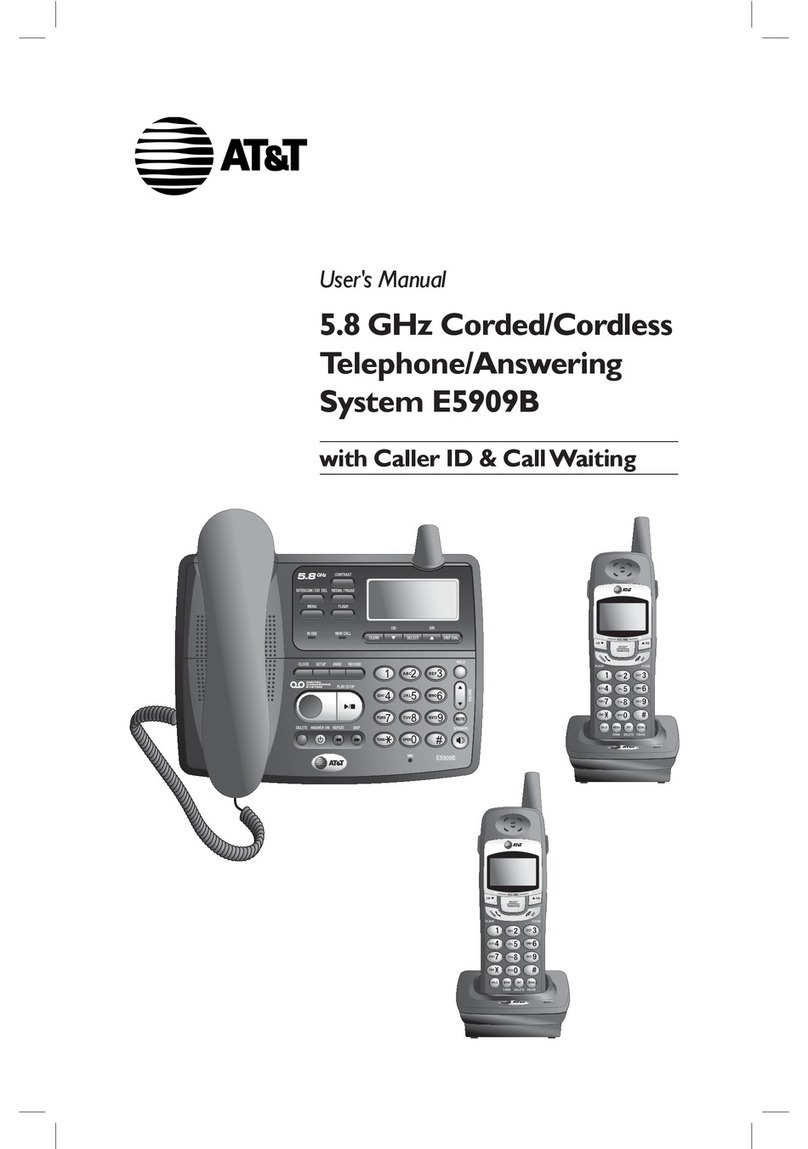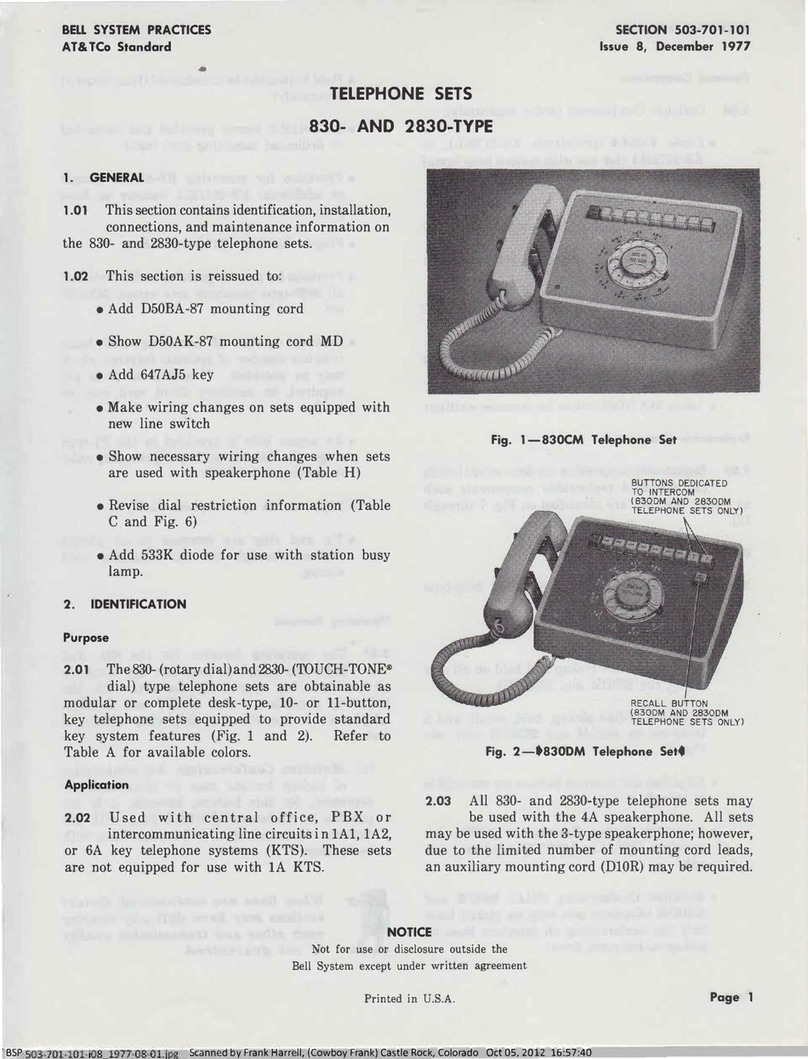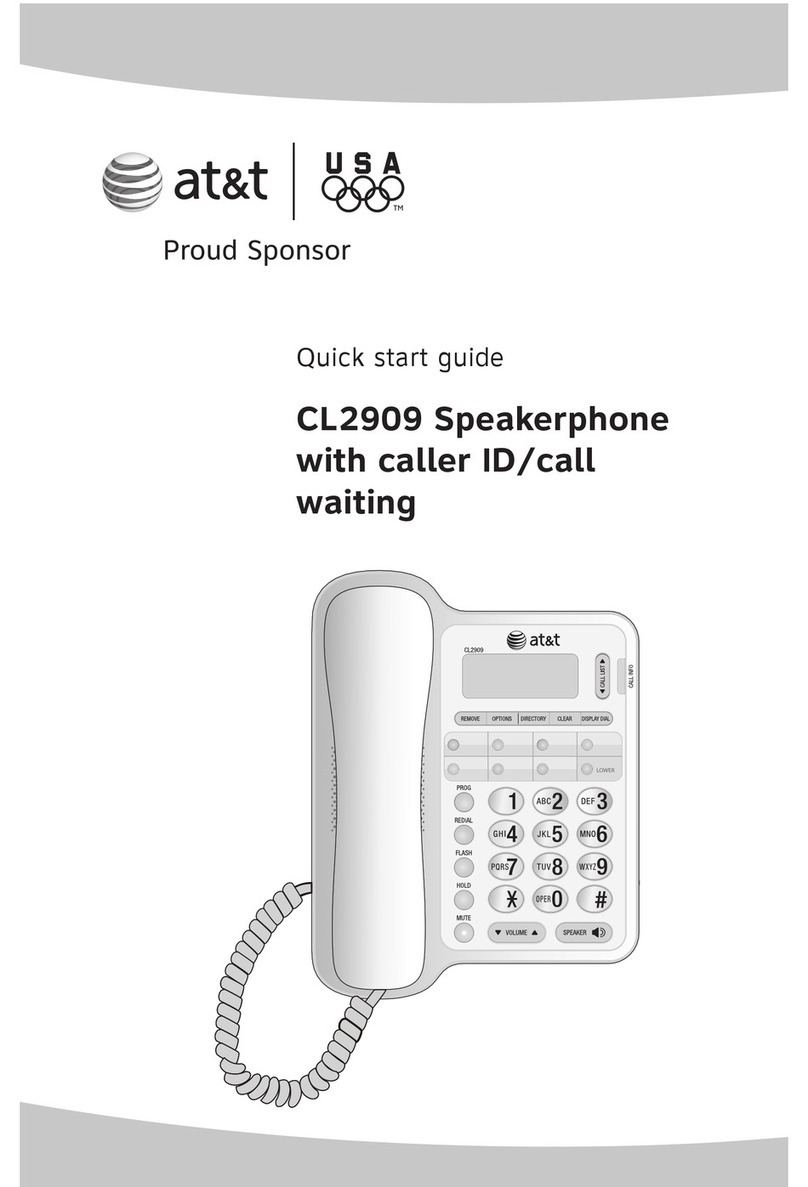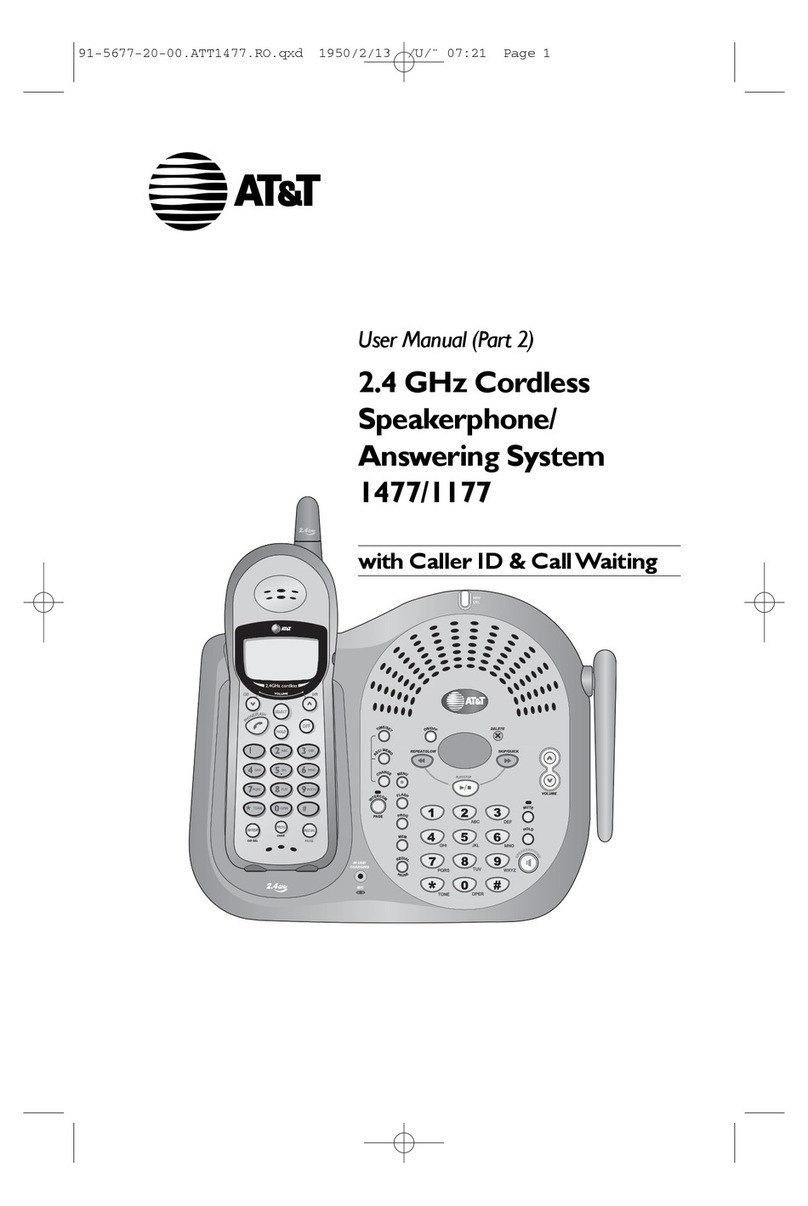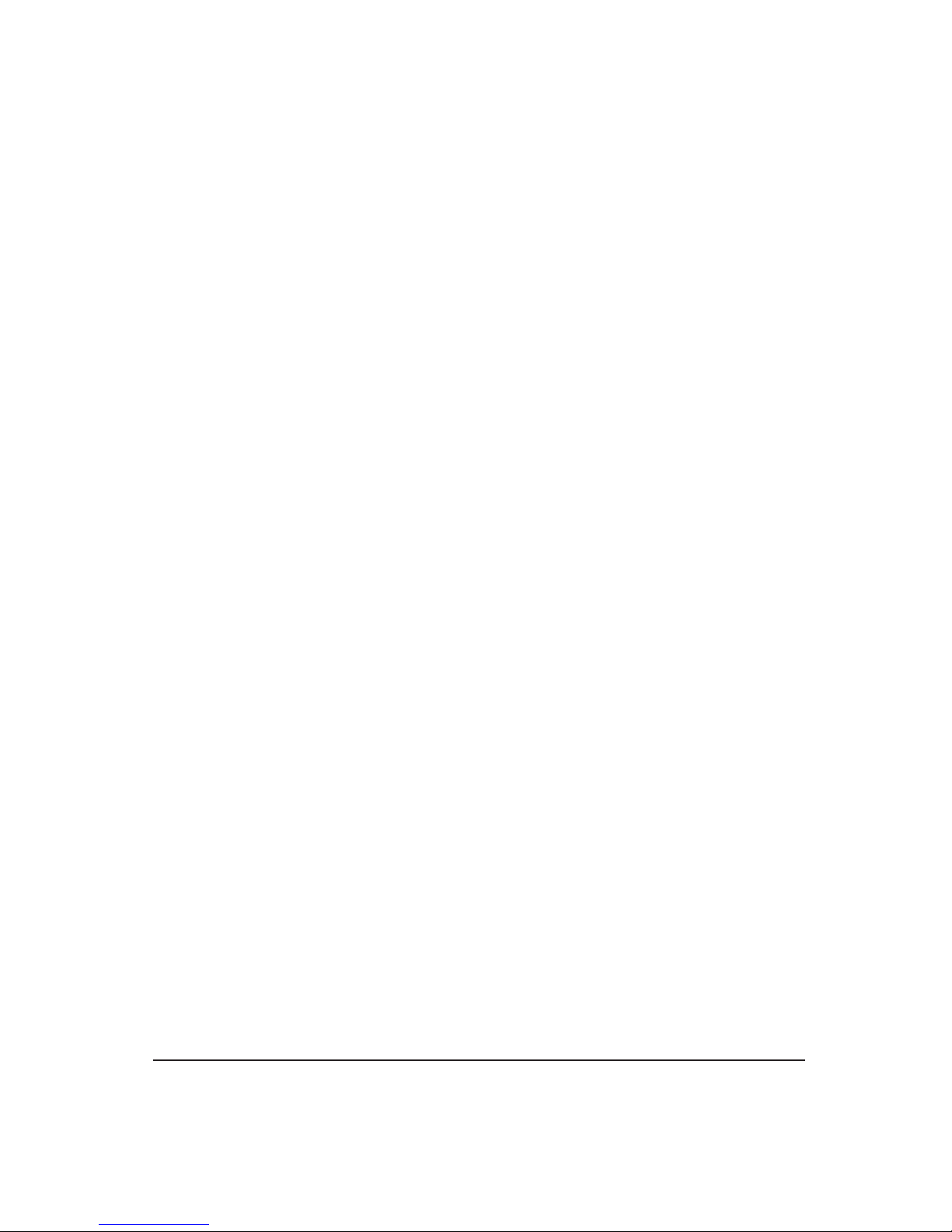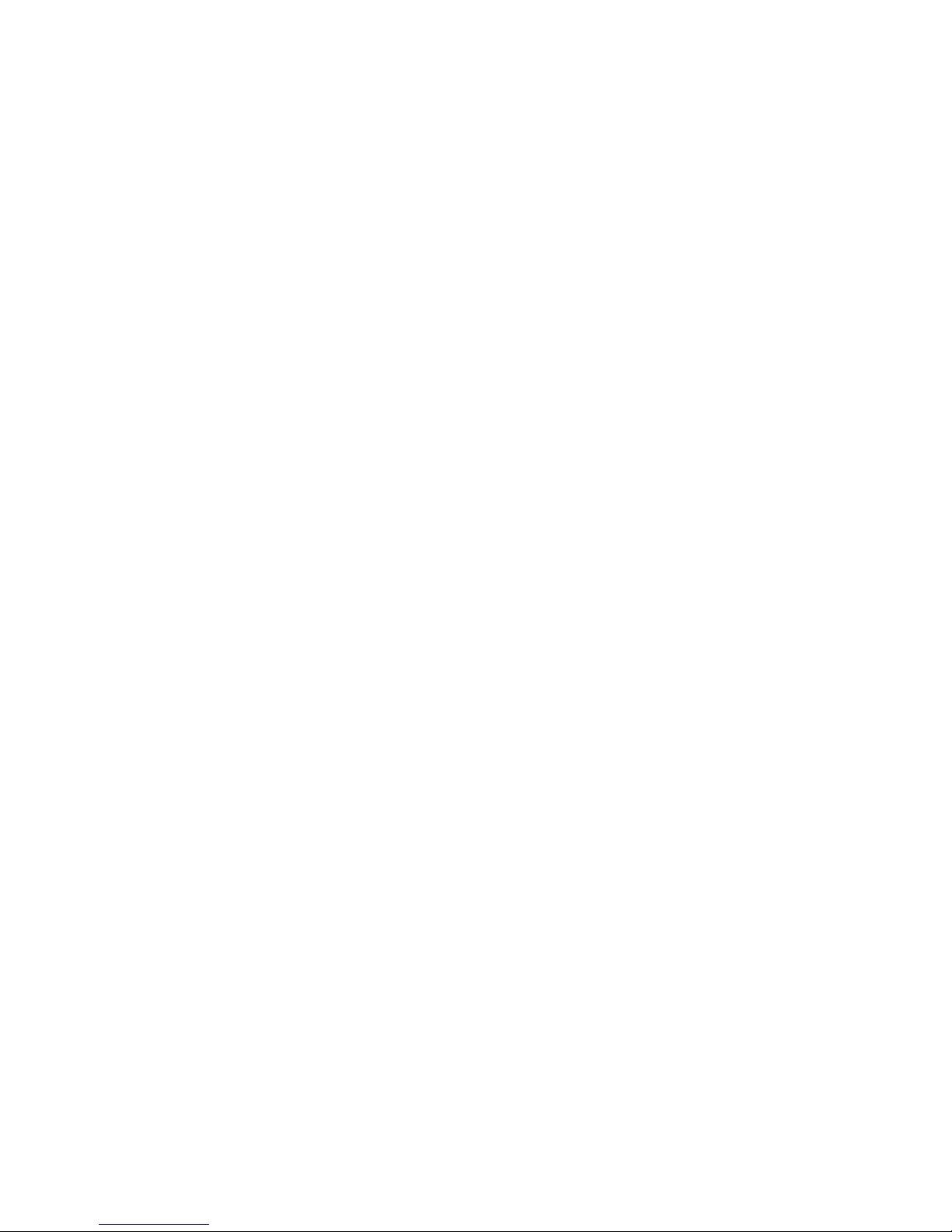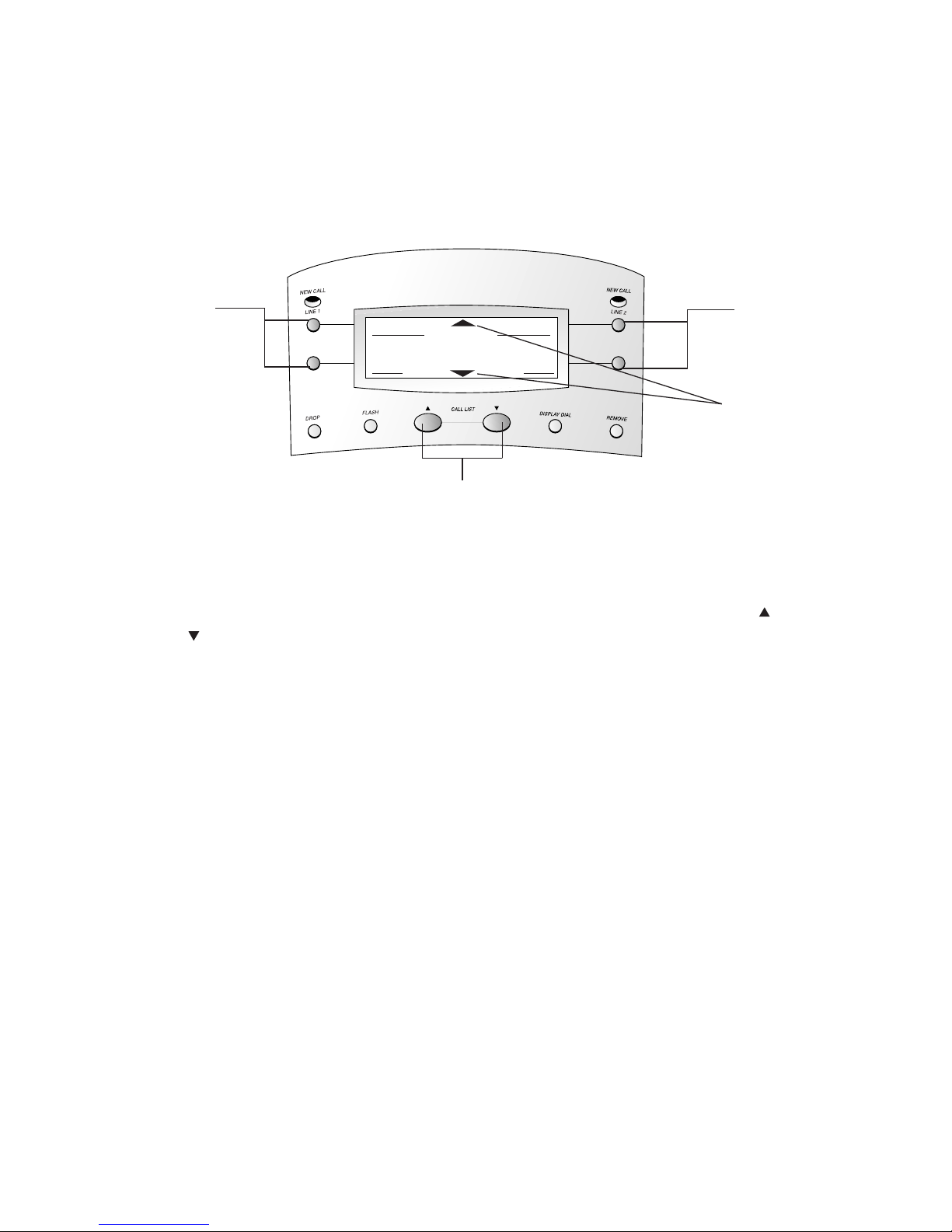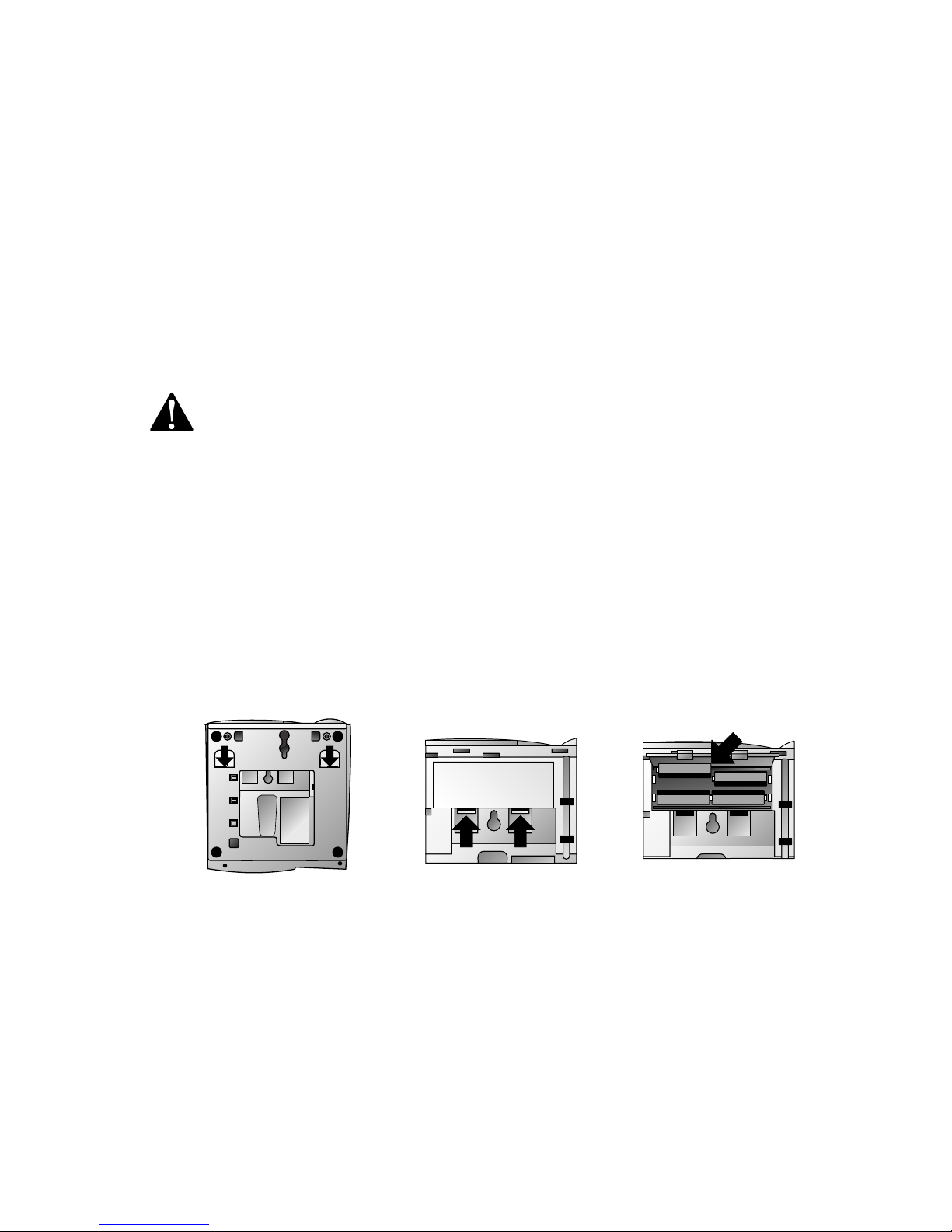Installation 2
BeforeYou Begin..................................2
Battery Installation ...............................4
Wall Installation....................................5
Table/Desk Installation.........................6
Programming Options 11
Telephone Operation 13
Making andAnswering a Call.............14
Automatic Line Selection....................15
Volume................................................15
Redial..................................................15
Hold....................................................15
Switching Between Lines
During a Call...................................16
Mute ...................................................16
Conference Calls ................................16
Conference Call Options....................17
Flash ...................................................17
TemporaryTone Dialing.....................17
RingerVolume ....................................17
Telephone Memory 18
Storing Numbers in Memory..............19
Storing Numbers from
Call History in Memory..................20
Storing a Pause orWait in a
Memory Number............................20
Dialing Numbers from
Telephone Memory ........................20
Erasing Numbers from
Telephone Memory ........................20
Caller ID Operation 21
About Caller Identification.................22
MessageWaiting and
NEW CALL Lights ...........................23
Call Screening.....................................24
Call History.........................................24
Reviewing Call History.......................24
Removing Call Records
from History ...................................24
Repeat Calls........................................25
Display Dial ........................................25
Display Dial Options ..........................26
CallWaiting.........................................26
CallWaiting Deluxe Features..............26
Using CallWaiting
Deluxe Options ..............................27
CallWaiting Deluxe Hold...................27
CallAnnounce ....................................27
Conference CallWaiting Call..............28
Dropping Calls During Conference....28
Combining Conference Features........28
Call Forward.......................................29
Drop Call............................................29
In Case of Difficulty 30
No DialTone.......................................30
Call Cannot be Dialed or is Dialed
Slowly .............................................30
Difficulty Storing Numbers
in Memory......................................30
Telephone Does Not Ring..................30
Problems with Line Status Lights.......31
NEW CALL Light Stays On..................31
Low Battery Indicator is Displayed....31
Speakerphone Does NotWork...........31
CONTENTS
1