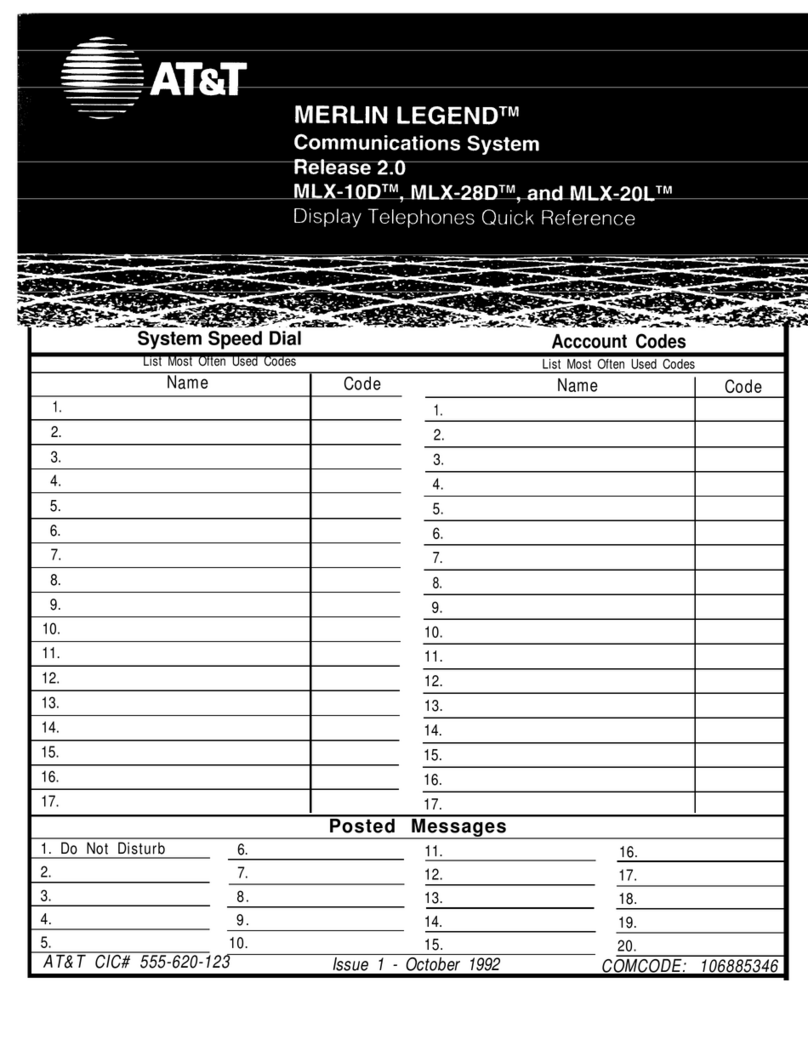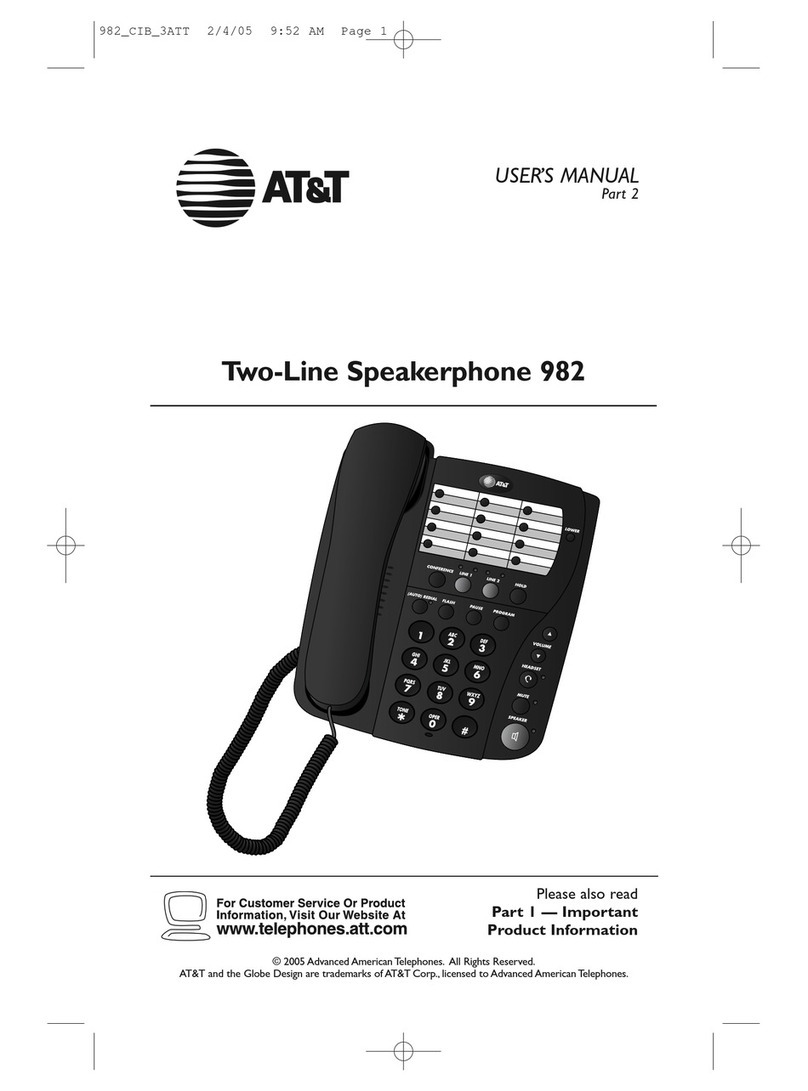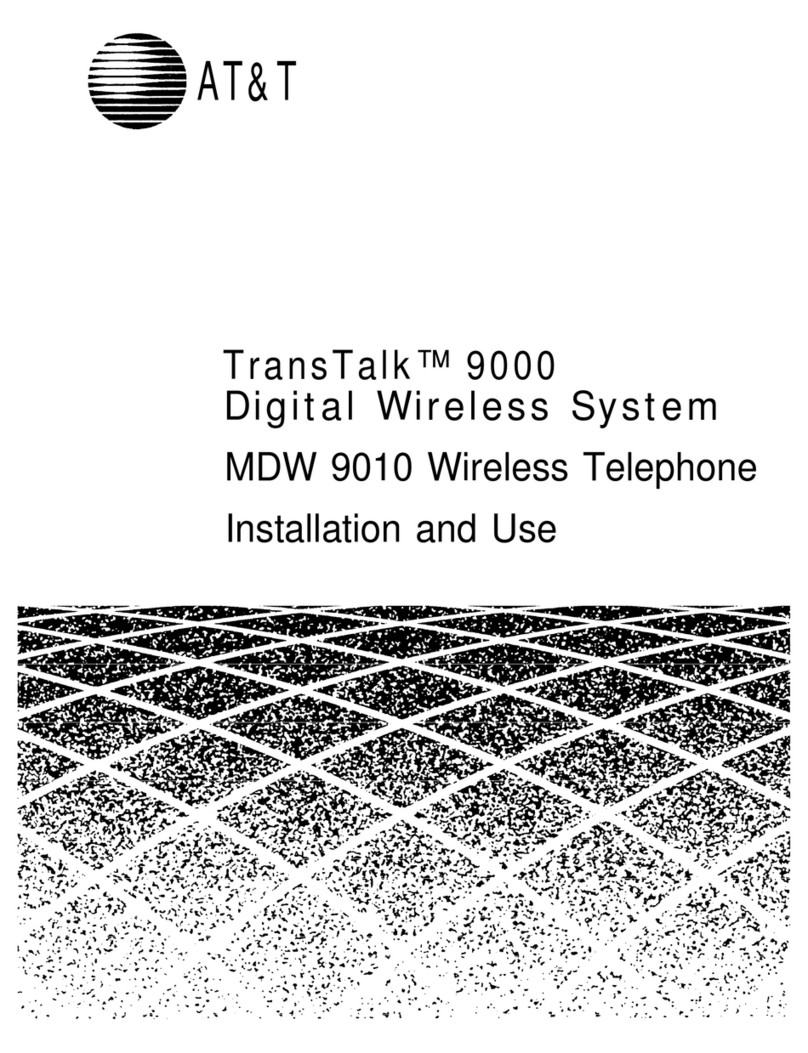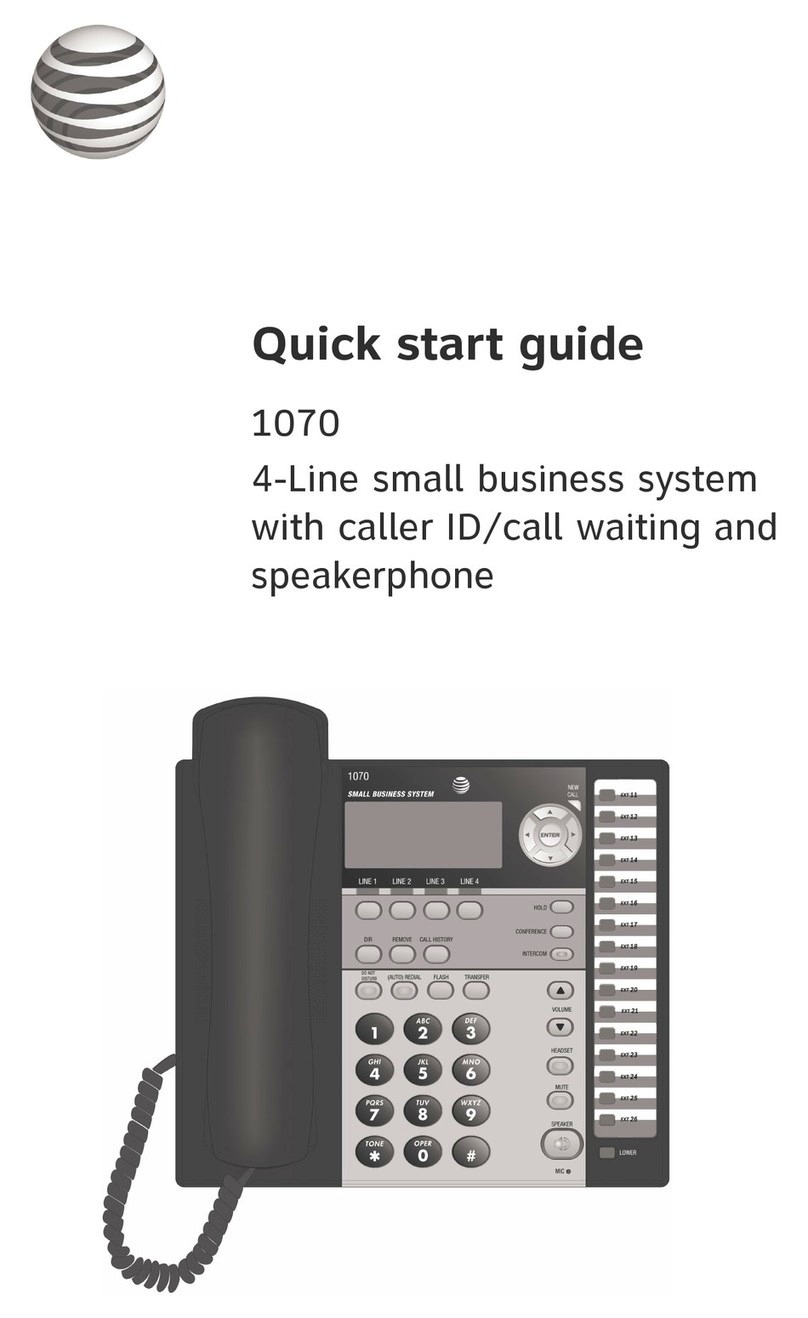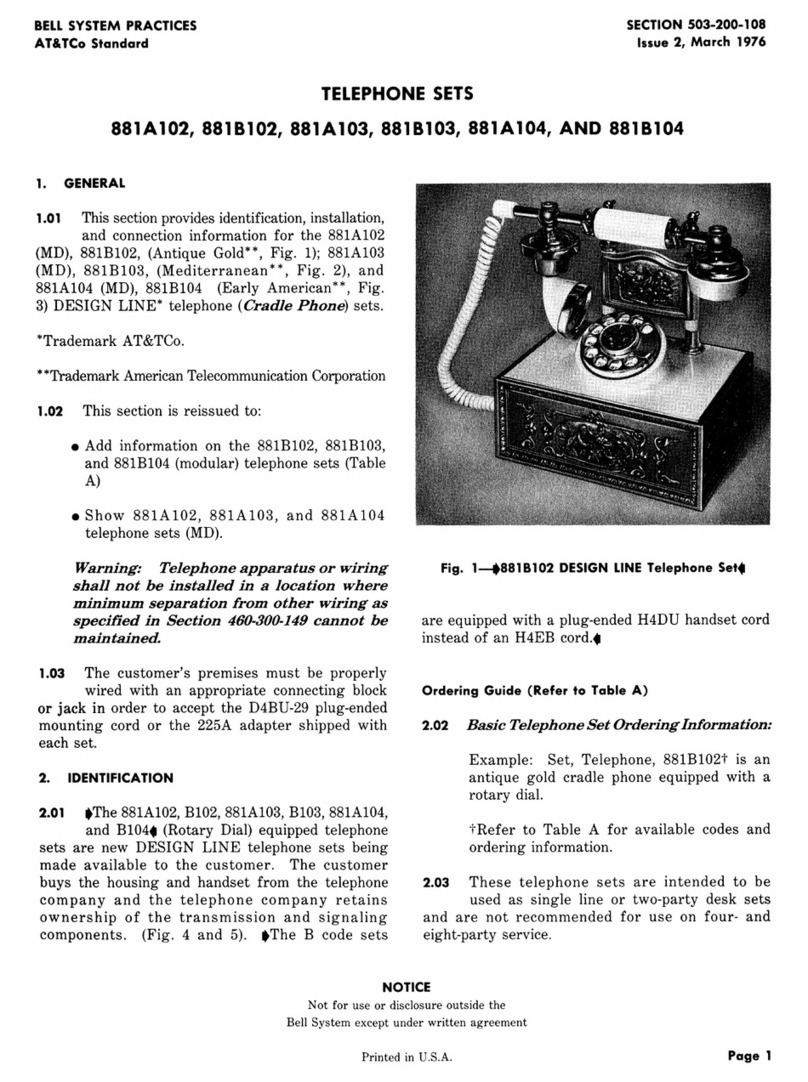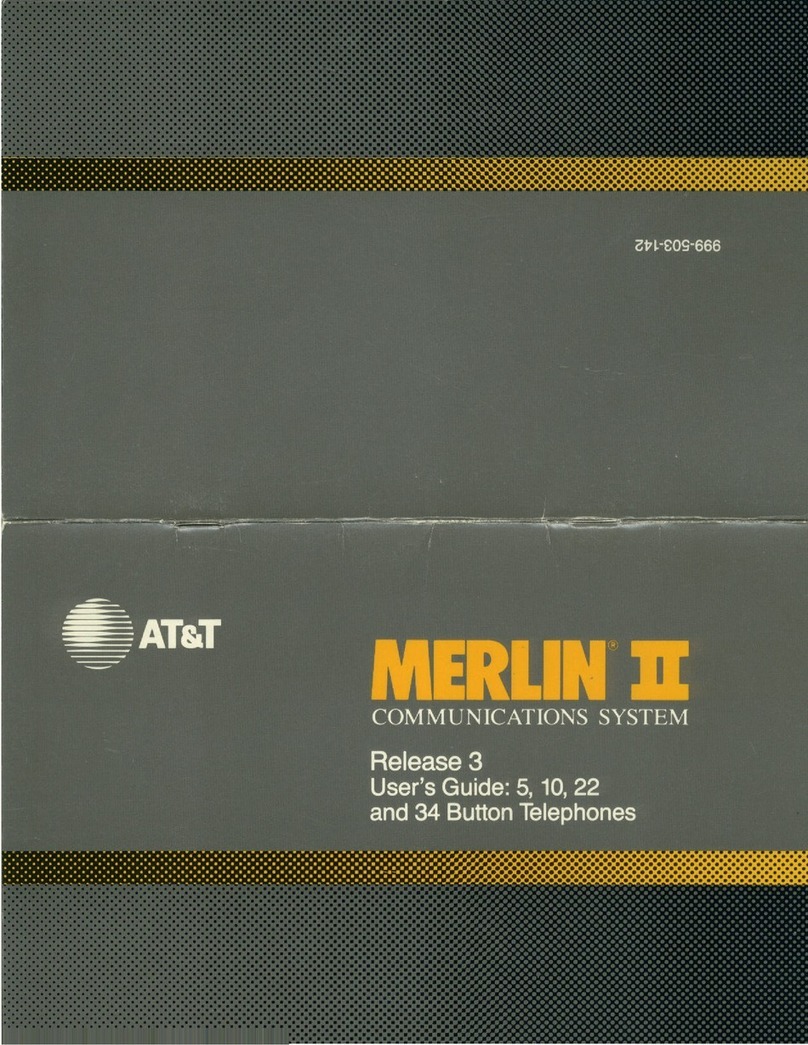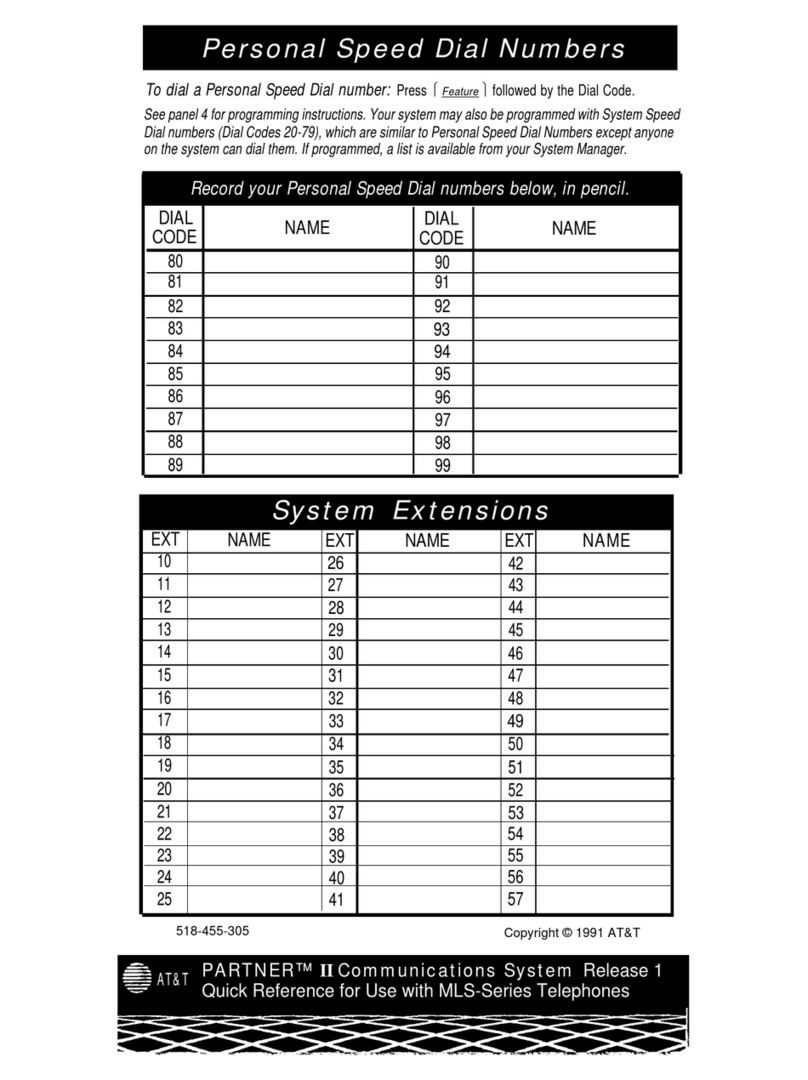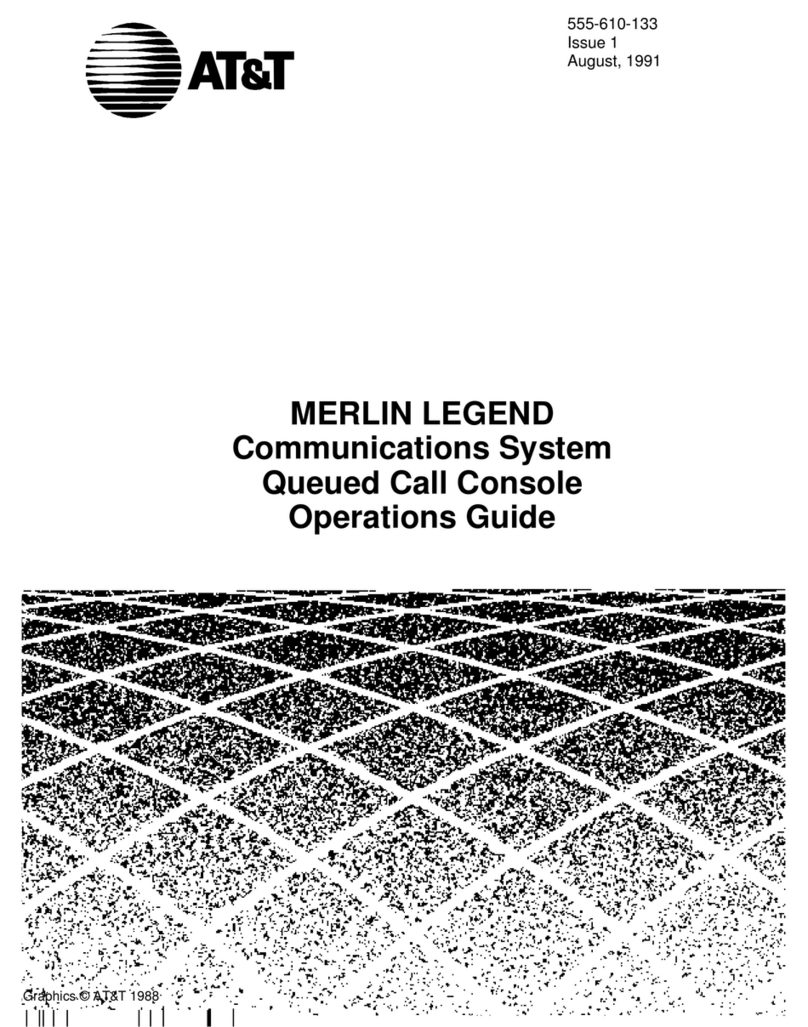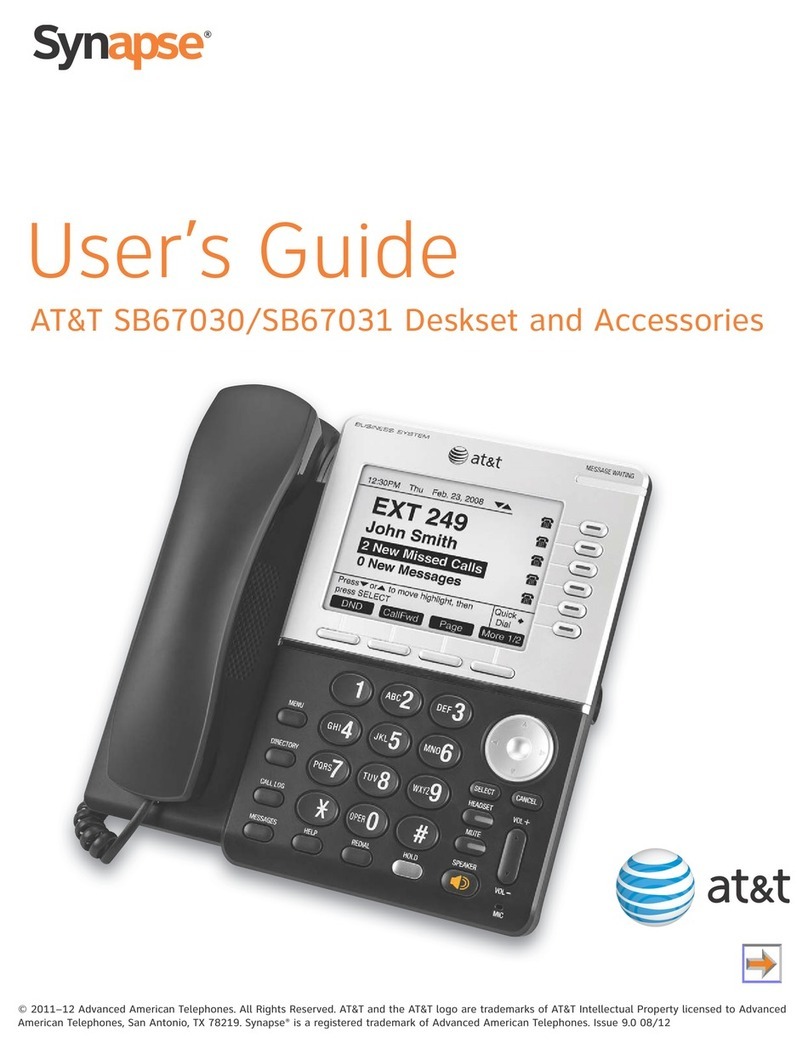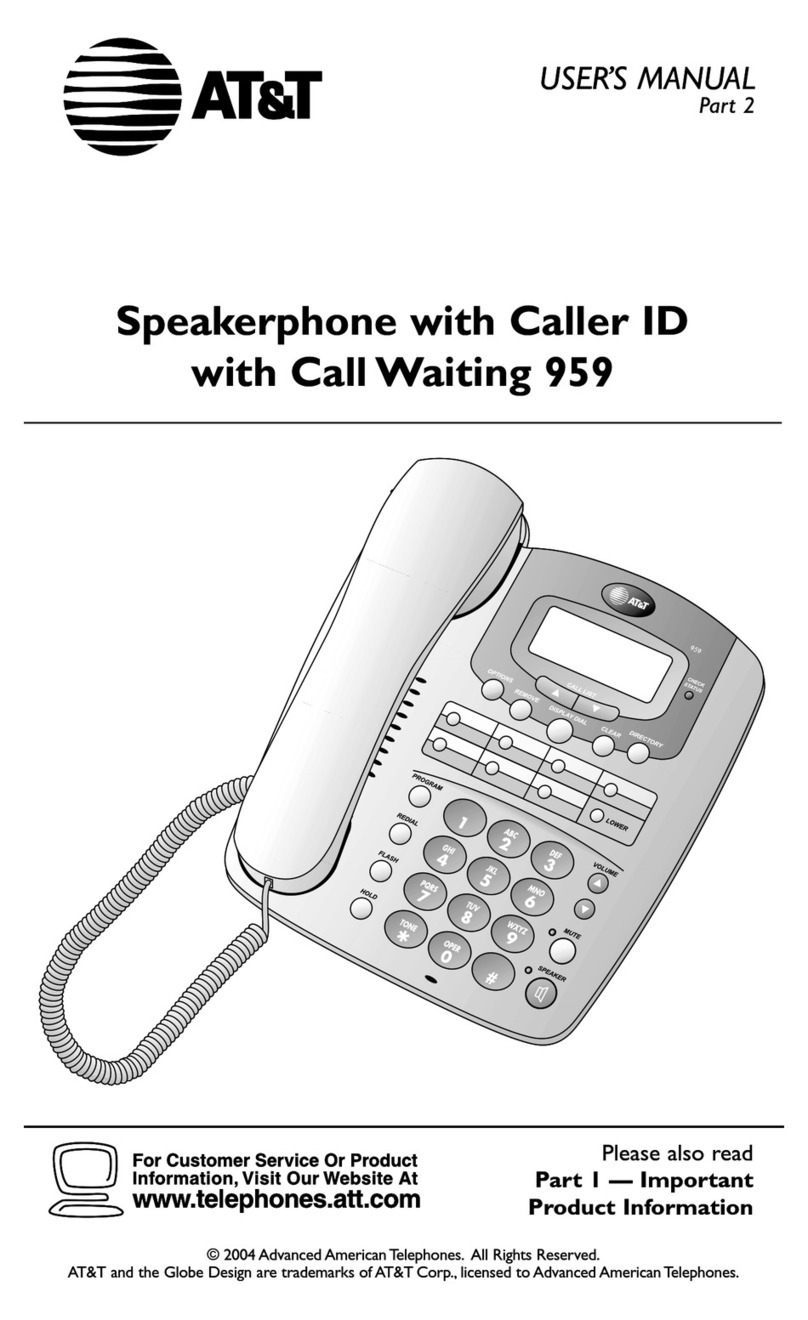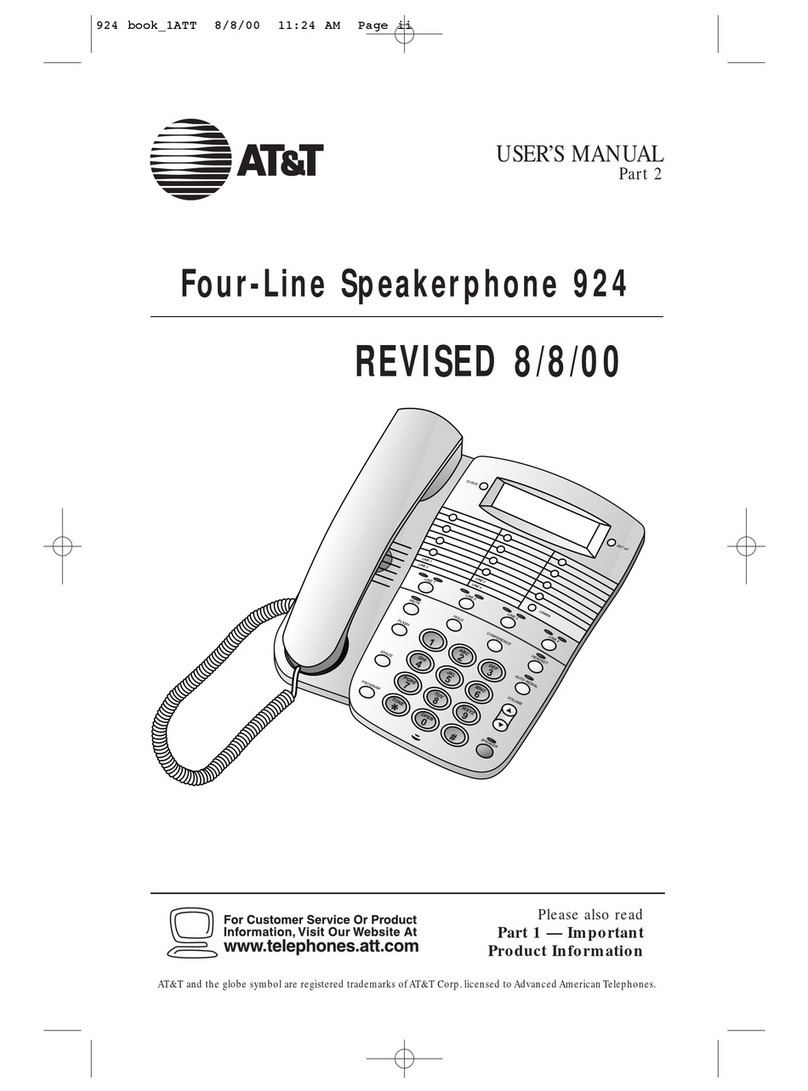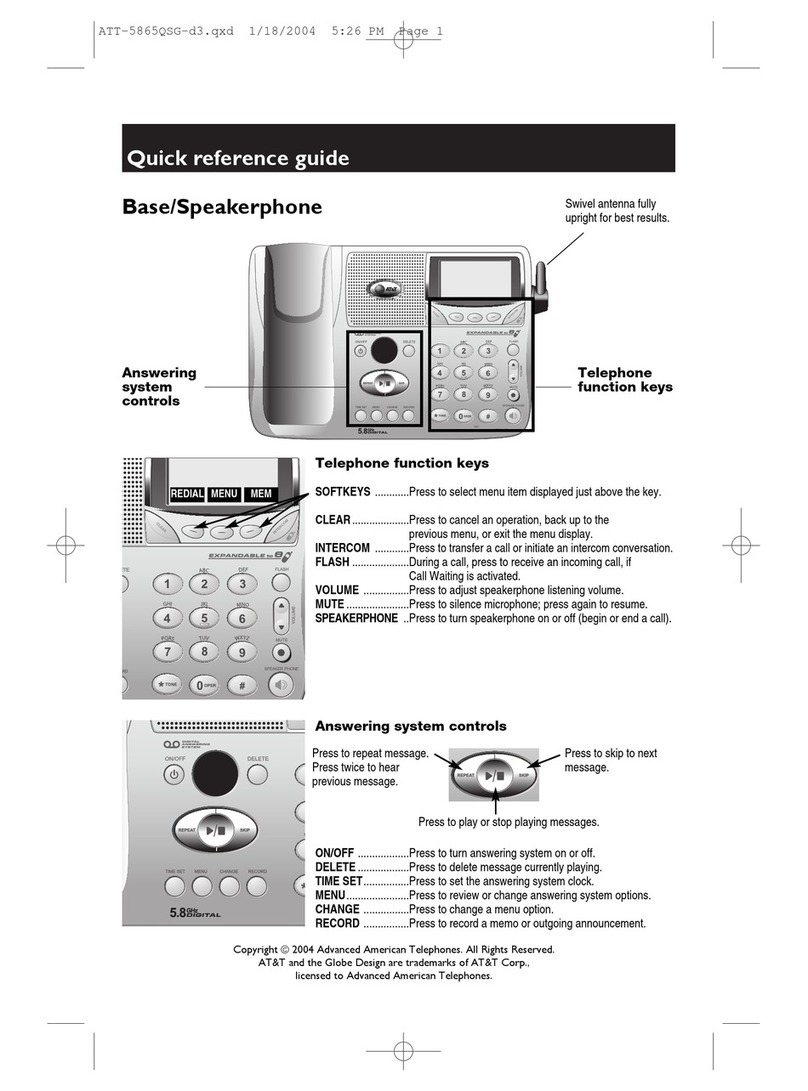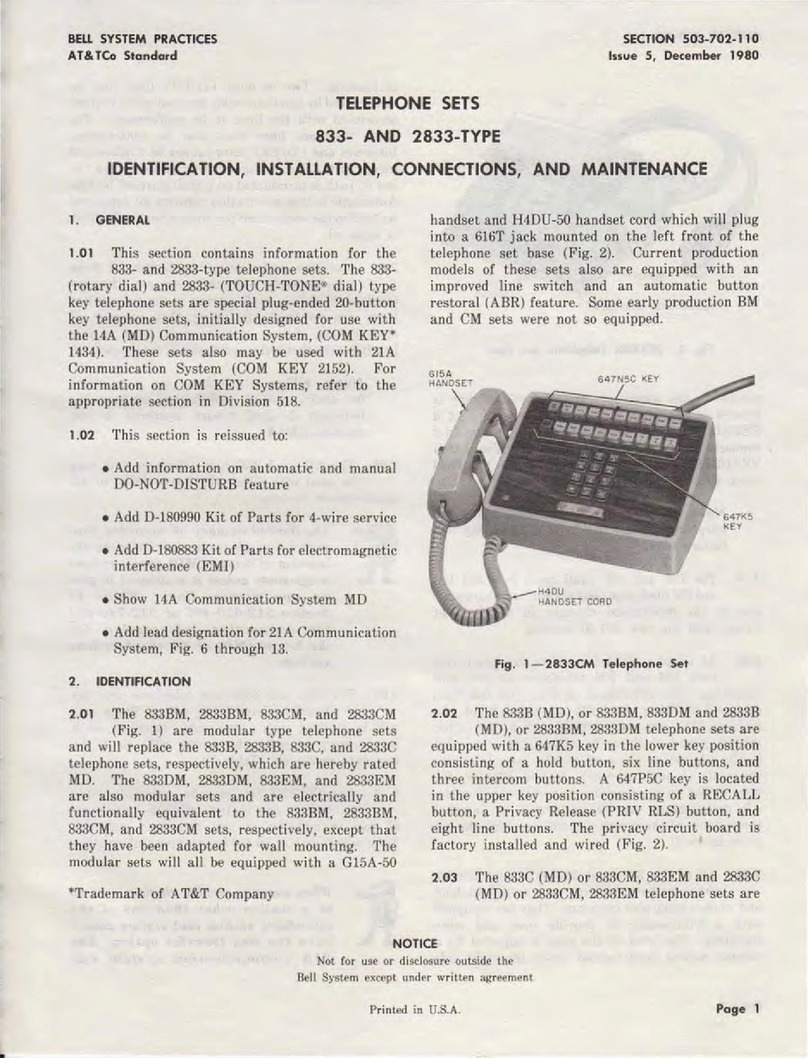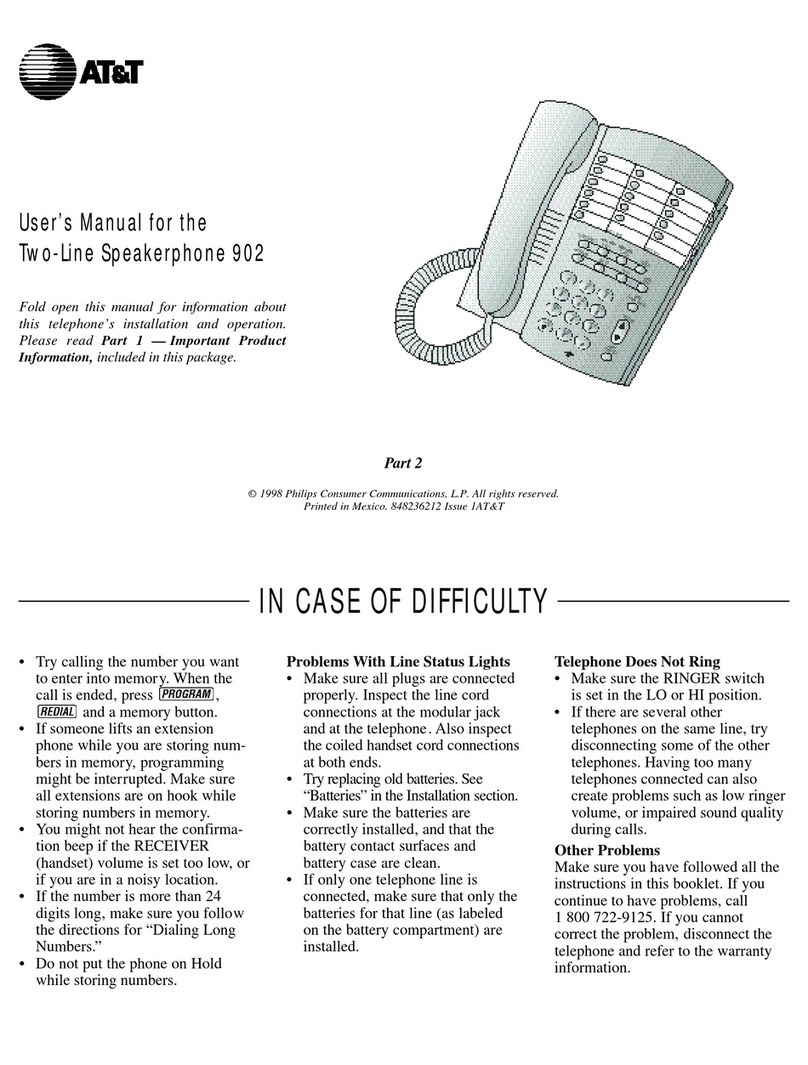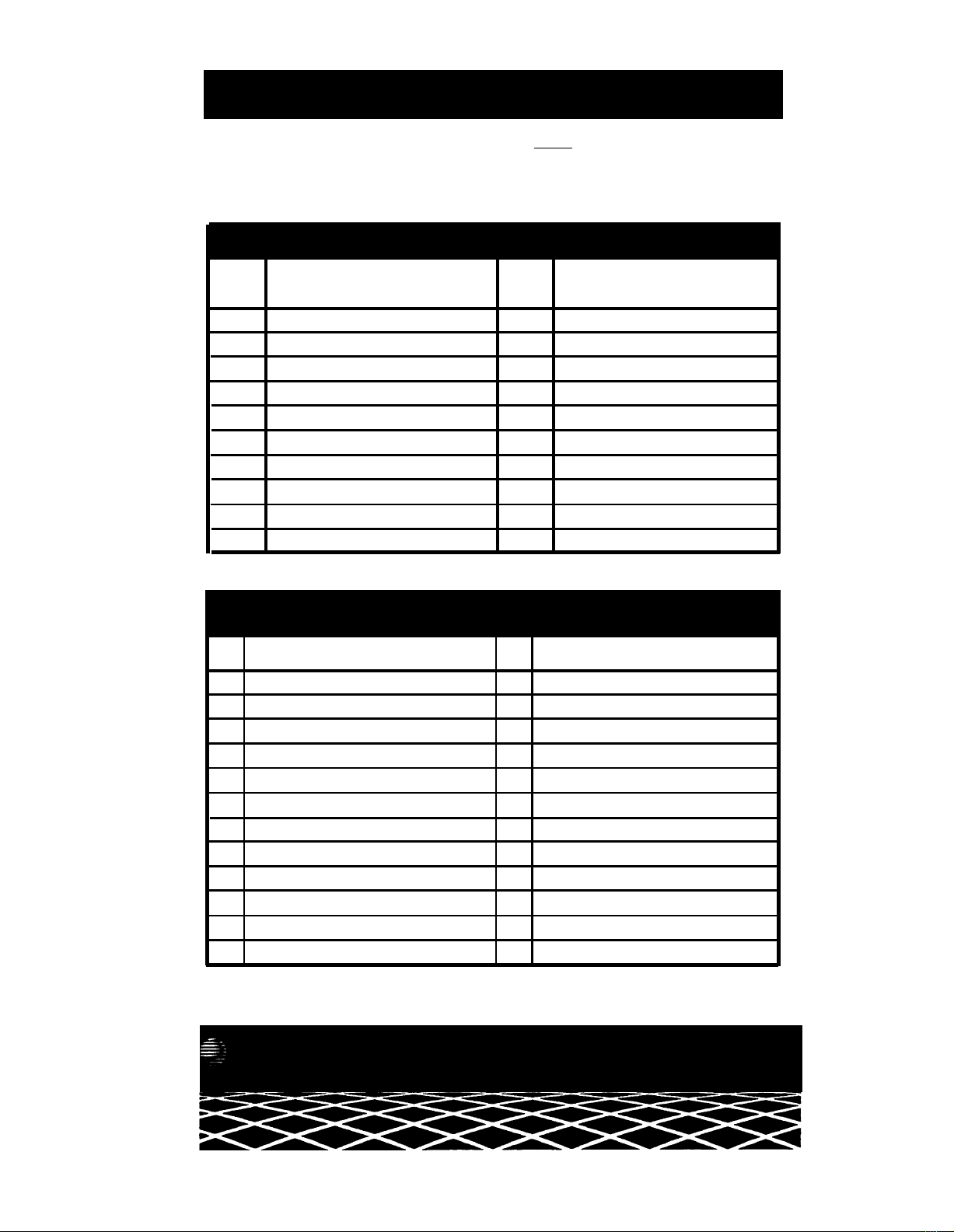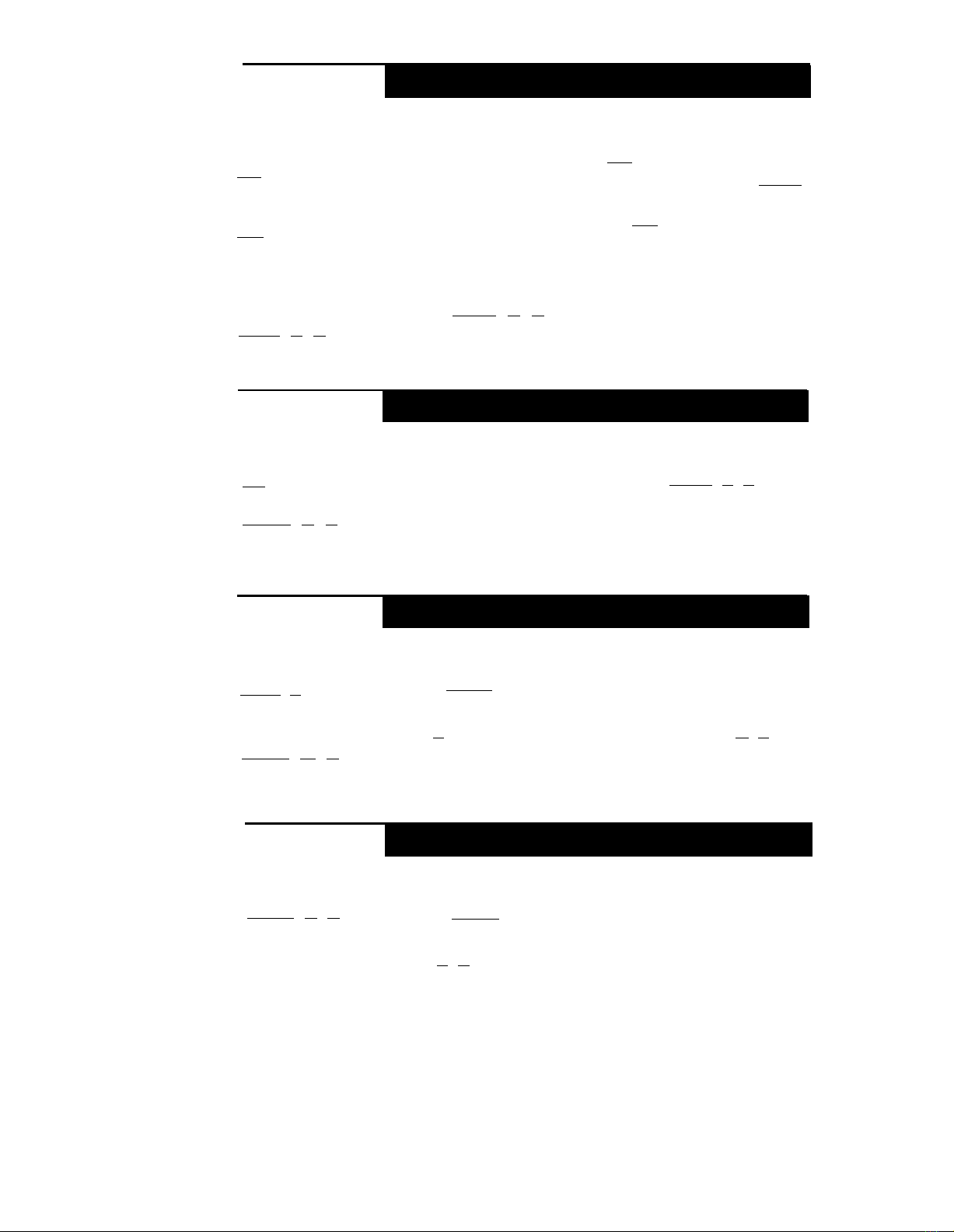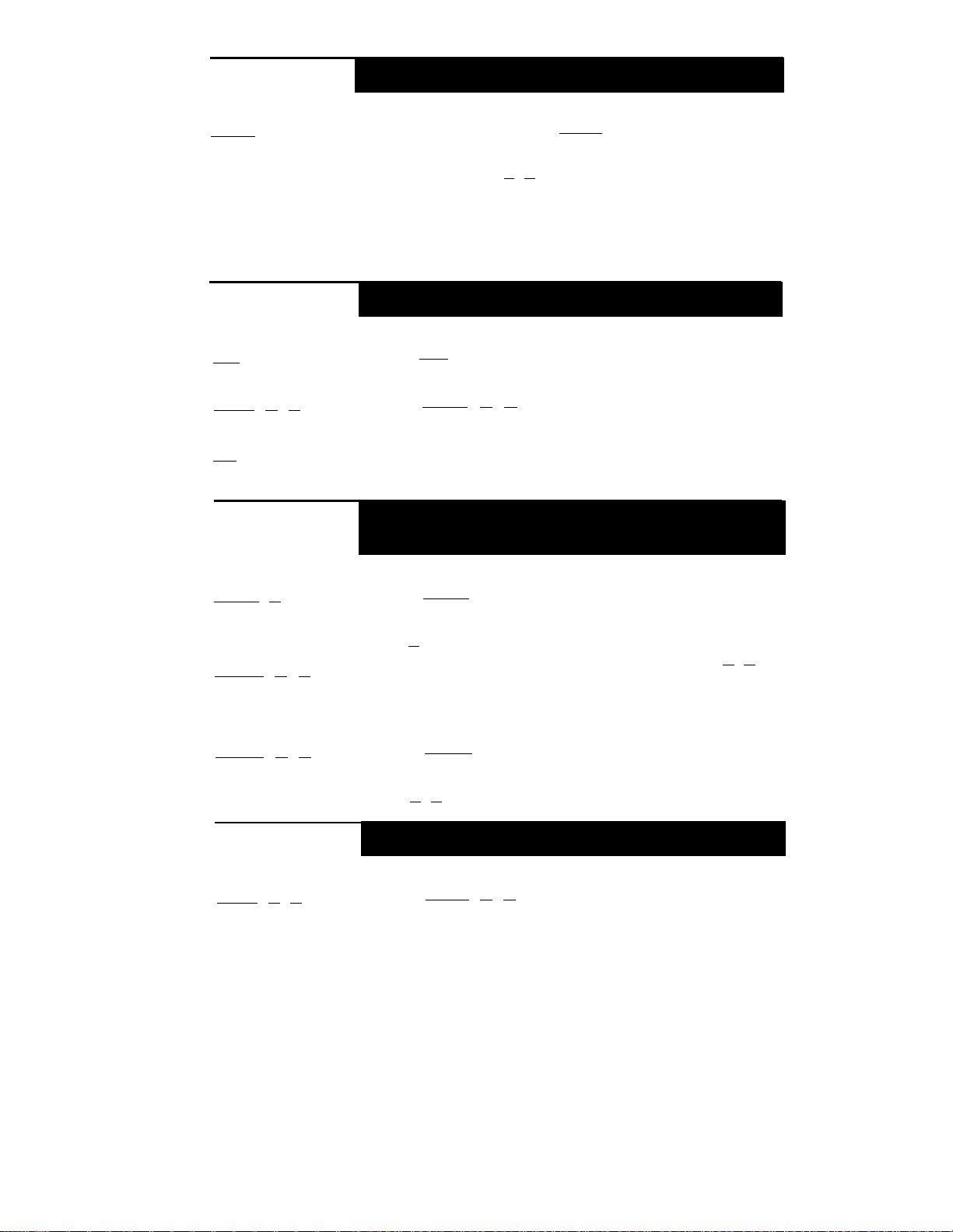Telephone Buttons and Indicators
Display
[MLS-34D,™ MLS-18D,™ and MLS-12D™ only]
When dialing, shows the number dialed, duration of call, and
feature messages. When receiving an intercom call, shows the
number of the extension calling. When in program mode, displays
programming messages. When not using the phone, displays
today’s date and time. (You can adjust the display contrast on the
MLS-18D—see "Volume Control Buttons" below.)
Line/ProgrammableButtons
A line can be assigned on any button with status lights.
(The MLS-34D and MLS-18D have status lights for all of these
buttons; the MLS-12D and MLS-12 are identical to the MLS-18D,
except that they do not have lights for the 6 buttons above the
white line on the right.) When an outside line is assigned, press
the button to make and receive calls. You may have to enter an
account code to get an outside line (see panel 5).
When no line is assigned to a button, you can program the button
with one-touch dialing features (no status lights are required for
most features). Dial-code features are listed on panels 5 and 6;
programming instructions are on panel 4. Once programmed,
press the button to dial the number or use the feature.
NOTE: The MLS-6 phone (not shown) has 4 line/programmable
buttons. When 4 lines are assigned, it has no programmable
buttons; with 2 lines assigned, it has 2 programmable buttons.
Speakerphone Operation
[MLS-34D, MLS-18D, MLS-12D and MLS-12]
Press [
Spkr
] to dial and speak on your phone without lifting the
handset. When you press[
Spkr
], both the speaker and the
microphone come on (indicated by the Iights next to the[
Spkr
] and
[
Mic
] buttons). When the party on the other end answers, you can
speak without lifting the handset. (On the MLS-6, press to dial
without lifting the handset; when the party you are calling
answers, lift the handset to speak.)
Intercom Buttons.
Press either button to place an inside (intercom) call to another extension.
Volume Control Buttons.
Press to decrease (
▼
) or increase (
▲
) the volume of the ringer,
speaker, and handset:
■
To adjust ringer volume, while phone is idle and handset is on the phone, press
▼
or
▲
.
■
To adjust speaker volume, press
▼
or
▲
while listening through the speaker.
■
To adjust handset earpiece volume, while listening on a call lift the handset and press
▼
or
▲
.
To adjust display brightness on an MLS-18D phone, when the phone is idle and the handset is
on-hook: press [
★
]; then press
▼
to decrease the brightness, or
▲
to increase the brightness.
Message Indicator.
Appears when someone else signals you using the Message Light On
feature. To turn off, press [
Feature
] [
1
] [
0
] and your extension number. See panel 6.
PARTNER, MLS-34D, MLS-18D, MLS-12D, MLS-12, and MLS-6
are trademarks of AT&T.
2
Mic (Microphone) Button.
[MLS-34D, MLS-18D, MLS-12D, and MLS-12 only] Press [
Mic
]
to turn your microphone on and off. When the green light next to [
Mic
] is on, the microphone
is on. To answer calls without lifting the handset, leave the microphone on (see "HFAI"). On
a speakerphone call, press [
Mic
] to mute your voice.
HFAI (Hands-Free Answer on Intercom).
For more convenient speakerphone operation,
leave the microphone on all the time (press [
Mic
] if the light next to the button is off). When
you receive a voice-signaled call (you hear a beep), the person calling can talk to you over
your phone’s speaker; simply begin speaking to have a hands-free, two-way conversation.
Feature Button.
Press to program (panel 4) or to use dial-code features (panels 5 and 6).
Conf (Conference) Button.
Press to conference (add) other parties to your call (panel 1).
Transfer Button.
Press to transfer a call to another extension (panel 8).
Hold Button.
Press to put a call on hold for later pickup (panel 8).
3