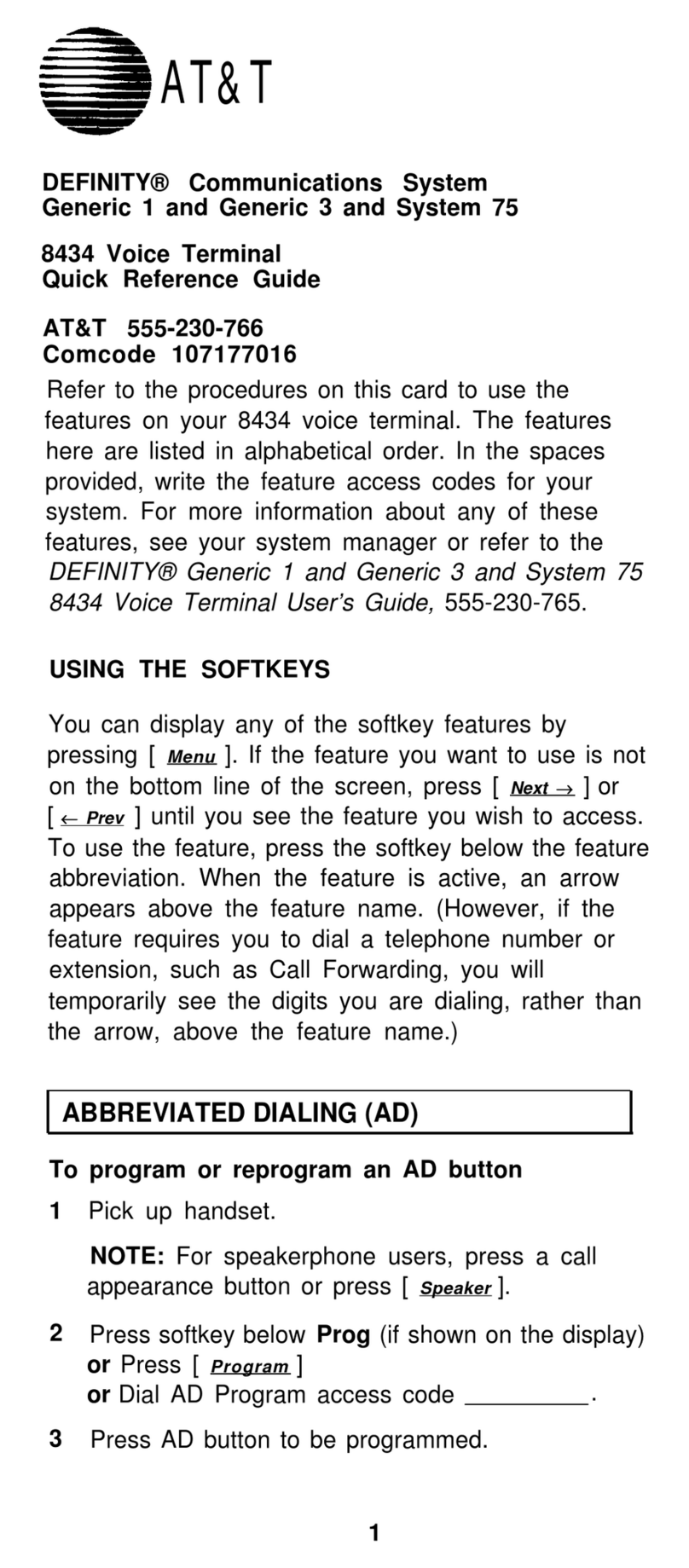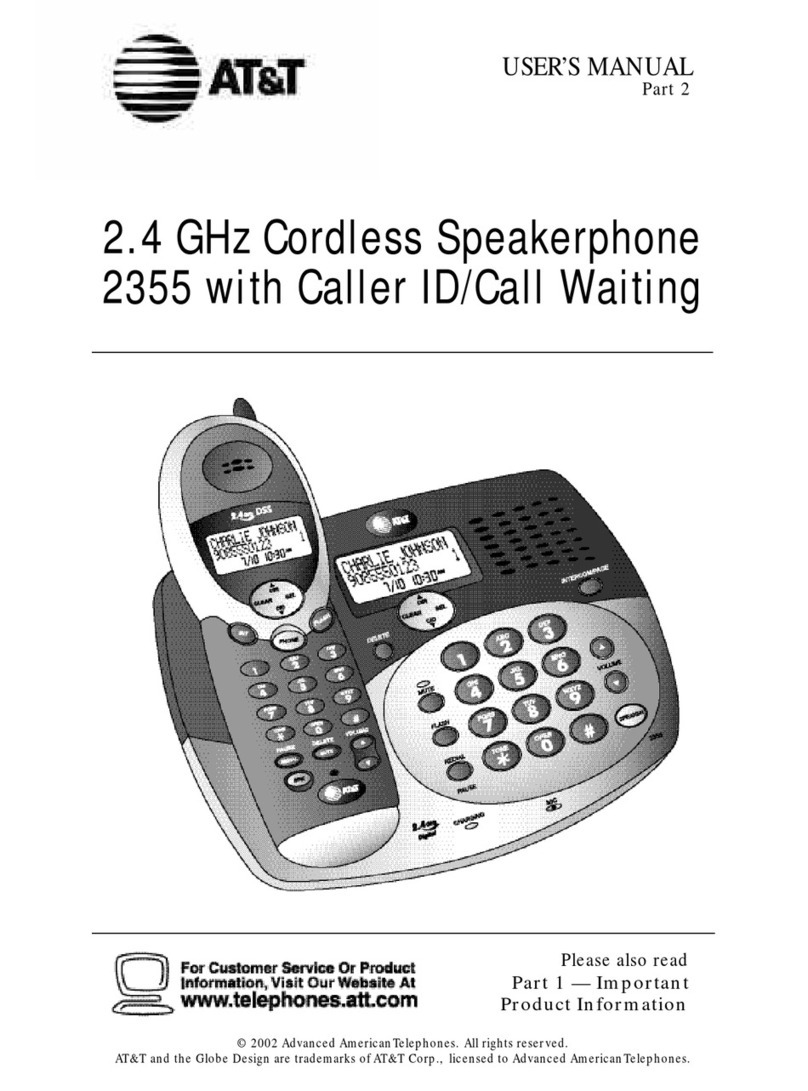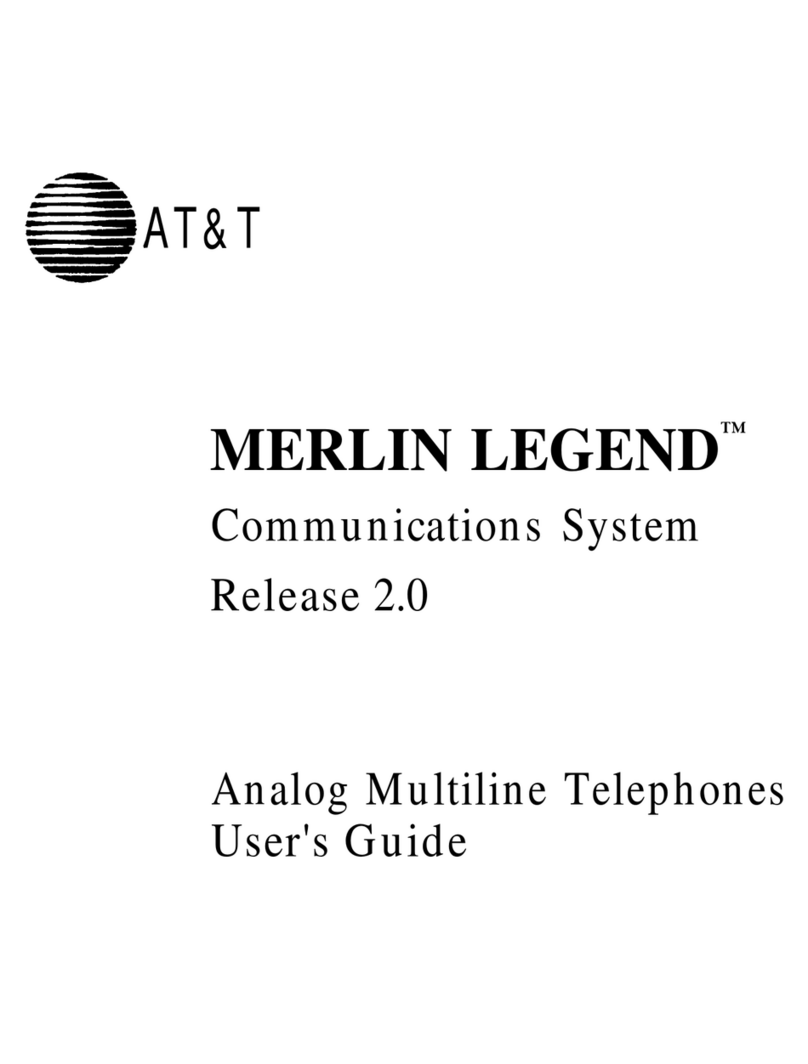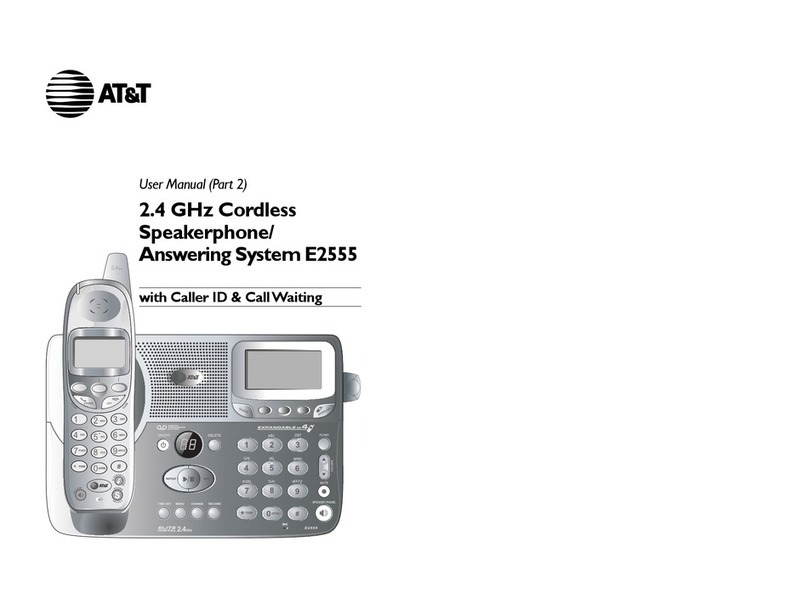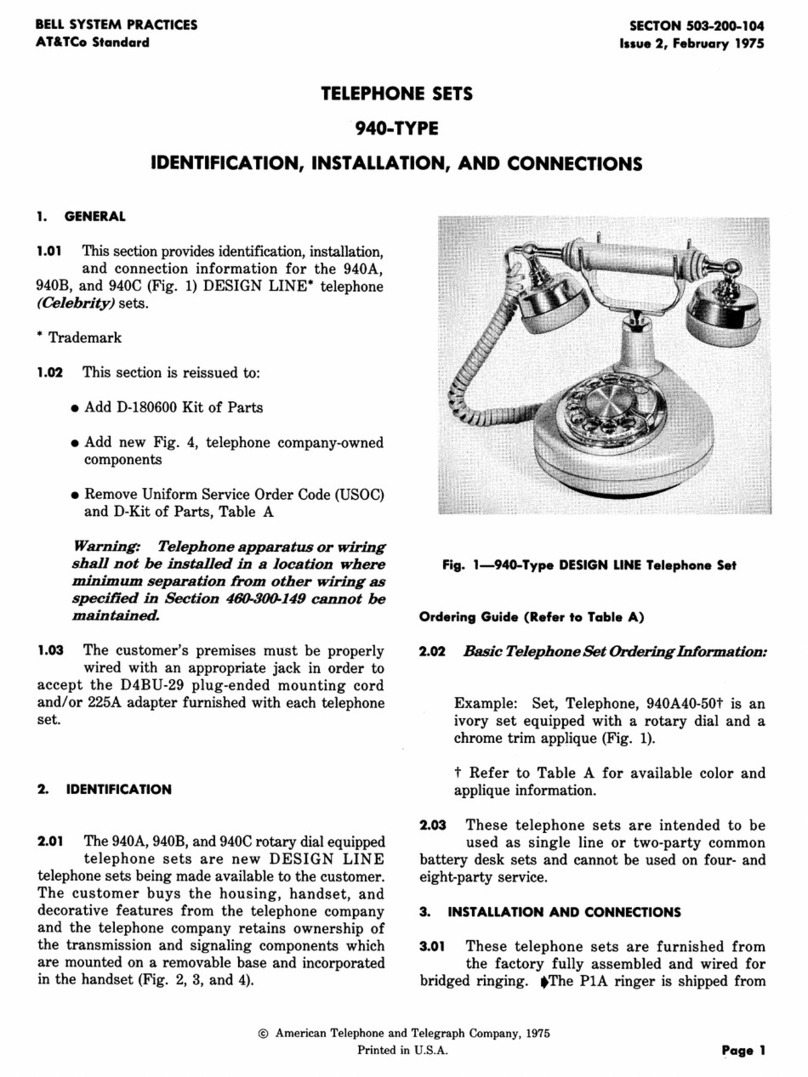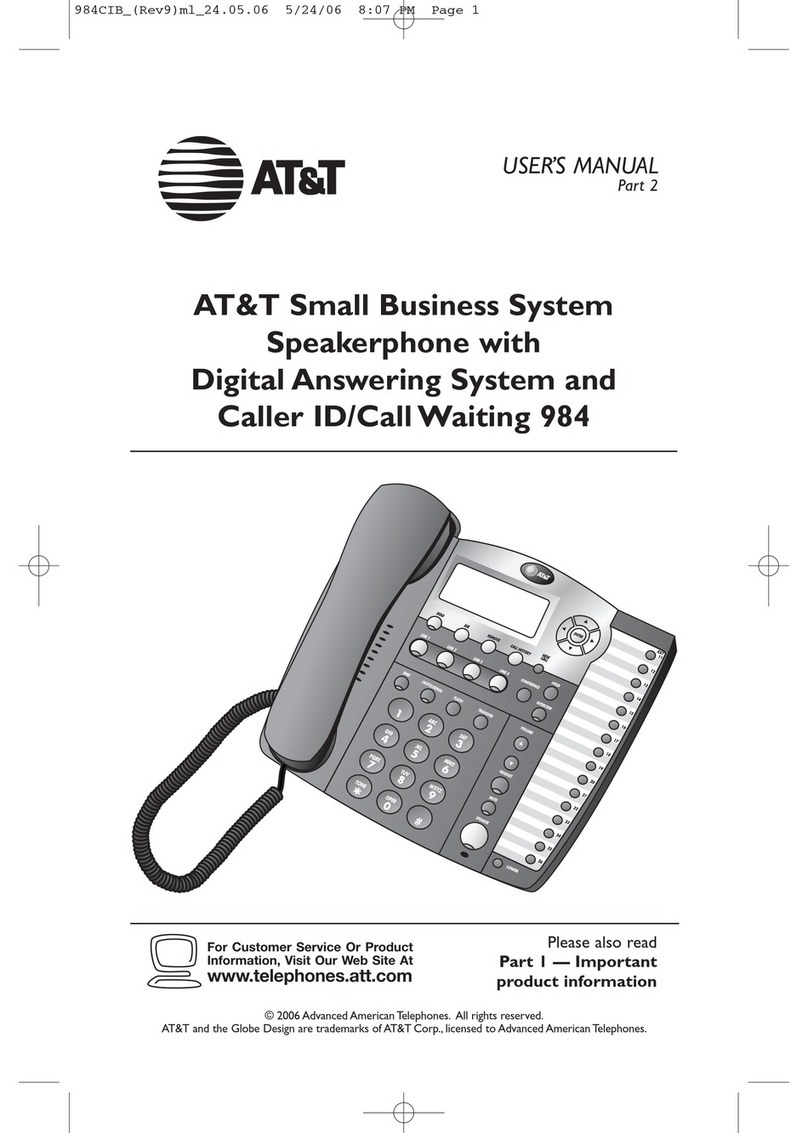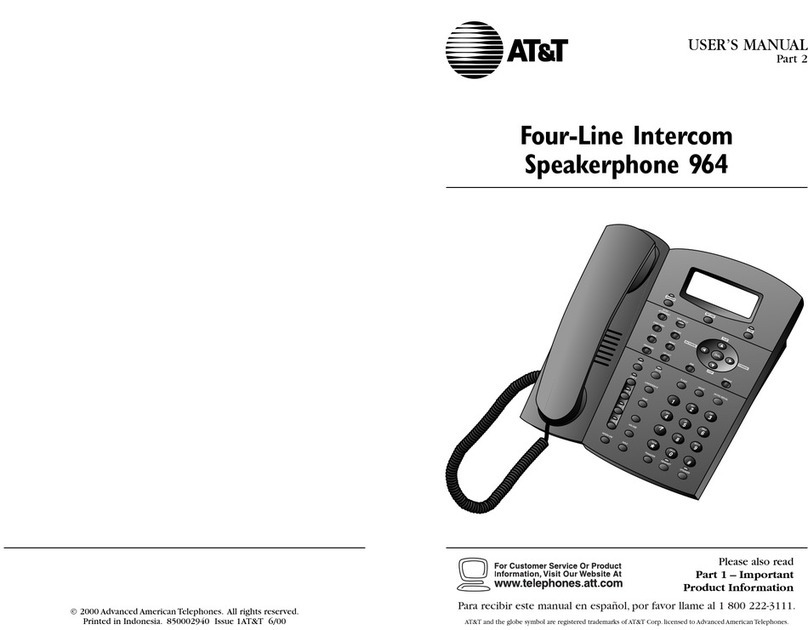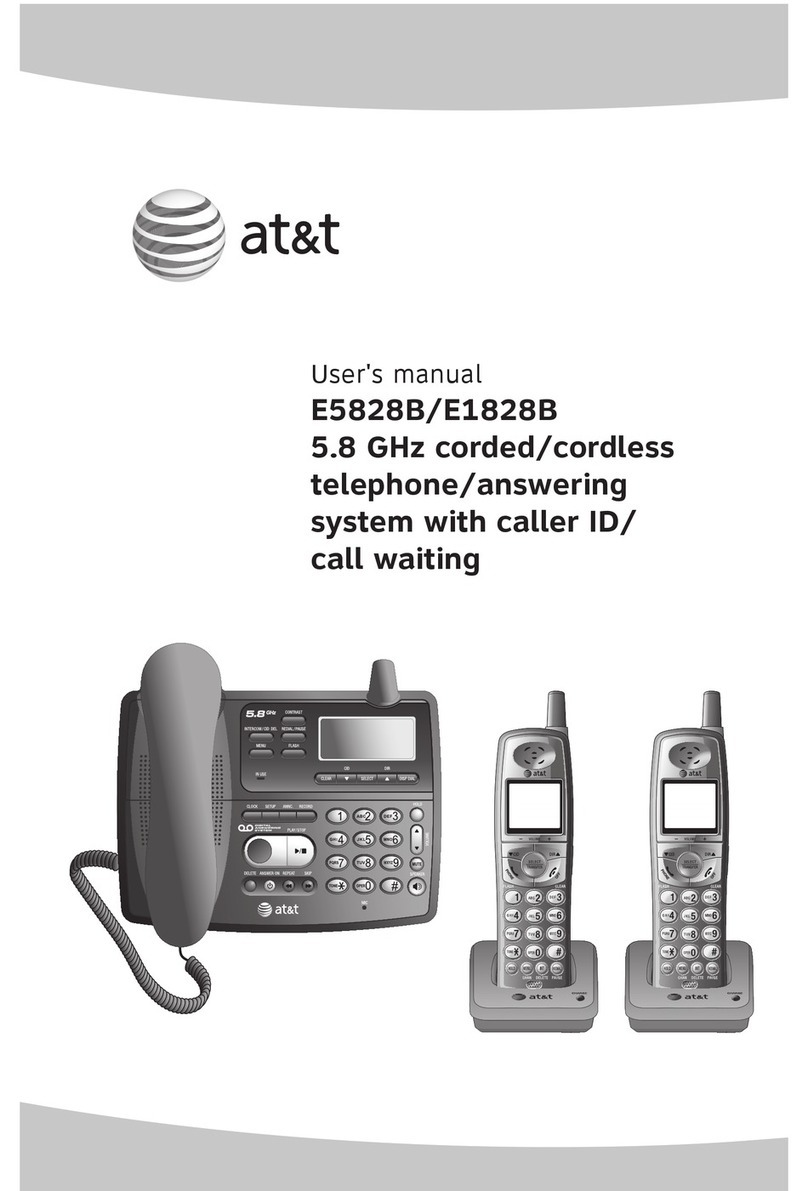Operate
Caller ID
Operation Steps
Making a call Using a cordless handset:
ÌPress
PHONE or /SPEAKER ->
Enter the telephone number.
Using the telephone base:
ÌPress /SPEAKER or li the
corded handset -> Enter the
telephone number.
On-hook dialing
(predialing)
Enter the telephone number -> Press
PHONE, /SPEAKER or lift the
corded handset on the telephone base
to call.
Answering a call Using a cordless handset:
ÌPress
PHONE or /SPEAKER, or
press any dialing key (0-9,
TONE or #).
Using the telephone base:
ÌPress /SPEAKER, or li the
corded handset.
Ending a call Using a cordless handset:
Press
OFF or return the handset to
the charger.
Using the telephone base:
ÌPress /SPEAKER, or hang up the
corded handset.
Handset
speakerphone
During a call, press /SPEAKER
to switch between handsfree
speakerphone and normal handset
use.
Redial Using a cordless handset:
ÌPress REDIAL repeatedly to select
the desired entry ->
PHONE or
/SPEAKER to call.
Using the telephone base:
ÌPress REDIAL repeatedly to
select the desired entry -> press
/SPEAKER, or li the corded
handset to call
Volume control On the telephone base, press
VOL to decrease or press VOL to
increase the listening volume during a
call. On a cordless handset, press
or .
Call waiting
(Requires
subscription
from telephone
service provider)
Press
FLASH on the handset or
FLASH/PTT on the telephone base to
put current call on hold and to take
the new call; press again to switch
back and forth between calls.
This product supports caller ID services oered by most
telephone service providers. The telephone stores caller ID
information of the last 50 incoming calls in the telephone
base. This information is common to all devices.
Directory
The directory can store up to 50 entries, which are shared by
all system devices.
Operation Steps
Adding an
entry 1. -> or -> Directory ->
SELECT.
2. or -> Add contact -> SELECT.
3. Enter a telephone number up to 30
digits -> SELECT.
4. Enter a name up to 15 characters ->
SELECT.
Searching/
dialing an
entry
1. in idle mode.
2. Press or to browse through the
directory, or press the dialing keys
(0-9) to start a name search.
3. Press
or /SPEAKER on a
handset to call.
-OR-
On the telephone base, press
/SPEAKER or li the corded
handset to call.
Answering system
About answering system and voicemail
Your telephone has separate indicators for two dierent
types of voice messages: those le on the built-in answering
system and those le at your telephone service provider’s
voicemail. To listen to messages recorded on the built-in
answering system, refer to the Message playback section;
to listen to voicemail, contact your telephone service
provider for more information.
Turn answering system on or o
The answering system must be turned on to answer and
record messages.
Using a cordless handset:
1. -> or -> Answering sys -> SELECT.
2. or -> Answer ON/OFF -> SELECT.
3. or to choose On or O-> SELECT.
When the answering system is on, the handset shows
ANS ON.
Using the telephone base:
ÌPress / ANS ON/OFF to turn the answering system on
or o. If the answering system is turned on, it announces,
“Calls will be answered.” If the answering system is turned
o, it announces, “Calls will not be answered.”
Message alert tone
When this feature is on, and there is at least one new
message, the telephone base beeps every 10 seconds.
Using a cordless handset or the telephone base:
1. -> or -> Answering sys -> SELECT.
2. or -> Ans sys setup -> SELECT.
3. or -> Msg alert tone -> SELECT.
4. or to choose On or O -> SELECT.
Call screening
Use this feature to choose whether incoming messages
can be heard over at telephone base when they are
being recorded. If you turn call screening on, you hear
the incoming message. While monitoring an incoming
message, you can answer the call by pressing
PHONE on
the handset, or pressing /SPEAKER or liing the corded
handset on the telephone base.
Using a cordless handset or the telephone base:
1. -> or -> Answering sys -> SELECT.
2. or -> Ans sys setup -> SELECT.
3. to select Call screening.
4. or to choose On or O -> SELECT.
Notes:
ÌSmart call blocker is on and in default screening mode, once you install
your telephone. It will screen all incoming calls and asks callers to
announce their names. We recommend that you set up your directory,
allow list, and star name list before using your telephone with Smart
call blocker. This can avoid calls from your business associates, family
members and friends to go through the screening process.
ÌIf you turn o Smart call blocker, all incoming calls will ring, including
numbers saved in your block list.
ÌWhen QUIET mode is on, and Smart call blocker is on and in screening
mode, all screened calls will be sent to the answering system aer
screening.
Call controls
Call categories Call control and
options
Unwelcome
calls
ÌNumbers
saved in block
list.
The telephone blocks
these calls from
ringing through.
Welcome calls ÌNumbers
saved in allow
list.
ÌNumbers
saved in
directory.
ÌNumbers do
not found in
block list.
ÌCaller ID
names saved
in star name
list.
The telephone allows
these calls to get
through and ring.
Calls without
numbers
ÌNumbers that
are “out of
area“ or set to
“Private“.
You can choose one
of the following ve
options:
Screening with caller
name (default setting)
The telephone
plays the screening
announcement, and
then ask the caller
to say his/her name
before the call rings
on your telephone.
You can then answer
the call, and hear
the caller’s name
announced. You can
decide whether to
accept or reject the
call, or to forward the
call to the answering
system.
Screening without
caller name
The telephone
plays the screening
announcement, and
then ask the caller
to press the pound
key (#) before the
call rings on your
telephone. You can
then answer the call.
Allow
The telephone allows
the calls to get
through and ring.
Answering system
The telephone
forwards the calls to
the answering system
without ringing.
Block
The telephone rejects
the calls with block
announcement.
Uncategorized
calls
ÌWith absent
caller ID
number.
ÌNumbers do
not found in
directory.
ÌNumbers do
not found in
allow list.
ÌNumbers do
not found in
block list.
ÌWith caller ID
names that do
not found in
star name list
Basic setups
Set up block list, allow list, and star name list
Call block
basic setups
Steps
Adding an entry in
block list 1. CALL BLOCK -> or -> Block
list -> SELECT.
2. or -> Add new entry ->
SELECT.
3. Enter a telephone number up to
30 digits -> SELECT.
4. Enter a name up to 15 characters ->
SELECT.
Adding an entry in
allow list 1. CALL BLOCK -> or -> Allow
list -> SELECT.
2. or -> Add new entry ->
SELECT.
3. Enter a telephone number up to
30 digits -> SELECT.
4. Enter a name up to 15 characters ->
SELECT.
Adding an entry in
star name list 1. CALL BLOCK -> or -> Star
name list -> SELECT.
2. or -> Add new entry ->
SELECT.
3. Enter a name up to 15 characters ->
SELECT.
Notes
ÌThe allow list stores up to 200 entries, the block list stores up to 1,000
entries, and the star name list stores up to 10 names.
ÌThere are many organizations like schools, medical oces, and
pharmacies that use robocalls to communicate important information
to you. Robocall uses an autodialer to deliver pre-recorded messages.
By entering the name of the organizations into the star name list, it
ensures these calls will ring through when you only know the caller
names but not their numbers.
Call block settings
Set call block Steps
Allow all calls to
ring, including
numbers on the
block list
CALL BLOCK in idle mode -> SELECT
-> or -> O -> SELECT.
Screen all
unknown calls
(default settings)
1. CALL BLOCK -> or -> Calls
w/o num -> SELECT.
2. or -> Screening -> SELECT.
3. or -> w/ Caller name ->
SELECT.
4. or -> Uncategorized ->
SELECT.
5. or -> Screening -> SELECT
6. or -> w/ Caller name ->
SELECT.
Block all unknown
calls 1. CALL BLOCK -> or -> Calls
w/o num -> SELECT.
2. or -> Block -> SELECT.
3. or -> Uncategorized ->
SELECT.
4. or -> Block -> SELECT.
Block calls on the
block list only 1. CALL BLOCK -> or -> Calls
w/o num -> SELECT.
2. or -> Allow -> SELECT.
3. or -> Uncategorized ->
SELECT.
4. or -> Allow -> SELECT.
If you have subscribed to caller ID service, then you can use
the Smart call blocker feature to lter incoming calls from
unknown callers.
Turn Smart call blocker on or o
Smart call blocker is set to on, and to screen all unknown
calls by default. To turn on or o Smart call blocker:
Using a cordless handset or the telephone base:
ÌCALL BLOCK in idle mode -> SELECT -> or ->
On or O -> SELECT.
Smart call blocker*
Message playback
Using the telephone base:
ÌPress /PLAY when the telephone base is in idle mode. If
there are only new or only old messages, they are played
automatically. If there are both old and new messages,
press or -> Play new msgs or Play old msgs ->
SELECT.
Using a cordless handset:
ÌPress twice when the handset is in idle mode. If
there are only new or only old messages, they are played
automatically. If there are both old and new messages,
press or -> Play new msgs or Play old msgs ->
SELECT.
Options during playback
Feature On the telephone
base
On a handset
Adjust
playback
to volume
Press
VOL / VOL
Press
/VOLUME/
Stop
playback
Press /STOP Press 5
Skip to
the next
message
Press /SKIP Press 6
Repeat the
message
Press /REPEAT Press 4
Play the
previous
message
Press /REPEAT
twice
Press 4twice
Delete the
message
Press MUTE/DELETE Press MUTE/DELETE
* Includes licenced QaltelTM technology.
QaltelTM is a trademark of Truecall Group Limited.
For more detailed instructions, please refer to the Abridged
user’s manual provided in your package, or for a full set of
installation and operation instructions, refer to the online
CL84107/CL84207/CL84257/CL84307/CL824357
DECT 6.0 corded/cordless telephone/
answering system with caller ID/call waiting
Complete user’s manual at
www.telephones.att.com/manuals.
For customer service or product information, visit our
website at www.telephones.att.com or call
1 (800) 222-3111. In Canada, dial 1 (866) 288-4268.
Reset language to English
If you have accidentally changed the screen display language
and want to switch back to English, follow the step below.
Using a cordless handset or the telephone base:
Ìin idle mode -> enter 364#.
Caller ID announce
When this feature is on and you have an incoming call, the
handset and/or base speaks “Call from...” and the name of
the caller based on the directory or caller ID information.
You can turn this feature o for the base or each individual
handset, or both.
Using a cordless handset or the telephone base:
1. -> or -> Settings -> SELECT.
2. or -> Caller ID annc -> SELECT.
3. or to choose Set all On/O, Local handset or
Base -> SELECT.
4. or to choose On or O -> SELECT.
Review and dial a number in the call log
Using a cordless handset or the telephone base:
1. in idle mode -> or to scroll through the list.
2. When the desired entry is displayed, press
or
/SPEAKER on the cordless handset to call. On the
telephone base, li the corded handset or press
/SPEAKER to call.
Missed call indicator
When a handset or the telephone base is in idle mode and
has new or missed calls, its screen shows XX Missed calls.
You can erase the missed call indicator either by reviewing
the call log one by one, or by pressing and holding
CANCEL
on the handset or CANCEL on the telephone base in idle
mode.
Set call block Steps
Forward all
unknown calls to
the answering
system
1. CALL BLOCK -> or -> Calls
w/o num -> SELECT.
2. or -> Answering sys ->
SELECT.
3. or -> Uncategorized ->
SELECT.
4. or -> Answering sys ->
SELECT.
Block calls without
numbers and send
uncategorized
calls to the
answering system
1. CALL BLOCK -> or -> Calls
w/o num -> SELECT.
2. or -> Block -> SELECT.
3. or -> Uncategorized ->
SELECT.
4. or -> Answering sys ->
SELECT.