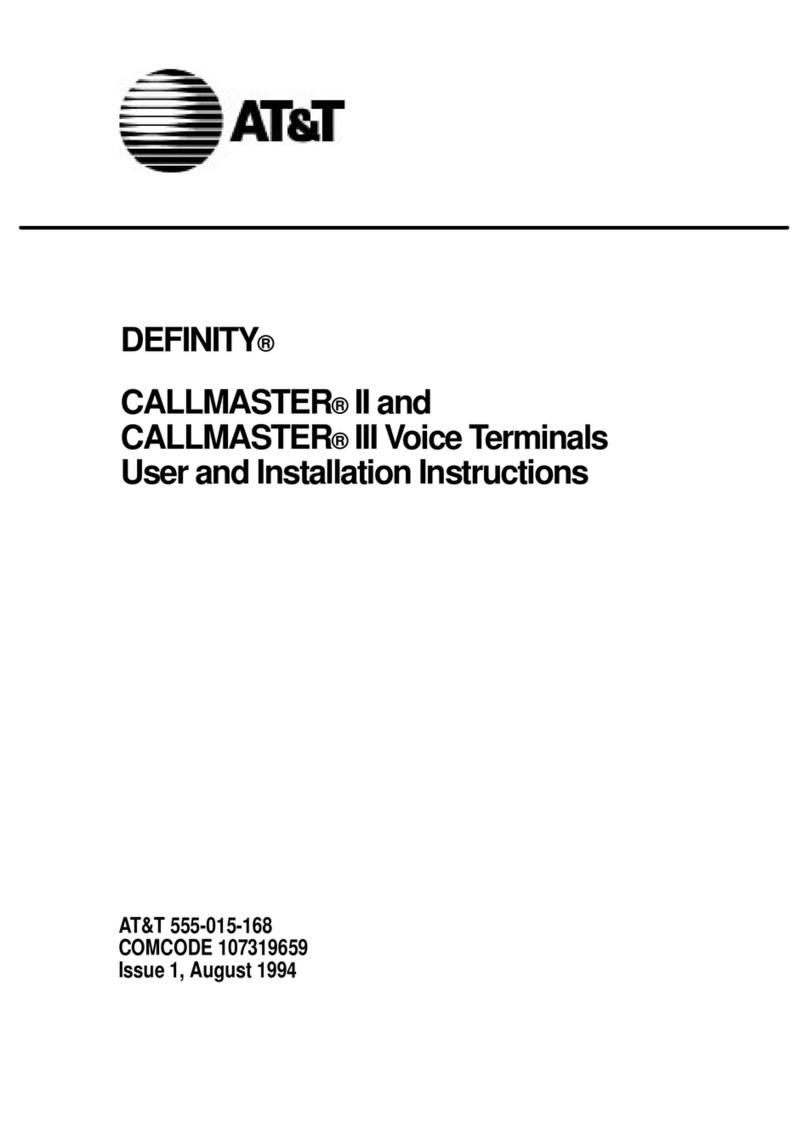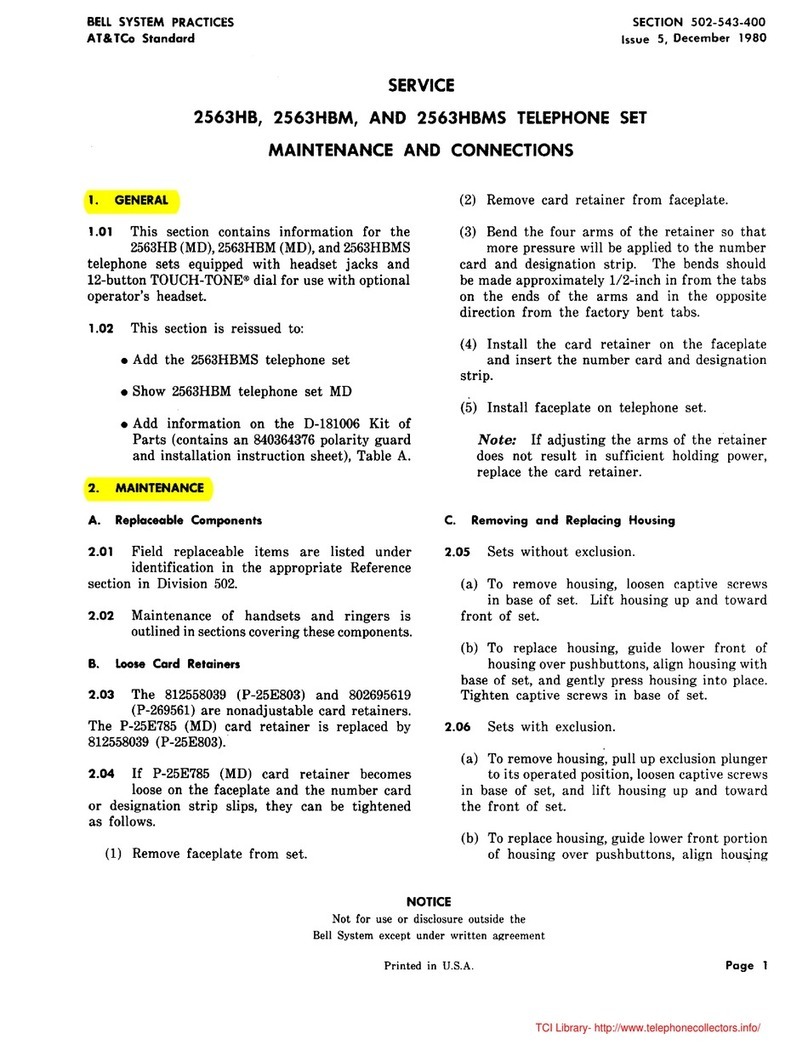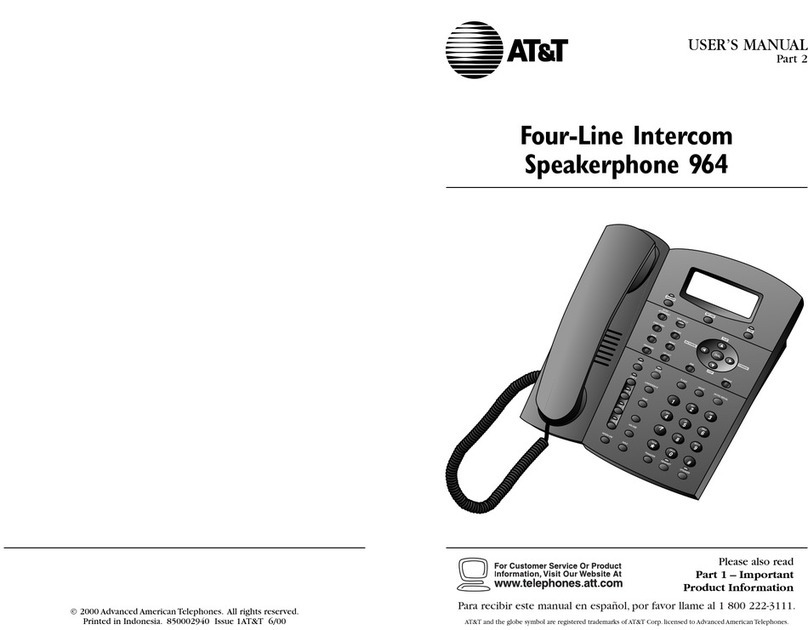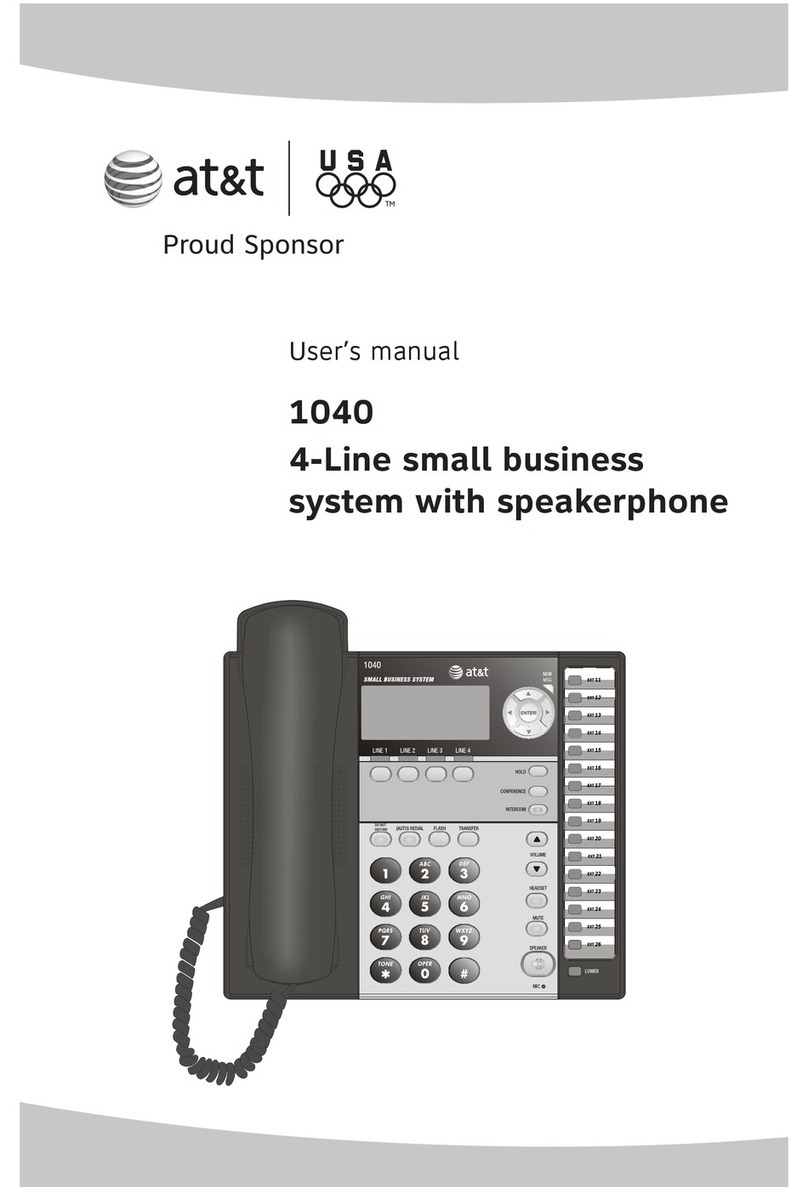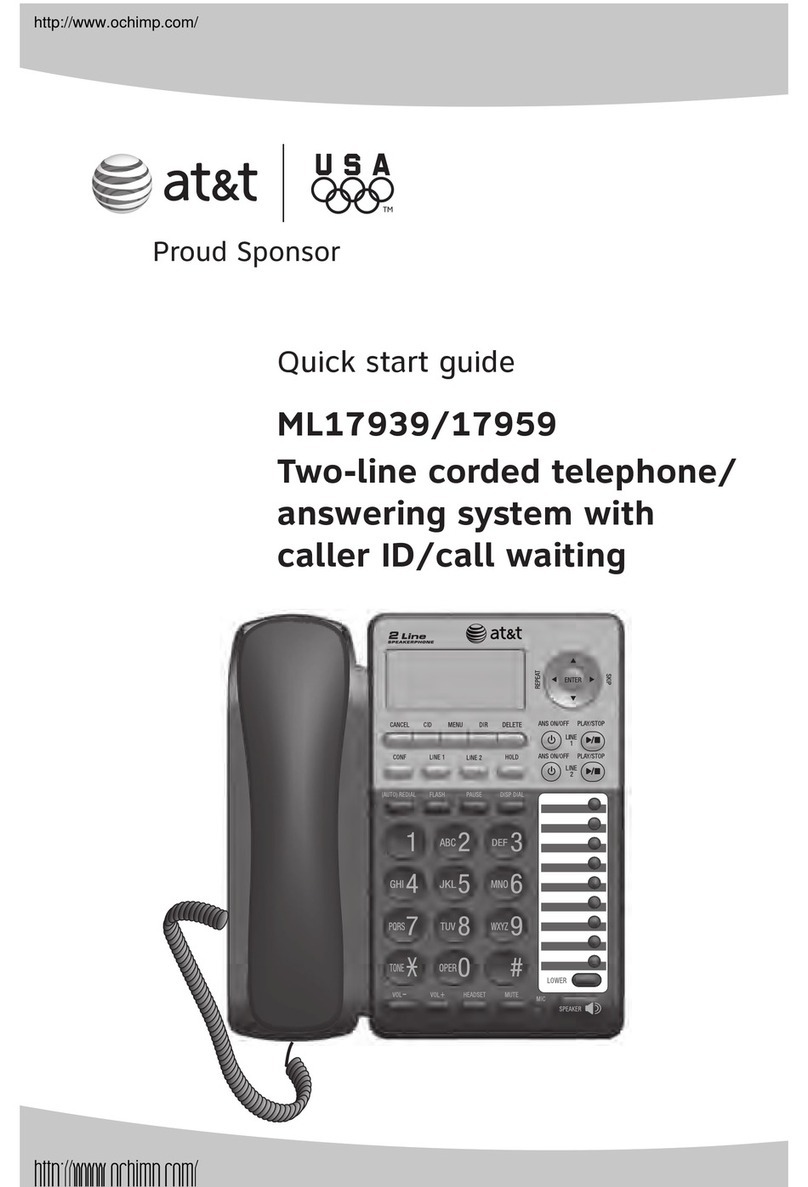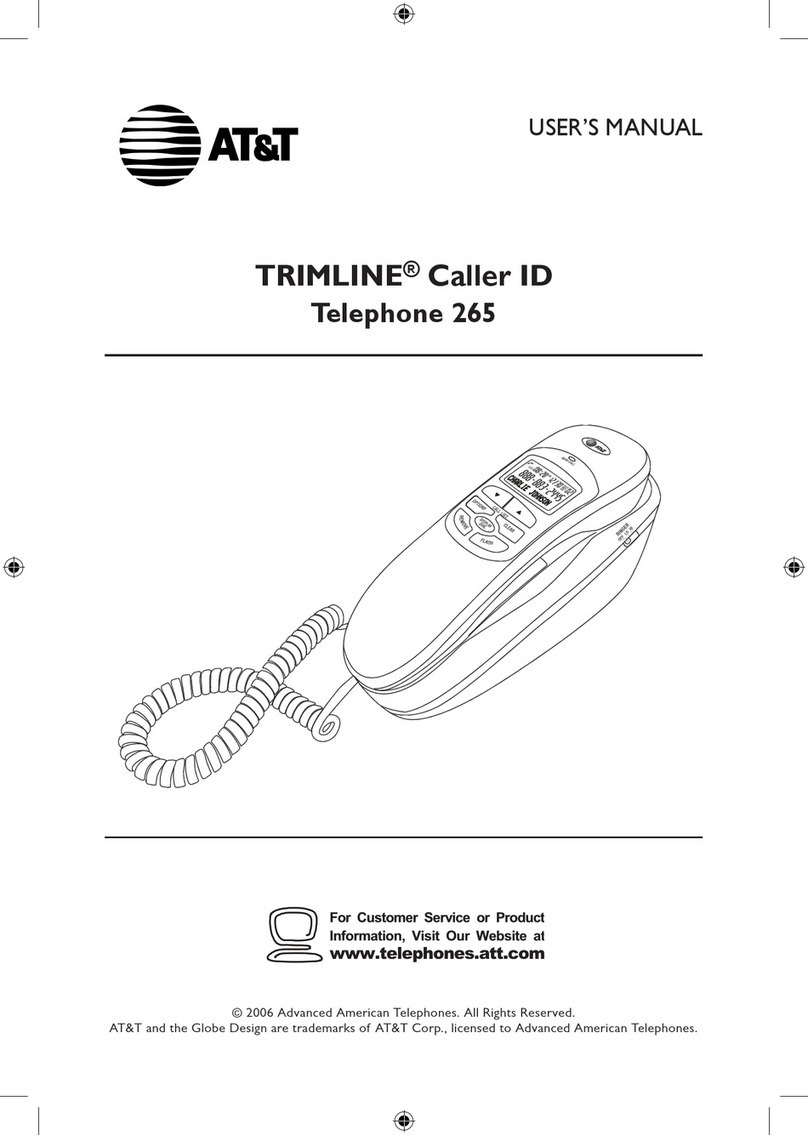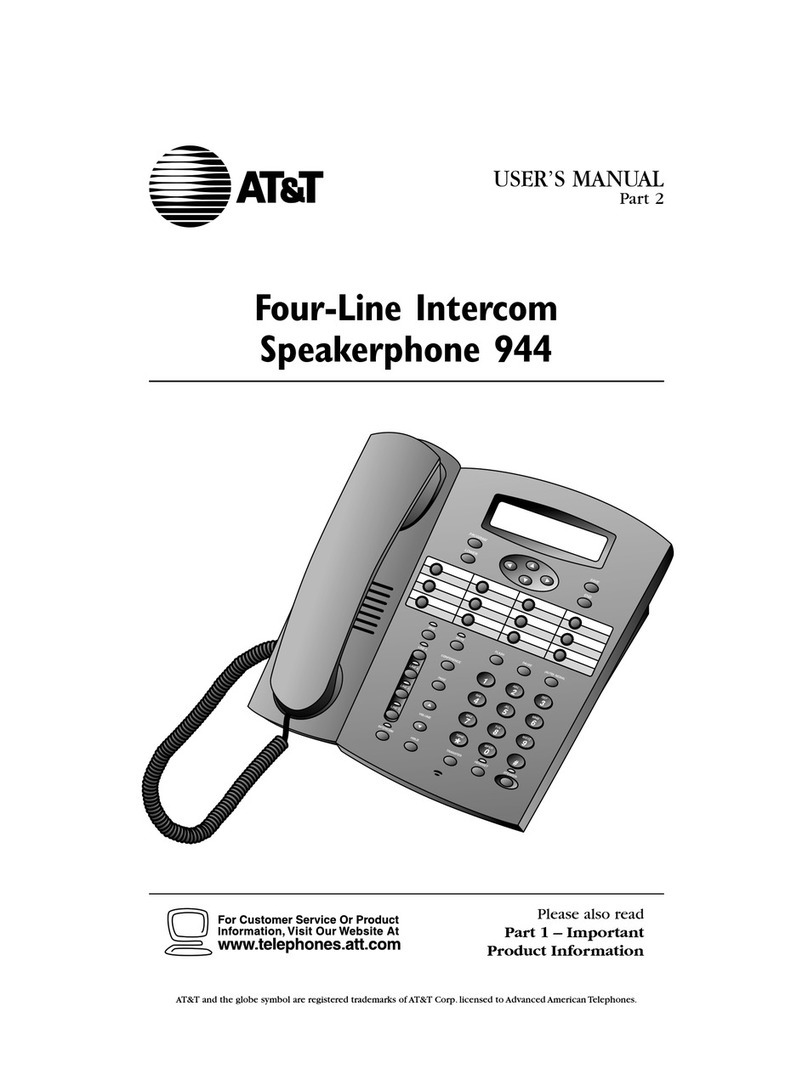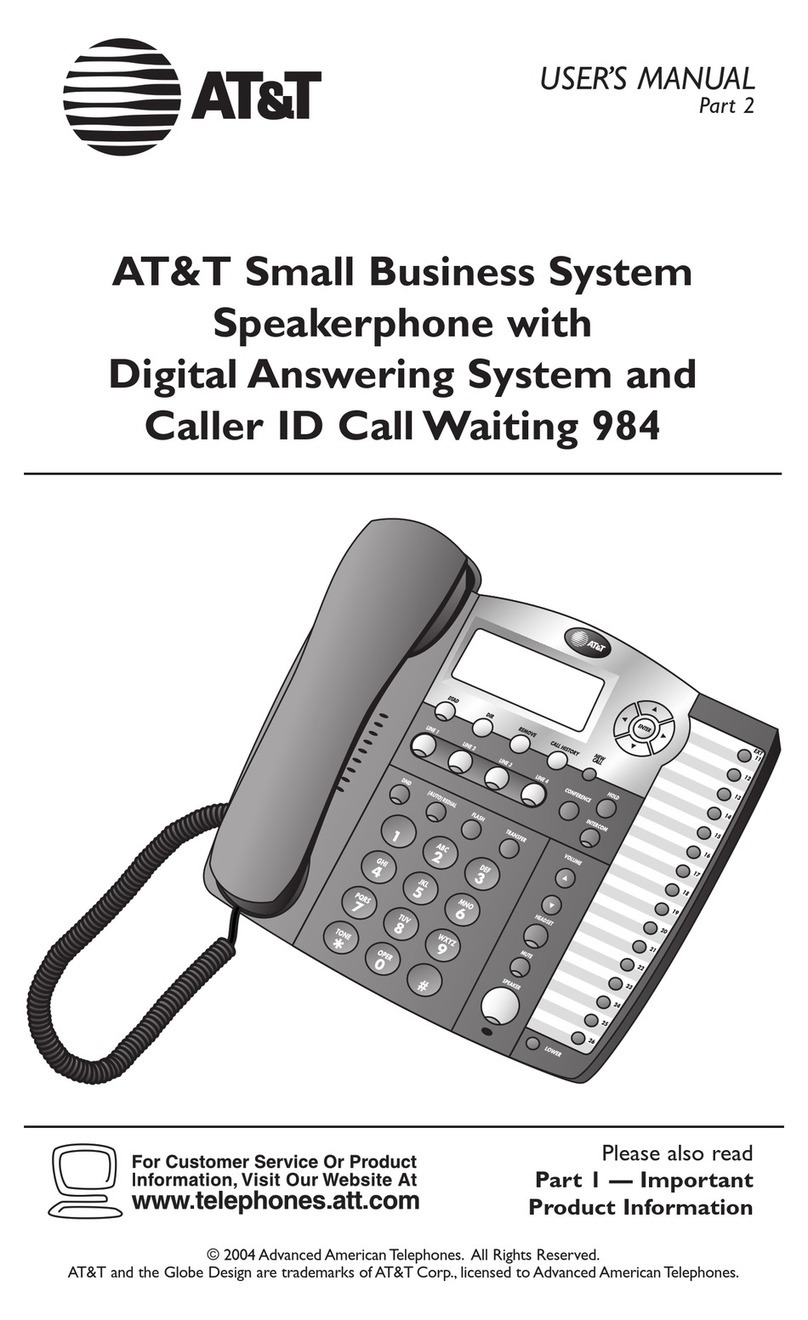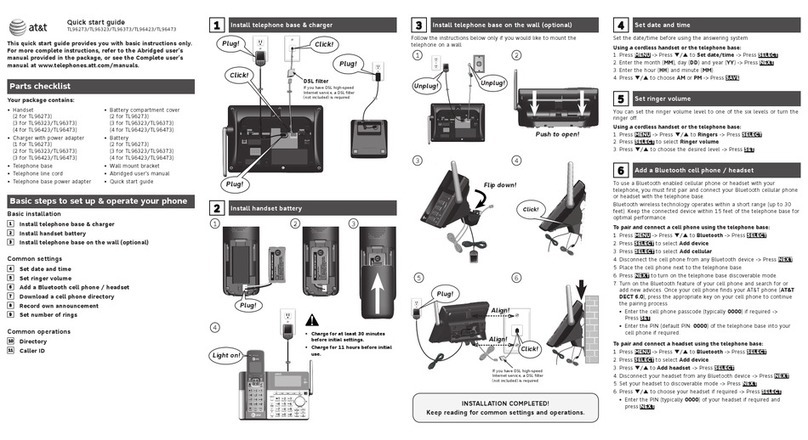OFTEN USED FEATURES
Inspect
Follow Me Park
Use inspect to view call information or
review console’s features.
1. Press Inspct.
2. Select button you want to
inspect:
●
●
●
●
●
Press the call button for the
held call.
Press the call button for
conference call.
Press the call or fixed feature
button to be checked.
Press the
Pool Status
button
to view trunk pools.
Press a
Page
button
(Page
1, Page 2, Page 3)
on the
DSS (to view the first number
in the range of numbers for
that DSS page button).
Press the DSS button for an
extension to view extension
information.
Press the Alarm button to
see the status of system
alarms.
Press
Home
to leave the
inspect mode
●
●
●
Pickup
To use individual pickup:
1. Select Pickup from the Home
screen or press
Feature
and
select Pickup from the Feature
screen.
2. Dial the extension number,
press the DSS button for the
extension, or dial the trunk
number of the call you want to
answer.
To use group pickup:
1. Administer Pickup Grp.
2.
Select Pickup from the Home
screen or press
Feature
and
select Pickup Grp from the
Feature screen.
To use follow me to pick
worker’s extension:
1. Press call button
2. Press Feature.
up a co-
3. Select Follow Me.
4. Dial the extension or press a
DSS button.
To cancel:
1. Press call button.
2. Press Feature.
3. Select CanclFollow.
4. Dial the extension, press DSS
button or use Extension
Directory.
To cancel all extensions at once:
1.
Press a call button.
2. Press Feature.
3. Select CanclFollow.
4. Dial ✽ .
Paging
To use speakerphone paging:
1. Press call button.
2. Lift handset or use headset.
3. Dial Group Page or Page All
extension number or press
DSS button.
4. Make announcement.
To use loudspeaker paging:
1.
2.
3.
4.
5.
Press call button.
Lift handset or press headset.
Select Loudspkr Pg from the
Home screen or press
Feature
and select Loudspkr Pg from
the Feature screen.
Enter the Loudspeaker Page
access code.
Dial assigned code for zone to
be paged, if needed. Make
announcement.
Use this feature to hold the call
when call recipient can’t be located.
Park the call on a company-defined
Park Zone and use the paging
feature to announce the call. This
feature times out at a time set by
system programming.
To use:
●
While on the call, press the
DSS button programmed
with the company-defined
Park Zone.
To direct a parked call:
1. Press a call button.
2. Lift the handset or use the
headset.
3. For Speakerphone Paging:
●
Dial the
Group Page
or
Page-All
number or press
the DSS button.
4. For Loudspeaker Paging:
● Select Loudspkr Pg from
the Home screen or press
Feature
and select
Loudspkr Pg from the Feature
screen.
●
Dial the Loudspeaker Page
access code.
●
Dial the assigned code for
the Page Zone, if needed.
Announce the call and
extension where the call is
parked.
Night Service
● Toggle Night Service
button to turn feature on
and off. Green light indicates
feature is on.
● When toggling feature on,
enter password, if required.
Copyright © 1992 AT&T
MERLIN LEGEND is a trademark of AT&T