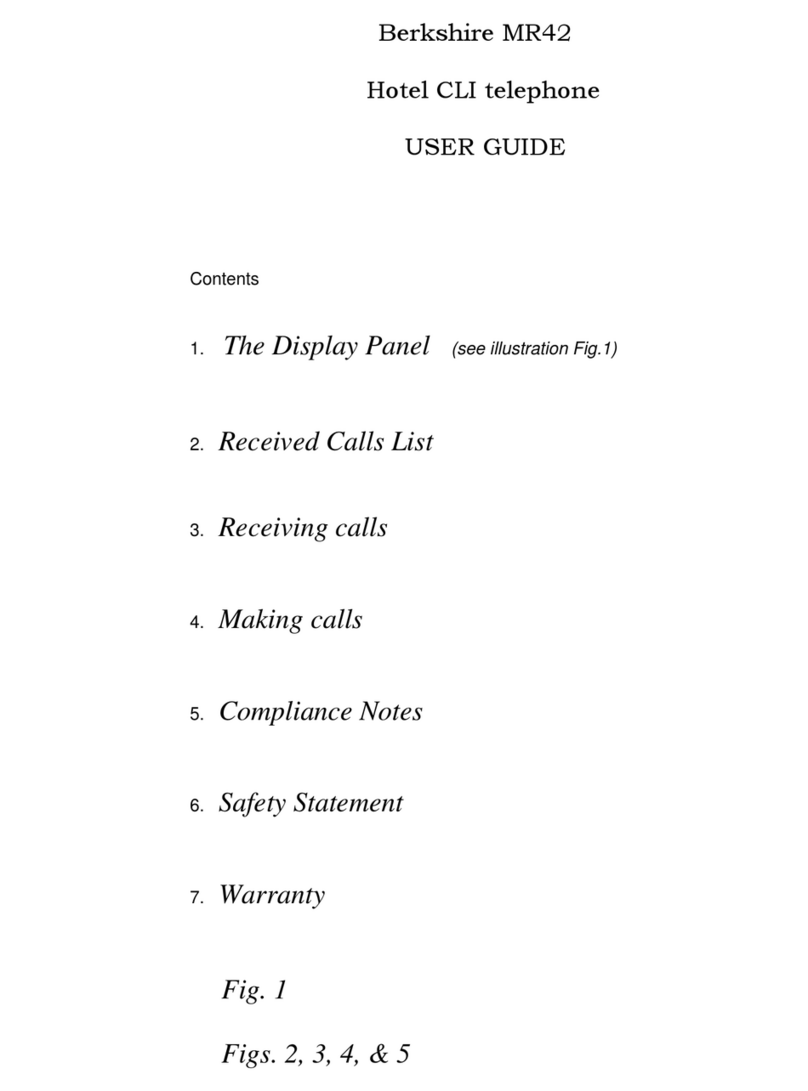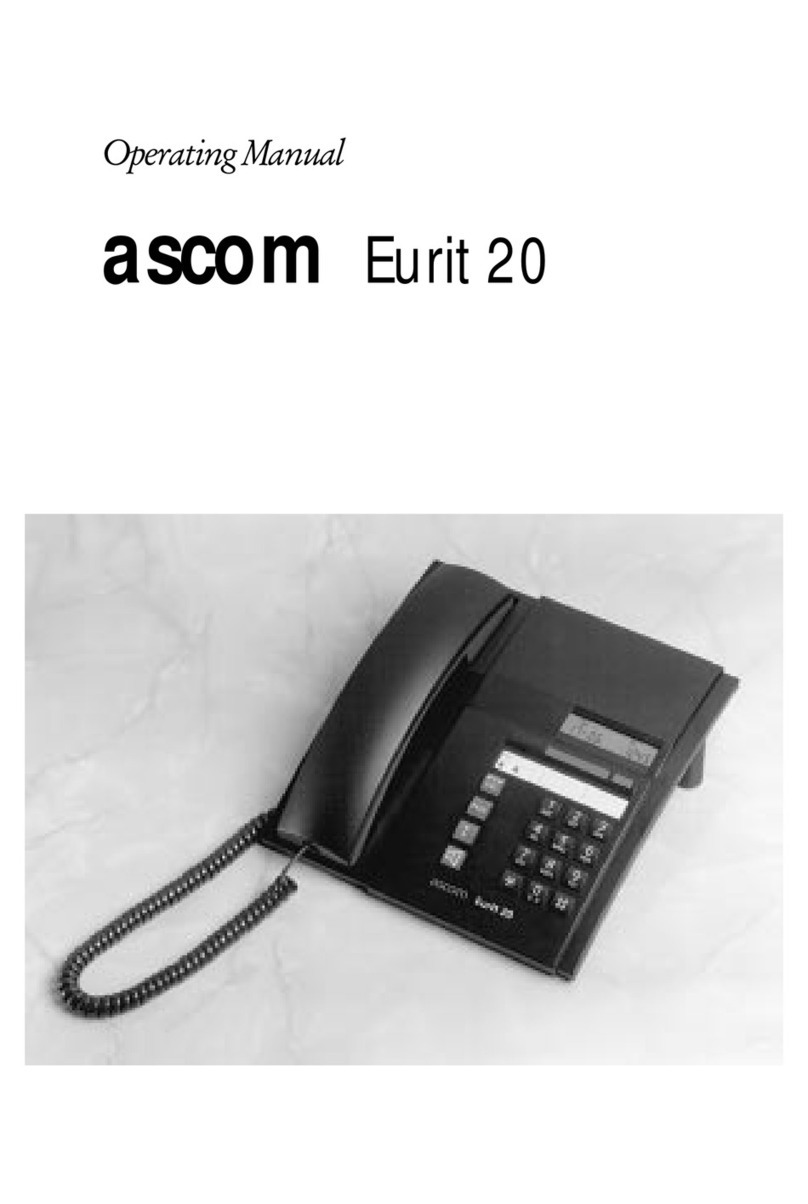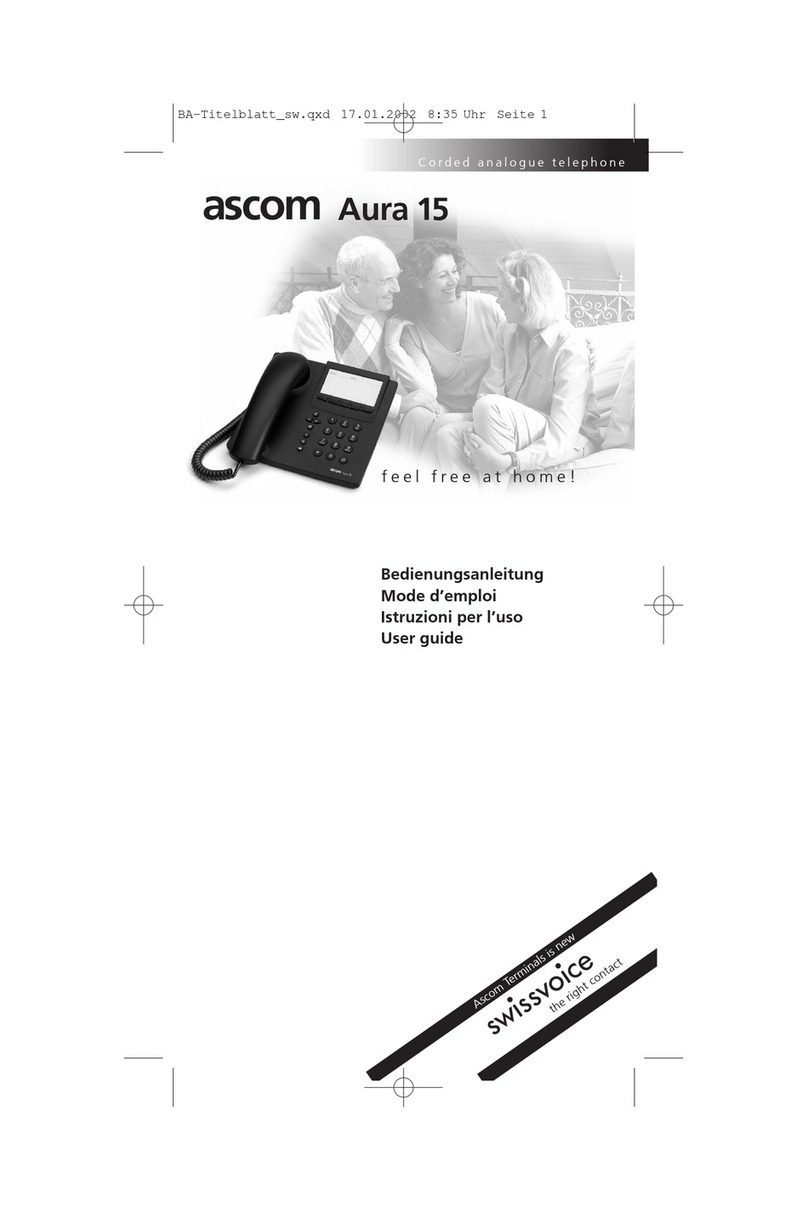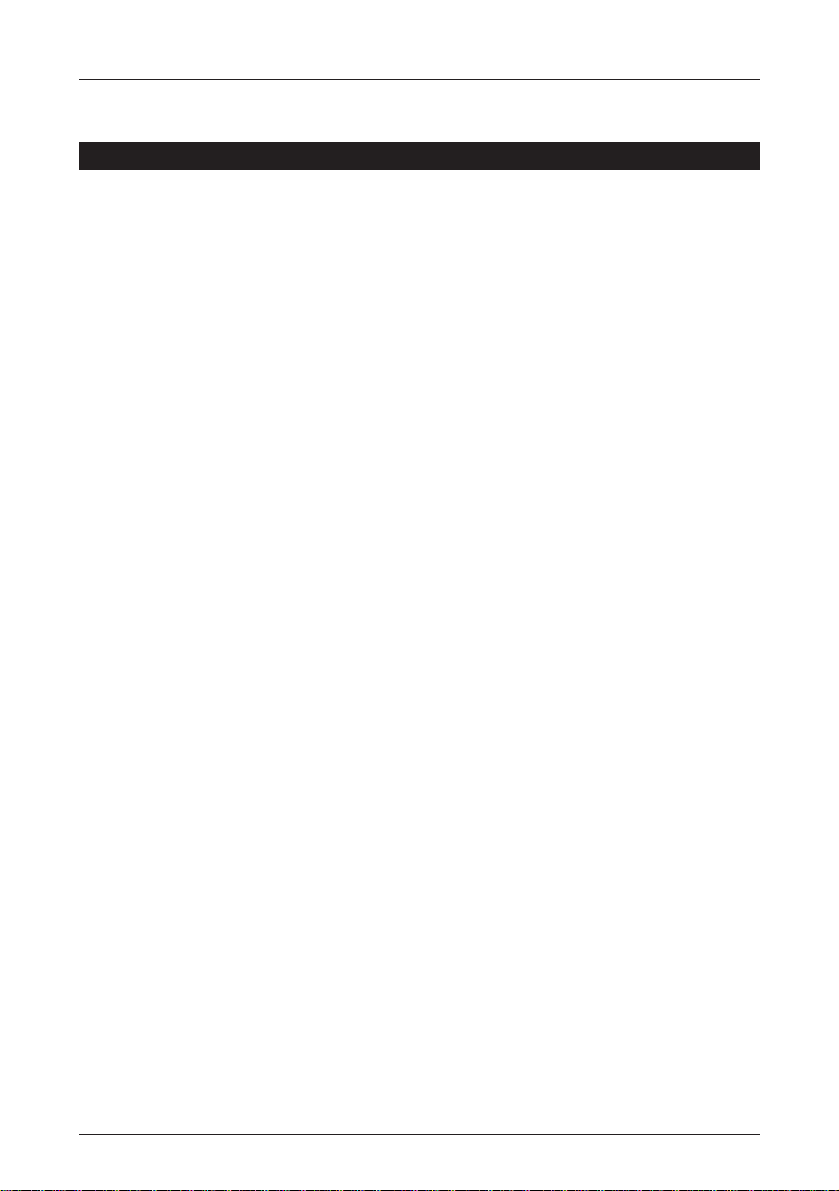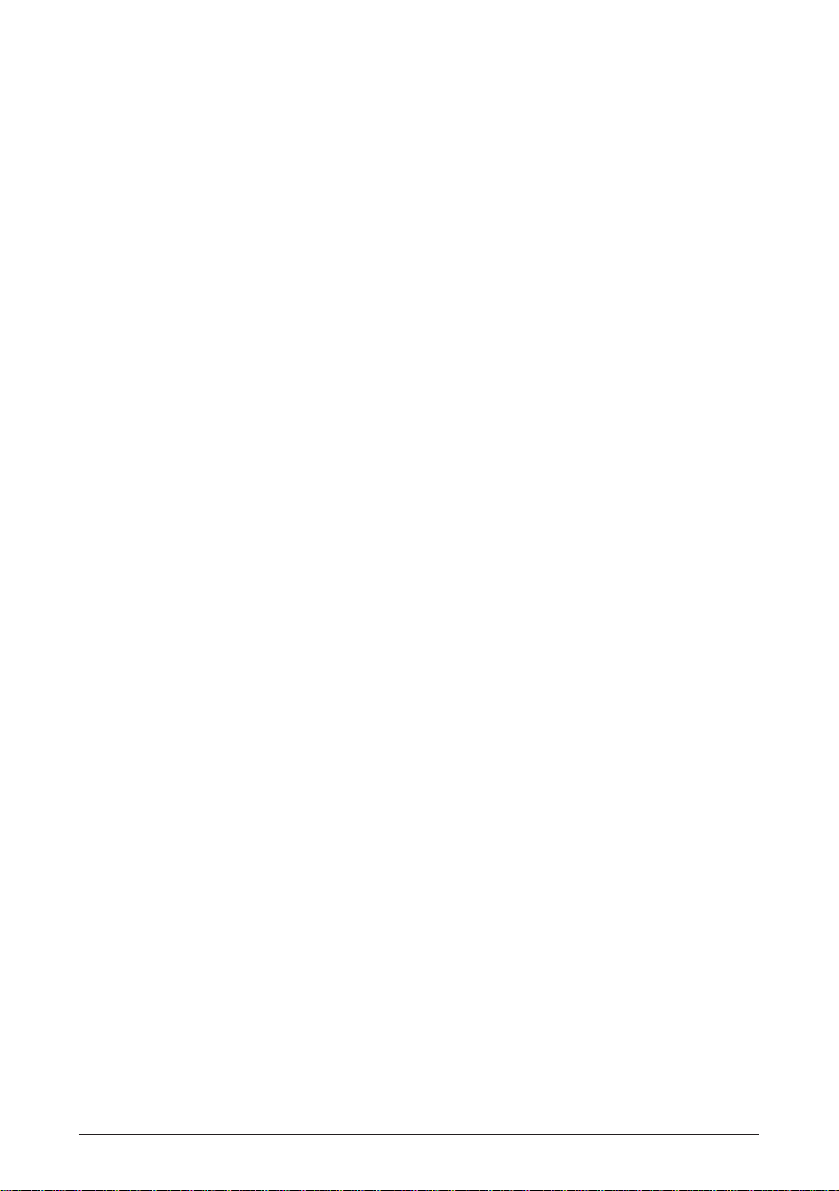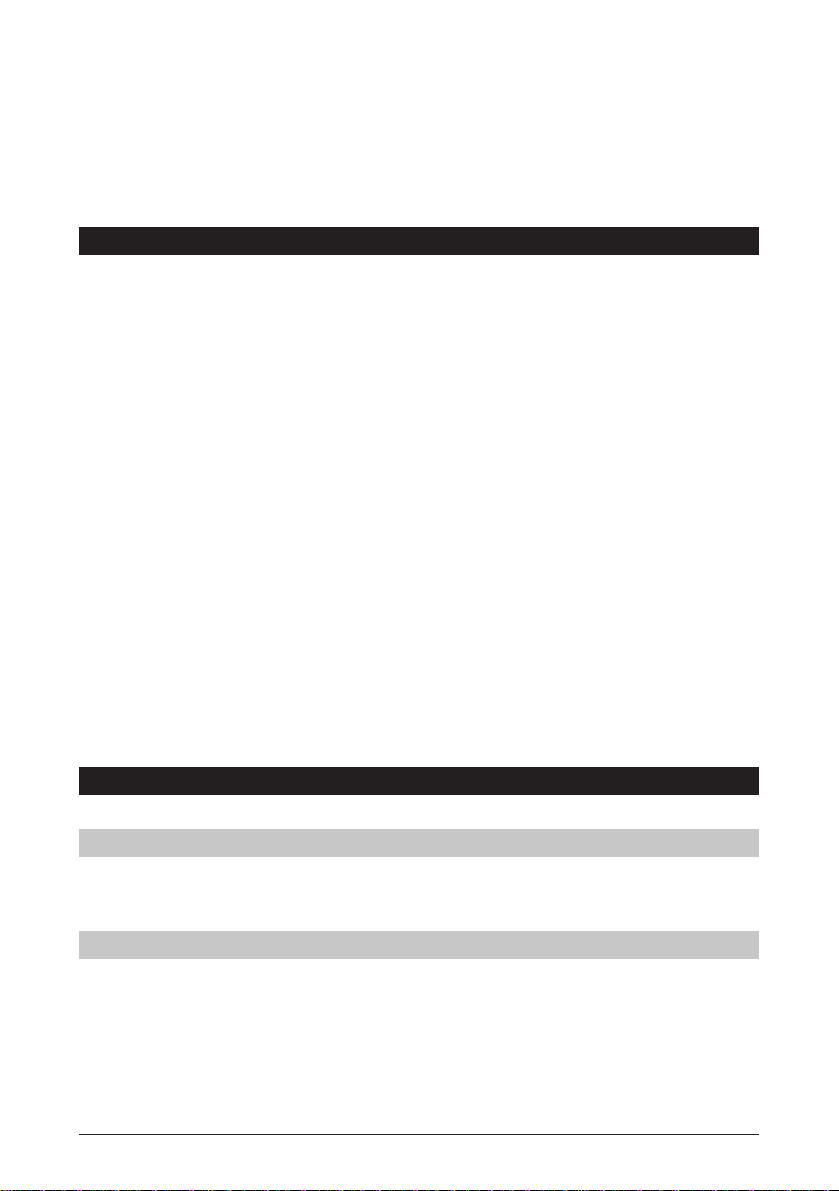Displaying/clearing the call charges and call duration . . . . . . . . . . . . . . . . . . . . . . . . . .29
Hotline (baby call) . . . . . . . . . . . . . . . . . . . . . . . . . . . . . . . . . . . . . . . . . . . . . . . . . . . . .30
Setting an outgoing MSN . . . . . . . . . . . . . . . . . . . . . . . . . . . . . . . . . . . . . . . . . . . . . . .30
Call forwarding . . . . . . . . . . . . . . . . . . . . . . . . . . . . . . . . . . . . . . . . . . . . . . . . . . . . . . .31
Incoming call selection (call filtering) . . . . . . . . . . . . . . . . . . . . . . . . . . . . . . . . . . . . . . .32
Telephoning via different providers . . . . . . . . . . . . . . . . . . . . . . . . . . . . . . . . . . . . . . . .34
Completion of call to busy subscriber (CCBS) . . . . . . . . . . . . . . . . . . . . . . . . . . . . . . . .36
Parking . . . . . . . . . . . . . . . . . . . . . . . . . . . . . . . . . . . . . . . . . . . . . . . . . . . . . . . . . . . .37
Call waiting . . . . . . . . . . . . . . . . . . . . . . . . . . . . . . . . . . . . . . . . . . . . . . . . . . . . . . . . .39
Setting up additional connections . . . . . . . . . . . . . . . . . . . . . . . . . . . . . . . . . . . . . . . . .40
Switching between existing connections (brokering) . . . . . . . . . . . . . . . . . . . . . . . . . . .41
3-party conference . . . . . . . . . . . . . . . . . . . . . . . . . . . . . . . . . . . . . . . . . . . . . . . . . . . .41
Call transfer (ECT) . . . . . . . . . . . . . . . . . . . . . . . . . . . . . . . . . . . . . . . . . . . . . . . . . . . . .42
Terminating existing connections . . . . . . . . . . . . . . . . . . . . . . . . . . . . . . . . . . . . . . . . . .42
Alarm . . . . . . . . . . . . . . . . . . . . . . . . . . . . . . . . . . . . . . . . . . . . . . . . . . . . . . . . . . . . . .43
Setting the timer . . . . . . . . . . . . . . . . . . . . . . . . . . . . . . . . . . . . . . . . . . . . . . . . . . . . .44
DTMF . . . . . . . . . . . . . . . . . . . . . . . . . . . . . . . . . . . . . . . . . . . . . . . . . . . . . . . . . . . . . .45
Subaddress . . . . . . . . . . . . . . . . . . . . . . . . . . . . . . . . . . . . . . . . . . . . . . . . . . . . . . . . . .45
Macros . . . . . . . . . . . . . . . . . . . . . . . . . . . . . . . . . . . . . . . . . . . . . . . . . . . . . . . . . . . . .45
Activating the macros . . . . . . . . . . . . . . . . . . . . . . . . . . . . . . . . . . . . . . . . . . . . . . . . . .47
Programming lock . . . . . . . . . . . . . . . . . . . . . . . . . . . . . . . . . . . . . . . . . . . . . . . . . . . . .48
Displaying the software version . . . . . . . . . . . . . . . . . . . . . . . . . . . . . . . . . . . . . . . . . . .48
Headset . . . . . . . . . . . . . . . . . . . . . . . . . . . . . . . . . . . . . . . . . . . . . . . . . . . . . . . . . . . .49
Data preservation in the event of power failure . . . . . . . . . . . . . . . . . . . . . . . . . . . . . . .49
Service menu . . . . . . . . . . . . . . . . . . . . . . . . . . . . . . . . . . . . . . . . . . . . . . . . . . . . . . . . .49
Supplementary services . . . . . . . . . . . . . . . . . . . . . . . . . . . . . . . . . . . . . . . . . . . . . . . . . . . . .50
Calling line identification restriction (CLIR) per call . . . . . . . . . . . . . . . . . . . . . . . . . . . . .50
Permanent calling line identification restriction (CLIR) . . . . . . . . . . . . . . . . . . . . . . . . . .50
Connected line identification presentation (COLP) . . . . . . . . . . . . . . . . . . . . . . . . . . . .51
Malicious call identification . . . . . . . . . . . . . . . . . . . . . . . . . . . . . . . . . . . . . . . . . . . . .51
Mail (User-to-user signalling, UUS) . . . . . . . . . . . . . . . . . . . . . . . . . . . . . . . . . . . . . . . .51
Closed user groups (CUG) . . . . . . . . . . . . . . . . . . . . . . . . . . . . . . . . . . . . . . . . . . . . . . .53
Telephone answering machine . . . . . . . . . . . . . . . . . . . . . . . . . . . . . . . . . . . . . . . . . . . . . . . .55
Your answering machine . . . . . . . . . . . . . . . . . . . . . . . . . . . . . . . . . . . . . . . . . . . . . . . .55
Announcements . . . . . . . . . . . . . . . . . . . . . . . . . . . . . . . . . . . . . . . . . . . . . . . . . . . . . .55
Programming the answering machine . . . . . . . . . . . . . . . . . . . . . . . . . . . . . . . . . . . . . .57
Switching the answering machine on/off . . . . . . . . . . . . . . . . . . . . . . . . . . . . . . . . . . .60
Replaying/deleting messages . . . . . . . . . . . . . . . . . . . . . . . . . . . . . . . . . . . . . . . . . . . . .61
Remote message retrieval . . . . . . . . . . . . . . . . . . . . . . . . . . . . . . . . . . . . . . . . . . . . . . . . . . . .62
Important information . . . . . . . . . . . . . . . . . . . . . . . . . . . . . . . . . . . . . . . . . . . . . . . . .62
Changing the PIN code for remote message retrieval . . . . . . . . . . . . . . . . . . . . . . . . . .62
Preparation for remote message retrieval . . . . . . . . . . . . . . . . . . . . . . . . . . . . . . . . . . .63
Enabling remote message retrieval for VIPs . . . . . . . . . . . . . . . . . . . . . . . . . . . . . . . . .63
Remote message retrieval . . . . . . . . . . . . . . . . . . . . . . . . . . . . . . . . . . . . . . . . . . . . . . .64
Use in conjunction with a PBX . . . . . . . . . . . . . . . . . . . . . . . . . . . . . . . . . . . . . . . . . . . . . . . .67
Entering the external line access number . . . . . . . . . . . . . . . . . . . . . . . . . . . . . . . . . . .67
Deleting incoming external line access number . . . . . . . . . . . . . . . . . . . . . . . . . . . . . . .67
Call transfer (ECT) by on-hook . . . . . . . . . . . . . . . . . . . . . . . . . . . . . . . . . . . . . . . . . . .67
Keypad information . . . . . . . . . . . . . . . . . . . . . . . . . . . . . . . . . . . . . . . . . . . . . . . . . . .68
Downloading a software release . . . . . . . . . . . . . . . . . . . . . . . . . . . . . . . . . . . . . . . . . . . . . .69
PC options (PC Dialer) . . . . . . . . . . . . . . . . . . . . . . . . . . . . . . . . . . . . . . . . . . . . . . . . . . . . . . .70
Troubleshooting guide . . . . . . . . . . . . . . . . . . . . . . . . . . . . . . . . . . . . . . . . . . . . . . . . . . . . . .71
Technical data . . . . . . . . . . . . . . . . . . . . . . . . . . . . . . . . . . . . . . . . . . . . . . . . . . . . . . . . . . . . .72
Index . . . . . . . . . . . . . . . . . . . . . . . . . . . . . . . . . . . . . . . . . . . . . . . . . . . . . . . . . . . . . . . . . . .73
Table of contents
2