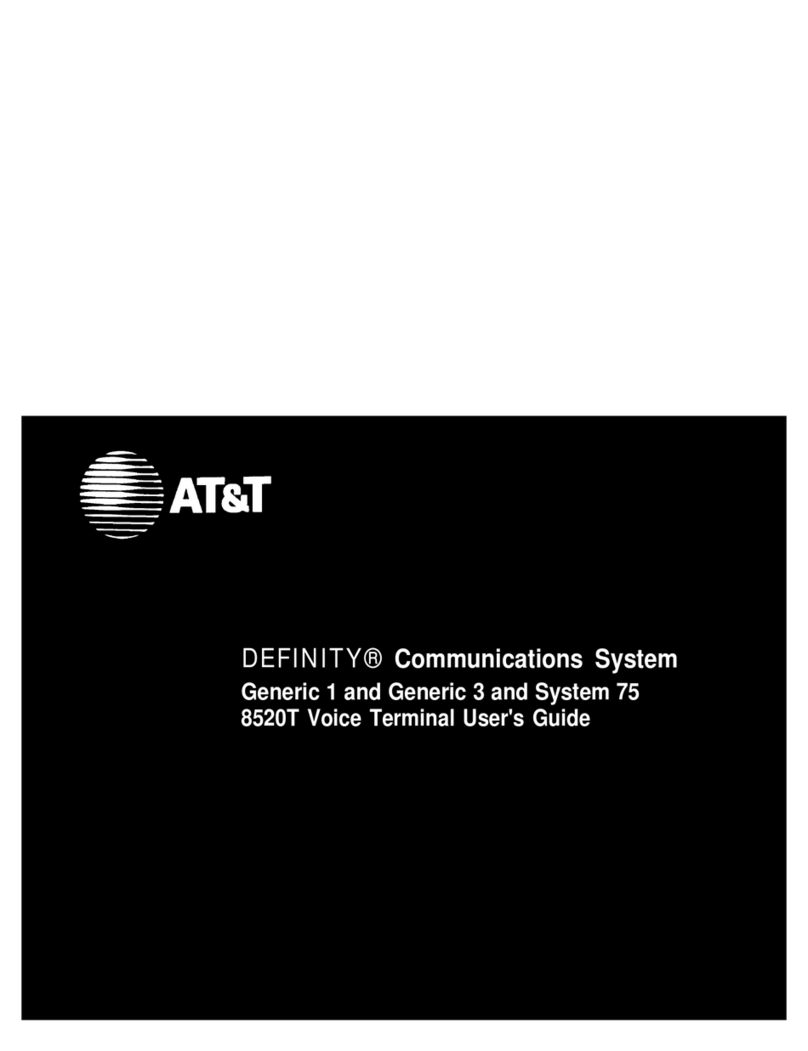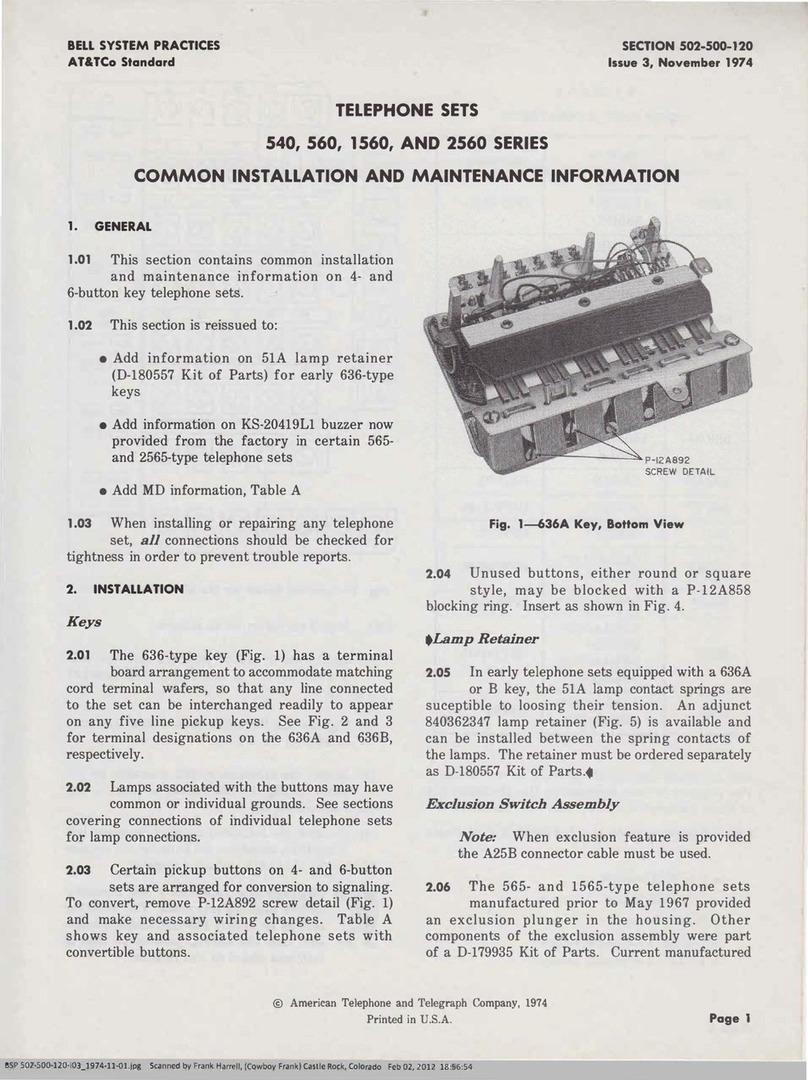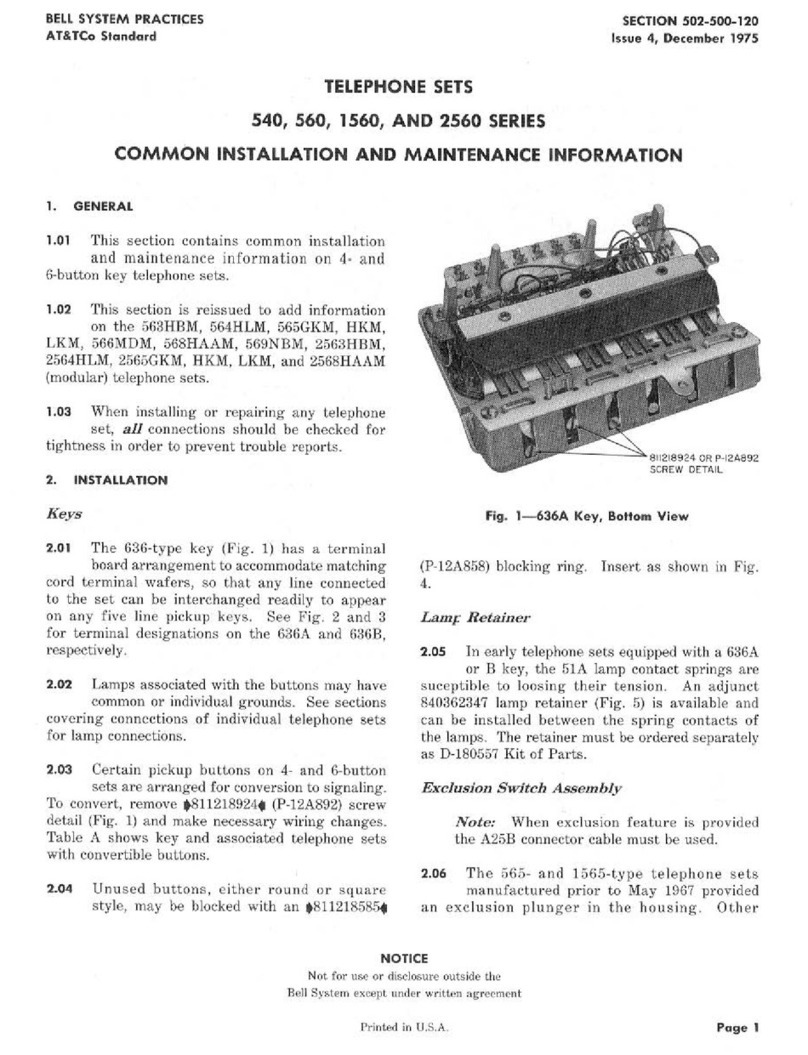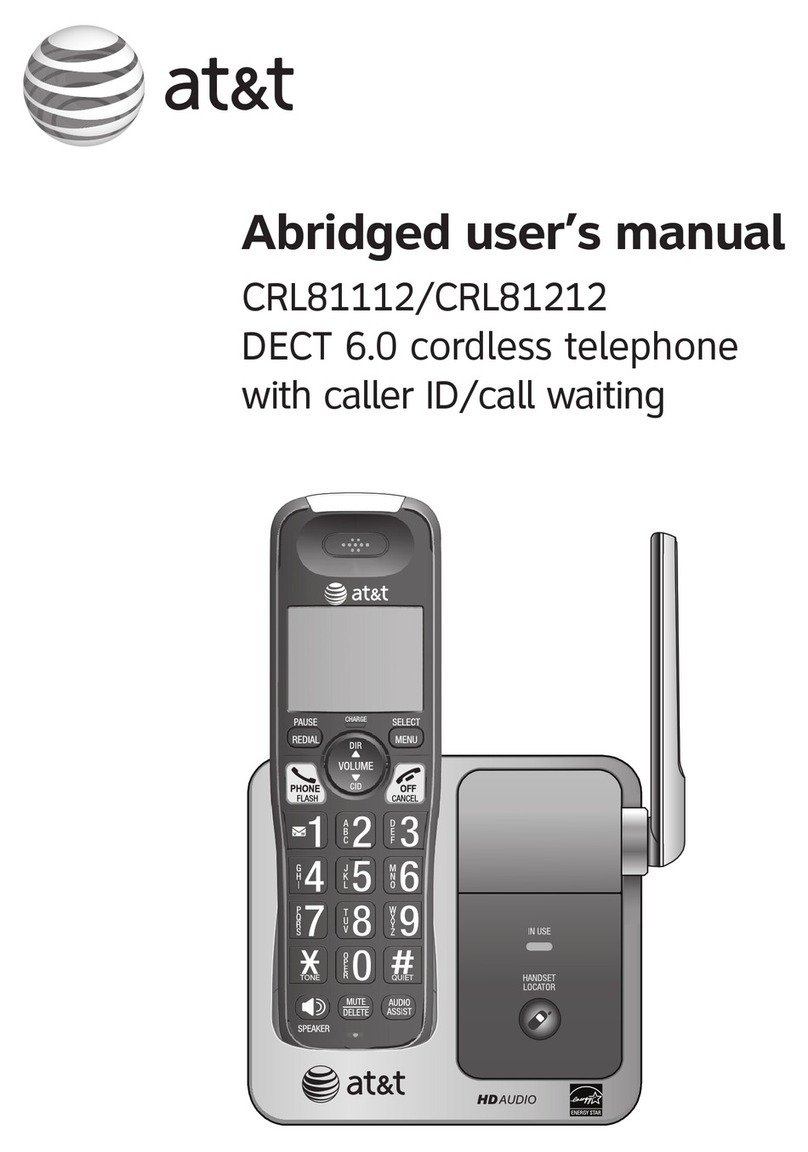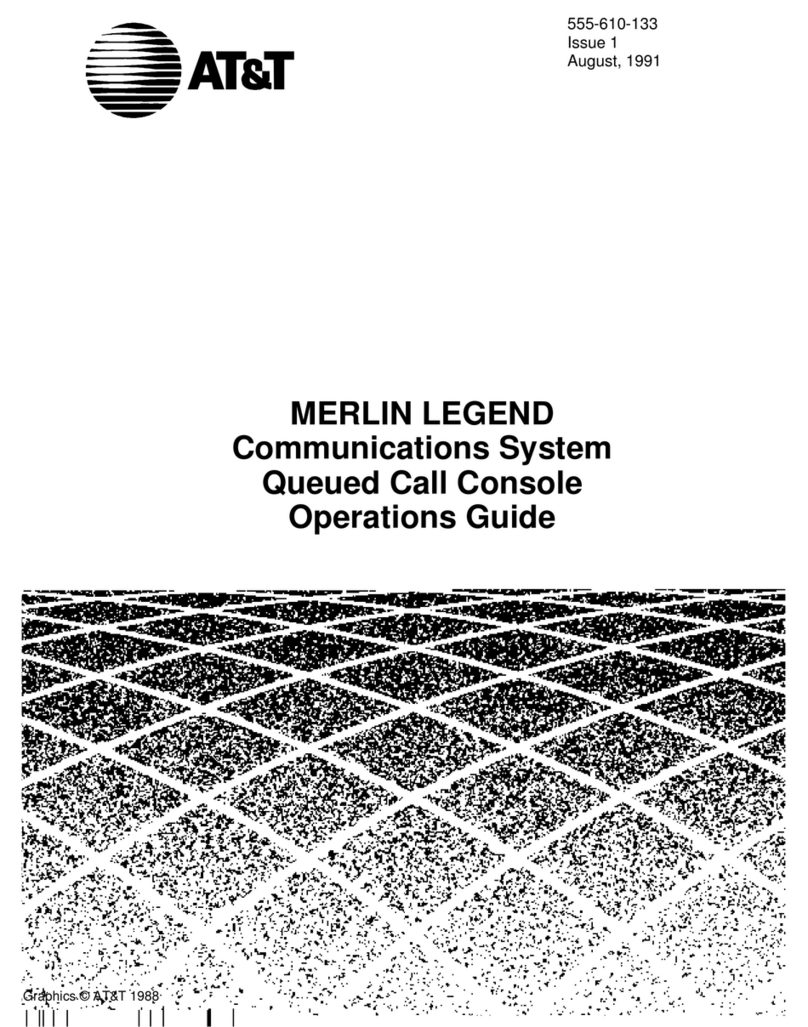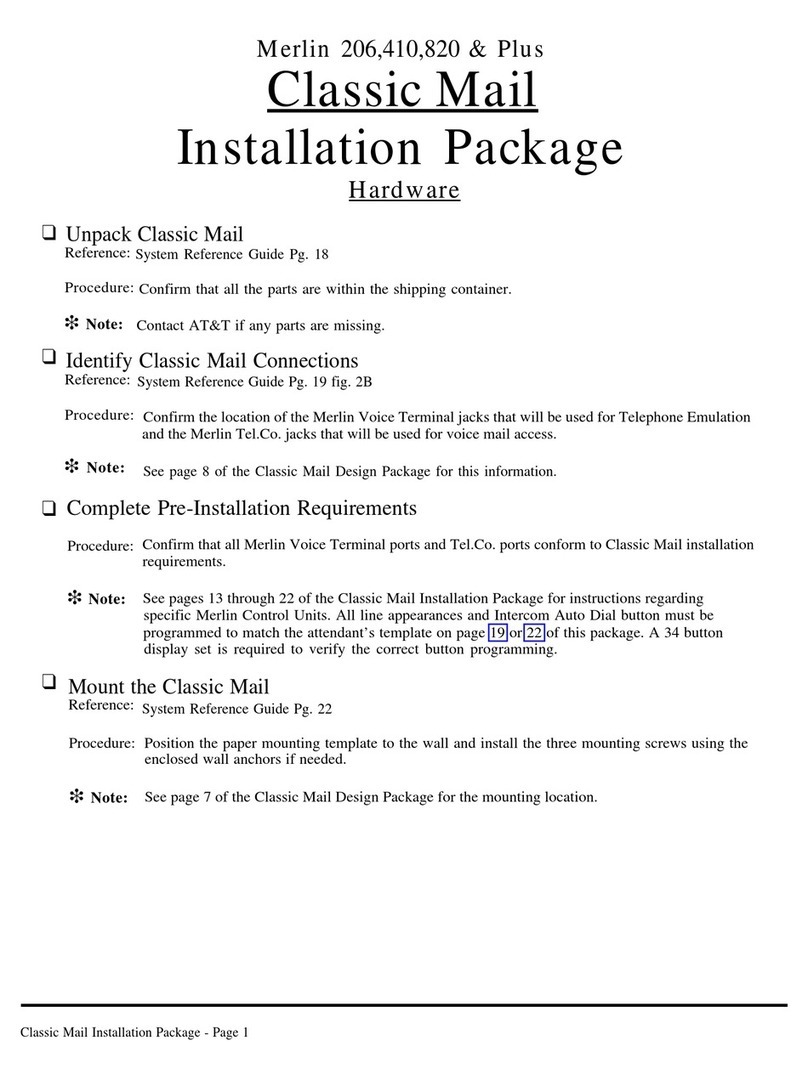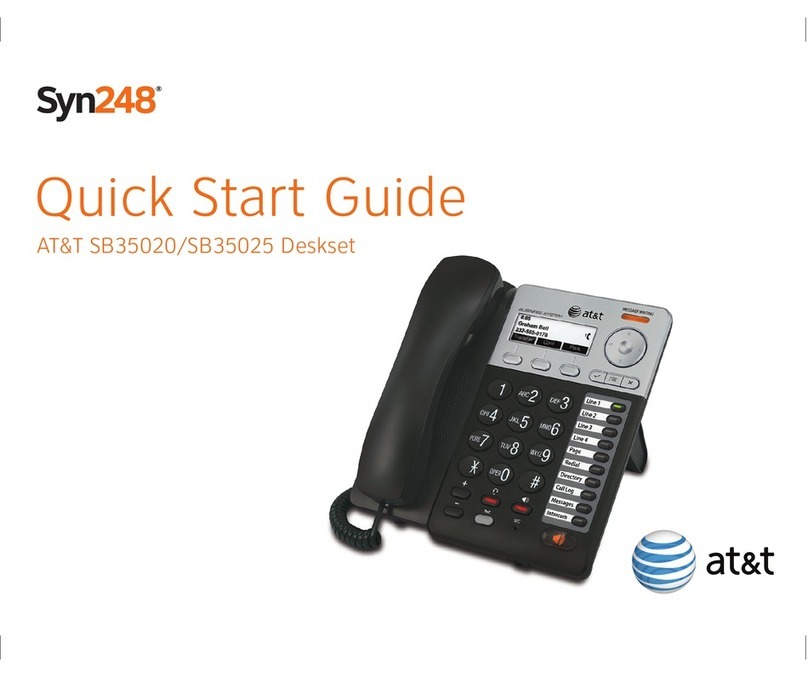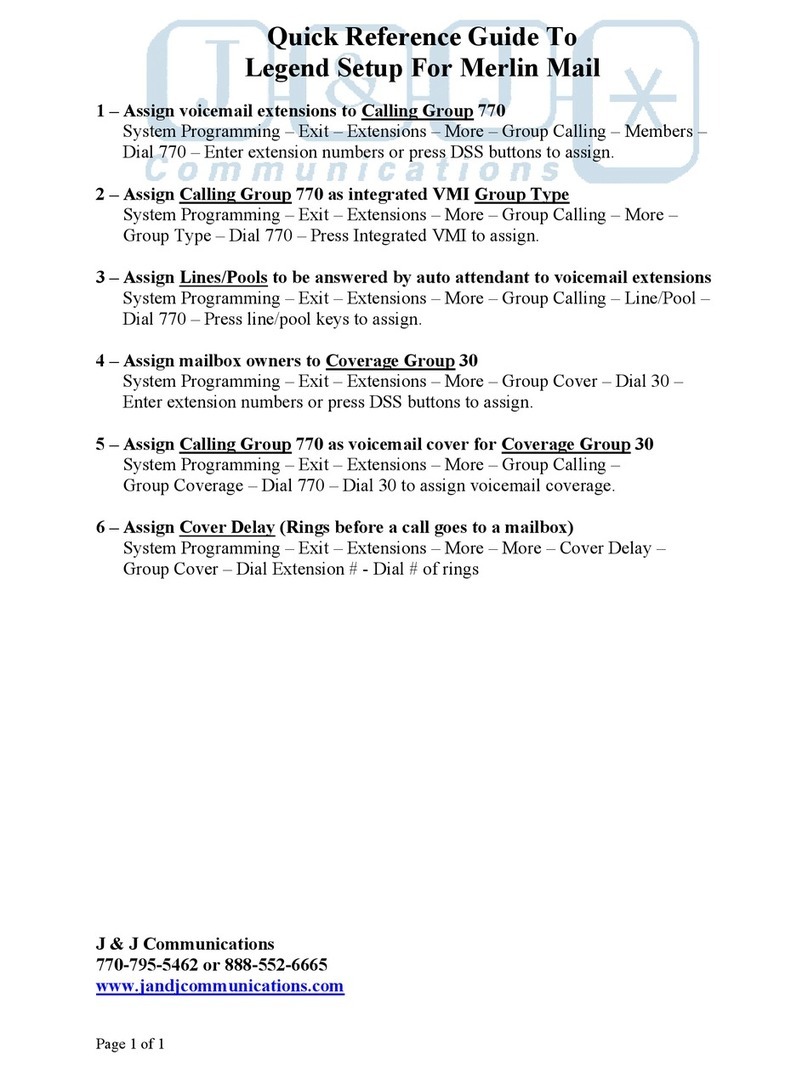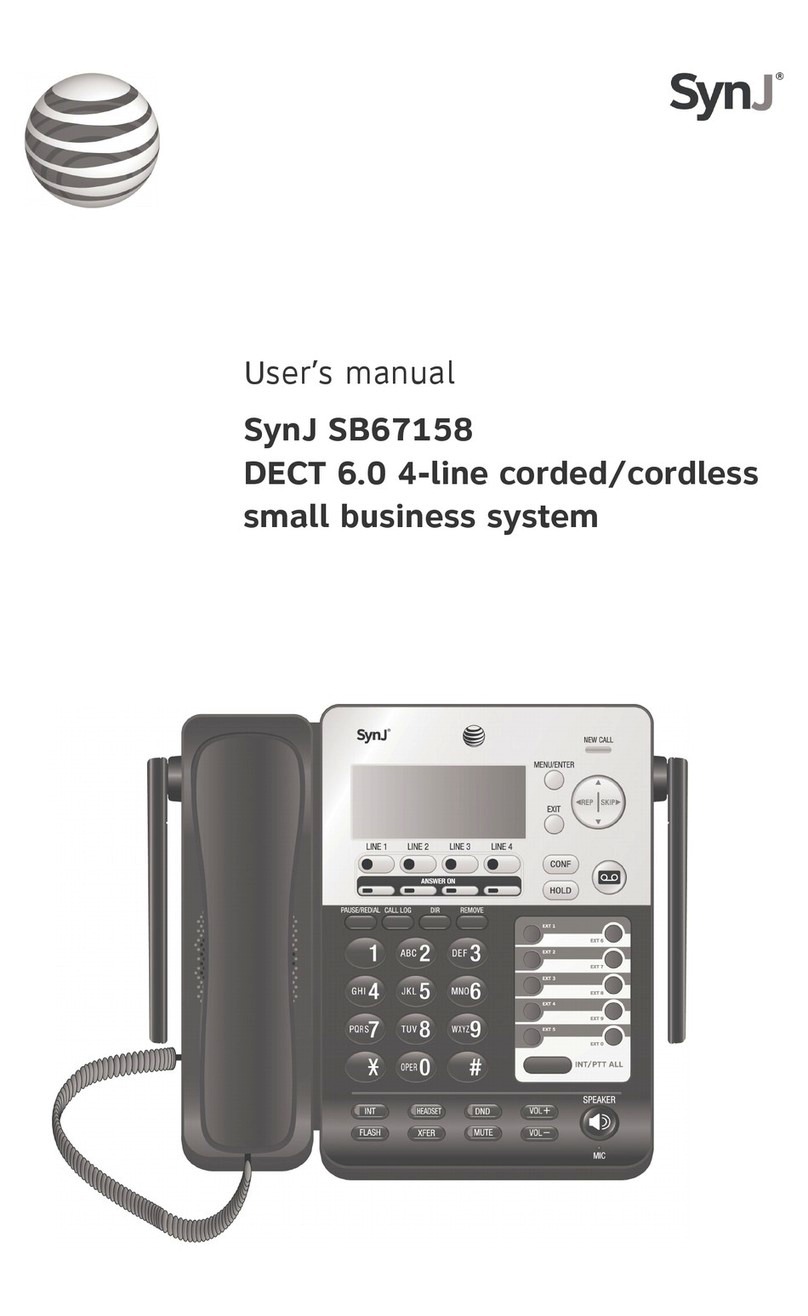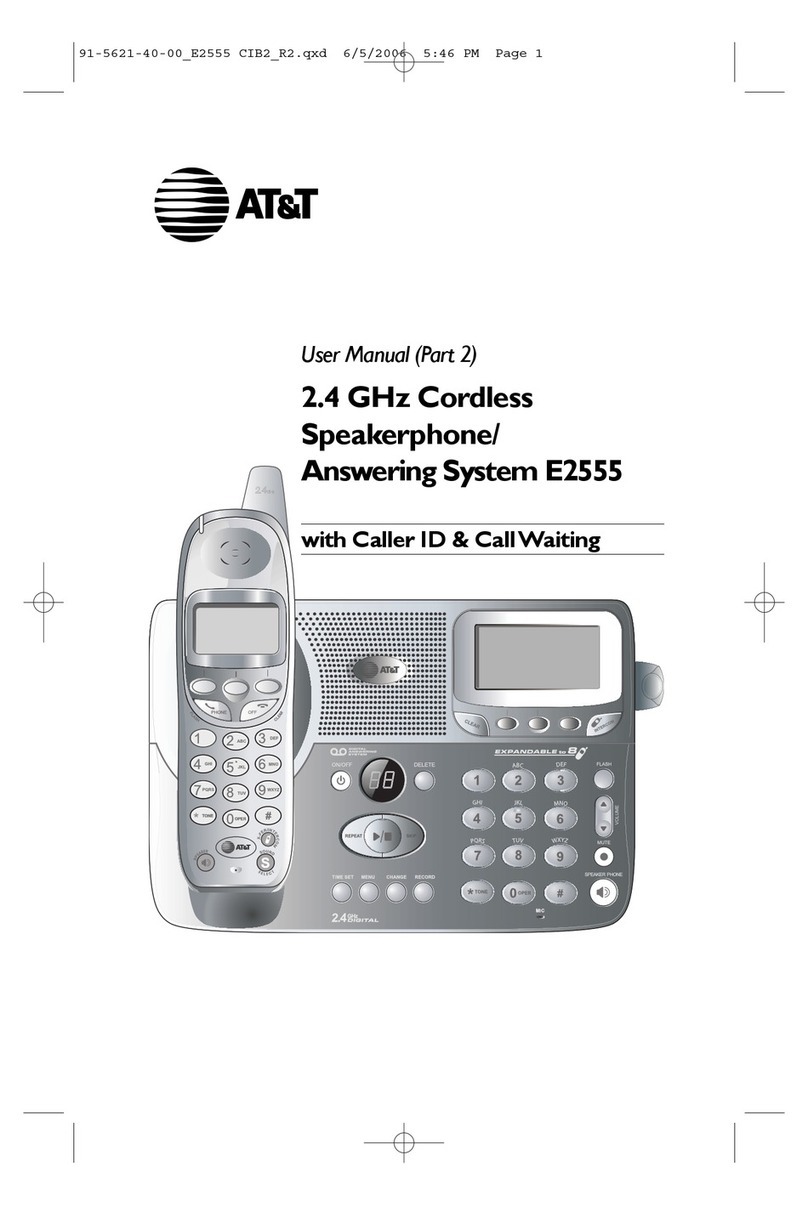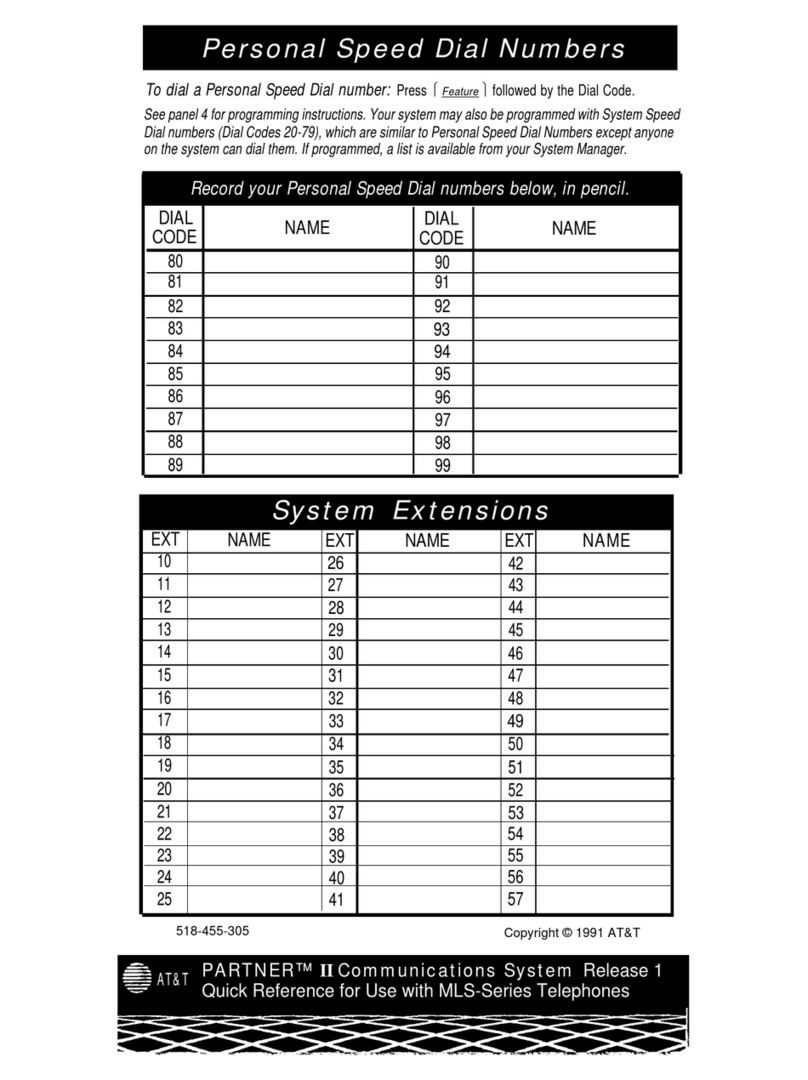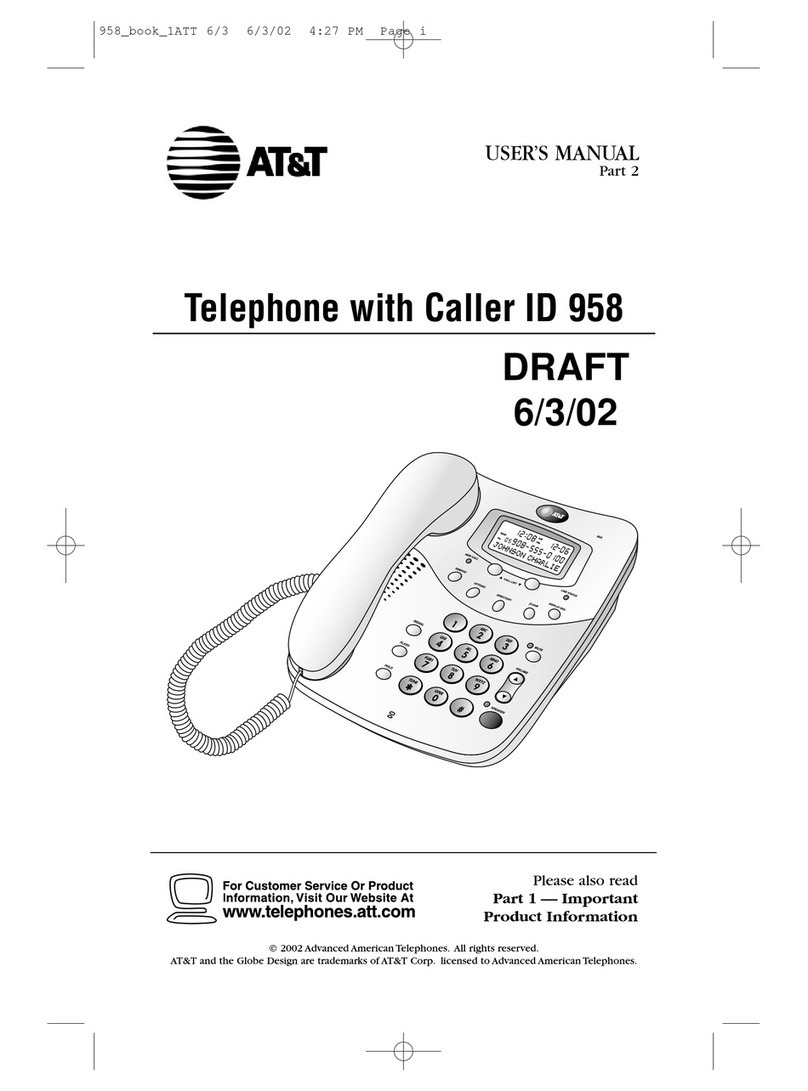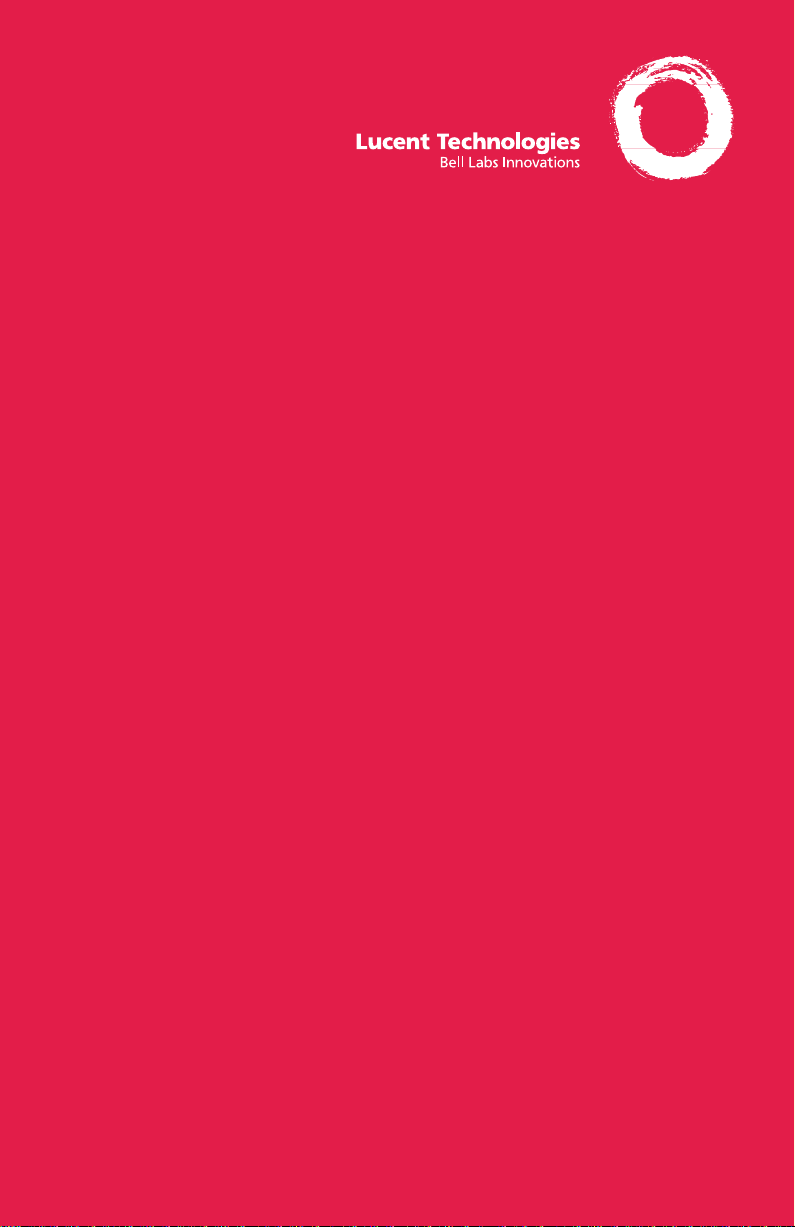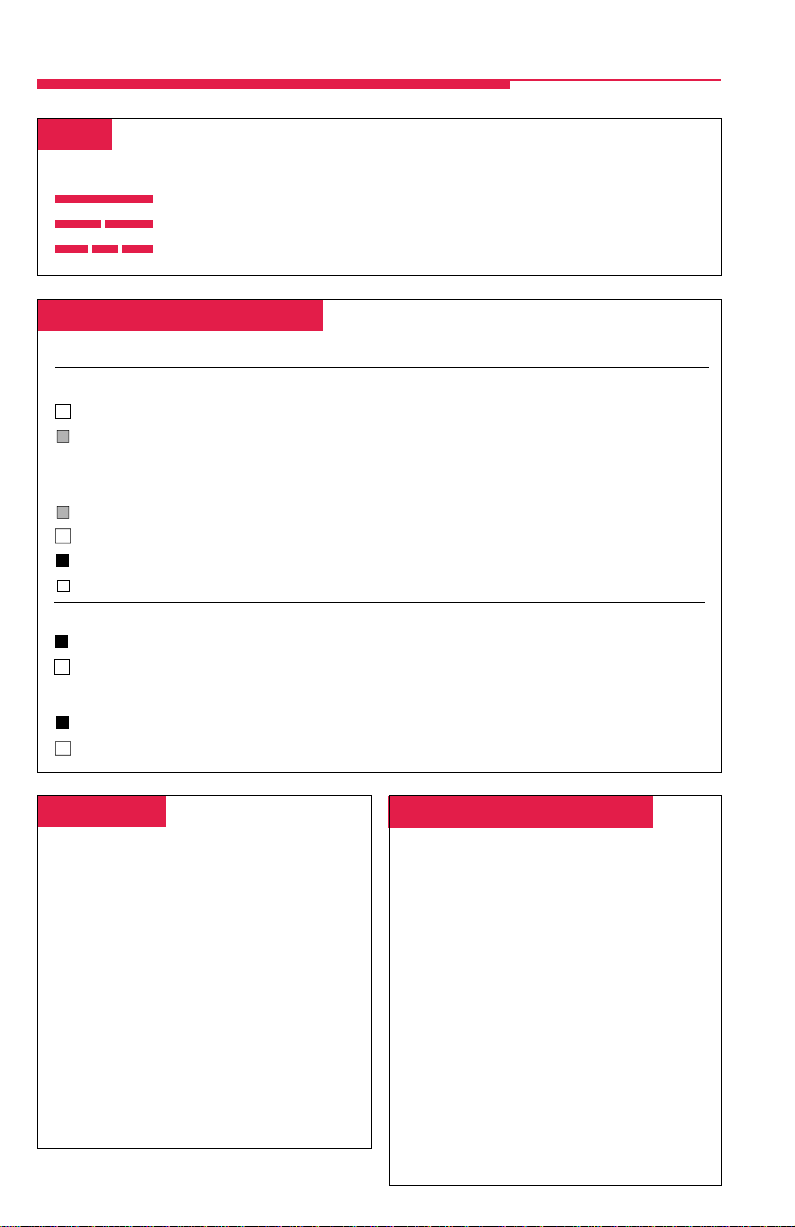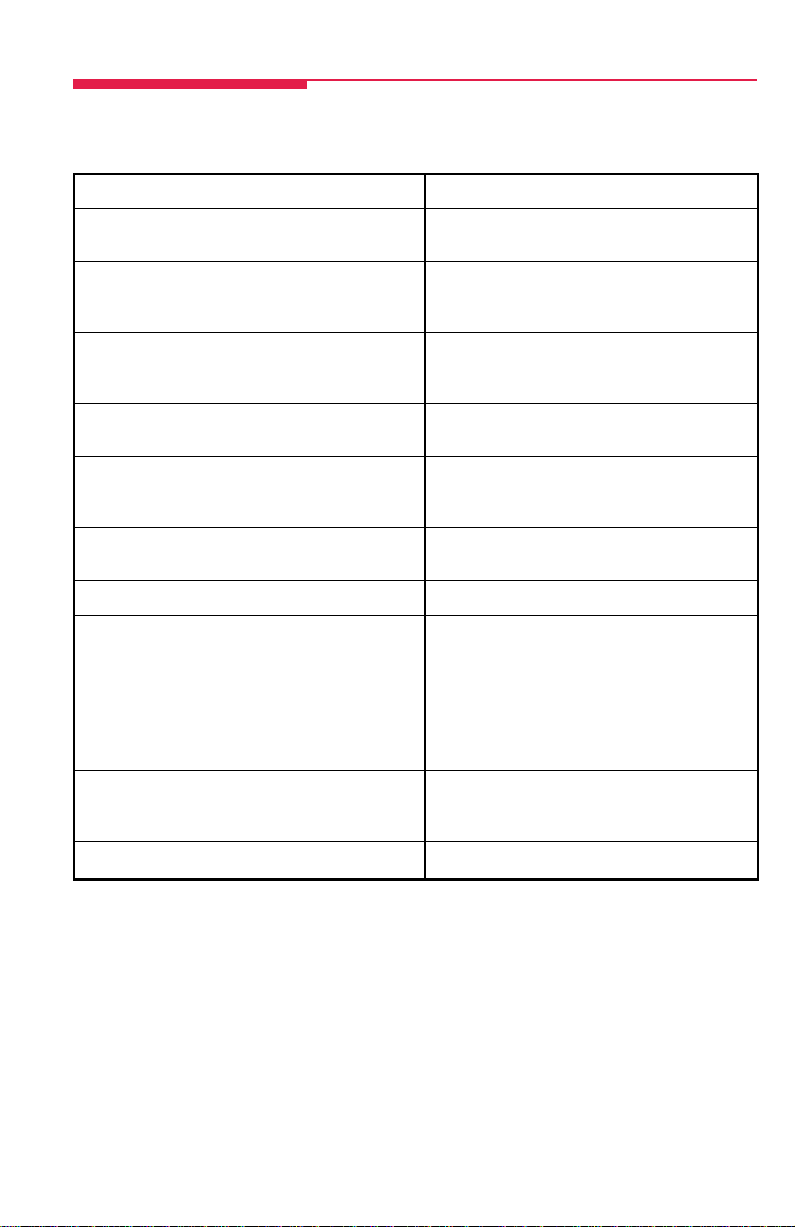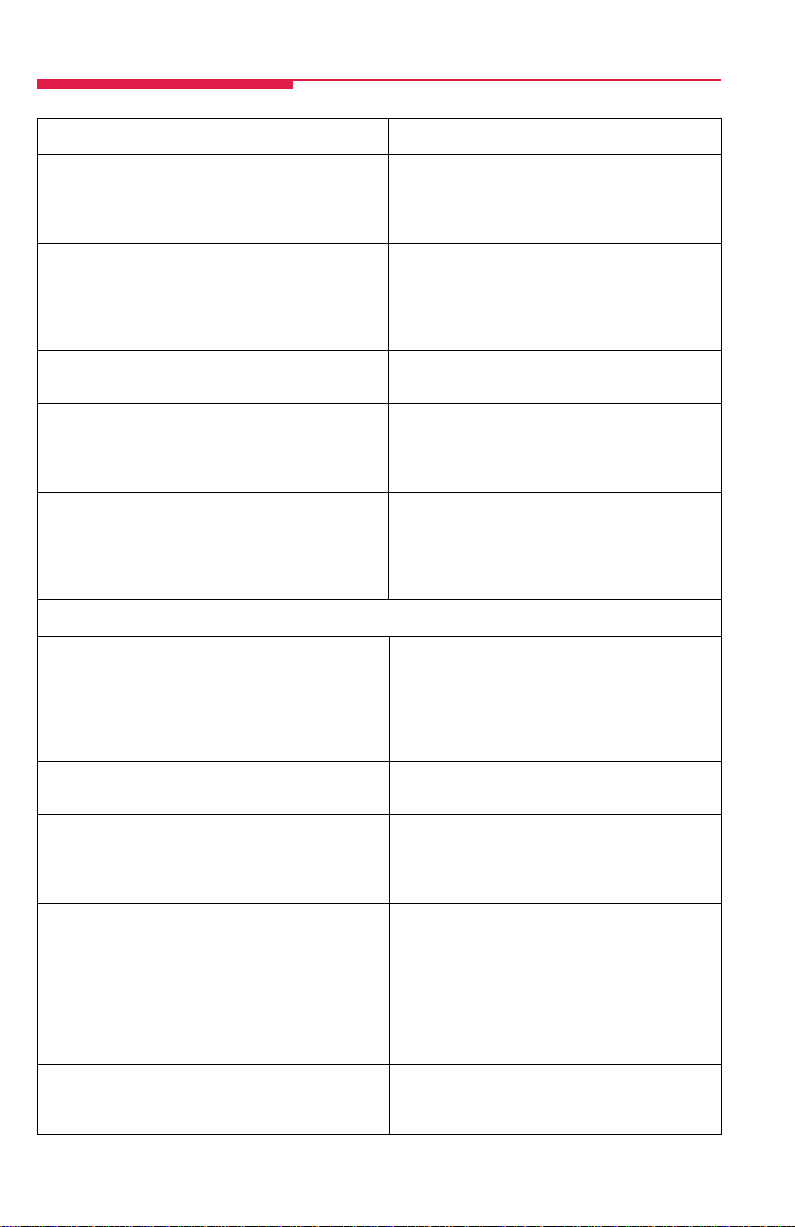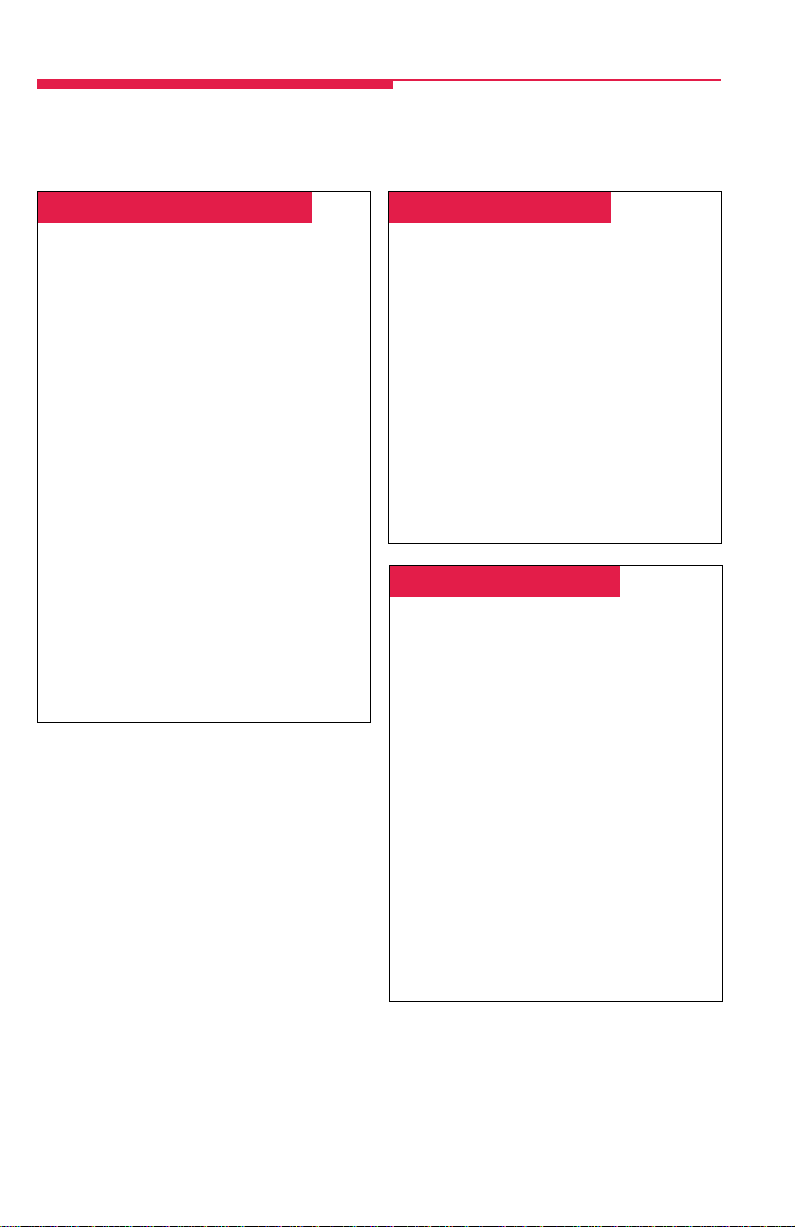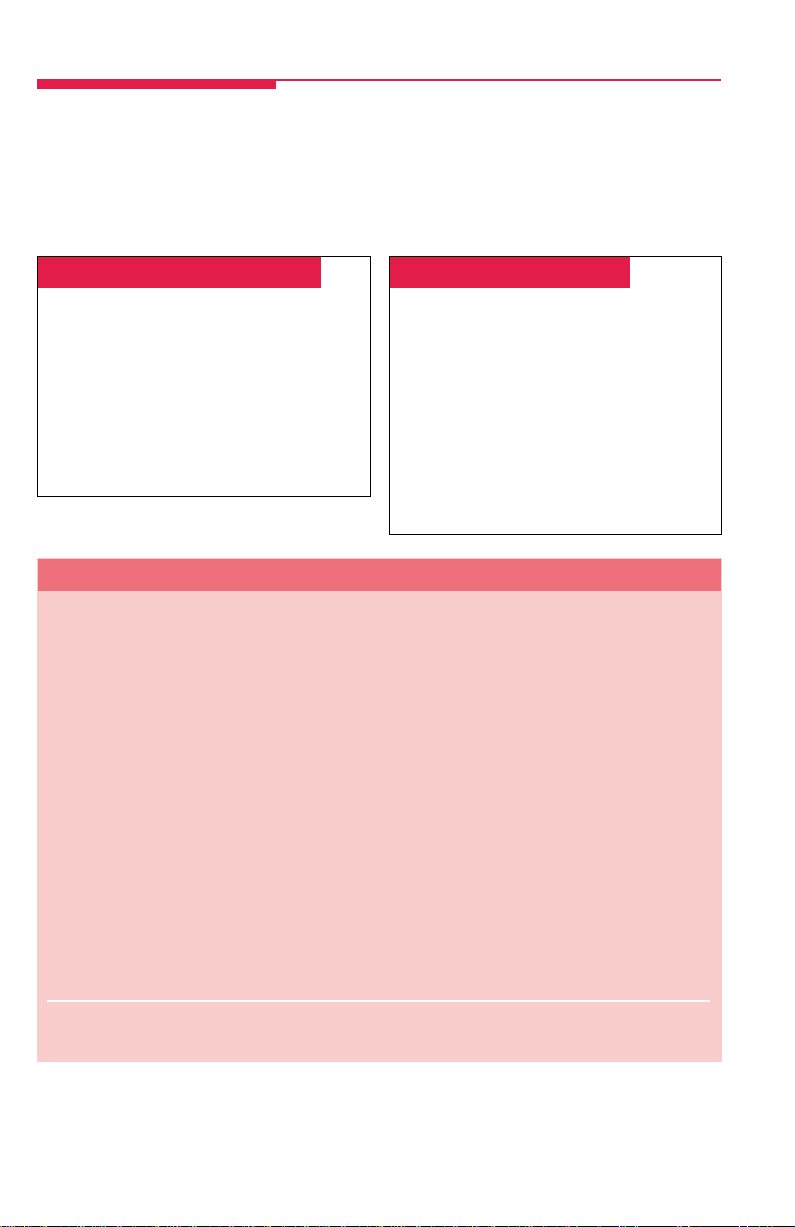7
Hunt Type
The hunt type programmed for the calling
group determines the method used by the
system to distribute calls to agents. Note
that a calling group providing overflow
coverage (see Overflow Receivers on
this page) is also assigned a hunt type.
If all group members are equally respon-
sible for call handling, your group uses a
Circular Hunt type. As calls arrive, the
system searches for an available calling
group member, starting with the extension
after the last one that received a call. This
method distributes calls evenly over the
available agents in the group.
Message-Waiting Receiver
The message-waiting receiver is the
extension designated to receive message-
waiting indications for the calling group.
This includes message-waiting indications
sent from the system operator, from a
display telephone using the Leave Message
feature, or from a fax machine. Any type of
telephone with a Message light can be
assigned as a message-waiting receiver.
The extension selected as the message-waiting
receiver does not have to be a member of the
calling group. Each calling group can have only
one extension assigned as its message-waiting
receiver, but the same extension can be
assigned as the message-waiting receiver for
more than one calling group.
Message-waiting indications cannot be sent
to the extension number assigned to the
group unless this option is programmed.
The message-waiting receiver cannot
distinguish between messages left for the
calling group and his or her own messages
from other co-workers.
Overflow Threshold
Overflow threshold is the programmed number
of calls (1–99) allowed in the queue before
calls are sent to the overflow receiver. The
overflow threshold time
is the maximum
amount of time (0–900 sec) that a call can be in
the queue before it is sent to the overflow
receiver. Setting the time to 0 turns off overflow
based on time.
Overflow Receivers
When the number of calls waiting in the calling
group queue reaches the
overflow threshold,
or
the time that a call is held in queue exceeds the
overflow threshold time
, calls are sent to an
overflow receiver
. An overflow receiver can be
either another calling group or a Queued Call
Console (QCC) queue. A calling group can be
assigned to only one overflow receiver. An
overflow receiver can provide overflow coverage
for more than one calling group. If no overflow
receiver is available, the call continues to ring
in the queue until it is answered or until the
caller hangs up.
Calling Group Settings
If it is important to distribute calls to one
agent first, your group uses a Linear Hunt
type. In a linear hunt, a call goes to the first
extension assigned to the group through
programming (the
primary agent
). When this
agent is unavailable, the call is routed to a
backup agent. A second incoming call is
also routed to the primary agent, and so on.
A voice messaging system may be assigned
to the caliing group and act as the primary
agent or as a backup.
Incoming Calls
Circular Hunt
Agents
Primary
Agent
Incoming
Calls
Backup Agents
Linear Hunt
Call Grp pp 01-12 Iss 2 4/11/97, 10:43 AM7