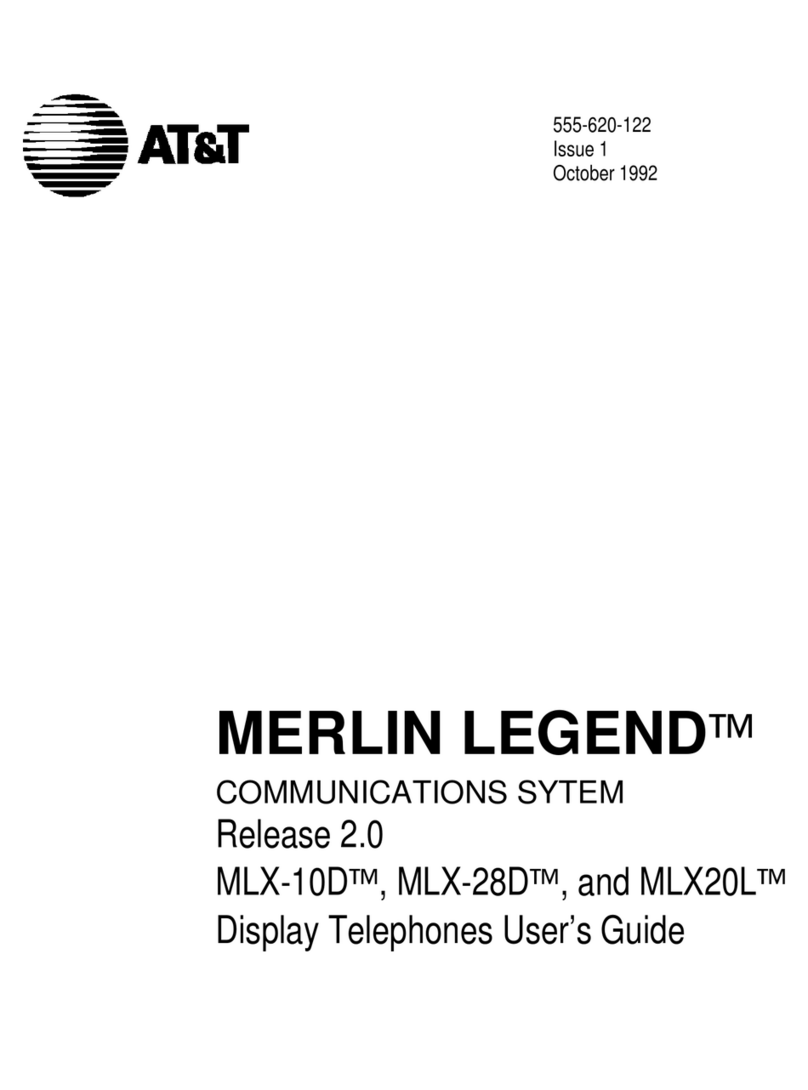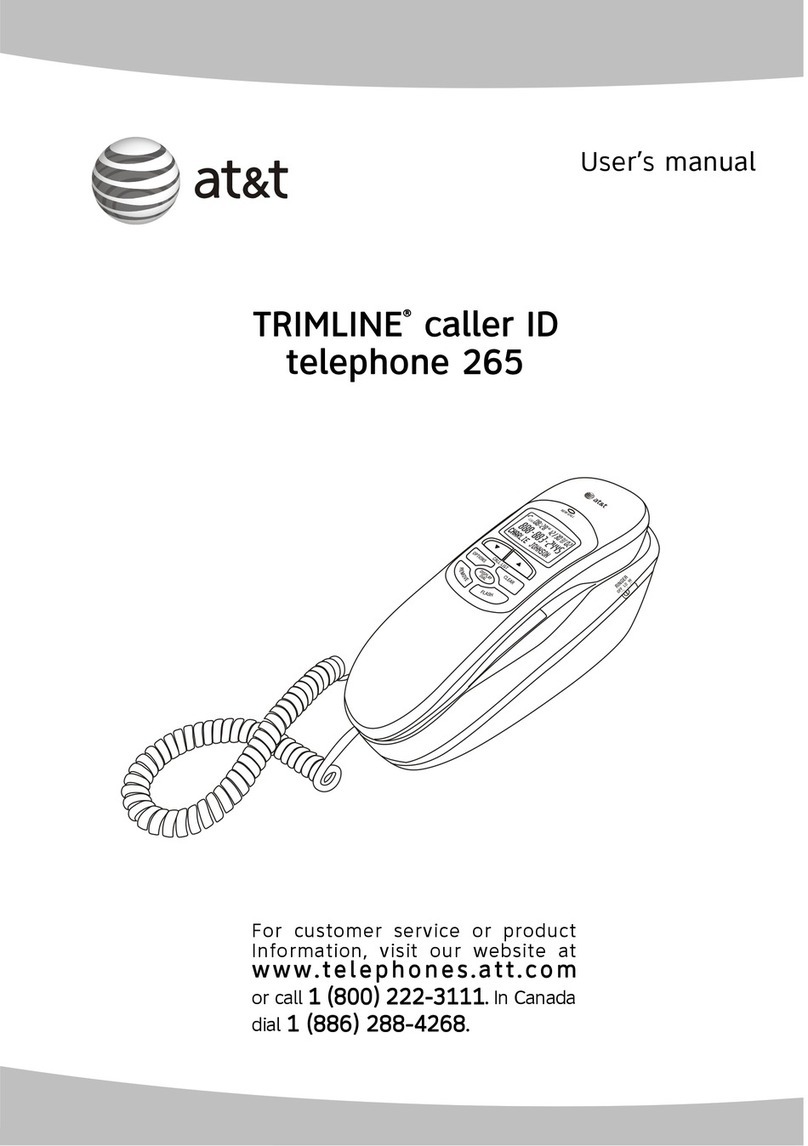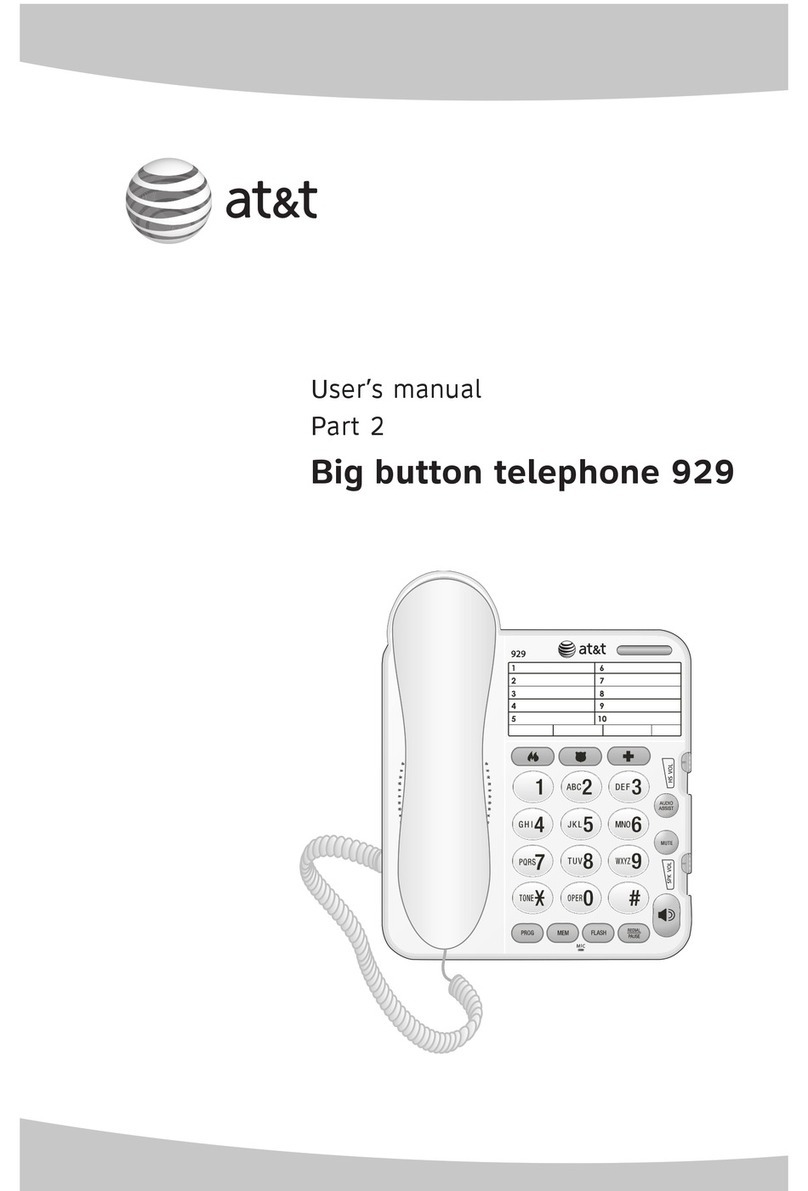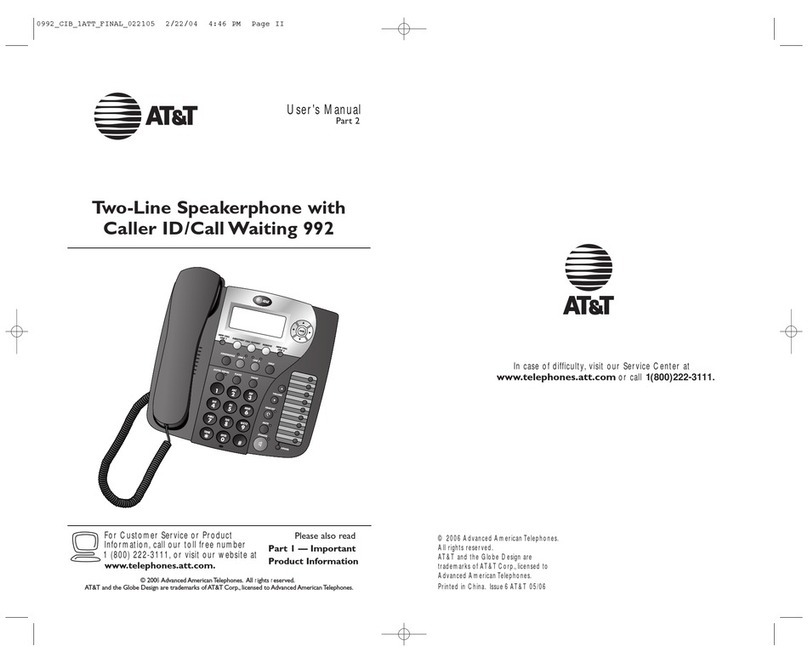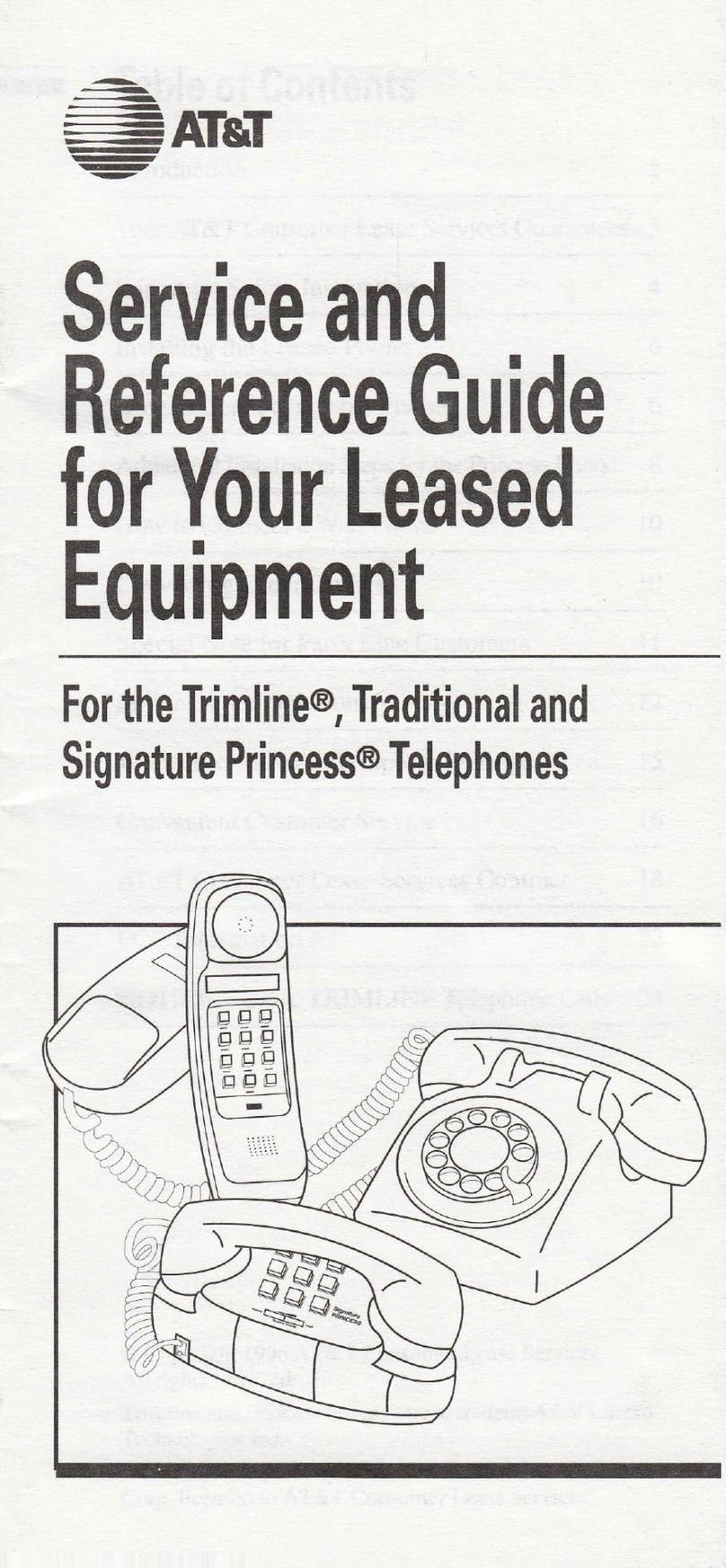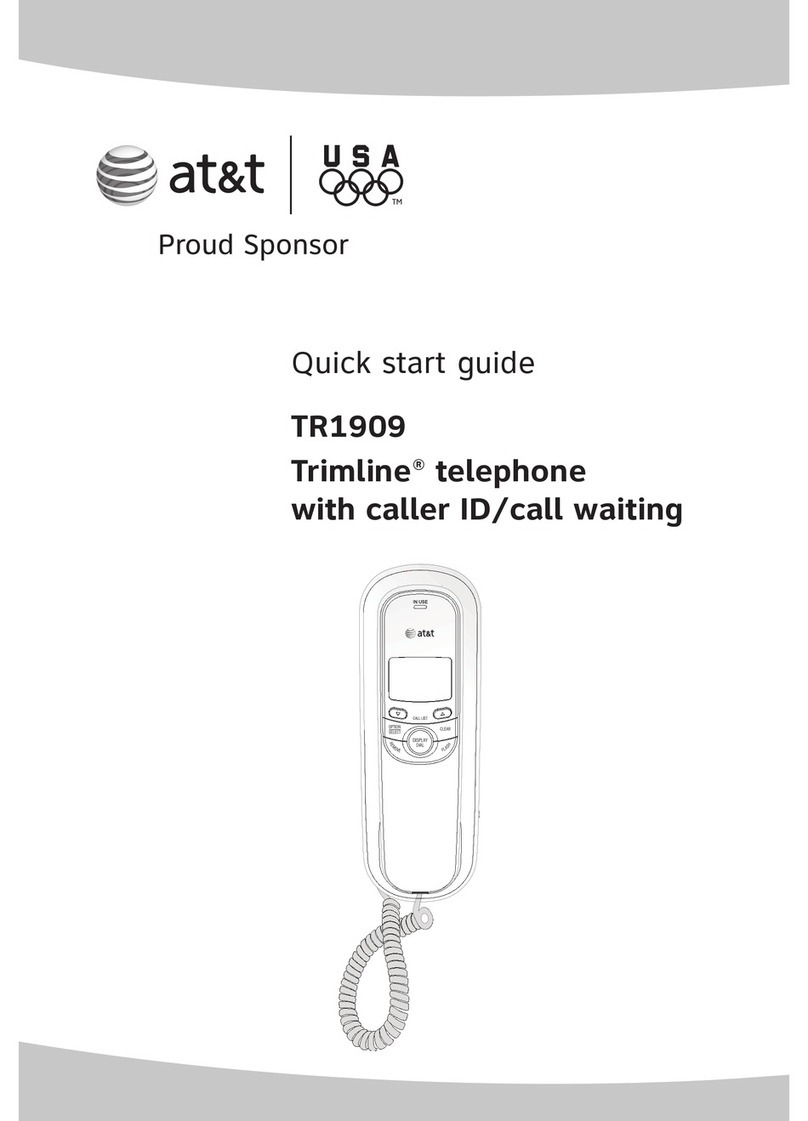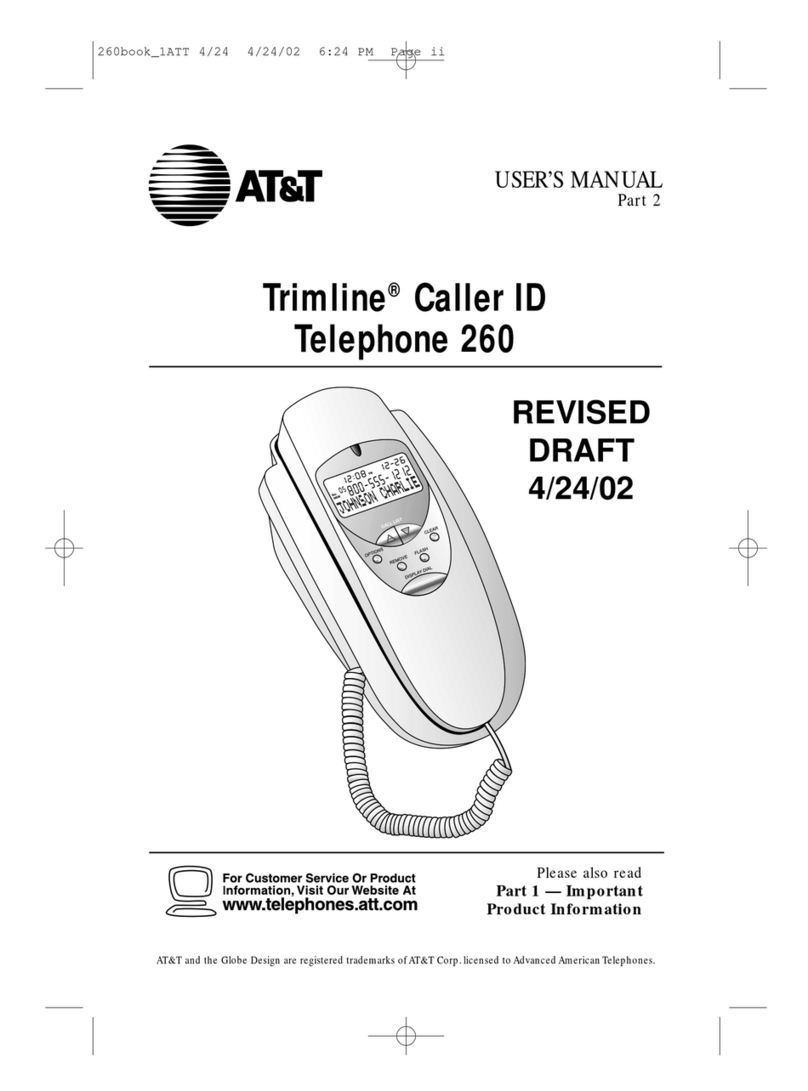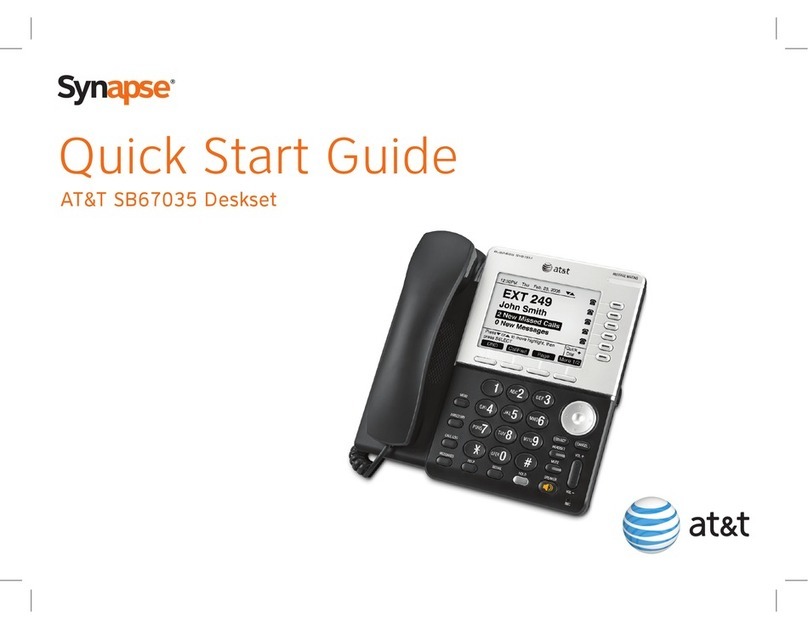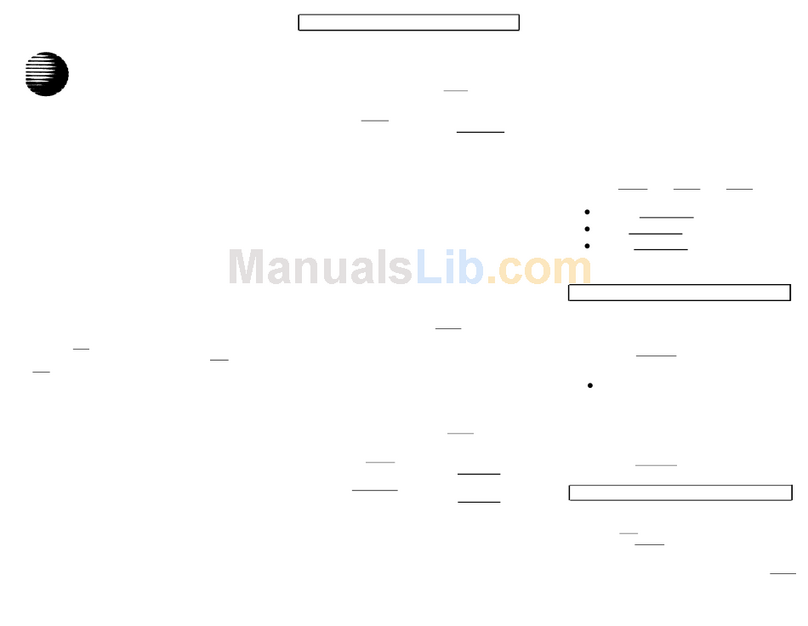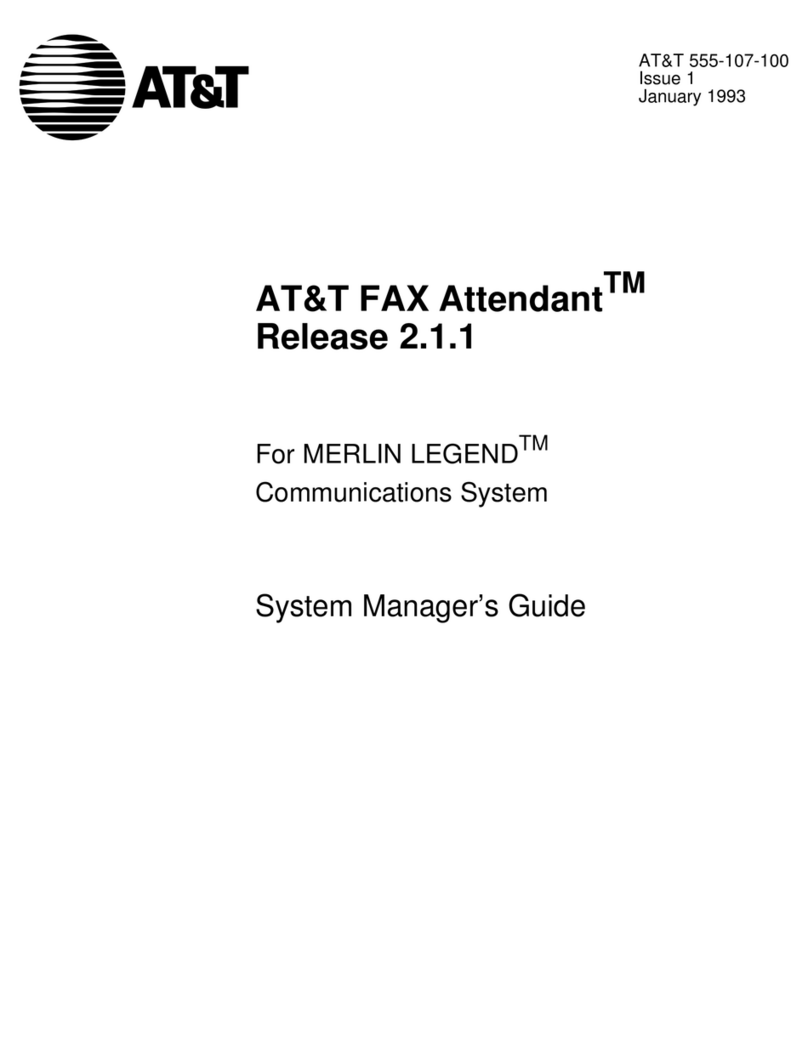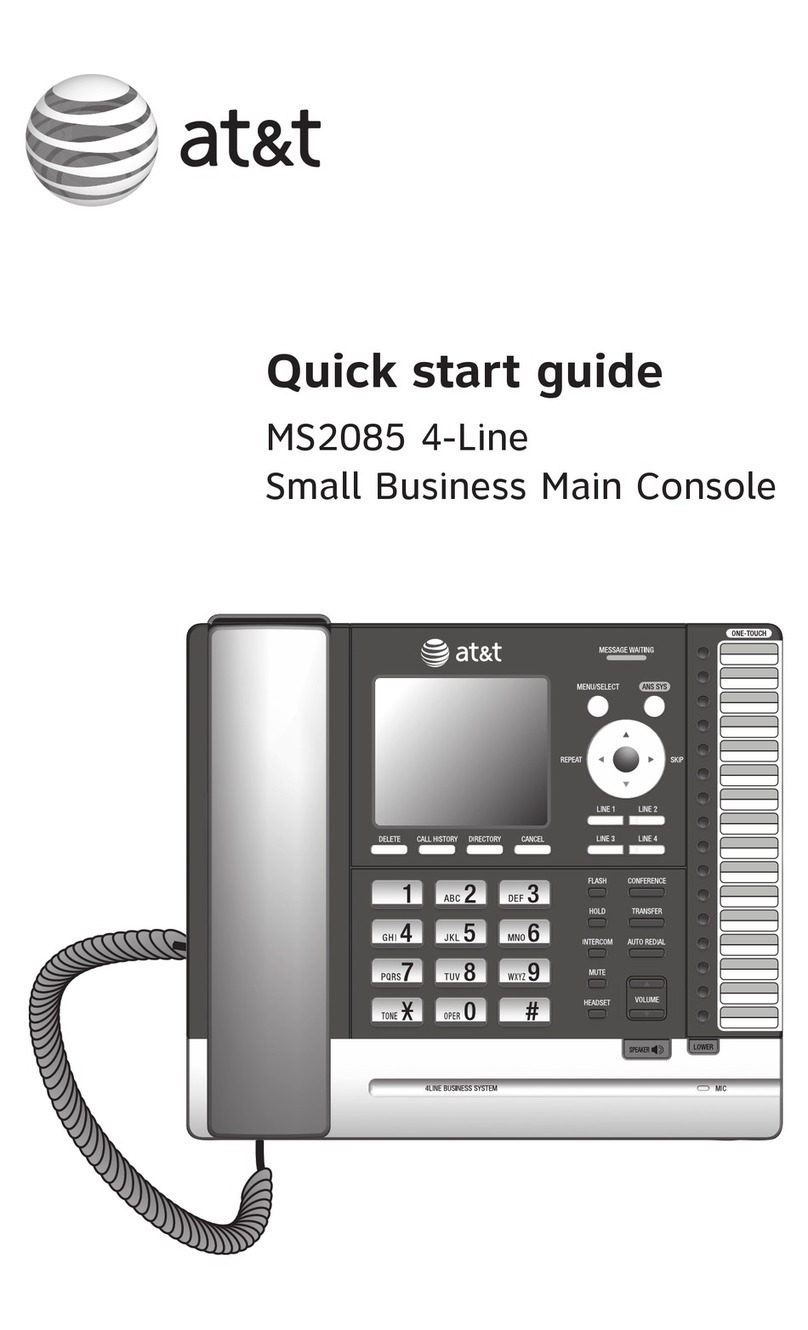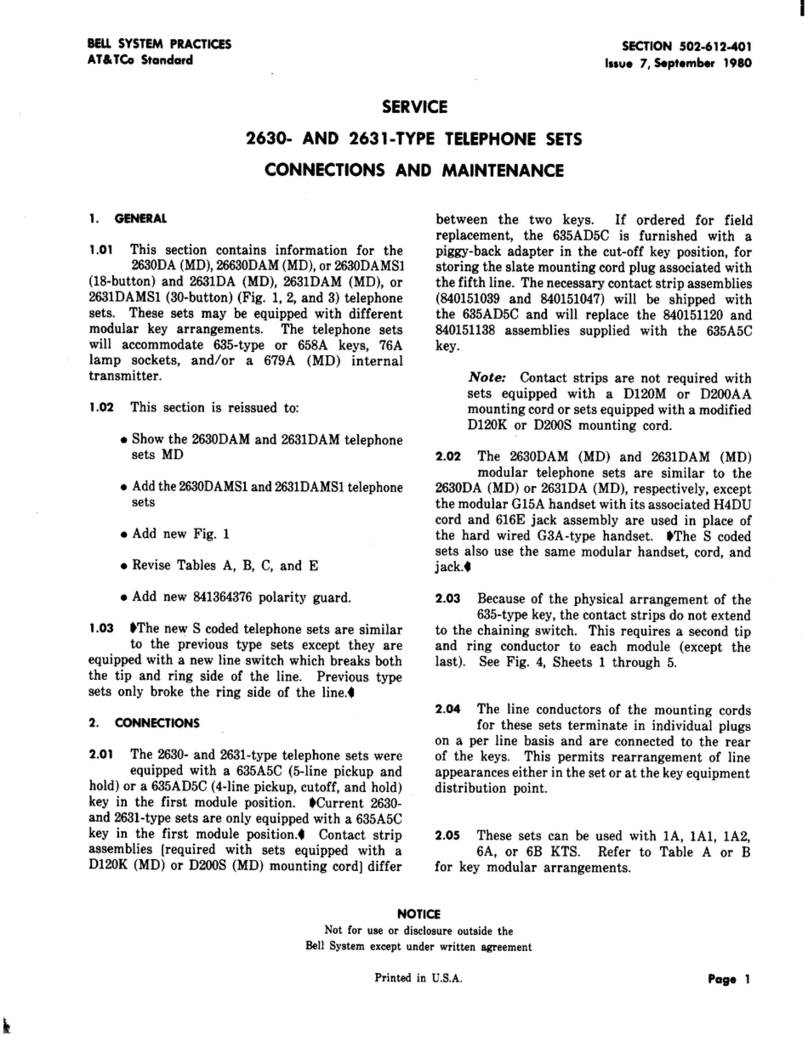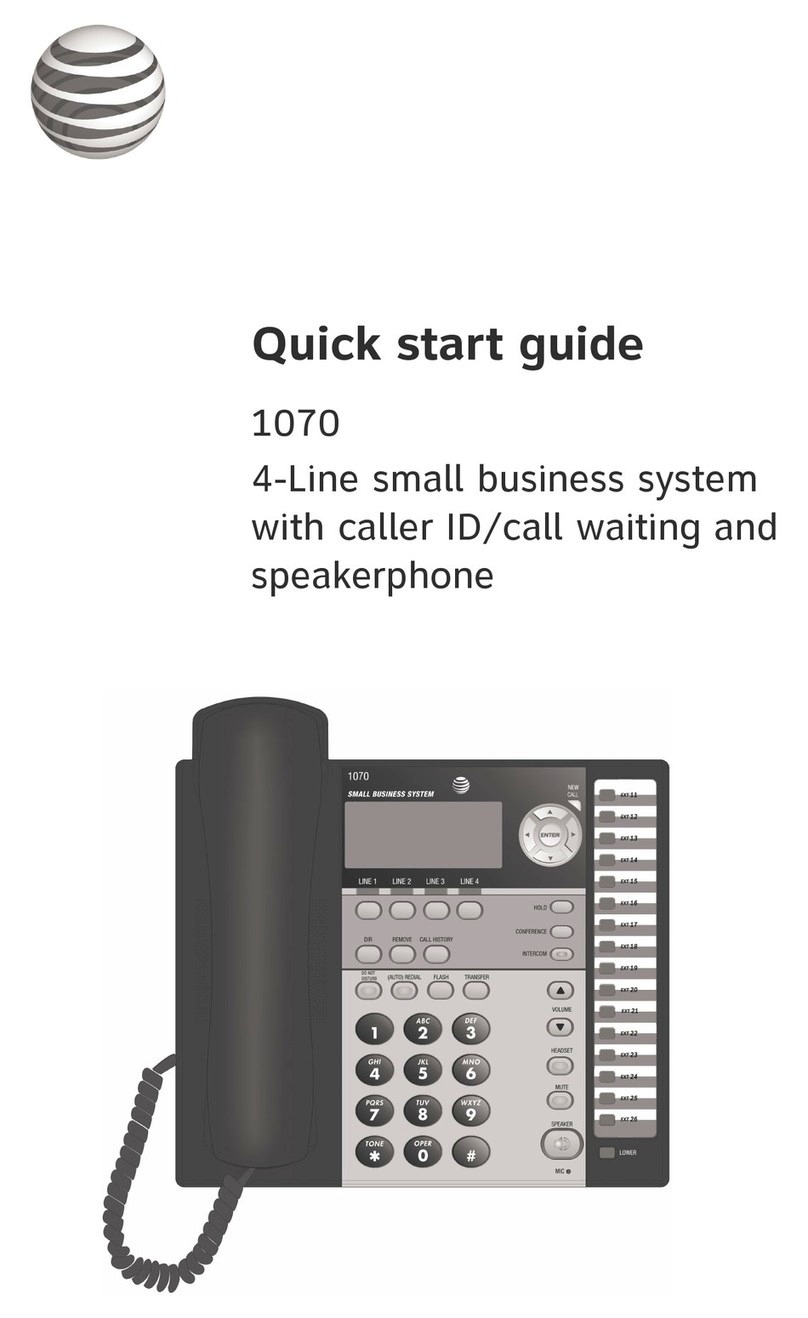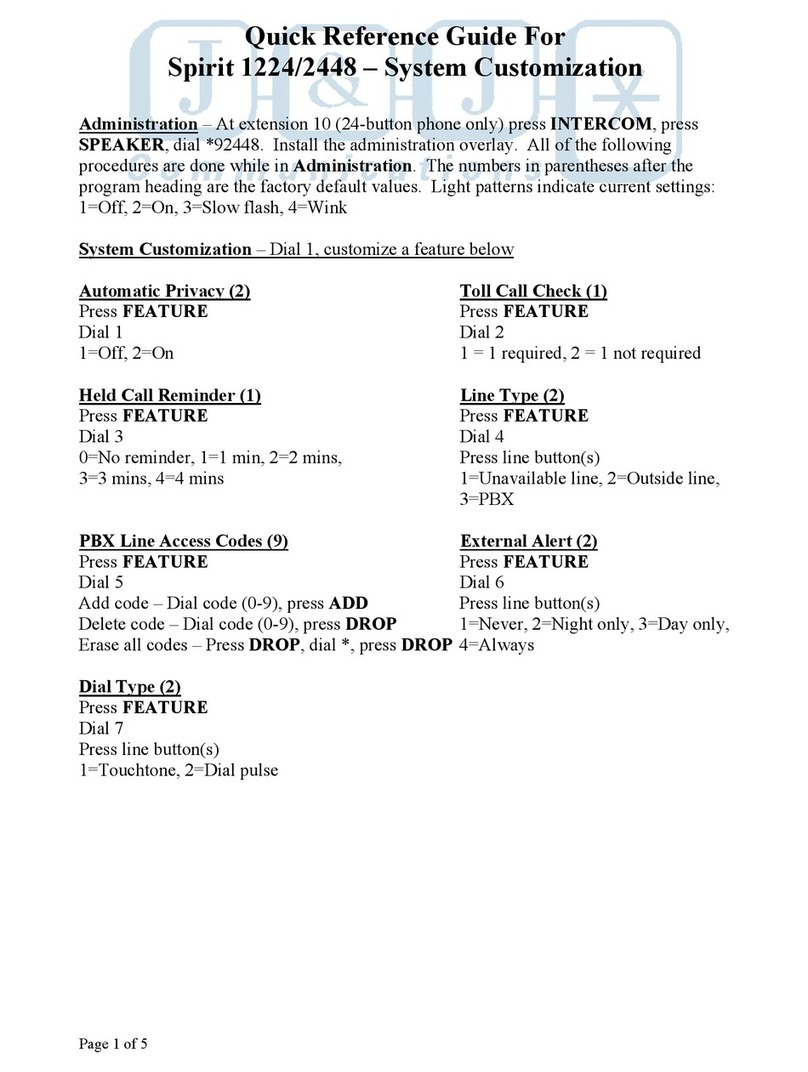2
Getting started
Quick reference guide - handset
Audio Assist is a registered trademark of Advanced American Telephones.
CHARGE indicator
On when the handset is
charging in the telephone base
or charger (page 6).
qCID/VOLUME
Press qCID to show the
caller ID history (page 40).
Press to scroll down while
in menus (page 11).
While entering names or
numbers, press to move the
cursor to the left.
Press to decrease the listening
volume when on a call (page 25),
or to decrease the message
playback volume (page 53).
PHONE/FLASH
Press to make or answer a call
(page 22).
During a call, press to answer an
incoming call when you receive
a call waiting alert (page 25).
1
While reviewing a caller ID
log entry, press repeatedly to
add or remove 1 in front of
the telephone number before
dialing or saving it in the
directory (page 41).
Press and hold to set (page 16)
or dial your voicemail number
(page 37) when the handset is
not in use. MUTE/DELETE
During a call, press to mute the microphone (page 22).
While reviewing the caller ID history, the directory or
the redial memory, press to delete an individual entry
(page 41).
While predialing, press to delete digits (page 23).
While editing numbers or names in the directory, press
to delete digits or characters, press and hold to delete all
digits or characters (page 35).
/SPEA�ERSPEA�ER
Press to switch between the
speakerphone and the handset
(page 23).
QUIET#(pound key)
Press repeatedly to display
other dialing options when
reviewing a caller ID log entry
(page 41).
Press and hold to enter the
QUIET mode setting screen,
or to deactivate QUIET mode
(page 21).
OFF/CANCELOFF/CANCEL
During a call, press to hang up
(page 22).
While in a menu, press to cancel
an operation, back up to the
previous menu, or exit the menu
display; or press and hold this key
to exit to idle mode (page 11).
Press and hold while the
telephone is not in use to erase
the missed call indicator (page 39).
MENU/SELECT
Press to show the menu (page 11).
While in the menu, press to
select an item (page 11) or
save an entry or setting.
pDIR/VOLUME
Press pDIR to show directory
entries (page 34).
Press to scroll up while in menus
(page 11).
While entering names or
numbers, press to move the
cursor to the right.
Press to increase the listening
volume when on a call (page 25),
or to increase the message
playback volume (page 53).
TONE
Press to switch to tone dialing
temporarily during a call if you
have pulse service (page 27).
REDIAL/PAUSE
Press repeatedly to view the
last 10 numbers dialed (page 23).
While saving numbers into the
directory,
press and hold
to
insert a dialing pause (page 32).
AUDIO ASSIST
During a call, press to enhance
the clarity and loudness of your
caller’s voice (page 24).
Incoming call light
Flashes when there is a incoming call or
when the base is paging the handset.