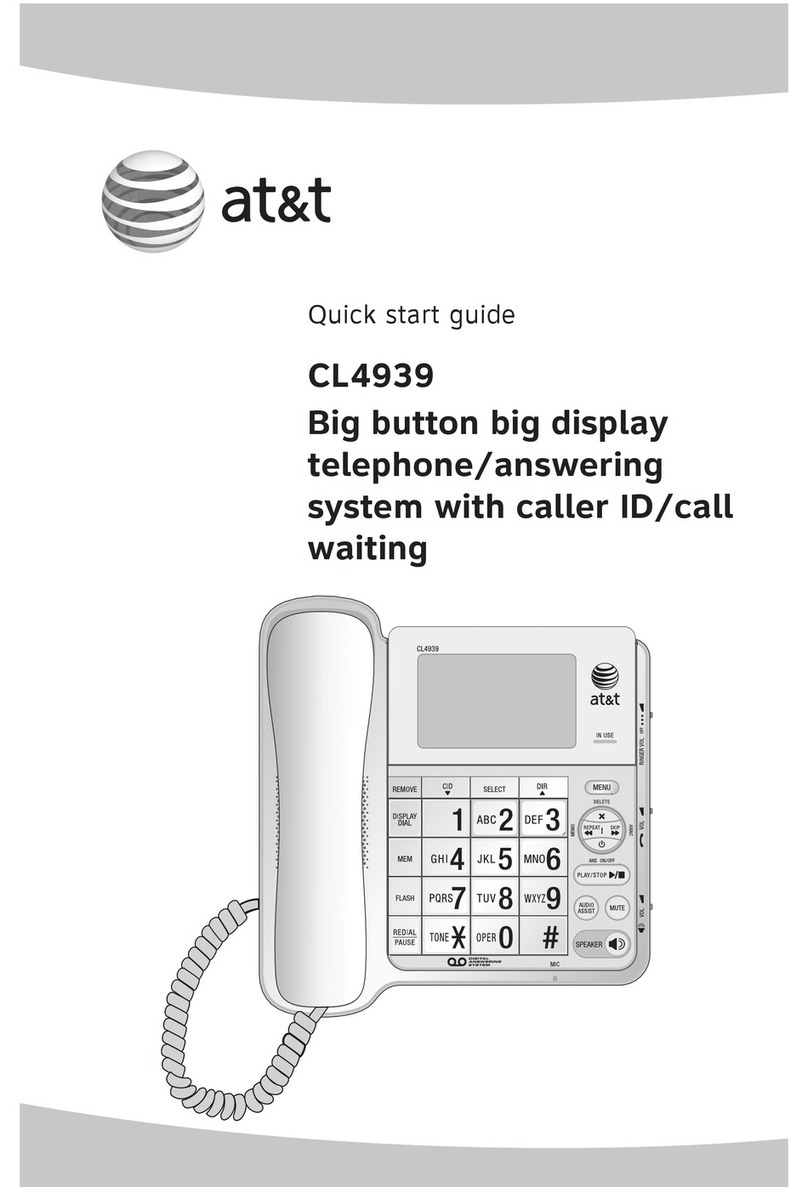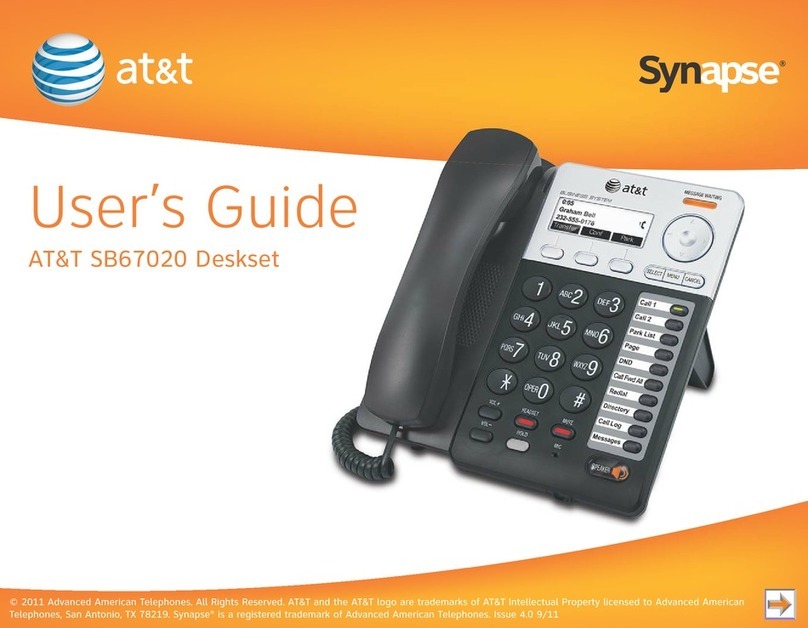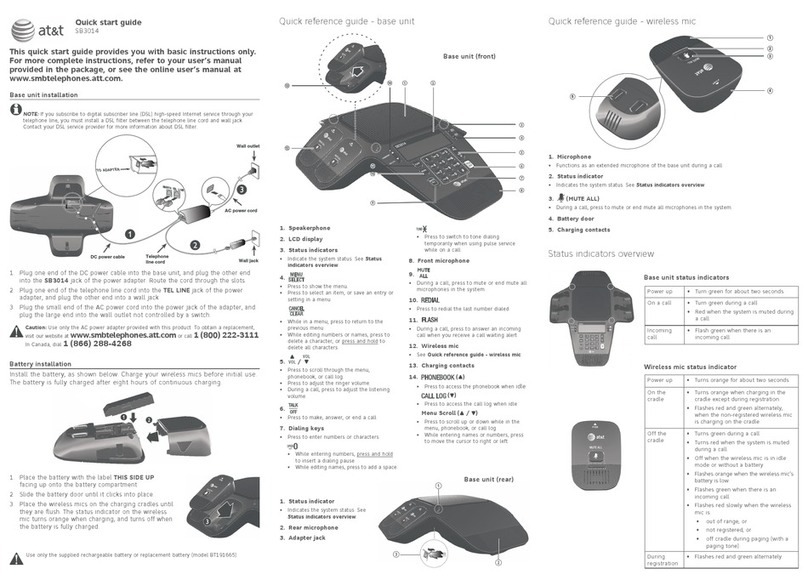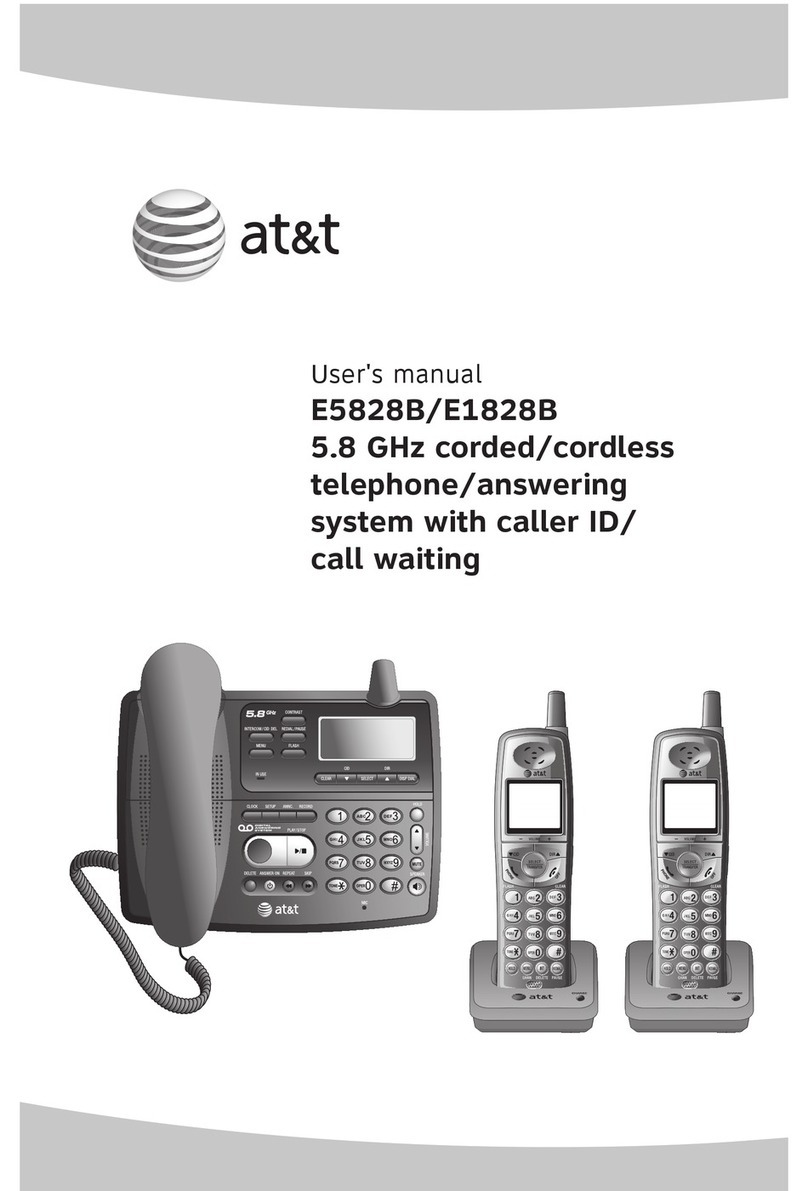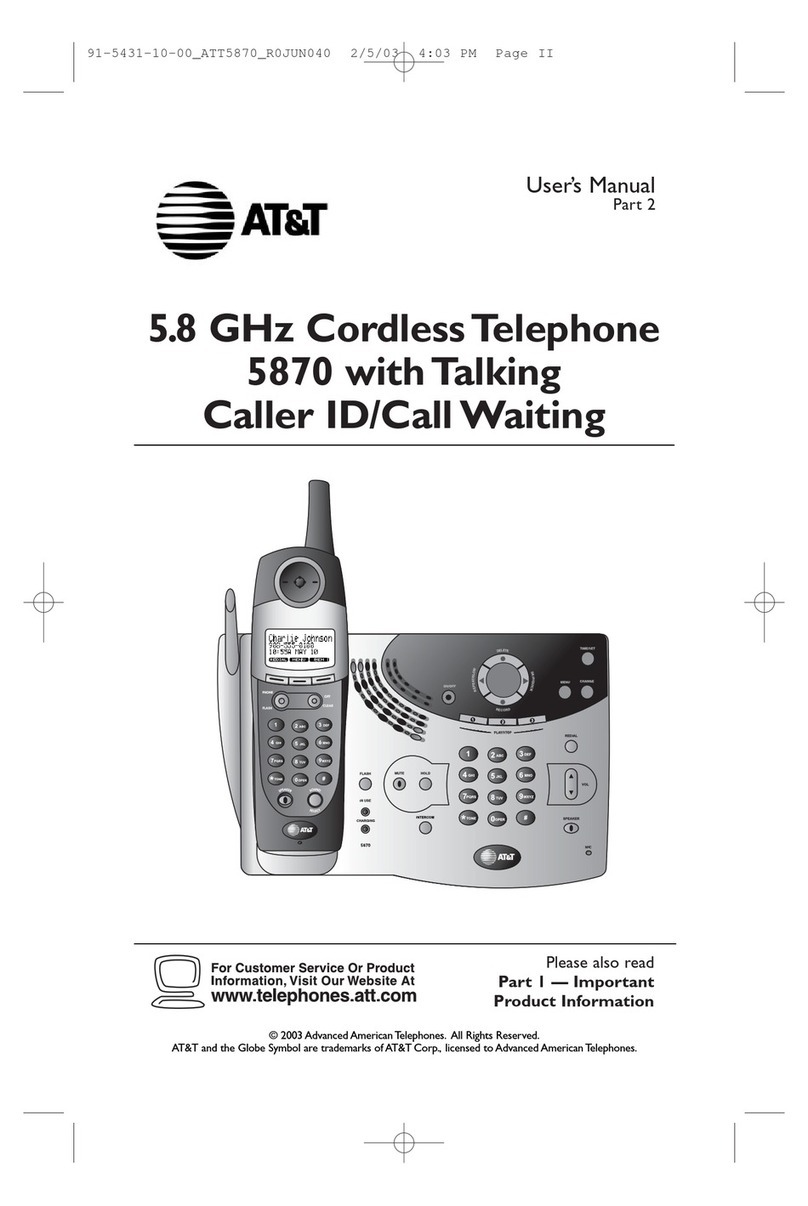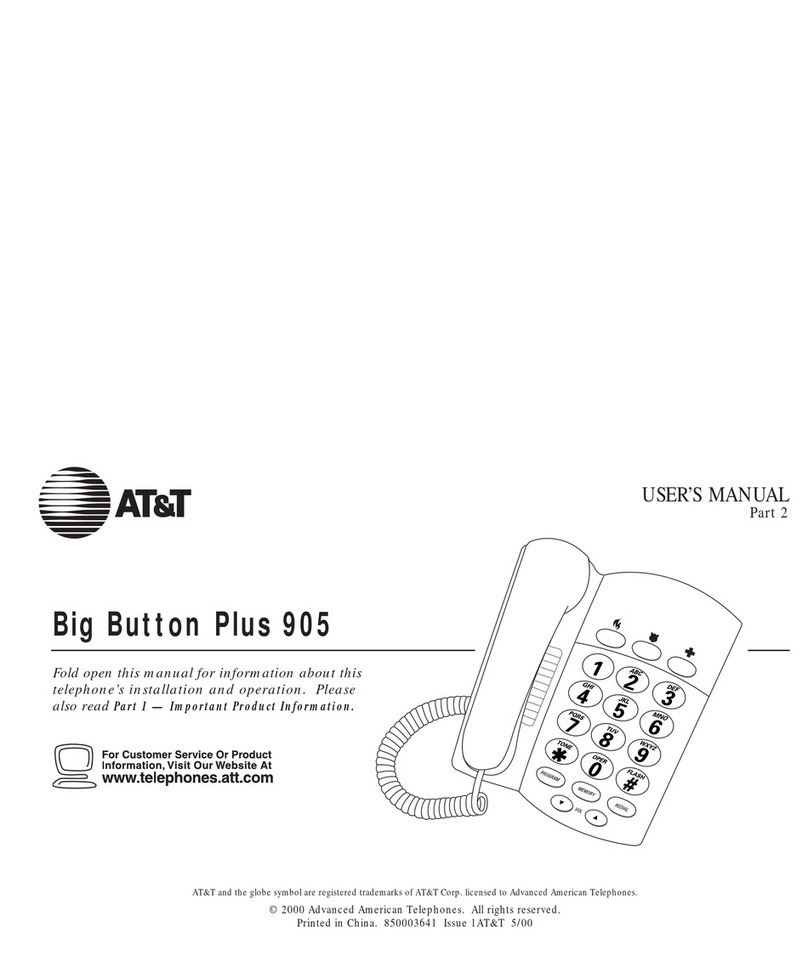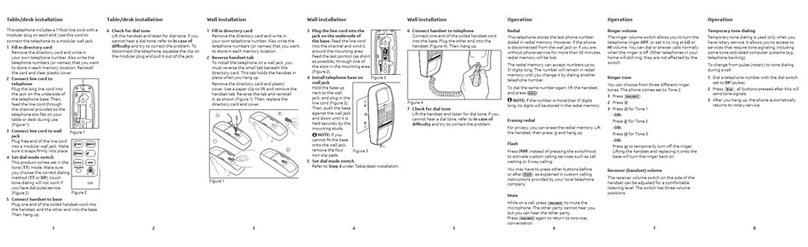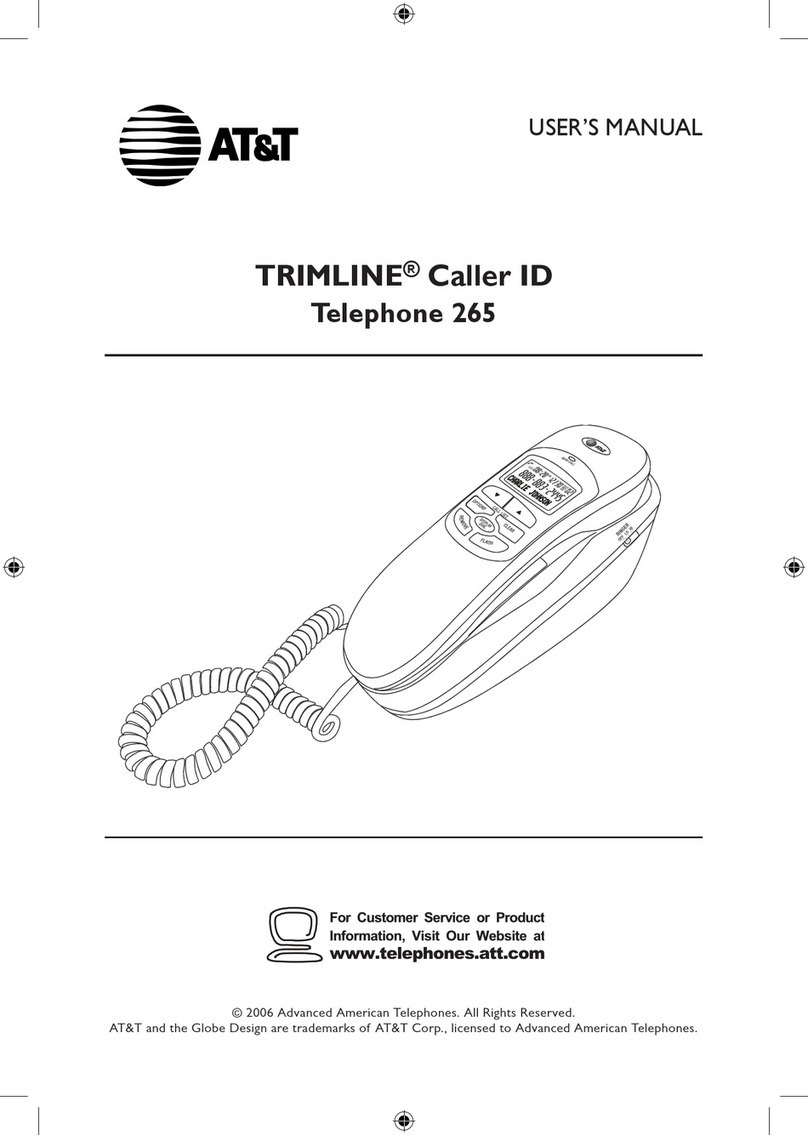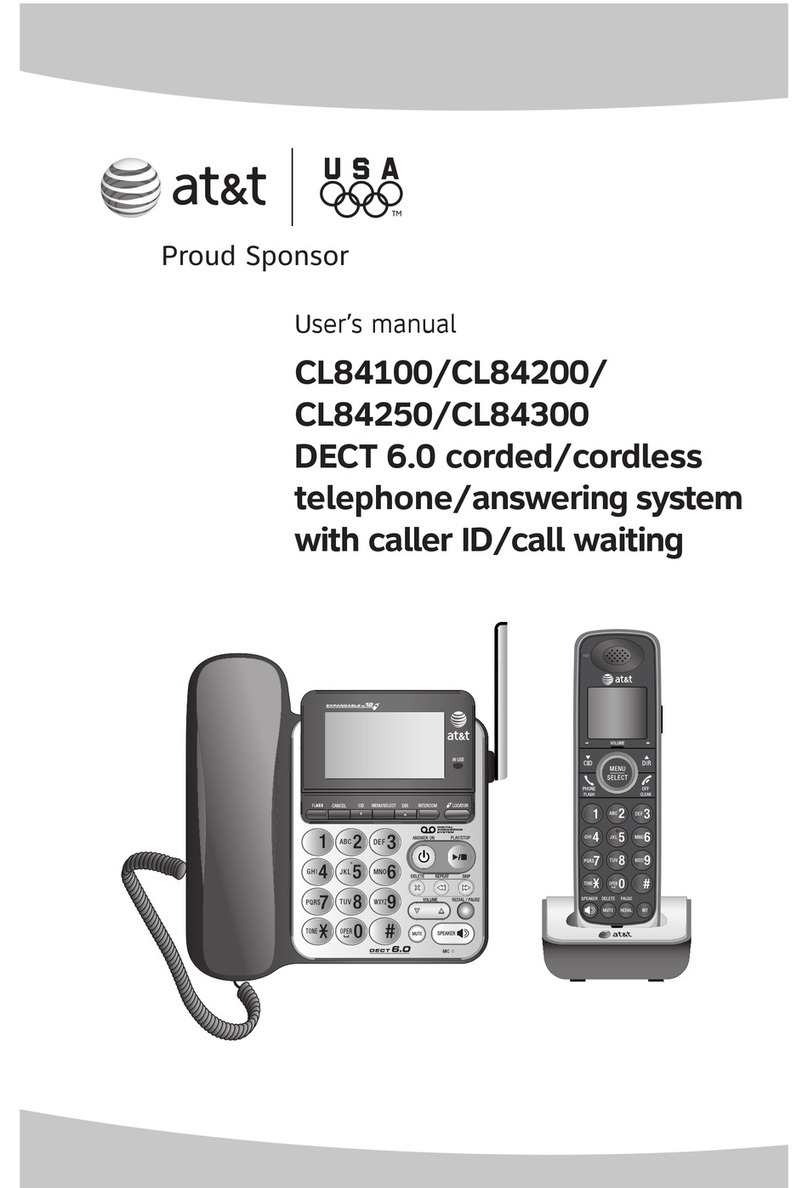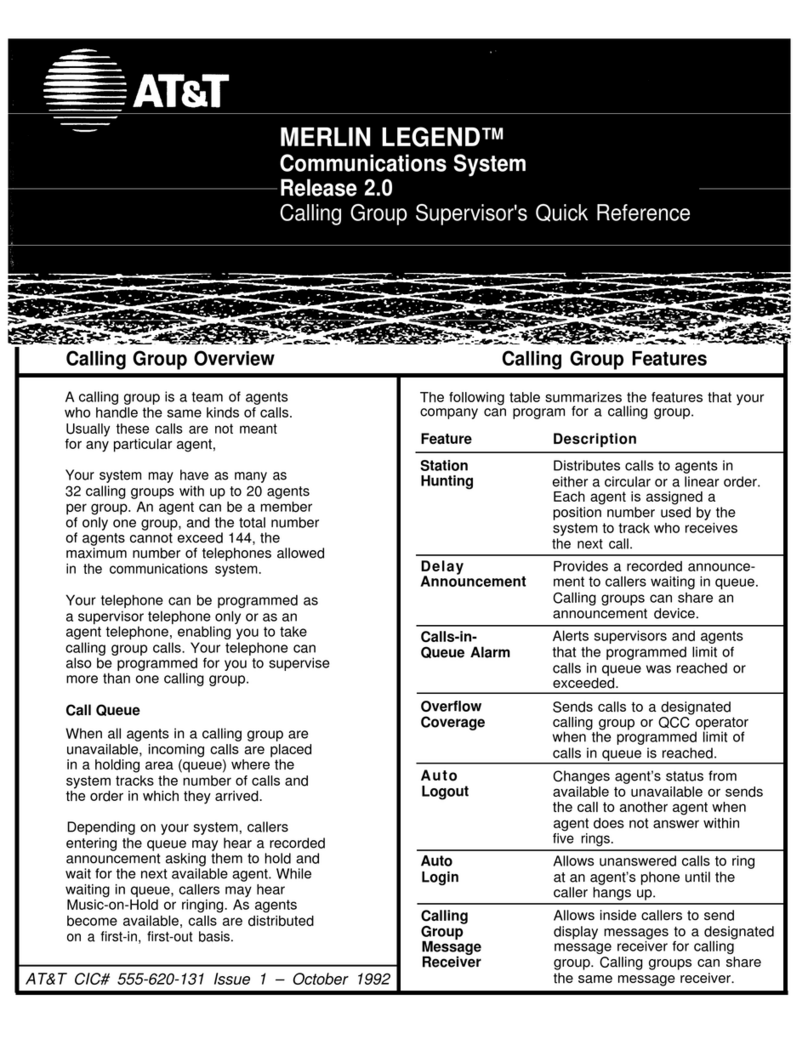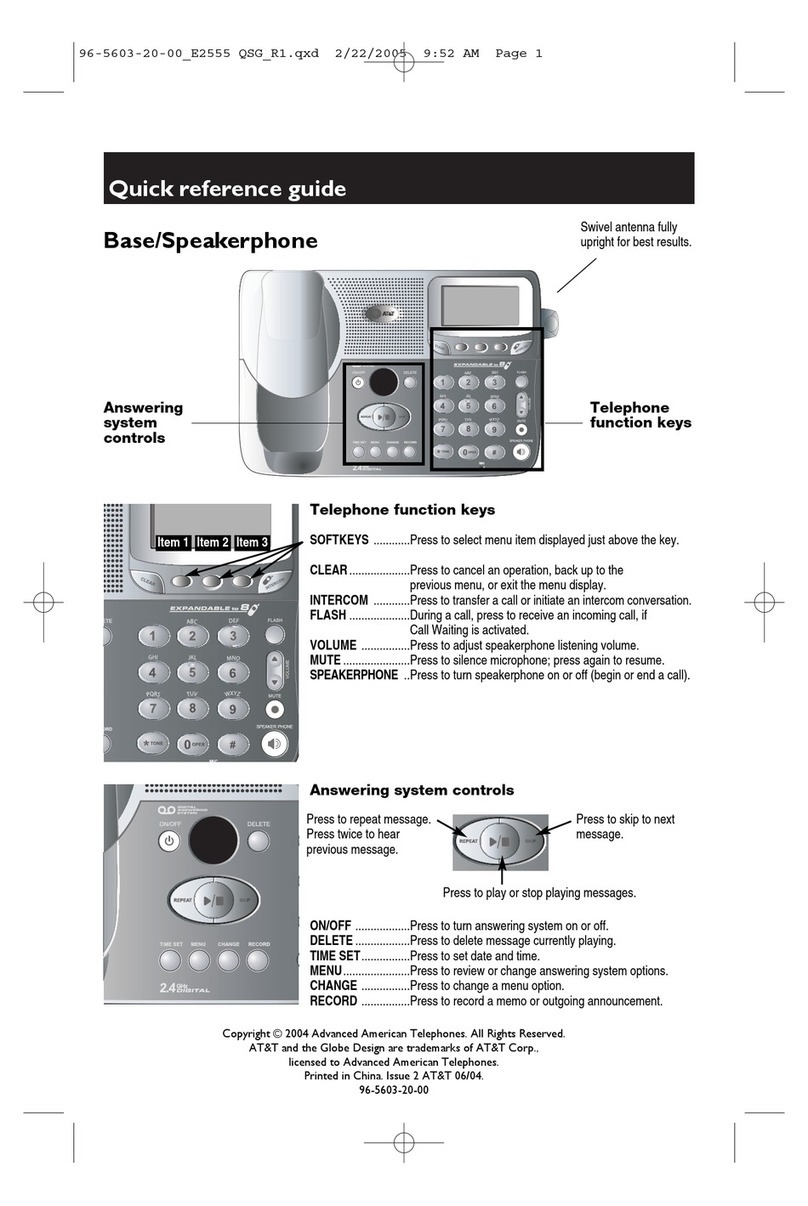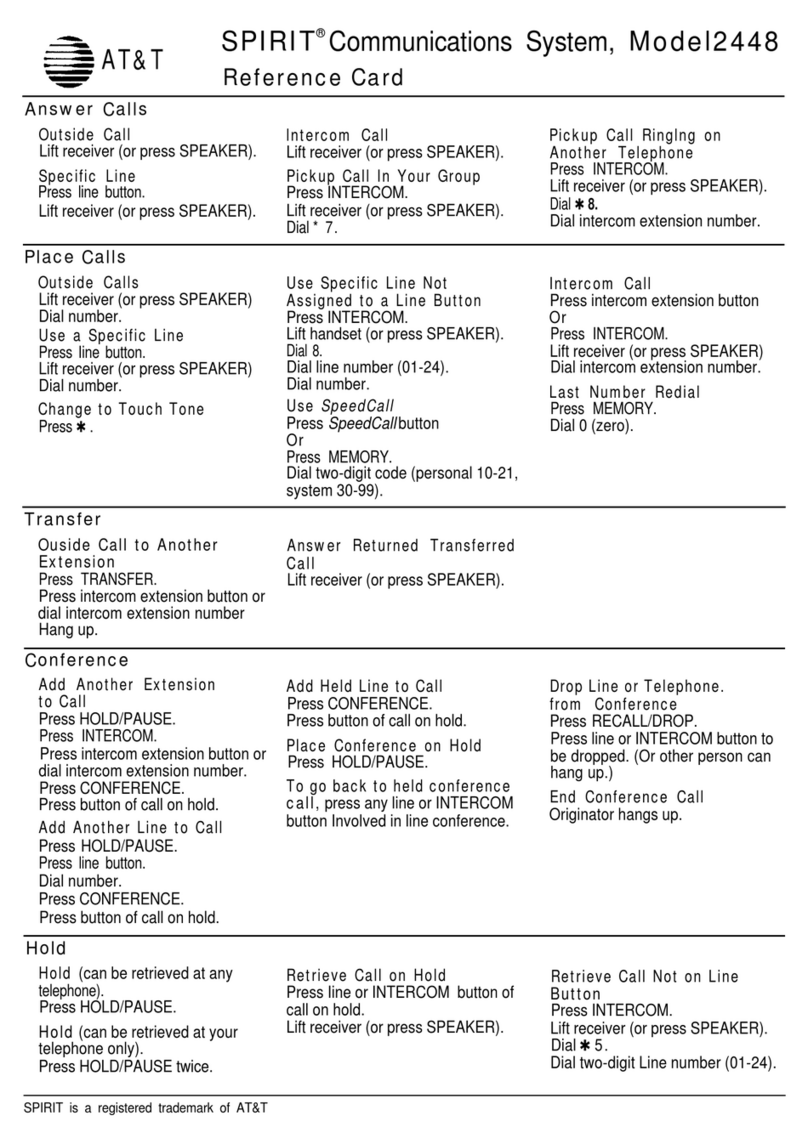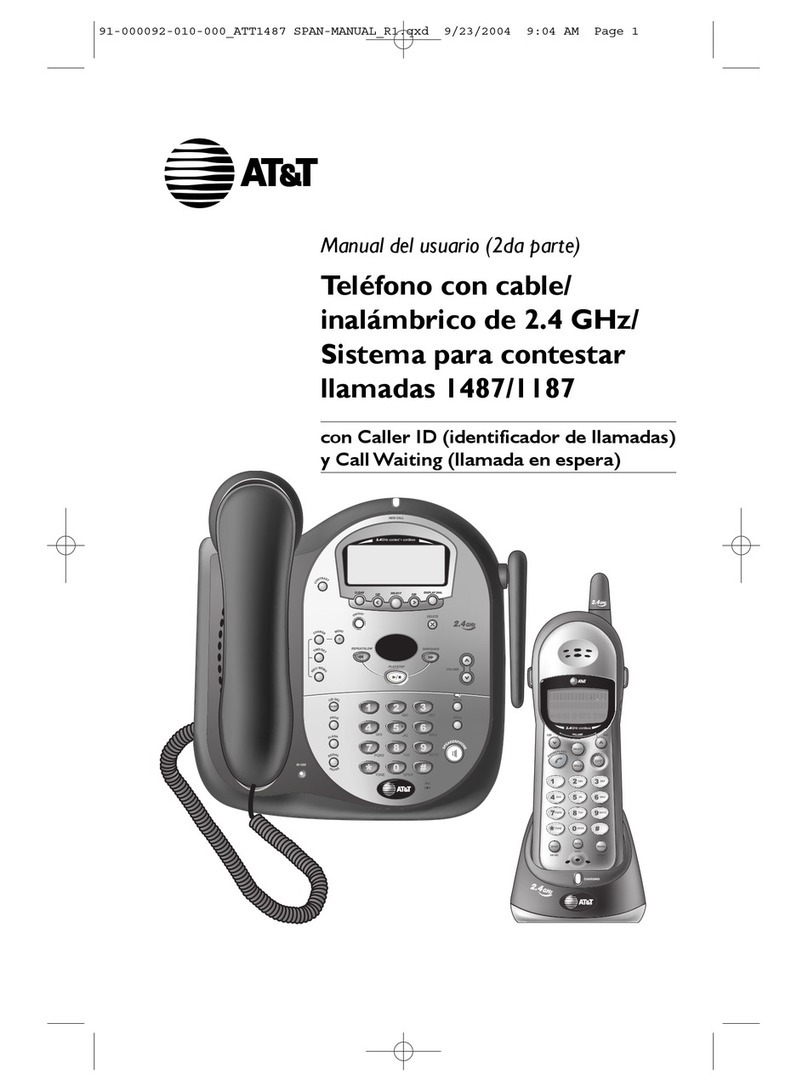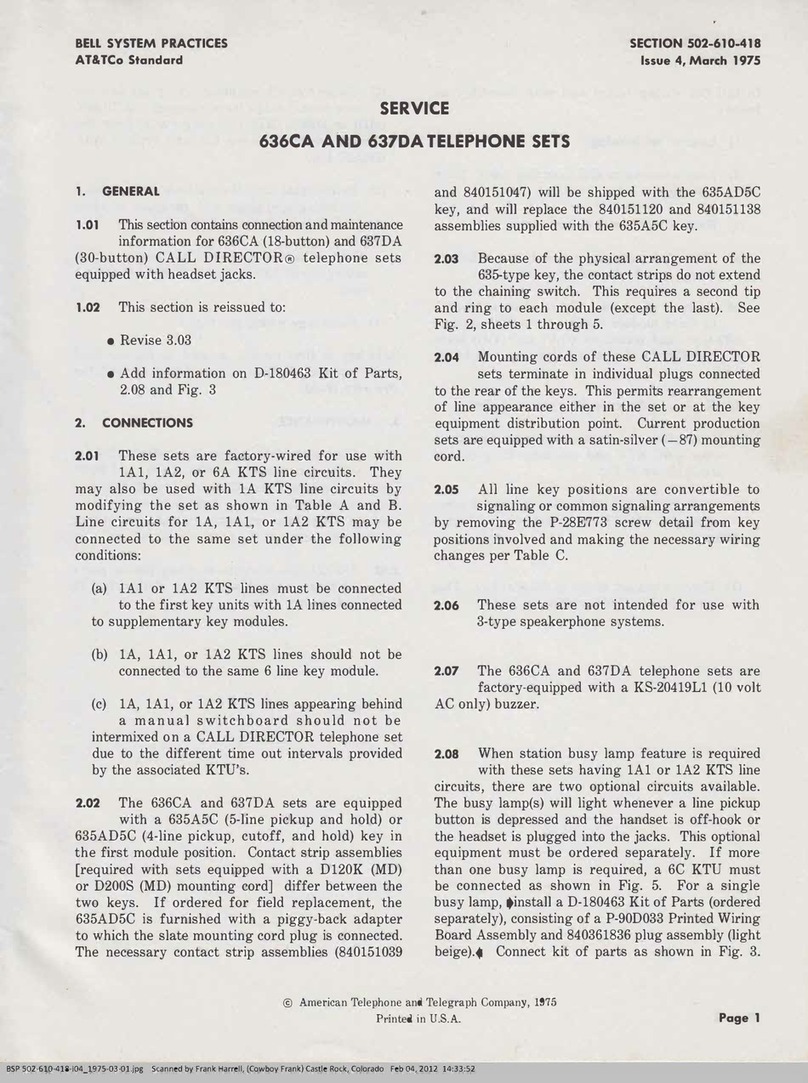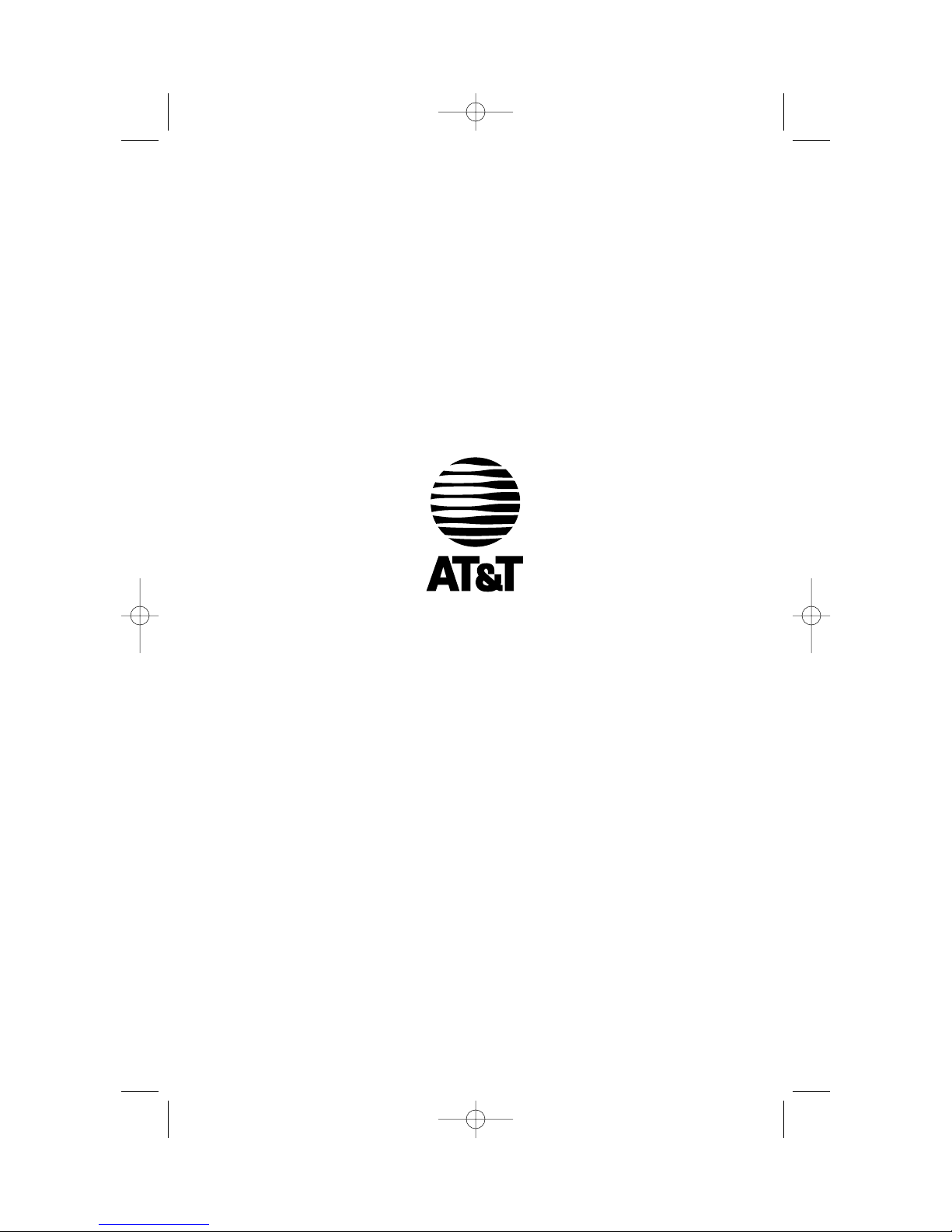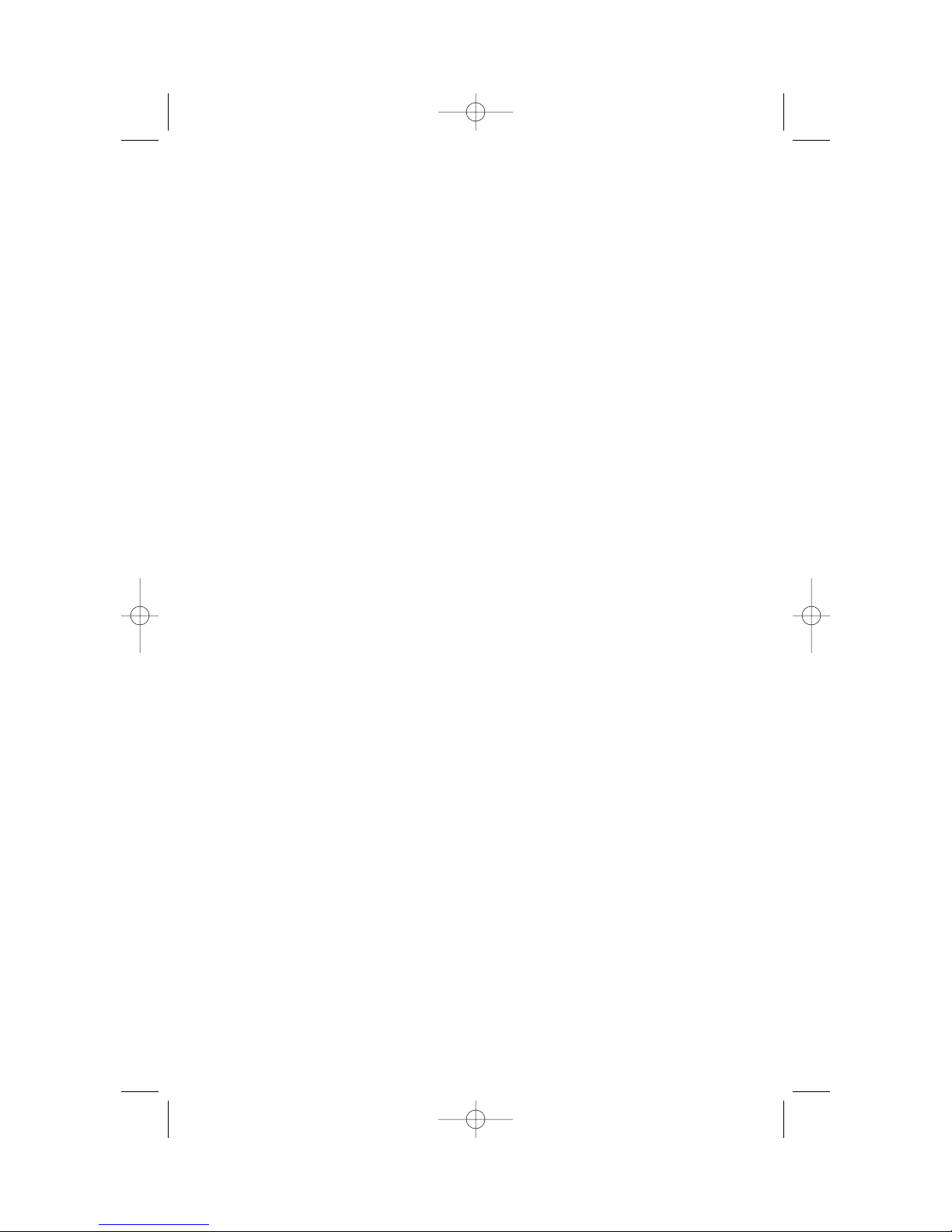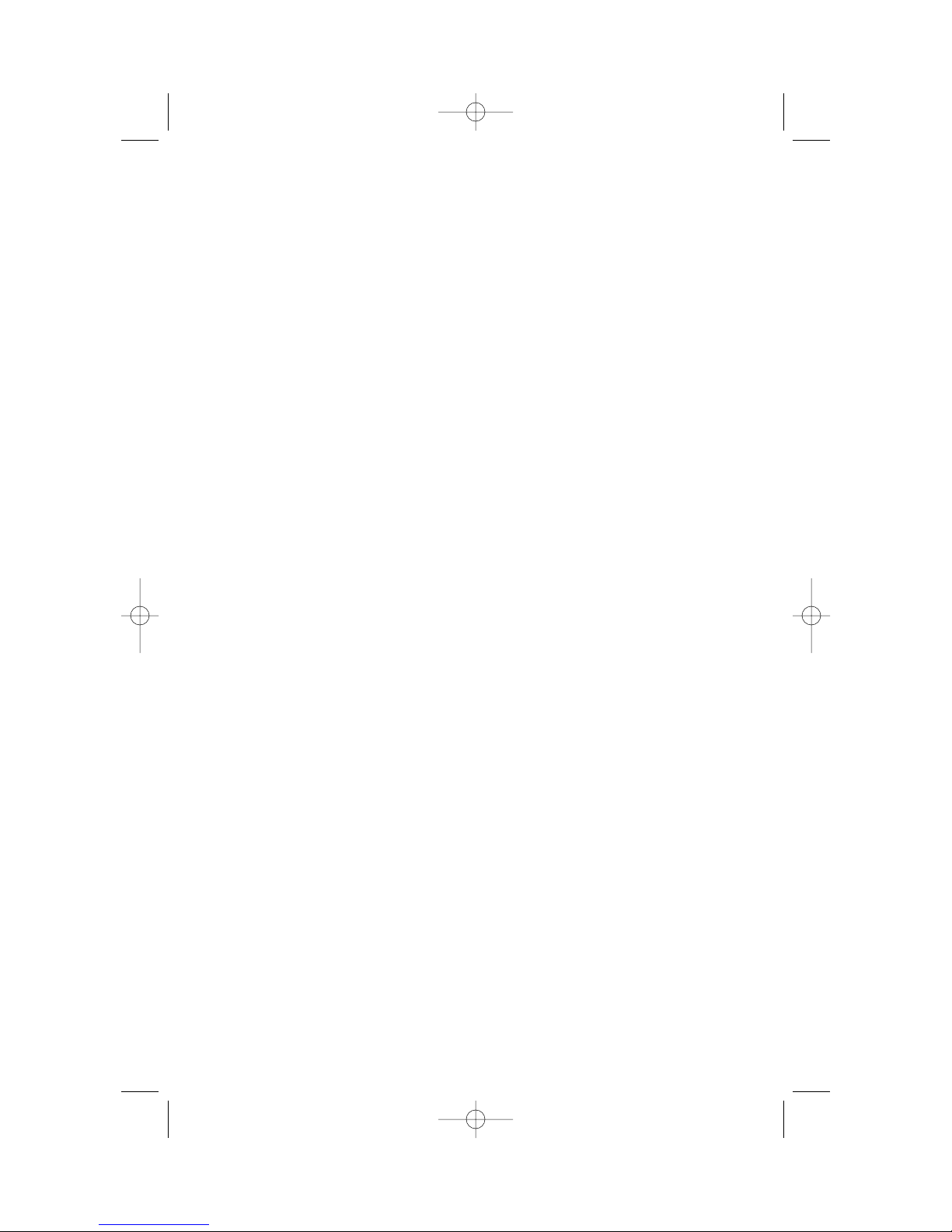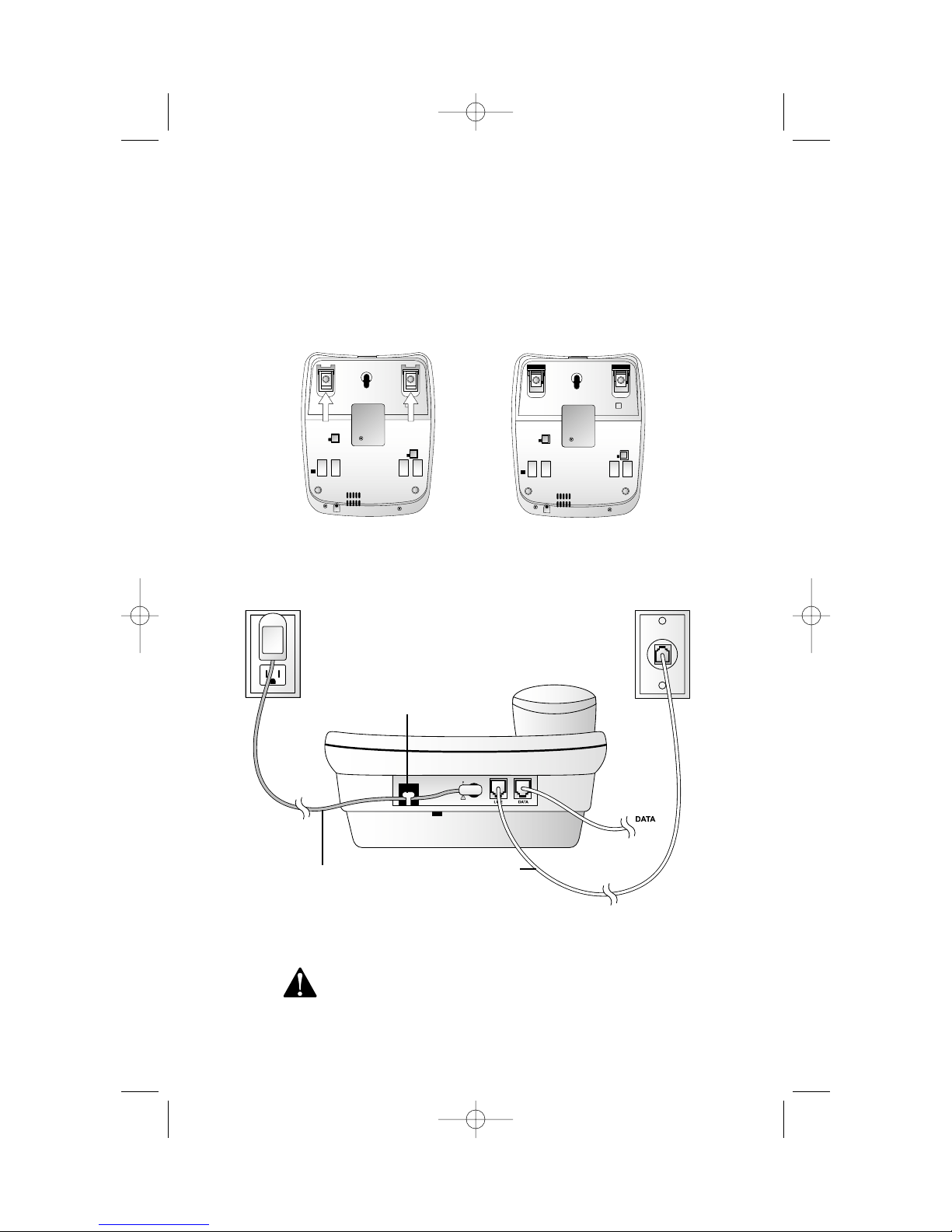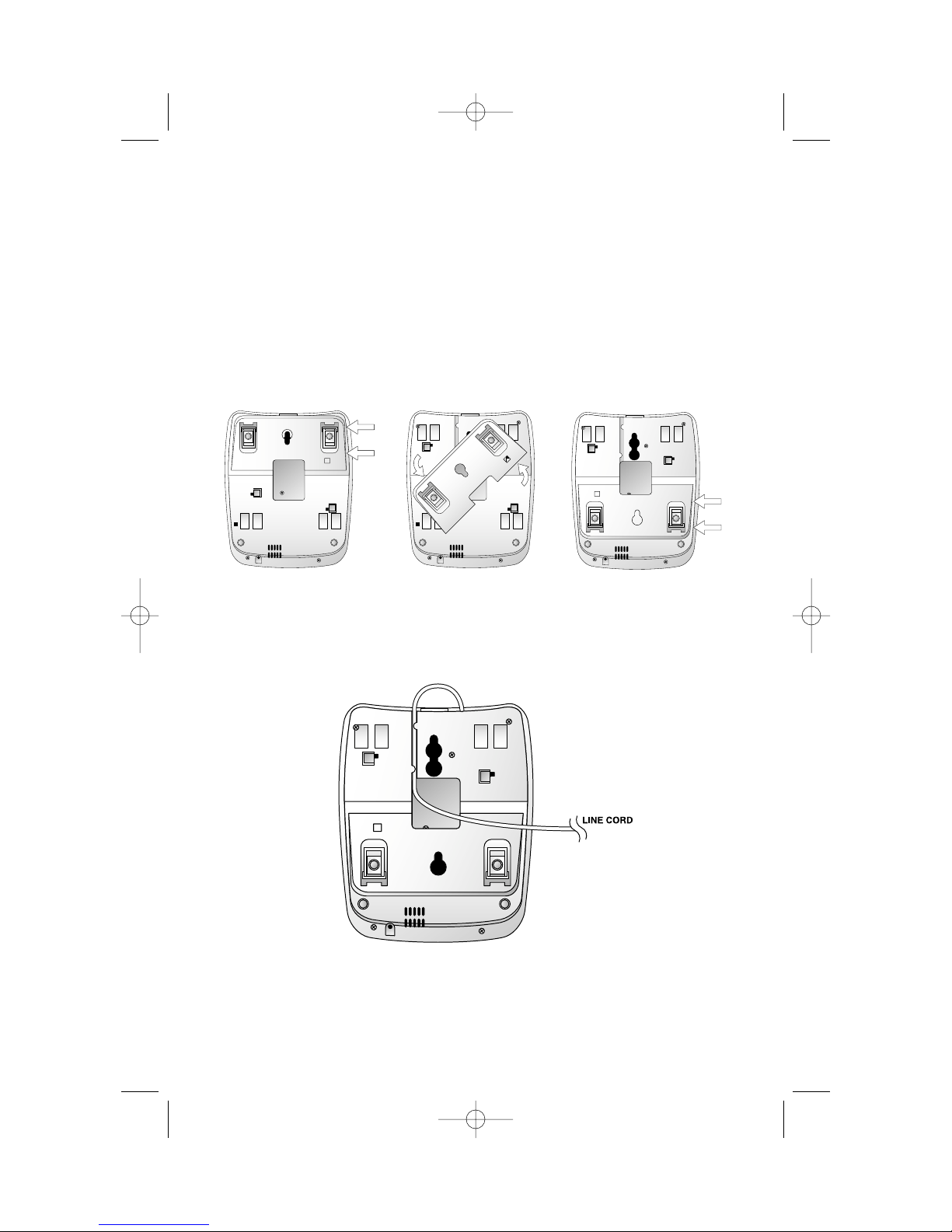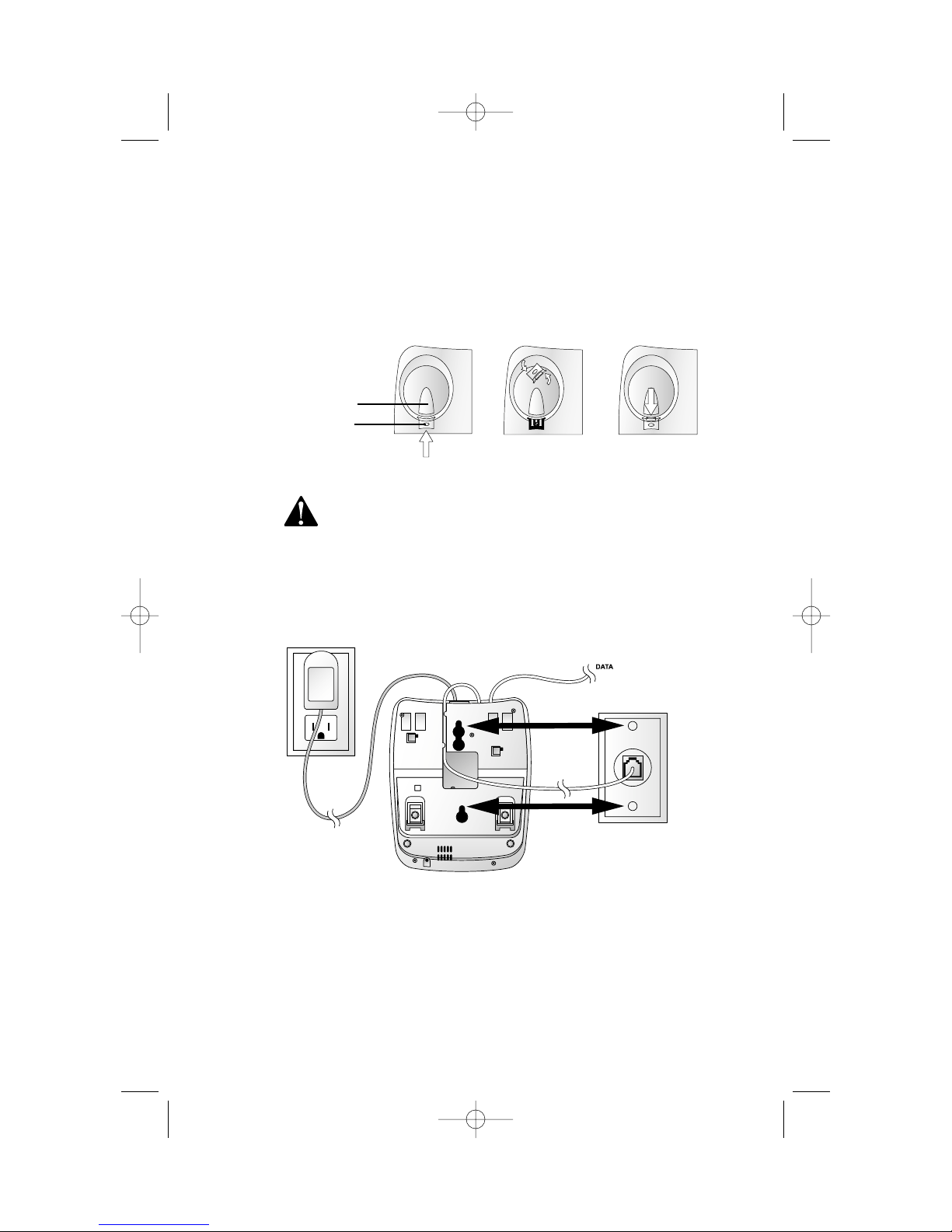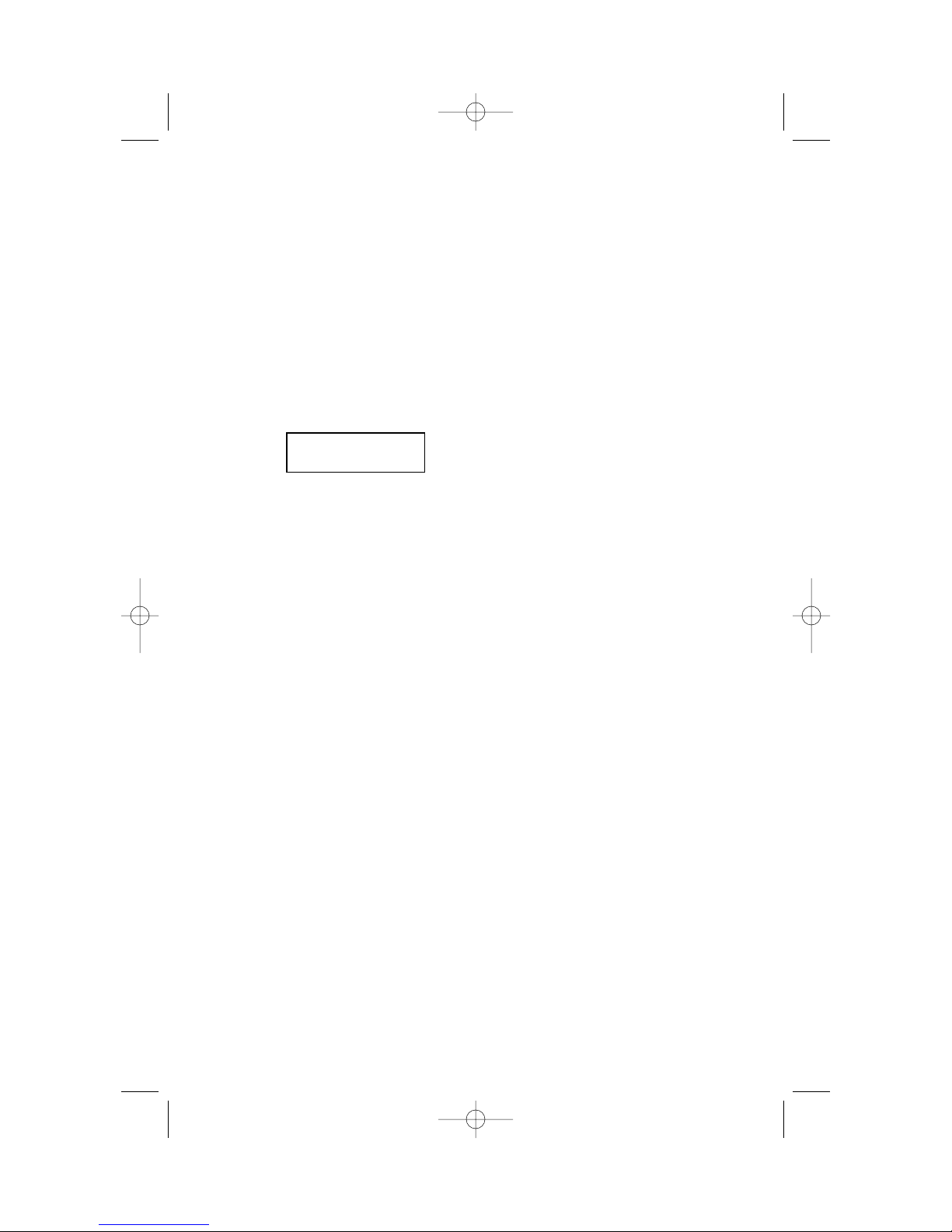CONTENTS
BEFORE YOU BEGIN
. . . . . . . . . 1
About Caller Identification
(Caller ID) . . . . . . . . . . . . . . . 1
About Call History . . . . . . . . . . . 1
About Home Area Code and
Local Area Codes . . . . . . . . . . 1
INSTALLATION
. . . . . . . . . . . . . 2
Table/Desk Installation . . . . . . . 2
Wall Installation . . . . . . . . . . . . 4
Data Port . . . . . . . . . . . . . . . . . . 5
FEATURE SETTINGS
. . . . . . . . . 6
Language Selection . . . . . . . . . . 6
Set Contrast . . . . . . . . . . . . . . . 6
Set Home Area Code . . . . . . . . . 7
Set Local Area Codes . . . . . . . . . 7
Set Remaining Features . . . . . . . 8
Feature Summary . . . . . . . . . . . 8
TELEPHONE OPERATION
. . . . 10
Flash/Call Waiting . . . . . . . . . . 10
Hold . . . . . . . . . . . . . . . . . . . . 10
Redial . . . . . . . . . . . . . . . . . . . 10
Mute . . . . . . . . . . . . . . . . . . . . 11
Ringer Volume . . . . . . . . . . . . . 11
Adjust Handset or
Speaker Volume . . . . . . . . . . 11
Speakerphone . . . . . . . . . . . . . 11
Screen Icons . . . . . . . . . . . . . . 12
TELEPHONE DIRECTORY
. . . . 13
Storing Directory Numbers
& Names . . . . . . . . . . . . . . . 13
Storing a Pause or Flash in a
Directory Number . . . . . . . . 14
Storing Call History Numbers
in Directory . . . . . . . . . . . . . 14
Viewing Directory Numbers . . 14
Dialing Directory Numbers . . . 14
Deleting Directory Numbers . . 14
CALLER ID OPERATION
. . . . . 15
Setting Display Screen Options . 15
Display Screen Messages . . . . . 15
Message Waiting/
NEW CALL Light . . . . . . . . . 16
Removing Call Records . . . . . . 16
Call Display . . . . . . . . . . . . . . . 17
Reviewing Call History . . . . . . 17
Clear . . . . . . . . . . . . . . . . . . . . 17
Display Dial . . . . . . . . . . . . . . . 17
Display Dial Options . . . . . . . . 17
IN CASE OF DIFFICULTY
. . . . . 18