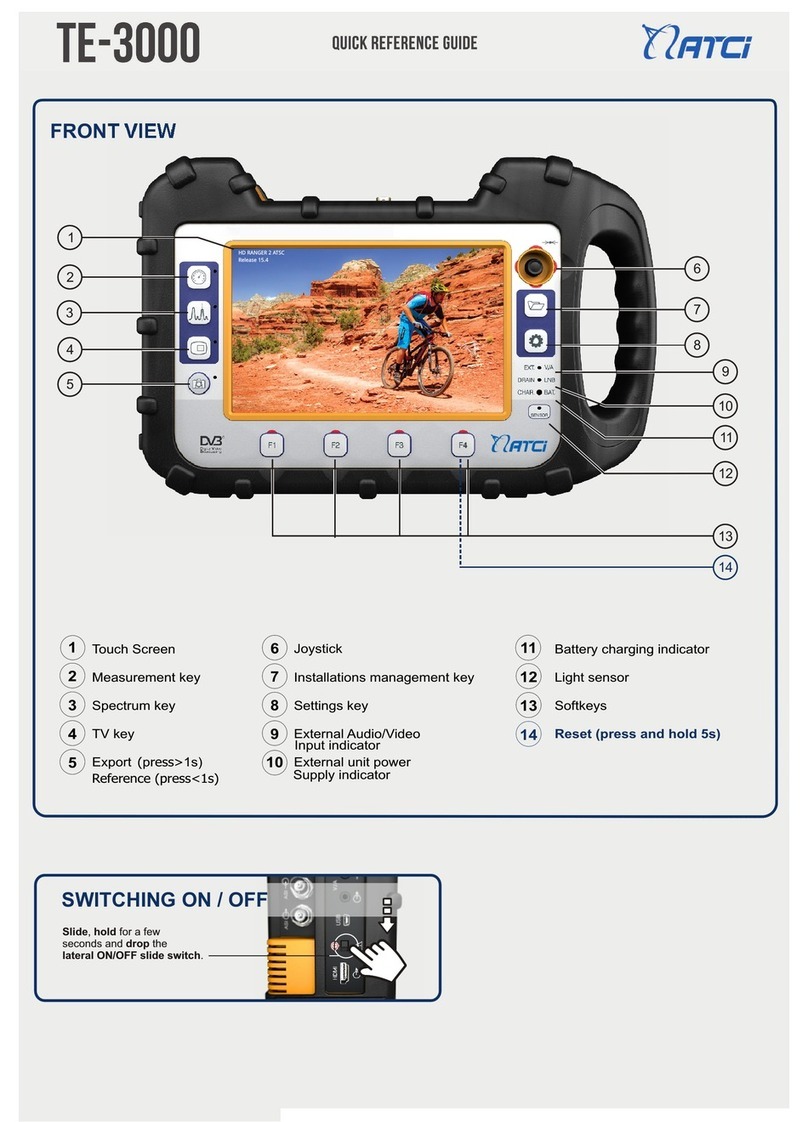Nov 2017
4.6.5 IRG Descriptor............................................................................................................................................. 4-66
4.7 Tools ..................................................................................................................................................................... 4-67
4.7.1 Constellation............................................................................................................................................... 4-67
4.7.2 LTE Ingress test........................................................................................................................................... 4-70
4.7.3 Spectrogram ............................................................................................................................................... 4-73
4.7.4 Attenuation Test........................................................................................................................................ 4-75
4.7.5 Signal Monitoring...................................................................................................................................... 4-78
4.7.6 Signal Coverage*....................................................................................................................................... 4-85
4.7.7 Datalogger................................................................................................................................................... 4-95
4.7.8 Screen and Data capture (Export key) .............................................................................................4-102
4.7.9 Explore Channel Plan.............................................................................................................................4-104
4.7.10 Discover FM stations ..............................................................................................................................4-107
4.7.11 Field Strength ...........................................................................................................................................4-110
4.7.12 Task Planner ..............................................................................................................................................4-115
4.7.13 Transport Stream Analyzer ..................................................................................................................4-119
4.7.14 Transport Stream Recording ...............................................................................................................4-128
4.7.15 Shoulders Attenuation ..........................................................................................................................4-131
5WIFI SIGNAL TUNING ......................................................................................................................................................5-133
5.1 Introduction.....................................................................................................................................................5-133
5.2 Operation..........................................................................................................................................................5-133
5.3 Settings..............................................................................................................................................................5-134
5.4 WiFi Spectrum.................................................................................................................................................5-134
5.4.1 Introduction ..............................................................................................................................................5-134
5.4.2 Screen Description..................................................................................................................................5-135
5.4.3 Menu Options...........................................................................................................................................5-136
5.5 Site Survey .................................................................................................................................................5-137
5.5.1 Introduction.....................................................................................................................................................5-137
5.5.2 Screen Description..................................................................................................................................5-138
5.5.3 Menu Options...........................................................................................................................................5-139
6IPTV........................................................................................................................................................................................5-140
6.1 Introduction.....................................................................................................................................................5-140
6.2 Operation..........................................................................................................................................................5-140
6.3 Screen Description ........................................................................................................................................5-141
6.3.1 Measurement mode...............................................................................................................................5-141
6.3.2 Interarrival Packet Time / Packet Rate Over Time........................................................................5-144
6.3.3 TV mode......................................................................................................................................................5-145
6.4 Tools ...................................................................................................................................................................5-147
6.4.1 PING / TRACE.............................................................................................................................................5-147
6.4.2 View IP Network Log..............................................................................................................................5-148
6.4.3 IP Ethernet Frame Viewer.....................................................................................................................5-149
6.5 Settings..............................................................................................................................................................5-149
6.5.1 Multicast Settings....................................................................................................................................5-149
6.5.2 IPTV parameters and reset measures...............................................................................................5-150
6.5.3 General Settings and Preferences .....................................................................................................5-150
7INSTALLATIONS MANAGEMENT .................................................................................................................................7-152
7.1 Description.......................................................................................................................................................7-152
7.2 Operation..........................................................................................................................................................7-152
7.3 Installation Management............................................................................................................................7-153
7.4 New installation..............................................................................................................................................7-157