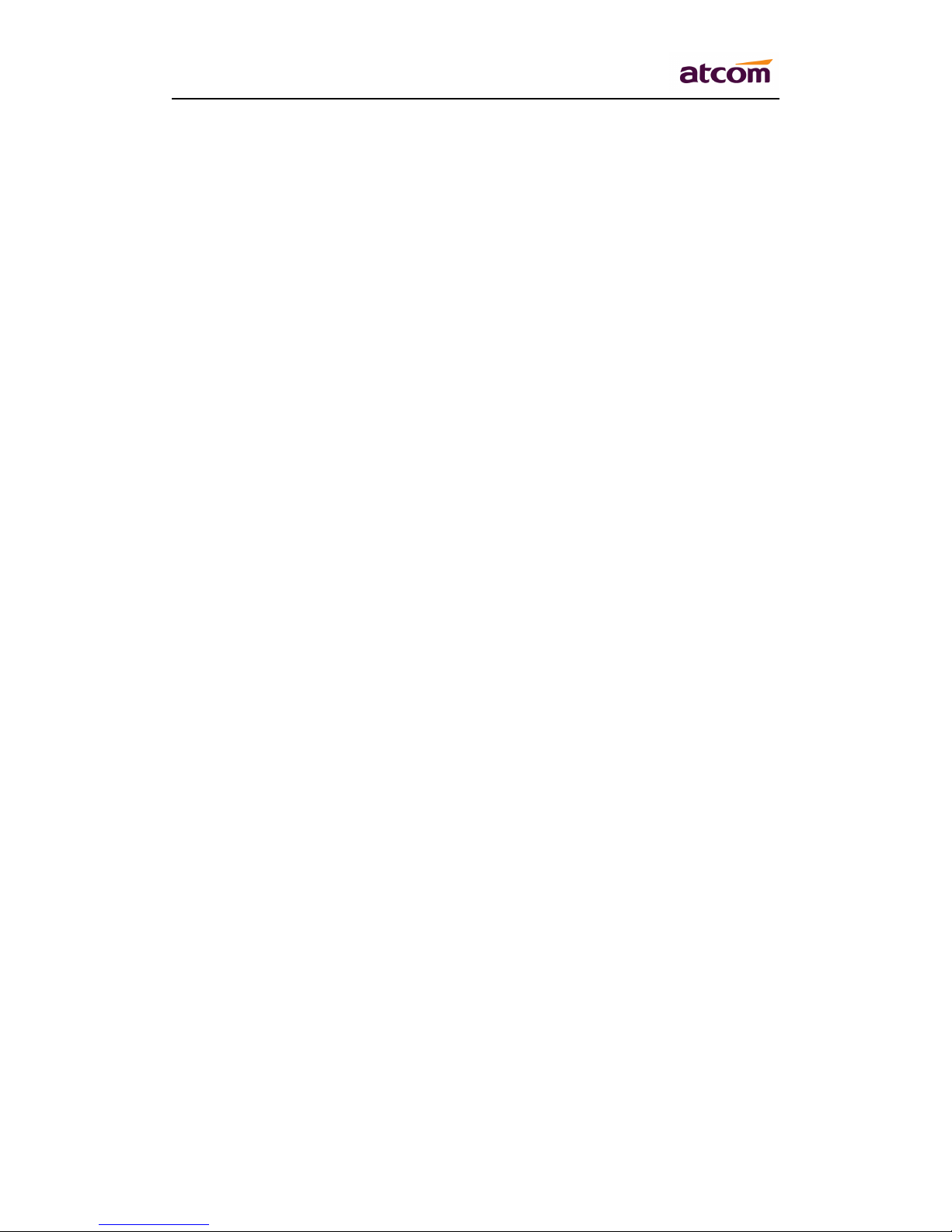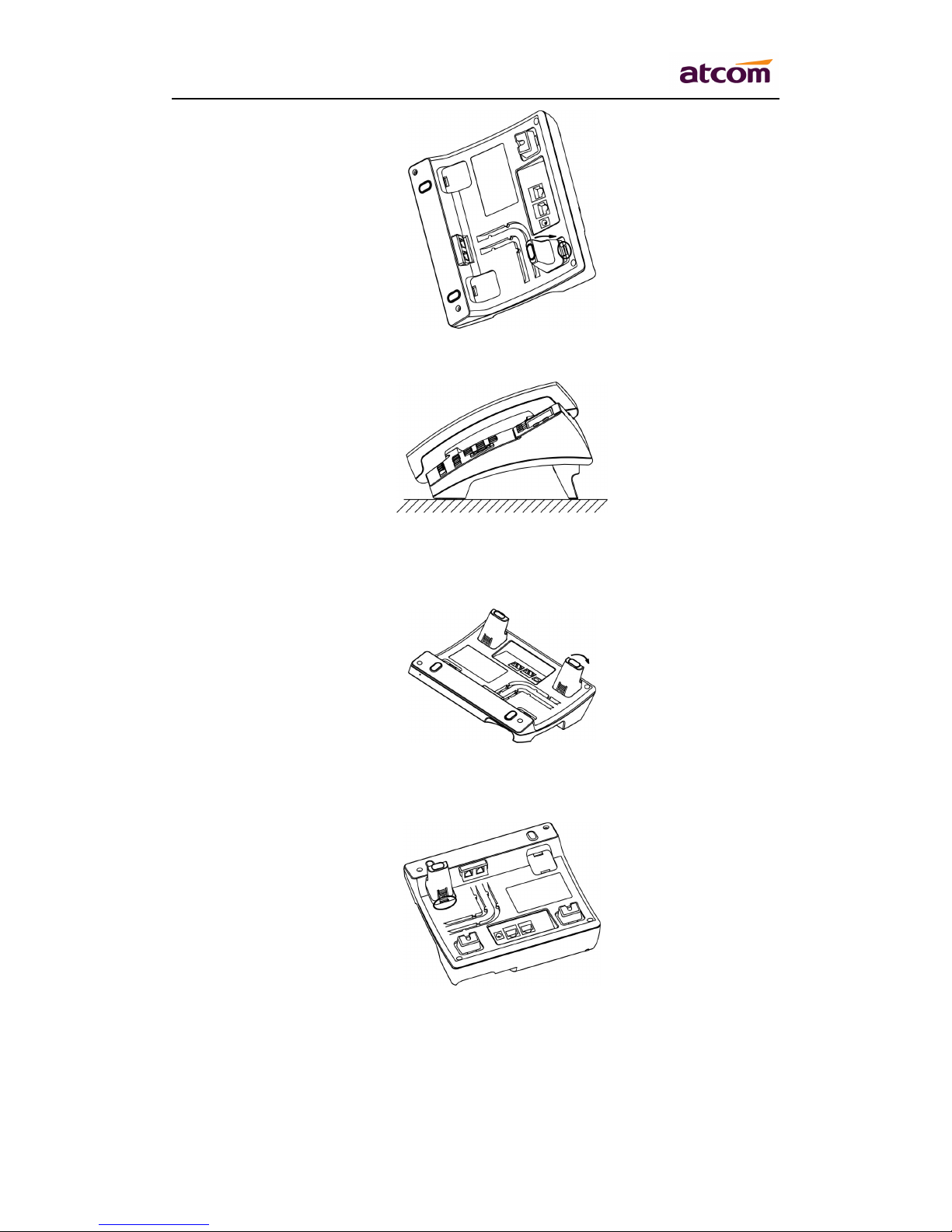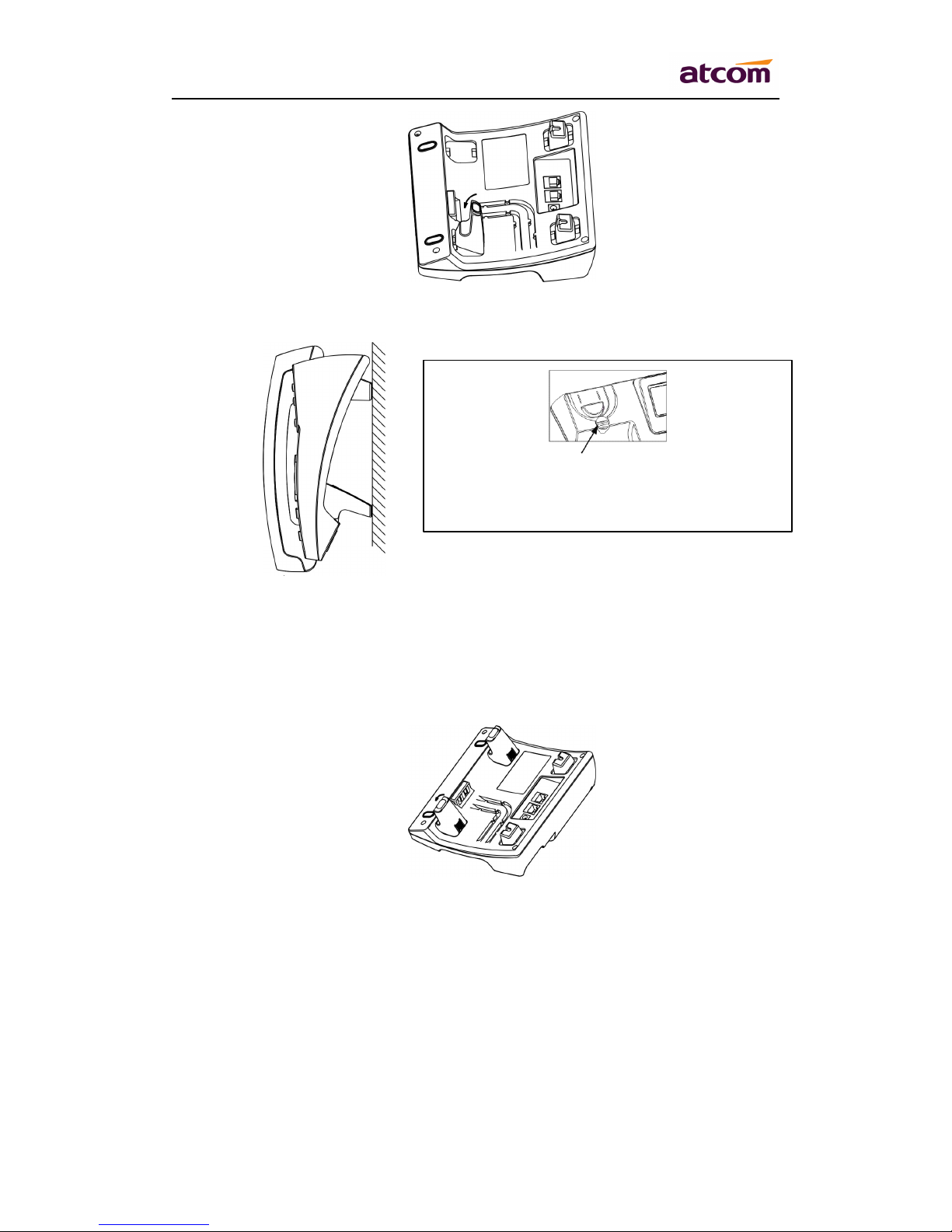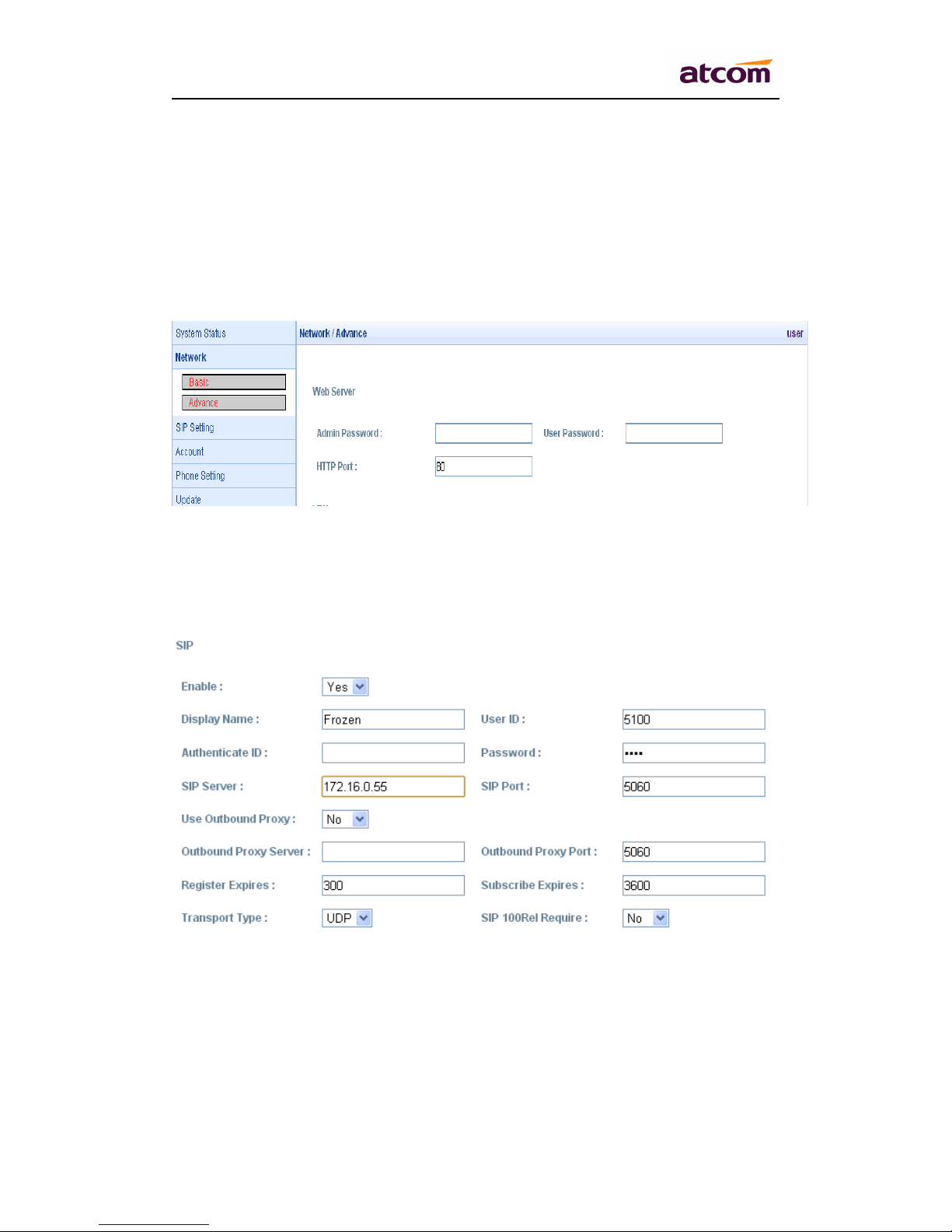AT810
AT810
AT810
AT810 Quick
Quick
Quick
Quick Start
Start
Start
Start Guide
Guide
Guide
Guide
ATCOM TECHNOLOGY CO. , LIMITED
Server Server: SIP server address , support both IP address and domain
name.
Server Port: SIP server port , default is 5060.
Use Outbound Proxy: Whether to use outbound proxy.
Outbound Proxy Server :Normally the Proxy server is the same as SIP server.
If they are different then fill in the correct information that provided by ISP.
Outbound Proxy Port: Set your proxy server port.
Register Expires: register expire time, default is 60 seconds. AT8 1 0 will
auto configure this expire time to the server recommended setting if it is
different from the SIP server.
Subscribe Expires: The Expires value in SUBSCRIBE message, default is
3600 seconds.
SIP 100Rel Require : Require 100rel or not, default is no. If set to yes, the
INVITE message sent will contain the
require:100rel
header field.
Transport Type: UDP/TCP/TLS.
After configured and enabled register this account, please check the status of
this account in System Status page.