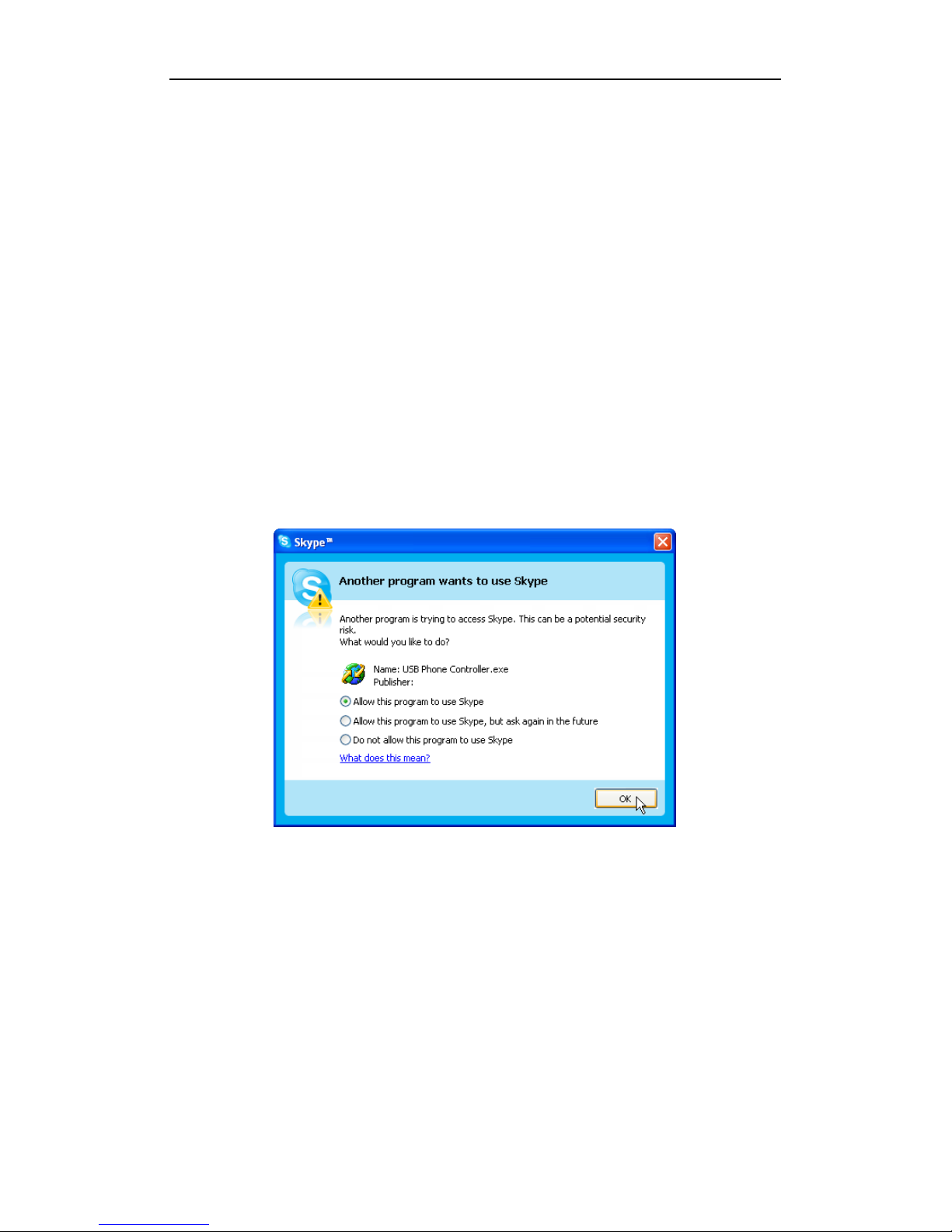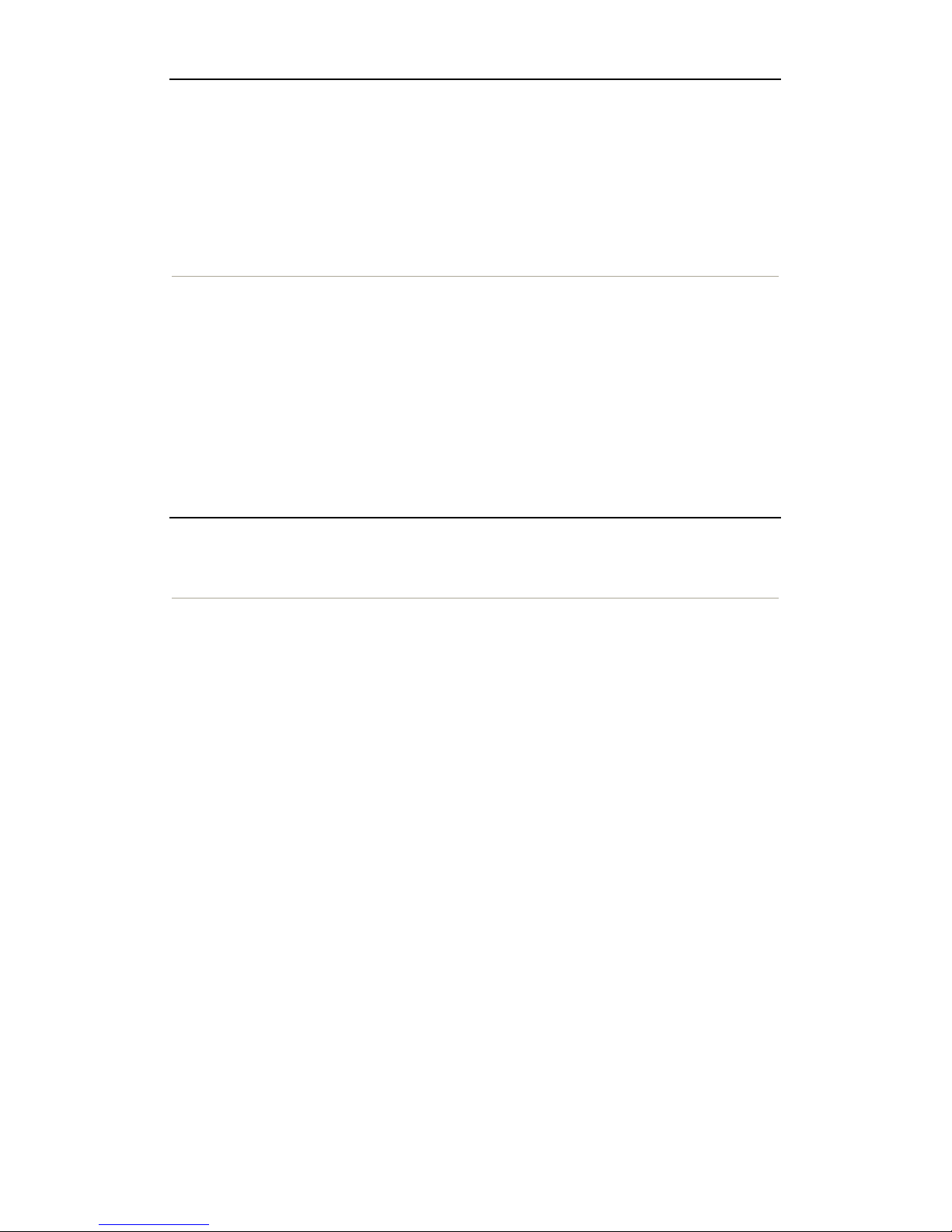USB Phone User Manual
1/10
USB Phone User Manual
1
Product Brief Introduction ........................................................................... 2
PRODUCTS APPEARA CE................................................................................................2
FEATURES.............................................................................................................................2
HARDWARE ..........................................................................................................................3
OPERATIO SYSTEM.........................................................................................................3
CERTIFICATE.......................................................................................................................3
OPERATI G E VIRO ME T ..........................................................................................3
SIZE.........................................................................................................................................3
PACKI G LIST .....................................................................................................................3
2
Installation and Settings................................................................................ 4
I STALLATIO ....................................................................................................................4
SETTI GS..............................................................................................................................5
3
Key Features.................................................................................................. 6
4
Calling Mode and Description of LCD Mode .............................................. 7
IDLE MODE...........................................................................................................................7
SKYPE TABLE MODE .........................................................................................................7
USB PHO E ME U..............................................................................................................8
5
FAQ.............................................................................................................. 10
Q1.
W
HY DOES
LCD
SHOW NOTHING WHEN
I
PLUG IN
USB P
HONE
?..............................10
Q2.
H
OW TO CUSTOMISE RING TONES
? ...........................................................................10
Q3.
W
HAT IS THE FUNCTION OF THE SPEAKER KEY
?........................................................10