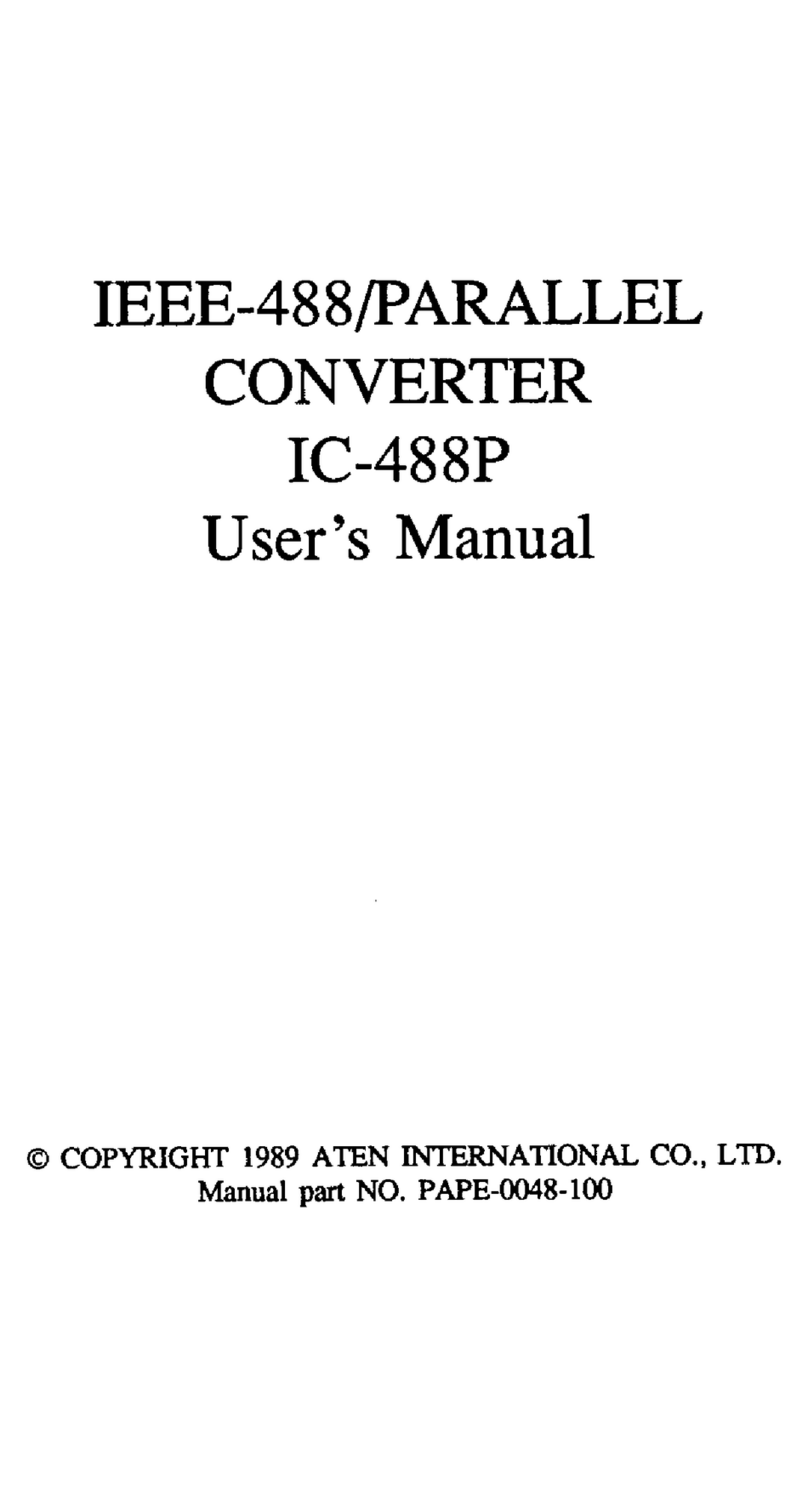Overview
Universal Serial Bus (USB) port technology has emerged in
response to the proliferation of external peripheral devices
(scanners, digital cameras, removable drives, etc.), that are
increasingly being connected to the latest generation of
computers. It is faster than traditional bus ports and, since it
does not require any IRQs, the problem of IRQ conflict is
eliminated so more devices can be attached to the system.
The UC-232A USB Serial adapter provides an external
plug-and-play RS-232 serial connection for computers,
notebooks, laptops, and handheld computing devices that
support the USB specification. It comes with a standard DB-9
Male connector for the peripherals to plug into, and an attached
35 cm USB cable with a type A plug for connecting to the
computer’s USB port, or to a USB hub.
The UC-232A provides mobile phones, PDAs, digital cameras,
modems and ISDN terminal adapters with high quality serial
connections at a data transfer rate of over 500 Kbps. It make the
USB interface transparent to the peripherals, allowing them to
easily interface with the USB, eliminating the setup hassle found
with traditional serial port connections. As a USB Specification
compliant device, the UC-232A also supports energy-saving
suspend and resume operations.
Note: The UC-232A installs as a virtual port driver on Com3. As
such it does not support devices, such as serial mice, that
require an IRQ number or IO Address.
Features
wFull compliance with USB Specification v1.1
wSupports the RS232 Serial interface
wSupports automatic handshake mode
wOver 230 Kbps data transfer rate
wSupports remote wakeup and power management
wProvides a 96 byte buffer for each upstream and downstream
data transfer
wWorks with cellular phones, PDAs, digital cameras, modems
and ISDN terminal adapters
wEasy way to install an additional RS-232 port
wNo IRQ required
System Requirements
wOperating System:
wWindows: 98 or 2000 or
wMac: Release 8.6 or higher
wUSB Host Controller installed on the system.
Windows Installation
Installing the Adapter
1. With the computer booted up, plug the UC-232A into the
computer’s USB port; the New Hardware Wizard appears;
click Next to continue.
2. In the dialog box that comes up, leave the default choice
(Search for the best drivers for your device); click Next to
continue.
3. In the dialog box that comes up, first put the distribution disk
into your CDROM drive; choose Specify a Location; Browse
to the folder on the disk that corresponds to your version of
Windows; Click Next to continue.
4. In the Ready to install... dialog box that comes up, click Next
to continue. Files are now copied to your hard disk.
5. After the driver files have been copied to the hard disk, a
dialog box appears to tell you that the installation has
finished. Click Finish. Windows now finishes up the
installation.
Checking the Installation
To check that the adapter was correctly installed:
1. Open the System folder: (My Computer àControl Panel à
System)
2. Click the Device Manager tab at the top of the dialog box
3. Click the Plus Sign in front of the Universal Serial Bus
Controller heading to see the Universal Serial Bus Controller
listing.
If the installation completed successfully, you should see an
entry for ATEN USB to Serial Cable.
Uninstalling the Driver
Windows 98:
1. Put the distribution disk in your CDROM drive
2. Open the UC-232A folder
3. Click UNINST.EXE
Windows 2000:
1. Open the System folder: (My Computer àControl Panel à
System)
2. Click the Device Manager tab at the top of the dialog box
3. Click the Plus Sign in front of the Universal Serial Bus Controller
heading to see the Universal Serial Bus Controller listing.
4. Select ATEN USB to Serial Cable.
5. Click the Remove button.
Peripheral Installation
1. With the computer booted up, and the UC-232A adapter
already plugged into the computer’s USB port, plug the
peripheral into the UC-232A; then turn the peripheral On.
2. Follow the Installation Wizard’s on-screen instructions to
complete the installation.
Note: 1. This procedure only occurs the first time you connect
up your peripheral. If your peripheral was previously
connected and configured for the RS-232 (COM) port,
after you perform the Adapter Installation and click
Finish (see previous page), the driver will detect it and
install it automatically.
2. Under Windows 2000, if you connect a modem, you
must specify it as a Standard Modem.
ac Installation
1. Check the third and fourth characters of the serial number of
your UC-232A. They will either be AB or BB.
2. Put the distribution CD into the CD-ROM drive:
wIf the serial number has AB for the third and fourth charac-
ters, open the UC-232A/Mac/Ver.D folder
wIf the serial number has BB for the third and fourth charac-
ters, open the UC-232A/Mac/Ver.G folder
3. Copy the driver file to your Mac; extract it; and put the
extracted driver file in the system folder/extensions folder.
Note: If you are using a non-English language Mac version,
put the file into the corresponding folder on your system.
4. Plug the UC-232A into the Mac’s USB Port.
Note: You must complete steps 1-3 before plugging in the
UC-232A, or else an error will result.
5. Plug the UC-232A into your peripheral.
- 2 -
- 1 - - 3 -