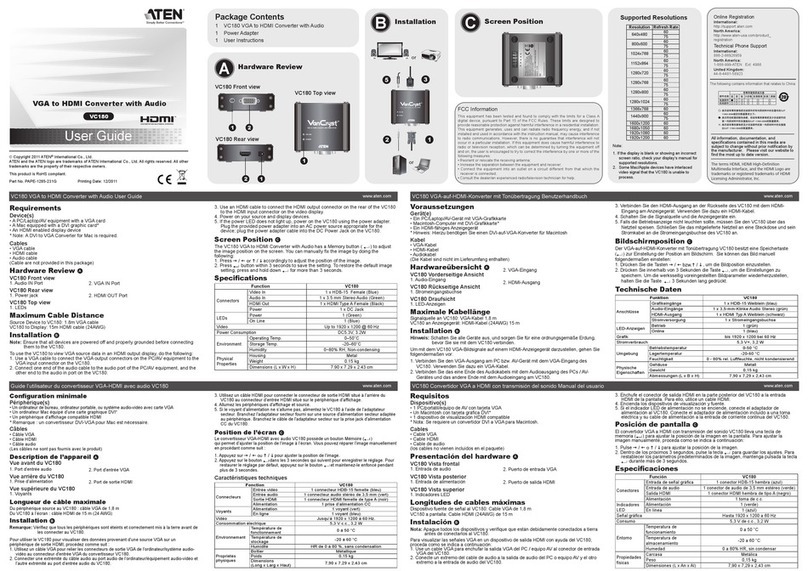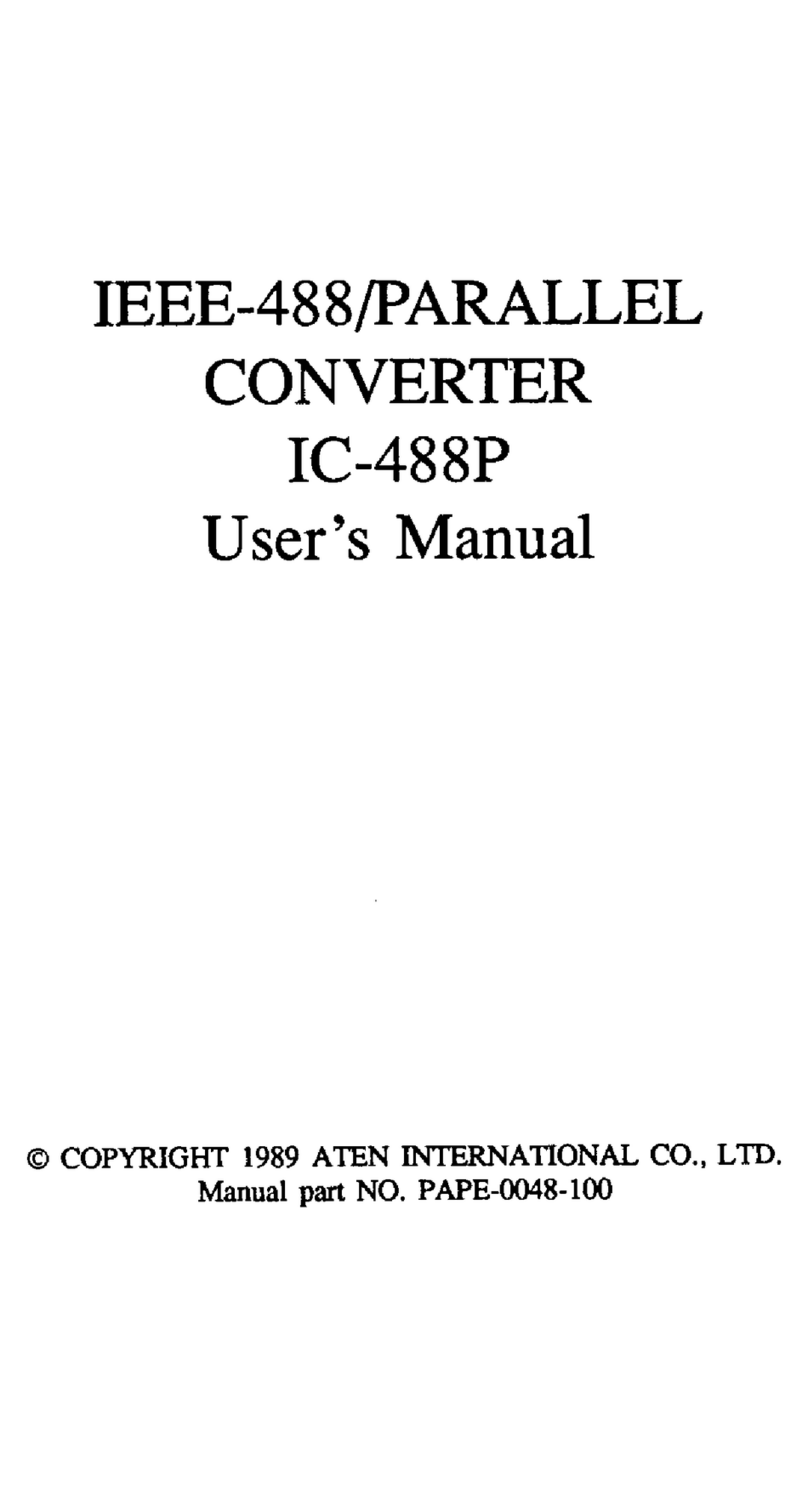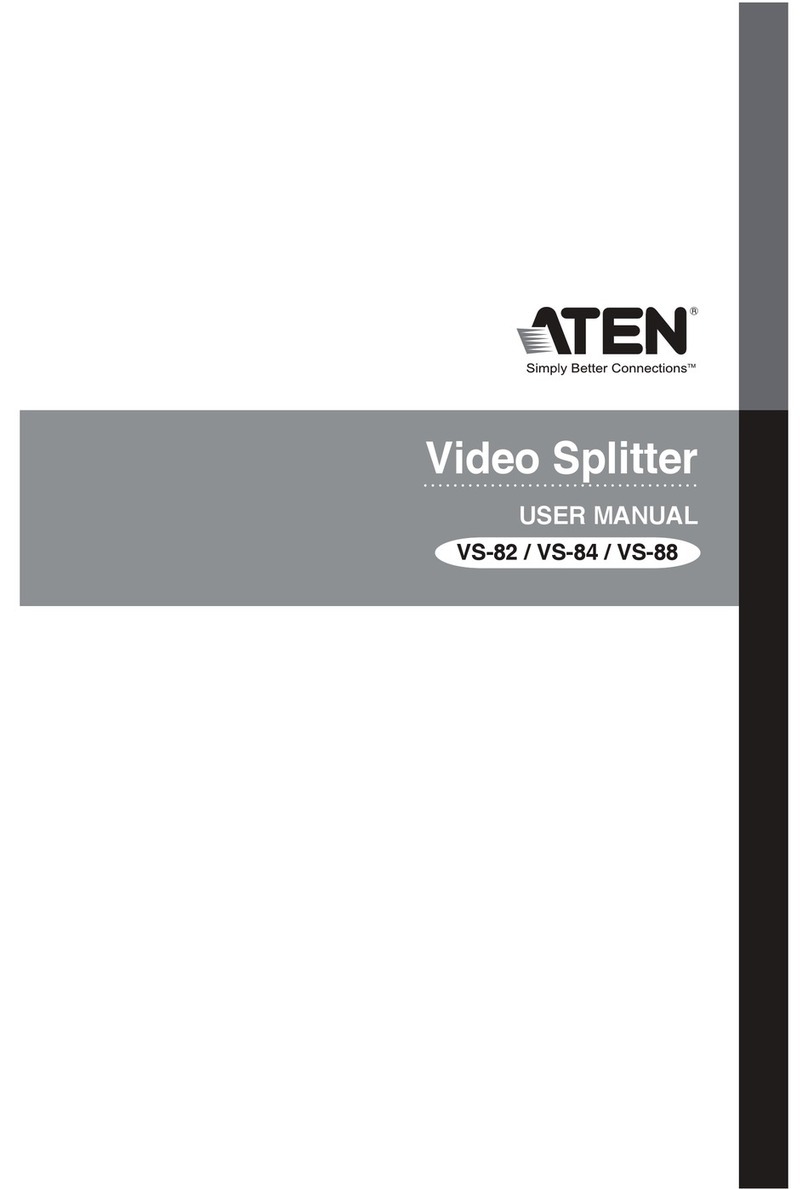A
Hardware Review
Front View
1SST/MST Switch
2DisplayPort Input
3Power LED
Rear View
1Power Jack
2DisplayPort Outputs
B
Hardware Installation
1Use a DisplayPort cable to connect your computer or DisplayPort
source device to the VS192/VS194’s DisplayPort Input port.
2Use up to four DisplayPort cables to connect up to four DisplayPort
display devices to the VS192/VS194’s Output ports.
3Plug the power adapter that came with the package into an AC
power source, plug the power adapter cable into the VS192/
VS194’s power jack.
4Select to use MST/SST mode.
System Requirements
It is highly recommended to use a source device with a DisplayPort
1.2 compatible graphics card. It is backwards compatible with most
DisplayPort 1.1a equipment running current graphics drivers, but you
may be limited to displaying in SST mode only.
Maximum supported video resolutions and number of monitors will
be dependent upon your graphics card. Check the specifications of
your graphics card to determine its capabilities.
Operation
The SST/MST switch is located on the front of the VS192/VS194
enabling the capability of switching between SST or MST mode.
MST Mode
When the VS192/VS194 is switched to MST Mode, it enables the
input source to extend a video source across 2/4 displays with a
maximum resolution of 4K. The output devices have to be DisplayPort
compatible.
During this mode the original input source will be expanded across
2/4 output devices.
Note:
In MST Mode, the VS192/VS194 will pybass all connetced monitors'
EDID.
SST Mode
When the VS192/VS194 is switched to SST Mode, it enables the
input source to duplicate a single video source to 2/4 displays with a
maximum resolution of 4K on each monitor.
In SST mode each display device will show the same content provided
by the input source device.
Note:
In SST Mode, the VS192/VS194 will detect the resolution of the
monitor connected to port 1 of the installation. If you would like to
change the resolution simply adjust the settings from the DisplayPort
source device configuration menu.
* EDID is set to port 1, ensure a monitor is connected to view
displayed content.
B
Package Contents
1 VS192/VS194 2/4-Port 4K DisplayPort Splitter
1 Power Adapter
1 User Instructions
Hardware Installation
© Copyright 2016 ATEN®International Co., Ltd.
ATEN and the ATEN logo are trademarks of ATEN International Co., Ltd. All rights reserved. All
other trademarks are the property of their respective owners.
Part No. PAPE-1223-G90G Printing Date: 11/2016
2/4-Port 4K DisplayPort Splitter
Quick Start Guide
VS192 / VS194
VS192 / VS194 2/4-Port 4K DisplayPort Splitter www.aten.com
Séparateur DisplayPort 4K 2/4 ports VS192/VS194 www.aten.com
2/4-Port-4K-DisplayPort-Splitter VS192/VS194 www.aten.com
Divisor DisplayPort 4K de 2/4 puertos VS192/VS194 www.aten.com
Splitter DisplayPort 4K 2/4 porte VS192/VS194 www.aten.com
Support and Documentation Notice
All information, documentation, firmware,
software utilities, and specifications
contained in this package are subject to
change without prior notification by
the manufacturer.
To reduce the environmental impact of our
products, ATEN documentation and software
can be found online at
http://www.aten.com/download/
Technical Support
www.aten.com/support
이 기기는 업무용(A급) 전자파적합기기로서 판매자 또는 사용
자는 이 점을 주의하시기 바라며, 가정외의 지역에서 사용하
는 것을 목적으로 합니다.
EMC Information
FEDERAL COMMUNICATIONS COMMISSION INTERFERENCE STATEMENT:
This equipment has been tested and found to comply with the limits for
a Class B digital service, pursuant to Part 15 of the FCC rules. These limits
are designed to provide reasonable protection against harmful interference
in a residential installation. Any changes or modifications made to this
equipment may void the user s authority to operate this equipment. This
equipment generates, uses, and can radiate radio frequency energy. If not
installed and used in accordance with the instructions, may cause harmful
interference to radio communications. However, there is no guarantee that
interference will not occur in a particular installation. If this equipment does
cause harmful interference to radio or television reception, which can be
determined by turning the equipment off and on, the user is encouraged to
try to correct the interference by one or more of the following measures:
- Reorient or relocate the receiving antenna;
- Increase the separation between the equipment and receiver;
- Connect the equipment into an outlet on a circuit different from
that to which the receiver is connected;
- Consult the dealer/an experienced radio/television technician for help.
FCC Caution: Any changes or modifications not expressly approved by the
party responsible for compliance could void the user's authority to operate
this equipment.
This device complies with Part 15 of the FCC Rules. Operation is subject
to the following two conditions:(1) this device mat not cause harmful
interference, and(2) this device must accept any interference received,
including interference that may cause undesired operation.
Scan for
more information
ATEN VanCryst™
123
123
12
12
VS192 Front View
VS194 Front View
VS192 Rear View
VS194 Rear View
3
1
4
2
VS194 (Front)
VS194 (Rear)
A
Présentation du matériel
Vue de devant
1Commutateur SST/MST
2Entrée DisplayPort
3LED d'alimentation
Vue de derrière
1Fiche d'alimentation
2Sorties DisplayPort
B
Installation du matériel
1Utilisez un câble DisplayPort pour raccorder votre ordinateur ou
périphérique source DisplayPort au port d’entrée DisplayPort du
VS192/VS194.
2Utilisez jusqu’à quatre câbles DisplayPort pour raccorder jusqu’à
quatre périphériques d’affichage DisplayPort aux ports de sortie du
VS192/VS194.
3Branchez l’adaptateur secteur fourni dans l’emballage sur une
source de courant secteur; puis branchez le câble d’alimentation
de l’adaptateur sur la prise d'alimentation du VS192/VS194.
4Sélectionnez pour utiliser le mode MST/SST.
Configuration système requise
Il est fortement recommandé d'utiliser un périphérique source
avec une carte graphique compatible DIsplayPort 1.2. Il est rétro-
compatible avec la plupart des équipements DisplayPort 1.1a en
utilisant les pilotes graphiques actuels, mais vous pouvez être limité à
l’affichage du mode SST uniquement.
Les résolutions vidéo maximales prises en charge et le nombre
de moniteurs dépendent de votre carte graphique. Consultez les
caractéristiques de votre carte graphique pour déterminer ses
capacités.
Fonctionnement
Le commutateur SST/MST est situé à l’avant du VS192/VS194 et
permet la capacité de commuter entre les modes SST et MST.
Mode MST
Lorsque le VS192/VS194 est commuté en mode MST, cela permet à la
source d’entrée d’étendre une source vidéo à travers 2/4 écrans avec
une résolution maximum de 4K. Les périphériques de sortie doivent
être compatibles DisplayPort.
Lors de l’utilisation de ce mode, la source d’entrée d’origine est
étendue à travers 2/4 périphériques de sortie.
Remarque :
En mode MST, le VS192/VS194 contourne l’EDID de tous les
moniteurs connectés.
Mode SST
Lorsque le VS192/VS194 est commuté en mode SST, cela permet à la
source d’entrée de dupliquer une source vidéo unique vers 2/4 écrans
avec une résolution maximum de 4K sur chaque moniteur.
En mode SST, chaque périphérique d’affichage affiche le même
contenu provenant du périphérique source en entrée.
Remarque :
En mode SST, le VS192/VS194 détecte la résolution du moniteur
connecté au port 1 de l’installation. Si vous voulez modifier la
résolution, réglez simplement les paramètres à partir du menu de
configuration du périphérique source DisplayPort.
* EDID est réglé sur le port 1, assurez-vous que le moniteur est
connecté pour visualiser le contenu affiché.
A
Hardwareübersicht
Ansicht von vorne
1SST/MST-Schalter
2DisplayPort-Eingang
3Betrieb-LED
Ansicht von hinten
1Netzanschluss
2DisplayPort-Ausgänge
B
Hardwareinstallation
1Verbinden Sie Ihren Computer oder Ihr DisplayPort-Eingangsgerät
über ein DisplayPort-Kabel mit dem DisplayPort-Eingang des
VS192/VS194.
2Verbinden Sie über bis zu vier DisplayPort-Kabel bis zu vier
DisplayPort-Anzeigegeräte mit den Ausgängen des VS192/VS194.
3Schließen Sie das mitgelieferte Netzteil an eine Steckdose an.
Verbinden Sie das Netzteilkabel mit dem Netzanschluss des VS192/
VS194.
4Wählen Sie zwischen MST- und SST-Modus.
Systemanforderungen
Es wird dringend empfohlen, ein Eingangsgerät mit einer DisplayPort-
1.2-kompatiblen Grafikkarte zu verwenden. Das Gerät ist mit den
meisten DisplayPort-1.1a-Geräten mit aktuellen Grafiktreibern
kompatibel; allerdings ist in diesen Fällen die Anzeige möglicherweise
auf den SST-Modus beschränkt.
Maximal unterstützte Videoauflösungen sowie maximale Anzahl
Monitore hängen von Ihrer Grafikkarte ab. Prüfen Sie dazu die
technischen Daten Ihrer Grafikkarte.
Bedienung
Über den SST/MST-Schalter an der Vorderseite des VS192/VS194
können Sie zwischen SST- und MST-Modus umschalten.
MST-Modus
Wenn der VS192/VS194 auf den MST-Modus eingestellt ist, kann
die Eingangsquelle eine Videoquelle über 2/4 Displays mit einer
maximalen Auflösung von 4K erweitern. Die Ausgangsgeräte müssen
DisplayPort-kompatibel sein.
In diesem Modus wird die ursprüngliche Eingangsquelle über 2/4
Ausgangsgeräten erweitert.
Hinweis:
Im MST-Modus umgeht der VS192/VS194 die EDID aller verbundenen
Monitore.
SST-Modus
Wenn der VS192/VS194 auf den SST-Modus eingestellt ist, kann
die Eingangsquelle eine einzige Videoquelle mit einer maximalen
Auflösung von 4K je Monitor an 2/4 Displays duplizieren.
Im SST-Modus zeigt jedes Display den gleichen vom Eingangsgerät
bereitgestellten Inhalt.
Hinweis:
Im SST-Modus erkennt der VS192/VS194 die Auflösung des an Port 1
der Installation angeschlossenen Monitors. Sie können die Auflösung
ändern, indem Sie die Einstellungen über das Konfigurationsmenü des
DisplayPort-Eingangsgerätes anpassen.
* EDID ist auf Port 1 eingestellt; vergewissern Sie sich zur Anzeige des
Inhaltes, dass ein Monitor angeschlossen ist.
A
Presentación del hardware
Vista frontal
1Conmutador SST/MST
2Entrada DisplayPort
3LED de alimentación
Vista posterior
1Conector de alimentación
2Salidas DisplayPort
B
Instalación del hardware
1Utilice un cable DisplayPort para conectar su PC o dispositivo
fuente DisplayPort al puerto de entrada DisplayPort del VS192/
VS194.
2Utilice hasta 4 cables DisplayPort para conectar hasta 4 dispositivos
DisplayPort a los puertos de salida del VS192/VS194.
3Conecte el adaptador de alimentación que viene con el paquete a
una fuente de alimentación de CA, enchufe el cable del adaptador
de alimentación en el conector de alimentación del VS192/VS194.
4Seleccione para usar el modo MST/SST.
Requisitos de sistema
Se recomienda utilizar un dispositivo fuente con una tarjeta gráfica
compatible con DisplayPort 1.2. Es compatible con la mayoría de
las versiones anteriores de los equipos con DisplayPort 1.1a que
funcionan con los controladores gráficos actuales, pero puede estar
limitado a mostrar sólo en modo SST.
Las máximas resoluciones de vídeo compatibles y el número
de monitores dependerán de su tarjeta gráfica. Compruebe las
especificaciones de su tarjeta gráfica para determinar sus capacidades.
Funcionamiento
El conmutador SST/MST se encuentra en la parte frontal del VS192/
VS194, permitiendo la posibilidad de cambiar entre el modo SST o
MST.
Modo MST
Cuando el VS192/VS194 está conmutado al modo MST, permite a
la fuente de entrada extender una fuente de vídeo a través de 2/4
pantallas con una resolución máxima de 4K. Los dispositivos de salida
tienen que ser compatibles con DisplayPort.
Durante este modo, la fuente de entrada original se expandirá a
través de 2/4 de los dispositivos de salida.
Nota:
En el modo MST, el VS192/VS194 omitirá todos los EDID de los
monitores conectados.
Modo SST
Cuando el VS192/VS194 está conmutado al modo SST, permite a la
fuente de entrada duplicar una fuente de vídeo única a 2/4 pantallas
con una resolución máxima de 4K.
En el modo SST, cada dispositivo de visualización mostrará el mismo
contenido proporcionado por el dispositivo fuente de entrada.
Nota:
En el modo SST, el VS192/VS194 detectará la resolución del monitor
conectado al puerto 1 de la instalación. Si desea cambiar la
resolución, simplemente ajuste los valores del menú de configuración
del dispositivo fuente DisplayPort.
* El EDID está configurado en el puerto 1, asegúrese de que un
monitor está conectado para ver el contenido visualizado.
A
Descrizione hardware
Vista anteriore
1Interruttore SST/MST
2Input DisplayPort
3LED alimentazione
Vista posteriore
1Connettore d'alimentazione
2Output DisplayPort
B
Installazione dell'hardware
1Utilizzare un cavo DisplayPort per collegare il computer o l’origine
video DisplayPort alla porta input DisplayPort di VS192/VS194.
2Utilizzare fino a quattro cavi DisplayPort per collegare fino a quattro
dispositivi di visualizzazione DisplayPort alle porte output di VS192/
VS194.
3Collegare l’adattatore di corrente fornito in dotazione ad una
presa di corrente AC; quindi collegare il cavo di alimentazione
dell'adattatore al connettore di alimentazione di VS192/VS194.
4Selezionare per utilizzare la modalità MST/SST.
Requisiti del sistema
Si raccomanda vivamente di utilizzare un dispositivo di origine dotato
di scheda video compatibile DisplayPort 1.2. È compatibile con la
maggior parte di dispositivi che eseguono driver grafici DisplayPort
1.1a, tuttavia si potrebbe essere limitati alla sola visualizzazione in
modalità SST.
Le risoluzioni video massime supportate ed il numero di monitor
dipenderà dalla scheda video. Controllare le specifiche della scheda
video per determinare le sue capacità.
Funzionamento
L'interruttore SST/MST si trova sulla parte anteriore di VS192/VS194
ed abilita la capacità di passare tra la modalità MST e SST.
Modalità MST
Quando VS192/VS194 è impostato sulla modalità MST, l’origine
di input può estendere una origine video su 2/4 schermi con una
risoluzione massima di 4K. I dispositivi di output devono essere
compatibili DisplayPort.
In questa modalità, l’origine di input originale sarà estesa su 2/4
dispositivi di output.
Nota:
In modalità MST, VS192/VS194 bypasserà tutti gli EDID dei monitor
collegati.
Modalità SST
Quando VS192/VS194 è impostato sulla modalità SST, l’origine di
input può duplicare una singola origine video su 2/4 schermi con una
risoluzione massima di 4K su ciascun monitor.
In modalità SST ciascun display visualizzerà lo stesso contenuto fornito
dal dispositivo di origine di input.
Nota:
In modalità SST, VS192/VS194 rileverà la risoluzione del monitor
collegato alla porta 1 dell'impianto. Se si vuole modificare la
risoluzione, basta regolare le impostazioni dal menu di configurazione
del dispositivo di origine DisplayPort.
* L’EDID è impostato sulla porta 1, assicurarsi che un monitor è
collegato per visualizzare il contenuto visualizzato.
AHardware Review
A
Hardware Review
Front View
1SST/MST Switch
2DisplayPort Input
3Power LED
Rear View
1Power Jack
2DisplayPort Outputs
B
Hardware Installation
1Use a DisplayPort cable to connect your computer or DisplayPort
source device to the VS192/VS194’s DisplayPort Input port.
2Use up to four DisplayPort cables to connect up to four DisplayPort
display devices to the VS192/VS194’s Output ports.
3Plug the power adapter that came with the package into an AC
power source, plug the power adapter cable into the VS192/
VS194’s power jack.
4Select to use MST/SST mode.
System Requirements
It is highly recommended to use a source device with a DisplayPort
1.2 compatible graphics card. It is backwards compatible with most
DisplayPort 1.1a equipment running current graphics drivers, but you
may be limited to displaying in SST mode only.
Maximum supported video resolutions and number of monitors will
be dependent upon your graphics card. Check the specifications of
your graphics card to determine its capabilities.
Operation
The SST/MST switch is located on the front of the VS192/VS194
enabling the capability of switching between SST or MST mode.
MST Mode
When the VS192/VS194 is switched to MST Mode, it enables the
input source to extend a video source across 2/4 displays with a
maximum resolution of 4K. The output devices have to be DisplayPort
compatible.
During this mode the original input source will be expanded across
2/4 output devices.
Note:
In MST Mode, the VS192/VS194 will pybass all connetced monitors'
EDID.
SST Mode
When the VS192/VS194 is switched to SST Mode, it enables the
input source to duplicate a single video source to 2/4 displays with a
maximum resolution of 4K on each monitor.
In SST mode each display device will show the same content provided
by the input source device.
Note:
In SST Mode, the VS192/VS194 will detect the resolution of the
monitor connected to port 1 of the installation. If you would like to
change the resolution simply adjust the settings from the DisplayPort
source device configuration menu.
* EDID is set to port 1, ensure a monitor is connected to view
displayed content.
B
Package Contents
1 VS192/VS194 2/4-Port 4K DisplayPort Splitter
1 Power Adapter
1 User Instructions
Hardware Installation
© Copyright 2016 ATEN®International Co., Ltd.
ATEN and the ATEN logo are trademarks of ATEN International Co., Ltd. All rights reserved. All
other trademarks are the property of their respective owners.
Part No. PAPE-1223-G90G Printing Date: 11/2016
2/4-Port 4K DisplayPort Splitter
Quick Start Guide
VS192 / VS194
VS192 / VS194 2/4-Port 4K DisplayPort Splitter www.aten.com
Séparateur DisplayPort 4K 2/4 ports VS192/VS194 www.aten.com
2/4-Port-4K-DisplayPort-Splitter VS192/VS194 www.aten.com
Divisor DisplayPort 4K de 2/4 puertos VS192/VS194 www.aten.com
Splitter DisplayPort 4K 2/4 porte VS192/VS194 www.aten.com
Support and Documentation Notice
All information, documentation, firmware,
software utilities, and specifications
contained in this package are subject to
change without prior notification by
the manufacturer.
To reduce the environmental impact of our
products, ATEN documentation and software
can be found online at
http://www.aten.com/download/
Technical Support
www.aten.com/support
이 기기는 업무용(A급) 전자파적합기기로서 판매자 또는 사용
자는 이 점을 주의하시기 바라며, 가정외의 지역에서 사용하
는 것을 목적으로 합니다.
EMC Information
FEDERAL COMMUNICATIONS COMMISSION INTERFERENCE STATEMENT:
This equipment has been tested and found to comply with the limits for
a Class B digital service, pursuant to Part 15 of the FCC rules. These limits
are designed to provide reasonable protection against harmful interference
in a residential installation. Any changes or modifications made to this
equipment may void the user s authority to operate this equipment. This
equipment generates, uses, and can radiate radio frequency energy. If not
installed and used in accordance with the instructions, may cause harmful
interference to radio communications. However, there is no guarantee that
interference will not occur in a particular installation. If this equipment does
cause harmful interference to radio or television reception, which can be
determined by turning the equipment off and on, the user is encouraged to
try to correct the interference by one or more of the following measures:
- Reorient or relocate the receiving antenna;
- Increase the separation between the equipment and receiver;
- Connect the equipment into an outlet on a circuit different from
that to which the receiver is connected;
- Consult the dealer/an experienced radio/television technician for help.
FCC Caution: Any changes or modifications not expressly approved by the
party responsible for compliance could void the user's authority to operate
this equipment.
This device complies with Part 15 of the FCC Rules. Operation is subject
to the following two conditions:(1) this device mat not cause harmful
interference, and(2) this device must accept any interference received,
including interference that may cause undesired operation.
Scan for
more information
ATEN VanCryst™
123
123
12
12
VS192 Front View
VS194 Front View
VS192 Rear View
VS194 Rear View
3
1
4
2
VS194 (Front)
VS194 (Rear)
A
Présentation du matériel
Vue de devant
1Commutateur SST/MST
2Entrée DisplayPort
3LED d'alimentation
Vue de derrière
1Fiche d'alimentation
2Sorties DisplayPort
B
Installation du matériel
1Utilisez un câble DisplayPort pour raccorder votre ordinateur ou
périphérique source DisplayPort au port d’entrée DisplayPort du
VS192/VS194.
2Utilisez jusqu’à quatre câbles DisplayPort pour raccorder jusqu’à
quatre périphériques d’affichage DisplayPort aux ports de sortie du
VS192/VS194.
3Branchez l’adaptateur secteur fourni dans l’emballage sur une
source de courant secteur; puis branchez le câble d’alimentation
de l’adaptateur sur la prise d'alimentation du VS192/VS194.
4Sélectionnez pour utiliser le mode MST/SST.
Configuration système requise
Il est fortement recommandé d'utiliser un périphérique source
avec une carte graphique compatible DIsplayPort 1.2. Il est rétro-
compatible avec la plupart des équipements DisplayPort 1.1a en
utilisant les pilotes graphiques actuels, mais vous pouvez être limité à
l’affichage du mode SST uniquement.
Les résolutions vidéo maximales prises en charge et le nombre
de moniteurs dépendent de votre carte graphique. Consultez les
caractéristiques de votre carte graphique pour déterminer ses
capacités.
Fonctionnement
Le commutateur SST/MST est situé à l’avant du VS192/VS194 et
permet la capacité de commuter entre les modes SST et MST.
Mode MST
Lorsque le VS192/VS194 est commuté en mode MST, cela permet à la
source d’entrée d’étendre une source vidéo à travers 2/4 écrans avec
une résolution maximum de 4K. Les périphériques de sortie doivent
être compatibles DisplayPort.
Lors de l’utilisation de ce mode, la source d’entrée d’origine est
étendue à travers 2/4 périphériques de sortie.
Remarque :
En mode MST, le VS192/VS194 contourne l’EDID de tous les
moniteurs connectés.
Mode SST
Lorsque le VS192/VS194 est commuté en mode SST, cela permet à la
source d’entrée de dupliquer une source vidéo unique vers 2/4 écrans
avec une résolution maximum de 4K sur chaque moniteur.
En mode SST, chaque périphérique d’affichage affiche le même
contenu provenant du périphérique source en entrée.
Remarque :
En mode SST, le VS192/VS194 détecte la résolution du moniteur
connecté au port 1 de l’installation. Si vous voulez modifier la
résolution, réglez simplement les paramètres à partir du menu de
configuration du périphérique source DisplayPort.
* EDID est réglé sur le port 1, assurez-vous que le moniteur est
connecté pour visualiser le contenu affiché.
A
Hardwareübersicht
Ansicht von vorne
1SST/MST-Schalter
2DisplayPort-Eingang
3Betrieb-LED
Ansicht von hinten
1Netzanschluss
2DisplayPort-Ausgänge
B
Hardwareinstallation
1Verbinden Sie Ihren Computer oder Ihr DisplayPort-Eingangsgerät
über ein DisplayPort-Kabel mit dem DisplayPort-Eingang des
VS192/VS194.
2Verbinden Sie über bis zu vier DisplayPort-Kabel bis zu vier
DisplayPort-Anzeigegeräte mit den Ausgängen des VS192/VS194.
3Schließen Sie das mitgelieferte Netzteil an eine Steckdose an.
Verbinden Sie das Netzteilkabel mit dem Netzanschluss des VS192/
VS194.
4Wählen Sie zwischen MST- und SST-Modus.
Systemanforderungen
Es wird dringend empfohlen, ein Eingangsgerät mit einer DisplayPort-
1.2-kompatiblen Grafikkarte zu verwenden. Das Gerät ist mit den
meisten DisplayPort-1.1a-Geräten mit aktuellen Grafiktreibern
kompatibel; allerdings ist in diesen Fällen die Anzeige möglicherweise
auf den SST-Modus beschränkt.
Maximal unterstützte Videoauflösungen sowie maximale Anzahl
Monitore hängen von Ihrer Grafikkarte ab. Prüfen Sie dazu die
technischen Daten Ihrer Grafikkarte.
Bedienung
Über den SST/MST-Schalter an der Vorderseite des VS192/VS194
können Sie zwischen SST- und MST-Modus umschalten.
MST-Modus
Wenn der VS192/VS194 auf den MST-Modus eingestellt ist, kann
die Eingangsquelle eine Videoquelle über 2/4 Displays mit einer
maximalen Auflösung von 4K erweitern. Die Ausgangsgeräte müssen
DisplayPort-kompatibel sein.
In diesem Modus wird die ursprüngliche Eingangsquelle über 2/4
Ausgangsgeräten erweitert.
Hinweis:
Im MST-Modus umgeht der VS192/VS194 die EDID aller verbundenen
Monitore.
SST-Modus
Wenn der VS192/VS194 auf den SST-Modus eingestellt ist, kann
die Eingangsquelle eine einzige Videoquelle mit einer maximalen
Auflösung von 4K je Monitor an 2/4 Displays duplizieren.
Im SST-Modus zeigt jedes Display den gleichen vom Eingangsgerät
bereitgestellten Inhalt.
Hinweis:
Im SST-Modus erkennt der VS192/VS194 die Auflösung des an Port 1
der Installation angeschlossenen Monitors. Sie können die Auflösung
ändern, indem Sie die Einstellungen über das Konfigurationsmenü des
DisplayPort-Eingangsgerätes anpassen.
* EDID ist auf Port 1 eingestellt; vergewissern Sie sich zur Anzeige des
Inhaltes, dass ein Monitor angeschlossen ist.
A
Presentación del hardware
Vista frontal
1Conmutador SST/MST
2Entrada DisplayPort
3LED de alimentación
Vista posterior
1Conector de alimentación
2Salidas DisplayPort
B
Instalación del hardware
1Utilice un cable DisplayPort para conectar su PC o dispositivo
fuente DisplayPort al puerto de entrada DisplayPort del VS192/
VS194.
2Utilice hasta 4 cables DisplayPort para conectar hasta 4 dispositivos
DisplayPort a los puertos de salida del VS192/VS194.
3Conecte el adaptador de alimentación que viene con el paquete a
una fuente de alimentación de CA, enchufe el cable del adaptador
de alimentación en el conector de alimentación del VS192/VS194.
4Seleccione para usar el modo MST/SST.
Requisitos de sistema
Se recomienda utilizar un dispositivo fuente con una tarjeta gráfica
compatible con DisplayPort 1.2. Es compatible con la mayoría de
las versiones anteriores de los equipos con DisplayPort 1.1a que
funcionan con los controladores gráficos actuales, pero puede estar
limitado a mostrar sólo en modo SST.
Las máximas resoluciones de vídeo compatibles y el número
de monitores dependerán de su tarjeta gráfica. Compruebe las
especificaciones de su tarjeta gráfica para determinar sus capacidades.
Funcionamiento
El conmutador SST/MST se encuentra en la parte frontal del VS192/
VS194, permitiendo la posibilidad de cambiar entre el modo SST o
MST.
Modo MST
Cuando el VS192/VS194 está conmutado al modo MST, permite a
la fuente de entrada extender una fuente de vídeo a través de 2/4
pantallas con una resolución máxima de 4K. Los dispositivos de salida
tienen que ser compatibles con DisplayPort.
Durante este modo, la fuente de entrada original se expandirá a
través de 2/4 de los dispositivos de salida.
Nota:
En el modo MST, el VS192/VS194 omitirá todos los EDID de los
monitores conectados.
Modo SST
Cuando el VS192/VS194 está conmutado al modo SST, permite a la
fuente de entrada duplicar una fuente de vídeo única a 2/4 pantallas
con una resolución máxima de 4K.
En el modo SST, cada dispositivo de visualización mostrará el mismo
contenido proporcionado por el dispositivo fuente de entrada.
Nota:
En el modo SST, el VS192/VS194 detectará la resolución del monitor
conectado al puerto 1 de la instalación. Si desea cambiar la
resolución, simplemente ajuste los valores del menú de configuración
del dispositivo fuente DisplayPort.
* El EDID está configurado en el puerto 1, asegúrese de que un
monitor está conectado para ver el contenido visualizado.
A
Descrizione hardware
Vista anteriore
1Interruttore SST/MST
2Input DisplayPort
3LED alimentazione
Vista posteriore
1Connettore d'alimentazione
2Output DisplayPort
B
Installazione dell'hardware
1Utilizzare un cavo DisplayPort per collegare il computer o l’origine
video DisplayPort alla porta input DisplayPort di VS192/VS194.
2Utilizzare fino a quattro cavi DisplayPort per collegare fino a quattro
dispositivi di visualizzazione DisplayPort alle porte output di VS192/
VS194.
3Collegare l’adattatore di corrente fornito in dotazione ad una
presa di corrente AC; quindi collegare il cavo di alimentazione
dell'adattatore al connettore di alimentazione di VS192/VS194.
4Selezionare per utilizzare la modalità MST/SST.
Requisiti del sistema
Si raccomanda vivamente di utilizzare un dispositivo di origine dotato
di scheda video compatibile DisplayPort 1.2. È compatibile con la
maggior parte di dispositivi che eseguono driver grafici DisplayPort
1.1a, tuttavia si potrebbe essere limitati alla sola visualizzazione in
modalità SST.
Le risoluzioni video massime supportate ed il numero di monitor
dipenderà dalla scheda video. Controllare le specifiche della scheda
video per determinare le sue capacità.
Funzionamento
L'interruttore SST/MST si trova sulla parte anteriore di VS192/VS194
ed abilita la capacità di passare tra la modalità MST e SST.
Modalità MST
Quando VS192/VS194 è impostato sulla modalità MST, l’origine
di input può estendere una origine video su 2/4 schermi con una
risoluzione massima di 4K. I dispositivi di output devono essere
compatibili DisplayPort.
In questa modalità, l’origine di input originale sarà estesa su 2/4
dispositivi di output.
Nota:
In modalità MST, VS192/VS194 bypasserà tutti gli EDID dei monitor
collegati.
Modalità SST
Quando VS192/VS194 è impostato sulla modalità SST, l’origine di
input può duplicare una singola origine video su 2/4 schermi con una
risoluzione massima di 4K su ciascun monitor.
In modalità SST ciascun display visualizzerà lo stesso contenuto fornito
dal dispositivo di origine di input.
Nota:
In modalità SST, VS192/VS194 rileverà la risoluzione del monitor
collegato alla porta 1 dell'impianto. Se si vuole modificare la
risoluzione, basta regolare le impostazioni dal menu di configurazione
del dispositivo di origine DisplayPort.
* L’EDID è impostato sulla porta 1, assicurarsi che un monitor è
collegato per visualizzare il contenuto visualizzato.
AHardware Review
A
Hardware Review
Front View
1SST/MST Switch
2DisplayPort Input
3Power LED
Rear View
1Power Jack
2DisplayPort Outputs
B
Hardware Installation
1Use a DisplayPort cable to connect your computer or DisplayPort
source device to the VS192/VS194’s DisplayPort Input port.
2Use up to four DisplayPort cables to connect up to four DisplayPort
display devices to the VS192/VS194’s Output ports.
3Plug the power adapter that came with the package into an AC
power source, plug the power adapter cable into the VS192/
VS194’s power jack.
4Select to use MST/SST mode.
System Requirements
It is highly recommended to use a source device with a DisplayPort
1.2 compatible graphics card. It is backwards compatible with most
DisplayPort 1.1a equipment running current graphics drivers, but you
may be limited to displaying in SST mode only.
Maximum supported video resolutions and number of monitors will
be dependent upon your graphics card. Check the specifications of
your graphics card to determine its capabilities.
Operation
The SST/MST switch is located on the front of the VS192/VS194
enabling the capability of switching between SST or MST mode.
MST Mode
When the VS192/VS194 is switched to MST Mode, it enables the
input source to extend a video source across 2/4 displays with a
maximum resolution of 4K. The output devices have to be DisplayPort
compatible.
During this mode the original input source will be expanded across
2/4 output devices.
Note:
In MST Mode, the VS192/VS194 will pybass all connetced monitors'
EDID.
SST Mode
When the VS192/VS194 is switched to SST Mode, it enables the
input source to duplicate a single video source to 2/4 displays with a
maximum resolution of 4K on each monitor.
In SST mode each display device will show the same content provided
by the input source device.
Note:
In SST Mode, the VS192/VS194 will detect the resolution of the
monitor connected to port 1 of the installation. If you would like to
change the resolution simply adjust the settings from the DisplayPort
source device configuration menu.
* EDID is set to port 1, ensure a monitor is connected to view
displayed content.
B
Package Contents
1 VS192/VS194 2/4-Port 4K DisplayPort Splitter
1 Power Adapter
1 User Instructions
Hardware Installation
© Copyright 2016 ATEN®International Co., Ltd.
ATEN and the ATEN logo are trademarks of ATEN International Co., Ltd. All rights reserved. All
other trademarks are the property of their respective owners.
Part No. PAPE-1223-G90G Printing Date: 11/2016
2/4-Port 4K DisplayPort Splitter
Quick Start Guide
VS192 / VS194
VS192 / VS194 2/4-Port 4K DisplayPort Splitter www.aten.com
Séparateur DisplayPort 4K 2/4 ports VS192/VS194 www.aten.com
2/4-Port-4K-DisplayPort-Splitter VS192/VS194 www.aten.com
Divisor DisplayPort 4K de 2/4 puertos VS192/VS194 www.aten.com
Splitter DisplayPort 4K 2/4 porte VS192/VS194 www.aten.com
Support and Documentation Notice
All information, documentation, firmware,
software utilities, and specifications
contained in this package are subject to
change without prior notification by
the manufacturer.
To reduce the environmental impact of our
products, ATEN documentation and software
can be found online at
http://www.aten.com/download/
Technical Support
www.aten.com/support
이 기기는 업무용(A급) 전자파적합기기로서 판매자 또는 사용
자는 이 점을 주의하시기 바라며, 가정외의 지역에서 사용하
는 것을 목적으로 합니다.
EMC Information
FEDERAL COMMUNICATIONS COMMISSION INTERFERENCE STATEMENT:
This equipment has been tested and found to comply with the limits for
a Class B digital service, pursuant to Part 15 of the FCC rules. These limits
are designed to provide reasonable protection against harmful interference
in a residential installation. Any changes or modifications made to this
equipment may void the user s authority to operate this equipment. This
equipment generates, uses, and can radiate radio frequency energy. If not
installed and used in accordance with the instructions, may cause harmful
interference to radio communications. However, there is no guarantee that
interference will not occur in a particular installation. If this equipment does
cause harmful interference to radio or television reception, which can be
determined by turning the equipment off and on, the user is encouraged to
try to correct the interference by one or more of the following measures:
- Reorient or relocate the receiving antenna;
- Increase the separation between the equipment and receiver;
- Connect the equipment into an outlet on a circuit different from
that to which the receiver is connected;
- Consult the dealer/an experienced radio/television technician for help.
FCC Caution: Any changes or modifications not expressly approved by the
party responsible for compliance could void the user's authority to operate
this equipment.
This device complies with Part 15 of the FCC Rules. Operation is subject
to the following two conditions:(1) this device mat not cause harmful
interference, and(2) this device must accept any interference received,
including interference that may cause undesired operation.
Scan for
more information
ATEN VanCryst™
123
123
12
12
VS192 Front View
VS194 Front View
VS192 Rear View
VS194 Rear View
3
1
4
2
VS194 (Front)
VS194 (Rear)
A
Présentation du matériel
Vue de devant
1Commutateur SST/MST
2Entrée DisplayPort
3LED d'alimentation
Vue de derrière
1Fiche d'alimentation
2Sorties DisplayPort
B
Installation du matériel
1Utilisez un câble DisplayPort pour raccorder votre ordinateur ou
périphérique source DisplayPort au port d’entrée DisplayPort du
VS192/VS194.
2Utilisez jusqu’à quatre câbles DisplayPort pour raccorder jusqu’à
quatre périphériques d’affichage DisplayPort aux ports de sortie du
VS192/VS194.
3Branchez l’adaptateur secteur fourni dans l’emballage sur une
source de courant secteur; puis branchez le câble d’alimentation
de l’adaptateur sur la prise d'alimentation du VS192/VS194.
4Sélectionnez pour utiliser le mode MST/SST.
Configuration système requise
Il est fortement recommandé d'utiliser un périphérique source
avec une carte graphique compatible DIsplayPort 1.2. Il est rétro-
compatible avec la plupart des équipements DisplayPort 1.1a en
utilisant les pilotes graphiques actuels, mais vous pouvez être limité à
l’affichage du mode SST uniquement.
Les résolutions vidéo maximales prises en charge et le nombre
de moniteurs dépendent de votre carte graphique. Consultez les
caractéristiques de votre carte graphique pour déterminer ses
capacités.
Fonctionnement
Le commutateur SST/MST est situé à l’avant du VS192/VS194 et
permet la capacité de commuter entre les modes SST et MST.
Mode MST
Lorsque le VS192/VS194 est commuté en mode MST, cela permet à la
source d’entrée d’étendre une source vidéo à travers 2/4 écrans avec
une résolution maximum de 4K. Les périphériques de sortie doivent
être compatibles DisplayPort.
Lors de l’utilisation de ce mode, la source d’entrée d’origine est
étendue à travers 2/4 périphériques de sortie.
Remarque :
En mode MST, le VS192/VS194 contourne l’EDID de tous les
moniteurs connectés.
Mode SST
Lorsque le VS192/VS194 est commuté en mode SST, cela permet à la
source d’entrée de dupliquer une source vidéo unique vers 2/4 écrans
avec une résolution maximum de 4K sur chaque moniteur.
En mode SST, chaque périphérique d’affichage affiche le même
contenu provenant du périphérique source en entrée.
Remarque :
En mode SST, le VS192/VS194 détecte la résolution du moniteur
connecté au port 1 de l’installation. Si vous voulez modifier la
résolution, réglez simplement les paramètres à partir du menu de
configuration du périphérique source DisplayPort.
* EDID est réglé sur le port 1, assurez-vous que le moniteur est
connecté pour visualiser le contenu affiché.
A
Hardwareübersicht
Ansicht von vorne
1SST/MST-Schalter
2DisplayPort-Eingang
3Betrieb-LED
Ansicht von hinten
1Netzanschluss
2DisplayPort-Ausgänge
B
Hardwareinstallation
1Verbinden Sie Ihren Computer oder Ihr DisplayPort-Eingangsgerät
über ein DisplayPort-Kabel mit dem DisplayPort-Eingang des
VS192/VS194.
2Verbinden Sie über bis zu vier DisplayPort-Kabel bis zu vier
DisplayPort-Anzeigegeräte mit den Ausgängen des VS192/VS194.
3Schließen Sie das mitgelieferte Netzteil an eine Steckdose an.
Verbinden Sie das Netzteilkabel mit dem Netzanschluss des VS192/
VS194.
4Wählen Sie zwischen MST- und SST-Modus.
Systemanforderungen
Es wird dringend empfohlen, ein Eingangsgerät mit einer DisplayPort-
1.2-kompatiblen Grafikkarte zu verwenden. Das Gerät ist mit den
meisten DisplayPort-1.1a-Geräten mit aktuellen Grafiktreibern
kompatibel; allerdings ist in diesen Fällen die Anzeige möglicherweise
auf den SST-Modus beschränkt.
Maximal unterstützte Videoauflösungen sowie maximale Anzahl
Monitore hängen von Ihrer Grafikkarte ab. Prüfen Sie dazu die
technischen Daten Ihrer Grafikkarte.
Bedienung
Über den SST/MST-Schalter an der Vorderseite des VS192/VS194
können Sie zwischen SST- und MST-Modus umschalten.
MST-Modus
Wenn der VS192/VS194 auf den MST-Modus eingestellt ist, kann
die Eingangsquelle eine Videoquelle über 2/4 Displays mit einer
maximalen Auflösung von 4K erweitern. Die Ausgangsgeräte müssen
DisplayPort-kompatibel sein.
In diesem Modus wird die ursprüngliche Eingangsquelle über 2/4
Ausgangsgeräten erweitert.
Hinweis:
Im MST-Modus umgeht der VS192/VS194 die EDID aller verbundenen
Monitore.
SST-Modus
Wenn der VS192/VS194 auf den SST-Modus eingestellt ist, kann
die Eingangsquelle eine einzige Videoquelle mit einer maximalen
Auflösung von 4K je Monitor an 2/4 Displays duplizieren.
Im SST-Modus zeigt jedes Display den gleichen vom Eingangsgerät
bereitgestellten Inhalt.
Hinweis:
Im SST-Modus erkennt der VS192/VS194 die Auflösung des an Port 1
der Installation angeschlossenen Monitors. Sie können die Auflösung
ändern, indem Sie die Einstellungen über das Konfigurationsmenü des
DisplayPort-Eingangsgerätes anpassen.
* EDID ist auf Port 1 eingestellt; vergewissern Sie sich zur Anzeige des
Inhaltes, dass ein Monitor angeschlossen ist.
A
Presentación del hardware
Vista frontal
1Conmutador SST/MST
2Entrada DisplayPort
3LED de alimentación
Vista posterior
1Conector de alimentación
2Salidas DisplayPort
B
Instalación del hardware
1Utilice un cable DisplayPort para conectar su PC o dispositivo
fuente DisplayPort al puerto de entrada DisplayPort del VS192/
VS194.
2Utilice hasta 4 cables DisplayPort para conectar hasta 4 dispositivos
DisplayPort a los puertos de salida del VS192/VS194.
3Conecte el adaptador de alimentación que viene con el paquete a
una fuente de alimentación de CA, enchufe el cable del adaptador
de alimentación en el conector de alimentación del VS192/VS194.
4Seleccione para usar el modo MST/SST.
Requisitos de sistema
Se recomienda utilizar un dispositivo fuente con una tarjeta gráfica
compatible con DisplayPort 1.2. Es compatible con la mayoría de
las versiones anteriores de los equipos con DisplayPort 1.1a que
funcionan con los controladores gráficos actuales, pero puede estar
limitado a mostrar sólo en modo SST.
Las máximas resoluciones de vídeo compatibles y el número
de monitores dependerán de su tarjeta gráfica. Compruebe las
especificaciones de su tarjeta gráfica para determinar sus capacidades.
Funcionamiento
El conmutador SST/MST se encuentra en la parte frontal del VS192/
VS194, permitiendo la posibilidad de cambiar entre el modo SST o
MST.
Modo MST
Cuando el VS192/VS194 está conmutado al modo MST, permite a
la fuente de entrada extender una fuente de vídeo a través de 2/4
pantallas con una resolución máxima de 4K. Los dispositivos de salida
tienen que ser compatibles con DisplayPort.
Durante este modo, la fuente de entrada original se expandirá a
través de 2/4 de los dispositivos de salida.
Nota:
En el modo MST, el VS192/VS194 omitirá todos los EDID de los
monitores conectados.
Modo SST
Cuando el VS192/VS194 está conmutado al modo SST, permite a la
fuente de entrada duplicar una fuente de vídeo única a 2/4 pantallas
con una resolución máxima de 4K.
En el modo SST, cada dispositivo de visualización mostrará el mismo
contenido proporcionado por el dispositivo fuente de entrada.
Nota:
En el modo SST, el VS192/VS194 detectará la resolución del monitor
conectado al puerto 1 de la instalación. Si desea cambiar la
resolución, simplemente ajuste los valores del menú de configuración
del dispositivo fuente DisplayPort.
* El EDID está configurado en el puerto 1, asegúrese de que un
monitor está conectado para ver el contenido visualizado.
A
Descrizione hardware
Vista anteriore
1Interruttore SST/MST
2Input DisplayPort
3LED alimentazione
Vista posteriore
1Connettore d'alimentazione
2Output DisplayPort
B
Installazione dell'hardware
1Utilizzare un cavo DisplayPort per collegare il computer o l’origine
video DisplayPort alla porta input DisplayPort di VS192/VS194.
2Utilizzare fino a quattro cavi DisplayPort per collegare fino a quattro
dispositivi di visualizzazione DisplayPort alle porte output di VS192/
VS194.
3Collegare l’adattatore di corrente fornito in dotazione ad una
presa di corrente AC; quindi collegare il cavo di alimentazione
dell'adattatore al connettore di alimentazione di VS192/VS194.
4Selezionare per utilizzare la modalità MST/SST.
Requisiti del sistema
Si raccomanda vivamente di utilizzare un dispositivo di origine dotato
di scheda video compatibile DisplayPort 1.2. È compatibile con la
maggior parte di dispositivi che eseguono driver grafici DisplayPort
1.1a, tuttavia si potrebbe essere limitati alla sola visualizzazione in
modalità SST.
Le risoluzioni video massime supportate ed il numero di monitor
dipenderà dalla scheda video. Controllare le specifiche della scheda
video per determinare le sue capacità.
Funzionamento
L'interruttore SST/MST si trova sulla parte anteriore di VS192/VS194
ed abilita la capacità di passare tra la modalità MST e SST.
Modalità MST
Quando VS192/VS194 è impostato sulla modalità MST, l’origine
di input può estendere una origine video su 2/4 schermi con una
risoluzione massima di 4K. I dispositivi di output devono essere
compatibili DisplayPort.
In questa modalità, l’origine di input originale sarà estesa su 2/4
dispositivi di output.
Nota:
In modalità MST, VS192/VS194 bypasserà tutti gli EDID dei monitor
collegati.
Modalità SST
Quando VS192/VS194 è impostato sulla modalità SST, l’origine di
input può duplicare una singola origine video su 2/4 schermi con una
risoluzione massima di 4K su ciascun monitor.
In modalità SST ciascun display visualizzerà lo stesso contenuto fornito
dal dispositivo di origine di input.
Nota:
In modalità SST, VS192/VS194 rileverà la risoluzione del monitor
collegato alla porta 1 dell'impianto. Se si vuole modificare la
risoluzione, basta regolare le impostazioni dal menu di configurazione
del dispositivo di origine DisplayPort.
* L’EDID è impostato sulla porta 1, assicurarsi che un monitor è
collegato per visualizzare il contenuto visualizzato.
AHardware Review
A
Hardware Review
Front View
1SST/MST Switch
2DisplayPort Input
3Power LED
Rear View
1Power Jack
2DisplayPort Outputs
B
Hardware Installation
1Use a DisplayPort cable to connect your computer or DisplayPort
source device to the VS192/VS194’s DisplayPort Input port.
2Use up to four DisplayPort cables to connect up to four DisplayPort
display devices to the VS192/VS194’s Output ports.
3Plug the power adapter that came with the package into an AC
power source, plug the power adapter cable into the VS192/
VS194’s power jack.
4Select to use MST/SST mode.
System Requirements
It is highly recommended to use a source device with a DisplayPort
1.2 compatible graphics card. It is backwards compatible with most
DisplayPort 1.1a equipment running current graphics drivers, but you
may be limited to displaying in SST mode only.
Maximum supported video resolutions and number of monitors will
be dependent upon your graphics card. Check the specifications of
your graphics card to determine its capabilities.
Operation
The SST/MST switch is located on the front of the VS192/VS194
enabling the capability of switching between SST or MST mode.
MST Mode
When the VS192/VS194 is switched to MST Mode, it enables the
input source to extend a video source across 2/4 displays with a
maximum resolution of 4K. The output devices have to be DisplayPort
compatible.
During this mode the original input source will be expanded across
2/4 output devices.
Note:
In MST Mode, the VS192/VS194 will pybass all connetced monitors'
EDID.
SST Mode
When the VS192/VS194 is switched to SST Mode, it enables the
input source to duplicate a single video source to 2/4 displays with a
maximum resolution of 4K on each monitor.
In SST mode each display device will show the same content provided
by the input source device.
Note:
In SST Mode, the VS192/VS194 will detect the resolution of the
monitor connected to port 1 of the installation. If you would like to
change the resolution simply adjust the settings from the DisplayPort
source device configuration menu.
* EDID is set to port 1, ensure a monitor is connected to view
displayed content.
B
Package Contents
1 VS192/VS194 2/4-Port 4K DisplayPort Splitter
1 Power Adapter
1 User Instructions
Hardware Installation
© Copyright 2016 ATEN®International Co., Ltd.
ATEN and the ATEN logo are trademarks of ATEN International Co., Ltd. All rights reserved. All
other trademarks are the property of their respective owners.
Part No. PAPE-1223-G90G Printing Date: 11/2016
2/4-Port 4K DisplayPort Splitter
Quick Start Guide
VS192 / VS194
VS192 / VS194 2/4-Port 4K DisplayPort Splitter www.aten.com
Séparateur DisplayPort 4K 2/4 ports VS192/VS194 www.aten.com
2/4-Port-4K-DisplayPort-Splitter VS192/VS194 www.aten.com
Divisor DisplayPort 4K de 2/4 puertos VS192/VS194 www.aten.com
Splitter DisplayPort 4K 2/4 porte VS192/VS194 www.aten.com
Support and Documentation Notice
All information, documentation, firmware,
software utilities, and specifications
contained in this package are subject to
change without prior notification by
the manufacturer.
To reduce the environmental impact of our
products, ATEN documentation and software
can be found online at
http://www.aten.com/download/
Technical Support
www.aten.com/support
이 기기는 업무용(A급) 전자파적합기기로서 판매자 또는 사용
자는 이 점을 주의하시기 바라며, 가정외의 지역에서 사용하
는 것을 목적으로 합니다.
EMC Information
FEDERAL COMMUNICATIONS COMMISSION INTERFERENCE STATEMENT:
This equipment has been tested and found to comply with the limits for
a Class B digital service, pursuant to Part 15 of the FCC rules. These limits
are designed to provide reasonable protection against harmful interference
in a residential installation. Any changes or modifications made to this
equipment may void the user s authority to operate this equipment. This
equipment generates, uses, and can radiate radio frequency energy. If not
installed and used in accordance with the instructions, may cause harmful
interference to radio communications. However, there is no guarantee that
interference will not occur in a particular installation. If this equipment does
cause harmful interference to radio or television reception, which can be
determined by turning the equipment off and on, the user is encouraged to
try to correct the interference by one or more of the following measures:
- Reorient or relocate the receiving antenna;
- Increase the separation between the equipment and receiver;
- Connect the equipment into an outlet on a circuit different from
that to which the receiver is connected;
- Consult the dealer/an experienced radio/television technician for help.
FCC Caution: Any changes or modifications not expressly approved by the
party responsible for compliance could void the user's authority to operate
this equipment.
This device complies with Part 15 of the FCC Rules. Operation is subject
to the following two conditions:(1) this device mat not cause harmful
interference, and(2) this device must accept any interference received,
including interference that may cause undesired operation.
Scan for
more information
ATEN VanCryst™
123
123
12
12
VS192 Front View
VS194 Front View
VS192 Rear View
VS194 Rear View
3
1
4
2
VS194 (Front)
VS194 (Rear)
A
Présentation du matériel
Vue de devant
1Commutateur SST/MST
2Entrée DisplayPort
3LED d'alimentation
Vue de derrière
1Fiche d'alimentation
2Sorties DisplayPort
B
Installation du matériel
1Utilisez un câble DisplayPort pour raccorder votre ordinateur ou
périphérique source DisplayPort au port d’entrée DisplayPort du
VS192/VS194.
2Utilisez jusqu’à quatre câbles DisplayPort pour raccorder jusqu’à
quatre périphériques d’affichage DisplayPort aux ports de sortie du
VS192/VS194.
3Branchez l’adaptateur secteur fourni dans l’emballage sur une
source de courant secteur; puis branchez le câble d’alimentation
de l’adaptateur sur la prise d'alimentation du VS192/VS194.
4Sélectionnez pour utiliser le mode MST/SST.
Configuration système requise
Il est fortement recommandé d'utiliser un périphérique source
avec une carte graphique compatible DIsplayPort 1.2. Il est rétro-
compatible avec la plupart des équipements DisplayPort 1.1a en
utilisant les pilotes graphiques actuels, mais vous pouvez être limité à
l’affichage du mode SST uniquement.
Les résolutions vidéo maximales prises en charge et le nombre
de moniteurs dépendent de votre carte graphique. Consultez les
caractéristiques de votre carte graphique pour déterminer ses
capacités.
Fonctionnement
Le commutateur SST/MST est situé à l’avant du VS192/VS194 et
permet la capacité de commuter entre les modes SST et MST.
Mode MST
Lorsque le VS192/VS194 est commuté en mode MST, cela permet à la
source d’entrée d’étendre une source vidéo à travers 2/4 écrans avec
une résolution maximum de 4K. Les périphériques de sortie doivent
être compatibles DisplayPort.
Lors de l’utilisation de ce mode, la source d’entrée d’origine est
étendue à travers 2/4 périphériques de sortie.
Remarque :
En mode MST, le VS192/VS194 contourne l’EDID de tous les
moniteurs connectés.
Mode SST
Lorsque le VS192/VS194 est commuté en mode SST, cela permet à la
source d’entrée de dupliquer une source vidéo unique vers 2/4 écrans
avec une résolution maximum de 4K sur chaque moniteur.
En mode SST, chaque périphérique d’affichage affiche le même
contenu provenant du périphérique source en entrée.
Remarque :
En mode SST, le VS192/VS194 détecte la résolution du moniteur
connecté au port 1 de l’installation. Si vous voulez modifier la
résolution, réglez simplement les paramètres à partir du menu de
configuration du périphérique source DisplayPort.
* EDID est réglé sur le port 1, assurez-vous que le moniteur est
connecté pour visualiser le contenu affiché.
A
Hardwareübersicht
Ansicht von vorne
1SST/MST-Schalter
2DisplayPort-Eingang
3Betrieb-LED
Ansicht von hinten
1Netzanschluss
2DisplayPort-Ausgänge
B
Hardwareinstallation
1Verbinden Sie Ihren Computer oder Ihr DisplayPort-Eingangsgerät
über ein DisplayPort-Kabel mit dem DisplayPort-Eingang des
VS192/VS194.
2Verbinden Sie über bis zu vier DisplayPort-Kabel bis zu vier
DisplayPort-Anzeigegeräte mit den Ausgängen des VS192/VS194.
3Schließen Sie das mitgelieferte Netzteil an eine Steckdose an.
Verbinden Sie das Netzteilkabel mit dem Netzanschluss des VS192/
VS194.
4Wählen Sie zwischen MST- und SST-Modus.
Systemanforderungen
Es wird dringend empfohlen, ein Eingangsgerät mit einer DisplayPort-
1.2-kompatiblen Grafikkarte zu verwenden. Das Gerät ist mit den
meisten DisplayPort-1.1a-Geräten mit aktuellen Grafiktreibern
kompatibel; allerdings ist in diesen Fällen die Anzeige möglicherweise
auf den SST-Modus beschränkt.
Maximal unterstützte Videoauflösungen sowie maximale Anzahl
Monitore hängen von Ihrer Grafikkarte ab. Prüfen Sie dazu die
technischen Daten Ihrer Grafikkarte.
Bedienung
Über den SST/MST-Schalter an der Vorderseite des VS192/VS194
können Sie zwischen SST- und MST-Modus umschalten.
MST-Modus
Wenn der VS192/VS194 auf den MST-Modus eingestellt ist, kann
die Eingangsquelle eine Videoquelle über 2/4 Displays mit einer
maximalen Auflösung von 4K erweitern. Die Ausgangsgeräte müssen
DisplayPort-kompatibel sein.
In diesem Modus wird die ursprüngliche Eingangsquelle über 2/4
Ausgangsgeräten erweitert.
Hinweis:
Im MST-Modus umgeht der VS192/VS194 die EDID aller verbundenen
Monitore.
SST-Modus
Wenn der VS192/VS194 auf den SST-Modus eingestellt ist, kann
die Eingangsquelle eine einzige Videoquelle mit einer maximalen
Auflösung von 4K je Monitor an 2/4 Displays duplizieren.
Im SST-Modus zeigt jedes Display den gleichen vom Eingangsgerät
bereitgestellten Inhalt.
Hinweis:
Im SST-Modus erkennt der VS192/VS194 die Auflösung des an Port 1
der Installation angeschlossenen Monitors. Sie können die Auflösung
ändern, indem Sie die Einstellungen über das Konfigurationsmenü des
DisplayPort-Eingangsgerätes anpassen.
* EDID ist auf Port 1 eingestellt; vergewissern Sie sich zur Anzeige des
Inhaltes, dass ein Monitor angeschlossen ist.
A
Presentación del hardware
Vista frontal
1Conmutador SST/MST
2Entrada DisplayPort
3LED de alimentación
Vista posterior
1Conector de alimentación
2Salidas DisplayPort
B
Instalación del hardware
1Utilice un cable DisplayPort para conectar su PC o dispositivo
fuente DisplayPort al puerto de entrada DisplayPort del VS192/
VS194.
2Utilice hasta 4 cables DisplayPort para conectar hasta 4 dispositivos
DisplayPort a los puertos de salida del VS192/VS194.
3Conecte el adaptador de alimentación que viene con el paquete a
una fuente de alimentación de CA, enchufe el cable del adaptador
de alimentación en el conector de alimentación del VS192/VS194.
4Seleccione para usar el modo MST/SST.
Requisitos de sistema
Se recomienda utilizar un dispositivo fuente con una tarjeta gráfica
compatible con DisplayPort 1.2. Es compatible con la mayoría de
las versiones anteriores de los equipos con DisplayPort 1.1a que
funcionan con los controladores gráficos actuales, pero puede estar
limitado a mostrar sólo en modo SST.
Las máximas resoluciones de vídeo compatibles y el número
de monitores dependerán de su tarjeta gráfica. Compruebe las
especificaciones de su tarjeta gráfica para determinar sus capacidades.
Funcionamiento
El conmutador SST/MST se encuentra en la parte frontal del VS192/
VS194, permitiendo la posibilidad de cambiar entre el modo SST o
MST.
Modo MST
Cuando el VS192/VS194 está conmutado al modo MST, permite a
la fuente de entrada extender una fuente de vídeo a través de 2/4
pantallas con una resolución máxima de 4K. Los dispositivos de salida
tienen que ser compatibles con DisplayPort.
Durante este modo, la fuente de entrada original se expandirá a
través de 2/4 de los dispositivos de salida.
Nota:
En el modo MST, el VS192/VS194 omitirá todos los EDID de los
monitores conectados.
Modo SST
Cuando el VS192/VS194 está conmutado al modo SST, permite a la
fuente de entrada duplicar una fuente de vídeo única a 2/4 pantallas
con una resolución máxima de 4K.
En el modo SST, cada dispositivo de visualización mostrará el mismo
contenido proporcionado por el dispositivo fuente de entrada.
Nota:
En el modo SST, el VS192/VS194 detectará la resolución del monitor
conectado al puerto 1 de la instalación. Si desea cambiar la
resolución, simplemente ajuste los valores del menú de configuración
del dispositivo fuente DisplayPort.
* El EDID está configurado en el puerto 1, asegúrese de que un
monitor está conectado para ver el contenido visualizado.
A
Descrizione hardware
Vista anteriore
1Interruttore SST/MST
2Input DisplayPort
3LED alimentazione
Vista posteriore
1Connettore d'alimentazione
2Output DisplayPort
B
Installazione dell'hardware
1Utilizzare un cavo DisplayPort per collegare il computer o l’origine
video DisplayPort alla porta input DisplayPort di VS192/VS194.
2Utilizzare fino a quattro cavi DisplayPort per collegare fino a quattro
dispositivi di visualizzazione DisplayPort alle porte output di VS192/
VS194.
3Collegare l’adattatore di corrente fornito in dotazione ad una
presa di corrente AC; quindi collegare il cavo di alimentazione
dell'adattatore al connettore di alimentazione di VS192/VS194.
4Selezionare per utilizzare la modalità MST/SST.
Requisiti del sistema
Si raccomanda vivamente di utilizzare un dispositivo di origine dotato
di scheda video compatibile DisplayPort 1.2. È compatibile con la
maggior parte di dispositivi che eseguono driver grafici DisplayPort
1.1a, tuttavia si potrebbe essere limitati alla sola visualizzazione in
modalità SST.
Le risoluzioni video massime supportate ed il numero di monitor
dipenderà dalla scheda video. Controllare le specifiche della scheda
video per determinare le sue capacità.
Funzionamento
L'interruttore SST/MST si trova sulla parte anteriore di VS192/VS194
ed abilita la capacità di passare tra la modalità MST e SST.
Modalità MST
Quando VS192/VS194 è impostato sulla modalità MST, l’origine
di input può estendere una origine video su 2/4 schermi con una
risoluzione massima di 4K. I dispositivi di output devono essere
compatibili DisplayPort.
In questa modalità, l’origine di input originale sarà estesa su 2/4
dispositivi di output.
Nota:
In modalità MST, VS192/VS194 bypasserà tutti gli EDID dei monitor
collegati.
Modalità SST
Quando VS192/VS194 è impostato sulla modalità SST, l’origine di
input può duplicare una singola origine video su 2/4 schermi con una
risoluzione massima di 4K su ciascun monitor.
In modalità SST ciascun display visualizzerà lo stesso contenuto fornito
dal dispositivo di origine di input.
Nota:
In modalità SST, VS192/VS194 rileverà la risoluzione del monitor
collegato alla porta 1 dell'impianto. Se si vuole modificare la
risoluzione, basta regolare le impostazioni dal menu di configurazione
del dispositivo di origine DisplayPort.
* L’EDID è impostato sulla porta 1, assicurarsi che un monitor è
collegato per visualizzare il contenuto visualizzato.
AHardware Review
A
Hardware Review
Front View
1SST/MST Switch
2DisplayPort Input
3Power LED
Rear View
1Power Jack
2DisplayPort Outputs
B
Hardware Installation
1Use a DisplayPort cable to connect your computer or DisplayPort
source device to the VS192/VS194’s DisplayPort Input port.
2Use up to four DisplayPort cables to connect up to four DisplayPort
display devices to the VS192/VS194’s Output ports.
3Plug the power adapter that came with the package into an AC
power source, plug the power adapter cable into the VS192/
VS194’s power jack.
4Select to use MST/SST mode.
System Requirements
It is highly recommended to use a source device with a DisplayPort
1.2 compatible graphics card. It is backwards compatible with most
DisplayPort 1.1a equipment running current graphics drivers, but you
may be limited to displaying in SST mode only.
Maximum supported video resolutions and number of monitors will
be dependent upon your graphics card. Check the specifications of
your graphics card to determine its capabilities.
Operation
The SST/MST switch is located on the front of the VS192/VS194
enabling the capability of switching between SST or MST mode.
MST Mode
When the VS192/VS194 is switched to MST Mode, it enables the
input source to extend a video source across 2/4 displays with a
maximum resolution of 4K. The output devices have to be DisplayPort
compatible.
During this mode the original input source will be expanded across
2/4 output devices.
Note:
In MST Mode, the VS192/VS194 will pybass all connetced monitors'
EDID.
SST Mode
When the VS192/VS194 is switched to SST Mode, it enables the
input source to duplicate a single video source to 2/4 displays with a
maximum resolution of 4K on each monitor.
In SST mode each display device will show the same content provided
by the input source device.
Note:
In SST Mode, the VS192/VS194 will detect the resolution of the
monitor connected to port 1 of the installation. If you would like to
change the resolution simply adjust the settings from the DisplayPort
source device configuration menu.
* EDID is set to port 1, ensure a monitor is connected to view
displayed content.
B
Package Contents
1 VS192/VS194 2/4-Port 4K DisplayPort Splitter
1 Power Adapter
1 User Instructions
Hardware Installation
© Copyright 2016 ATEN®International Co., Ltd.
ATEN and the ATEN logo are trademarks of ATEN International Co., Ltd. All rights reserved. All
other trademarks are the property of their respective owners.
Part No. PAPE-1223-G90G Printing Date: 11/2016
2/4-Port 4K DisplayPort Splitter
Quick Start Guide
VS192 / VS194
VS192 / VS194 2/4-Port 4K DisplayPort Splitter www.aten.com
Séparateur DisplayPort 4K 2/4 ports VS192/VS194 www.aten.com
2/4-Port-4K-DisplayPort-Splitter VS192/VS194 www.aten.com
Divisor DisplayPort 4K de 2/4 puertos VS192/VS194 www.aten.com
Splitter DisplayPort 4K 2/4 porte VS192/VS194 www.aten.com
Support and Documentation Notice
All information, documentation, firmware,
software utilities, and specifications
contained in this package are subject to
change without prior notification by
the manufacturer.
To reduce the environmental impact of our
products, ATEN documentation and software
can be found online at
http://www.aten.com/download/
Technical Support
www.aten.com/support
이 기기는 업무용(A급) 전자파적합기기로서 판매자 또는 사용
자는 이 점을 주의하시기 바라며, 가정외의 지역에서 사용하
는 것을 목적으로 합니다.
EMC Information
FEDERAL COMMUNICATIONS COMMISSION INTERFERENCE STATEMENT:
This equipment has been tested and found to comply with the limits for
a Class B digital service, pursuant to Part 15 of the FCC rules. These limits
are designed to provide reasonable protection against harmful interference
in a residential installation. Any changes or modifications made to this
equipment may void the user s authority to operate this equipment. This
equipment generates, uses, and can radiate radio frequency energy. If not
installed and used in accordance with the instructions, may cause harmful
interference to radio communications. However, there is no guarantee that
interference will not occur in a particular installation. If this equipment does
cause harmful interference to radio or television reception, which can be
determined by turning the equipment off and on, the user is encouraged to
try to correct the interference by one or more of the following measures:
- Reorient or relocate the receiving antenna;
- Increase the separation between the equipment and receiver;
- Connect the equipment into an outlet on a circuit different from
that to which the receiver is connected;
- Consult the dealer/an experienced radio/television technician for help.
FCC Caution: Any changes or modifications not expressly approved by the
party responsible for compliance could void the user's authority to operate
this equipment.
This device complies with Part 15 of the FCC Rules. Operation is subject
to the following two conditions:(1) this device mat not cause harmful
interference, and(2) this device must accept any interference received,
including interference that may cause undesired operation.
Scan for
more information
ATEN VanCryst™
123
123
12
12
VS192 Front View
VS194 Front View
VS192 Rear View
VS194 Rear View
3
1
4
2
VS194 (Front)
VS194 (Rear)
A
Présentation du matériel
Vue de devant
1Commutateur SST/MST
2Entrée DisplayPort
3LED d'alimentation
Vue de derrière
1Fiche d'alimentation
2Sorties DisplayPort
B
Installation du matériel
1Utilisez un câble DisplayPort pour raccorder votre ordinateur ou
périphérique source DisplayPort au port d’entrée DisplayPort du
VS192/VS194.
2Utilisez jusqu’à quatre câbles DisplayPort pour raccorder jusqu’à
quatre périphériques d’affichage DisplayPort aux ports de sortie du
VS192/VS194.
3Branchez l’adaptateur secteur fourni dans l’emballage sur une
source de courant secteur; puis branchez le câble d’alimentation
de l’adaptateur sur la prise d'alimentation du VS192/VS194.
4Sélectionnez pour utiliser le mode MST/SST.
Configuration système requise
Il est fortement recommandé d'utiliser un périphérique source
avec une carte graphique compatible DIsplayPort 1.2. Il est rétro-
compatible avec la plupart des équipements DisplayPort 1.1a en
utilisant les pilotes graphiques actuels, mais vous pouvez être limité à
l’affichage du mode SST uniquement.
Les résolutions vidéo maximales prises en charge et le nombre
de moniteurs dépendent de votre carte graphique. Consultez les
caractéristiques de votre carte graphique pour déterminer ses
capacités.
Fonctionnement
Le commutateur SST/MST est situé à l’avant du VS192/VS194 et
permet la capacité de commuter entre les modes SST et MST.
Mode MST
Lorsque le VS192/VS194 est commuté en mode MST, cela permet à la
source d’entrée d’étendre une source vidéo à travers 2/4 écrans avec
une résolution maximum de 4K. Les périphériques de sortie doivent
être compatibles DisplayPort.
Lors de l’utilisation de ce mode, la source d’entrée d’origine est
étendue à travers 2/4 périphériques de sortie.
Remarque :
En mode MST, le VS192/VS194 contourne l’EDID de tous les
moniteurs connectés.
Mode SST
Lorsque le VS192/VS194 est commuté en mode SST, cela permet à la
source d’entrée de dupliquer une source vidéo unique vers 2/4 écrans
avec une résolution maximum de 4K sur chaque moniteur.
En mode SST, chaque périphérique d’affichage affiche le même
contenu provenant du périphérique source en entrée.
Remarque :
En mode SST, le VS192/VS194 détecte la résolution du moniteur
connecté au port 1 de l’installation. Si vous voulez modifier la
résolution, réglez simplement les paramètres à partir du menu de
configuration du périphérique source DisplayPort.
* EDID est réglé sur le port 1, assurez-vous que le moniteur est
connecté pour visualiser le contenu affiché.
A
Hardwareübersicht
Ansicht von vorne
1SST/MST-Schalter
2DisplayPort-Eingang
3Betrieb-LED
Ansicht von hinten
1Netzanschluss
2DisplayPort-Ausgänge
B
Hardwareinstallation
1Verbinden Sie Ihren Computer oder Ihr DisplayPort-Eingangsgerät
über ein DisplayPort-Kabel mit dem DisplayPort-Eingang des
VS192/VS194.
2Verbinden Sie über bis zu vier DisplayPort-Kabel bis zu vier
DisplayPort-Anzeigegeräte mit den Ausgängen des VS192/VS194.
3Schließen Sie das mitgelieferte Netzteil an eine Steckdose an.
Verbinden Sie das Netzteilkabel mit dem Netzanschluss des VS192/
VS194.
4Wählen Sie zwischen MST- und SST-Modus.
Systemanforderungen
Es wird dringend empfohlen, ein Eingangsgerät mit einer DisplayPort-
1.2-kompatiblen Grafikkarte zu verwenden. Das Gerät ist mit den
meisten DisplayPort-1.1a-Geräten mit aktuellen Grafiktreibern
kompatibel; allerdings ist in diesen Fällen die Anzeige möglicherweise
auf den SST-Modus beschränkt.
Maximal unterstützte Videoauflösungen sowie maximale Anzahl
Monitore hängen von Ihrer Grafikkarte ab. Prüfen Sie dazu die
technischen Daten Ihrer Grafikkarte.
Bedienung
Über den SST/MST-Schalter an der Vorderseite des VS192/VS194
können Sie zwischen SST- und MST-Modus umschalten.
MST-Modus
Wenn der VS192/VS194 auf den MST-Modus eingestellt ist, kann
die Eingangsquelle eine Videoquelle über 2/4 Displays mit einer
maximalen Auflösung von 4K erweitern. Die Ausgangsgeräte müssen
DisplayPort-kompatibel sein.
In diesem Modus wird die ursprüngliche Eingangsquelle über 2/4
Ausgangsgeräten erweitert.
Hinweis:
Im MST-Modus umgeht der VS192/VS194 die EDID aller verbundenen
Monitore.
SST-Modus
Wenn der VS192/VS194 auf den SST-Modus eingestellt ist, kann
die Eingangsquelle eine einzige Videoquelle mit einer maximalen
Auflösung von 4K je Monitor an 2/4 Displays duplizieren.
Im SST-Modus zeigt jedes Display den gleichen vom Eingangsgerät
bereitgestellten Inhalt.
Hinweis:
Im SST-Modus erkennt der VS192/VS194 die Auflösung des an Port 1
der Installation angeschlossenen Monitors. Sie können die Auflösung
ändern, indem Sie die Einstellungen über das Konfigurationsmenü des
DisplayPort-Eingangsgerätes anpassen.
* EDID ist auf Port 1 eingestellt; vergewissern Sie sich zur Anzeige des
Inhaltes, dass ein Monitor angeschlossen ist.
A
Presentación del hardware
Vista frontal
1Conmutador SST/MST
2Entrada DisplayPort
3LED de alimentación
Vista posterior
1Conector de alimentación
2Salidas DisplayPort
B
Instalación del hardware
1Utilice un cable DisplayPort para conectar su PC o dispositivo
fuente DisplayPort al puerto de entrada DisplayPort del VS192/
VS194.
2Utilice hasta 4 cables DisplayPort para conectar hasta 4 dispositivos
DisplayPort a los puertos de salida del VS192/VS194.
3Conecte el adaptador de alimentación que viene con el paquete a
una fuente de alimentación de CA, enchufe el cable del adaptador
de alimentación en el conector de alimentación del VS192/VS194.
4Seleccione para usar el modo MST/SST.
Requisitos de sistema
Se recomienda utilizar un dispositivo fuente con una tarjeta gráfica
compatible con DisplayPort 1.2. Es compatible con la mayoría de
las versiones anteriores de los equipos con DisplayPort 1.1a que
funcionan con los controladores gráficos actuales, pero puede estar
limitado a mostrar sólo en modo SST.
Las máximas resoluciones de vídeo compatibles y el número
de monitores dependerán de su tarjeta gráfica. Compruebe las
especificaciones de su tarjeta gráfica para determinar sus capacidades.
Funcionamiento
El conmutador SST/MST se encuentra en la parte frontal del VS192/
VS194, permitiendo la posibilidad de cambiar entre el modo SST o
MST.
Modo MST
Cuando el VS192/VS194 está conmutado al modo MST, permite a
la fuente de entrada extender una fuente de vídeo a través de 2/4
pantallas con una resolución máxima de 4K. Los dispositivos de salida
tienen que ser compatibles con DisplayPort.
Durante este modo, la fuente de entrada original se expandirá a
través de 2/4 de los dispositivos de salida.
Nota:
En el modo MST, el VS192/VS194 omitirá todos los EDID de los
monitores conectados.
Modo SST
Cuando el VS192/VS194 está conmutado al modo SST, permite a la
fuente de entrada duplicar una fuente de vídeo única a 2/4 pantallas
con una resolución máxima de 4K.
En el modo SST, cada dispositivo de visualización mostrará el mismo
contenido proporcionado por el dispositivo fuente de entrada.
Nota:
En el modo SST, el VS192/VS194 detectará la resolución del monitor
conectado al puerto 1 de la instalación. Si desea cambiar la
resolución, simplemente ajuste los valores del menú de configuración
del dispositivo fuente DisplayPort.
* El EDID está configurado en el puerto 1, asegúrese de que un
monitor está conectado para ver el contenido visualizado.
A
Descrizione hardware
Vista anteriore
1Interruttore SST/MST
2Input DisplayPort
3LED alimentazione
Vista posteriore
1Connettore d'alimentazione
2Output DisplayPort
B
Installazione dell'hardware
1Utilizzare un cavo DisplayPort per collegare il computer o l’origine
video DisplayPort alla porta input DisplayPort di VS192/VS194.
2Utilizzare fino a quattro cavi DisplayPort per collegare fino a quattro
dispositivi di visualizzazione DisplayPort alle porte output di VS192/
VS194.
3Collegare l’adattatore di corrente fornito in dotazione ad una
presa di corrente AC; quindi collegare il cavo di alimentazione
dell'adattatore al connettore di alimentazione di VS192/VS194.
4Selezionare per utilizzare la modalità MST/SST.
Requisiti del sistema
Si raccomanda vivamente di utilizzare un dispositivo di origine dotato
di scheda video compatibile DisplayPort 1.2. È compatibile con la
maggior parte di dispositivi che eseguono driver grafici DisplayPort
1.1a, tuttavia si potrebbe essere limitati alla sola visualizzazione in
modalità SST.
Le risoluzioni video massime supportate ed il numero di monitor
dipenderà dalla scheda video. Controllare le specifiche della scheda
video per determinare le sue capacità.
Funzionamento
L'interruttore SST/MST si trova sulla parte anteriore di VS192/VS194
ed abilita la capacità di passare tra la modalità MST e SST.
Modalità MST
Quando VS192/VS194 è impostato sulla modalità MST, l’origine
di input può estendere una origine video su 2/4 schermi con una
risoluzione massima di 4K. I dispositivi di output devono essere
compatibili DisplayPort.
In questa modalità, l’origine di input originale sarà estesa su 2/4
dispositivi di output.
Nota:
In modalità MST, VS192/VS194 bypasserà tutti gli EDID dei monitor
collegati.
Modalità SST
Quando VS192/VS194 è impostato sulla modalità SST, l’origine di
input può duplicare una singola origine video su 2/4 schermi con una
risoluzione massima di 4K su ciascun monitor.
In modalità SST ciascun display visualizzerà lo stesso contenuto fornito
dal dispositivo di origine di input.
Nota:
In modalità SST, VS192/VS194 rileverà la risoluzione del monitor
collegato alla porta 1 dell'impianto. Se si vuole modificare la
risoluzione, basta regolare le impostazioni dal menu di configurazione
del dispositivo di origine DisplayPort.
* L’EDID è impostato sulla porta 1, assicurarsi che un monitor è
collegato per visualizzare il contenuto visualizzato.
AHardware Review