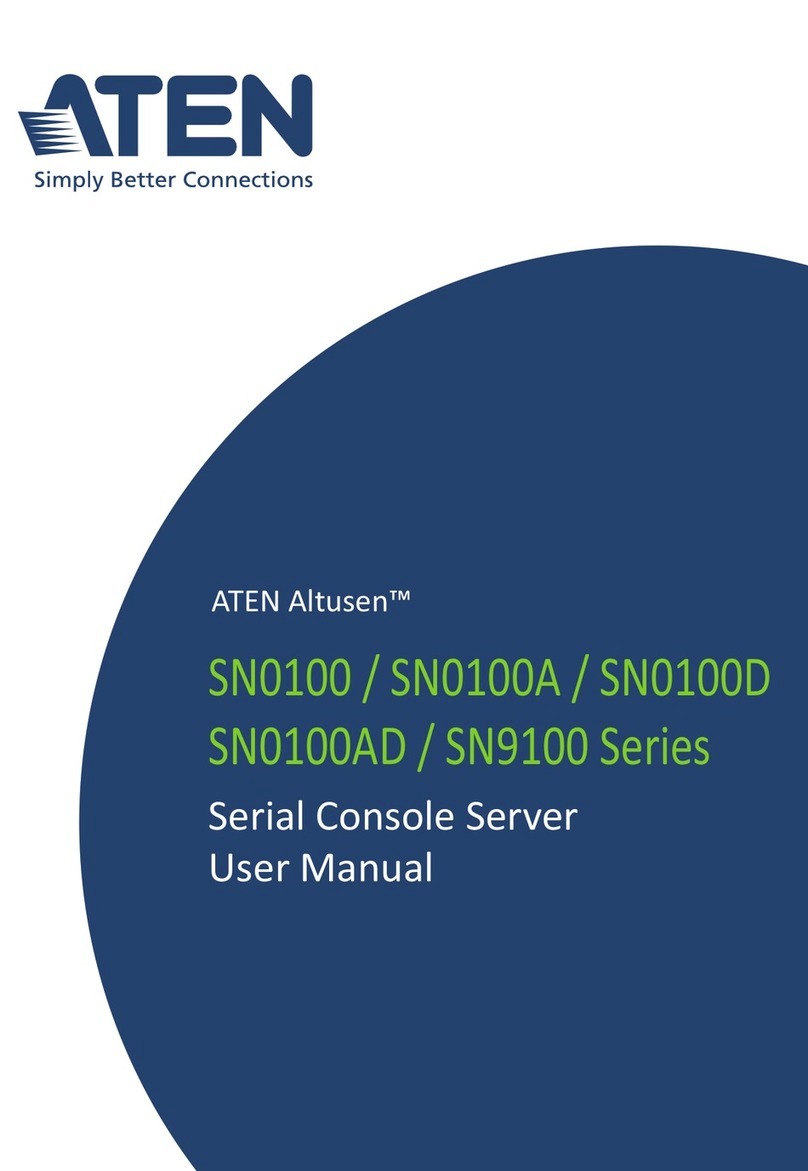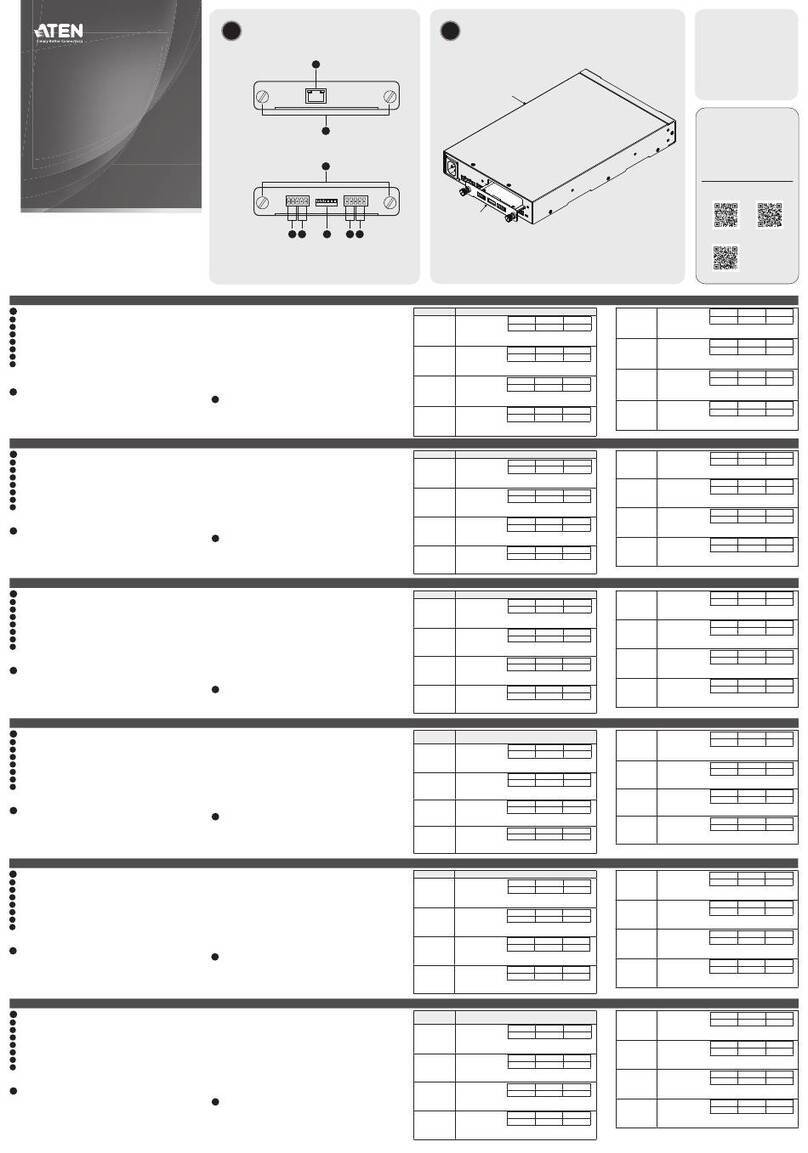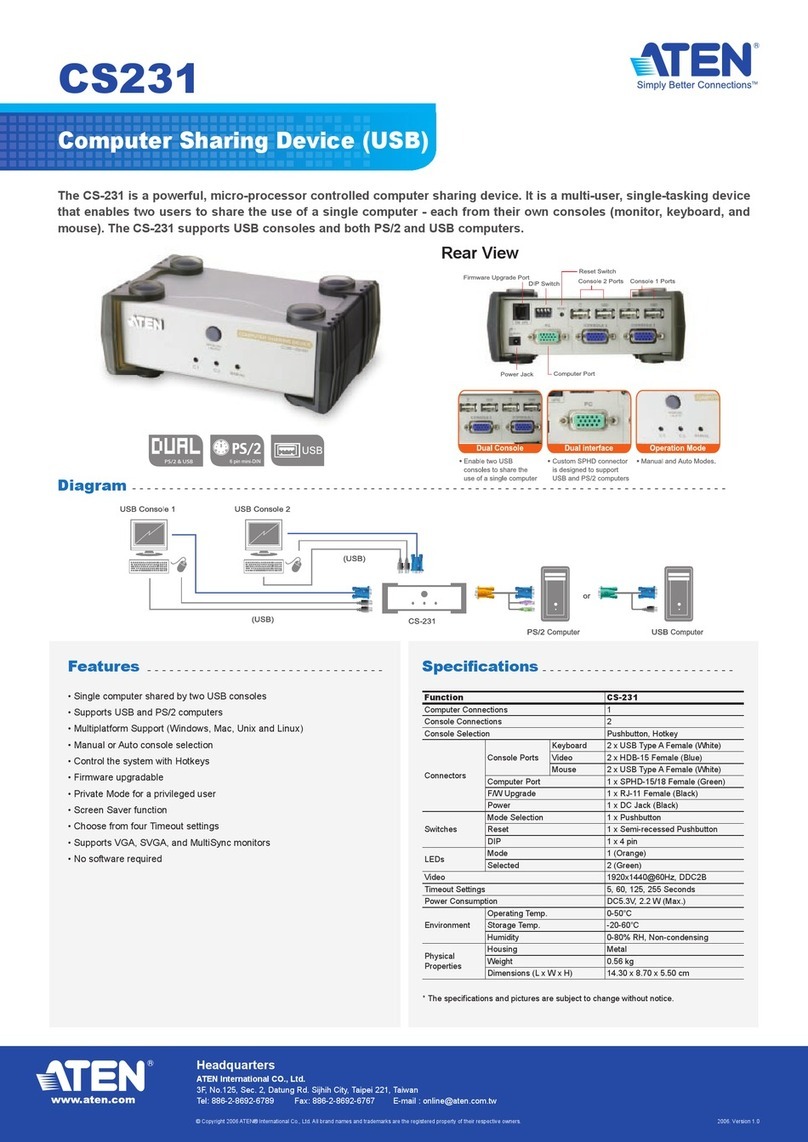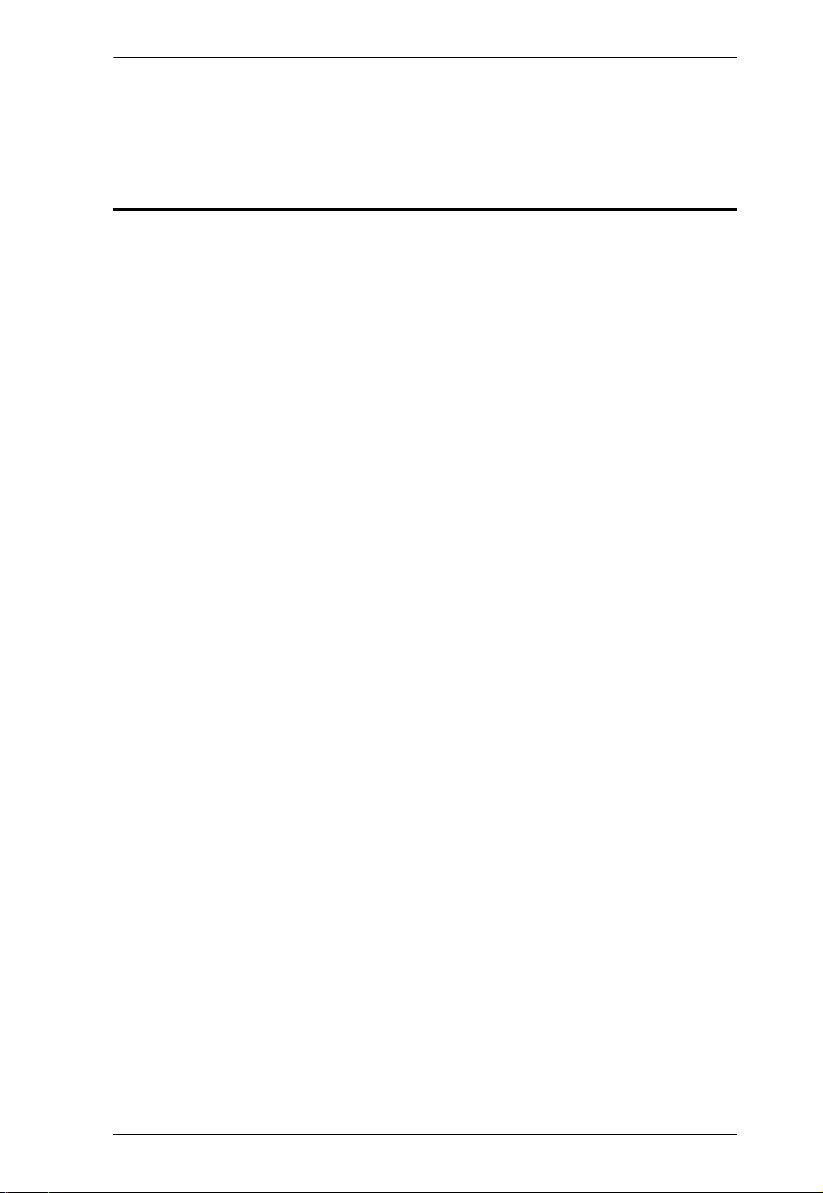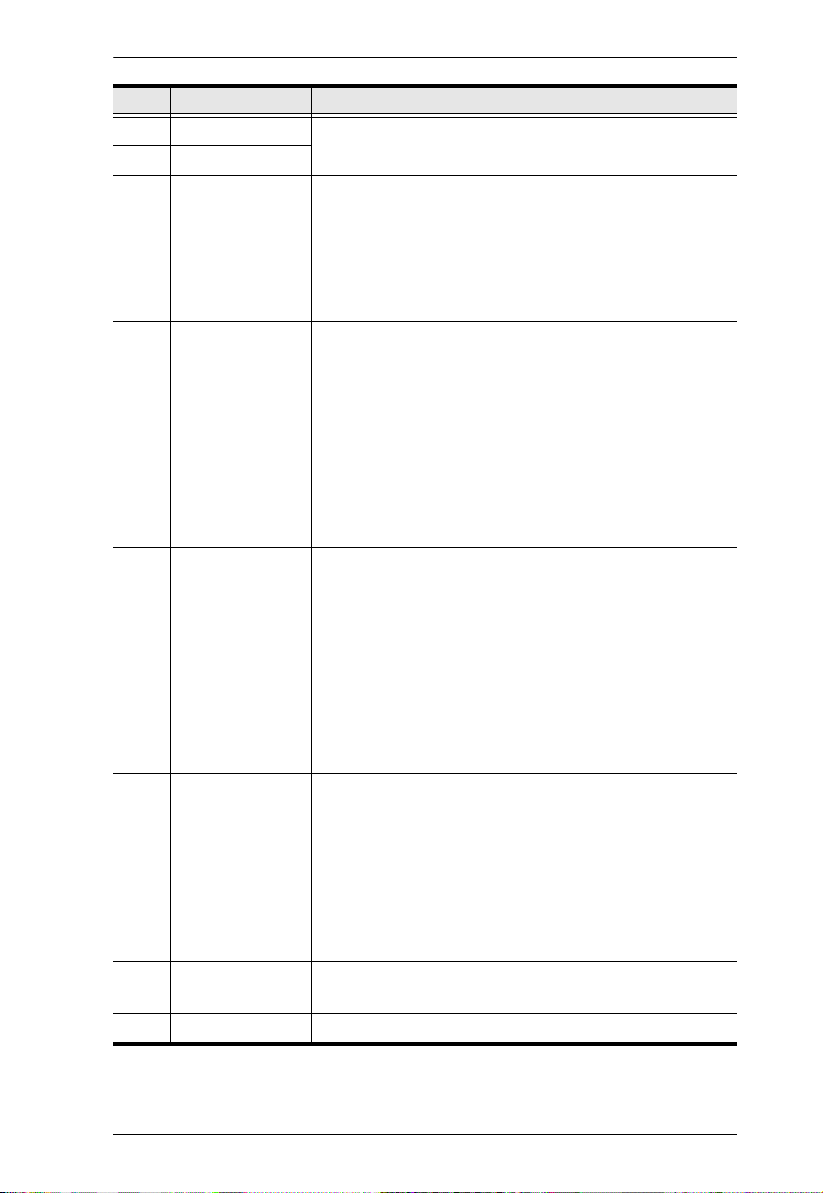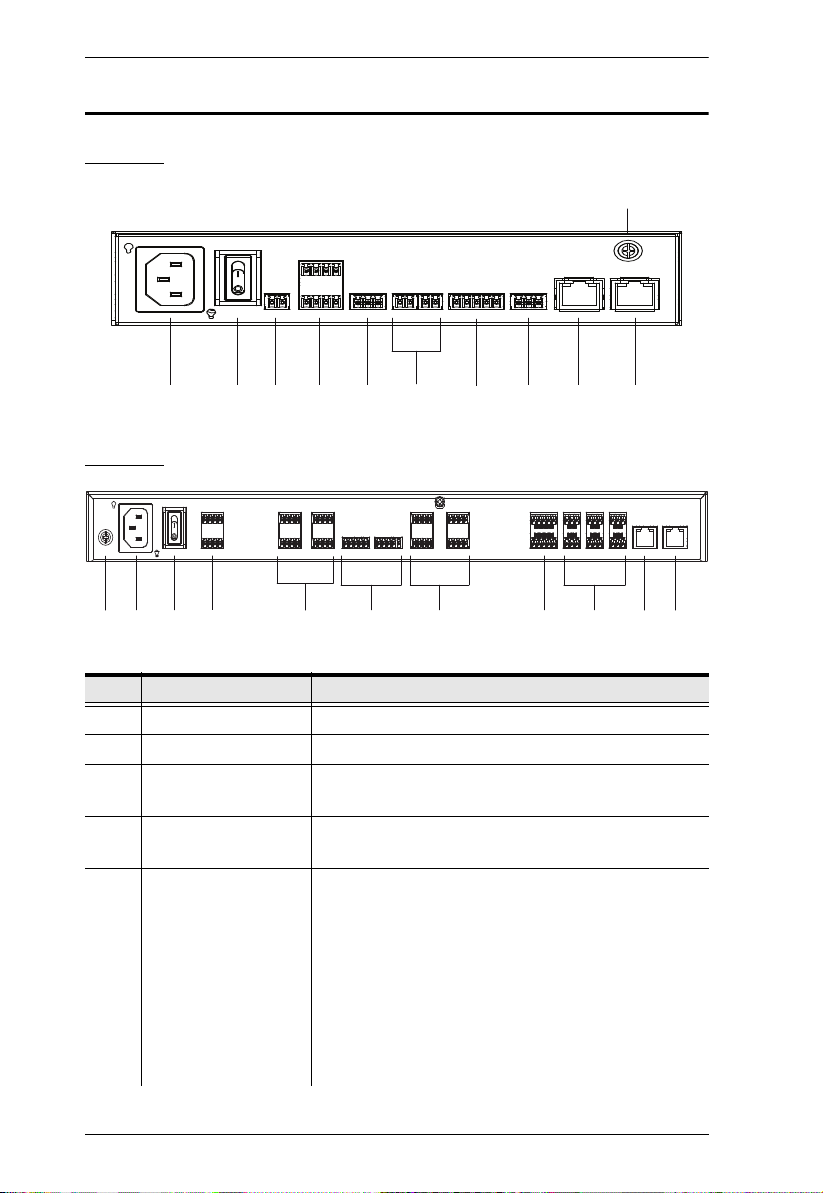Overview
4
5LAN LED Lights green to indicate successful connection to the
network.
6 Control LAN LED
7DC output
overload LED
Lights orange to indicate DC output exceeding the
maximum output threshold, with the buzzer beeping for 3
seconds.
Note: Please unplug any of the connected devices to keep
its total output under 12 V DC, 1 A / 2A for VK1200 /
VK2200 and restart the controller unit.
8 IR receiver / LED Passes the functions of a remote control to the VK1200 /
VK2200 in learning mode. The distance between the IR
remote and the receiver window should be kept under 10
cm with a direct line of sight.
The LED blinks green to indicate the unit is receiving
signals from an IR remote control
The LED lights green to indicate entering learning
mode, or IR learning success with the buzzer beeping
once.
9 USB port / LED Plugs in a USB device to upload Viewers (configured by
the VK6000) to the VK1200 / VK2200.
The LED blinks green to indicate that Viewers are being
uploaded, and lights green to indicate a successful
upload, with the buzzer beeping once upon USB plug-in
and once upon upload success.
The LED lights orange to indicate upload failure, with
the buzzer beeping 3 times for no available file found or
upload failure.
10 reset button
Clear all settings but network: Press and hold until
the front panel LEDs blink once, with the buzzer
beeping once (about 8 seconds). The LEDs and
buzzer will trigger once more when the reset is
complete.
Reset network settings: Short press once.
Note: For more reset functions, please refer to the user
manual.
11 LCD panel and
buttons
Use the Up, Down, and Enter buttons to display the unit’s
system information, and set its controller ID.
12 power LED Lights green when the unit is turned on.
No. Component Description