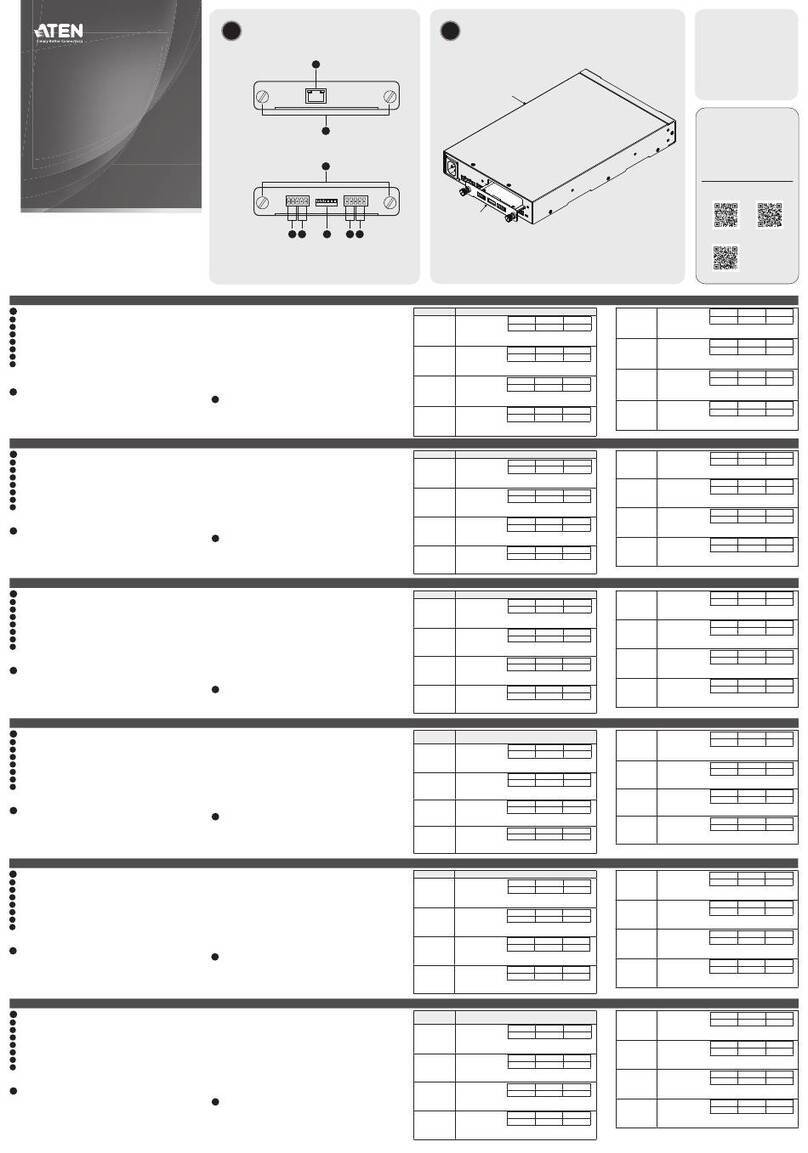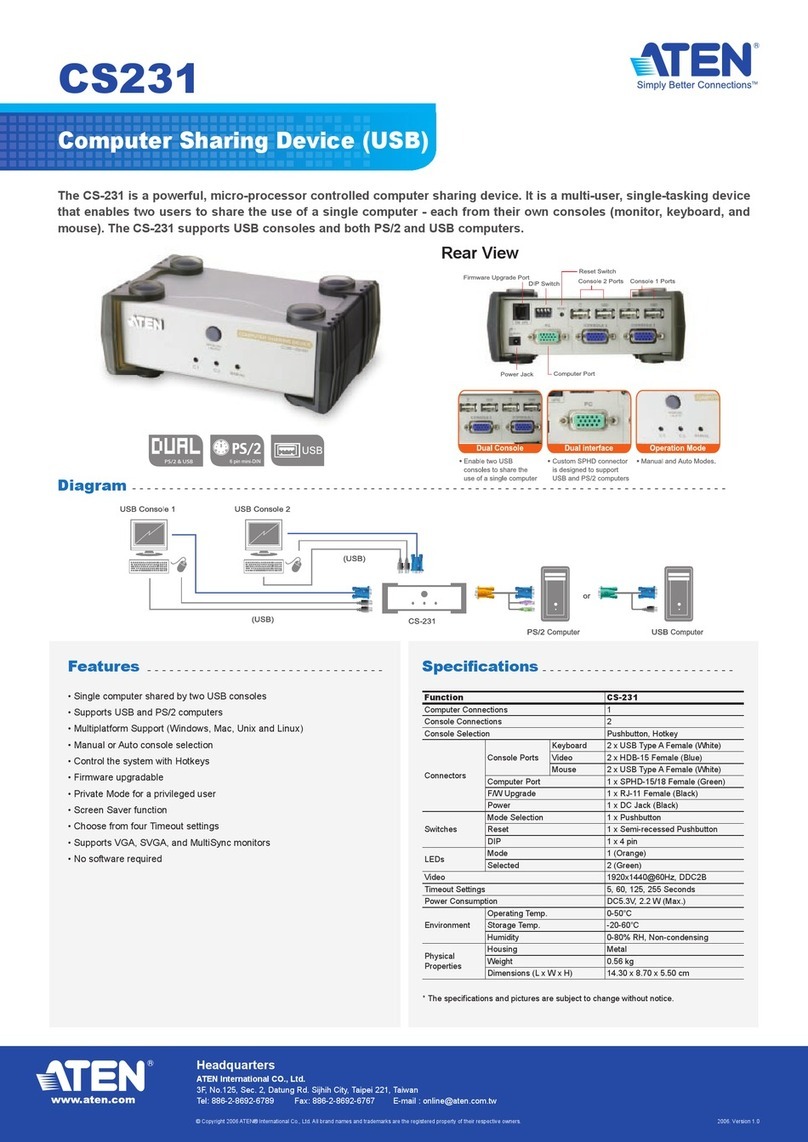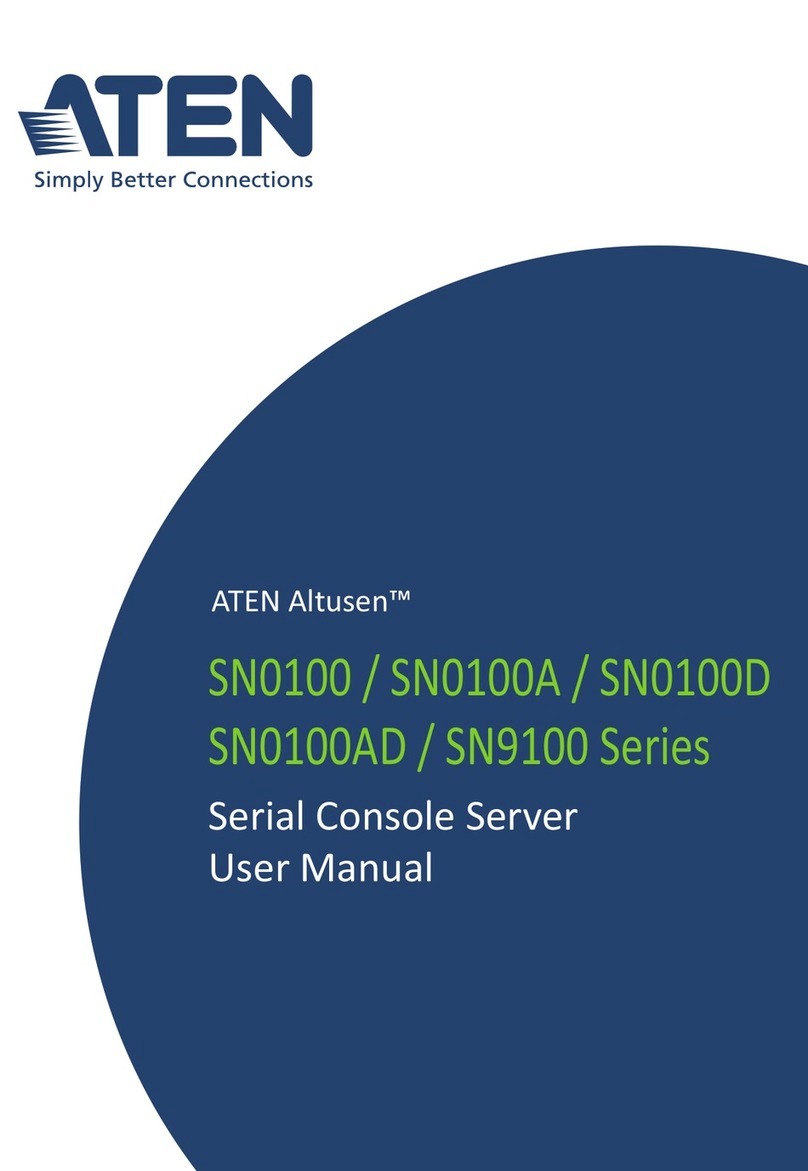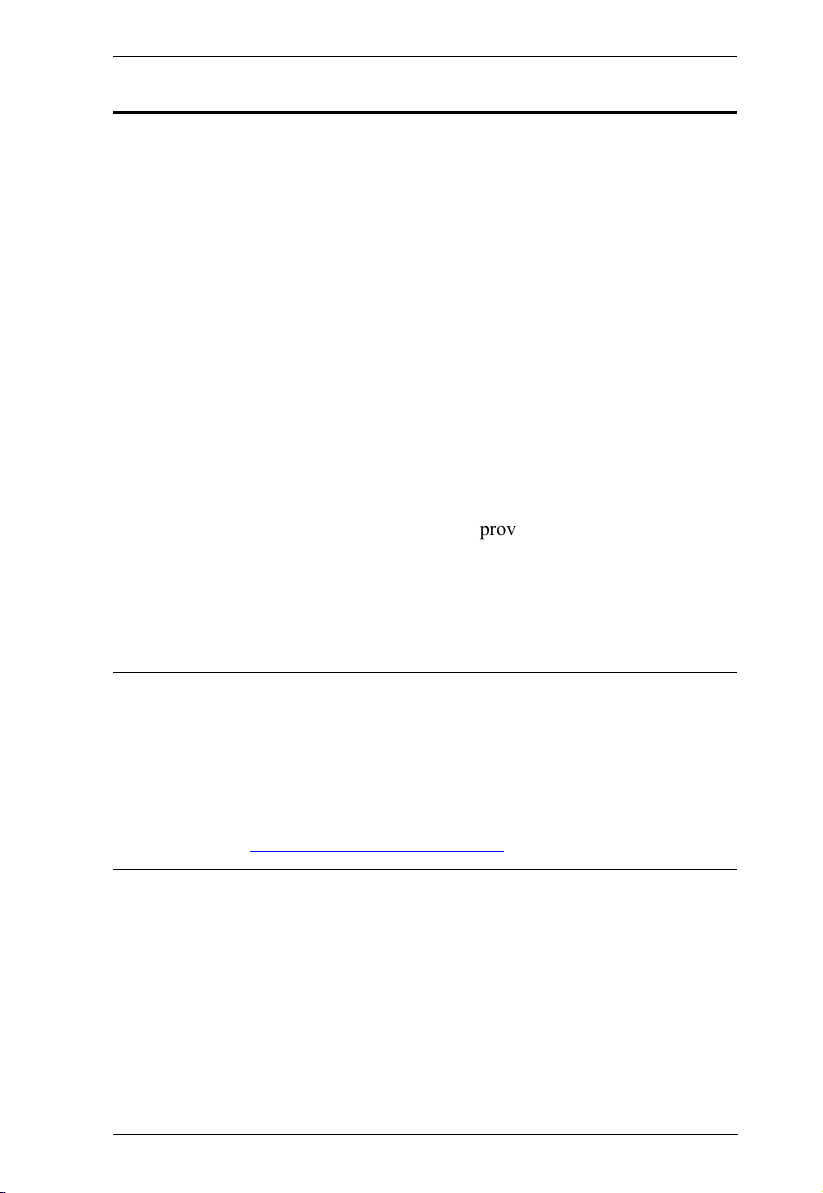VP2020 / VP2021 User Manual
viii
Removing a Whiteboard Layer . . . . . . . . . . . . . . . . . . . . . . . . . . . 24
Background Pad . . . . . . . . . . . . . . . . . . . . . . . . . . . . . . . . . . . . . . . . . 2
Pencil Options . . . . . . . . . . . . . . . . . . . . . . . . . . . . . . . . . . . . . . . . 26
Highlighter Options . . . . . . . . . . . . . . . . . . . . . . . . . . . . . . . . . . . . 26
Eraser Options . . . . . . . . . . . . . . . . . . . . . . . . . . . . . . . . . . . . . . . 27
Save As . . . . . . . . . . . . . . . . . . . . . . . . . . . . . . . . . . . . . . . . . . . . . 27
4. Remote Operation
Overview . . . . . . . . . . . . . . . . . . . . . . . . . . . . . . . . . . . . . . . . . . . . . . . . . . 29
Default Network and Login Settings . . . . . . . . . . . . . . . . . . . . . . . . . . 29
Supported Web Browsers . . . . . . . . . . . . . . . . . . . . . . . . . . . . . . . . . 30
Operation Consideration . . . . . . . . . . . . . . . . . . . . . . . . . . . . . . . . . . . 30
Browser Sharing . . . . . . . . . . . . . . . . . . . . . . . . . . . . . . . . . . . . . . . . . . . . 31
Joining a Meeting as Participant via Web Console . . . . . . . . . . . . . . . 31
Logging In the Web Console . . . . . . . . . . . . . . . . . . . . . . . . . . . . . . . . . . 34
The Web Console Main Screen . . . . . . . . . . . . . . . . . . . . . . . . . . . . . 37
General Settings . . . . . . . . . . . . . . . . . . . . . . . . . . . . . . . . . . . . . . . . . . . 38
Basic Settings . . . . . . . . . . . . . . . . . . . . . . . . . . . . . . . . . . . . . . . . . . . 38
Resolution Settings . . . . . . . . . . . . . . . . . . . . . . . . . . . . . . . . . . . . . . 40
Date & Time Settings . . . . . . . . . . . . . . . . . . . . . . . . . . . . . . . . . . . . . 41
Network Settings . . . . . . . . . . . . . . . . . . . . . . . . . . . . . . . . . . . . . . . . . . . 42
Wi-Fi Settings . . . . . . . . . . . . . . . . . . . . . . . . . . . . . . . . . . . . . . . . . . . 42
Ethernet Settings. . . . . . . . . . . . . . . . . . . . . . . . . . . . . . . . . . . . . . . . . 44
Administration Settings . . . . . . . . . . . . . . . . . . . . . . . . . . . . . . . . . . . . . . 4
Update Settings. . . . . . . . . . . . . . . . . . . . . . . . . . . . . . . . . . . . . . . . . .4
Password & Configuration Settings . . . . . . . . . . . . . . . . . . . . . . . . . . 46
Power Settings . . . . . . . . . . . . . . . . . . . . . . . . . . . . . . . . . . . . . . . . . . . . .48
Windows & macOS App Sharing . . . . . . . . . . . . . . . . . . . . . . . . . . . . . . . 49
Joining a Meeting as Participant via App . . . . . . . . . . . . . . . . . . . . . .49
The App Main Screen . . . . . . . . . . . . . . . . . . . . . . . . . . . . . . . . . . . . . 1
Selecting Screen or Tab . . . . . . . . . . . . . . . . . . . . . . . . . . . . . . . . 3
Remote View . . . . . . . . . . . . . . . . . . . . . . . . . . . . . . . . . . . . . . . . . 3
More App Settings . . . . . . . . . . . . . . . . . . . . . . . . . . . . . . . . . . . . 4
Joining a Meeting as Participant via Quick Join . . . . . . . . . . . . . . . . . 6
Joining a Meeting as Participant via Install-Free Version . . . . . . . . . . 7
iOS Screen Sharing via AirPlay . . . . . . . . . . . . . . . . . . . . . . . . . . . . . . . . 9
5. Wireless Presentation App
Overview . . . . . . . . . . . . . . . . . . . . . . . . . . . . . . . . . . . . . . . . . . . . . . . . . . 61
Operation Consideration . . . . . . . . . . . . . . . . . . . . . . . . . . . . . . . . . . . 61
Installing and Configuring the App. . . . . . . . . . . . . . . . . . . . . . . . .61
Android Version . . . . . . . . . . . . . . . . . . . . . . . . . . . . . . . . . . . . . . . . . . . . 64
Main Page . . . . . . . . . . . . . . . . . . . . . . . . . . . . . . . . . . . . . . . . . . . . . 64
Selecting Screen or Tab . . . . . . . . . . . . . . . . . . . . . . . . . . . . . . . .66
Remote View . . . . . . . . . . . . . . . . . . . . . . . . . . . . . . . . . . . . . . . . . 66
More App Settings . . . . . . . . . . . . . . . . . . . . . . . . . . . . . . . . . . . . 67