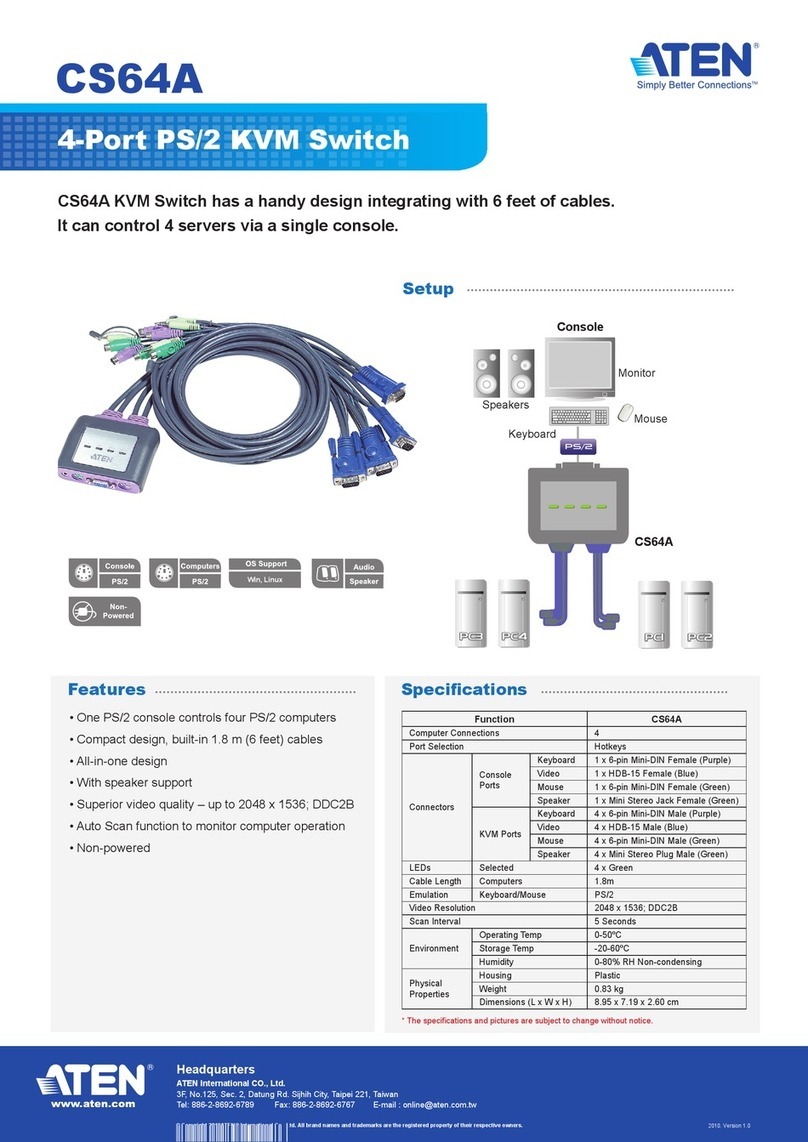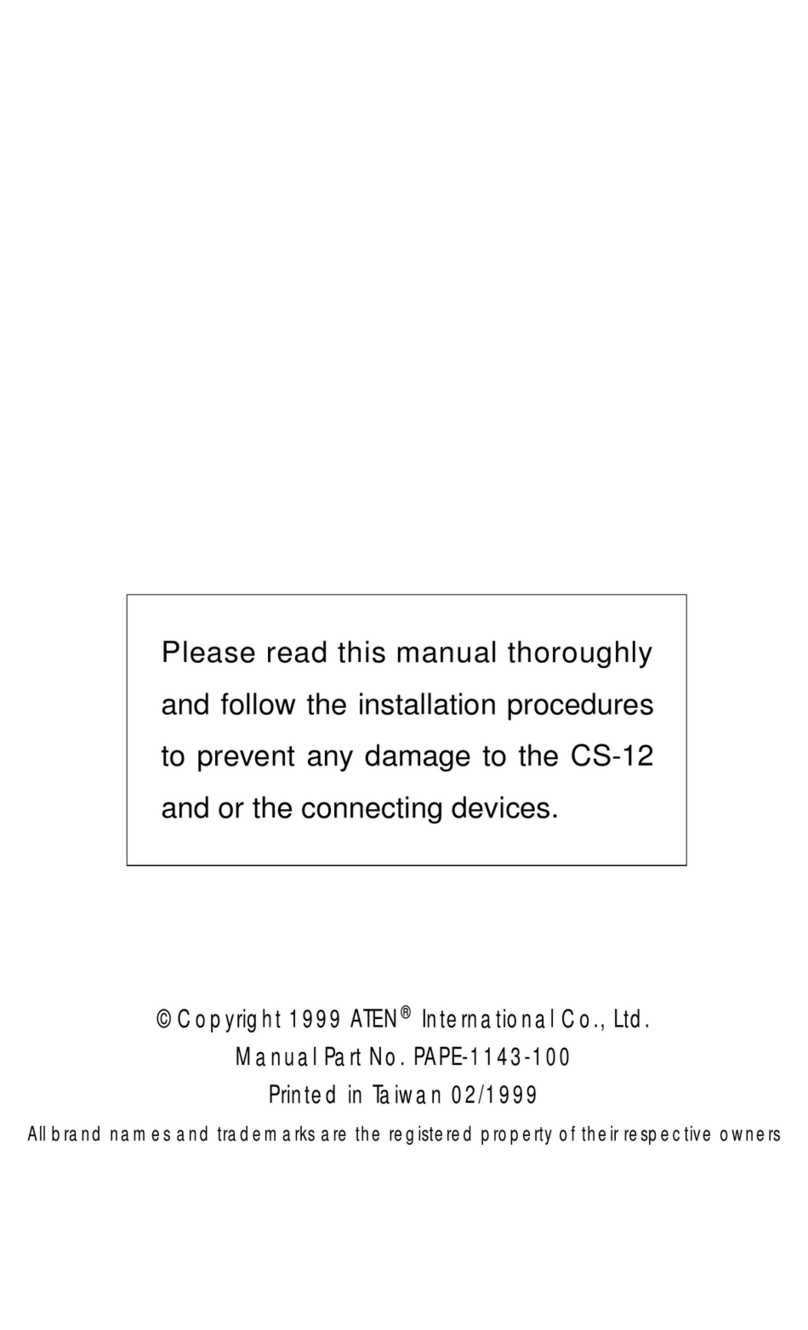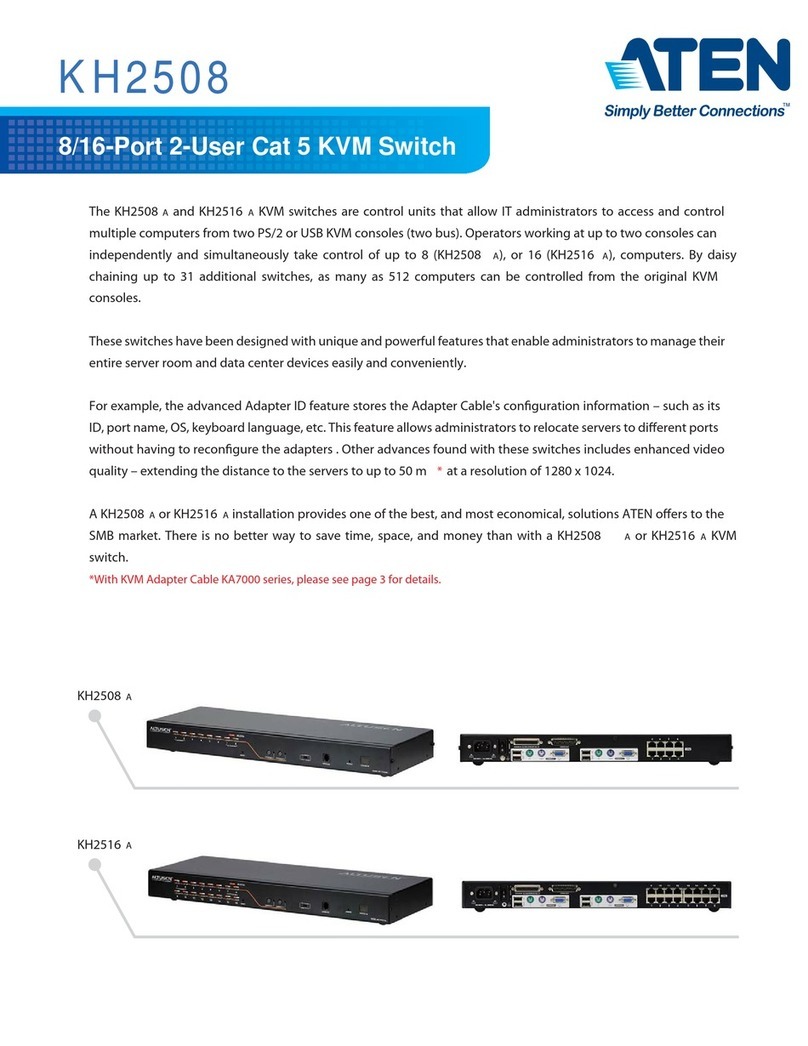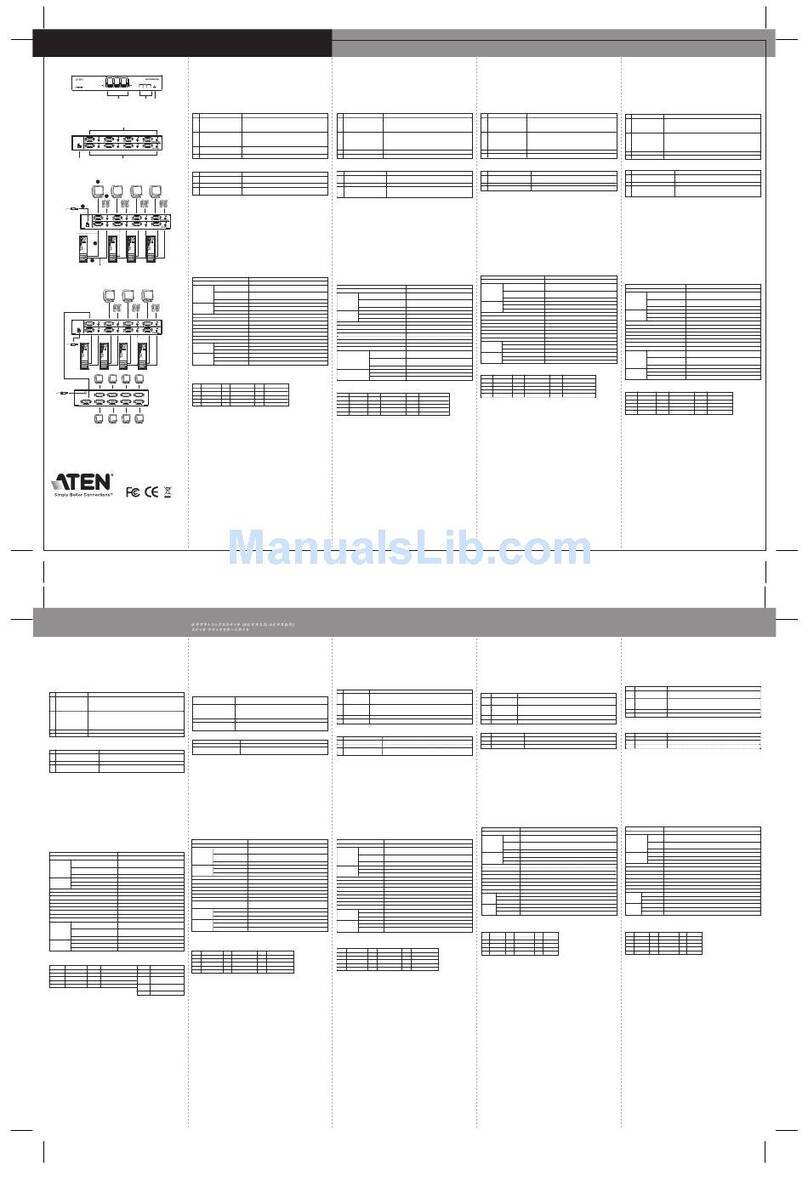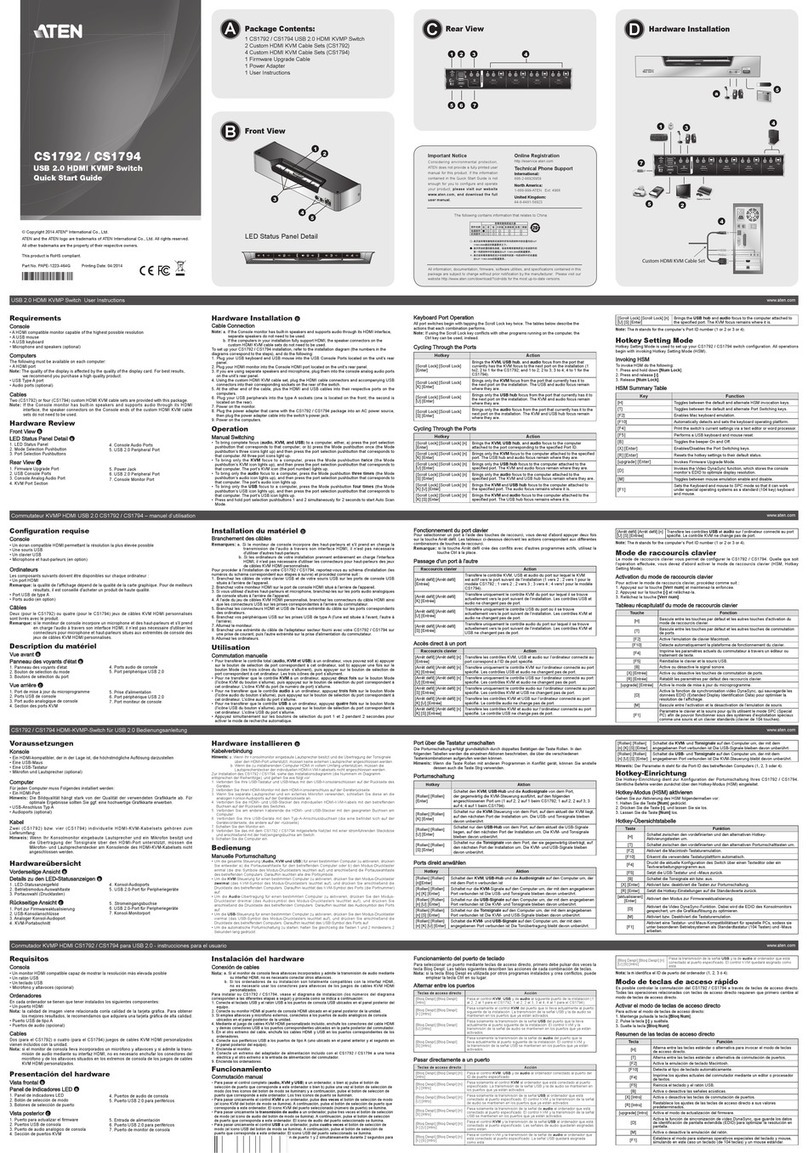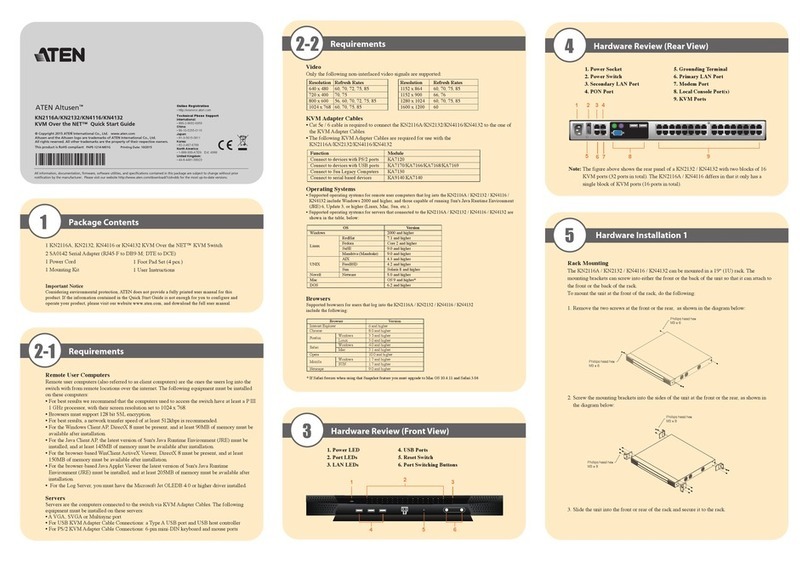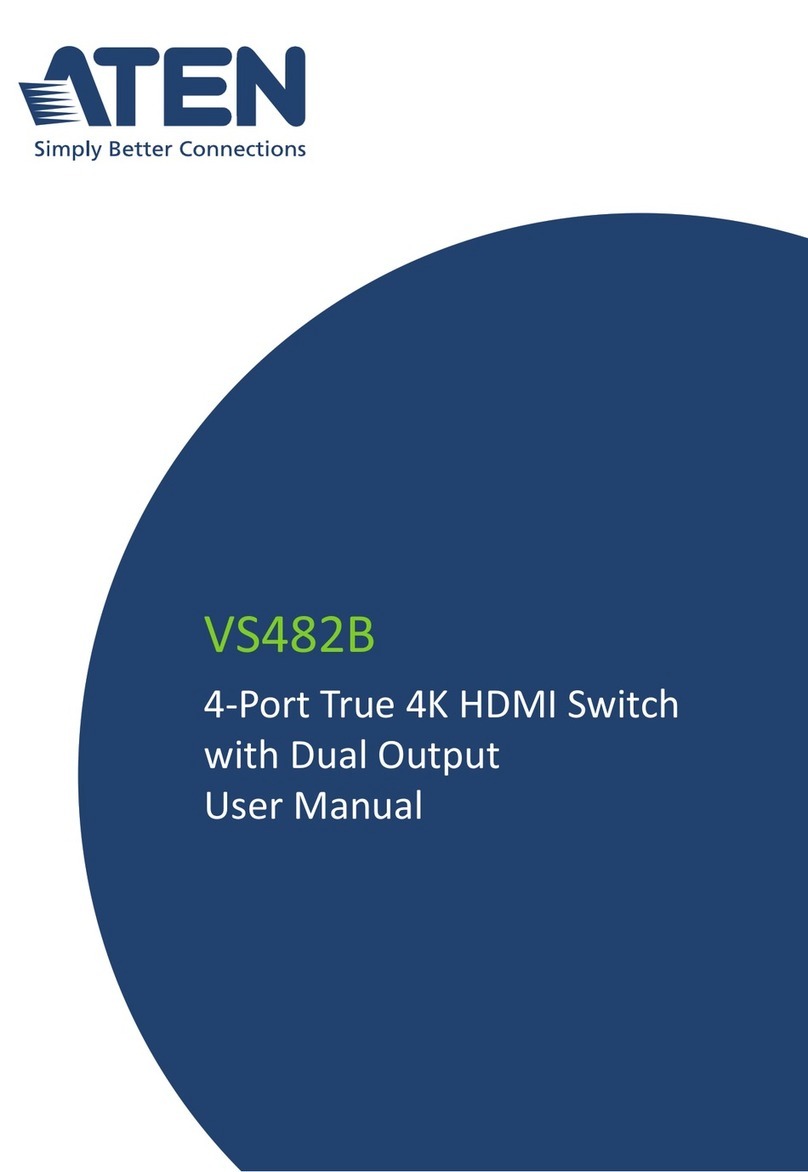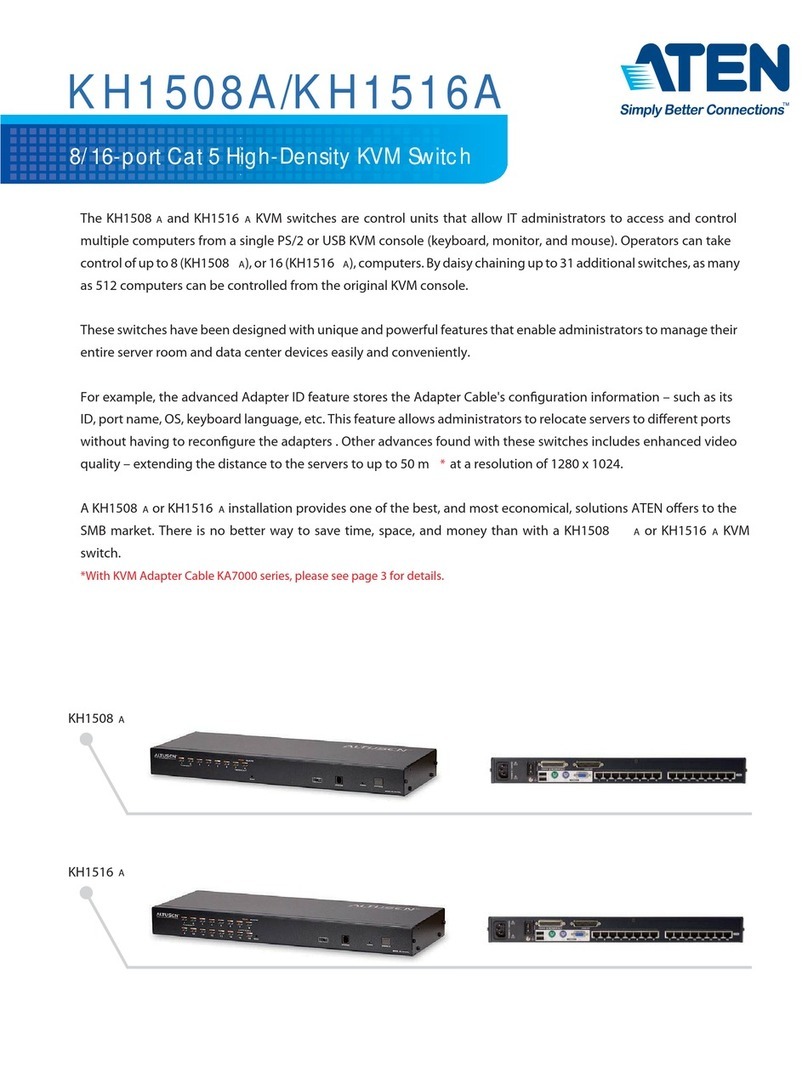KVM Over the NET™ User Manual
vii
Mounting Virtual Media . . . . . . . . . . . . . . . . . . . . . . . . . . . . . . . . .69
Zoom. . . . . . . . . . . . . . . . . . . . . . . . . . . . . . . . . . . . . . . . . . . . . . . . . .72
The On-Screen Keyboard . . . . . . . . . . . . . . . . . . . . . . . . . . . . . . . . . .73
Changing Languages. . . . . . . . . . . . . . . . . . . . . . . . . . . . . . . . . . .73
Selecting Platforms . . . . . . . . . . . . . . . . . . . . . . . . . . . . . . . . . . . .74
Expanded Keyboard . . . . . . . . . . . . . . . . . . . . . . . . . . . . . . . . . . .74
Mouse Pointer Type . . . . . . . . . . . . . . . . . . . . . . . . . . . . . . . . . . . . . .75
Mouse DynaSync Mode . . . . . . . . . . . . . . . . . . . . . . . . . . . . . . . . . . .76
Automatic Mouse Synchronization (DynaSync). . . . . . . . . . . . . . .76
Mac and Linux Considerations . . . . . . . . . . . . . . . . . . . . . . . . . . .77
Manual Mouse Synchronization. . . . . . . . . . . . . . . . . . . . . . . . . . .77
Control Panel Configuration . . . . . . . . . . . . . . . . . . . . . . . . . . . . . . . .78
The Java Control Panel. . . . . . . . . . . . . . . . . . . . . . . . . . . . . . . . . . . .80
Chapter 6.
Port Access
Overview. . . . . . . . . . . . . . . . . . . . . . . . . . . . . . . . . . . . . . . . . . . . . . . . . .81
Browser GUI . . . . . . . . . . . . . . . . . . . . . . . . . . . . . . . . . . . . . . . . . . . .81
AP GUI . . . . . . . . . . . . . . . . . . . . . . . . . . . . . . . . . . . . . . . . . . . . . . . .81
The Sidebar. . . . . . . . . . . . . . . . . . . . . . . . . . . . . . . . . . . . . . . . . . . . . . . .83
The Sidebar Tree Structure. . . . . . . . . . . . . . . . . . . . . . . . . . . . . . . . .83
Sidebar Utilities . . . . . . . . . . . . . . . . . . . . . . . . . . . . . . . . . . . . . . . . . .84
Port/Outlet Naming . . . . . . . . . . . . . . . . . . . . . . . . . . . . . . . . . . . . . . .85
Scan . . . . . . . . . . . . . . . . . . . . . . . . . . . . . . . . . . . . . . . . . . . . . . . . . .86
Array . . . . . . . . . . . . . . . . . . . . . . . . . . . . . . . . . . . . . . . . . . . . . . . . . .86
Filter . . . . . . . . . . . . . . . . . . . . . . . . . . . . . . . . . . . . . . . . . . . . . . . . . .87
KVM Devices and Ports – Connections Page. . . . . . . . . . . . . . . . . . . . . .88
Device Level . . . . . . . . . . . . . . . . . . . . . . . . . . . . . . . . . . . . . . . . . . . .88
Port Level . . . . . . . . . . . . . . . . . . . . . . . . . . . . . . . . . . . . . . . . . . . . . .89
Status. . . . . . . . . . . . . . . . . . . . . . . . . . . . . . . . . . . . . . . . . . . . . . .89
Associated Links . . . . . . . . . . . . . . . . . . . . . . . . . . . . . . . . . . . . . .89
Power Management. . . . . . . . . . . . . . . . . . . . . . . . . . . . . . . . . . . .90
COM Ports – Connections Page. . . . . . . . . . . . . . . . . . . . . . . . . . . . . . . .91
The COM Ports Configuration Page . . . . . . . . . . . . . . . . . . . . . . . . . .91
Port Property. . . . . . . . . . . . . . . . . . . . . . . . . . . . . . . . . . . . . . . . . . . .92
Associated Link. . . . . . . . . . . . . . . . . . . . . . . . . . . . . . . . . . . . . . . . . .93
Accessing the COM Ports. . . . . . . . . . . . . . . . . . . . . . . . . . . . . . . . . .94
PON Devices – Device Monitor Page. . . . . . . . . . . . . . . . . . . . . . . . . . . .95
The Main Panel – PON View. . . . . . . . . . . . . . . . . . . . . . . . . . . . . . . .95
Action Buttons . . . . . . . . . . . . . . . . . . . . . . . . . . . . . . . . . . . . . . . .96
Outlet Groups . . . . . . . . . . . . . . . . . . . . . . . . . . . . . . . . . . . . . . . .97
The Main Panel – Group View . . . . . . . . . . . . . . . . . . . . . . . . . . . . . .98
Outlet Settings. . . . . . . . . . . . . . . . . . . . . . . . . . . . . . . . . . . . . . . . . . .99
Blade Servers – Connections Page . . . . . . . . . . . . . . . . . . . . . . . . . . . .100
The Blade Configuration Page . . . . . . . . . . . . . . . . . . . . . . . . . . . . .100
Associating Ports. . . . . . . . . . . . . . . . . . . . . . . . . . . . . . . . . . . . . . . .101
Main Panel Device View . . . . . . . . . . . . . . . . . . . . . . . . . . . . . . .101
Main Panel Blade View . . . . . . . . . . . . . . . . . . . . . . . . . . . . . . . .102
Unassociating Ports . . . . . . . . . . . . . . . . . . . . . . . . . . . . . . . . . . . . .103
History. . . . . . . . . . . . . . . . . . . . . . . . . . . . . . . . . . . . . . . . . . . . . . . . . . .104
Favorites . . . . . . . . . . . . . . . . . . . . . . . . . . . . . . . . . . . . . . . . . . . . . . . . .105