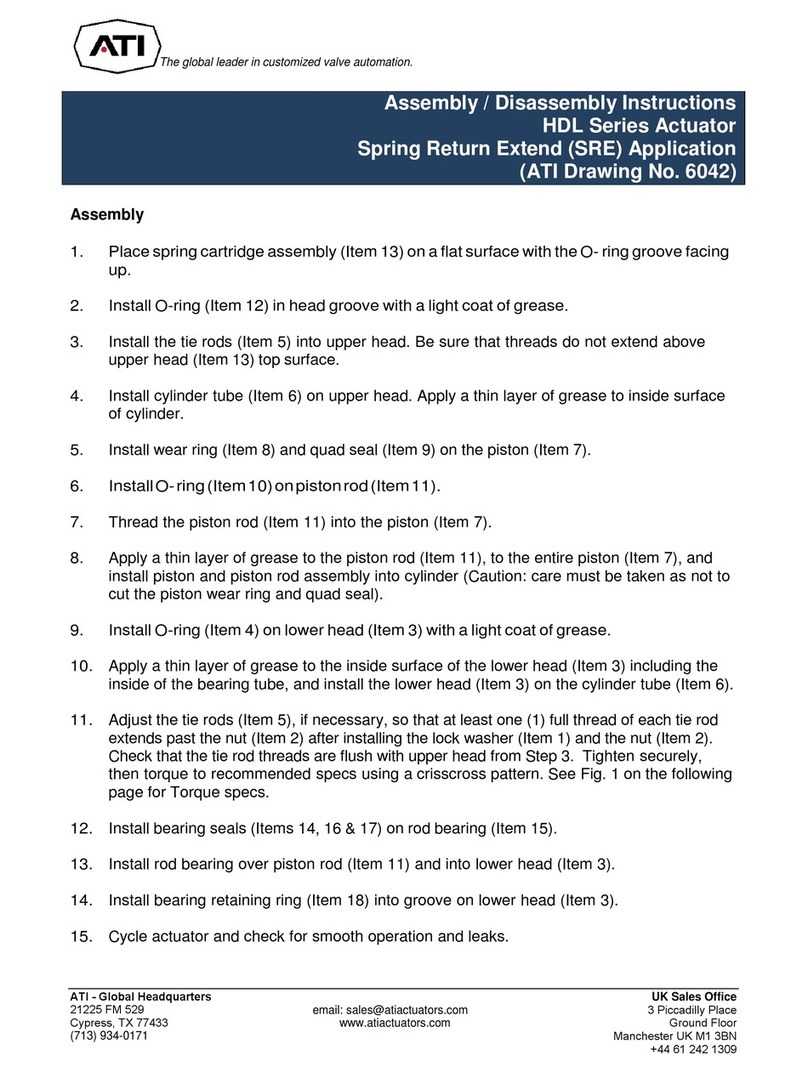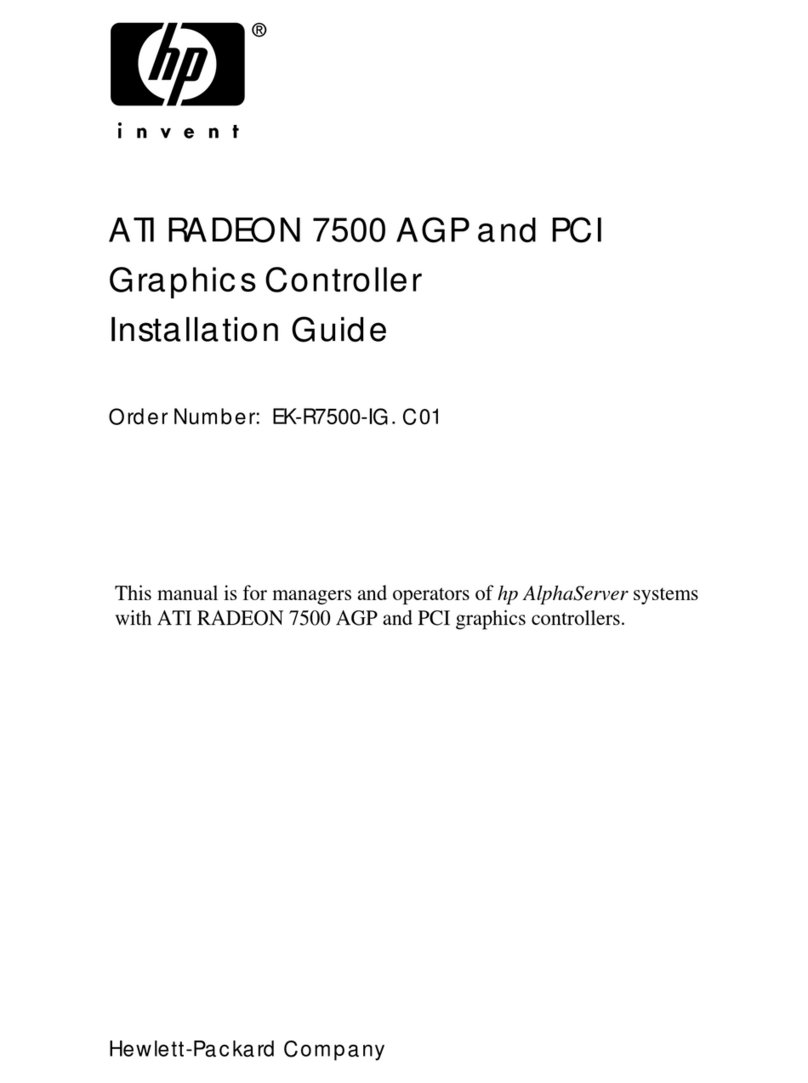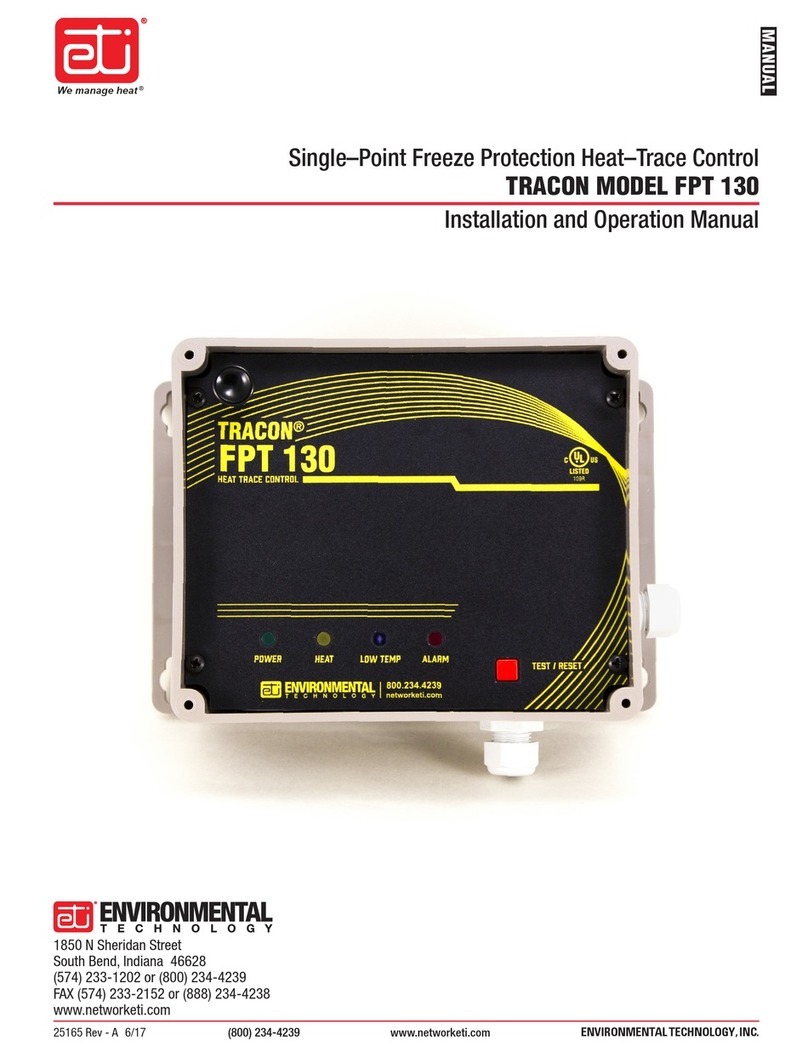Quick-Change Installation and Operation Manual
Document #9620-20-c-dkgm dkft-03
Pinnacle Park
•
1031 Goodworth Drive
•
Apex, NC 27539
•
Tel: 919.772.0115
•
Fax: 919.772.8259
•
www.ati-ia.com
•
Email: info@ati-
ia.com
C - 1
Table of Contents
C. Control and Signal Modules..................................................................................................3
DKG-M and DKF-T—EtherNet/IP Control & Quick Connect Pass-through Modules.............. 3
1. Product Overview..............................................................................................................3
1.1 Master Module ......................................................................................................................... 3
1.2 Tool Module ............................................................................................................................. 3
2. Installation .........................................................................................................................5
2.1 Installing................................................................................................................................... 5
2.2 Removal................................................................................................................................... 5
2.3 EtherNet/IP Configuration........................................................................................................ 6
2.4 Utility Schematic....................................................................................................................... 6
3. Product Information..........................................................................................................7
3.1 Master Module ......................................................................................................................... 7
3.1.1 Class 1 Connection Information .............................................................................. 7
3.1.2 Integrated Web Server............................................................................................. 7
3.1.3 IP Address Configuration......................................................................................... 7
3.1.4 Ethernet Switch Settings.......................................................................................... 9
3.1.5 Ethernet Switch Diagnostics.................................................................................. 10
3.1.6 DIP Switches on the Master Module ..................................................................... 11
3.1.7 Module and Network Status LED .......................................................................... 12
3.1.8 Using Ethernet Quick-Connect.............................................................................. 13
3.2 Arc Prevention Circuit ............................................................................................................ 14
3.2.1 Arc Prevention Circuit Behavior during Coupling .................................................. 14
3.2.2 Arc Prevention Circuit Behavior during Uncoupling .............................................. 14
3.3 Tool Module ........................................................................................................................... 15
3.3.1 Tool-ID Switches.................................................................................................... 15
3.4 Tool-Side TSI ......................................................................................................................... 16
3.4.1 TSI Behavior for Module with Firmware Version 2.52 or Later.............................. 16
3.4.2 TSI Behavior for Module with Prior to Firmware Version 2.52 .............................. 17
3.5 Software................................................................................................................................. 18
4. Operation .........................................................................................................................20
4.1 Recommended Sequence of Operation ................................................................................ 20
5. Diagnostic Functions and Error Handling.....................................................................22
5.1 Power Status.......................................................................................................................... 22
5.2 Valve Power Status................................................................................................................ 22
5.3 Error on Latch or Unlatch Output........................................................................................... 22
5.4 “COMM OK” bit ...................................................................................................................... 22
5.5 “Tool Power is On” bit ............................................................................................................ 22
5.6 “Unlatch Enabled” bit.............................................................................................................. 22
6. Maintenance.....................................................................................................................23
6.1 Pin Block Inspection and cleaning......................................................................................... 23
6.2 Seal Replacement.................................................................................................................. 24
7. Troubleshooting..............................................................................................................25
8. Recommended Spare Parts and Accessories............................................................... 26
9. Specifications..................................................................................................................26
10. Drawings..........................................................................................................................27