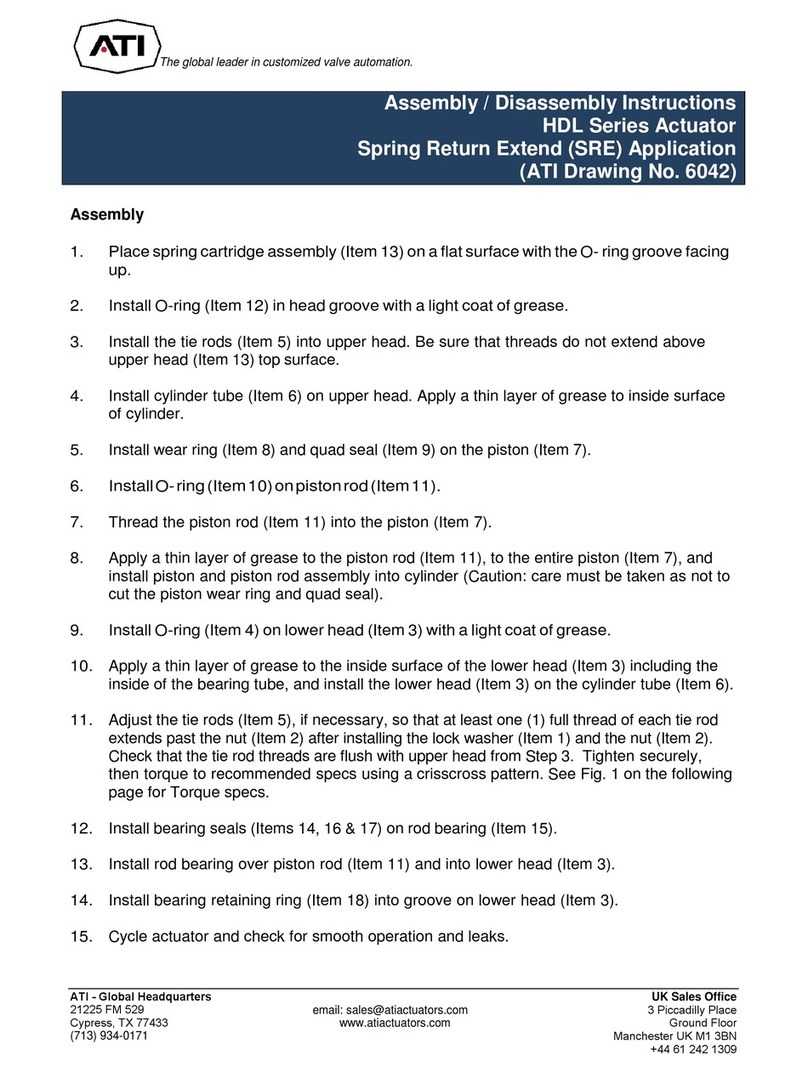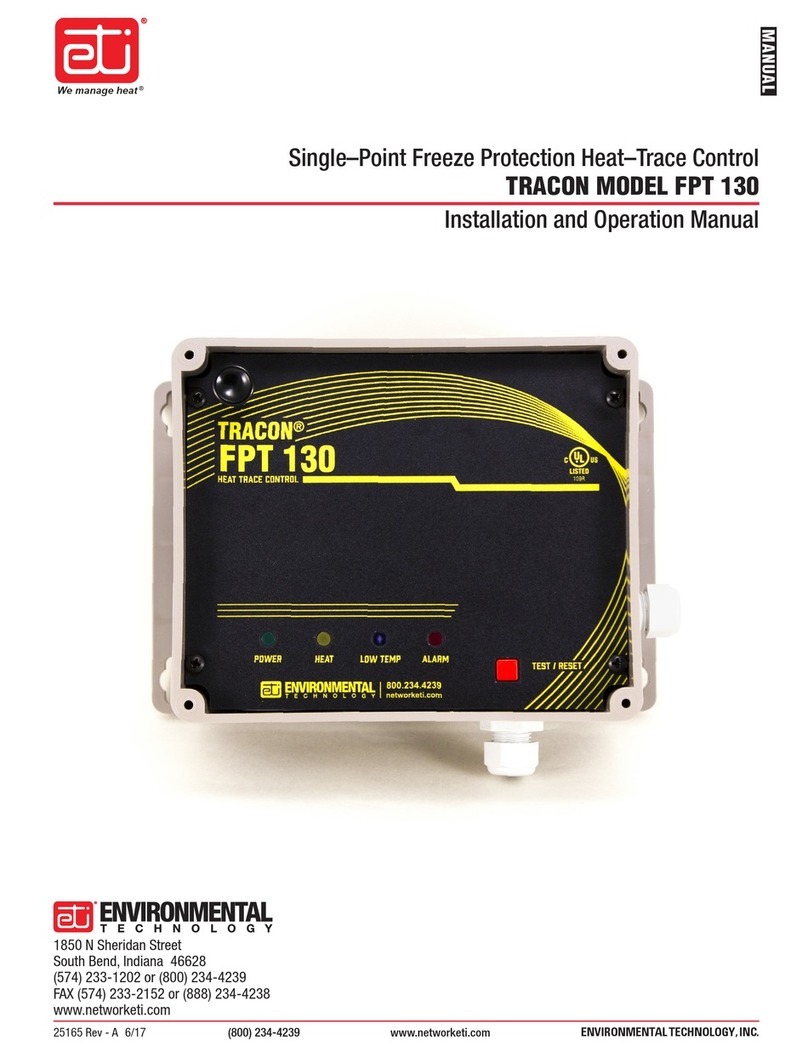Chapter 4 hp OpenVMS Alpha - Graphics Software Installation
and Customization
4.1 Installation Preparation..........................................................................................4-1
4.2 Installation.............................................................................................................4-2
4.2.1 OpenVMS Alpha Version higher than 7.3-1..................................................4-2
4.2.2 OpenVMS Alpha Version 7.3-1.....................................................................4-2
4.3 Video Resolutions Supported ................................................................................4-3
4.4 Restrictions and Limitations..................................................................................4-3
4.4.1 Minimum Console Revision...........................................................................4-3
4.4.2 Multiple Colormaps........................................................................................4-3
4.4.3 Single Bit Depth For All Windows ...............................................................4-4
4.4.4 Default Visual Information.............................................................................4-4
4.4.5 NoSupport for Backing Store and Save Unders ..................................4-4
4.4.6 Cloned -Video ................................................................................................4-4
4.4.7 Monitor Support .............................................................................................4-5
4.5 Graphics Configuration .........................................................................................4-5
4.5.1 Default Graphics Settings...............................................................................4-5
4.5.2 Determining Current Settings.........................................................................4-5
4.5.3 Overriding Default Settings............................................................................4-6
4.6 3D Support.............................................................................................................4-7
4.6.1 RADEON 7500 TCL Support ........................................................................4-7
4.6.2 Threads Restriction.........................................................................................4-7
4.6.3 No Backing Store/Save Unders for 3D Windows...........................................4-7
4.7 Multiple Graphics Cards Support..........................................................................4-8
4.8 Messages................................................................................................................4-8
4.9 POLYCENTER Software Installation...................................................................4-8
Figures
1-1 ATI RADEON 7500 AGP Graphics Controller ....................................................1-2
1-1 ATI RADEON 7500 PCI Graphics Controller......................................................1-3
Tables
1–1 Option Numbers ....................................................................................................1-1
1–2 Standard 15-Pin VGA Connector Pinout...............................................................1-4
1–3 ATI RADEON 7500 AGP Graphics Controller Specifications.............................1-5
1–4 ATI RADEON 7500 PCI Graphics Controller Specifications...............................1-5
vi