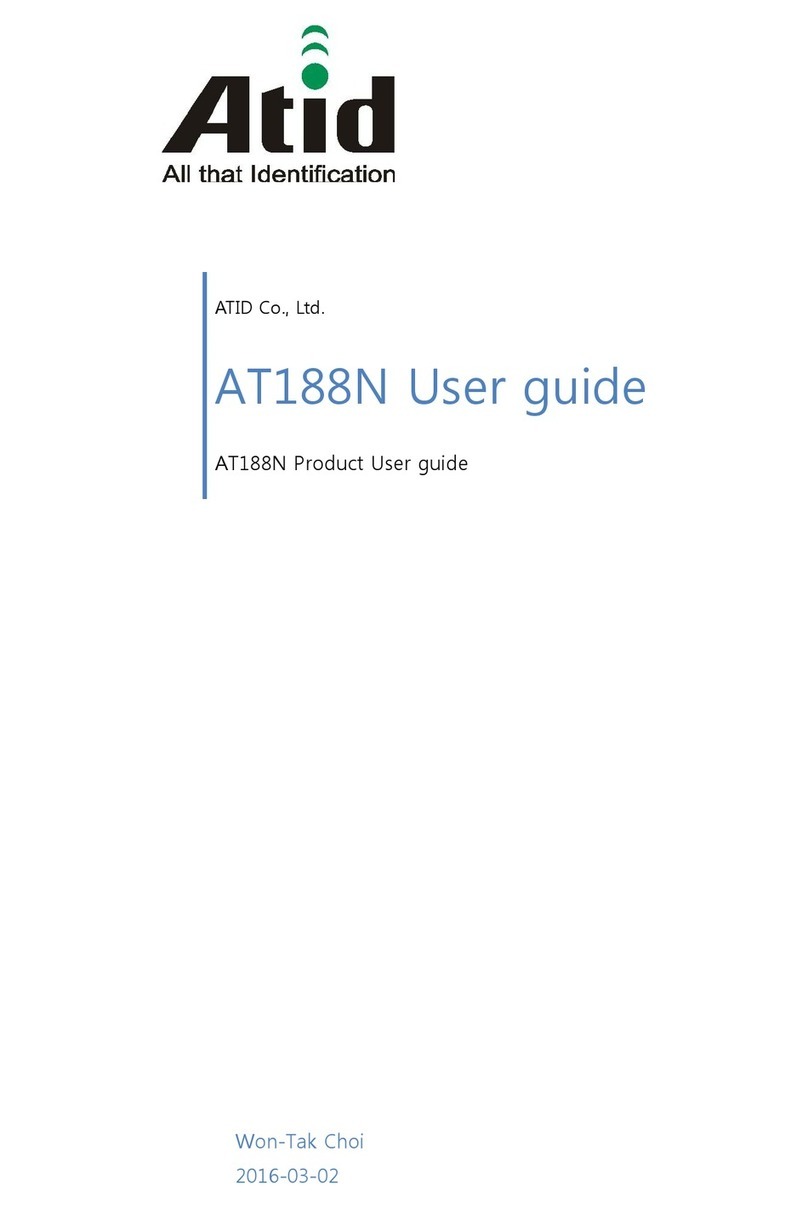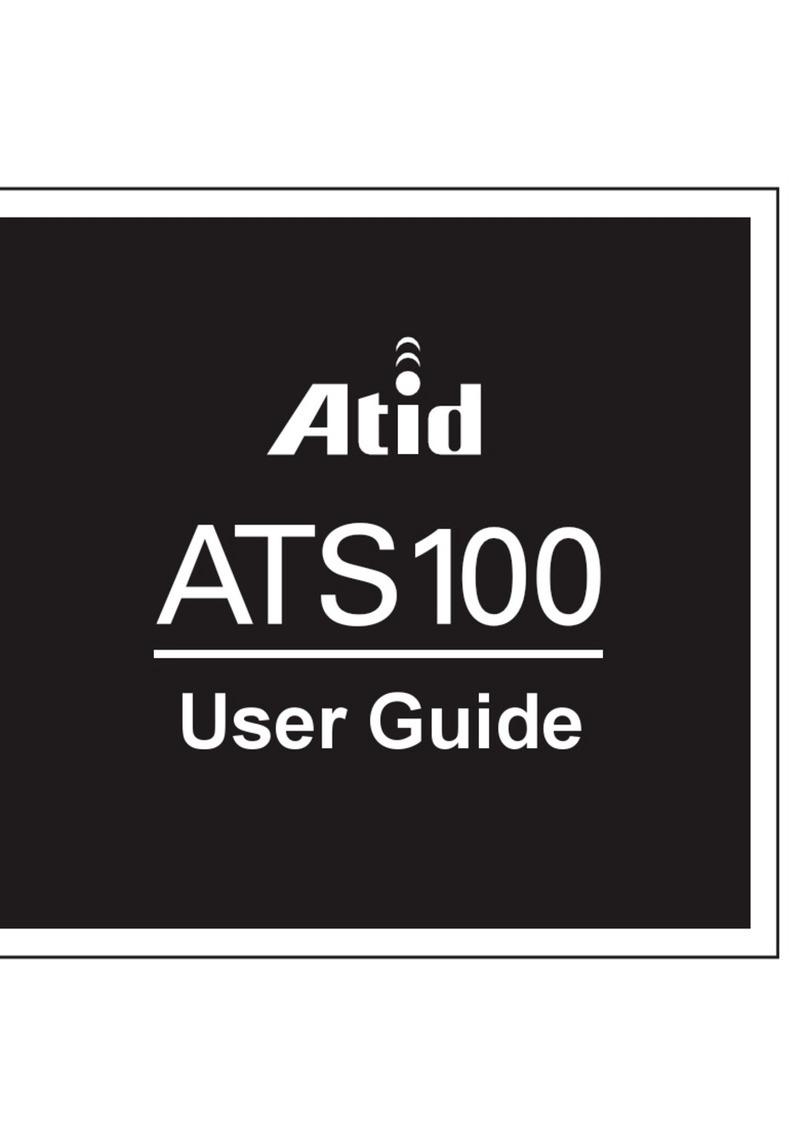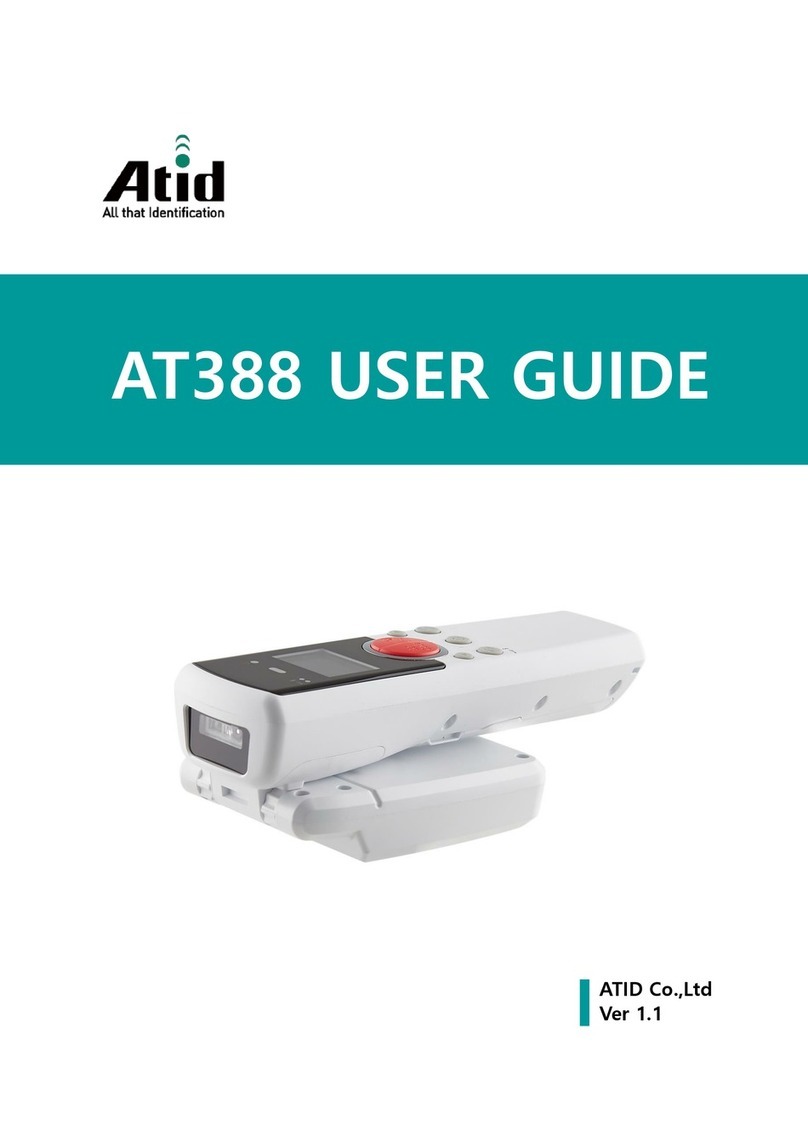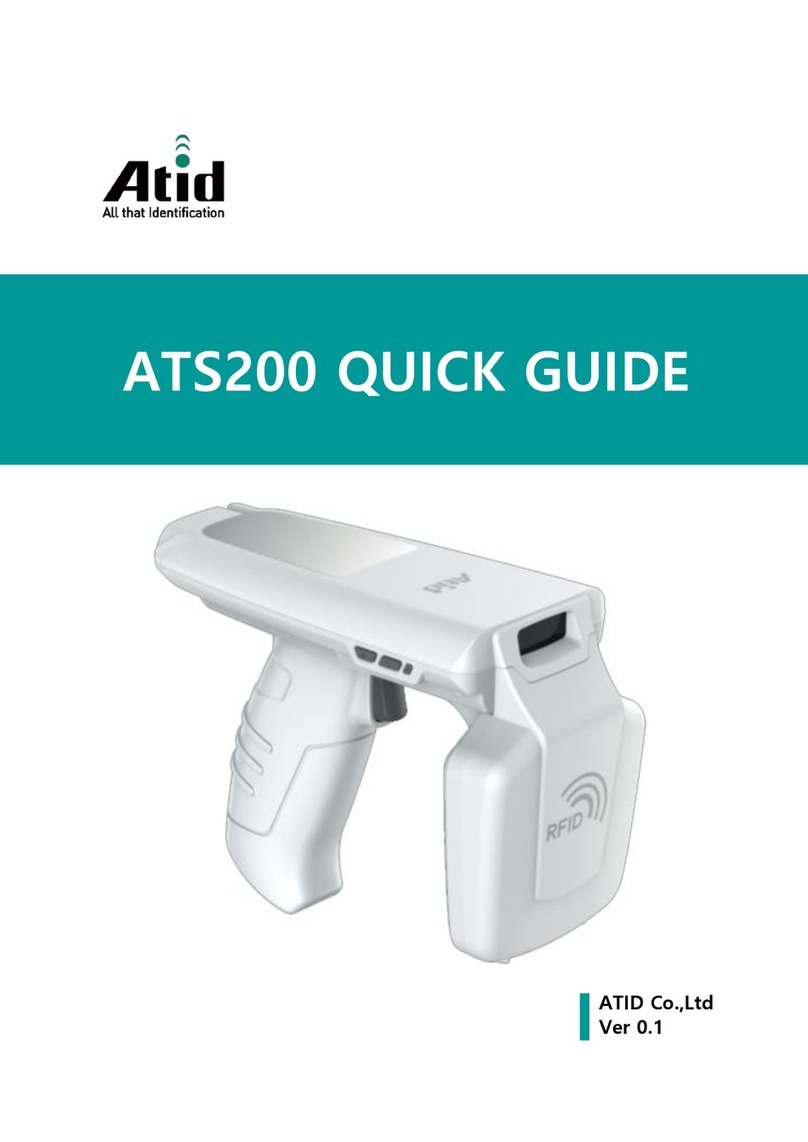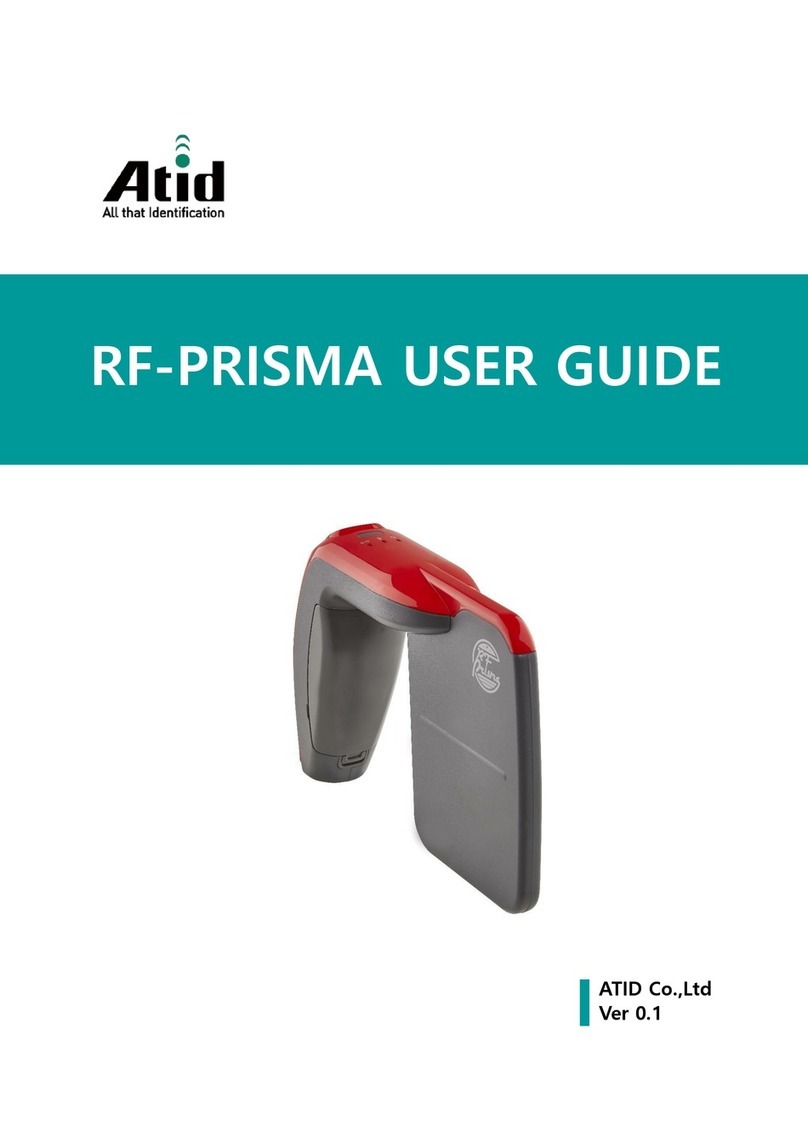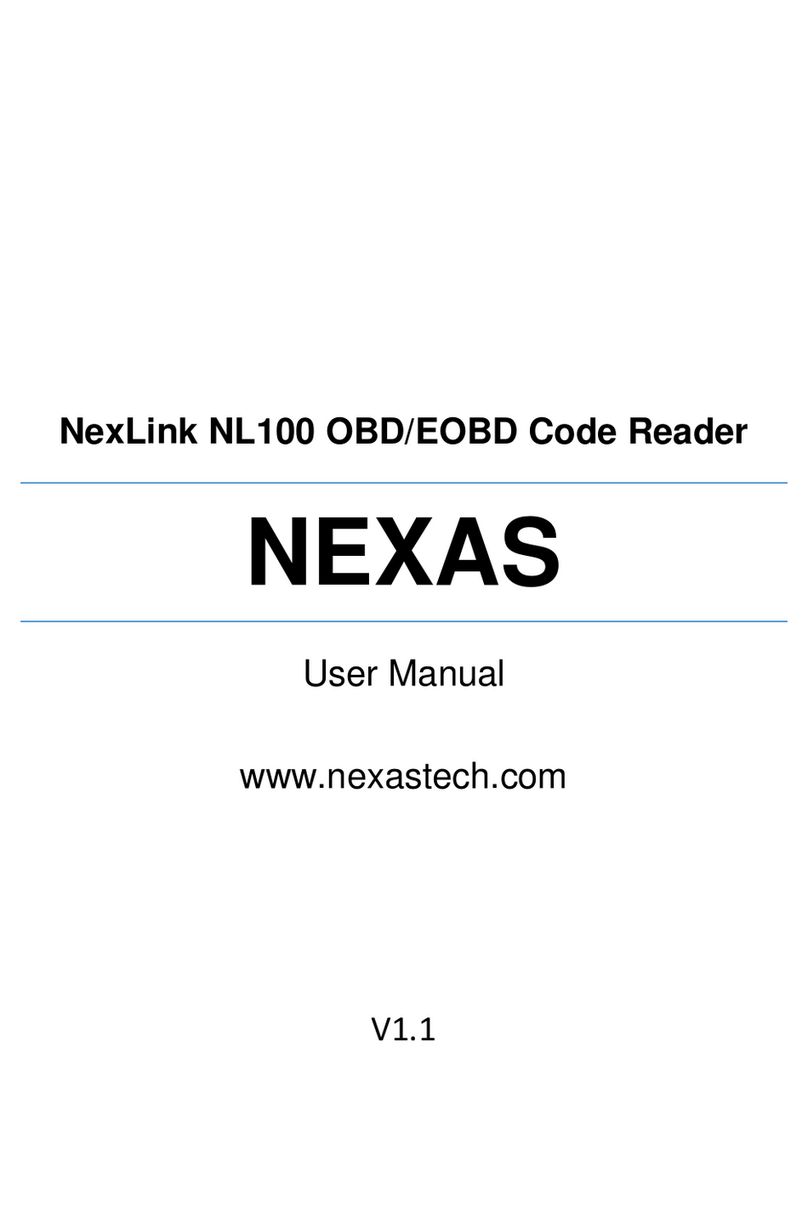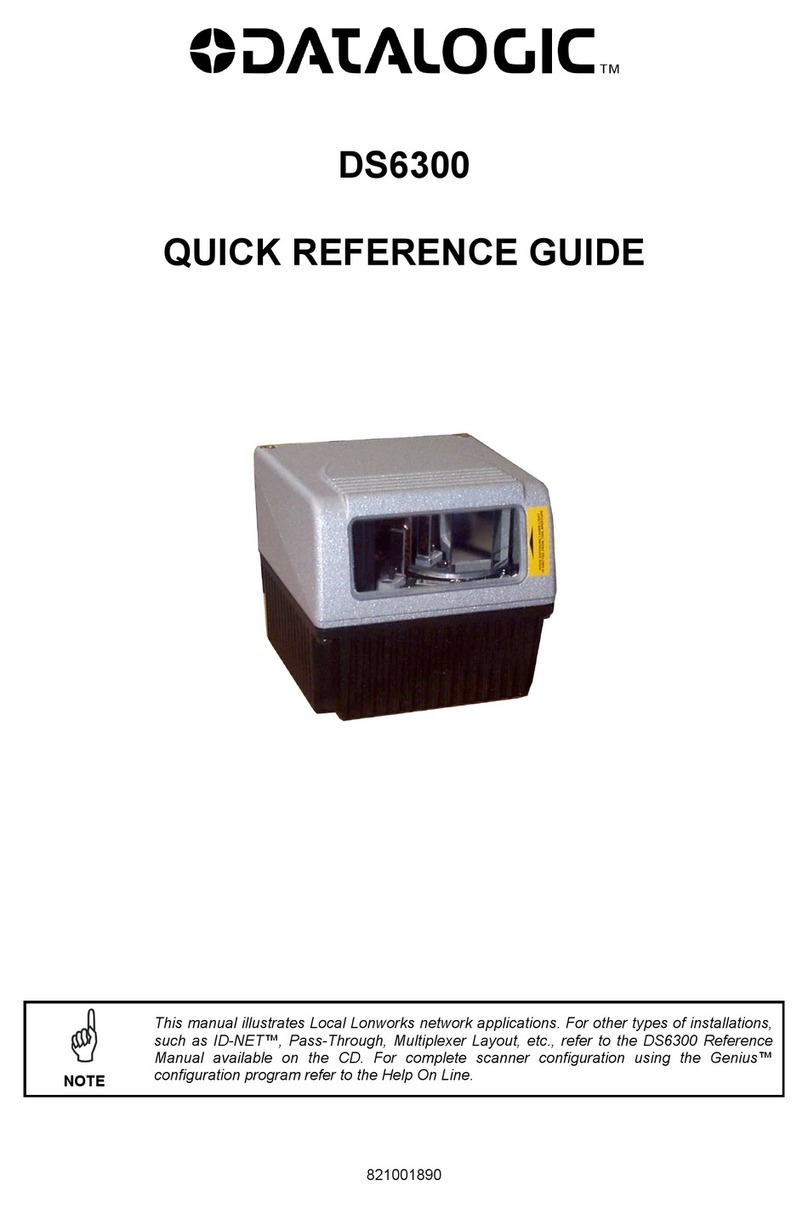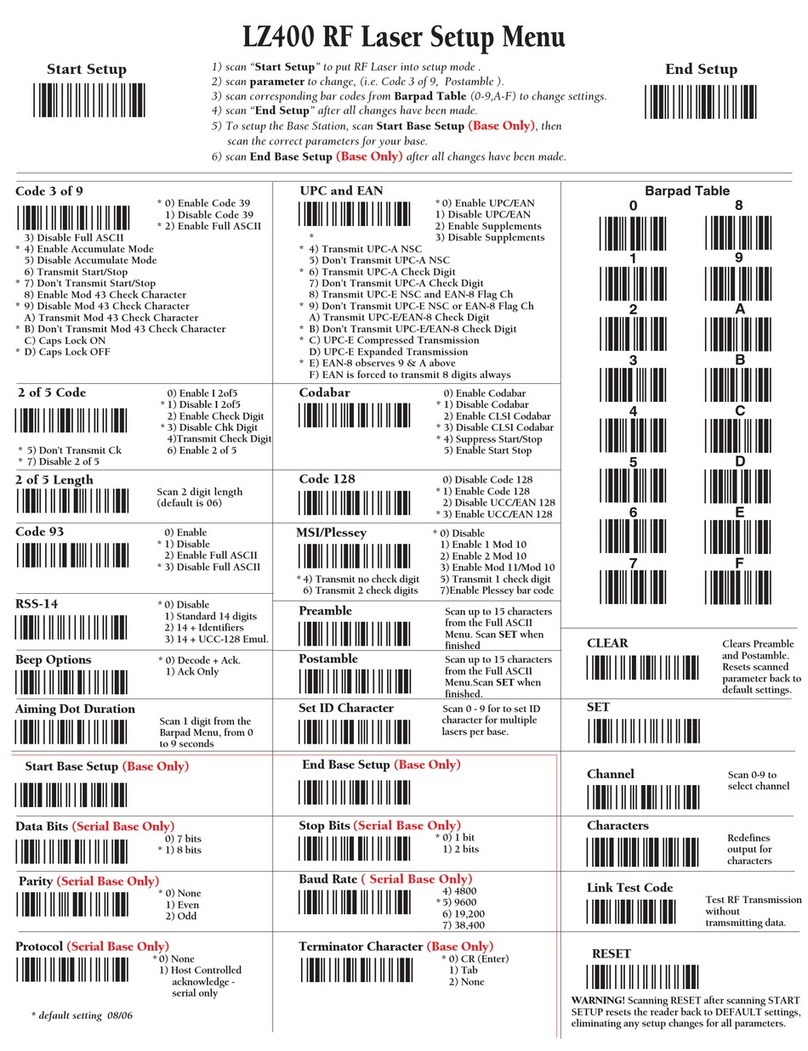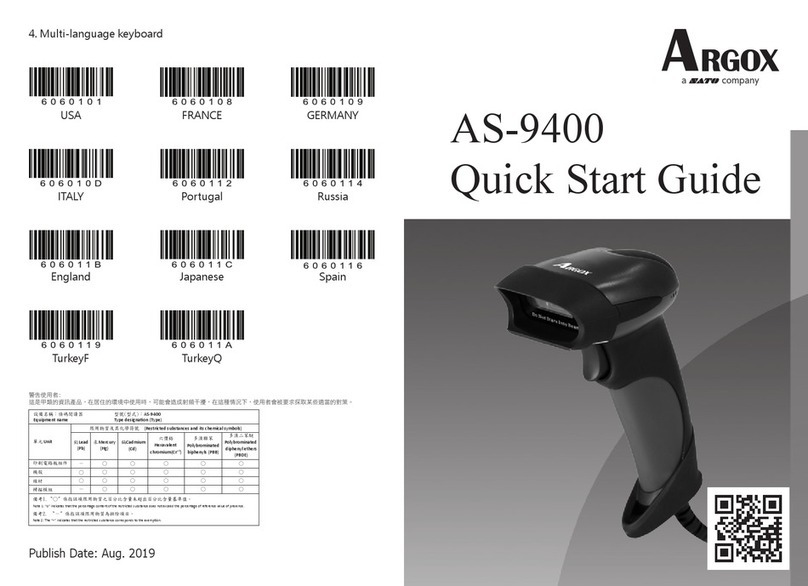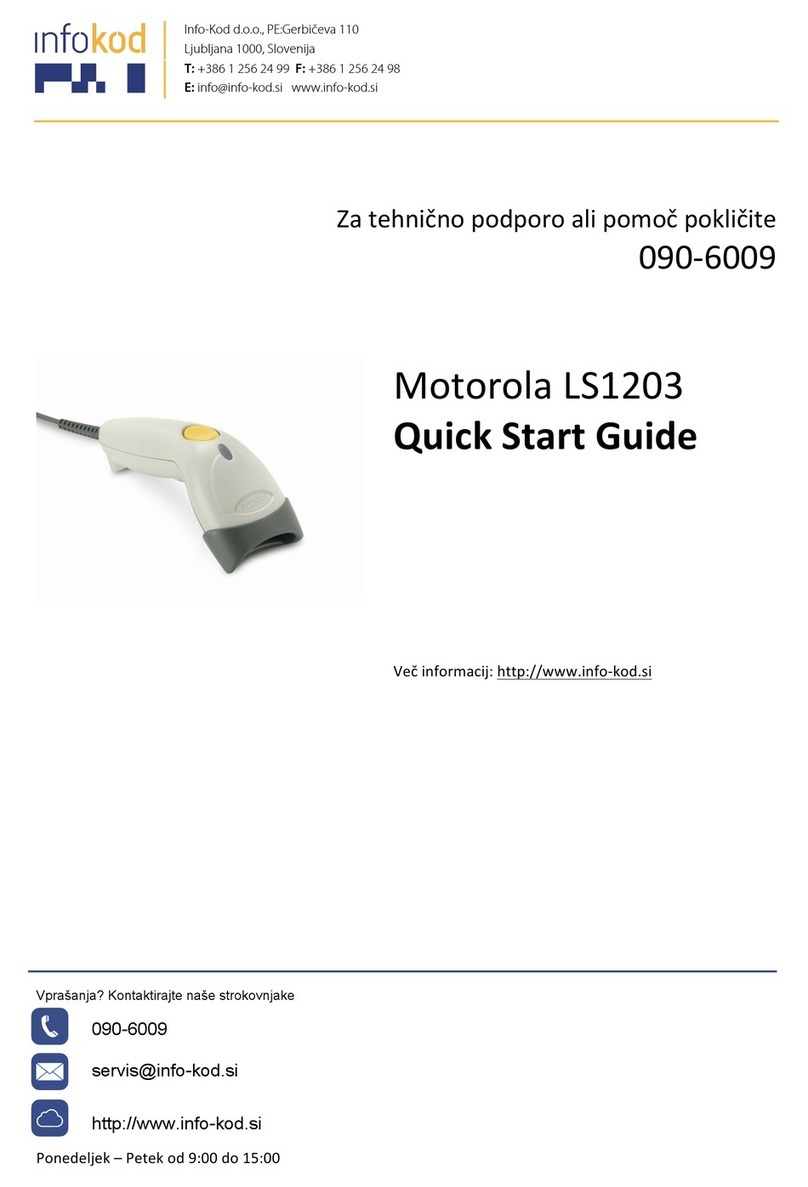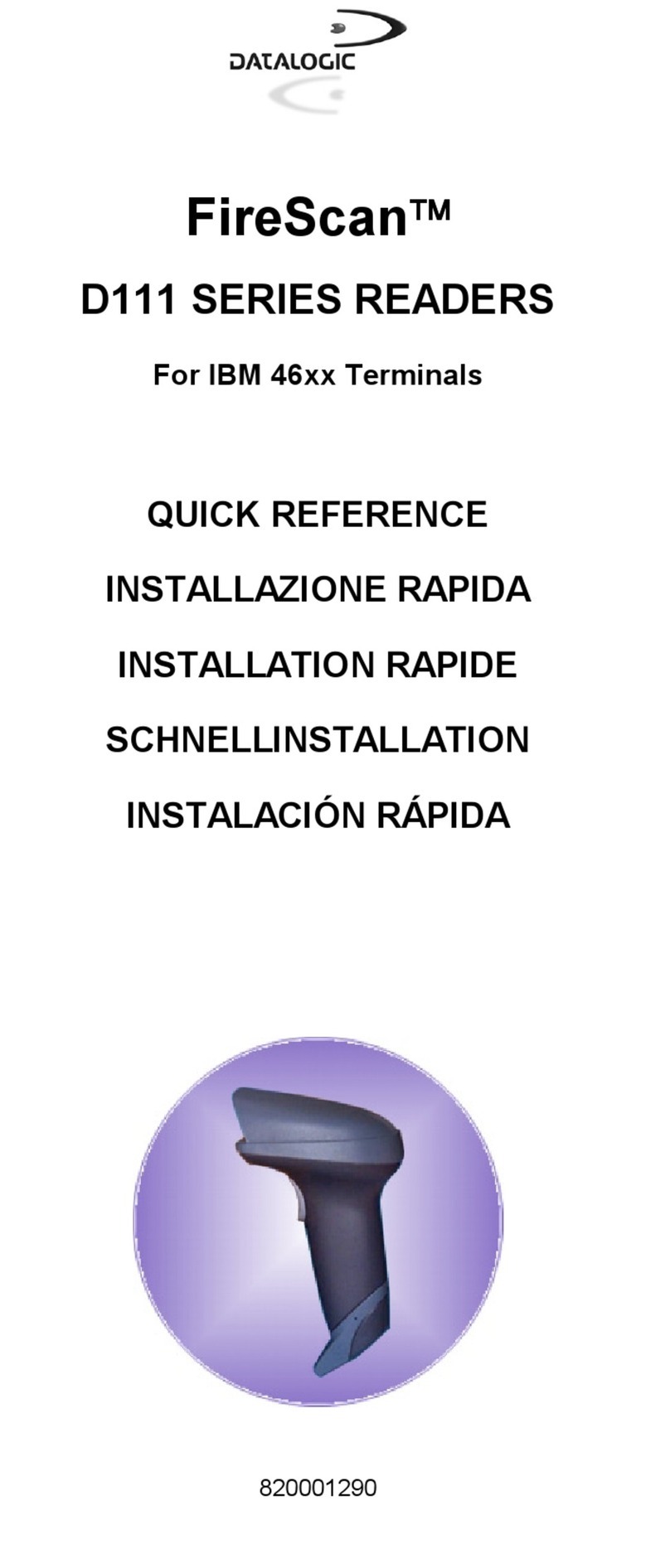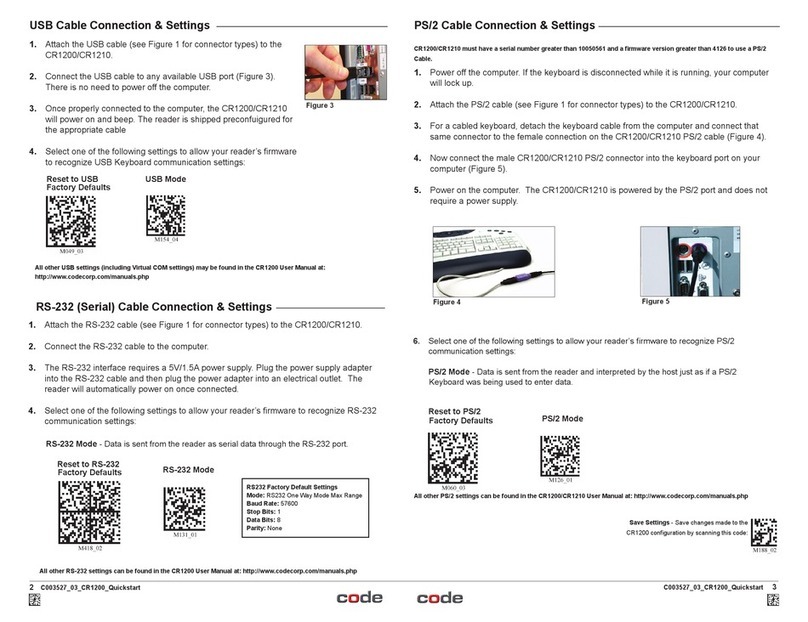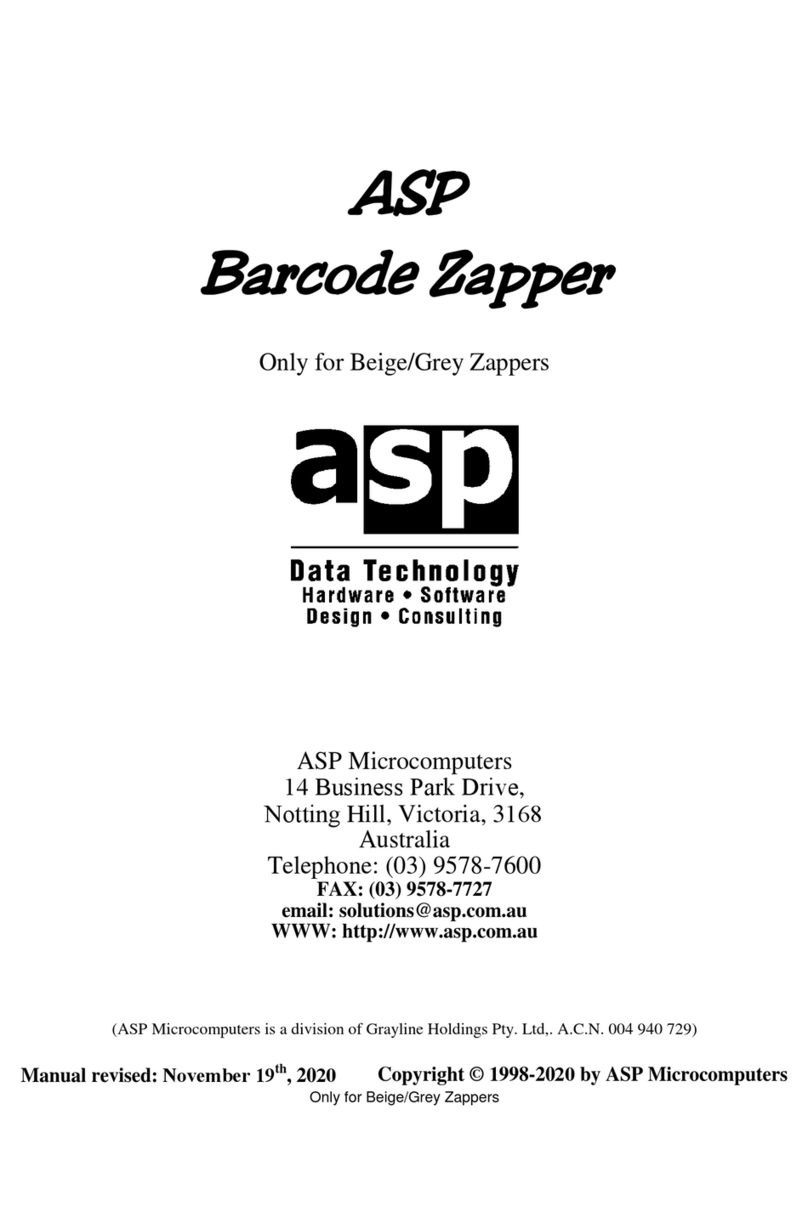Atid AT911N series User manual

Series Highlights:
• Android 4.2.
• ALLWINNER A20 Dual-Core 1GHz
• Memory RAM 1GB / ROM 8 GB
• WVGA TFT LCD 480W x 800L with backlight
• UHF 900MHz GEN2, ISO/IEC 18000-6C
• 1D and 2D IMAGE Laser Barcode Scanner
• WLAN(IEEE802.11 a/b/g/n)
• GSM/GPRS/WCDMA/HSDPA/HSPA+/3G
• Bluetooth Class II, v4.0
• 5.0M Camera
• GPS with internal antenna
AT911N USER GUIDE

AT911N User Guide
2
User Manual Guide
Before You Begin .................................................................................................................... 4
Chapter 1. Caution when using ................................................................................................ 5
1. How to use the battery correctly .......................................................................................... 5
2. Caution when using ............................................................................................................. 5
Chapter 2. Products compositions ........................................................................................... 6
1. Package components ......................................................................................................7~8
Chapter 3. Package components ............................................................................................. 9
1. Package components........................................................................................................... 9
1.1 Detaching and Attaching Main Battery ................................................................... 9
1.2 Charging ............................................................................................................... 10
1.3 Low power mode(Sleep mode) ............................................................................. 11
1.4 Battery replacement ............................................................................................. 11
2. System reset (restart) ....................................................................................................... 12
2.1 Cold Reset ............................................................................................................ 12
3. Use Micro SD, SIM, SAM cards ........................................................................................ 13
3.1 Micro SD Card installation ......................................................................................... 13
3.2 Install SIM card.......................................................................................................... 13
4. System settings ................................................................................................................. 14
4.1 Set screen brightness ........................................................................................... 15
4.2 Set sound volumes ............................................................................................... 15
5. Use keypad ........................................................................................................................ 16
5.1 Use keypad ........................................................................................................... 16
5.2 Keypad button execution ...................................................................................... 16
제 4 장. Use Peripheral Device ............................................................................................... 16
1. 1D and 2D barcode scanner .............................................................................................. 17
1.1 Read 1D or 2D barcode ............................................................................................ 17
1.2 Set barcode keyboard .............................................................................................. 17
1.3 Barcode scanning ..................................................................................................... 18
2. WLAN connection .............................................................................................................. 19
2.1 1Turn Wi-Fi on / Turn Wi-Fi off ................................................................................ 19
3. Bluetooth ........................................................................................................................... 20
3.1 Bluetooth beginning and end .................................................................................... 20
4. GPS Module ....................................................................................................................... 21
4.1 GPS Demo Program execution .................................................................................. 21
5. Use camera ....................................................................................................................... 22
5.1 Use camera ............................................................................................................... 22
6. Use UHF ............................................................................................................................ 22
6.1 UHF 900Mhz RFID program ....................................................................................... 23
Chapter 5. Appendix .............................................................................................................. 24
Product Specification ....................................................................................................... 24~25

AT911N User Guide
3
Before You Begin
This user manual is protected by copyright.
This manual is published by ATID Co., Ltd. and can only be copied, edited or distributed by
ATID.
Some contents in the manual may be slightly different from the actual device.
The contents in the manual is subject to change without notice.
This manual is written for the person who is responsible for installing, configuring, and
maintaining the AT911N. It provides you with information about the features of the AT911N, and
how to install, configure, operate, and maintain it.
Safety information
Your safety is extremely important. Read and follow all warnings and cautions in this document
before you handle and operate ATID equipment. If you do not follow the safety warnings and
cautions, you might be seriously injured, and the equipment and data are also might be
damaged.
WARNING
A warning requires you must pay attention to the operating procedure, practice,
condition, and statement strictly, or might be injured seriously.
CAUTION
A caution alerts you that you must be observe strictly when you operating procedure,
practicing, configuring, for preventing from damage and destruction of equipment, and
loss of data.
NOTICE
A notice provides you the information which you must needs while you using AT911N.

AT911N User Guide
4
Chapter1. Caution when using
Before you handle and operate your device, please read through and familiar with the contents
of this manual.
1. How to use the battery correctly
When you dropped the main body or battery in water, please do not put it on the stove or
heater for drying. Just keep it in natural temperature or contact with purchase place.
Please do not take the metal object to approach to the terminal of battery.
If you do not use the battery for a long time after charging, please keep it at room
temperature.
According to the life of battery and processing time of its using, the buffering time can be
shortened. In this case, please contact your dealer
You have to charging the device with the provided adaptor from factory.
2. Caution when using
User careless or products repair might damage the stored data. Manufacture is not
responsible for this damage, so important data should be kept separately.
If you has problem, do not try to repair or disassemble the product arbitrarily, please
contact customer service center.
Do not use your where have electromagnetic wave or the risk may occur such as hospital,
plane so on.
A high temperature or high humidity environment will causes trouble, Please note that.
Please do not using other sharp object to touch the screen, otherwise it might be get
damaged or not working properly.
If smell odors, occurs smoke or noise during use product, immediately disconnect the
charger and off the power, then Please contact with customer service center
If you have any other questions during use, please contact the customer service center

AT911N User Guide
5
Chapter 2. Products compositions
AT911N, Android OS based device, can support barcode scanner, RFID tag reader, wireless
communication modem, camera etc. and can be widely used in a variety of work environments.
1. Package components
After opening the product packaging box, check the
items listed as below:
1) PDA
2) Standard battery pack for the body
3) Adaptor
4) Sync Cable
If there is missing or defective products as below, please contact the customer support center
of your place of purchase
1 2 3
4
< In the Packing box >

AT911N User Guide
6
2. Name of each part
Receiver
Charge LED
WLAN/3G LED
LCD Touch Screen
Reset Key MIC
KEY PAD

AT911N User Guide
7
< Front >
Ear Jack UHF
Power Key
Scan Key
Side Key
GUN
< Side view >
Scanner
Camera Antenna
< Front >
DC Power Port
USB Synchronization/

AT911N User Guide
8
DC Power Port
< Bottom >
Chapter3. Basic Functions
1. Power and battery
PDA is composed of main battery. The Main battery supplies the power to the system and RAM
which can save and conserve the data.
Main Battery: 3.7V 2,260mA Lithium - ion
Attach the main battery to the back battery compartment of the PDA.
Push the batter lever inside so that the battery is firmly attached to the PDA.
“Refer to 1.1 Battery attaching and detaching”
Connecting adaptor to the PDA adaptor connecting jack, and check if the “Power LED” is Red,
and then charging the power completely until it turns into Green.
Note:
When the desktop screen shows after starting the system, press the <power> button for a couple of
seconds can reduce the recharging time.
1.1 Detaching and Attaching Main Battery
Detaching Battery
These images as below, shows the back bottom of the PDA.
Slide the battery latch to the right (UNLOCK side), and then lift the main battery out of the
compartment along both sides of groove.

AT911N User Guide
9
Attaching Battery
Put the top part of battery into the upward groove, and then press down the bottom of battery
into the battery compartment, slide battery latch to the left (LOCK side) to attach battery firmly
1.2 Charging
You have to charge the battery via dedicated adapter, which provided from the factory.
“Power LED” is Red while charging or is Green when charged completely. When fully charged,
the LED light will be turned off.
Connecting Adapter
1. Plug in the adapter into the 220V socket.
2. Connect the Mini USB jack to the PDA’s
“USB connecting jack”.
3. When “Power LED” shows red light,
it means that the device is being charged.
1.3 Low power mode (Sleep mode)
When the system is started and shows the main desktop screen or other programs are running,
you can enter into the low power mode (sleep mode) by using the power button. If you want
to use the device again, press the power button again and turn on the system
Battery locking lever
Caution:
You must to charge the device using dedicated adapter that is provided from the manufacturer,
or your device might get damaged.

AT911N User Guide
10
Use low power mode (sleep mode) with Power button
Use Automatic low power mode(sleep mode)
If the user doesn’t use the device for a set period of time, system enters into the low power
mode (sleep mode) automatically. You can change the setting time in control panel and power
management as shown below. Using proper time-out setting prevents the system is on a long
time without the user and extends hours of battery use.
[Menu] -> [Settings] -> [Display] -> [Sleep mode]
1.4 Batter replacement
If the batteries are damaged or out of its life, buy new batteries to use.
Warning!
Discard the dead batteries to the designated place
Enter low power mode (sleep mode):
1. If the power button is pressed when the device is
on, the screen will be turned off and the device will
enter the low power mode (sleep mode).
Cancel low power mode (sleep mode)
1. If the power button is pressed when the device is
off, the screen will be turned on and the device will
be turned on.

AT911N User Guide
11
2. System reset (Cold reset)
If the system is not responding or application program doesn’t work, restart the system by using
reset function.
System reset is used to reboot and initialize the hardware completely. The installed programs
copied files, and registry values will be preserved even after the system reset
[Cold Reset Steps]
Push and release the reset button.
[Result]
The system will restart.
The operating system will be loaded again when restarting.

AT911N User Guide
12
3. Use Micro SD, SIM, SAM Cards
The image below shows the back side of the PDA when the main battery is removed.
There are 1 SIM card slot, 1 Micro SD memory card slot as shown below.
3.1 Micro SD Card Installation
Micro SD card slot
SIM card slot
Slide the cover of
Micro SD
card slot to the right to
release the lock.
Lift up the top of the slot
cover to open
Place the SD memory card
into the slot and close the
cover
Slide the cover to the left to
lock the slot.

AT911N User Guide
13
When the SD memory is selected from the File Manager after installing Micro SD memory card, it
is shown as below.
3.2 Installing SIM card
Below is the screenshot after installing the SIM card.
Place and insert the SIM card so that it fits the slot shape.

AT911N User Guide
14
4. System settings
4.1 Set Screen Brightness
Brightness of the screen affects the power consumption the most, so it is recommended to be
set as required by the user.
[Setting the screen brightness]
1. [Menu] -> [Settings] -> [Display] -> [Brightness]
Brightness: Adjust the screen brightness.
Wallpaper: Choose the wallpaper.
Auto-rotate screen: Set the Auto-rotate screen function.
Sleep mode: Adjust the time period to enter into the sleep mode
Font size: Adjust the font size of PDA.
4.2 Set sound volume
The volume is set to 80% when it is dispatched. The user can set the different features of sound
settings from [Menu] -> [Settings] -> [Sound].
Volumes and sound setting
[Menu] -> [Settings] -> [Sound]

AT911N User Guide
15
5. Use keypad
Keypad is an input method editor that inputs numbers or alphabetic characters easily.
5.1 Use keypad
To change the current input language, follow the steps below.
[Menu] -> [Settings] -> [Language & input]
5.2 Keypad button execution
Describe the Keypad Function.
Keypad Function description
< > Menu key
< > Home button.
< > Contains keyEvent values of KEYCODE_SOFT_RIGHT.
< > It is used to move back to previous state.
< > It is used for searching

AT911N User Guide
16
Chapter 4. Use Peripheral Device
This chapter describes various option modules for use with AT911N.Please refer to description
of necessary option modules and use them.
Option Module of AT911N
AT911N device provides the options as below according to the purpose of use. The Option
Modules below are other specifications outside AT911N, so when buying the device, you
should confirm it to buy.
The types of options provided in AT911N
1) Barcode reader
-. 1D Laser Barcode Scanner
-. 2D Imager Barcode Scanner
2) Wireless LAN – 801.11 a/ b/g/n
3) Bluetooth
4) UHF 900MHz RFID ISO18000 6C
6) GPS Module
7) Phone
8) Camera
1. 1D and 2D barcode scanner
The barcode scanner which can recognize 1D, 2D barcode can be installed on this device.
1.1 Read 1D or 2D barcode

AT911N User Guide
17
[Correct barcode reading]
1. The small barcode should be closer to the device. This device is read at the distances of
40~300mm. If the reading not working well, please adjust angle or distance.
2. Laser beam appears as a dark red line when shined to barcode label.
[Incorrect barcode reading]
1. Laser beam should cross the barcode.
2. If only part of the barcode is shined by the laser beam, it won’t be recognized.
1D
2D
1D
2D
[Menu] -> [ATID Scanner]

AT911N User Guide
18
2. WLAN connection
This device can communicates wireless data by 802.11b/g radio, and describes access pointer
and the contents related to wireless communication. AT 911N device supports TCP/IP network
protocol and directly use host computer and TCP/IP in TCP/IP network.
When shipping goods, wireless LAN is always set to off
2.1 Turn Wi-Fi on / Turn Wi-Fi off
[Menu] -> [Applications] -> [Settings] -> [Wi-Fi]

AT911N User Guide
19
3. Bluetooth
The below contents are related to “AP6330 COMBO” Module which is used in AT911N.
3.1 Turn on/off Bluetooth
[Menu] -> [Applications] -> [Settings] -> [Bluetooth]
1. Start Bluetooth function

AT911N User Guide
20
4. GPS Module
The device can be installed with GPS system as option, and GPS Module will be installed on top
of AT911N into Built-in shape.
4.1 Start GPS Demo Program
[Menu] -> [Applications] -> [GPS Test]
GPS Test Start the program.
Confirm GPS reception Data:
1. Confirm whether GPS reception is normal in
the open place.
2. Actual reception times of GPS Data may be
different according to environment (about
3~5 minutes) If the signal is received
previously, it can receive the GPS Data
quickly.
GPS Test Screen.
Other manuals for AT911N series
2
Table of contents
Other Atid Barcode Reader manuals